Asus A8N-SLI User Manual
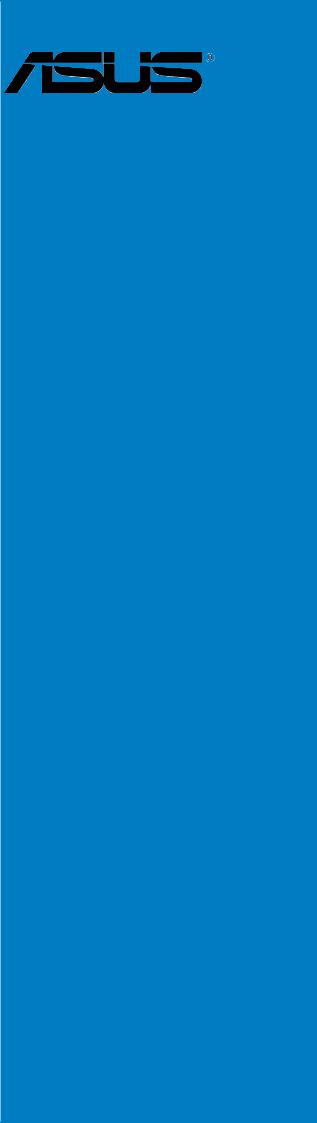
A8N-SLI
Deluxe
Motherboard

E1889
Revised Edition V2
November 2004
Copyright © 2004 ASUSTeK COMPUTER INC. All Rights Reserved.
No part of this manual, including the products and software described in it, may be reproduced, transmitted, transcribed, stored in a retrieval system, or translated into any language in any form or by any means, except documentation kept by the purchaser for backup purposes, without the express written permission of ASUSTeK COMPUTER INC. (“ASUS”).
Product warranty or service will not be extended if: (1) the product is repaired, modified or altered, unless such repair, modification of alteration is authorized in writing by ASUS; or (2) the serial number of the product is defaced or missing.
ASUS PROVIDES THIS MANUAL “AS IS” WITHOUT WARRANTY OF ANY KIND, EITHER EXPRESS OR IMPLIED, INCLUDING BUT NOT LIMITED TO THE IMPLIED WARRANTIES OR CONDITIONS OF MERCHANTABILITY OR FITNESS FOR A PARTICULAR PURPOSE. IN NO EVENT SHALL ASUS, ITS DIRECTORS, OFFICERS, EMPLOYEES OR AGENTS BE LIABLE FOR ANY INDIRECT, SPECIAL, INCIDENTAL, OR CONSEQUENTIAL DAMAGES (INCLUDING DAMAGES FOR LOSS OF PROFITS, LOSS OF BUSINESS, LOSS OF USE OR DATA, INTERRUPTION OF BUSINESS AND THE LIKE), EVEN IF ASUS HAS BEEN ADVISED OF THE POSSIBILITY OF SUCH DAMAGES ARISING FROM ANY DEFECT OR ERROR IN THIS MANUAL OR PRODUCT.
SPECIFICATIONS AND INFORMATION CONTAINED IN THIS MANUAL ARE FURNISHED FOR INFORMATIONAL USE ONLY, AND ARE SUBJECT TO CHANGE AT ANY TIME WITHOUT NOTICE, AND SHOULD NOT BE CONSTRUED AS A COMMITMENT BY ASUS. ASUS ASSUMES NO RESPONSIBILITY OR LIABILITY FOR ANY ERRORS OR INACCURACIES THAT MAY APPEAR IN THIS MANUAL, INCLUDING THE PRODUCTS AND SOFTWARE DESCRIBED IN IT.
Products and corporate names appearing in this manual may or may not be registered trademarks or copyrights of their respective companies, and are used only for identification or explanation and to the owners’ benefit, without intent to infringe.
i i

Contents
Notices ............................................................................................... |
vii |
Safety information ............................................................................ |
viii |
About this guide ................................................................................. |
ix |
How this guide is organized .................................................... |
ix |
Where to find more information .............................................. |
ix |
Conventions used in this guide ................................................ |
x |
Typography .......................................................................................... |
x |
A8N-SLI Deluxe specifications summary ............................................. |
xi |
Chapter 1: Product introduction
1.1 |
Welcome! .............................................................................. |
1-1 |
|
1.2 |
Package contents ................................................................. |
1-1 |
|
1.3 |
Special features .................................................................... |
1-2 |
|
|
1.3.1 |
Product highlights................................................... |
1-2 |
|
1.3.2 |
ASUS Proactive features ........................................ |
1-5 |
|
1.3.3 |
Innovative ASUS features ....................................... |
1-6 |
Chapter 2: Hardware information
2.1 |
Before you proceed .............................................................. |
2-1 |
|
2.2 |
Motherboard overview .......................................................... |
2-2 |
|
|
2.2.1 |
Placement direction ................................................ |
2-2 |
|
2.2.2 |
Screw holes ............................................................ |
2-2 |
|
2.2.3 |
Motherboard layout ................................................ |
2-3 |
|
2.2.4 |
Layout Contents ..................................................... |
2-4 |
2.3 |
Central Processing Unit (CPU) .............................................. |
2-6 |
|
|
2.3.1 |
Overview ................................................................. |
2-6 |
|
2.3.2 |
Installling the CPU ................................................... |
2-6 |
|
2.3.3 Installing the heatsink and fan ................................ |
2-8 |
|
2.4 |
System memory ................................................................. |
2-11 |
|
|
2.4.1 |
Overview ............................................................... |
2-11 |
|
2.4.2 |
Memory Configurations......................................... |
2-11 |
|
2.4.3 |
Installing a DIMM ................................................... |
2-13 |
|
2.4.4 |
Removing a DIMM ................................................. |
2-13 |
2.5 |
Expansion slots ................................................................... |
2-14 |
|
|
2.5.1 Installing an expansion card .................................. |
2-14 |
|
i i i

Contents
|
2.5.2 Configuring an expansion card.............................. |
2-14 |
|
|
2.5.3 |
Interrupt assignments .......................................... |
2-15 |
|
2.5.4 |
PCI slots ................................................................ |
2-16 |
|
2.5.5 Two PCI Express x16 slots ................................... |
2-16 |
|
|
2.5.6 PCI Express x1 slot ............................................... |
2-16 |
|
2.6 |
Jumpers |
.............................................................................. |
2-17 |
2.7 |
Connectors ......................................................................... |
2-18 |
|
|
2.7.1 |
Rear panel connectors .......................................... |
2-18 |
|
2.7.2 |
Internal connectors............................................... |
2-20 |
Chapter 3: Powering up
3.1 |
Starting up for the first time................................................ |
3-1 |
|
3.2 |
Powering off the computer .................................................. |
3-2 |
|
|
3.2.1 Using the OS shut down function ........................... |
3-2 |
|
|
3.2.2 Using the dual function power switch .................... |
3-2 |
|
3.3 |
ASUS POST Reporter™ .......................................................... |
3-3 |
|
|
3.3.1 |
Vocal POST messages ............................................ |
3-3 |
|
3.3.2 |
Winbond Voice Editor ............................................. |
3-5 |
Chapter 4: BIOS setup
4.1 Managing and updating your BIOS ........................................ |
4-1 |
|
4.1.1 Creating a bootable floppy disk .............................. |
4-1 |
|
4.1.2 |
Updating the BIOS .................................................. |
4-2 |
4.1.3 Saving the current BIOS file.................................... |
4-4 |
|
4.1.4 ASUS CrashFree BIOS 2 utility ................................ |
4-5 |
|
4.1.5 ASUS EZ Flash utility .............................................. |
4-7 |
|
4.1.6 |
ASUS Update utility ................................................ |
4-8 |
4.2 BIOS setup program ........................................................... |
4-11 |
|
4.2.1 |
BIOS menu screen................................................. |
4-12 |
4.2.2 |
Menu bar ............................................................... |
4-12 |
4.2.3 |
Legend bar ........................................................... |
4-13 |
4.2.4 |
Menu items ........................................................... |
4-13 |
4.2.5 |
Sub-menu items ................................................... |
4-13 |
4.2.6 |
Configuration fields .............................................. |
4-13 |
4.2.8 |
General help .......................................................... |
4-14 |
4.2.7 |
Pop-up window ..................................................... |
4-14 |
i v

Contents
4.3 |
Main menu .......................................................................... |
4-15 |
|
|
4.3.1 |
System Time......................................................... |
4-15 |
|
4.3.2 |
System Date ......................................................... |
4-15 |
|
4.3.3 |
Language .............................................................. |
4-15 |
|
4.3.4 |
Legacy Diskette A ................................................ |
4-15 |
|
4.3.5 Primary and Secondary IDE Master/Slave ............. |
4-16 |
|
|
4.3.5 First, Second, Third, Fourth SATA Master ............ |
4-18 |
|
|
4.3.7 |
HDD SMART Monitoring ........................................ |
4-19 |
|
4.3.8 |
Installed Memory .................................................. |
4-19 |
4.4 |
Advanced menu .................................................................. |
4-20 |
|
|
4.4.1 |
CPU Configuration................................................. |
4-20 |
|
4.4.2 |
PCIPnP ................................................................... |
4-23 |
|
4.4.3 |
Onboard Devices Configuration ............................ |
4-24 |
|
4.4.4 |
JumperFree Configuration .................................... |
4-29 |
|
4.4.5 |
LAN Cable Status ................................................. |
4-31 |
|
4.4.6 |
PEG Link Mode ...................................................... |
4-32 |
|
4.4.7 |
Speech Configuration ........................................... |
4-33 |
|
4.4.8 |
Instant Music ........................................................ |
4-34 |
|
4.4.9 |
SLI mode ............................................................... |
4-34 |
4.5 |
Power menu ........................................................................ |
4-35 |
|
|
4.5.1 |
ACPI Suspend Type............................................... |
4-35 |
|
4.5.2 |
ACPI APIC Support ................................................ |
4-35 |
|
4.5.3 |
APM Configuration ................................................ |
4-36 |
|
4.5.4 |
Hardware Monitor ................................................. |
4-38 |
4.6 |
Boot menu .......................................................................... |
4-40 |
|
|
4.6.1 |
Boot Device Priority .............................................. |
4-40 |
|
4.6.2 |
Removable Drives ................................................. |
4-41 |
|
4.6.3 |
Hard Disk Drives ................................................... |
4-41 |
|
4.6.4 |
CDROM Drives ....................................................... |
4-42 |
|
4.6.5 |
Boot Settings Configuration ................................. |
4-42 |
|
4.6.6 |
Security ................................................................ |
4-44 |
4.7 |
Exit menu ........................................................................... |
4-46 |
|
Chapter 5: Software support
5.1 Installing an operating system ............................................. 5-1
v

Contents
5.2 |
Support CD information ........................................................ |
5-1 |
|
|
5.2.1 Running the support CD ......................................... |
5-1 |
|
|
5.2.2 |
Drivers menu .......................................................... |
5-2 |
|
5.2.3 |
Utilities menu .......................................................... |
5-3 |
|
5.2.4 |
Manuals menu ......................................................... |
5-5 |
|
5.2.5 |
ASUS Contact information ...................................... |
5-6 |
|
5.2.6 |
Other information ................................................... |
5-6 |
5.4 |
Software information ........................................................... |
5-9 |
|
|
5.4.1 |
ASUS MyLogo2™ .................................................... |
5-9 |
|
5.4.2 |
AI NET 2 ............................................................... |
5-11 |
|
|
Using the Virtual Cable Tester™ ........................... |
5-11 |
|
5.4.3 |
Audio configurations ............................................ |
5-12 |
|
5.4.4 Using the NVIDIA® Firewall™ ................................. |
5-18 |
|
5.5 |
RAID configurations ............................................................ |
5-21 |
|
|
5.5.1 |
Installing hard disks .............................................. |
5-22 |
|
5.5.2 |
NVIDIA® RAID configurations ................................ |
5-23 |
|
5.5.3 Silicon Image RAID configurations ........................ |
5-30 |
|
5.6 |
Creating a RAID driver disk ................................................. |
5-40 |
|
5.7 |
Cool ‘n’ Quiet!™ Technology ............................................... |
5-41 |
|
|
5.7.1 Enabling Cool ‘n’ Quiet!™ Technology................... |
5-41 |
|
|
5.7.2 Launching the Cool ‘n’ Quiet!™ software .............. |
5-42 |
|
Chapter 6: SLI™ technology support
6.1 |
Overview............................................................................... |
6-1 |
6.2 |
Dual graphics card setup ...................................................... |
6-2 |
|
6.2.1 Setting the ASUS EZ selector card ......................... |
6-2 |
|
6.2.2 Installing SLI-ready graphics cards ......................... |
6-4 |
|
6.2.3 Setting the SLI mode in BIOS ................................. |
6-8 |
|
6.2.4 Installing the device drivers .................................... |
6-8 |
|
6.2.5 Enabling the multi-GPU feature in Windows............ |
6-8 |
Appendix
A.1 Using the SATA extension module ....................................... |
A-1 |
|
A.1.1 |
Installing the 2-port SATA extension module ......... |
A-1 |
A.1.1 |
Installing SATA hard drives ..................................... |
A-2 |
v i
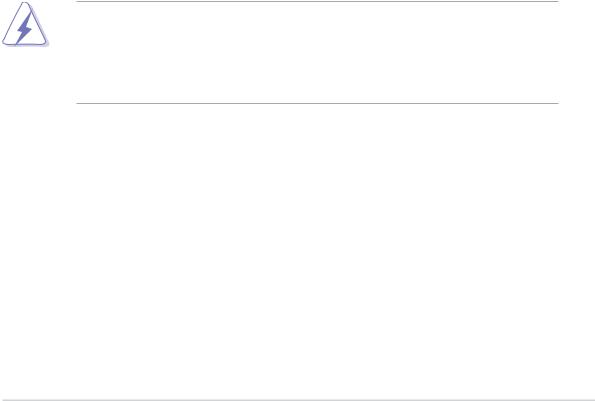
Notices
Federal Communications Commission Statement
This device complies with Part 15 of the FCC Rules. Operation is subject to the following two conditions:
•This device may not cause harmful interference, and
•This device must accept any interference received including interference that may cause undesired operation.
This equipment has been tested and found to comply with the limits for a Class B digital device, pursuant to Part 15 of the FCC Rules. These limits are designed to provide reasonable protection against harmful interference in a residential installation. This equipment generates, uses and can radiate radio frequency energy and, if not installed and used in accordance with manufacturer’s instructions, may cause harmful interference to radio communications. However, there is no guarantee that interference will not occur in a particular installation. If this equipment does cause harmful interference to radio or television reception, which can be determined by turning the equipment off and on, the user is encouraged to try to correct the interference by one or more of the following measures:
•Reorient or relocate the receiving antenna.
•Increase the separation between the equipment and receiver.
•Connect the equipment to an outlet on a circuit different from that to which the receiver is connected.
•Consult the dealer or an experienced radio/TV technician for help.
The use of shielded cables for connection of the monitor to the graphics card is required to assure compliance with FCC regulations. Changes or modifications to this unit not expressly approved by the party responsible for compliance could void the user’s authority to operate this equipment.
Canadian Department of Communications Statement
This digital apparatus does not exceed the Class B limits for radio noise emissions from digital apparatus set out in the Radio Interference Regulations of the Canadian Department of Communications.
This class B digital apparatus complies with Canadian ICES-003.
v i i

Safety information
Electrical safety
•To prevent electrical shock hazard, disconnect the power cable from the electrical outlet before relocating the system.
•When adding or removing devices to or from the system, ensure that the power cables for the devices are unplugged before the signal cables are connected. If possible, disconnect all power cables from the existing system before you add a device.
•Before connecting or removing signal cables from the motherboard, ensure that all power cables are unplugged.
•Seek professional assistance before using an adapter or extension cord. These devices could interrupt the grounding circuit.
•Make sure that your power supply is set to the correct voltage in your area. If you are not sure about the voltage of the electrical outlet you are using, contact your local power company.
•If the power supply is broken, do not try to fix it by yourself. Contact a qualified service technician or your retailer.
Operation safety
•Before installing the motherboard and adding devices on it, carefully read all the manuals that came with the package.
•Before using the product, make sure all cables are correctly connected and the power cables are not damaged. If you detect any damage, contact your dealer immediately.
•To avoid short circuits, keep paper clips, screws, and staples away from connectors, slots, sockets and circuitry.
•Avoid dust, humidity, and temperature extremes. Do not place the product in any area where it may become wet.
•Place the product on a stable surface.
•If you encounter technical problems with the product, contact a qualified service technician or your retailer.
viii

About this guide
This user guide contains the information you need when installing and configuring the motherboard.
How this guide is organized
This manual contains the following parts:
•Chapter 1: Product introduction
This chapter describes the features of the motherboard and the new technology it supports.
•Chapter 2: Hardware information
This chapter lists the hardware setup procedures that you have to perform when installing system components. It includes description of the switches, jumpers, and connectors on the motherboard.
•Chapter 3: Powering up
This chapter describes the power up sequence, the vocal POST messages, and ways of shutting down the system.
•Chapter 4: BIOS setup
This chapter tells how to change system settings through the BIOS Setup menus. Detailed descriptions of the BIOS parameters are also provided.
•Chapter 5: Software support
This chapter describes the contents of the support CD that comes with the motherboard package.
•Chapter 6: NVIDIA® SLI™ technology support
This chapter tells how to install SLI-ready PCI Express graphics cards.
•Appendix: Installation options
This appendix describes how to install optional accessories to your motherboard.
i x
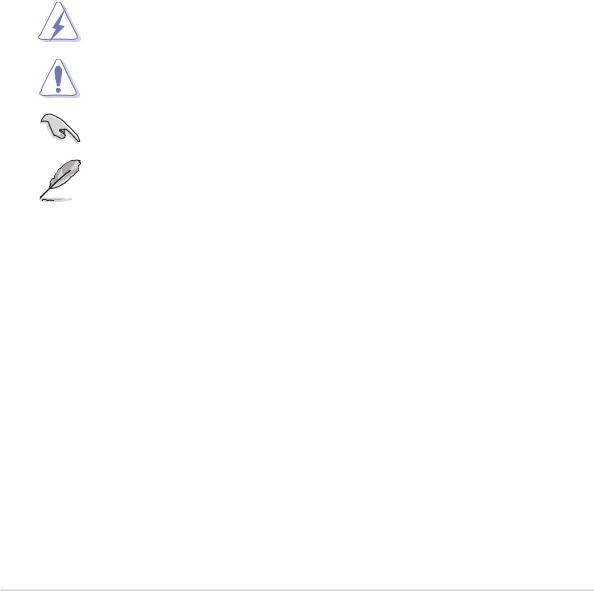
Where to find more information
Refer to the following sources for additional information and for product and software updates.
1 . ASUS websites
The ASUS website provides updated information on ASUS hardware and software products. Refer to the ASUS contact information.
2 . Optional documentation
Your product package may include optional documentation, such as warranty flyers, that may have been added by your dealer. These documents are not part of the standard package.
Conventions used in this guide
To make sure that you perform certain tasks properly, take note of the following symbols used throughout this manual.
DANGER/WARNING: Information to prevent injury to yourself when trying to complete a task.
CAUTION: Information to prevent damage to the components when trying to complete a task.
IMPORTANT: Instructions that you MUST follow to complete a task.
NOTE: Tips and additional information to help you complete a task.
Typography
Bol d text |
Indicates a menu or an item to select |
Italics |
Used to emphasize a word or a phrase |
<Key> |
Keys enclosed in the less-than and greater-than sign means |
|
that you must press the enclosed key |
|
Example: <Enter> means that you must press the Enter or |
|
Return key |
<Key1+Key2+Key3> |
If you must press two or more keys simultaneously, the |
|
key names are linked with a plus sign (+) |
|
Example: <Ctrl+Alt+D> |
Command |
Means that you must type the command exactly as shown, |
|
then supply the required item or value enclosed in |
|
brackets |
|
Example: At the DOS prompt, type the command line: |
|
awdflash A8NSLI.ROM |
x
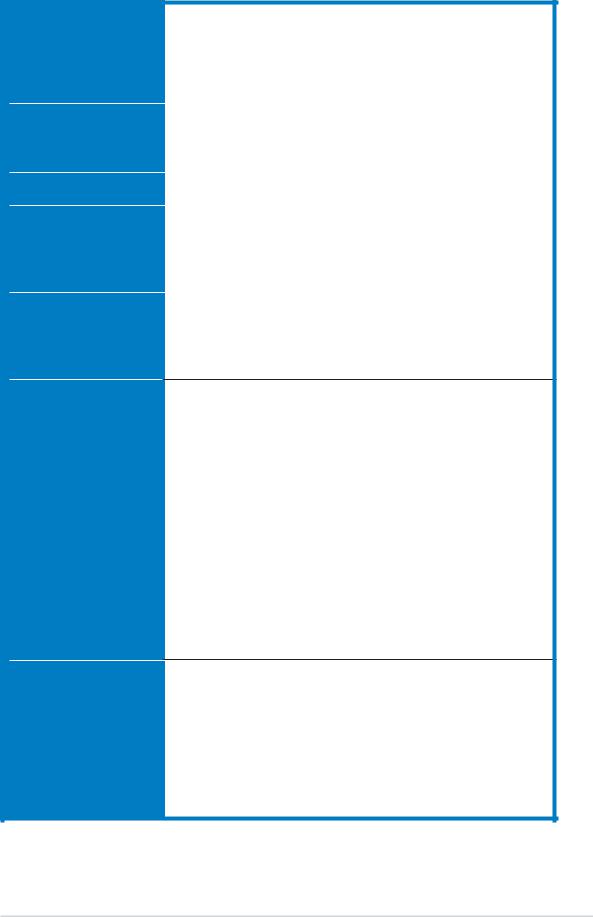
A8N-SLI Deluxe specifications summary
C P U |
Socket 939 for AMD Athlon™ 64FX/AMD Athlon™ 64 |
|
processor |
|
Supports AMD 64 architecture that enables simultaneous |
|
32-bit and 64-bit architecture |
|
Supports AMD® Cool ‘n’ Quiet! Technology |
Chipset |
|
NVIDIA® nForce™ 4 SLI |
|
|
Supports NVIDIA® Scalable Link Interface™ (SLI) |
|
technology |
System Bus |
|
1600/2000 MT per second |
|
Memory |
|
Dual-channel memory architecture |
|
|
4 x 184-pin DIMM sockets support ECC/non-ECC |
|
unbufferred 400/333/266 MHz DDR memory modules |
|
Supports up to 4 GB system memory |
Expansion slots |
|
2 x PCI Express x16 slots with Scalable Link Interface |
|
|
(SLI™) support |
|
2 x PCI Express x1 slots |
|
3 x PCI slots |
Scalable Link
Interface (SLI™)
Storage
SLI™ mode supports:
-2 x same model/brand SLI™-ready PCI Express x16 graphics cards
(N o t e: In SLI mode, the PCI Express x16 slots work at the bandwidth of PCI Express x8. The combined bandwidth of these maintain the bandwidth of PCI Express x16.)
Single card mode supports (default):
-1 x any PCI Express x16 graphics card on the first slot (blue)
-1 x PCI Express x1 card on second slot (black) ASUS EZ Selector
ASUS EZ Plug™
ASUS SLI Warning LED
ASUS PEG Link for dual PCI Express graphics cards ASUS Two-slot thermal design
NVIDIA® nForce™ 4 SLI chipset supports:
-2 x Ultra DMA 133/100/66/33
-4 x Serial ATA 3Gb/s drives
-RAID 0, RAID 1, RAID 1+0, and JBOD that spans across the Serial ATA and Parallel ATA drives
Silicon Image 3114R RAID controller supports:
-4 x Serial ATA with RAID 0, RAID 1, RAID 1+0, and RAID 5 configuration
(continued on the next page)
x i
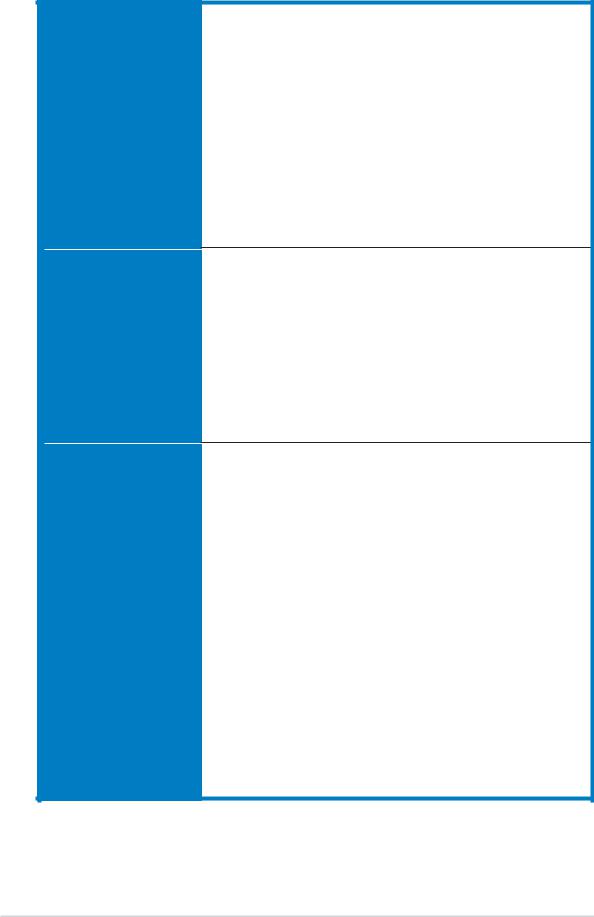
A8N-SLI Deluxe specifications summary
AI Overclocking
Special features
Internal connectors
AI NOS™ (Non-Delay Overclocking System)
ASUS AI Overclocking (Intelligent CPU frequency tuner) ASUS PEG Link for single/dual graphics card
Fixed PCI Express/PCI/SATA frequencies ASUS C.P.R. (CPU Parameter Recall) Precision Tweaker supports:
-DIMM voltage: 9-step DRAM voltage control
-Core voltage: Adjustable CPU voltage at 0.0125 increment
-PCI Express Frequency: Allows 1MHz increment from 100MHz to 200MHz
-Stepless Frequency Selection(SFS) allows 1MHz increment from 200 MHz to 400 MHz
ASUS Post Reporter™
ASUS EZFlash
ASUS Q-Fan
ASUS CrashFree BIOS 2
ASUS Multi-language BIOS
ASUS MyLogo2
ASUS Instant Music
ASUS EZ Selector
ASUS SLI Warning LED
ASUS EZ Plug
1 x Floppy disk drive connector
2 x IDE connectors
8 x Serial ATA connectors
1 x ASUS EZ selector card connector
1 x CPU fan connector
1 x Power fan connector
2 x Chassis fan connector
1 x Chipset fan connector
1 x Serial port connector (COM port)
1 x 24-pin ATX power connector
1 x 4-pin ATX 12 V power connector 1 x 4-pin ASUS EZ Plug™ connector
3 x USB 2.0 connectors for 6 additional USB 2.0 ports 1 x Internal audio connectors (CD\AUX)
1 x IEEE 1394 connector
1 x GAME/MIDI connector
1 x Chassis intrusion connector
1 x Front panel audio connector System panel connector
(continued on the next page)
x i i
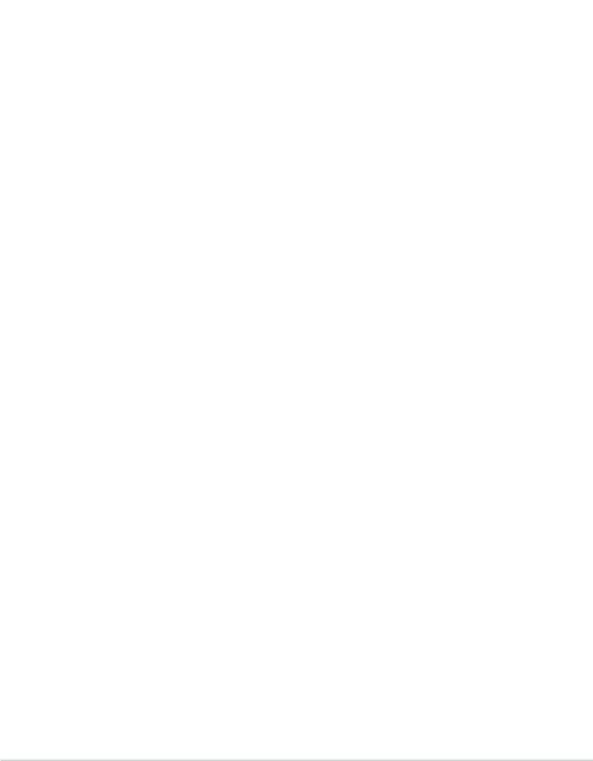
A8N-SLI Deluxe specifications summary
|
L A N |
NVIDIA® nForce™ 4 built-in Gigabit MAC with external |
|
|
|
Marvell® PHY supports: |
|
|
|
- NV ActiveArmor |
|
|
|
- NV Firewall |
|
|
|
- AI NET2 |
|
|
|
Marvell® 88E81001 PCI Gigabit LAN controller supports: |
|
|
|
- Marvell® Virtual Cable Tester technology |
|
|
|
- AI NET2 |
|
|
|
|
|
|
AI Audio |
Realtek® ALC850 8-channel CODEC |
|
|
|
1 x Coaxial S/PDIF out port |
|
|
|
1 x Optical S/PDIF out port |
|
|
|
Supports Universal Audio Jack (UAJ®) Technology |
|
|
|
Supports Audio Sensing and Enumeration Technology |
|
|
|
|
|
|
IEEE 1394 |
T1 1394a controller supports: |
|
|
|
- 2 x IEEE 1394 connector |
|
|
|
|
|
|
U S B |
Supports up to 10 USB 2.0 ports |
|
|
|
|
|
|
Rear panel |
1 x Parallel port |
|
|
|
1 x IEEE 1394 port |
|
|
|
2 x LAN (RJ-45) port |
|
|
|
4 x USB 2.0 ports |
|
|
|
1 x Optical S/PDIF out port |
|
|
|
1 x Coaxial S/PDIF out port |
|
|
|
1 x PS/2 keyboard port |
|
|
|
1 x PS/2 mouse port |
|
|
|
8-channel audio ports |
|
|
|
|
|
|
BIOS features |
4 Mb Flash ROM, Phoenix-Award BIOS, PnP, DMI2.0, |
|
|
|
WfM2.0, SM BIOS 2.3 |
|
|
|
|
|
|
Power |
ATX power supply (with 24-pin and 4-pin 12 V plugs) |
|
|
Requirement |
ATX 12 V 2.0 compliant |
|
|
|
|
|
|
Form Factor |
ATX form factor: 12 in x 9.6 in (30.5 cm x 24.4 cm) |
|
|
|
|
|
|
Support CD |
Device drivers |
|
|
contents |
ASUS PC Probe |
|
|
|
ASUS Live Update utility |
|
|
|
ASUS Cool’n’Quiet! utility |
|
|
|
Anti-virus utility (OEM version) |
|
|
|
NVIDIA® nTune™ utility |
|
|
|
|
|
*Specifications are subject to change without notice.
xiii

x i v
This chapter describes the motherboard
features and the new technologies 1 it supports.
Product introduction
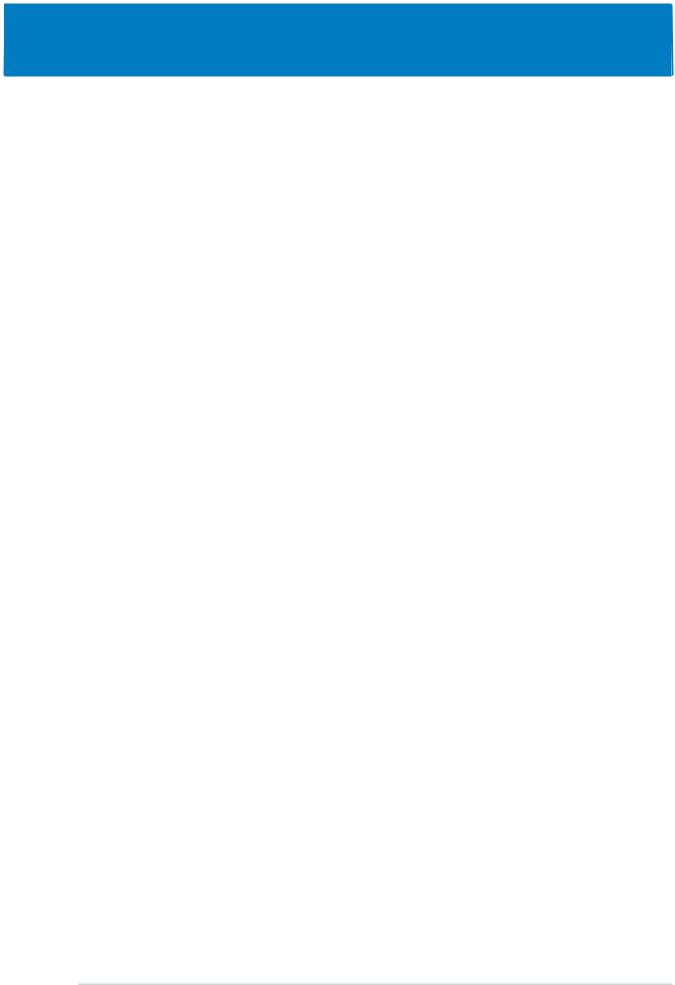
Chapter summary
1.1 |
Welcome! .............................................................................. |
1-1 |
1.2 |
Package contents ................................................................. |
1-1 |
1.3 |
Special features .................................................................... |
1-2 |
ASUS A8N-SLI Deluxe
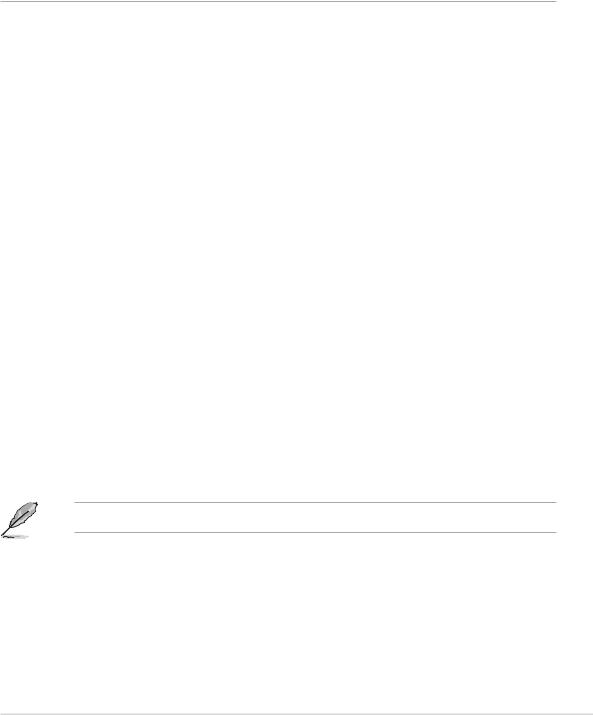
1.1Welcome!
Thank you for buying an ASUS® A8N-SLI Deluxe motherboard!
The motherboard delivers a host of new features and latest technologies, making it another standout in the long line of ASUS quality motherboards!
Before you start installing the motherboard, and hardware devices on it, check the items in your package with the list below.
1.2Package contents
Check your motherboard package for the following items.
Motherboard |
ASUS A8N-SLI Deluxe motherboard with SLI selector |
|
card |
|
|
I/O modules |
Serial ATA 2-port extension module |
|
IEEE1394 (1 port) module |
|
USB 2.0 2-port module |
|
USB 2.0 + GAME port module |
|
|
Cables |
8 x Serial ATA signal cables |
|
4 x Serial ATA power cables (dual plugs) |
|
Serial ATA extension module |
|
Ultra DMA/133 cable |
|
40-conductor IDE cable |
|
Floppy disk drive cable |
|
COM cable |
|
|
Accessories |
I/O shield |
|
SLI™ connector |
|
Retention bracket |
|
|
Application CDs |
ASUS motherboard support CD |
|
InterVideo® WinDVD Suite® (retail box only) |
Documentation |
User guide |
|
Instant Music sticker |
|
Setting sticker |
|
|
If any of the above items is damaged or missing, contact your retailer.
ASUS A8N-SLI Deluxe |
1 - 1 |

1.3Special features
1.3.1Product highlights
Latest processor technology 

The AMD Athlon™ 64FX and Athlon™ 64 desktop processors are based on AMD’s 64-bit and 32-bit architecture, which represents the landmark introduction of the industry’s first x86-64 technology. These processors provide a dramatic leap forward in compatibility, performance, investment protection, and reduced total cost of ownership and development.
See page 2-6.
Scalable Link Interface (SLI™) technology 
The NVIDIA® nForce4® Scalable Link Interface (SLI™) technology allows two graphics processing units (GPUs) in a single system. This technology takes advantage of the PCI Express™ bus architecture and features intelligent hardware and software solutions that allows multiple GPUs to work together and achieve exceptional graphics performance. See Chapter 6 for details.
Built-in NVFirewall™ and NVActiveArmor™
The NVIDIA® Firewall™ (NVFirewall™) is an easy-to-use high-performance desktop firewall application that protects your system from intruders. Integrated into the NVIDIA® nForce4® SLI™ chipset with the NVIDIA® Gigabit Ethernet, it provides advanced anti-computer-hacking technologies, remote management capabilities, and a user-friendly setup wizard that improves overall system security.
Enhancing your network security is the NVIDIA® ActiveArmor™
(NV ActiveArmor™) engine that provides advanced data packet inspection. This innovative technology ensures that only safe data packets are passed on the network. Additionally, it boosts overall system performance by offloading the CPU from the rigorous task of filtering data packets. See page 5-18 for details.
AMD Cool ‘n’ Quiet!™ Technology 
The motherboard supports the AMD Cool ‘n’ Quiet!™ Technology that dynamically and automatically changes the CPU speed, voltage and amount of power depending on the task the CPU performs. See pages 4-20, 5-41.
1 - 2 |
Chapter 1: Product introduction |

HyperTransport™ Technology 
HyperTransport™ Technology is a high-speed, low latency, point-to-point link designed to increase the communication speed between integrated circuits in computers, networking and telecommunicatons equipment up to 48 times faster than other existing technologies.
Dual Channel DDR memory support
Employing the Double Data Rate (DDR) memory technology, the motherboard supports up to 4GB of system memory using DDR400/333/ 266 DIMMs. The ultra-fast 400MHz memory bus delivers the required bandwidth for the latest 3D graphics, multimedia, and Internet applications. See page 2-11.
Serial ATA 3Gb/s technology 
The motherboard supports the next-generation Serial ATA 3Gb/s technology through the Serial ATA interfaces and the NVIDIA® SLI™ chipset. The SATA 3Gb/s specification provides twice the bandwidth of the current Serial ATA products. Additionally, Serial ATA allows thinner, more flexible cables with lower pin count, and reduced voltage requirement. See pages 2-21.
Dual RAID solution
Onboard RAID controllers provide the motherboard with dual-RAID functionality that allows you to select the best RAID solution using IDE or Serial ATA devices.
The NVIDIA® nForce4® SLI™ allows RAID 0, RAID 1, RAID 1+0 and JBOD configuration for four SATA and two PATA connectors. See page 5-18 for details.
The Sil3114R controller supports four additional SATA connectors and allows RAID 0, RAID 1, RAID 10, and a software patch to support RAID 5. See pages 2-21, 2-22 and 5-18 for details.
PCI Express™ interface
The motherboard fully supports PCI Express, the latest I/O interconnect technology that speeds up the PCI bus. PCI Express features point-to-point serial interconnections between devices and allows higher clockspeeds by carrying data in packets. This high speed interface is software compatible with existing PCI specifications. See page 2-16 for details.
ASUS A8N-SLI Deluxe |
1 - 3 |

S/PDIF digital sound ready 
The motherboard supports the S/PDIF Out function through the S/PDIF interfaces on the rear panel. The S/PDIF technology turns your computer into a high-end entertainment system with digital connectivity to powerful audio and speaker systems. See page 2-19 for details.
IEEE 1394a support 
The IEEE 1394a interface provides high-speed and flexible PC connectivity to a wide range of peripherals and devices compliant to the IEEE 1394a standard. The IEEE 1394a interface allows up to 400 Mbps transfer rates through simple, low-cost, high-bandwidth asynchronous (real-time) data interfacing between computers, peripherals, and consumer electronic devices such as camcorders, VCRs, printers, TVs, and digital cameras. See pages 2-19 and 2-27 for details.
USB 2.0 technology 
The motherboard implements the Universal Serial Bus (USB) 2.0 specification, dramatically increasing the connection speed from the
12 Mbps bandwidth on USB 1.1 to a fast 480 Mbps on USB 2.0. USB 2.0 is backward compatible with USB 1.1. See page 2-19 and 2-24 for details.
Temperature, fan, and voltage monitoring
The CPU temperature is monitored by the ASIC (integrated in the Winbond Super I/O) to prevent overheating and damage. The system fan rotations per minute (RPM) is monitored for timely failure detection. The ASIC monitors the voltage levels to ensure stable supply of current for critical components. See section “4.5.4 Hardware Monitor” on page 4-8.
1 - 4 |
Chapter 1: Product introduction |
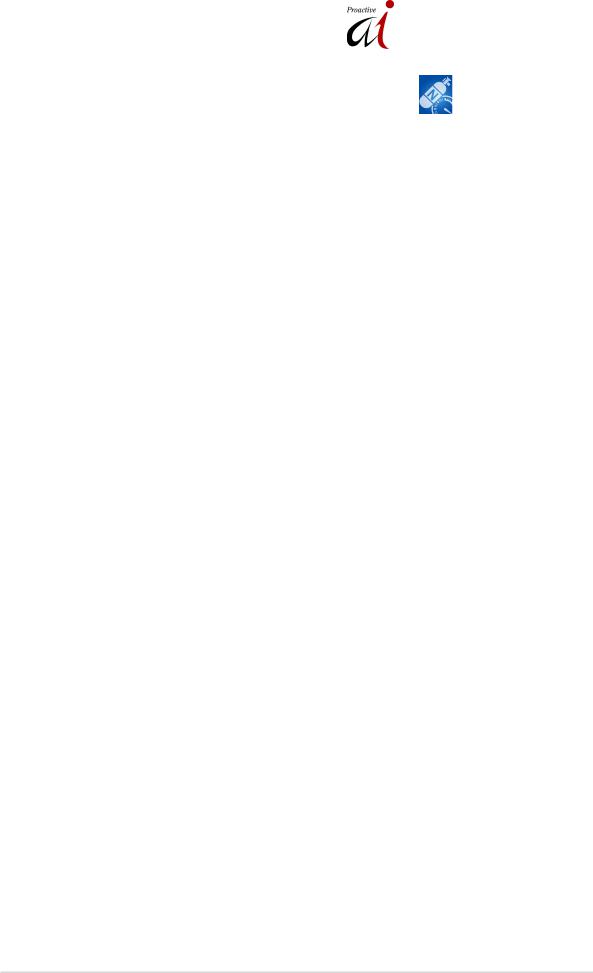
1.3.2ASUS Proactive features
AI NOS™ (Non-Delay Overclocking System)
ASUS Non-delay Overclocking System™ (NOS) is a technology that auto-detects the CPU loading and dynamically overclocks the CPU speed only when needed. See page 4-29 for details.
Precision Tweaker
Designed for overclocking aficionados, this feature allows you to fine tune the CPU and memory voltage and gradually increase the Front Side Bus (FSB) and PCI Express frequency to achieve maximum system performance.
AI NET 2 
AI NET 2 is a BIOS-based diagnostic tool that detects and reports Ethernet cable faults and shorts. With this utility, you can easily monitor the condition of the Ethernet cable(s) connected to the LAN (RJ-45) port(s). During the bootup process, AI NET 2 immediately diagnoses the LAN cable(s) and reports shorts and faults up to 100 meters at 1 meter accuracy. See pages 4-31 and 5-11 for details.
AI Audio technology 

The motherboard supports 8-channel audio through the onboard ALC850 CODEC with 16-bit DAC, a stereo 16-bit ADC, and an AC97 2.3 compatible multi-channel audio designed for PC multimedia systems. It also provides Jack-Sensing function, S/PDIF out support, interrupt capability and includes the Realtek® proprietary UAJ® (Universal Audio Jack) technology. See pages 2-18, 2-19 and 5-12 for details.
ASUS A8N-SLI Deluxe |
1 - 5 |
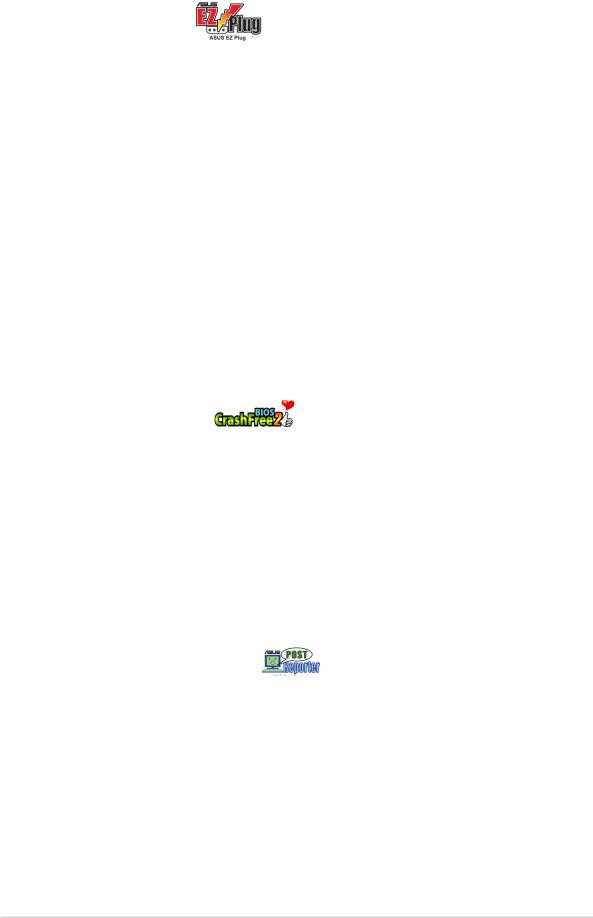
1.3.3Innovative ASUS features
ASUS EZ Plug™
This patented ASUS technology is a 4-pin auxiliary +12V connector that is designed to maintain the voltage integrity of your system. This plug guarantees adequate supply of power to the motherboard and other installed peripherals. See page 6-6 for illustration.
ASUS Two-slot thermal design
The motherboard is designed with two PCI Express x1 slots placed between the PCI Express x16 slots allowing an increase in airflow between the two PCI Express x16 graphics cards. This special design permits more room for ventilation thus lowering the overall system temperature.
ASUS EZ Selector
The ASUS EZ selector card is an easy-to-use switch between SLI mode (Dual Video Cards) and Normal mode (Single card). This promotes flexibility for users who wants to use a single graphics card now and upgrade later to SLI mode. See page 6-2 for details.
CrashFree BIOS 2
This feature allows you to restore the original BIOS data from the support CD in case when the BIOS codes and data are corrupted. This protection eliminates the need to buy a replacement ROM chip. See details on page 4-5.
ASUS Q-Fan technology 
The ASUS Q-Fan technology smartly adjusts the fan speeds according to the system loading to ensure quiet, cool, and efficient operation. See page 4-38 for details.
ASUS POST Reporter™
The motherboard offers a new exciting feature called the ASUS POST Reporter™ to provide friendly voice messages and alerts during the Power-On Self-Tests (POST) informing you of the system boot status and causes of boot errors, if any. The bundled Winbond Voice Editor software lets you to customize the voice messages in different languages. See page 3-4 for details.
1 - 6 |
Chapter 1: Product introduction |
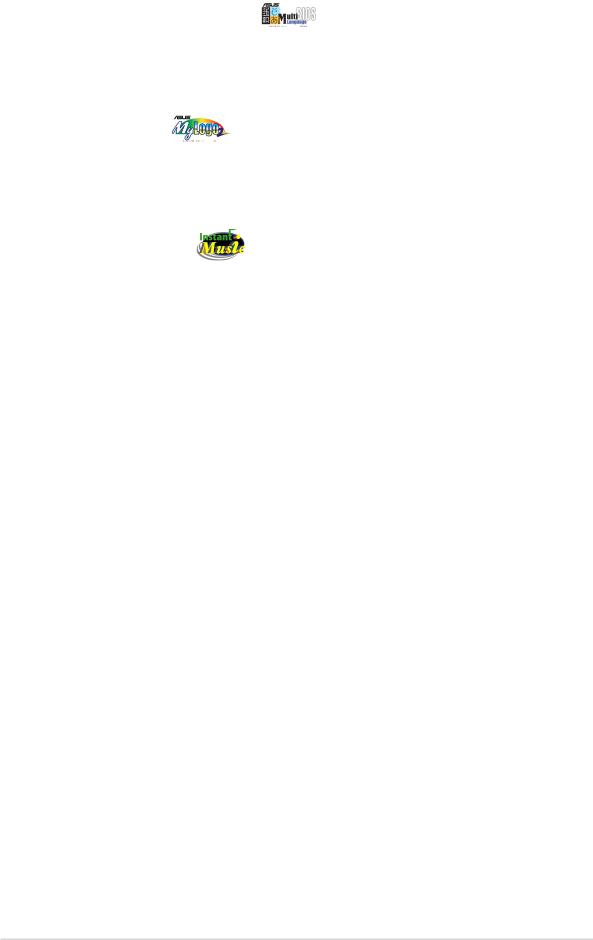
ASUS Multi-language BIOS
The multi-language BIOS allows you to select the language of your choice from the available options. The localized BIOS menus allow you to configure easier and faster. See page 4-15 for details.
ASUS MyLogo2™
This new feature present in the motherboard allows you to personalize and add style to your system with customizable boot logos. See page 5-9 for details.
ASUS Instant Music
This unique feature allows you to playback audio files even without booting the system to Windows™. Just press the ASUS Instant Music special function keys and enjoy the music! See pages 4-34.
ASUS A8N-SLI Deluxe |
1 - 7 |
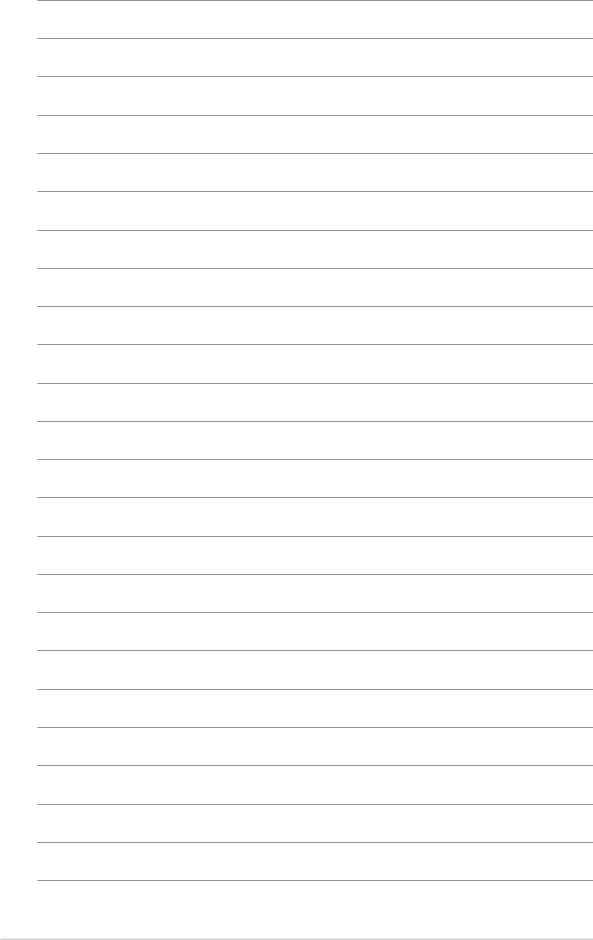
1 - 8 |
Chapter 1: Product introduction |
This chapter lists the hardware setup procedures that you have to perform when installing system components. It includes description of the jumpers and connectors on the motherboard.
Hardware2 information
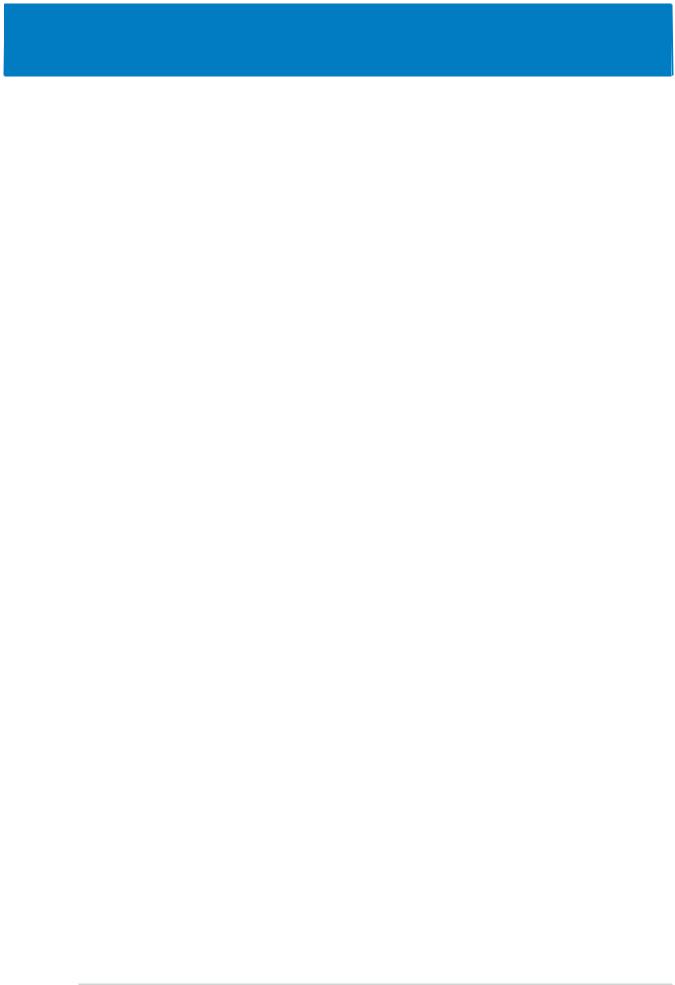
Chapter summary
2.1 |
Before you proceed .............................................................. |
2-1 |
2.2 |
Motherboard overview .......................................................... |
2-2 |
2.3 |
Central Processing Unit (CPU) .............................................. |
2-6 |
2.4 |
System memory ................................................................. |
2-11 |
2.5 |
Expansion slots ................................................................... |
2-14 |
2.6 |
Jumpers .............................................................................. |
2-17 |
2.7 |
Connectors ......................................................................... |
2-18 |
ASUS A8N-SLI Deluxe
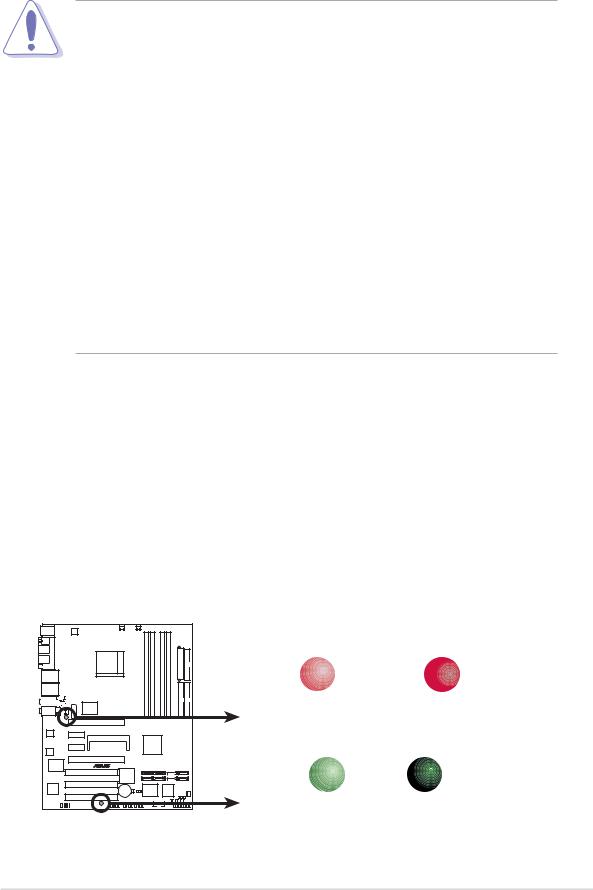
2.1Before you proceed
Take note of the following precautions before you install motherboard components or change any motherboard settings.
•Make sure that your power supply unit (PSU) can provide at least the minimum power required by your system. See “8. ATX power
connectors” on page 2-25 for details.
•Unplug the power cord from the wall socket before touching any component.
•Use a grounded wrist strap or touch a safely grounded object or to a metal object, such as the power supply case, before handling components to avoid damaging them due to static electricity
•Hold components by the edges to avoid touching the ICs on them.
•Whenever you uninstall any component, place it on a grounded antistatic pad or in the bag that came with the component.
•Before you install or remove any component, ensure that the ATX power supply is switched off or the power cord is detached from the power supply. Failure to do so may cause severe damage to the motherboard, peripherals, and/or components.
Onboard LEDs
The motherboard comes with a green standby power LED that lights up to indicate that the system is ON, in sleep mode, or in soft-off mode. This is a reminder that you should shut down the system and unplug the power cable before removing or plugging in any motherboard component.
The red warning LED lights up when you installed two graphics card but did not connect the ASUS EZ Plug™. The illustration below shows the location of the onboard LEDs.
|
SLI_WARN_LED |
|
|
ON |
OFF |
|
When use 2 Graphics |
When use 2 Graphics |
but do not plug EZ-PLUG |
but do plug EZ-PLUG |
|
A8N-SLI DELUXE |
|
|
|
SB_PWR |
|
|
ON |
OFF |
A8N-SLI DELUXE Onboard LED |
Standby |
Powered |
Power |
Off |
|
ASUS A8N-SLI Deluxe |
2 - 1 |
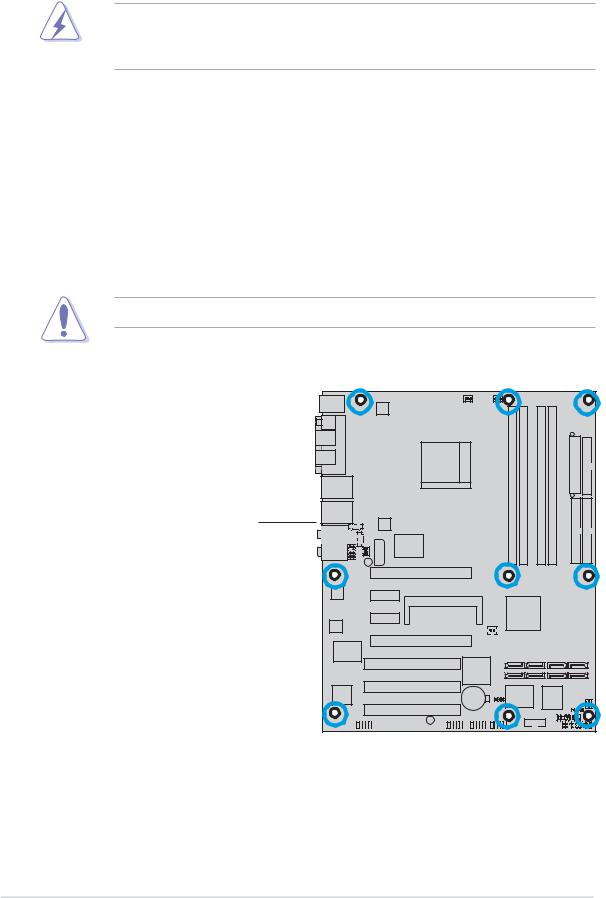
2.2Motherboard overview
Before you install the motherboard, study the configuration of your chassis to ensure that the motherboard fits into it.
Make sure to unplug the power cord before installing or removing the motherboard. Failure to do so can cause you physical injury and damage motherboard components.
2.2.1Placement direction
When installing the motherboard, make sure that you place it into the chassis in the correct orientation. The edge with external ports goes to the rear part of the chassis as indicated in the image below.
2.2.2Screw holes
Place nine (9) screws into the holes indicated by circles to secure the motherboard to the chassis.
Do not overtighten the screws! Doing so can damage the motherboard.
Place this side towards the rear of the chassis
A8N-SLI DELUXE |
2 - 2 |
Chapter 2: Hardware information |
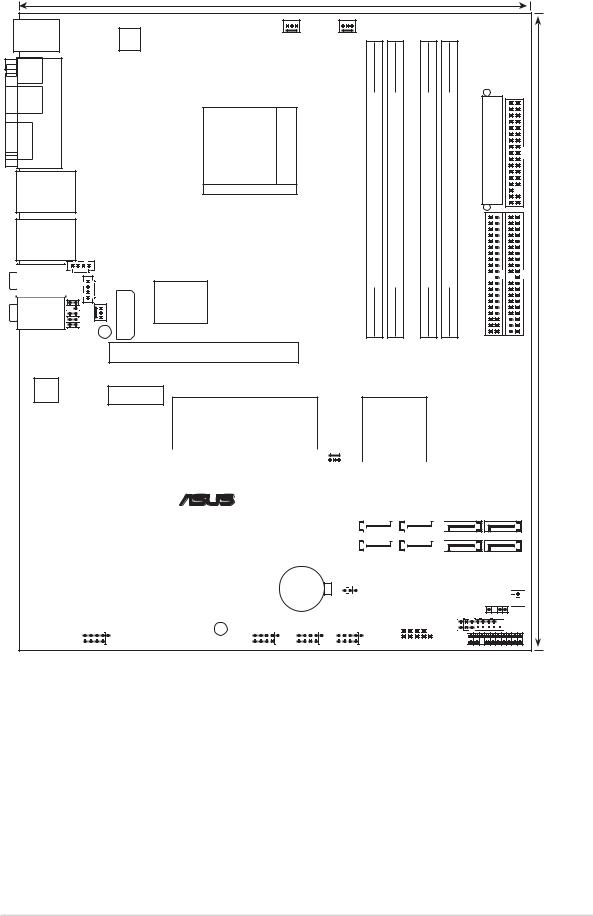
2.2.3Motherboard layout
|
|
|
|
24.5cm (9.6in) |
|
|
|
|
|
|
|
PS/2KBMS |
|
|
|
|
|
|
|
|
|
|
|
T: Mouse |
|
|
|
CHA2_FAN |
CPU_FAN |
|
|
|
|
|
|
B: Keyboard |
|
|
|
|
|
|
|
|
|
|
|
|
|
|
|
ATX12V |
|
|
|
|
|
|
|
SPDIF_O |
|
|
|
|
|
|
|
|
|
|
|
SPDIF_O2 |
PORT |
|
|
Socket939 |
pin-bit,184(64module) |
pin-bit,184(64module) |
pin-bit,184(64module) |
pin-bit,184(64module) |
EATXPWR |
|
FLOPPY |
1394 |
PARALLEL |
|
|
|
|||||||
LAN2_USB12 |
|
|
|
|
|
|
|
|
|
|
|
|
|
|
|
|
A1 |
A2 |
B1 |
B2 |
|
|
|
LAN1_USB34 |
|
|
|
DIMM |
DIMM |
DIMM |
DIMM |
|
|
|
|
|
|
|
|
|
|
|
|
|
|
||
Top:Rear Speaker Out |
|
CD |
|
DDR |
DDR |
DDR |
DDR |
|
|
|
|
Center: |
|
|
AUX |
|
|
|
|
|
|
|
|
Side Speaker Out |
|
|
|
|
|
|
|
|
|||
Below: |
AUDIOFP |
FANPWR |
LEDWARN |
|
|
|
|
|
IDESEC |
IDEPRI |
(12.0in)30.5cm |
Center/Subwoofer |
|
|
Marvell |
|
|
|
|
|
|
|
|
Top:Line In |
|
|
|
|
|
|
|
|
|
|
|
|
|
|
88E1111 |
|
|
|
|
|
|
|
|
Center:Line Out |
|
|
|
|
|
|
|
|
|
||
|
|
|
|
|
|
|
|
|
|
||
Bottom:Mic In |
|
|
|
|
|
|
|
|
|
|
|
|
|
|
|
EZ_PLUG |
|
|
|
|
|
|
|
|
|
|
|
PCIEX16_1 |
|
|
|
|
|
|
|
ACL850 |
|
|
A8N-SLI DELUXE |
|
|
|
|
|
|
|
|
|
|
PCIEX1_1 |
|
|
|
|
|
|
|
||
|
|
|
|
|
|
|
|
|
|
|
|
|
|
|
|
SLI_CON |
|
|
|
|
|
|
|
|
|
|
|
|
|
|
|
|
|
|
|
|
|
|
|
|
|
|
|
|
|
|
|
|
|
|
|
|
|
|
|
|
|
nForce4 SLI |
|
|
|
|
|
|
|
|
||||||||||
|
|
|
|
|
|
|
|
|
|
|
PCIEX1_2 |
|
|
|
|
|
|
|
|
|
|
|
|
|
|
|
|
|
|
|
|
|
|
|
|
|
|
|
|
|
|
|||||||||||
|
|
|
|
|
|
|
|
|
|
|
|
|
|
|
|
|
|
|
|
|
|
|
|
|
|
|
|
|
|
|
|
|
|
|
|
|
|
|
|
|
|
|
|
|
|
|
|
|
|
|
|
|
Speech |
|
|
|
|
|
|
|
|
|
|
|
|
|
|
|
|
|
|
|
|
|
|
|
|
|
|
|
|
|
|
|
|
|
|
|
|
|
|
|
|
|
|
|
|
||||||||
|
|
|
|
|
|
|
|
|
|
|
|
|
|
|
|
|
|
|
|
|
|
|
|
|
|
|
|
|
|
|
|
|
|
|
|
|
|
|
|
|
|
|
|
|
|
|
|
|
|
|||
Controller |
|
|
|
|
|
|
|
|
|
|
|
|
|
|
|
|
|
|
|
|
|
|
|
|
|
|
|
|
|
|
|
|
|
|
|
|
|
|
|
|
|
|
||||||||||
|
|
|
|
|
|
|
|
|
|
|
|
|
|
|
|
|
|
|
|
|
|
|
|
|
|
|
|
|
|
|
|
|
|
|
|
|
|
|
|
|
|
|
|
|
|
|
|
|
|
|||
|
|
|
|
|
|
|
|
|
|
|
|
|
|
|
|
|
|
|
|
|
|
|
|
|
|
|
|
|
|
|
|
|
|
|
|
|
|
|
|
|
|
|
|
|
|
|
||||||
|
|
|
|
|
|
|
|
|
|
|
|
|
|
|
|
|
|
|
|
|
|
|
|
|
CHIP_FAN |
|
|
|
|
|
|
|
|
|
|
|
|
|
|
|
|
|
|
|
||||||||
|
|
|
|
|
|
|
|
|
|
|
|
PCIEX16_2 |
|
|
|
|
|
|
|
|
|
|
|
|
|
|
|
|
|
|
|
|
|
|
|
|
|
|
|
|
|
|
|
|
|
|||||||
|
|
Marvell |
|
|
|
|
|
|
|
|
|
|
|
|
|
|
|
|
|
|
|
|
|
|
|
|
|
|
|
|
|
|
|
|
|
|
|
|
|
|
|
|
|
|
|
|
|
|
|
|||
|
|
® |
|
|
|
|
|
|
|
|
|
|
|
|
|
|
|
|
|
|
|
|
|
|
|
|
|
|
|
|
|
|
|
|
|
|
|
|
|
|
||||||||||||
|
|
88E8001 |
|
|
|
|
|
|
|
|
|
|
|
|
|
|
|
|
|
|
|
|
|
|
|
|
|
|
|
|
|
|
|
|
|
|
|
|
|
|
|
|
|
|
|
|
|
|
|
|||
|
|
|
|
|
|
|
|
|
|
|
|
|
PCI1 |
|
Silicon Image |
|
|
|
|
SATA_RAID4 SATA_RAID3 |
|
|
|
|
SATA4 |
|||||||||||||||||||||||||||
|
|
|
|
|
|
|
|
|
|
|
|
|
|
|
|
|
|
|
|
|
|
|
|
|
|
|
|
|
|
|
|
|
|
|
|
|
|
|
||||||||||||||
|
|
|
|
|
|
|
|
|
|
|
|
|
|
|
|
|
|
|
|
Sil3114 |
|
|
|
|
|
|
|
|
|
|
|
|
|
|
|
|
|
|
|
|
|
SATA2 |
||||||||||
|
|
|
|
|
|
|
|
|
|
|
|
|
|
|
|
|
|
|
|
|
|
|
|
|
|
|
|
|
|
|
|
SATA_RAID2 SATA_RAID1 |
|
|
|
|
||||||||||||||||
|
1394 |
|
|
|
|
|
|
|
|
|
PCI2 |
|
|
|
|
|
|
|
|
|
|
|
|
|
|
|
|
|
|
|
|
|
|
|
|
|
|
|
|
BIOS |
|
|||||||||||
|
|
|
|
|
|
|
|
|
|
CR2032 3V |
|
|
|
|
|
|
Super |
|
|
|
|
|
4Mb |
|
||||||||||||||||||||||||||||
|
|
|
|
|
|
|
|
|
|
|
|
|
|
|
|
|
|
|
|
|
|
|
|
|
|
|
|
|
||||||||||||||||||||||||
|
|
|
|
|
|
|
|
|
|
|
|
|
|
|
|
|
|
|
|
|
|
|
|
|
|
|
|
|
|
|
|
|
||||||||||||||||||||
|
Controller |
|
|
|
|
|
|
|
|
|
|
|
|
|
|
|
|
Lithium Cell |
|
|
|
|
|
|
|
|
I/O |
|
|
|
|
|
|
|
|
|
|
|
|
|
||||||||||||
|
|
|
|
|
|
|
|
|
|
|
|
|
|
|
|
|
|
|
|
CMOS Power |
|
|
CLRTC |
|
|
|
|
|
|
|
|
|
|
|
|
|
|
|
|
|
|
|
||||||||||
|
|
|
|
|
|
|
|
|
|
|
|
|
|
|
|
|
|
|
|
|
|
|
|
|
|
|
|
|
|
|
|
|
|
|
|
|
|
|
|
|
||||||||||||
|
|
|
|
|
|
|
|
|
|
|
|
|
PCI3 |
|
|
|
|
|
|
|
|
|
|
|
|
|
|
|
|
|
|
|
|
|
|
|
|
|
GAME |
|
|
|
||||||||||
|
|
|
|
|
|
|
|
|
|
|
|
|
|
|
|
|
|
|
|
|
|
|
|
|
|
|
|
|
|
|
|
|
|
|
|
|
|
|
|
|
|
|
|
|
|
|
||||||
|
|
|
|
|
|
|
|
|
|
|
|
|
|
|
USB78 |
|
USB56 |
|
USB910 |
|
|
|
|
|
|
|
|
|
|
|
|
|
||||||||||||||||||||
|
|
|
|
|
|
|
|
|
|
|
|
|
|
|
|
|
|
|
|
|
|
|
|
|
|
|
|
|
|
|
|
|
|
|
|
|
|
|
|
|
|
|
|
|
|
|
|
|
|
|
|
|
|
|
|
|
|
|
|
|
|
|
|
IE_1394_2 |
|
|
SB_PWR |
|
|
|
|
|
|
|
|
|
|
|
|
|
|
|
|
|
|
|
|
|
|
|
|
|
|
|
|
|
|
COM1 |
|
||||||
|
|
|
|
|
|
|
|
|
|
|
|
|
|
|
|
|
|
|
|
|
|
|
|
|
|
|||||||||||||||||||||||||||
|
|
|
|
|
|
|
|
|
|
|
|
|
|
|
|
|
|
|
|
|
|
|
|
|
|
|
|
|
|
|
|
|
|
|
|
|
|
|
|
|
|
|
|
|||||||||
|
|
|
|
|
|
|
|
|
|
|
|
|
|
|
|
|
|
|
|
|
|
|
|
|
|
|
|
|
|
|
|
|
|
|
|
|
|
|
|
|
|
|
|
|
|
|
|
|
|
|
|
|
SATA3
SATA1
CHA1_FAN CHASSIS 














 PANEL
PANEL
ASUS A8N-SLI Deluxe |
2 - 3 |

2.2.4Layout Contents
S l o t s |
P a g e |
|
1. |
DDR DIMM slots |
2-11 |
2. |
PCI slots |
2-16 |
3. |
PCI Express x16 slot |
2-16 |
4. |
PCI Express x1 slot |
2-16 |
|
|
|
Jumpers |
P a g e |
||
1. |
Clear RTC RAM (3-pin CLRTC1) |
2-17 |
|
|
|
||
|
|
|
|
Rear panel connectors |
P a g e |
||
1. |
PS/2 mouse port (green) |
2-18 |
|
|
|
|
|
2. |
Parallel port |
2-18 |
|
3. |
LAN 2 (RJ-45) port |
2-18 |
|
4. |
LAN 1 (RJ-45) port |
2-18 |
|
|
|
|
|
5. |
Rear Speaker Out port (gray) |
2-18 |
|
|
|
|
|
6. |
Side Speaker Out port (black) |
2-18 |
|
|
|
|
|
7. |
Line In port (light blue) |
2-18 |
|
|
|
|
|
8. |
Line Out port (lime) |
2-18 |
|
9. |
Microphone port (pink) |
2-17 |
|
10. |
Center/Subwoofer port (yellow orange) |
2-17 |
|
11. |
USB 2.0 ports 3 and 4 |
2-17 |
|
|
|
|
|
12. |
USB 2.0 ports 1 and 2 |
2-17 |
|
|
|
|
|
13. |
IEEE 1394a port |
2-17 |
|
|
|
|
|
14. |
Optical S/PDIF out port |
2-17 |
|
15. |
Coaxial S/PDIF out port |
2-17 |
|
16. |
PS/2 keyboard port (purple) |
2-17 |
|
2 - 4 |
Chapter 2: Hardware information |
