Asus ASMB9-IKVM User Manual
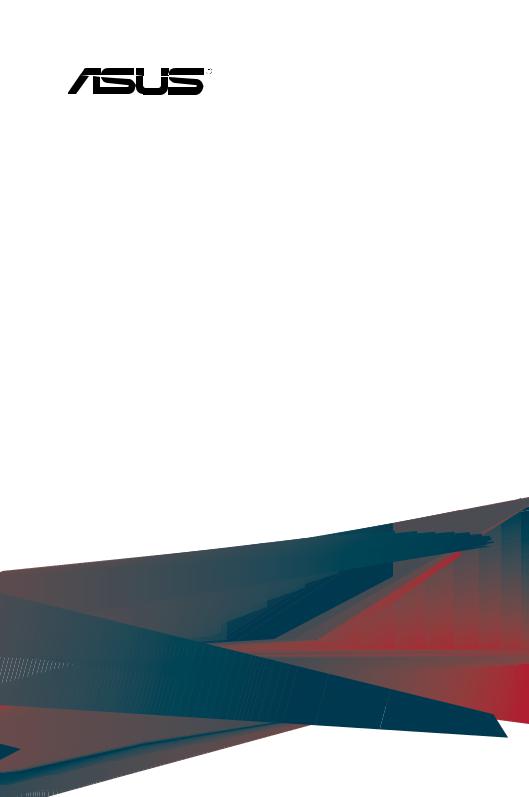

E15496
Revised Edition V2
April 2019
Copyright © 2019 ASUSTeK COMPUTER INC. All Rights Reserved.
No part of this manual, including the products and software described in it, may be reproduced, transmitted, transcribed, stored in a retrieval system, or translated into any language in any form or by any means, except documentation kept by the purchaser for backup purposes, without the express written permission of ASUSTeK COMPUTER INC. (“ASUS”).
Product warranty or service will not be extended if: (1) the product is repaired, modified or altered, unless such repair, modification of alteration is authorized in writing by ASUS; or (2) the serial number of the product is defaced or missing.
ASUS PROVIDES THIS MANUAL “AS IS” WITHOUT WARRANTY OF ANY KIND, EITHER EXPRESS OR IMPLIED, INCLUDING BUT NOT LIMITED TO THE IMPLIED WARRANTIES OR CONDITIONS OF MERCHANTABILITY OR FITNESS FOR A PARTICULAR PURPOSE. IN NO EVENT SHALL ASUS, ITS DIRECTORS, OFFICERS, EMPLOYEES OR AGENTS BE LIABLE FOR ANY INDIRECT, SPECIAL, INCIDENTAL, OR CONSEQUENTIAL DAMAGES (INCLUDING DAMAGES FOR LOSS OF PROFITS, LOSS OF BUSINESS, LOSS OF USE OR DATA, INTERRUPTION OF BUSINESS AND THE LIKE), EVEN IF ASUS HAS BEEN ADVISED OF THE POSSIBILITY OF SUCH DAMAGES ARISING FROM ANY DEFECT OR ERROR IN THIS MANUAL OR PRODUCT.
SPECIFICATIONS AND INFORMATION CONTAINED IN THIS MANUAL ARE FURNISHED FOR INFORMATIONAL USE ONLY, AND ARE SUBJECT TO CHANGE AT ANY TIME WITHOUT NOTICE, AND SHOULD NOT BE CONSTRUED AS A COMMITMENT BY ASUS. ASUS ASSUMES NO RESPONSIBILITY OR LIABILITY FOR ANY ERRORS OR INACCURACIES THAT MAY APPEAR IN THIS MANUAL, INCLUDING THE PRODUCTS AND SOFTWARE DESCRIBED IN IT.
Products and corporate names appearing in this manual may or may not be registered trademarks or copyrights of their respective companies, and are used only for identification or explanation and to the owners’ benefit, without intent to infringe.
ii

Contents
Notices ......................................................................................................................... |
v |
Safety information..................................................................................................... |
vii |
About this guide........................................................................................................ |
viii |
ASMB9-iKVM specifications summary...................................................................... |
x |
Chapter 1: Product Introduction
1.1 |
Welcome!..................................................................................................... |
1-2 |
1.2 |
Package contents....................................................................................... |
1-2 |
1.3 |
Features....................................................................................................... |
1-3 |
1.4 |
System requirements................................................................................. |
1-4 |
1.5 |
Network setup............................................................................................. |
1-5 |
Chapter 2: Hardware Information
2.1 |
Before you proceed.................................................................................... |
2-2 |
|
2.2 |
Hardware installation................................................................................. |
2-2 |
|
2.3 |
Firmware update and IP configuration..................................................... |
2-3 |
|
|
2.3.1 |
Firmware update.......................................................................... |
2-3 |
|
2.3.2 |
Configure BMC IP source static IP.............................................. |
2-4 |
|
2.3.3 |
Configure BMC IP source DHCP................................................. |
2-5 |
2.4 |
BIOS configuration..................................................................................... |
2-6 |
|
|
2.4.1 |
Running the BIOS BMC configuration......................................... |
2-6 |
2.5 |
Server Mgmt menu..................................................................................... |
2-7 |
|
|
2.5.1 |
System Event Log........................................................................ |
2-8 |
|
2.5.2 |
BMC network configuration.......................................................... |
2-9 |
|
2.5.3 |
View System Event Log............................................................. |
2-10 |
2.6 |
Running the ASMC8 utility....................................................................... |
2-11 |
|
|
2.6.1 |
Configuring the LAN controller................................................... |
2-13 |
|
2.6.2 |
Configuring the user name and password................................. |
2-14 |
Chapter 3: Web-based User Interface
3.1 |
Web-based user interface.......................................................................... |
3-2 |
|
|
3.1.1 |
Logging in the utility ..................................................................... |
3-3 |
|
3.1.2 |
Using the utility ............................................................................ |
3-3 |
3.2 |
Dashboard................................................................................................... |
3-4 |
|
3.3 |
Sensor |
.......................................................................................................... |
3-4 |
3.4 |
FRU Information.......................................................................................... |
3-5 |
|
iii

Contents
3.5 |
Logs & Reports........................................................................................... |
3-5 |
|
|
3.5.1 |
IPMI Event Log............................................................................ |
3-6 |
|
3.5.2 |
System Log.................................................................................. |
3-7 |
|
3.5.3 |
Audit Log...................................................................................... |
3-8 |
|
3.5.4 |
Video Log..................................................................................... |
3-8 |
3.6 |
Settings |
........................................................................................................ |
3-9 |
|
3.6.1 ................................................................................. |
Date & Time |
3-9 |
|
3.6.2 .............................................................. |
External User Services |
3-10 |
|
3.6.3 ................................................................... |
KVM Mouse Setting |
3-11 |
|
3.6.4 ............................................................................... |
Log Settings |
3-11 |
|
3.6.5 ........................................................ |
Media Redirection Settings |
3-12 |
|
3.6.6 ........................................................................ |
Network Settings |
3-13 |
|
3.6.7 .............................................................. |
Platform Event Filters |
3-14 |
|
3.6.8 ..................................................................................... |
Services |
3-15 |
|
3.6.9 ......................................................................................... |
SMTP |
3-15 |
|
3.6.10 .............................................................................. |
SSL Settings |
3-16 |
|
3.6.11 ......................................................................... |
System Firewall |
3-17 |
|
3.6.12 ..................................................................... |
User Management |
3-17 |
|
3.6.13 ........................................................................ |
Video Recording |
3-18 |
|
3.6.14 ............................................................... |
Web Server Instances |
3-18 |
3.7 |
Remote Control......................................................................................... |
3-19 |
|
|
3.7.1 |
Console Redirection.................................................................. |
3-19 |
3.8 |
Image Redirection..................................................................................... |
3-22 |
|
3.9 |
Power Control........................................................................................... |
3-22 |
|
3.10 |
Maintenance.............................................................................................. |
3-23 |
|
Appendix
A.1 |
LAN ports for server management |
........................................................... A-2 |
A.2 |
Troubleshooting........................................................................................ |
A-3 |
A.3 |
Sensor Table.............................................................................................. |
A-4 |
Simplified EU Declaration of Conformity............................................................. |
A-12 |
|
ASUS contact information.................................................................................... |
A-13 |
|
iv
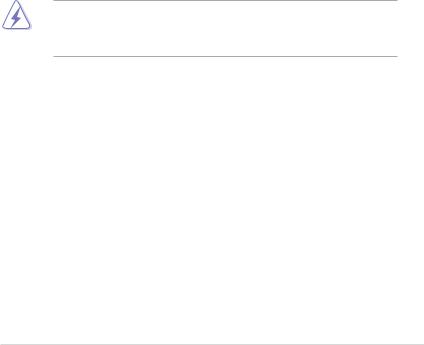
Notices
Federal Communications Commission Statement
This device complies with Part 15 of the FCC Rules. Operation is subject to the following two conditions:
•This device may not cause harmful interference, and
•This device must accept any interference received including interference that may cause undesired operation.
This equipment has been tested and found to comply with the limits for a Class B digital device, pursuant to Part 15 of the FCC Rules. These limits are designed to provide reasonable protection against harmful interference in a residential installation. This equipment generates, uses and can radiate radio frequency energy and, if not installed and used
in accordance with manufacturer’s instructions, may cause harmful interference to radio communications. However, there is no guarantee that interference will not occur in a particular installation. If this equipment does cause harmful interference to radio or television reception, which can be determined by turning the equipment off and on, the user is encouraged to try to correct the interference by one or more of the following measures:
•Reorient or relocate the receiving antenna.
•Increase the separation between the equipment and receiver.
•Connect the equipment to an outlet on a circuit different from that to which the receiver is connected.
•Consult the dealer or an experienced radio/TV technician for help.
The use of shielded cables for connection of the monitor to the graphics card is required to assure compliance with FCC regulations. Changes or modifications to this unit not expressly approved by the party responsible for compliance could void the user’s authority to operate this equipment.
Compliance Statement of Innovation, Science and Economic
Development Canada (ISED)
This device complies with Innovation, Science and Economic Development Canada licence exempt RSS standard(s). Operation is subject to the following two conditions: (1) this device may not cause interference, and (2) this device must accept any interference, including interference that may cause undesired operation of the device.
CAN ICES-3(B)/NMB-3(B)
Déclaration de conformité de Innovation, Sciences et Développement économique Canada (ISED)
Le présent appareil est conforme aux CNR d’Innovation, Sciences et Développement économique Canada applicables aux appareils radio exempts de licence. L’exploitation est autorisée aux deux conditions suivantes : (1) l’appareil ne doit pas produire de brouillage, et (2) l’utilisateur de l’appareil doit accepter tout brouillage radioélectrique subi, même si le brouillage est susceptible d’en compromettre le fonctionnement.
CAN ICES-3(B)/NMB-3(B)
v
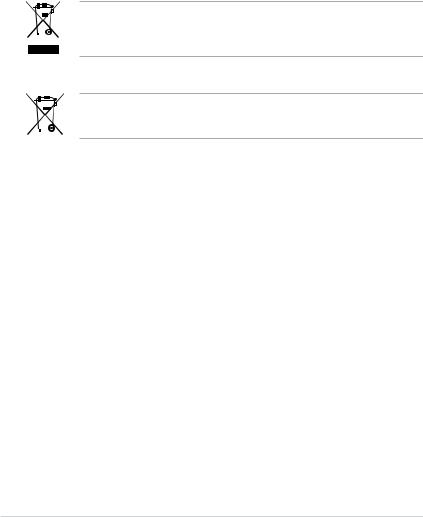
REACH
Complying with the REACH (Registration, Evaluation, Authorization, and Restriction of
Chemicals) regulatory framework, we published the chemical substances in our products at ASUS website at http://csr.asus.com/english/REACH.htm.
ASUS Recycling/Takeback Services
ASUS recycling and takeback programs come from our commitment to the highest standards for protecting our environment. We believe in providing solutions for you to be able to responsibly recycle our products, batteries, other components as well as the packaging materials. Please go to http://csr.asus.com/english/Takeback.htm for detailed recycling information in different regions.
DO NOT throw the motherboard in municipal waste. This product has been designed to enable proper reuse of parts and recycling. This symbol of the crossed out wheeled bin indicates that the product (electrical and electronic equipment) should not be placed in municipal waste. Check local regulations for disposal of electronic products.
DO NOT throw the mercury-containing button cell battery in municipal waste. This symbol of the crossed out wheeled bin indicates that the battery should not be placed in municipal waste.
vi

Safety information
Electrical safety
•To prevent electrical shock hazard, disconnect the power cable from the electrical outlet before relocating the server.
•When adding or removing devices to or from the server, ensure that the power cables for the devices are unplugged before the signal cables are connected. If possible, disconnect all power cables from the existing server before you add a device.
•Before connecting or removing signal cables from the server, ensure that all power cables are unplugged.
•Seek professional assistance before using an adapter or extension cord. These devices could interrupt the grounding circuit.
•Make sure that your power supply is set to the correct voltage in your area. If you are not sure about the voltage of the electrical outlet you are using, contact your local power company.
•If the power supply is broken, do not try to fix it by yourself. Contact a qualified service technician or your retailer.
Operation safety
•Before installing any component to the server, carefully read all the manuals that came with the package.
•Before using the product, make sure all cables are correctly connected and the power cables are not damaged. If you detect any damage, contact your dealer immediately.
•To avoid short circuits, keep paper clips, screws, and staples away from connectors, slots, sockets and circuitry.
•Avoid dust, humidity, and temperature extremes. Do not place the product in any area where it may become wet.
•Place the product on a stable surface.
•If you encounter technical problems with the product, contact a qualified service technician or your retailer.
vii

About this guide
This user guide contains the information you need when installing and configuring the server management board.
How this guide is organized
This guide contains the following parts:
•Chapter 1: Product Introduction
This chapter describes the server management board features and the new technologies it supports.
•Chapter 2: Hardware Information
This chapter provides instructions on how to install the board to the server system and install the utilities that the board supports.
•Chapter 3: Web-based user interface (ASMB9-iKVM only)
This chapter tells you how to use the web-based user interface that the server management board supports.
•Appendix
The Appendix shows the location of the LAN ports for server management and BMC connector on server motherboards. This section also presents common problems that you may encounter when installing or using the server management board.
Where to find more information
Refer to the following sources for additional information and for product and software updates.
1.ASUS websites
The ASUS website provides updated information on ASUS hardware and software products. Refer to the ASUS contact information.
2.Optional documentation
Your product package may include optional documentation, such as warranty flyers, that may have been added by your dealer. These documents are not part of the standard package.
viii
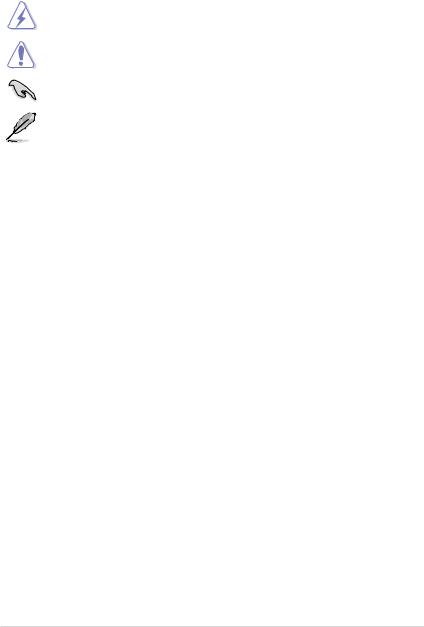
Conventions used in this guide
To ensure that you perform certain tasks properly, take note of the following symbols used throughout this manual.
DANGER/WARNING: Information to prevent injury to yourself when trying to complete a task.
CAUTION: Information to prevent damage to the components when trying to complete a task.
IMPORTANT: Instructions that you MUST follow to complete a task.
NOTE: Tips and additional information to help you complete a task.
Typography |
|
Bold text |
Indicates a menu or an item to select. |
Italics |
Used to emphasize a word or a phrase. |
<Key> |
Keys enclosed in the less-than and greater-than sign |
|
means that you must press the enclosed key. |
|
Example: <Enter> means that you must press the Enter |
|
or Return key. |
<Key1> + <Key2> + <Key3> |
If you must press two or more keys simultaneously, the |
|
key names are linked with a plus sign (+). |
|
Example: <Ctrl> + <Alt> + <Del> |
Command |
Means that you must type the command exactly as |
|
shown, then supply the required item or value enclosed |
|
in brackets. |
|
Example: At DOS prompt, type the command line: |
|
format A:/S |
ix
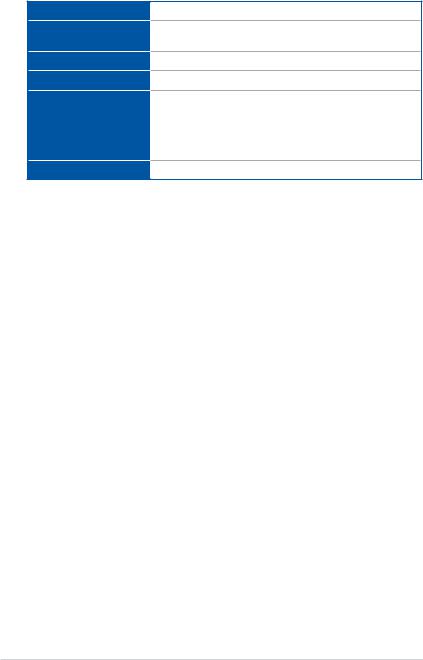
ASMB9-iKVM specifications summary
Chipset
Internal RAM
Internal ROM
Timers
Main features
Form factor
Aspeed 2500
384 MB for system
64 MB for video
32 MB
32-bit Watchdog Timer
IPMI 2.0-compliant and supports KVM over LAN
Web-based user interface (remote management) Virtual media
Network Bonding support
22 mm x 17 mm
* Specifications are subject to change without notice.
x
Product Introduction |
1 |
This chapter describes the server management board features and the new technologies it supports.

1.1Welcome!
Thank you for buying an ASUS® ASMB9-iKVM server management board!
The ASUS ASMB9-iKVM is an Intelligent Platform Management Interface (IPMI) 2.0-compliant board that allows you to monitor, control, and manage a remote server from the local
or central server in your local area network (LAN). With ASMB9-iKVM in your server motherboard, you can completely and efficiently monitor your server in real-time. The solution allows you to reduce IT management costs and increase the productivity.
Before you start installing the server management board, check the items in your package with the list below.
1.2Package contents
Check your server management board package for the following items.
•Support CD
•User guide
If any of the above items is damaged or missing, contact your retailer.
1-2 |
Chapter 1: Product Introduction |

1.3Features
1.IPMI 2.0
•System interface (KCS)
•LAN interface (supports RMCP+)
•System Event Log (SEL)
•Sensor Data Record (SDR)
•Field Replaceable Unit (FRU)
•Remote Power on/off, reboot
•Serial Over LAN (SOL)
•Authentication Type: RAKP-HMAC-SHA1
•Encryption (AES)
•Platform Event Filtering (PEF)
•Platform Event Trap (PET)
•Watchdog Timer
2.Private I2C Bus
•Auto monitoring sensors (temperature, voltage, fan speed and logging events)
3.PMBus*
•Supports power supply for PMBus device
4.PSMI*
•Supports power supply for PSMI bus device
5.Web-based GUI
•Monitor sensors; show SDR, SEL, FRU; configure BMC, LAN
•Supports SSL (HTTPS)
•Multiple user permission level
•Upgrade BMC firmware
•GUI remote management interface with web management capabilities (requires a system that can display the Web-based GUI, a keyboard, and a mouse)
•SSH (Secure Shell)
•Allows up to 20 administrators to simultaneously perform remote maintenance and recovery via the Web-based GUI during an operating system failure
•Remotely control and monitor your system over the web
•Supports Directory Integration – AD, LDAP
•Supports up to 2 administrators to simultaneously operate the remote server via the Web-based GUI
6.Update Firmware
•DOS Tool
•Web GUI (Windows® XP/Vista/2003/2008, RHEL5.2, SLES10SP2)
ASUS ASMB9-iKVM |
1-3 |

7.Notification
•PET
•SNMP Trap
•Self diagnosing LED indicators to display hardware status
•Supports damage monitoring for CPU, RAM, storage device, etc.
8.KVM over Internet
•Web-based remote console
9.Remote Update BIOS
•Use Remote floppy to update BIOS
10.Remote Storage (Virtual Media)
•Support two remote storage for USB/CD-ROM/DVD and image
11.Remote Install OS
•Use remote storage to remote install OS
•Web-based GUI supports virtual drive, virtual directory, mounting ISO disc image and remote installation
12.Supports SNMB MIB file
•A management information base (MIB) is a database used for managing the entities in a communications network. Most often associated with the Simple Network Management Protocol (SNMP).
13.User interface
•CIM
•SMASH-CLP
•WSMAN
*A power supply supported PMBus and PSMI is necessary.
**Specifications are subject to change without notice.
1.4System requirements
Before you install the ASMB9-iKVM board, check if the remote server system meets the following requirements:
•ASUS server motherboard with Baseboard Management Controller (BMC) connector*
•LAN (RJ-45) port for server management**
•Microsoft® Internet Explorer 5.5 or later; Firefox
* Visit www.asus.com for an updated list of server motherboards that support the ASMB9-iKVM.
**See the Appendix for details.
1-4 |
Chapter 1: Product Introduction |
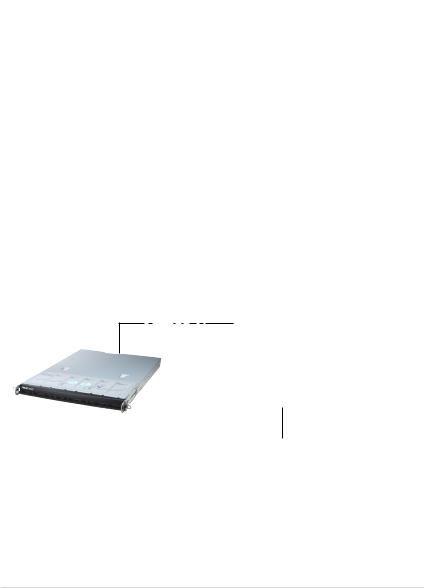
1.5Network setup
The ASMB9-iKVM server management board installed on the remote server connects to a local/central server via direct LAN connection or through a network hub. Below are the supported server management configurations.
Direct LAN connection
RJ-45 cable
Remote server |
|
Remote console with web- |
||
|
||||
|
based browser |
|||
with ASMB9-iKVM |
|
|||
|
|
|
||
|
|
|
|
|
|
|
|
|
|
LAN connection through a network hub
Hub or router
Remote console with webRemote server based browser
with ASMB9-iKVM
ASUS ASMB9-iKVM |
1-5 |
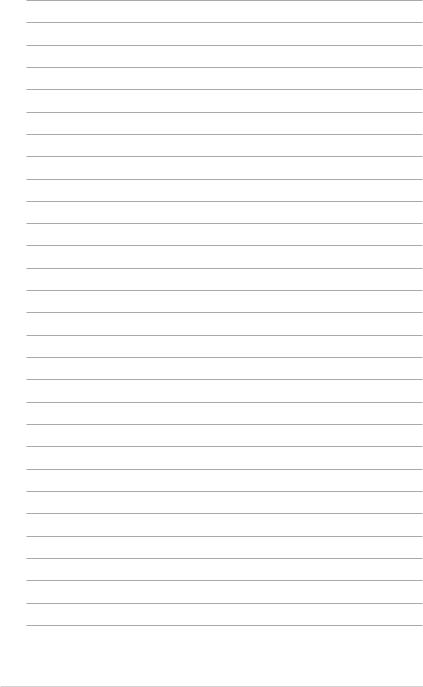
1-6 |
Chapter 1: Product Introduction |
Hardware Information |
2 |
This chapter provides instructions on how to install the board to the server system and install the utilities that the board supports.
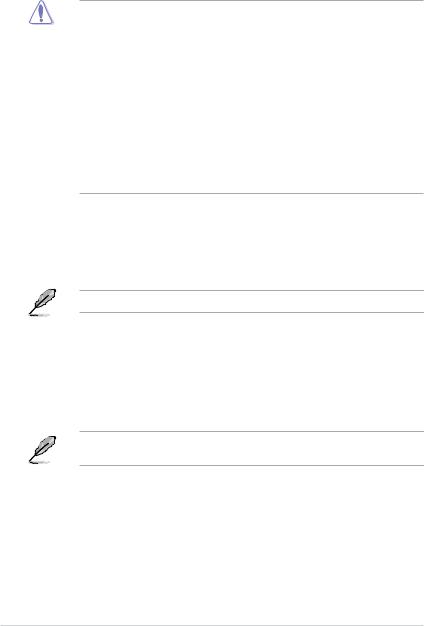
2.1Before you proceed
Take note of the following precautions before you install the server management board to the remote server system.
• Unplug the server system power cord from the wall socket before touching any component.
•Use a grounded wrist strap or touch a safely grounded object or to a metal object, such as the power supply case, before handling components to avoid damaging them due to static electricity.
•Hold components by the edges to avoid touching the ICs on them.
•Whenever you uninstall any component, place it on a grounded antistatic pad or in the bag that came with the component.
•Before you install or remove any component, ensure that the power supply is switched off or the power cord is detached from the power supply. Failure to do so may cause severe damage to the motherboard, peripherals, and/or components.
2.2Hardware installation
To set up the server system for server management:
1.Insert the LAN cable plug to the LAN port for server management.
Refer to the Appendix for the location of the LAN port for server management.
2.For direct LAN configuration, connect the other end of the LAN cable to the local/central server LAN port.
For connection to a network hub or router, connect the other end of the LAN cable to the network hub or router.
3.Ensure the VGA, USB, PS/2 cables are connected, then connect the power plug to a grounded wall socket.
Every time after the AC power is re-plugged, you have to wait for about 70 seconds for the system power up.
2-2 |
Chapter 2: Hardware Information |
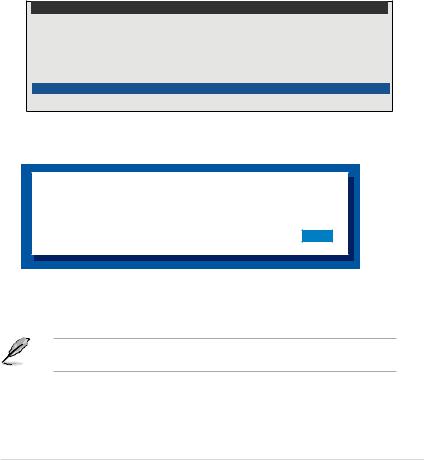
2.3Firmware update and IP configuration
You need to update the ASMB9-iKVM firmware and configure IP source before you start using the ASMB9-iKVM board.
2.3.1Firmware update
To update the firmware:
1.Insert the support CD into the optical drive.
2.Restart the remote server then press <Del> during POST to enter the BIOS setup.
3.Go to the Boot menu and set the Boot Device Priority item to [CD-ROM].
4.When finished, press <F10> to save your changes and exit the BIOS setup.
5.On reboot, select ASMB9-iKVM Firmware Update for Clear Configuration from the main menu and press <Enter> to enter the sub-menu.
ASUS Server Z11PP-D24 Series System
FreeDOS command prompt
Configure BMC IP Source Static IP for Shared LAN
Configure BMC IP Source DHCP IP for Shared LAN
Configure BMC IP Source Static IP for DM_LAN1
Configure BMC IP Source DHCP IP for DM_LAN1
ASMB9 Firnware Updated for Preserve Configuration (SDR, LAN, Username)
ASMB9 Firnware Updated for Clear Configuration (SDR, LAN, Username)
6.From the confirmation message, select <Yes> to update the firmware.
WARNING !!!
UPDATE ASMB9 FIRMWARE NOW !
DO YOU WANT TO CONTINUE ?
No Yes
7.Wait for the firmware updating process to finish.
You may update the firmware from the web-based user interface. Refer to the 3.10 Maintenance section for more information.
ASUS ASMB9-iKVM |
2-3 |
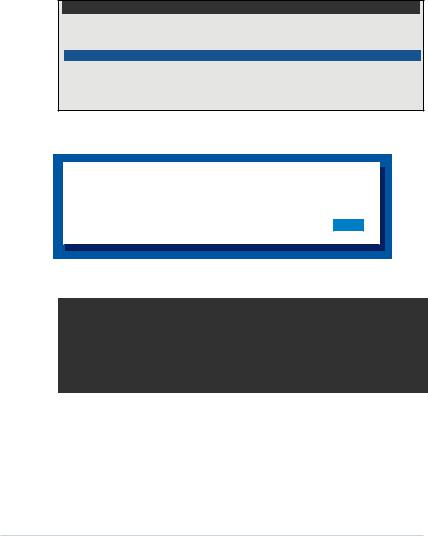
2.3.2Configure BMC IP source static IP
1.Insert the support CD into the optical drive.
2.Restart the remote server then press <Del> during POST to enter the BIOS setup.
3.Go to Boot menu and set the Boot Device Priority item to [CD-ROM].
4.When finished, press <F10> to save your changes and exit the BIOS setup.
5.On reboot, select Configure BMC IP Source Static IP for Shared LAN (or DM_LAN1) from the main menu and press <Enter> to enter the sub-menu.
ASUS Server Z11PP-D24 Series System
FreeDOS command prompt
Configure BMC IP Source Static IP for Shared LAN
Configure BMC IP Source DHCP IP for Shared LAN
Configure BMC IP Source Static IP for DM_LAN1
Configure BMC IP Source DHCP IP for DM_LAN1
ASMB9 Firnware Update for Preserve Configuration (SDR, LAN, Username)
ASMB9 Firnware Update for Clear Configuration (SDR, LAN, Username)
6.Select <Yes> from the confirmation window.
WARNING !!!
CONFIGURE BMC IP Source STATIC IP NOW !
DO YOU WANT TO CONTINUE ?
No Yes
7.Wait for the configuration to finish. When done, press any key to continue.
Detect: MotherBoard - > (Z11PP-D24 Series)
Detect: KCS Interface
New BMC IP Source : Static IP
Press any key to continue . . . _
8.Go to BIOS menu to set the IP. For more information, refer to the 2.5.2 BMC network configuration menu section.
2-4 |
Chapter 2: Hardware Information |
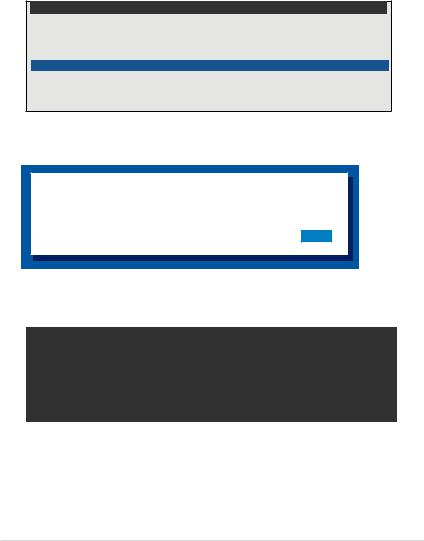
2.3.3Configure BMC IP source DHCP
1.Insert the support CD into the optical drive.
2.Restart the remote server then press <Del> during POST to enter the BIOS setup.
3.Go to Boot menu and set the Boot Device Priority item to [CD-ROM].
4.When finished, press <F10> to save your changes and exit the BIOS setup.
5.On reboot, select Configure BMC IP Source DHCP for Shared LAN (or DM_LAN1) from the main menu and press <Enter> to enter the sub-menu.
ASUS Server Z11PP-D24 Series System
FreeDOS command prompt
Configure BMC IP Source Static IP for Shared LAN
Configure BMC IP Source DHCP IP for Shared LAN
Configure BMC IP Source Static IP for DM_LAN1
Configure BMC IP Source DHCP IP for DM_LAN1
ASMB9 Firnware Update for Preserve Configuration (SDR, LAN, Username)
ASMB9 Firnware Update for Clear Configuration (SDR, LAN, Username)
6.Select <Yes> from the confirmation window.
WARNING !!!
CONFIGURE BMC IP Source DHCP NOW !
DO YOU WANT TO CONTINUE ?
No Yes
7.Wait for the configuration to finish. When done, press any key to continue.
Detect: MotherBoard - > (Z11PP-D24 Series)
Detect: KCS Interface
New BMC IP Source : DHCP
Press any key to continue . . . _
8.The DHCP server will assign an IP for you.
ASUS ASMB9-iKVM |
2-5 |
