ASUS AZCRB, SCSI 320-2, SCSI 320-0, SCSI 320-1 User Manual

USER’S
GUIDE
Global Array Manager
Transition Tool Client
Software
M a y 2 0 0 3
First Edition
®
DB15-000278-00

This document contains proprietary information of LSI Logic Corporation. The information contained herein is not to be used by or disclosed to third parties without the express written permission of an officer of LSI Logic Corporation.
Document DB15-000278-00, First Edition (May 2003)
This document describes version 5.20 of LSI Logic Corporation’s Global Array Management Client software. This document will remain the official reference source for all revisions/releases of this product until rescinded by an update.
LSI Logic Corporation reserves the right to make changes to any products herein at any time without notice. LSI Logic does not assume any responsibility or liability arising out of the application or use of any product described herein, except as expressly agreed to in writing by LSI Logic; nor does the purchase or use of a product from LSI Logic convey a license under any patent rights, copyrights, trademark rights, or any other of the intellectual property rights of LSI Logic or third parties.
Copyright © 2001-2003 by LSI Logic Corporation. All rights reserved.
TRADEMARK ACKNOWLEDGMENT
LSI Logic, the LSI Logic logo design, MORE, Mylex, eXtremeRAID, and SANmapping are trademarks or registered trademarks of LSI Logic Corporation. All other brand and product names may be trademarks of their respective companies.
SOFTWARE LICENSE AND WARRANTY POLICY
Limited Warranty
LSI warrants to the original purchaser of the product enclosed herein (“Customer”) that (a) for a period of three (3) years from the date of Customer’s purchase of the Product (excluding batteries and memory) (the “Product Warranty Period”), and (b) for a period of one (1) year from the date of purchase of the Product by Customer (the “Battery/Memory Warranty Period”), the batteries and memory included in the Product will (i) be free from defects in workmanship and materials, and (ii) substantially conform to the documentation or other specifications for the Product. The limited warranties herein shall not apply to and shall be void for any Product that has been misused (including static discharge, improper installation, or accident), abused, modified, damaged as a result of actions on the part of Customer or its agents or its processes, unauthorized service or parts, used in a manner inconsistent with normal computer operations (including but not limited to electrical irregularities, lightning or power line related damage, or other abnormal occurrences), or to normal wear and tear of the Product. The warranty herein is made to and for the benefit of the original purchaser of this Product and is non-transferable.
ii
Version 1.0 |
Copyright © 2001-2003 by LSI Logic Corporation. All rights reserved. |
This warranty will not apply to, and LSI provides no warranty for any BIOS, software, ROM-based firmware or other product developed or manufactured by any third party whether including with this Product or not. Such warranty or warranties are provided by third parties and, to the extent permitted thereby, shall be made available and are hereby assigned by LSI to Customer.
Customer may obtain warranty service during the Product Warranty Period or Battery/Memory Warranty Period, as the case may be, if (a) Customer has contacted LSI at the telephone number listed LSI’s web site at www.lsilogic.com to obtain a Returned Material Authorization (“RMA”) number and appropriate instructions from LSI, (b) after obtaining LSI’s authorization, Customer has returned the Product if so instructed to an authorized LSI service facility or to LSI in accordance with LSI’s instructions and the terms of this Agreement, shipping costs to be borne by LSI, and (c) Customer has provided proof of purchase price and date for unregistered Product. LSI shall bear one-way shipping, packing and insurance costs and all other costs, excluding labor and parts, necessary to effectuate repair or replacement under this warranty. All Product repaired or replaced under this warranty shall be returned to Customer at Customer’s expense. Repair or replacement Product provided under this limited Product warranty will be furnished on an exchange basis and may be new or reconditioned. All Product returned under this warranty shall become the property of LSI. LSI shall notify Customer in the event that the Product returned under the warranty does not, in LSI’s sole determination, comply with the conditions and requirements set forth herein and, unless disposition instructions are given by Customer for the Product within thirty (30) days of such notification, the Product shall be returned to Customer freight collect.
Warranty Disclaimer
EXCEPT AS SET FORTH IN THIS DOCUMENT, LSI MAKES NO WARRANTIES, WHETHER EXPRESS, IMPLIED, OR STATUTORY REGARDING OR RELATING TO THE PRODUCT, OR ANY MATERIALS OR SERVICES FURNISHED OR PROVIDED TO OEM UNDER THIS AGREEMENT, INCLUDING MAINTENANCE AND SUPPORT. LSI SPECIFICALLY DISCLAIMS ALL IMPLIED WARRANTIES, INCLUDING, WITHOUT LIMITATION, THE IMPLIED WARRANTIES OF NON-INFRINGEMENT, MERCHANTABILITY AND FITNESS FOR A PARTICULAR PURPOSE WITH RESPECT TO THE PRODUCT AND ANY OTHER MATERIALS AND SERVICES, AND WITH RESPECT TO THE USE OF ANY OF THE FOREGOING.
THE REMEDIES STATED IN THIS DOCUMENT CONSTITUTE CUSTOMER’S EXCLUSIVE REMEDIES AND LSI’S SOLE LIABILITY FOR BREACH OF THE LIMITED WARRANTIES SET FORTH HEREIN.
iii
Version 1.0 |
Copyright © 2001-2003 by LSI Logic Corporation. All rights reserved. |
Software License
Subject to the terms and conditions of this Agreement, LSI grants Customer a non-exclusive, worldwide, non-transferable, revocable, royalty-free license to use, perform and display the LSI software that is a part of the Product (“LSI Software”) solely as part of the Product incorporated into the OEM Products that and not on a standalone basis. Customer may not (a) sell, lease, license, or sublicense the LSI Software, (b) de-compile, disassemble, reverse engineer, or otherwise attempt to derive source code from the LSI Software, in whole or in part, except to the extent such restriction is prohibited by applicable law, (c) modify or create derivative works from the LSI Software, or (d) use the LSI Software to provide processing services to third parties or otherwise use the LSI Software on a service bureau basis, electronically distribute or timeshare the LSI Software or market the LSI Software by interactive cable or remote processing services.
Limitation of Liability
IN NO EVENT SHALL LSI’S TOTAL, CUMULATIVE LIABILITY ARISING FROM THE SALE, USE AND DISPOSITION OF THE PRODUCT AND/OR THE LICENSING OF THE LSI SOFTWARE EXCEED THE AMOUNT PAID BY CUSTOMER FOR THIS PRODUCT. IN NO EVENT SHALL LSI BE LIABLE TO CUSTOMER OR ANY THE OTHER FOR ANY PUNITIVE, INCIDENTAL, INDIRECT, CONSEQUENTIAL OR SPECIAL DAMAGES, INCLUDING LOSS OF PROFITS, INCURRED BY THAT PARTY, HOWEVER CAUSED AND UNDER ANY THEORY OF LIABILITY, WHETHER BASED IN CONTRACT, TORT (INCLUDING, WITHOUT LIMITATION, NEGLIGENCE OR PRODUCT LIABILITY) OR WARRANTY, IN CONNECTION WITH THE SALE, USE AND DISPOSITION OF THE PRODUCT AND/OR THE LICENSING OF THE LSI SOFTWARE, EVEN IF ADVISED OF THE POSSIBILITY OF SUCH DAMAGES.
JB
To receive product literature, address your request to:
To receive product literature, visit us at http://www.lsilogic.com.
For a current list of our distributors, sales offices, and design resource centers, view our web page located at
http://www.lsilogic.com/contacts/index.html
iv
Version 1.0 |
Copyright © 2001-2003 by LSI Logic Corporation. All rights reserved. |

Preface
This User’s Guide covers the steps involved to install and use the client component of Mylex’s Global Array Manager® Transition Tool with MegaRAID Ultra 320 and Mylex PCI Disk Array Controllers.
For information on installing and running the server component of Global Array Manager Transition Tool, consult the Global Array Manager Transition Tool Server Software Installation Guide and User Manual
DB15-000279-00.
Audience
This document assumes that you have familiarity with RAID controllers and related support devices.
The people who benefit from this book are:
•Network administrators who need to install and use Global Array Manager Transition Tool with MegaRAID or Mylex controllers
•Engineers and managers who are evaluating MegaRAID or Mylex controllers for possible use in a system
Organization
This document has the following chapters and appendixes:
•Chapter 1, Introduction, introduces the Global Array Manager® Transition Tool (GAM TT) Client software, which manages MegaRAID Ultra320 and Mylex AcceleRAID 160/170/170LP/352 and eXtremeRAID 2000/3000 PCI RAID controller families.
•Chapter 2, Installation, explains how to install and un-install the GAM TT Client software.
Global Array Manager Client Software User’s Guide |
v |
|
Version 1.0 |
Copyright © 2001-2003 by LSI Logic Corporation. All rights reserved. |
|

•Chapter 3, Startup and Navigation, describes how to start and navigate through the GAM TT Client.
•Chapter 4, Configuration, describes how to use the RAIDAssist configuration wizard to configure or re-configure your disk array system.
•Chapter 5, Monitoring, explains the monitoring functions available to gather information about the status of your disk array system.
•Chapter 6, Maintenance Processes, describes maintenance functions available for individual disk arrays and drives.
•Appendix A, Event Information, provides event information about drive and controller failures.
Conventions
Throughout the manual, the following conventions are used to describe user interaction with the product:
Convention |
|
Definition |
|
|
|
|
|
bold |
|
Enter the bold text exactly as shown. |
|
|
|
|
|
|
|
Press the Enter key, or |
|
|
|
|
|
Enter |
|
Press the key labeled “Enter” (or “Delete”, etc.) |
|
|
|
|
|
File->Run |
|
Select the Run option from the pull-down menu activated |
|
|
|
when the File menu pad is selected. |
|
|
|
|
|
Note: |
Notes contain supplementary information that can have an |
||
|
effect on system performance. |
||
Caution: |
Cautions are notifications that a proscribed action has the |
||
|
potential to adversely affect equipment operation, system |
||
|
performance, or data integrity. |
||
WARNING: Warnings are notifications that a proscribed action will definitely result in equipment damage, data loss, or personal injury.
vi |
Preface |
|
|
Version 1.0 |
Copyright © 2001-2003 by LSI Logic Corporation. All rights reserved. |

Contents
Chapter 1
Introduction
1.1 |
Overview |
|
1-1 |
|
1.1.1 |
Global Array Manager Transition Tool Components |
1-1 |
|
1.1.2 |
Configuration Functions |
1-2 |
|
1.1.3 |
Monitoring Functions |
1-2 |
|
1.1.4 |
Maintenance Functions |
1-2 |
1.2 |
Requirements |
1-2 |
|
|
1.2.1 |
Client Hardware and Software |
1-3 |
Chapter 2
Installation
2.1 |
Installation Overview |
2-1 |
2.2Installation of the Global Array Manager Transition Tool Client 2-1
2.2.1 |
Installing GAM TT Client Software |
2-1 |
2.3Installing Global Array Manager Transition Tool Client with Linux 2-3
2.3.1 |
Install Wine |
2-4 |
2.3.2 |
Install GAM TT Client |
2-4 |
2.3.3 |
To Uninstall GAM TT Client Software |
2-4 |
|
|
|
Chapter 3 |
|
|
Startup and Navigation |
|
|
3.1 Starting Global Array Manager Transition Tool |
3-1 |
|
3.1.1 |
Server Component |
3-1 |
3.1.2 |
Client Component |
3-1 |
3.2 Navigating Global Array Manager Transition Tool Client |
3-2 |
|
3.2.1 |
Button Controls |
3-2 |
Global Array Manager Transition Tool Client Software User’s Guide |
vii |
|
Version 1.0 |
Copyright © 2001-2003 by LSI Logic Corporation. All rights reserved. |
|

3.2.2Components of the GAM TT Client Opening Screen 3-3
|
3.2.3 |
Components of the Controller View Window |
3-6 |
3.3 |
Status Icons |
3-8 |
|
|
3.3.1 |
Menu Bar and Menus |
3-9 |
|
3.3.2 |
Toolbar and Toolbar Icons |
3-14 |
3.4 |
Exiting Global Array Manager Transition Tool |
3-15 |
|
|
3.4.1 |
Exiting GAM TT Server |
3-16 |
3.5 |
Setting Up Server Groups and Servers |
3-17 |
|
|
3.5.1 |
Adding a Server Group to the Server Group List |
3-17 |
|
3.5.2 |
Adding a Server to the Server Groups List |
3-18 |
3.6 |
Signing On to a Server |
3-19 |
|
|
3.6.1 |
Security Access Levels |
3-19 |
|
3.6.2 |
Signing On |
3-20 |
3.7 |
Setting and Modifying User Preferences |
3-22 |
|
|
3.7.1 |
Alert Preferences |
3-23 |
|
3.7.2 |
Alarm Setup |
3-24 |
|
3.7.3 |
Communication |
3-32 |
|
3.7.4 |
Event Editor |
3-34 |
3.8 |
For More Information... |
3-36 |
|
Chapter 4
Configuration
4.1 |
Introduction |
4-1 |
|
4.2 |
Configuration Lock |
4-1 |
|
4.3 |
Setting and Modifying Controller Options |
4-2 |
|
|
4.3.1 |
Controller Options |
4-2 |
|
4.3.2 |
Advanced Controller Options |
4-5 |
4.4 |
Modifying Physical Device Options |
4-7 |
|
4.5 |
Running RAID Assist |
4-9 |
|
|
4.5.1 |
Entering RAID Assist |
4-9 |
|
4.5.2 |
Automatic Configuration |
4-10 |
|
4.5.3 |
Assisted Configuration |
4-13 |
|
4.5.4 |
Manual Configuration |
4-21 |
4.6Adding a Logical Drive on MegaRAID and Mylex Controllers 4-26
4.7 |
Global Hot Spares vs. Dedicated Hot Spares |
4-28 |
|
4.8 |
Expanding Capacity |
4-30 |
|
|
4.8.1 |
Expanding an Array on Mylex Controllers |
4-30 |
viii |
Contents |
|
|
Version 1.0 |
Copyright © 2001-2003 by LSI Logic Corporation. All rights reserved. |

|
4.8.2 |
Expanding an Array on MegaRAID Controllers |
4-33 |
4.9 |
Deleting a Logical Drive |
4-36 |
|
4.10 |
Migrating a RAID Level |
4-37 |
|
4.11 |
Transporting a Disk Array (Mylex Controllers Only) |
4-40 |
|
4.12 |
Clustering (Mylex Controllers Only) |
4-41 |
|
4.13 |
Managing Channels |
4-41 |
|
4.14 |
Spanning in Global Array Manager Transition Tool |
4-44 |
|
4.15 |
Enable Spanning in GAM TT |
4-45 |
|
4.16 |
Configuring a Spanned Disk Array |
4-45 |
|
|
4.16.1 Creating a Spanned Disk Array |
4-46 |
|
4.17 |
Loading a Configuration from Disk |
4-47 |
|
4.18 |
Saving a Configuration to Disk |
4-48 |
|
Chapter 5
Monitoring
5.1 |
Introduction |
5-1 |
|
5.2 |
Event Monitoring |
5-1 |
|
|
5.2.1 |
Opening the Log Information Viewer |
5-2 |
|
5.2.2 |
Opening an Event Information Window |
5-2 |
5.3 |
Controller Monitoring |
5-3 |
|
|
5.3.1 |
Displaying Controller Information |
5-4 |
5.4 |
Physical Device and Logical Drive Monitoring |
5-5 |
|
|
5.4.1 |
Displaying Device Information |
5-5 |
5.4.2Viewing the Request Sense Data and NVRAM Error Log 5-9
|
5.4.3 |
Displaying Logical Drive Information |
5-12 |
5.5 |
Enclosure Monitoring and Management |
5-15 |
|
|
5.5.1 |
Information Page |
5-16 |
|
5.5.2 |
Details Page |
5-17 |
|
5.5.3 |
SCSI Enclosures |
5-20 |
5.6 |
Process Status Monitoring |
5-21 |
|
|
5.6.1 |
Background and Foreground Initialization Status |
5-21 |
|
5.6.2 |
Rebuild Status |
5-22 |
|
5.6.3 |
Consistency Check Status |
5-23 |
|
5.6.4 |
Expand Capacity Status |
5-25 |
|
5.6.5 |
Patrol Status |
5-26 |
5.7 |
Battery Backup Unit Monitoring and Maintenance |
5-27 |
|
Contents |
ix |
Version 1.0 |
Copyright © 2001-2003 by LSI Logic Corporation. All rights reserved. |
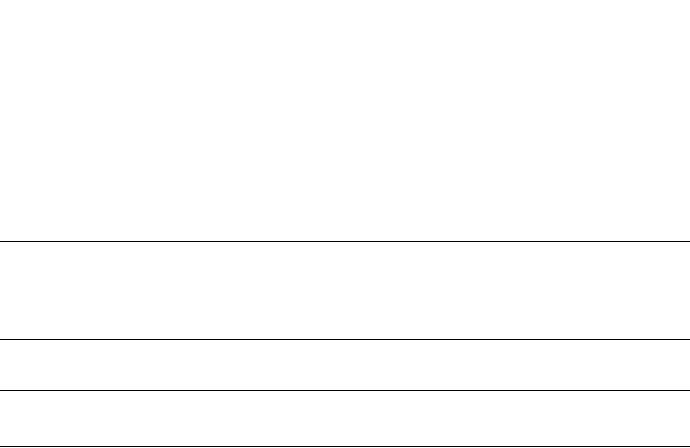
|
5.7.1 |
Power Levels |
5-28 |
|
5.7.2 |
Battery Status |
5-28 |
|
5.7.3 |
Actions (Mylex Controllers Only) |
5-29 |
|
|
|
|
Chapter 6 |
|
|
|
Maintenance Processes |
|
|
|
6.1 |
Introduction |
6-1 |
|
6.2 |
Running a Logical Drive Initialization |
6-1 |
|
6.3 |
Running a Logical Drive Consistency Check |
6-3 |
|
6.4 |
Running a Device Rebuild |
6-4 |
|
6.5 |
Using the Flash Utility |
6-5 |
|
6.6 |
Defragmenting an Array (Mylex Controllers Only) |
6-9 |
|
6.7 |
Clearing a Configuration |
6-10 |
|
Appendix A
Event Information
A.1 Overview |
A-1 |
Glossary
Index
Customer Feedback
x |
Contents |
|
|
Version 1.0 |
Copyright © 2001-2003 by LSI Logic Corporation. All rights reserved. |

Chapter 1
Introduction
1.1Overview
Global Array Manager® Transition Tool (GAM TT) Client software manages selected MegaRAID Ultra320 and the AcceleRAID and eXtremeRAID families of PCI RAID controllers. This manual provides information on GAM TT Client that supports new server features for the following controllers:
•MegaRAID Ultra320 -1, -2, 2x, 4x
•eXtremeRAID 2000/3000
•AcceleRAID 160/170/170LP/352 GAM TT Client software is used to:
•Monitor and manage server and disk array groups.
•Monitor, manage, maintain, and configure Mylex Disk Array Controllers and the physical and logical drives that are connected to these controllers, even across remote servers.
1.1.1Global Array Manager Transition Tool Components
GAM TT has two components:
•Global Array Manager Transition Tool Server component
•Global Array Manager Transition Tool Client component
Each component handles specific tasks based upon the selected function.
Global Array Manager Transition Tool Client Software User’s Guide |
1-1 |
|
Version 1.0 |
Copyright © 2001-2003 by LSI Logic Corporation. All rights reserved. |
|

1.1.2Configuration Functions
Configuration functions are easily performed using RAID AssistTM, an intuitive, wizard-like utility in the GAM TT Client component that simplifies the process of setting up or reconfiguring a disk array. Just answer a few brief questions, and RAID Assist automatically does the rest. Use Manual Configuration for more control over drive group setup or individual configuration parameters.
1.1.3Monitoring Functions
The Global Array Manager Transition Tool Server component collects and disseminates information on disk array status. The GAM TT Client component organizes this information through an intuitive graphical display. Errors and events are recorded in a log file and in the Log Information Viewer window, and if a problem is serious enough to warrant immediate attention, operators can be alerted via popup windows, pagers, fax, or E-mail if so desired.
1.1.4Maintenance Functions
The GAM TT Client manages or performs maintenance on individual disk arrays and drives (with the appropriate authentication), again by means of the graphical user interface. This includes removing physical devices from operation in a functioning disk array (also known as “killing” or offlining a drive), rebuilding drives, selecting hot spares, and initiating a consistency (or parity) check on arrays that are configured to support redundancy. The Global Array Manager Transition Tool Server executes the management instructions specified by the GAM TT Client.
1.2Requirements
Since GAM TT is a client/server application, the GAM TT Server software component must be installed in one or more file servers in order for the GAM TT Client software component to operate. Hardware and software requirements for installation and operation of the GAM TT Server component are described for each supported network operating system in the Global Array Manager Transition Tool Server Software Installation Guide and User Manual (DB15-000279-00).
1-2 |
Introduction |
|
|
Version 1.0 |
Copyright © 2001-2003 by LSI Logic Corporation. All rights reserved. |
1.2.1Client Hardware and Software
•PC-compatible computer with an 80486 or higher class processor and at least 4 Mbytes of system memory (Pentium® processor and 16 Mbytes of system memory are recommended)
•Network interface card connected to a functioning network
•Appropriate network device drivers for the installed network interface card
•For proper client component connectivity, installed and functioning GAM TT Server software component on the server, under any of the supported operating systems
•Fixed disk with at least 8 Mbytes available free space (16 Mbytes recommended)
•Mouse or other pointing device
•A minimum display screen setting of 800 x 600 is recommended. However, we recommend setting the display at 1024 x 768 for optimum GAM TT Client viewing.
•Component installation and operation: Linux, Microsoft® Windows® 2000/2003 32-bit, XP 32-bit, 95/98/Me™ installed on a local hard disk
•TCP/IP stack installed
1.2.1.1Optional
•Modem or Fax/Modem (Hayes-compatible)
•MAPIor SMTP-compliant messaging such as Microsoft Outlook™ (Required for Windows)
•Microsoft Exchange®, and Microsoft At Work® (Windows 95) for fax notification of events
Refer to your server documentation and to the Windows documentation for more information on hardware and operating system requirements.
Requirements |
1-3 |
Version 1.0 |
Copyright © 2001-2003 by LSI Logic Corporation. All rights reserved. |
1-4 |
Introduction |
|
|
Version 1.0 |
Copyright © 2001-2003 by LSI Logic Corporation. All rights reserved. |
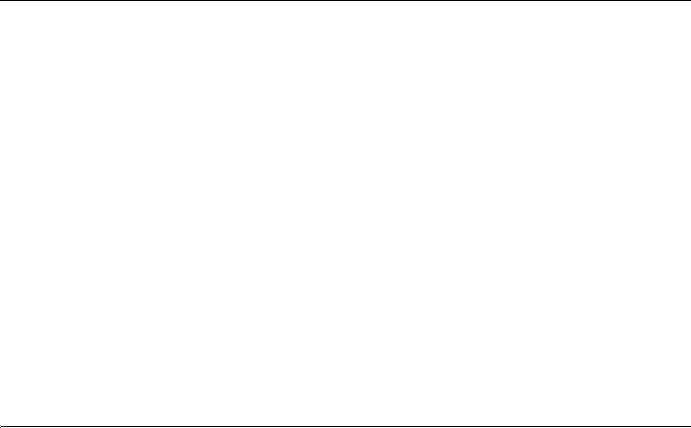
Chapter 2
Installation
2.1Installation Overview
Installation of the Global Array Manager Transition Tool Client component requires one of the following operating systems:
•Windows 2000/2003/XP 32-bit/98/95/Me
•Linux (using Wine)
This chapter assumes that the network administrator for this site will be performing these installation procedures.
If you are installing GAM TT Client, you may also choose to install GAM TT Server and its subcomponents at the same time on the same system. When installing GAM TT Server, dialog boxes for the server component open and require a computer restart before launching the GAM TT Client software. Refer to the Global Array Manager Transition Tool Server Software Installation Guide and User Manual for GAM TT Server installation instructions.
2.2Installation of the Global Array Manager Transition Tool Client
Global Array Manager Transition Tool software can be downloaded from http://www.lsilogic.com/GAMTT. Once you download and unzip the GAM
TTClient, use the following procedure for installation.
2.2.1Installing GAM TT Client Software
If you intend to install GAM TT Server with GAM TT Client, make sure TCP/IP is installed and functioning properly.
Global Array Manager Transition Tool Client Software User’s Guide |
2-1 |
|
Version 1.0 |
Copyright © 2001-2003 by LSI Logic Corporation. All rights reserved. |
|
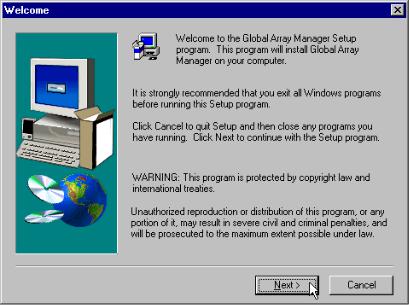
1.Double-click Setup.exe.
2.After a few moments, the Welcome dialog box will display (Figure 2.1). Click Next to proceed with the installation, or click Cancel to end the installation procedure and return to the menu.
Figure 2.1 Welcome Dialog Box
3.When the LSI Logic Software License Agreement screen displays, click Yes to accept the terms of the agreement and continue.
If you click No, you will not be allowed to continue GAM TT Client installation.
The Select Components dialog box is displayed as shown in Figure 2.2. At this point you will select the component(s) you wish to install.
2-2 |
Installation |
|
|
Version 1.0 |
Copyright © 2001-2003 by LSI Logic Corporation. All rights reserved. |

Figure 2.2 Select Components to Install
4.To select Global Array Manager Transition Tool Client for installation, click the box (if necessary) to check the Global Array Manager Transition Tool Client option.
Note: If installing the Global Array Manager Transition Tool Client, you may also choose to install Global Array Manager Transition Tool Server at this time. Instructions for GAM TT Server installation are described in the Global Array Manager Transition Tool Server Software Installation Guide and User Manual.
5.Click Next and follow the on-screen prompts.
2.3Installing Global Array Manager Transition Tool Client with Linux
Installing the Global Array Manager Transition Tool Client on a Linux operating system requires the use of Wine™. Wine is a program that ports the GAM TT Client onto Linux. It is highly recommended that you use the Wine version from the specified web site. This version of Wine has been tested with GAM TT Client and we do not guarantee that our product supports other versions.
Installing Global Array Manager Transition Tool Client with Linux |
2-3 |
|
Version 1.0 |
Copyright © 2001-2003 by LSI Logic Corporation. All rights reserved. |
|
2.3.1Install Wine
Go to the following web site to download Wine:
http://www.rpmfind.net
It is highly recommended that you use the following Windows 16/32-bit emulator rpm file:
wine-20010131-3.i386.rpm
Refer to the following web sites for further information on Wine.
http://www.winehq.com
http://www.codeweavers.com
2.3.2Install GAM TT Client
Global Array Manager Transition Tool software Global Array Manager Transition Tool software can be downloaded from http://www.lsilogic.com/GAMTT. Once you download GAM TT Client, use the following procedure for installation (where x: represents the current version number.):
\GAM\Linux\gam-client-x.xx-xx.i386.rpm
Install GAM TT Client on Linux:
rpm -ivh gam-5.00-xxxxxxxx.i386.rpm
GAM TT will be installed under /opt/gam
To run GAM TT Client see Section 3.1, “Starting Global Array Manager Transition Tool,” page 3-1. Further information is available in the README.TXT file.
2.3.3To Uninstall GAM TT Client Software
1.Query the installed GAM TT Client software: rpm -qa | grep gam
2.Uninstall GAM TT Client software: rpm -e gam-5.00-xxxxxxxx
2-4 |
Installation |
|
|
Version 1.0 |
Copyright © 2001-2003 by LSI Logic Corporation. All rights reserved. |

Chapter 3
Startup and Navigation
3.1Starting Global Array Manager Transition Tool
Starting the Global Array Manager Transition Tool Client requires both the Server and Client components. It is required that you install and start GAM TT Server before you attempt to run the Global Array Manager Client.
3.1.1Server Component
Installation and startup of the Global Array Manager Server component is covered in the Global Array Manager Server Software Installation Guide and User Manual. The software for GAM TT Server is provided on http://www.lsilogic.com/GAMTT.
Refer to the appropriate sections in the above-mentioned manual for instructions on starting the Global Array Manager Transition Tool Server component under any of the supported network operating systems.
3.1.2Client Component
Under Windows 2000/2003/XP 32-bit/95/98/Me or Linux, you are ready to start the Global Array Manager Transition Tool Client once you have installed the client on your workstation (see Section 2.2, “Installation of the Global Array Manager Transition Tool Client,” page 2-1).
To start GAM TT Client:
•Under 2000/2003/XP 32-bit/95/98/Me, start the GAM TT Client software by selecting
Start->Programs->Mylex Global Array Manager Client.
•Under Linux, type gam.
Global Array Manager Transition Tool Client Software User’s Guide |
3-1 |
|
Version 1.0 |
Copyright © 2001-2003 by LSI Logic Corporation. All rights reserved. |
|
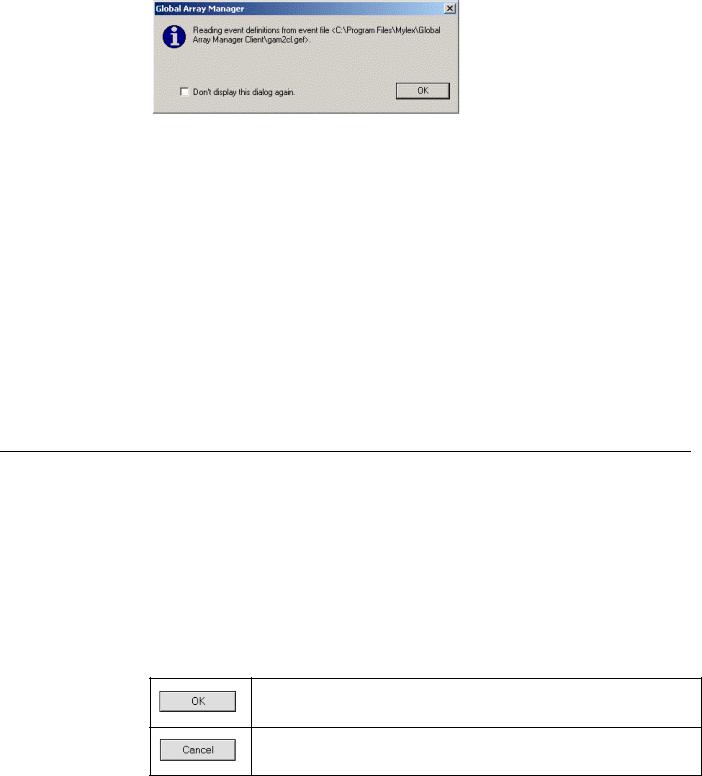
At startup, the GAM TT Client will display the following message dialog box (Figure 3.1).
Figure 3.1 GAM TT Client Opening Message
This dialog box is to notify you that the event definition has been changed from default after clicking OK from the Settings option. If you do not want this dialog box to open each time you start the GAM TT Client, select the “Don’t display this dialog again” heck box. Click OK to close the dialog box.
If at least one server group and file server are defined, the GAM TT Client opening screen displays. If not, the Define Server Groups dialog box opens (see Section 3.5, “Setting Up Server Groups and Servers,” page 3-17).
Note: In order for event notification to occur, the Global Array
Manager Transition Tool Server and Global Array Manager
Transition Tool Client must be running at all times.
3.2Navigating Global Array Manager Transition Tool Client
This section describes the navigating features and options that GAM TT provides.
3.2.1Button Controls
Dialog boxes throughout the Global Array Manager Transition Tool Client have a series of control buttons. Some examples of these include:
Click this button to apply the settings made in the dialog box.
Click this button to cancel the settings made in the dialog box.
3-2 |
Startup and Navigation |
|
|
Version 1.0 |
Copyright © 2001-2003 by LSI Logic Corporation. All rights reserved. |
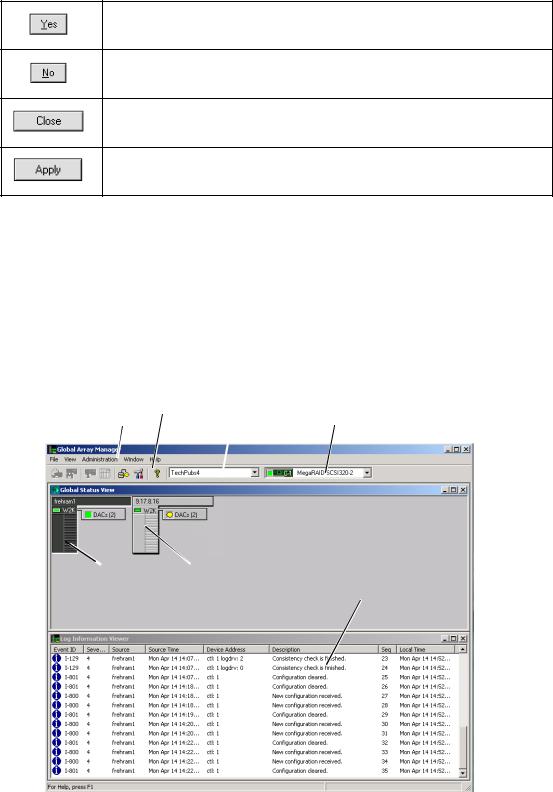
Click this button to confirm the action identified in the dialog box.
Click this button to cancel the action identified in the dialog box.
Click this button to close the active dialog box.
Click this button to apply your configuration changes.
3.2.2Components of the GAM TT Client Opening Screen
Upon startup (with defined servers), Global Array Manager Transition Tool Client displays the opening screen, consisting of the Global Array Manager window, the Global Status View window, and the Log Information Viewer (Figure 3.2).
Figure 3.2 Opening GAM TT Screen
#1 |
#2 |
#3 |
#4 |
|
#5  #6
#6
#7
Navigating Global Array Manager Transition Tool Client |
3-3 |
|
Version 1.0 |
Copyright © 2001-2003 by LSI Logic Corporation. All rights reserved. |
|
3.2.2.1Components of the GAM TT Client Windows
The major components of the GAM TT Client windows (Figure 3.2) are described below.
1.Item #1 is the menu bar. There are five menus with several selections each. The contents of the menus and the functionality of several of the most important selections will be described throughout this guide.
2.Item #2 is the toolbar. There are seven toolbar icons representing eight of the most useful functions available in GAM TT Client. The identity of each toolbar icon and an explanation of the purpose of each will be described in later sections of this chapter.
3.Item #3 is the server group selection box. When selected, the box displays the names of each server group that is in contact with the current client workstation. Each group may consist of multiple servers. You may select a specific server group to view, or select “All Servers” if you want to view all the servers that are connected to this workstation.
4.Item #4 is the controller selection box. When selected, the box displays the controller ID (C-0, C-1, etc.) and controller type (eXtremeRAID 2000, etc.) of each PCI/SCSI connected to the currently-selected server.
3.2.2.2Components of the Global Status View Window
The major components of the Global Status View window (Figure 3.2) are described below:
5.Item #5 is an icon that represents the currently-selected file server running the GAM TT Server component. The icon identifies:
–the IP address (e.g. 10.17.3.172) or name (e.g. ide40) of the server
–the network operating system running on the server (e.g. 2000 = Windows 2000; NW = Novell NetWare, etc.)
–the operational status of the server (green = functioning, yellow = attempting connection, red ‘X’ = unable to connect)
3-4 |
Startup and Navigation |
|
|
Version 1.0 |
Copyright © 2001-2003 by LSI Logic Corporation. All rights reserved. |
–the number of DAC (PCI/SCSI) controllers connected on the server, with a controller operational status light (green = functioning, yellow = critical, red ‘X’ = down or nonfunctional)
6.Item #6 is an icon that represents a currently unselected file server running the GAM TT Server component. The icon identifies the same information described above.
3.2.2.3Components of the Log Information Viewer
7.Item #7 in Figure 3.2 is the GAM TT Client Log Information Viewer. Each line in the Log Information Viewer identifies a single event (error, status, warning, etc.) which was noted during monitoring by a file server running GAM TT Server, and was transmitted by that server to this client workstation. Relevant details accompany the event:
–Event ID. Displays an icon showing whether the event is informational, cautionary, a warning, etc., plus the identification number assigned to this event.
–Severity. The severity level of this event.
–Source. The IP address or name of the file server that is the sender (source) of this event.
–Source Time. Day of the week, month, day of the month, time of day, and year at the source file server’s location when this event occurred.
–Device Address. Relevant channel/target or other data pertaining to the source of this event.
–Description. Text of the message describing what occurred.
–Sequence (Seq). Number representing where this event fell in a stream of events from the same source.
–Local Time. Day of the week, month, day of the month, time of day, and year at the local client workstation’s location when this event arrived.
Navigating Global Array Manager Transition Tool Client |
3-5 |
|
Version 1.0 |
Copyright © 2001-2003 by LSI Logic Corporation. All rights reserved. |
|
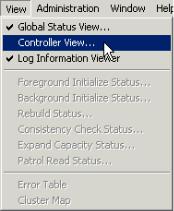
3.2.3Components of the Controller View Window
Open the Controller View window by double-clicking any server icon in the Global Status View, or as shown in Figure 3.3:
Figure 3.3 Select “Controller View”
The Controller View window (Figure 3.4), displays the following information about the controller currently selected in the controller selection box:
Note: In order for the Controller View window to refresh with real time information, if you don’t have a real IP address on the GAM TT Server, it is important to make sure that the GAM TT Server event notification destination address is set with the loop back IP address (127.0.0.1). See the Global Array Manager Transition Tool Server Software Installation Guide and User Manual for instructions on how to update the server event file (gamscm.ini).
•Item #1: The number of channels on this controller, each channel depicted as a tower.
•Item #2: The physical devices present on each channel, specifying the target ID, capacity of the device, device type, and device status. See Section 5.4, “Physical Device and Logical Drive Monitoring,” page 5-5, for more information.
•Item #3: The logical drives configured on the controller, specifying the logical drive number, capacity of the logical drive, configured RAID level, and logical drive status.
3-6 |
Startup and Navigation |
|
|
Version 1.0 |
Copyright © 2001-2003 by LSI Logic Corporation. All rights reserved. |

•Item #4: The enclosure device present on each channel, specifying the device inquiry data (vendor, bus width, etc...), and the device state.
•Item #5: The host device present on each channel, specifying the device inquiry data (vendor, bus width, etc...), and the device state.
Figure 3.4 Controller View Window – “Non-Fibre” RAID Controller
#1 #2
#3
#4 |
#5 |
3.2.3.1eXtremeRAID 3000
The Controller View window for the eXtremeRAID 3000 (Figure 3.5), displays the same information as described in the previous section. However, it is organized graphically to allow many more targets to be shown in each of the fibre channels, and the Controller View is scrollable.
The number of targets per column can be set in the GAM2CL.INI file.
Channel 0 represents the internal SCSI channel.
Navigating Global Array Manager Transition Tool Client |
3-7 |
|
Version 1.0 |
Copyright © 2001-2003 by LSI Logic Corporation. All rights reserved. |
|
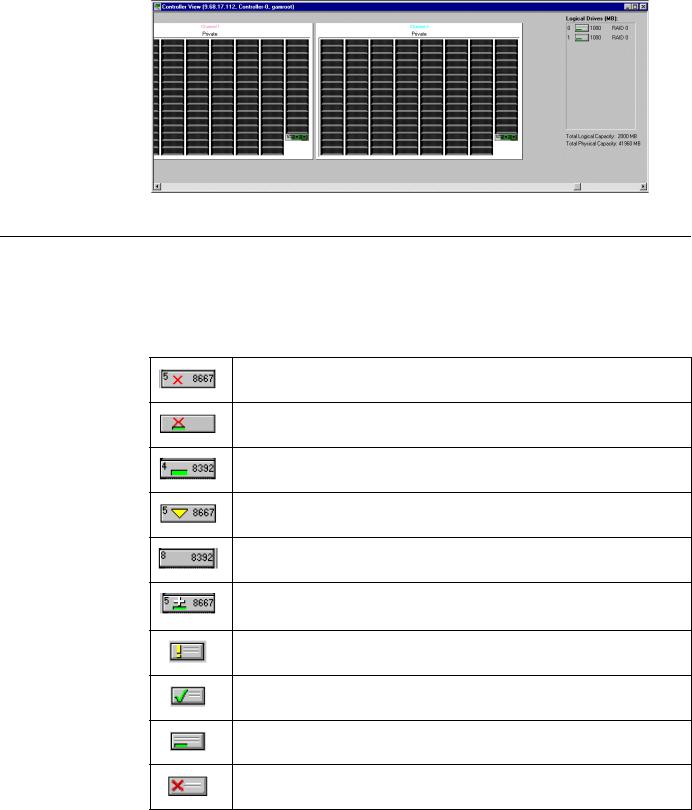
Figure 3.5 Controller View Window – eXtremeRAID 3000
Controller
3.3Status Icons
The following icons display the status of logical and physical devices in the Controller View Window:
Physical Device Offline State
Physical Device Temporary Offline State
Physical Device Online State (configured)
Physical Device Rebuild State
Physical Device Unconfigured
Global Spare Physical Device (Dedicated spare device is the same except the shade of the cross changes)
Logical Drive Critical State
Logical Drive Consistency Check State
Logical Drive Online State (configured)
Logical Drive Offline State
3-8 |
Startup and Navigation |
|
|
Version 1.0 |
Copyright © 2001-2003 by LSI Logic Corporation. All rights reserved. |
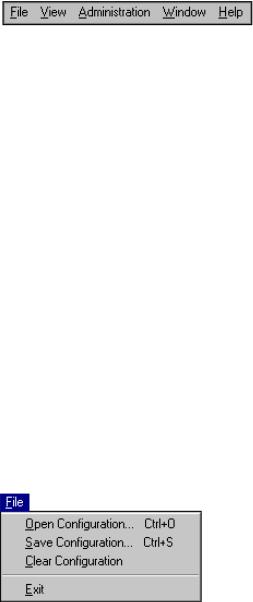
3.3.1Menu Bar and Menus
GAM TT Client contains a menu bar (Figure 3.6) in the Global Array
Manager Transition Tool window.
Figure 3.6 Menu Bar
3.3.1.1File Menu
The File menu (Figure 3.7) contains the following options:
•Open Configuration (Ctrl+O): Loads a configuration from disk and saves it to the controller. (See Section 3.5, “Setting Up Server Groups and Servers,” page 3-17.)
•Save Configuration (Ctrl+S): Saves a configuration file to a new filename, disk, and/or directory.
•Clear Configuration: Removes configuration information from the selected array on the selected controller.
Caution: Although there are confirmation checkpoints and warnings following selection of this option, remember that all existing configuration and file data (on all drives connected to the array) will be deleted.
•Exit: Exits the GAM TT Client.
Figure 3.7 File Menu
Status Icons |
3-9 |
Version 1.0 |
Copyright © 2001-2003 by LSI Logic Corporation. All rights reserved. |
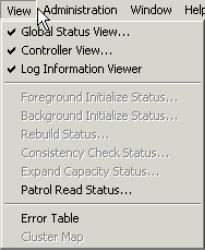
3.3.1.2View Menu
The View menu (Figure 3.8) contains the following options:
•Global Status View: Toggles the Global Status View window. The Global Status View window opens by default when Global Array Manager Transition Tool Client starts.
•Controller View: Toggles the Controller View window showing channel/ID/target information and physical device/logical drive configurations for the controller selected in the controller selection box.
•Log Information Viewer: Toggles the Log Information Viewer, a window showing a log of recent system error and status event messages. The Log Information Viewer opens by default when Global Array Manager Transition Tool Client starts.
•Foreground Initialization Status: Displays the progress (percent complete) of an ongoing full foreground initialization of one or more drives.
Figure 3.8 View Menu
•Background Initialization Status: Displays the progress (percent complete) of an ongoing full background initialization of one or more drives.
•Rebuild Status: Displays the progress (percent complete) of an ongoing device rebuild.
3-10 |
Startup and Navigation |
|
|
Version 1.0 |
Copyright © 2001-2003 by LSI Logic Corporation. All rights reserved. |
•Consistency Check Status: Displays the progress (percent complete) of an ongoing logical drive consistency check.
•Expand Capacity Status: Displays the progress (percent complete) of an ongoing data restriping process across the target RAID group.
•Patrol Read Status: Enables GAM TT Client to poll every 1 minute to get new status data from the controller.
•Error Table: Displays a table of bad block and “request sense” data generated as a result of finding areas of damage or data unavailability on a storage device. Data for all storage devices on the selected controller are presented in the same tables.
•Cluster Map (Mylex Controllers Only): Displays a graphical back end cable connection for the controller selected from the cluster controller list.
3.3.1.3Administration Menu
The Administration menu (Figure 3.9) contains the following options:
•Sign On: Enables use of GAM’s configuration and administration functions to “Administrators” (“gamroot” + password). Enables only monitoring functions to “Users.”
•Define Server Groups: Sets up server groups and individual server names or IP addresses within each group.
•Select Current Server Group (Ctrl+G): Displays the current contents of the server selection box located in the Global Array Manager Transition Tool window. Functions in the same way as directly selecting the server selection box.
•Select Current Controller (Ctrl+C): Displays the current contents of the controller selection box located in the Global Array Manager Transition Tool window. Functions in the same way as directly selecting the controller selection box.
•RAID Assist: Mylex’s built-in RAID Controller configuration utility. Facilitates configuration tasks using either one-step “automatic” configuration, a configuration “wizard” assistant, or a manual (advanced level) configuration option allowing more control over configuration parameters.
Status Icons |
3-11 |
Version 1.0 |
Copyright © 2001-2003 by LSI Logic Corporation. All rights reserved. |
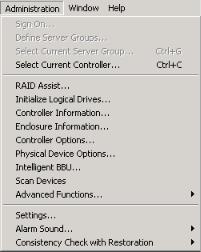
Figure 3.9 Administration Menu
•Initialize Logical Drives: Offers the ability to run a full initialization of logical drives at a time of your choice, not just immediately following a new configuration. If it’s inconvenient to follow a configuration immediately with a logical drive initialization, you can decline the initialization and use this menu item to start the process at a later time.
Caution: If you perform an initialization on a logical drive(s) that you are currently using for data storage, you will lose the data stored on the drive(s).
•Controller Information: Displays key information about the currently-selected controller.
•Enclosure Information: Displays information and status about components in the external disk enclosure.
•Controller Options: Sets various parameters for the selected Disk Array Controller. Unlike Controller Information, user definable controller parameters are modified in Controller Options.
•Physical Device Options: Displays a list of all physical devices connected on the currently selected controller and allows the user to change transfer speed, transfer width, and/or tag value for individual devices.
•Intelligent BBU: (Only enabled if the selected controller has an Intelligent Battery Backup Unit installed.) Displays a dialog box from which you can do the following:
3-12 |
Startup and Navigation |
|
|
Version 1.0 |
Copyright © 2001-2003 by LSI Logic Corporation. All rights reserved. |
