ASUS ATI SW REF User Manual

Graphic Cards
Software Reference

E1416
First Edition V1
September 2003
Copyright © 2003 ASUSTeK COMPUTER INC. All Rights Reserved.
No part of this manual, including the products and software described in it, may be reproduced, transmitted, transcribed, stored in a retrieval system, or translated into any language in any form or by any means, except documentation kept by the purchaser for backup purposes, without the express written permission of ASUSTeK COMPUTER INC. (“ASUS”).
Product warranty or service will not be extended if: (1) the product is repaired, modified or altered, unless such repair, modification of alteration is authorized in writing by ASUS; or (2) the serial number of the product is defaced or missing.
ASUS PROVIDES THIS MANUAL “AS IS” WITHOUT WARRANTY OF ANY KIND, EITHER EXPRESS OR IMPLIED, INCLUDING BUT NOT LIMITED TO THE IMPLIED WARRANTIES OR CONDITIONS OF MERCHANTABILITY OR FITNESS FOR A PARTICULAR PURPOSE. IN NO EVENT SHALL ASUS, ITS DIRECTORS, OFFICERS, EMPLOYEES OR AGENTS BE LIABLE FOR ANY INDIRECT, SPECIAL, INCIDENTAL, OR CONSEQUENTIAL DAMAGES (INCLUDING DAMAGES FOR LOSS OF PROFITS, LOSS OF BUSINESS, LOSS OF USE OR DATA, INTERRUPTION OF BUSINESS AND THE LIKE), EVEN IF ASUS HAS BEEN ADVISED OF THE POSSIBILITY OF SUCH DAMAGES ARISING FROM ANY DEFECT OR ERROR IN THIS MANUAL OR PRODUCT.
SPECIFICATIONS AND INFORMATION CONTAINED IN THIS MANUAL ARE FURNISHED FOR INFORMATIONAL USE ONLY, AND ARE SUBJECT TO CHANGE AT ANY TIME WITHOUT NOTICE, AND SHOULD NOT BE CONSTRUED AS A COMMITMENT BY ASUS. ASUS ASSUMES NO RESPONSIBILITY OR LIABILITY FOR ANY ERRORS OR INACCURACIES THAT MAY APPEAR IN THIS MANUAL, INCLUDING THE PRODUCTS AND SOFTWARE DESCRIBED IN IT.
Products and corporate names appearing in this manual may or may not be registered trademarks or copyrights of their respective companies, and are used only for identification or explanation and to the owners’ benefit, without intent to infringe.
ii |
ASUS ATI Graphics Card Software Reference |

Contents |
|
|
FCC/CDC Statements ..................................................................... |
iv |
|
Safety Information ............................................................................ |
v |
|
ASUS Contact Information ............................................................. |
vii |
|
1. |
ASUS Control Panel .................................................................. |
1 |
2. |
ASUS VideoSecurity ................................................................... |
3 |
3. |
ASUS GameFace ..................................................................... |
14 |
4. |
ASUS Digital VCR .................................................................... |
18 |
5. |
ASUS SmartDoctor ................................................................... |
26 |
ASUS ATI Graphics Card Software Reference |
iii |

FCC/CDC statements
Federal Communications Commission Statement
This device complies with FCC Rules Part 15. Operation is subject to the following two conditions:
•This device may not cause harmful interference, and
•This device must accept any interference received including interference that may cause undesired operation.
This equipment has been tested and found to comply with the limits for a Class B digital device, pursuant to Part 15 of the FCC Rules. These limits are designed to provide reasonable protection against harmful interference in a residential installation. This equipment generates, uses and can radiate radio frequency energy and, if not installed and used in accordance with manufacturer’s instructions, may cause harmful interference to radio communications. However, there is no guarantee that interference will not occur in a particular installation. If this equipment does cause harmful interference to radio or television reception, which can be determined by turning the equipment off and on, the user is encouraged to try to correct the interference by one or more of the following measures:
•Reorient or relocate the receiving antenna.
•Increase the separation between the equipment and receiver.
•Connect the equipment to an outlet on a circuit different from that to which the receiver is connected.
•Consult the dealer or an experienced radio/TV technician for help.
The use of shielded cables for connection of the monitor to the graphics card is required to assure compliance with FCC regulations. Changes or modifications to this unit not expressly approved by the party responsible for compliance could void the user’s authority to operate this equipment.
Canadian Department of Communications Statement
This digital apparatus does not exceed the Class B limits for radio noise emissions from digital apparatus set out in the Radio Interference Regulations of the Canadian Department of Communications.
This class B digital apparatus complies with Canadian ICES-003.
iv |
ASUS ATI Graphics Card Software Reference |

Safety information
Electrical safety
•To prevent electrical shock hazard, disconnect the power cable from the electrical outlet before relocating the system.
•When adding or removing devices to or from the system, ensure that the power cables for the devices are unplugged before the signal cables are connected. If possible, disconnect all power cables from the existing system before you add a device.
•Before connecting or removing signal cables from the motherboard, ensure that all power cables are unplugged.
•Seek professional assistance before using an adpater or extension cord. These devices could interrupt the grounding circuit.
•Make sure that your power supply is set to the correct voltage in your area. If you are not sure about the voltage of the electrical outlet you are using, contact your local power company.
•If the power supply is broken, do not try to fix it by yourself. Contact a qualified service technician or your retailer.
Operation safety
•Before installing the motherboard and adding devices on it, carefully read all the manuals that came with the package.
•Before using the product, make sure all cables are correctly connected and the power cables are not damaged. If you detect any damage, contact your dealer immediately.
•To avoid short circuits, keep paper clips, screws, and staples away from connectors, slots, sockets and circuitry.
•Avoid dust, humidity, and temperature extremes. Do not place the product in any area where it may become wet.
•Place the product on a stable surface.
•If you encounter technical problems with the product, contact a qualified service technician or your retailer.
Macrovision Corporation Product Notice
This product incorporates copyright protection technology that is protected by method claims of certain U.S. patents and other intellectual property rights owned by Macrovision Corporation and other rights owners. Use of this copyright protection technology must be authorized by Macrovision Corporation, and is intended for home and other limited viewing uses only unless otherwise authorized by Macrovision Corporation. Reverse engineering or disassembly is prohibited.
ASUS ATI Graphics Card Software Reference |
v |
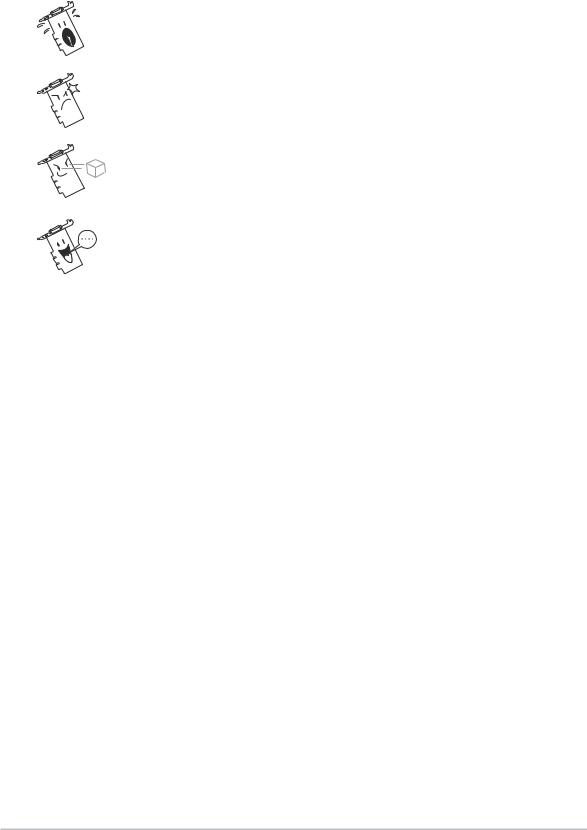
Conventions used in this guide
To make sure that you perform certain tasks properly, take note of the following symbols used throughout this manual.
WARNING: Information to prevent injury to yourself when trying to complete a task.
CAUTION: Information to prevent damage to the components when trying to complete a task.
IMPORTANT: Information that you MUST follow to complete a task.
NOTE: Tips and additional information to aid in completing a task.
Where to find more information
Refer to the following sources for additional information and for product and software updates.
1.ASUS Websites
The ASUS websites worldwide provide updated information on ASUS hardware and software products. The ASUS websites are listed in the ASUS Contact Information on page vii.
2.Optional Documentation
Your product package may include optional documentation, such as warranty flyers, that may have been added by your dealer. These documents are not part of the standard package.
vi |
ASUS ATI Graphics Card Software Reference |

ASUS contact information
ASUSTeK COMPUTER INC. (Asia-Pacific)
Address: |
150 Li-Te Road, Peitou, Taipei, Taiwan 112 |
General Tel: |
+886-2-2894-3447 |
General Fax: |
+886-2-2894-3449 |
Web Site: |
www.asus.com.tw |
Technical Support
MB/Others (Tel): |
+886-2-2890-7121 (English) |
Notebook (Tel): |
+886-2-2890-7122 (English) |
Desktop/Server (Tel): |
+886-2-2890-7123 (English) |
Support Fax: |
+886-2-2890-7698 |
ASUS COMPUTER INTERNATIONAL (America)
Address: |
44370 Nobel Drive, Fremont, CA 94538, USA |
General Fax: |
+1-502-933-8713 |
General Email: |
tmd1@asus.com |
Web Site: |
usa.asus.com |
Technical Support
Support Fax: |
+1-502-933-8713 |
General Support: |
+1-502-995-0883 |
Notebook Support: |
+1-510-739-3777 x5110 |
Support Email: |
tsd@asus.com |
ASUS COMPUTER GmbH (Germany and Austria)
Address: |
Harkortstr. 25, 40880 Ratingen, BRD, Germany |
General Email: |
sales@asuscom.de (for marketing requests only) |
General Fax: |
+49-2102-9599-31 |
Web Site: |
www.asuscom.de |
Technical Support
Components: |
+49-2102-9599-0 |
Notebook PC: |
+49-2102-9599-10 |
Support Fax: |
+49-2102-9599-11 |
Support Email: |
www.asuscom.de/support (for online support) |
ASUSTeK COMPUTER (Middle East and North Africa)
Address: |
P.O. Box 64133, Dubai, U.A.E. |
General Tel: |
+9714-283-1774 |
General Fax: |
+9714-283-1775 |
Web Site: |
www.ASUSarabia.com |
ASUS ATI Graphics Card Software Reference |
vii |
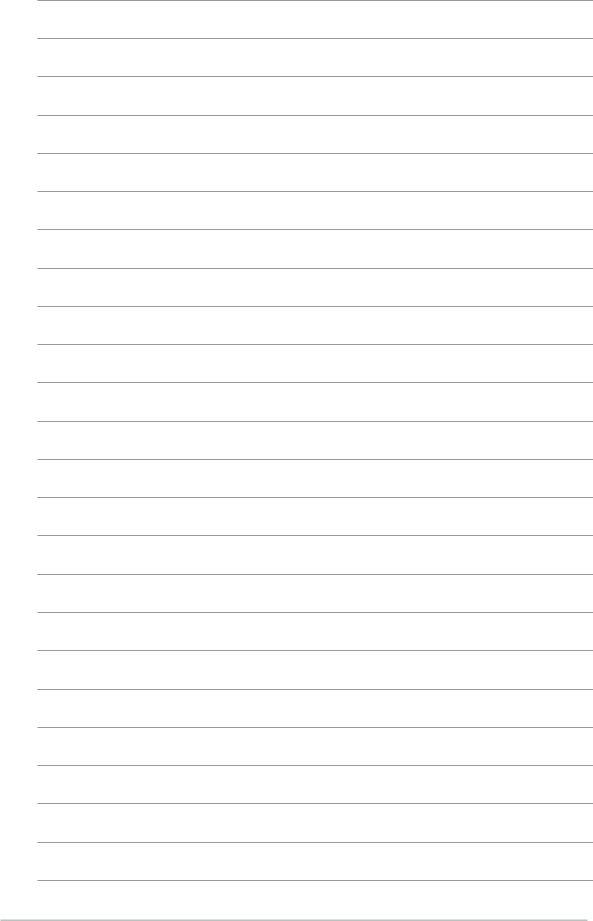
viii |
ASUS ATI Graphics Card Software Reference |

1. ASUS Control Panel
After installing the display drivers, look for the ASUS icon on the Windows taskbar. Click the ASUS control panel icon to open the ASUS Control Panel to display a menu composed of shortcuts to the graphics card various enhanced functions.
Windows Taskbar
ASUS Control Panel icon
ASUS Control Panel icon
ASUS Graphics Card Software Reference |
1 |
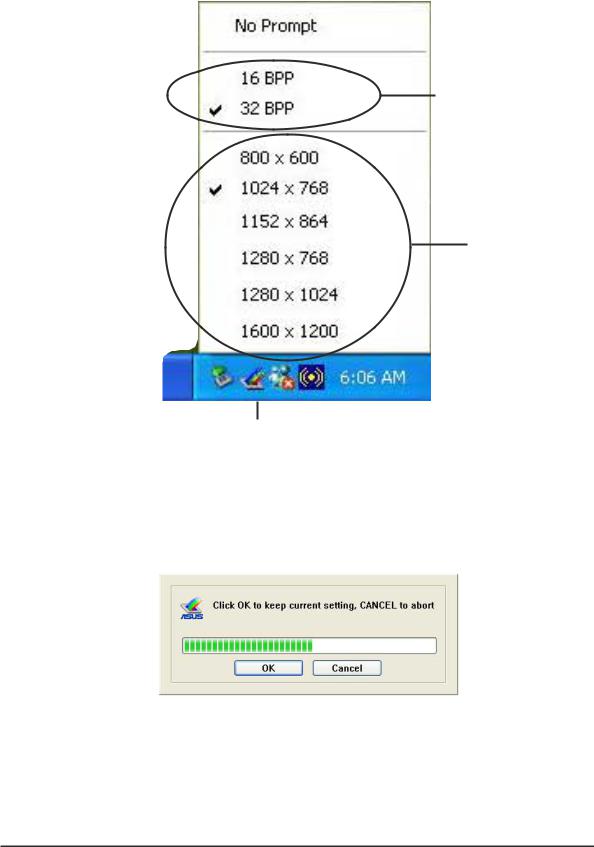
1.1 Screen resolution setting shortcut
The ASUS Control Panel includes a list of screen resolution setting shortcut options for easy screen resolution setting. Click one of the listed screen resolutions available to change the screen resolution settings.
Screen color setting shortcut
Screen resolution setting shortcut
ASUS Control Panel icon
After selecting any of the listed screen resolutions, your computer screen may flicker while adjusting to the new setting. When adjusted it prompts a timed confirmation dialog box, click OK to apply new settings or Cancel to abort.
2 |
ASUS Graphics Card Software Reference |
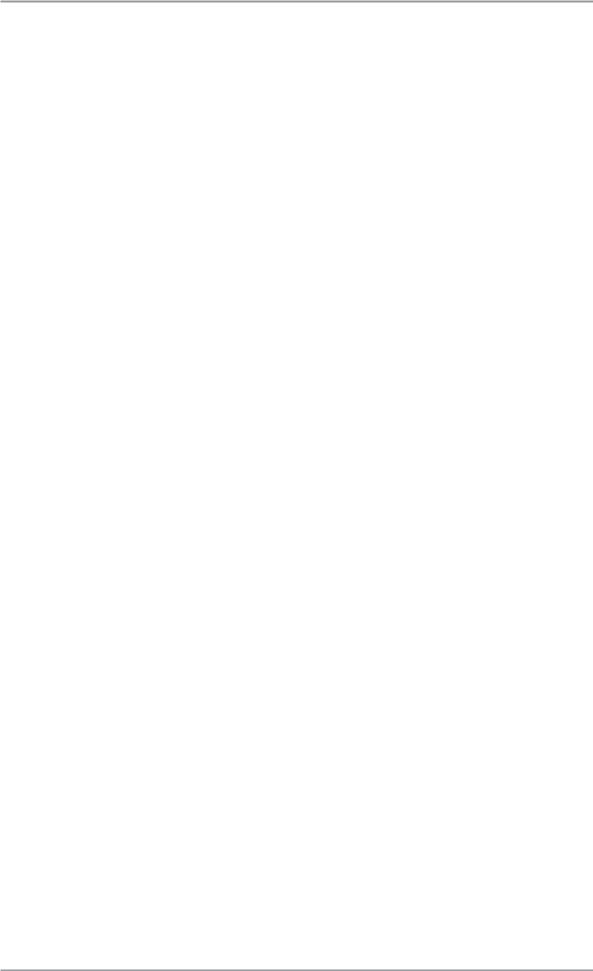
2. ASUS VideoSecurity
The ASUS VideoSecurity is a powerful security utility that detects any change in a specified surveillance region. Using video capture devices, video snapshots are captured automatically when there is a deviation in the user-defined surveillance region. Also, a specific program can be executed or an optional warning message is be sent via email or phone to the user.
2.1 Limitations
Differences in hardware sensitivity can affect the consistency of the VideoSecurity utility in detecting possible errors. Before you execute VideoSecurity, there are some limitations to understand to appropriately use this application.
•Due to changing temperatures, the captured image of some ChargeCoupled Devices (CCDs) cameras are distorted, which results in an errorous detection.
•If the features (e.g., color, luminance) of the object are similar with the background, the object may not be detected clearly.
•The USB camera cannot capture the object smoothly and immediately when an object moves too fast.
•VideoSecurity can only process the following pixel formats: UYVY, YUY2, and I420.
2.2 System Requirements
Software:
•Microsoft Windows 98SE/ME/2000/XP with DirectX 8.0 or later
•Windows Driver Model (WDM) capture driver for your video capture devices.
•Internet connection (if you want to use Email notification feature)
Hardware:
•Video capture devices like CCD, V8 or Hi-8, which supports UYVY, YUY2 or I420 pixel format.
•A sound card or sound controller is necessary if you want to play a warning .wav file.
•A standard voice modem (if you want to use the Warning Phone Call feature).
ASUS Graphics Card Software Reference |
3 |
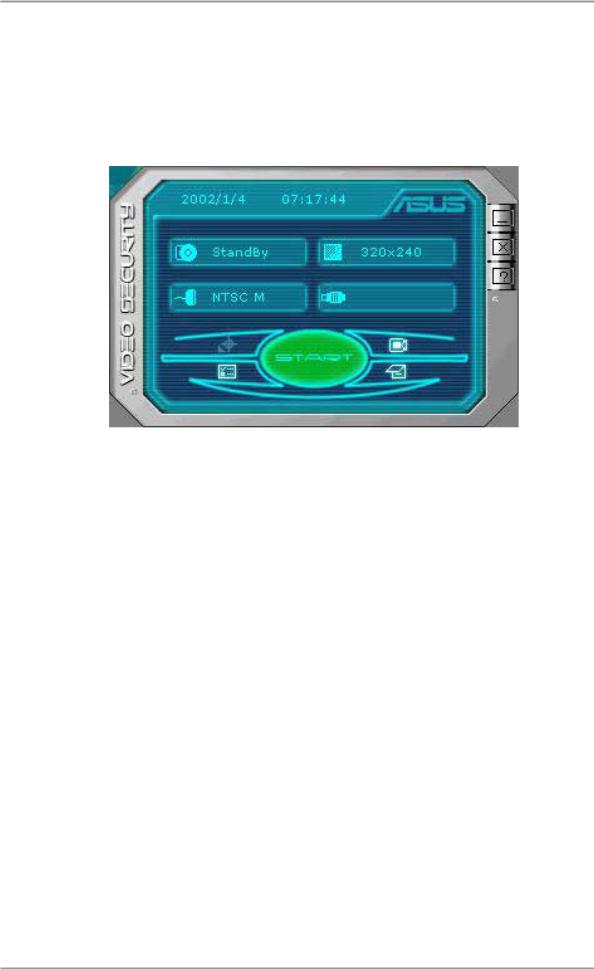
2.3 Running ASUS VideoSecurity
Click the ASUS icon on the taskbar’s status area. Clicking this icon opens the ASUS Control Panel, then click the ASUS VideoSecurity to run VideoSecurity.
Status |
|
|
|
|
|
|
|
|
|
|
Video |
||
|
|
|
|
|
|
|
|
|
|
||||
|
|
|
|
|
|
|
|
|
|
|
|
|
Dimension |
|
|
|
|
|
|
|
|
|
|
|
|
|
Video |
|
|
|
|
|
|
|
|
|
|
|
|
|
|
|
|
|
|
|
|
|
|
|
|
|
|
|
Source |
Setup |
|
|
|
|
|
|
|
|
|
Video |
|||
|
|
|
|
|
|
|
|
|
|||||
|
|
|
|
|
|
|
|
|
|
|
|
||
Detect |
|
|
|
|
|
|
|
|
Source |
||||
Region |
|
|
|
|
|
|
|
|
|
|
|
|
Show |
|
|
|
|
|
|
|
|
|
|
|
|
||
|
|
|
|
|
|
|
|
|
|
|
|
|
History |
Start / |
|
|
|
|
|
|
|
|
|
||||
Stop |
|
|
|
|
|
|
|
|
|
|
|
|
|
|
|
|
|
|
|
|
|
|
|
|
|
||
Command buttons
Start/Stop
The Start/Stop button starts or stops the VideoSecurity watchdog detection process.
Setup
The Setup button launches the ASUS VideoSecurity Setup Wizard program (wsetup.exe). Refer to section “2.4 ASUS VideoSecurity Setup” for more detailed information.
Video Source
The Video Source button allows you to select from available video source devices. Click the button to display pop-up menu. To select, move the mouse over the list of available items then click on the selected item. The active video source device is denoted by a check mark before the item.
Detect Region
The Detect Region button allows you to define a view port on the VideoSecurity video window for detection. Click this button then use the mouse to draw a rectangular detect region.
4 |
ASUS Graphics Card Software Reference |
