ASUS AS-D900, BA5190 User Manual

BA5190/AS-D900
ASUS PC
User Manual

E4638
First Edition V1
April 2009
Copyright © 2009 ASUSTeK Computer Inc. All Rights Reserved.
No part of this manual, including the products and software described in it, may be reproduced, transmitted, transcribed, stored in a retrieval system, or translated into any language in any form or by any means, except documentation kept by the purchaser for backup purposes, without the express written permission of ASUSTeK Computer Inc. (“ASUS”).
Product warranty or service will not be extended if: (1) the product is repaired, modified or altered, unless such repair, modification of alteration is authorized in writing by ASUS; or (2) the serial number of the product is defaced or missing.
ASUS PROVIDES THIS MANUAL “AS IS” WITHOUT WARRANTY OF ANY KIND, EITHER EXPRESS OR IMPLIED, INCLUDING BUT NOT LIMITED TO THE IMPLIED WARRANTIES OR CONDITIONS OF MERCHANTABILITY OR FITNESS FOR A PARTICULAR PURPOSE. IN NO EVENT SHALL ASUS, ITS DIRECTORS, OFFICERS, EMPLOYEES OR AGENTS BE LIABLE FOR ANY INDIRECT, SPECIAL, INCIDENTAL, OR CONSEQUENTIAL DAMAGES (INCLUDING DAMAGES FOR LOSS OF PROFITS, LOSS OF BUSINESS, LOSS OF USE OR DATA, INTERRUPTION OF BUSINESS AND THE LIKE), EVEN IF ASUS HAS BEEN ADVISED OF THE POSSIBILITY OF SUCH DAMAGES ARISING FROM ANY DEFECT OR ERROR IN THIS MANUAL OR PRODUCT.
SPECIFICATIONS AND INFORMATION CONTAINED IN THIS MANUAL ARE FURNISHED FOR INFORMATIONAL USE ONLY, AND ARE SUBJECT TO CHANGE AT ANY TIME WITHOUT NOTICE, AND SHOULD NOT BE CONSTRUED AS A COMMITMENT BY ASUS. ASUS ASSUMES NO RESPONSIBILITY OR LIABILITY FOR ANY ERRORS OR INACCURACIES THAT MAY APPEAR IN THIS MANUAL, INCLUDING THE PRODUCTS AND SOFTWARE DESCRIBED IN IT.
Products and corporate names appearing in this manual may or may not be registered trademarks or copyrights of their respective companies, and are used only for identification or explanation and to the owners’ benefit, without intent to infringe.
ii

ASUS contact information
ASUSTeK Computer Inc.
Address |
15 Li-Te Road, Peitou, Taipei, Taiwan 11259 |
Telephone |
+886-2-2894-3447 |
Fax |
+886-2-2890-7798 |
info@asus.com.tw |
|
Web site |
www.asus.com.tw |
Technical Support
Telephone |
+86-21-38429911 |
Online support |
support.asus.com |
ASUS Computer International (America)
Address |
800 Corporate Way, Fremont, CA 94539, USA |
Telephone |
+1-510-739-3777 |
Fax |
+1-510-608-4555 |
Web site |
usa.asus.com |
Technical Support
Telephone |
+1-812-282-2787 |
Support fax |
+1-812-284-0883 |
Online support |
support.asus.com |
ASUS Computer GmbH (Germany and Austria)
Address |
Harkort Str. 21-23, D-40880 Ratingen, Germany |
Fax |
+49-2102-959911 |
Web site |
www.asus.de |
Online contact |
www.asus.de/sales |
Technical Support
Telephone (Component) |
+49-1805-010923 |
Telephone (System/Notebook/Eee/LCD) |
+49-1805-010920 |
Support Fax |
+49-2102-9599-11 |
Online support |
support.asus.com |
iii

Contents
Notices........................................................................................................ |
vii |
Safety information..................................................................................... |
viii |
General precautions.................................................................................... |
ix |
About this guide........................................................................................... |
x |
System package contents......................................................................... |
xii |
Chapter 1: |
System introduction |
|
|
1.1 |
Front panel.................................................................................... |
1-2 |
|
1.2 |
Rear panel..................................................................................... |
1-3 |
|
1.3 |
Connecting to the keyboard and the mouse.............................. |
1-4 |
|
1.4 |
Connecting to other peripheral devices..................................... |
1-4 |
|
Chapter 2: |
Getting started |
|
|
2.1 |
Installing an operating system.................................................... |
2-2 |
|
2.2 |
Powering your system................................................................. |
2-2 |
|
2.3 |
Support DVD information............................................................. |
2-3 |
|
|
2.3.1 |
Running the Support DVD............................................... |
2-3 |
|
2.3.2 |
Drivers menu................................................................... |
2-4 |
|
2.3.3 |
Utilities menu................................................................... |
2-5 |
|
2.3.4 |
Make disk menu.............................................................. |
2-6 |
|
2.3.5 |
Manual menu................................................................... |
2-7 |
|
2.3.6 |
ASUS contact information............................................... |
2-7 |
|
2.3.7 |
Other information............................................................. |
2-8 |
2.4 |
ASUS AI Manager........................................................................ |
2-10 |
|
|
2.4.1 |
Installing AI Manager..................................................... |
2-10 |
|
2.4.2 |
Launching AI Manager................................................... |
2-10 |
|
2.4.3 |
AI Manager Quick Bar................................................... |
2-10 |
|
2.4.4 |
Main................................................................................ |
2-11 |
|
2.4.5 |
My favorites................................................................... |
2-15 |
|
2.4.6 |
Support.......................................................................... |
2-16 |
|
2.4.7 |
Information..................................................................... |
2-16 |
2.5 |
ASUS MyLogo 2™...................................................................... |
2-17 |
|
2.6 |
ASUS EPU–6 Engine.................................................................. |
2-19 |
|
2.7 |
ASUS Express Gate.................................................................... |
2-23 |
|
2.8 |
Realtek Teaming Utility.............................................................. |
2-31 |
|
iv

2.9 |
RAID configurations................................................................... |
2-35 |
|
|
2.9.1 |
RAID definitions............................................................. |
2-35 |
|
2.9.2 |
Installing Serial ATA hard disks...................................... |
2-36 |
|
2.9.3 |
Intel® RAID configurations............................................. |
2-36 |
|
2.9.4 |
Marvell® SAS RAID configurations................................ |
2-44 |
2.10 |
Creating a RAID driver disk....................................................... |
2-53 |
|
|
2.10.1 |
Creating a RAID driver disk without entering the OS.... |
2-53 |
|
2.10.2 |
Creating a RAID driver disk in Windows®........................................... |
2-53 |
2.11 |
Loading the initial OS default settings..................................... |
2-55 |
|
2.12 |
Recovery DVD............................................................................. |
2-55 |
|
|
2.12.1 |
Recovering a Windows® XP OS:................................... |
2-55 |
|
2.12.2 |
Recovering a Windows® Vista OS:................................ |
2-56 |
Chapter 3: |
BIOS setup |
|
|
3.1 |
Managing and updating your BIOS............................................. |
3-2 |
|
|
3.1.1 |
ASUS Update utility......................................................... |
3-2 |
|
3.1.2 |
ASUS EZ Flash 2 utility................................................... |
3-5 |
|
3.1.3 |
Creating a bootable floppy disk....................................... |
3-6 |
|
3.1.4 |
AFUDOS utility................................................................ |
3-7 |
|
3.1.5 |
ASUS CrashFree BIOS 3 utility....................................... |
3-9 |
3.2 |
BIOS setup program................................................................... |
3-10 |
|
|
3.2.1 |
BIOS menu screen......................................................... |
3-11 |
|
3.2.2 |
Menu bar........................................................................ |
3-11 |
|
3.2.3 |
Navigation keys.............................................................. |
3-11 |
|
3.2.4 |
Menu items.................................................................... |
3-12 |
|
3.2.5 |
Sub-menu items............................................................ |
3-12 |
|
3.2.6 |
Configuration fields........................................................ |
3-12 |
|
3.2.7 |
Pop-up window.............................................................. |
3-12 |
|
3.2.8 |
Scroll bar....................................................................... |
3-12 |
|
3.2.9 |
General help.................................................................. |
3-12 |
3.3 |
Main menu................................................................................... |
3-13 |
|
|
3.3.1 |
System Time.................................................................. |
3-13 |
|
3.3.2 |
System Date.................................................................. |
3-13 |
|
3.3.3 |
Language....................................................................... |
3-13 |
|
3.3.4 |
SATA 1-6........................................................................ |
3-14 |

|
3.3.5 |
Storage Configuration.................................................... |
3-15 |
|
3.3.6 |
AHCI Configuration........................................................ |
3-16 |
|
3.3.7 |
System Information........................................................ |
3-17 |
3.4 |
Advanced menu.......................................................................... |
3-18 |
|
|
3.4.1 |
CPU Configuration......................................................... |
3-18 |
|
3.4.2 |
Chipset.......................................................................... |
3-21 |
|
3.4.3 |
Onboard Device Configuration...................................... |
3-22 |
|
3.4.4 |
USB Configuration......................................................... |
3-23 |
|
3.4.5 |
PCIPnP.......................................................................... |
3-24 |
3.5 |
Power menu................................................................................ |
3-25 |
|
|
3.5.1 |
Suspend Mode.............................................................. |
3-25 |
|
3.5.2 |
Repost Video on S3 Resume........................................ |
3-25 |
|
3.5.3 |
ACPI 2.0 Support........................................................... |
3-25 |
|
3.5.4 |
ACPI APIC Support....................................................... |
3-25 |
|
3.5.5 |
APM Configuration........................................................ |
3-26 |
|
3.5.6 |
Hardware Monitor.......................................................... |
3-27 |
3.6 |
Boot menu................................................................................... |
3-28 |
|
|
3.6.1 |
Boot Device Priority....................................................... |
3-28 |
|
3.6.2 |
Boot Settings Configuration........................................... |
3-29 |
|
3.6.3 |
Security.......................................................................... |
3-30 |
3.7 |
Tools menu.................................................................................. |
3-32 |
|
|
3.7.1 |
ASUS EZ Flash 2.......................................................... |
3-32 |
|
3.7.2 |
Express Gate................................................................. |
3-33 |
|
3.7.3 |
ASUS O.C. Profile......................................................... |
3-34 |
|
3.7.4 |
Ai Net 2.......................................................................... |
3-35 |
3.8 |
Exit menu..................................................................................... |
3-36 |
|
Appendix: |
G.P. Diagnosis card |
|
|
A.1 |
G.P. Diagnosis card installation.................................................. |
A-2 |
|
|
A.1.1 |
G.P. Diagnosis card layout............................................... |
A-2 |
|
A.1.2 |
Installing G.P. Diagnosis card.......................................... |
A-2 |
|
A.1.3 |
G.P. Diagnosis card check codes.................................... |
A-3 |
vi

Notices
Federal Communications Commission Statement
This device complies with Part 15 of the FCC Rules. Operation is subject to the following two conditions:
•This device may not cause harmful interference, and
•This device must accept any interference received including interference that may cause undesired operation.
This equipment has been tested and found to comply with the limits for a Class B digital device, pursuant to Part 15 of the FCC Rules. These limits are designed to provide reasonable protection against harmful interference in a residential installation. This equipment generates, uses and can radiate radio
frequency energy and, if not installed and used in accordance with manufacturer’s instructions, may cause harmful interference to radio communications. However, there is no guarantee that interference will not occur in a particular installation. If this equipment does cause harmful interference to radio or television reception, which can be determined by turning the equipment off and on, the user is encouraged to try to correct the interference by one or more of the following measures:
•Reorient or relocate the receiving antenna.
•Increase the separation between the equipment and receiver.
•Connect the equipment to an outlet on a circuit different from that to which the receiver is connected.
•Consult the dealer or an experienced radio/TV technician for help.
The use of shielded cables for connection of the monitor to the graphics card is required to assure compliance with FCC regulations. Changes or modifications to this unit not expressly approved by the party responsible for compliance could void the user’s authority to operate this equipment.
Canadian Department of Communications Statement
This digital apparatus does not exceed the Class B limits for radio noise emissions from digital apparatus set out in the Radio Interference Regulations of the Canadian Department of Communications.
This class B digital apparatus complies with Canadian ICES-003.
REACH
Complying with the REACH (Registration, Evaluation, Authorisation, and Restriction of Chemicals) regulatory framework, we published the chemical substances in our products at ASUS REACH website at http://green.asus.com/ english/REACH.htm.
vii
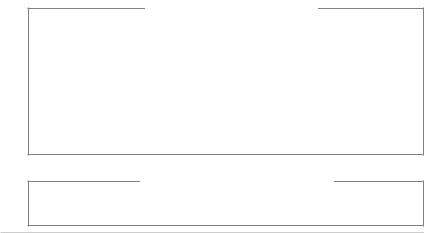
Safety information
Electrical safety
•To prevent electric shock hazard, disconnect the power cable from the electric outlet before relocating the system.
•When adding or removing any devices to or from the system, contact a qualified service technician or your retailer. Ensure that all the power cables for the devices are unplugged before the signal cables are connected. If possible, disconnect all the power cables from the existing system before you add or remove a device to or from the system.
•If the power supply is broken, do not try to fix it by yourself. Contact a qualified service technician or your retailer.
Operation safety
•Before installing devices into the system, carefully read all the documentation that comes with the package.
•Before using the product, ensure that all cables are correctly connected and the power cables are not damaged. If you detect any damage, contact your dealer immediately.
•To avoid short circuits, keep paper clips, screws, and staples away from connectors, slots, sockets, and circuitry.
•Avoid dust, humidity, and extreme temperatures. Do not place this product in a location where it may get wet. Place this product on a flat and stable surface.
•When using this product, do not block any air inlet/outlet on the chassis.
•We recommend that you use this product in environments with an ambient temperature below 40ºC.
•If you encounter technical problems with this product, contact a qualified service technician or your retailer.
Lithium-Ion Battery Warning
CAUTION: Danger of explosion if battery is incorrectly replaced. Replace only with the same or equivalent type recommended by the manufacturer.
Dispose of used batteries according to the manufacturer’s instructions.
VORSICHT: Explosionsgetahr bei unsachgemäßen Austausch der Batterie.
Ersatz nur durch denselben oder einem vom Hersteller empfohlenem
ähnljchen Typ. Entsorgung gebrauchter Batterien nach Angaben des Herstellers.
LASER PRODUCT WARNING
CLASS 1 LASER PRODUCT
viii

General precautions
Before using the ASUS BA5190/AS-D900 Desktop PC, carefully read the general precautions below. Improper operation could lead to personal injury or damage to the product.
•Before using this product, ensure that all components are correctly installed and all cables are correctly connected. If you detect any damage, contact your dealer immediately.
•Avoid dust and extreme temperatures. Do not place this product in a location where it may receive direct sunlight.
•Do not place this product in a location where it may get wet.
•Do not block the air vents on the chassis. Always provide proper ventilation for this product.
•Before turning on the system, check if all the peripherals are correctly connected.
•To avoid short circuits, keep scraps, screws, and threads away from connectors, slots, sockets, and circuitry.
•Do not insert any object or spill liquid into the air vents on the chassis.
•If this product has been used for a long time, avoid direct contact with the heatsinks and the surfaces of IC as they may become very warm and hot. Check if the system receives proper ventilation.
•Before you add or remove a peripheral device to or from the system, ensure that you unplugged the system from the power source.
•If the power supply is broken, do not try to fix it by yourself. Contact a qualified service technician or your retailer.
•Do not service this product yourself.
•Though the system casing is elaborately designed to protect users from scratches, be careful with those sharp tips and edges. Put on a pair of gloves before you remove or replace the system cover.
•Unplug this product from the power source when it is left unused for a long period of time.
•We recommend that you use this product in environments with an ambient temperature below 40ºC.
•Use this product only with the correct voltage as instructed by the manufacturer.
•To prevent fire or electric shock, do not overload power outlets and extension cords.
•Warning: Ensure that you replace the battery with a correct type; otherwise, it may cause an explosion hazard.
ix

About this guide
Audience
This guide provides general information about ASUS BA5190/AS-D900 Desktop
PC and instructions on how to use the Support DVD that comes with the system package.
How this guide is organized
This guide contains the following parts:
Chapter 1: System introduction
This chapter gives a general description of ASUS BA5190/AS-D900 Desktop PC.
The chapter lists the system features, including introduction on the front and rear panels.
Chapter 2: Getting started
This chapter helps you power up the system and install drivers and utilities from the Support DVD.
Chapter 3: BIOS setup
This chapter tells how to change the system settings through the BIOS setup menus. Detailed descriptions of the BIOS parameters are also provided.
Appendix: G.P. Diagnosis card
This chapter gives an introduction on the G.P. Diagnosis card that provides quick system checks and displays errors on the LED display.
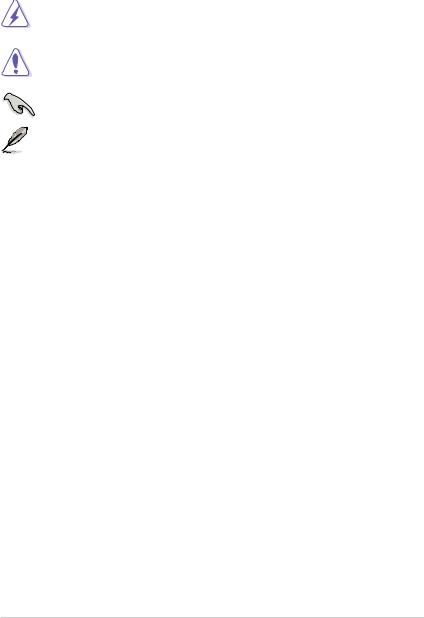
Conventions used in this guide
To ensure that you perform certain tasks properly, take note of the following symbols used throughout this guide.
WARNING: Information to prevent injury to yourself when trying to complete a task.
CAUTION: Information to prevent damage to the components when trying to complete a task.
IMPORTANT: Instructions that you MUST follow to complete a task.
NOTE: Tips and additional information to aid in completing a task.
Where to find more information
Refer to the following sources for additional information and for product and software updates.
1.ASUS Websites
The ASUS websites worldwide provide updated information on ASUS hardware and software products. Refer to the ASUS contact information.
2.Optional Documentation
Your product package may include optional documentation, such as warranty flyers, that may have been added by your dealer. These documents are not part of the standard package.
xi
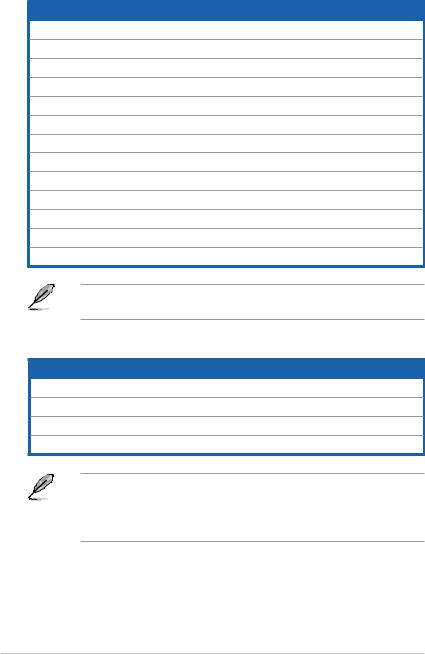
System package contents
Check your BA5190/AS-D900 system package for the following items.
Standard items
1.ASUS BA5190/AS-D900 Desktop PC with
•ASUS Desktop x1
•Mouse x1
•Keyboard x1
2.Cables
•Power cord x1
3.Accessories
•Mouse pad x1
4.DVD
•Support DVD x1
5.Documentation
•User Manual x1
•Warranty card x1
If any of the above items is damaged or missing, contact your retailer immediately.
Optional items
1.Optical disk drive (ODD)
2.Storage card reader
3.LAN cable
4.Power strip
• Optional items are not included in the system package. They are purchased separately.
•Specifications depend on the desktop PC you purchased. Check with your supplier for the exact specifications.
xii
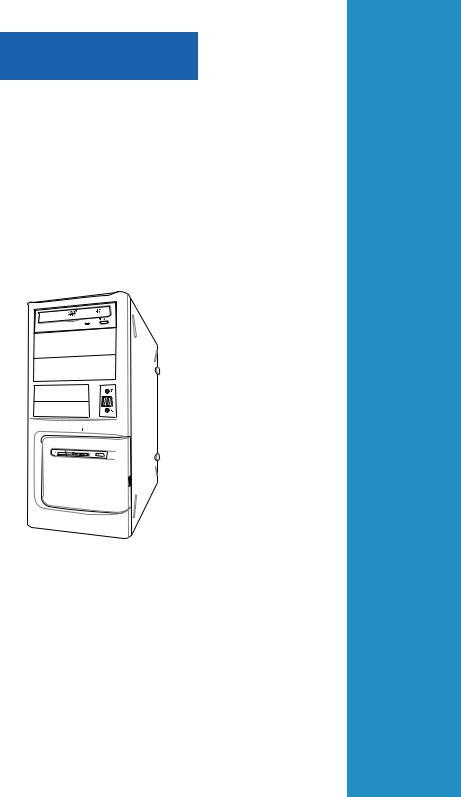
Chapter 1
This chapter gives a general description of the desktop PC. The chapter lists the system features including introduction on the front and rear panels.
System introduction
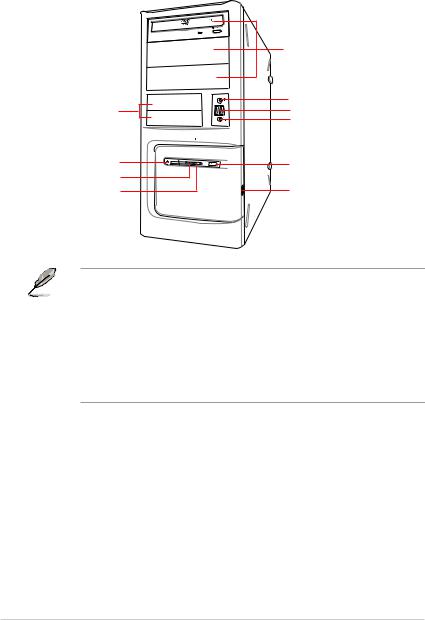
1.1Front panel
The ASUS BA5190/AS-D900 Desktop PC includes an ASUS motherboard, a power supply unit, a front panel, and a rear panel. All of these components are integrated in a system casing elaborately designed by ASUS.
|
3 x 5.25 inch optical disk drive bays |
2 x 3.5 inch drive bays |
1 x Headphone port |
2 x USB 2.0 ports |
|
|
1 x Microphone port |
Power button |
Reset button |
Power LED |
2 x USB 2.0 ports |
HDD LED |
• The storage card reader and optical disk drive are optional items which are not included in the system package. They are purchased separately.
•The 5.25 inch optical disk drive bay is for a 5.25 inch DVD-ROM / CD-RW /
DVD-RW device.
•The 3.5 inch drive bay is for a 3.5 inch hard disk drive / USB storage card reader.
•The storage card reader is for Secure Digital™ / MultimediaCard / Memory Stick® / CompactFlash® / Microdrive™ storage cards and smart cards.
1-2 |
Chapter 1: System introduction |
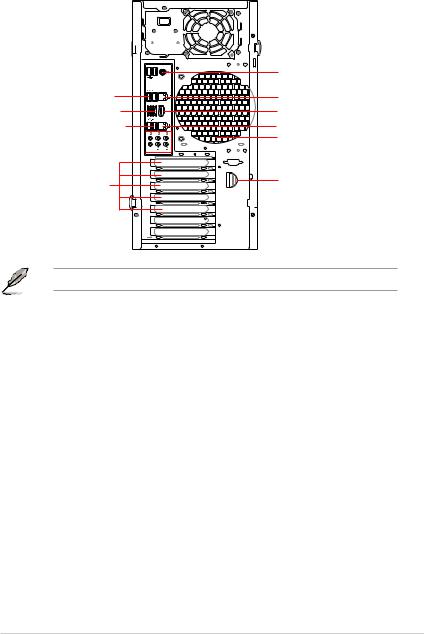
1.2Rear panel
The system rear panel includes the power connector and several I/O ports that allow you to conveniently connect devices.
1 x Power switch 
1 x Power connector 
 2 x USB 2.0 ports
2 x USB 2.0 ports 

2 x USB 2.0 ports |
|
2 x eSATA ports |
1394 eSATA-2 |
2 x USB 2.0 ports
8-channel audio ports 

1 x PS/2 Keyboard/Mouse Combo port
1 x RJ-45 port
1 x 1394 port
1 x RJ-45 port Air vents
5 x Expansion slots* |
Expansion slot lock |
|
 Side cover lock
Side cover lock
Only five expansion slots are available on this desktop PC.
ASUS BA5190/AS-D900 |
1-3 |
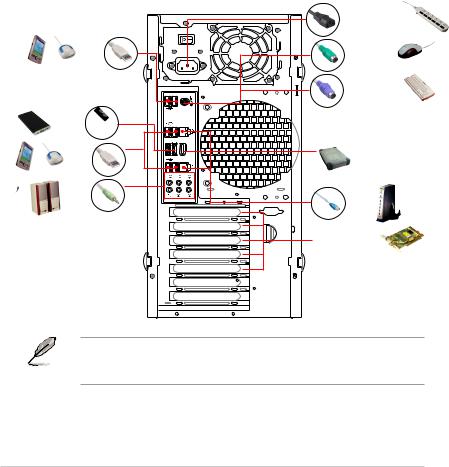
1.3Connecting to the keyboard and the mouse
Your ASUS BA5190/AS-D900 Desktop PC package includes a PS/2 keyboard or a USB keyboard and a USB mouse. Connect the PS/2 keyboard to the PS/2 keyboard port at the rear panel or the USB keyboard to a USB port either at the rear panel or front panel. Connect the USB mouse to a USB port either at the rear panel or front panel.
1.4Connecting to other peripheral devices
The ASUS BA5190/AS-D900 Desktop PC is equipped with a number of ports at the rear and front panels where you can connect peripheral devices to the system.
Refer to the illustration below for details.
|
|
Power connector |
USB |
|
PS/2 mouse |
|
|
PS/2 keyboard |
eSATA |
|
|
USB |
eSATA-2 |
1394 |
|
1394 |
|
Audio |
|
RJ-45 |
|
|
|
|
|
Expansion slots |
Before you connect a peripheral device to the system, refer to the documentation that comes with the device or contact your supplier directly for information on how to install it.
1-4 |
Chapter 1: System introduction |
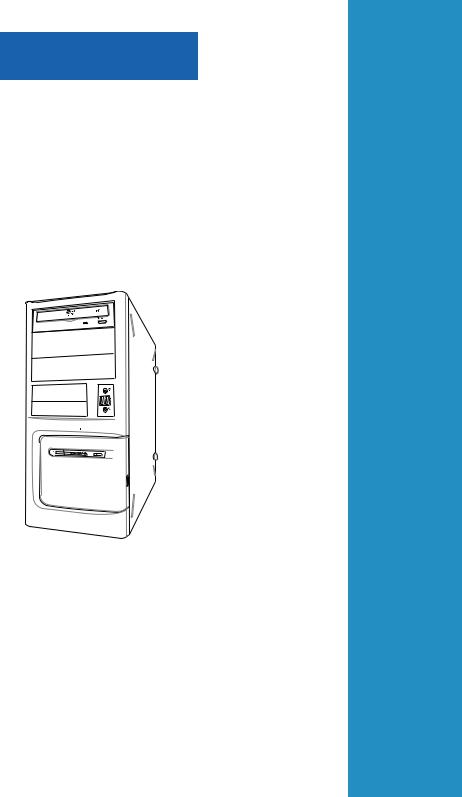
Chapter 2
This chapter helps you to power up the system and install drivers and utilities from the Support DVD.
Getting started
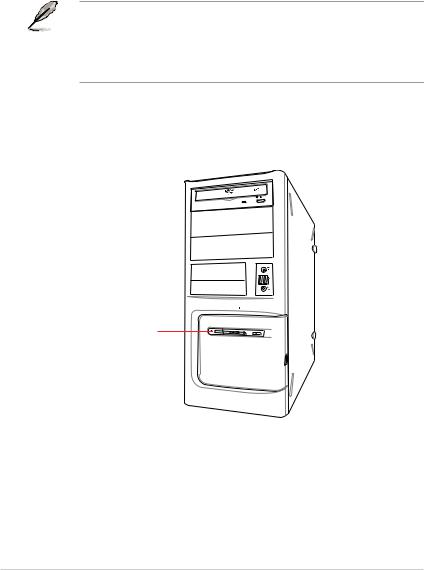
2.1Installing an operating system
This motherboard supports Windows® XP / Vista operating systems (OS). Always install the latest OS version and the corresponding updates to maximize the features of your hardware. When you start the system for the first time, the system automatically detects the built-in audio and graphics chips and attempts to install the drivers that come with the OS. Select NO when a window appears asking if you want to restart the system. Install drivers according to the instructions in the following sections.
• To ensure that the OS works properly, install the drivers included in the Support DVD.
•Motherboard settings and hardware options vary. Use the setup procedures presented in this chapter for reference only. Refer to your OS documentation for detailed information.
2.2Powering your system
Press the Power button to power up the system.
Power button
2-2 |
Chapter 2: Getting started |
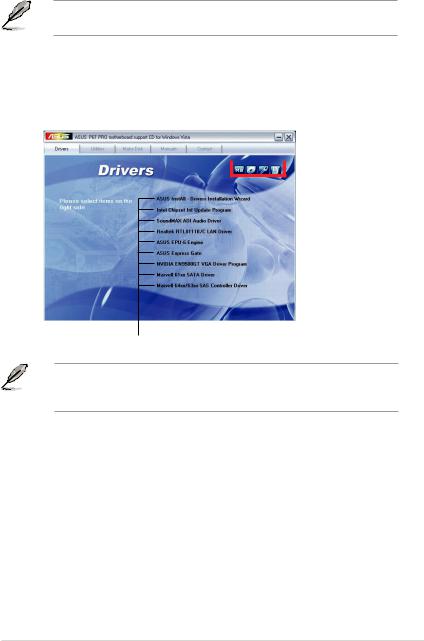
2.3Support DVD information
The Support DVD that comes with the system package contains the drivers, software applications, and utilities that you can install to get all system features.
The contents of the Support DVD are subject to change at any time without notice. Visit the ASUS website at www.asus.com for updates.
2.3.1Running the Support DVD
Place the Support DVD into the optical drive. The DVD automatically displays the Drivers menu if Autorun is enabled on your computer.
Click an icon to 
 display Support
display Support
DVD/motherboard information
Click an item to install
If Autorun is NOT enabled on your computer, browse the contents of the Support DVD to locate the file ASSETUP.EXE from the BIN folder. Double-click ASSETUP.EXE to run the DVD.
ASUS BA5190/AS-D900 |
2-3 |

2.3.2Drivers menu
The Drivers menu shows the available device drivers if the system detects installed devices. Install the necessary drivers to activate the devices.
ASUS InstAll - Drivers Installation Wizard
Installs drivers for this desktop PC using the installation wizard.
Intel Chipset Inf Update Program
Installs the Intel® chipset Inf update program.
SoundMAX ADI Audio Driver
Installs the SoundMAX ADI audio driver.
Realtek RTL8111B/C LAN Driver
Installs the Realtek® RTL8111B/C LAN driver.
ASUS EPU-6 Engine
Installs ASUS EPU-6 Engine.
ASUS Express Gate
Installs ASUS Express Gate.
NVIDIA EN9500GT VGA Driver Program
Installs the NVIDIA® EN9500GT VGA driver.
Marvell 61xx SATA Driver
Installs the Marvell 61xx SATA driver.
Marvell 64xx/63xx SAS Controller Driver
Installs the Marvell 64xx/63xx SAS controller driver.
2-4 |
Chapter 2: Getting started |
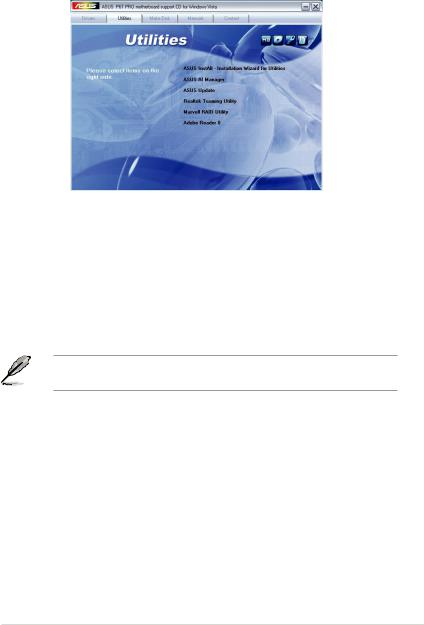
2.3.3Utilities menu
The Utilities menu shows the applications that the system supports. Tap an item from the screen to install.
ASUS InstAll - Installation Wizard for Utilities
Installs utilities for this desktop PC using the installation wizard.
ASUS AI Manager
Installs ASUS AI Manager where you can launch AI Disk, AI Security, and AI Probe easily.
ASUS Update
Allows you to download the latest version of the BIOS from the ASUS website.
Before using the ASUS Update, ensure that you have an Internet connection to connect to the ASUS website.
Realtek Teaming Utility
Installs the Realtek® Teaming Utility.
Marvell RAID Utility
Installs the Marvell RAID utility.
Adobe Reader 8
Installs the Adobe Acrobat Reader that allows you to open, view, and print documents in Portable Document Format (PDF).
ASUS BA5190/AS-D900 |
2-5 |
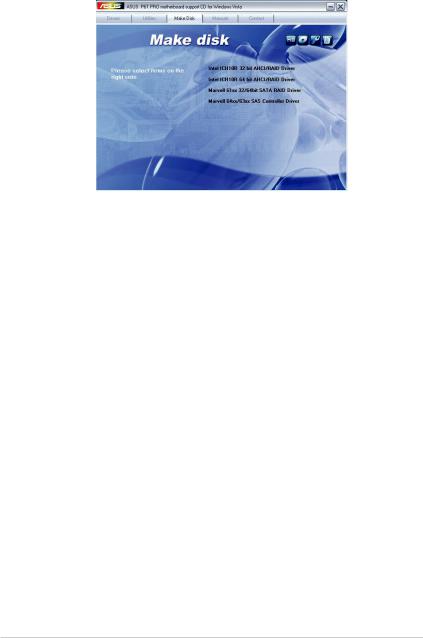
2.3.4Make disk menu
The Make disk menu allows you to make a RAID driver disk.
Intel ICH10R 32 bit AHCI/RAID Driver
Allows you to create an Intel® ICH10R Serial ATA (SATA) AHCI/RAID driver disk for 32bit XP/Vista operating systems.
Intel ICH10R 64 bit AHCI/RAID Driver
Allows you to create an Intel® ICH10R Serial ATA (SATA) AHCI/RAID driver disk for
64bit XP/Vista operating systems.
Marvell 61xx 32/64bit SATA RAID Driver
Allows you to create a Marvell 61xx Serial ATA (SATA) RAID driver disk for 32/64bit
XP/Vista operating systems.
Marvell 64xx/63xx SAS Controller Driver
Allows you to create a Marvell 64xx/63xx SAS controller driver disk for 32/64bit
XP/Vista operating systems.
2-6 |
Chapter 2: Getting started |
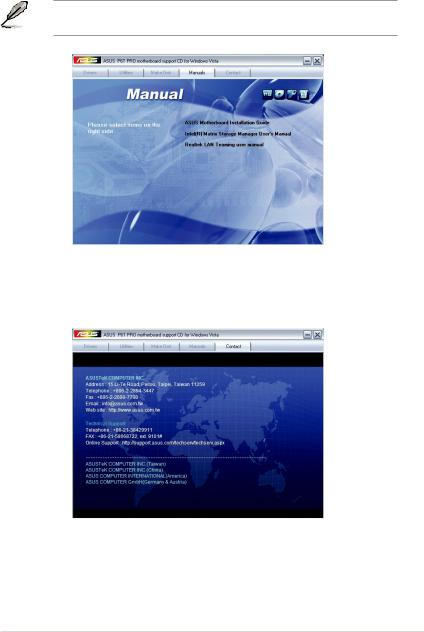
2.3.5Manual menu
The Manual menu contains a list of supplementary user manuals. Click an item to open the folder of the user manual.
The user manual files are in Portable Document Format (PDF). Install the Adobe® Reader from the Utilities menu before opening a user manual file.
2.3.6ASUS contact information
Click Contact to display the ASUS contact information.
ASUS BA5190/AS-D900 |
2-7 |
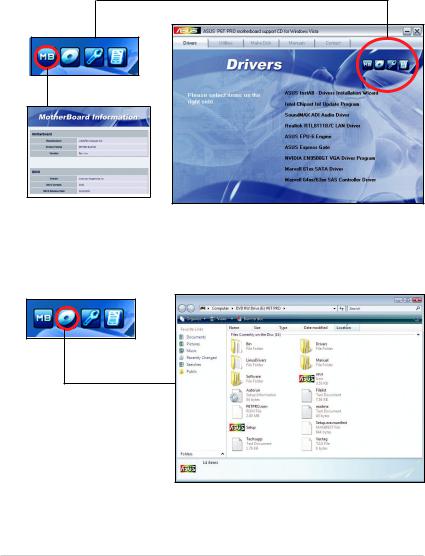
2.3.7Other information
The icons on the top right corner of the screen give additional information on the motherboard and the contents of the Support DVD. Click an icon to display the specified information.
Motherboard Info
Displays the general specifications of the motherboard.
Browse this DVD
Displays the Support DVD contents in graphical format.
2-8 |
Chapter 2: Getting started |
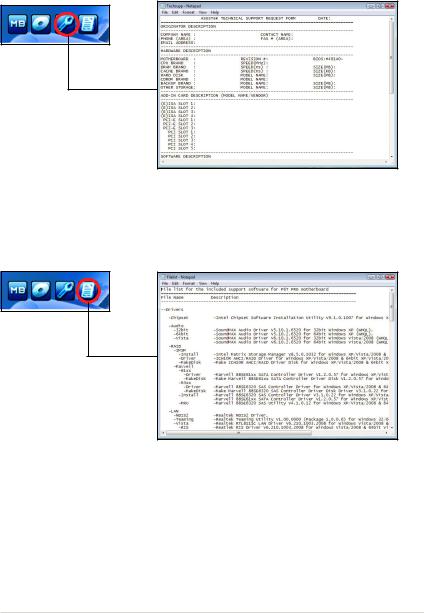
Technical support Form
Displays the ASUS Technical Support Request Form that you have to fill out when requesting technical support.
Filelist
Displays the contents of the Support DVD and a brief description of each in text format.
ASUS BA5190/AS-D900 |
2-9 |
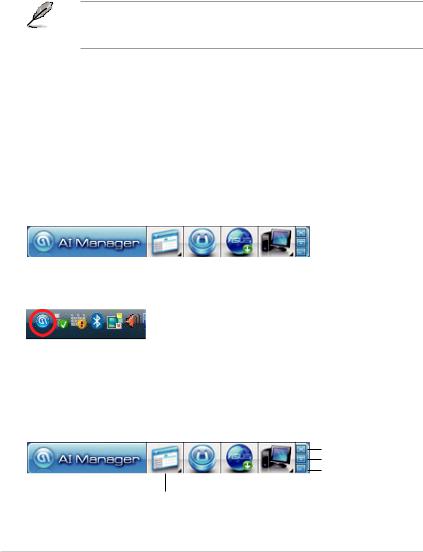
2.4ASUS AI Manager
ASUS AI Manager allows you to launch AI Disk, AI Security, and AI Probe easily.
2.4.1Installing AI Manager
To install AI Manager on your computer:
1.Place the Support DVD into the optical drive. The DVD automatically displays the Drivers menu if Autorun is enabled on your computer.
If Autorun is NOT enabled on your computer, browse the contents of the
Support DVD to locate the file ASSETUP.EXE from the BIN folder. Double-click
ASSETUP.EXE to run the DVD.
2.Click the Utilities tab, then click ASUS AI Manager.
3.Follow the onscreen instructions to complete the installation.
2.4.2Launching AI Manager
You can launch AI Manager right after installation or anytime from the Windows® desktop.
To launch AI Manager from the Windows® desktop, click Start > All Programs > ASUS > AI Manager > AI Manager v1.xx.xx. The AI Manager Quick Bar appears.
After launching the application, the AI Manager icon appears in the Windows® taskbar. Right-click this icon for more options.
2.4.3AI Manager Quick Bar
Click the Main, My favorites, Support, and Information icon from the Quick Bar to show the corresponding menu.
Close
Maximize/Restore
Minimize
|
|
|
|
|
|
Main |
|
Support |
|
|
|
|
My |
Favorites |
Information |
||
2-10 |
Chapter 2: Getting started |

Click to switch between a full-screen AI Manager window and the Quick bar. Click
to switch between a full-screen AI Manager window and the Quick bar. Click to keep AI Manager in the taskbar.
to keep AI Manager in the taskbar.
Click to close AI Manager.
to close AI Manager.
2.4.4Main
Launch AI Disk, AI Security, and AI Probe from the Main menu. Click the small triangle to open or close the Main menu.
Click to open/close the Main menu
AI Disk
AI Disk allows you to easily clear the temporary IE files, IE URLs, IE cookies, IE history list, Recycle Bin, and recently opened files list. Select the item that you want to clear, then click Apply.
ASUS BA5190/AS-D900 |
2-11 |
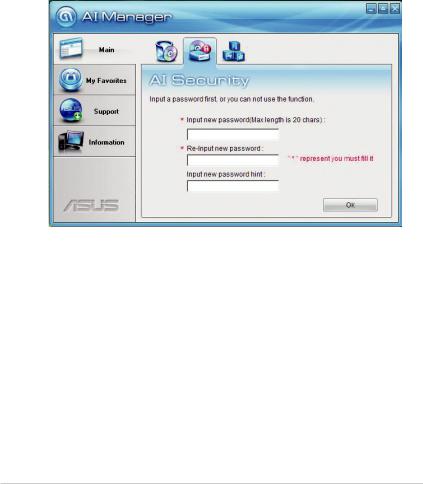
AI Security
AI Security allows you to set passwords to lock your removable storage devices such as a USB flash disk and a CD/DVD disk, which ensures more security for your data.
To lock a device:
1.If you are using AI Security for the first time, key in a password consisting of up to 20 alphanumeric characters.
2Confirm your password.
3.Key in your password hint (optional).
4.Click OK.
2-12 |
Chapter 2: Getting started |
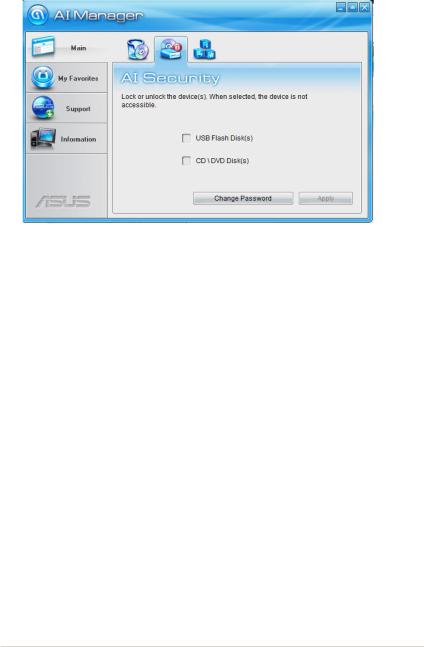
5.Select the device you want to lock, then click Apply.
6.Key in your password, then click OK. The device you selected cannot be accessed without the password.
To unlock a device:
1.Deselect the device you locked, then click Apply.
2.Key in your password, then click OK.
To change your password, click Change Password and follow the onscreen instructions.
ASUS BA5190/AS-D900 |
2-13 |
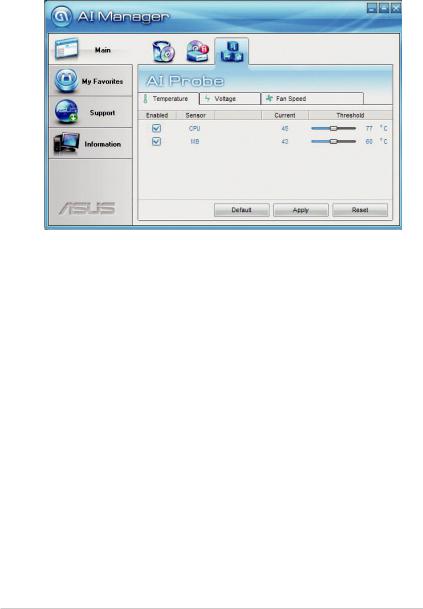
AI Probe
AI Probe automatically detects the motherboard and CPU temperatures, CPU fan speed, and CPU voltage. It also allows you to adjust these values manually.
2-14 |
Chapter 2: Getting started |
