Page 1
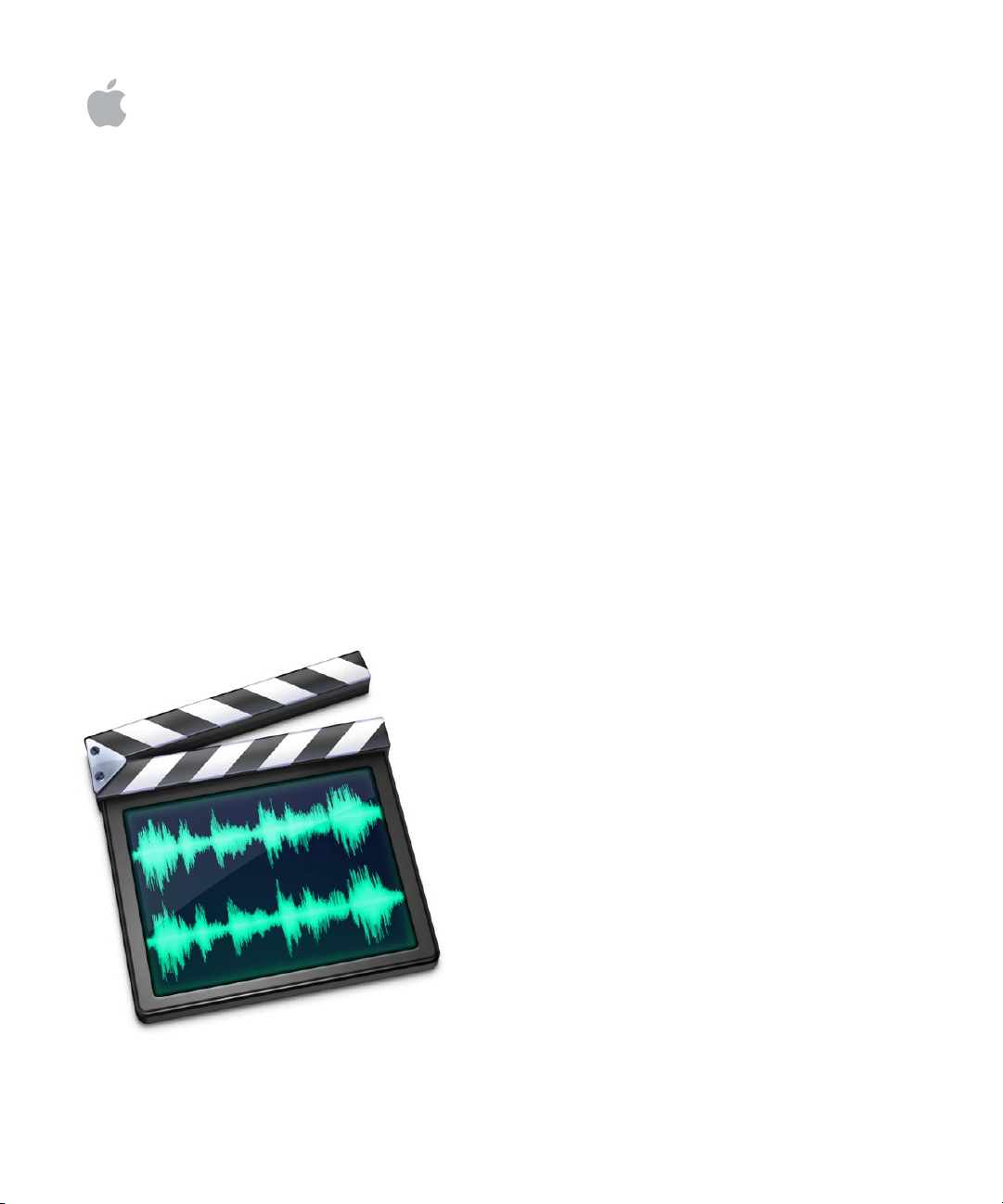
Soundtrack Pro
User Manual
Page 2
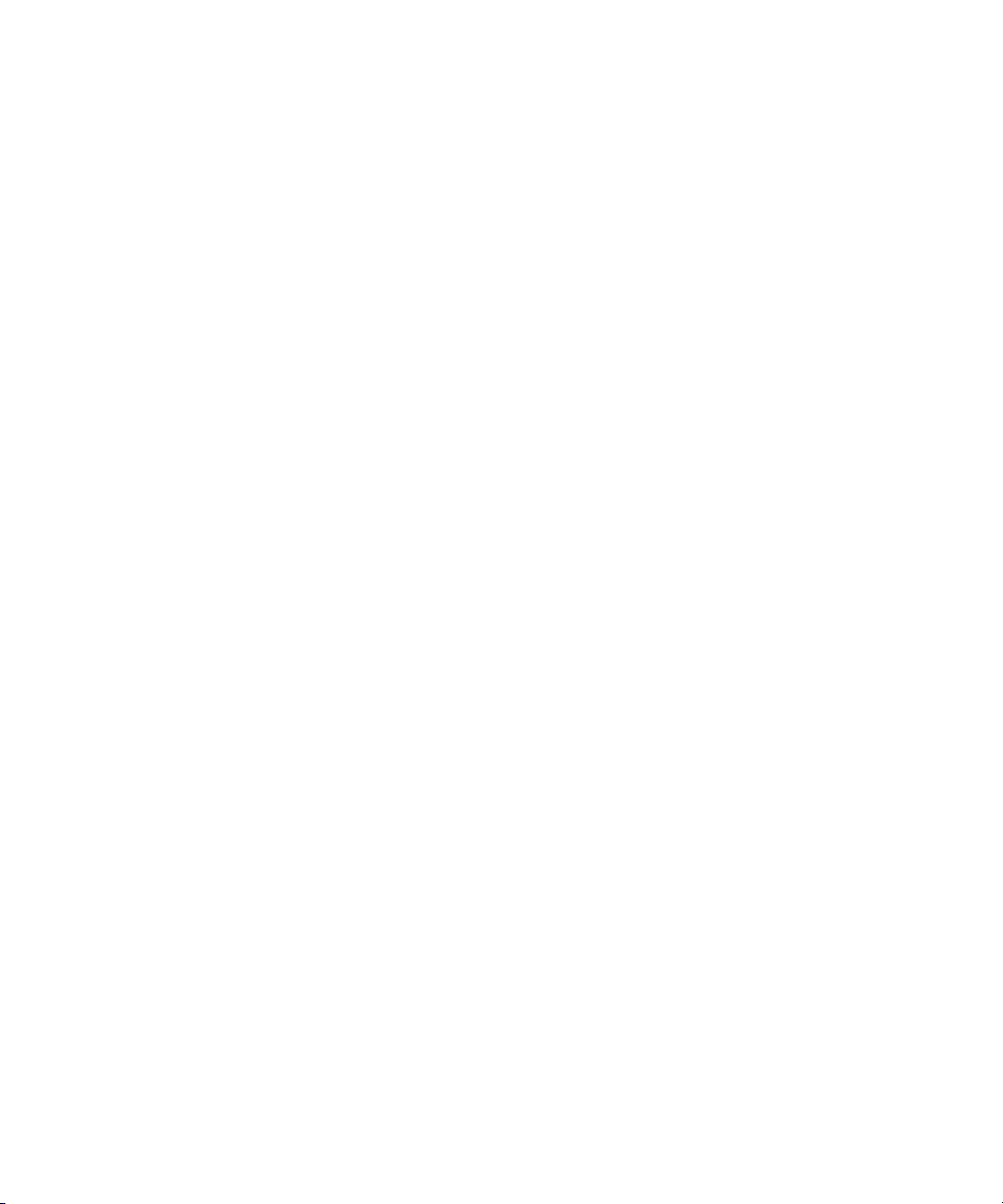
Apple Computer, Inc.
© 2005 Apple Computer, Inc. All rights reserved.
Under the copyright laws, this manual may not be
copied, in whole or in part, without the written consent
of Apple. Your rights to the software are governed by
the accompanying software license agreement.
The Apple logo is a trademark of Apple Computer, Inc.,
registered in the U.S. and other countries. Use of the
“keyboard” Apple logo (Option-Shift-K) for commercial
purposes without the prior written consent of Apple
may constitute trademark infringement and unfair
competition in violation of federal and state laws.
Every effort has been made to ensure that the
information in this manual is accurate. Apple Computer,
Inc. is not responsible for printing or clerical errors.
Apple Computer, Inc.
1 Infinite Loop
Cupertino, CA 95014-2084
408-996-1010
www.apple.com
Apple, the Apple logo, AppleScript, DVD Studio Pro,
iTunes, Final Cut, Final Cut Pro, FireWire, Logic, Mac,
Mac OS, Macintosh, QuickTime, and Soundtrack are
trademarks of Apple Computer, Inc., registered in the
U.S. and other countries.
Finder is a trademark of Apple Computer, Inc.
Apple Care is a service mark of Apple Computer, Inc.,
registered in the U.S. and other countries.
Production stills from the films “Koffee House Mayhem”
and “A Sus Ordenes” provided courtesy of Refuge Films.
“Koffee House Mayhem”
“A Sus Ordenes”
http://www.refugefilms.com
Other company and product names mentioned herein
are trademarks of their respective companies. Mention
of third-party products is for informational purposes
only and constitutes neither an endorsement nor a
recommendation. Apple assumes no responsibility with
regard to the performance or use of these products.
© 2004 Jean-Paul Bonjour;
© 2004 Eric Escobar.
Page 3
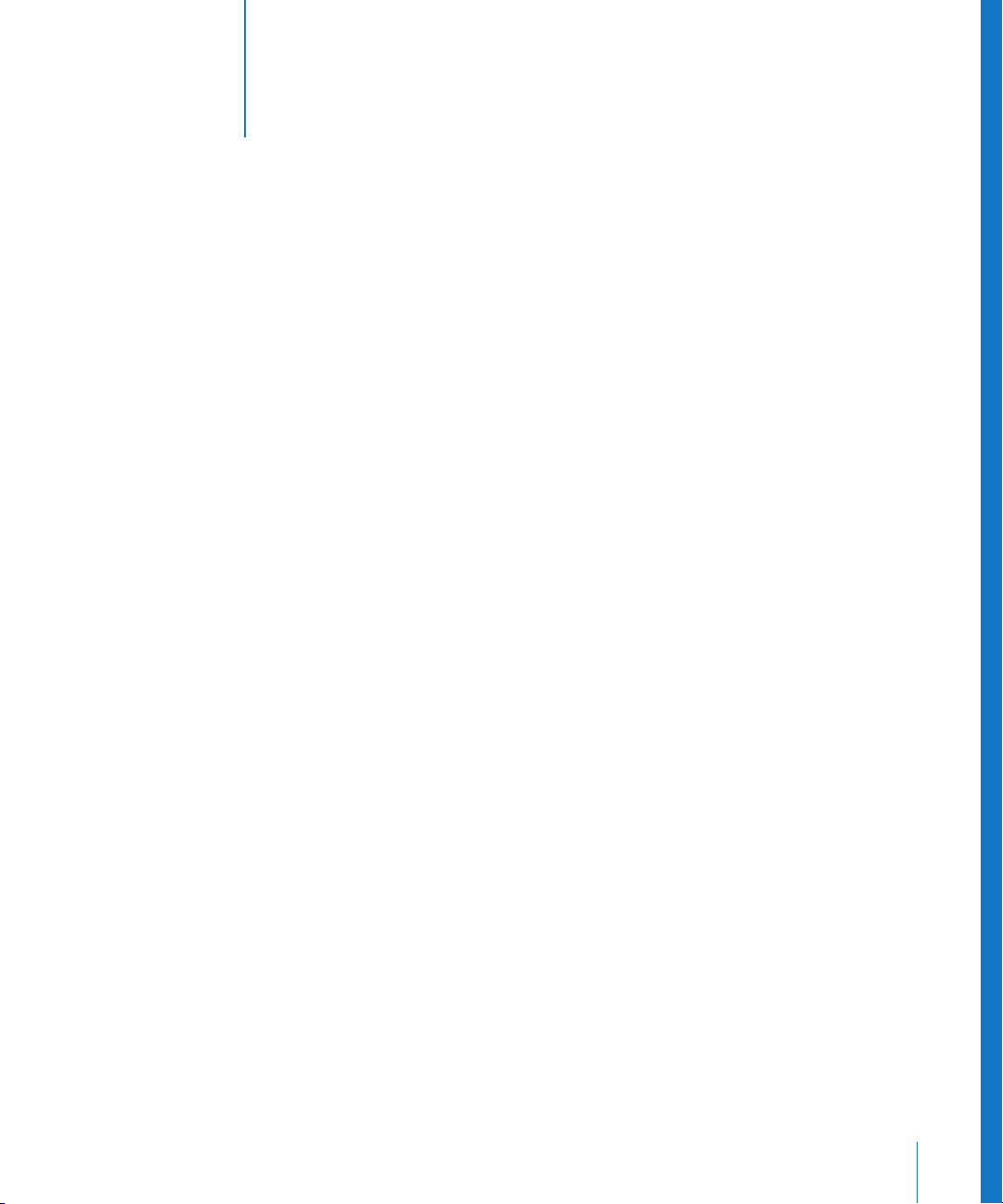
1
Contents
Preface 7 An Introduction to Soundtrack Pro
7
What Is Soundtrack Pro?
9
Resources for Learning About Soundtrack Pro
10
Soundtrack Pro Onscreen User Manual
10
Apple Websites
Chapter 1 13 Setting Up Your System
13
System Considerations
15
Connecting Audio Equipment
19
Example Hardware Setups
Chapter 2 23 The Soundtrack Pro Interface
24
Project Window
33
Media and Effects Manager
40
Utility Window
Chapter 3 45 Getting Started With Soundtrack Pro
45
Two Kinds of Projects
47
Setting Up Your Workspace
50
Playing Projects
56
Locating and Adding Audio Files
68
Previewing Audio Files
71
Using Undo and Redo
72
Using Snap
74
Reconnecting Media Files
75
Setting Soundtrack Pro Preferences
Chapter 4 81 Working With Multitrack Projects
81
Creating and Opening Multitrack Projects
82
Closing Multitrack Projects
82
Setting Project Properties
86
Setting the Project Length
86
Saving Multitrack Projects
87
Adding Audio Files to a Multitrack Project
3
Page 4
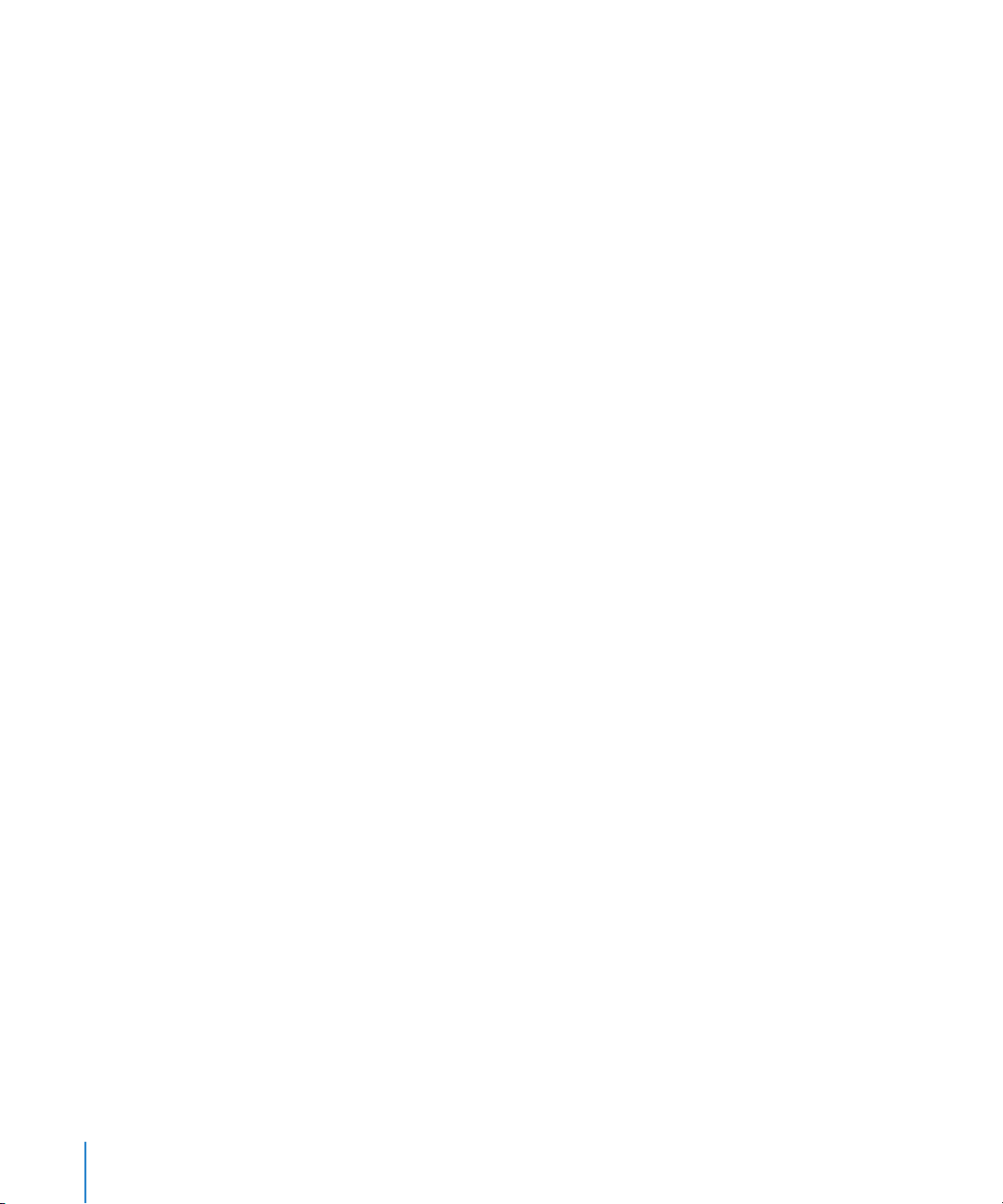
89
Viewing and Editing Clip Properties
90
Tracks, Busses, and Outputs
Chapter 5 93 Working in the Timeline
94
Moving Around in the Timeline
99
Working With Tracks, Busses, and Outputs in the Timeline
10 7
Editing Audio Clips in the Timeline
11 9
Working With Markers
Chapter 6 123 Working in the Mixer
12 4
Steps in Mixing
12 5
Working With Channel Strips in the Mixer
13 4
Working With Effects and Sends in the Mixer
13 8
Setting the Overall Project Volume Level
14 0
Listening to a Temporary Mono Mix
14 0
Recording Audio in the Mixer
14 0
Recording Automation in the Mixer
141
Creating Multiple Mixes
141
Things to Keep in Mind While Mixing
Chapter 7 143 Working in the Waveform Editor
14 4
Getting Started With Audio File Projects
15 2
Playing Audio Files in the Waveform Editor
15 4
Editing Audio Files in the Waveform Editor
161
Processing Audio Files
17 0
Working With Actions
17 7
Analyzing an Audio File
181
Using Markers in the Waveform Editor
181
Scripting Actions in the Waveform Editor
Chapter 8 183 Working With Video in Soundtrack Pro
183
Supported Video File Formats
18 4
Adding a Video to a Project
185
Playing the Video
18 8
Viewing Video Details
18 9
Working With a Video’s Audio
19 0
Using the Time Display and Time Ruler With Video
191
Using Markers With Video
19 4
Removing a Video From a Project
Chapter 9 195 Working With Audio Effects
19 5
Realtime and Processing Effects
19 6
Audio Effects Included With Soundtrack Pro
207
Working With Realtime Effects
4
Contents
Page 5
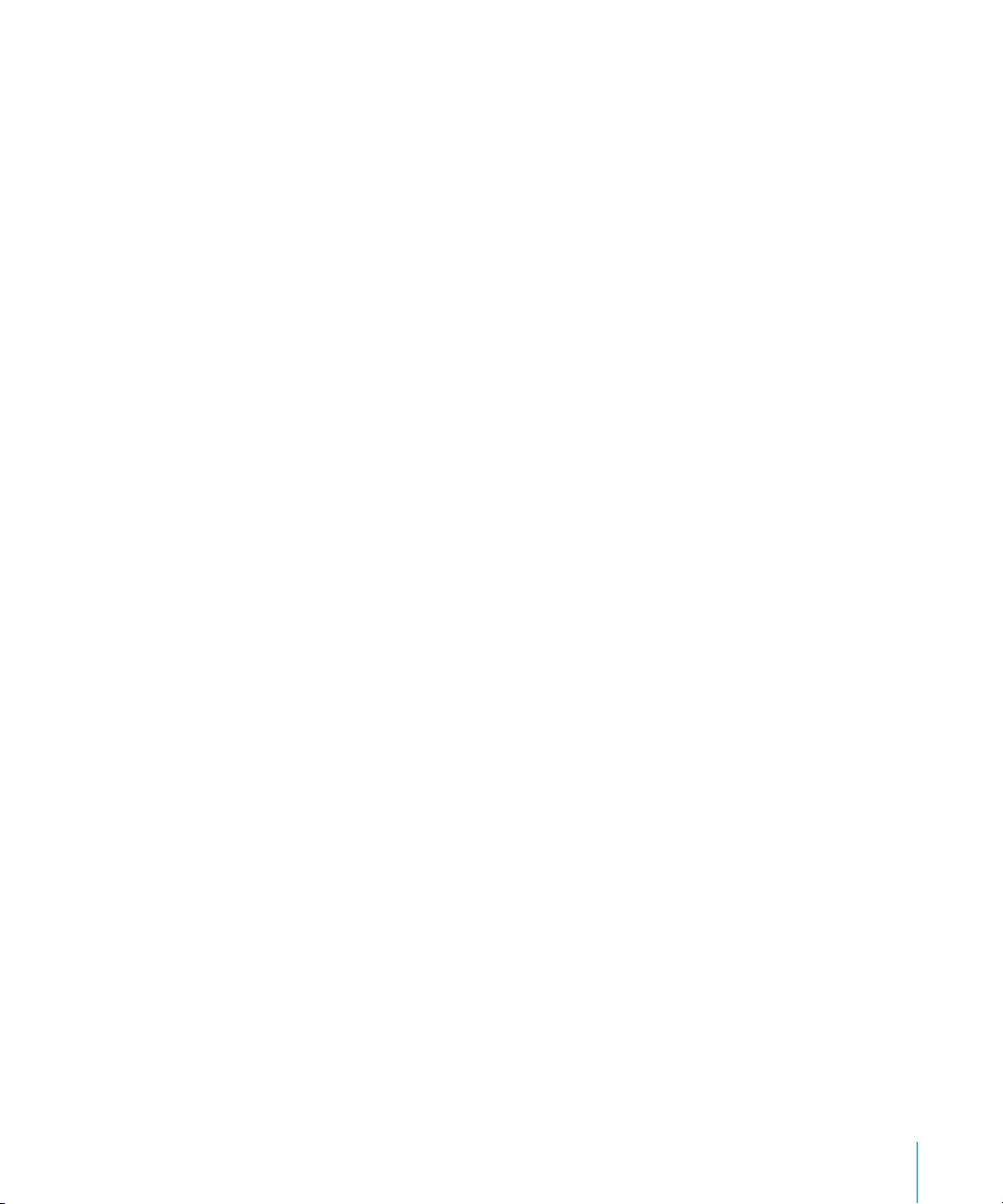
216
Working With Processing Effects
217
Working With Effect Presets
Chapter 10 219 Working With Automation
219
Working With Envelopes
228
Recording Automation Data
229
Working With Timeslices
Chapter 11 235 Recording Audio in Soundtrack Pro
235
Getting Ready to Record
236
Recording Audio in the Timeline
239
Saving Recorded Clips
240
Recording Audio in the Mixer
240
Recording Audio in the Waveform Editor
Chapter 12 243 Using Control Surfaces With Soundtrack Pro
243
Connecting Control Surfaces
244
Adding and Deleting Control Surfaces
245
Premapped Controls
245
Mapping Commands to Control Surface Buttons
246
Recording Control Surface Automation
Chapter 13 247 Exporting Multitrack Projects
248
Exporting a Project Mix
248
Exporting Selected Tracks, Busses, and Outputs
250
Exporting With Compressor
252
Distributing a Multitrack Project and its Media Files Together
Chapter 14 253 Using Soundtrack Pro With Apple Professional Applications
253
Using Soundtrack Pro With Final Cut Pro
258
Using Soundtrack Pro With Motion
260
Using Soundtrack Pro With DVD Studio Pro
Using Soundtrack Pro With Other Applications
261
Appendix A 263 Using Apple Loops Utility
263
What Is Apple Loops Utility?
264
The Apple Loops Utility Interface
269
Opening Files in Apple Loops Utility
270
Tagging Files in Apple Loops Utility
271
Working With Transients
273
Saving Changes to Files
273
Removing Files From the Assets Drawer
274
Apple Loops Utility Preferences
275
Apple Loops Utility Keyboard Shortcuts
Contents
5
Page 6
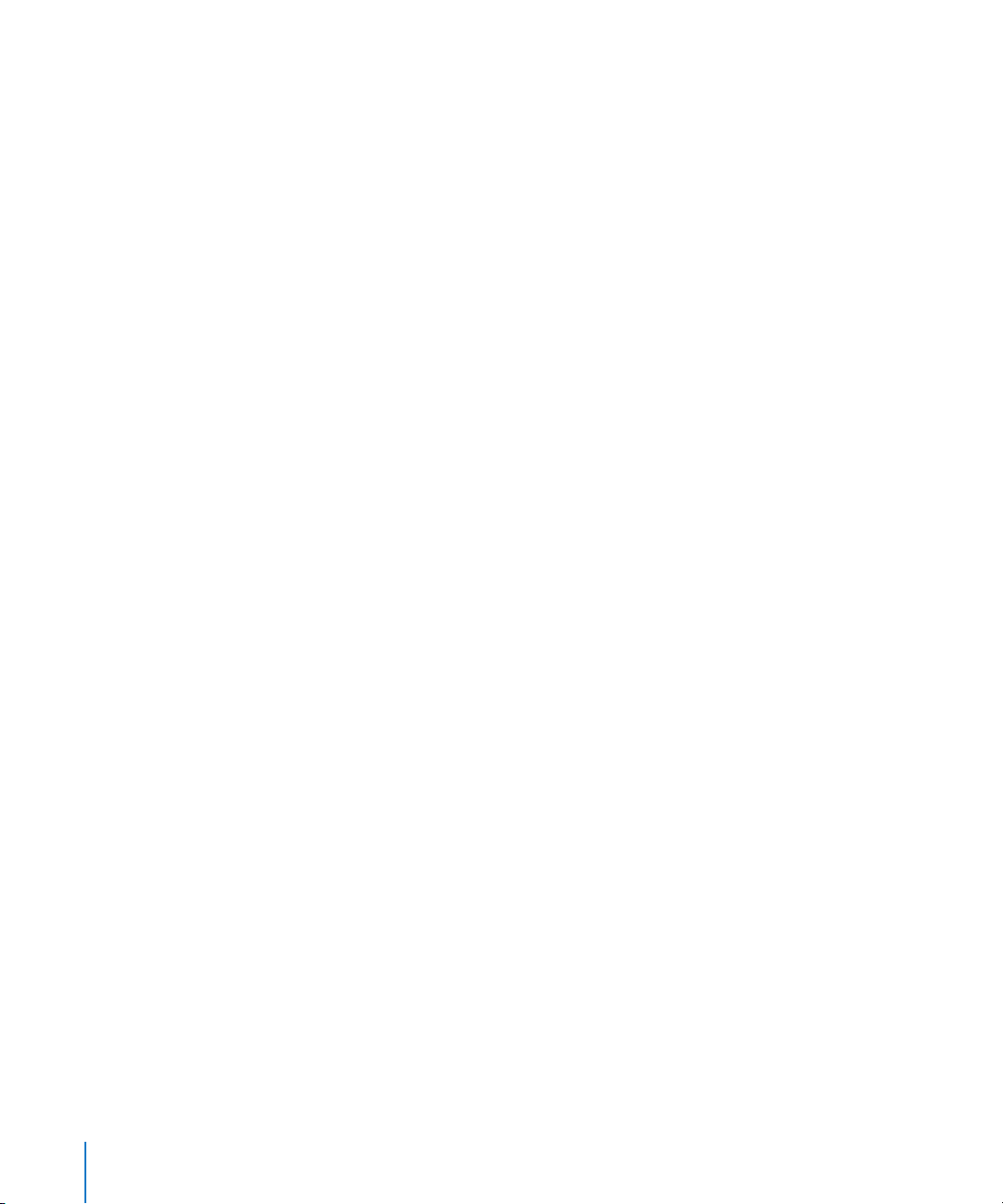
Appendix B 279 Soundtrack Pro Keyboard Shortcuts
279
General and File
279
Windows, Tabs, and Layouts
280
Project Playback and Setting the Playhead
281
General Editing
281
Editing Audio Clips in the Timeline
282
Adjusting Audio Clips in the Timeline
282
Navigating in the Timeline
283
Editing Audio Files in the Waveform Editor
284
Tracks and Markers
284
Video Out
285
Recording
Appendix C 287 Audio Basics
287
Basic Audio Concepts
289
Recording Sound
Appendix D 293 Solutions to Common Problems and Customer Support
294
Solutions to Common Problems
295
Calling AppleCare Support
Index 297
6
Contents
Page 7
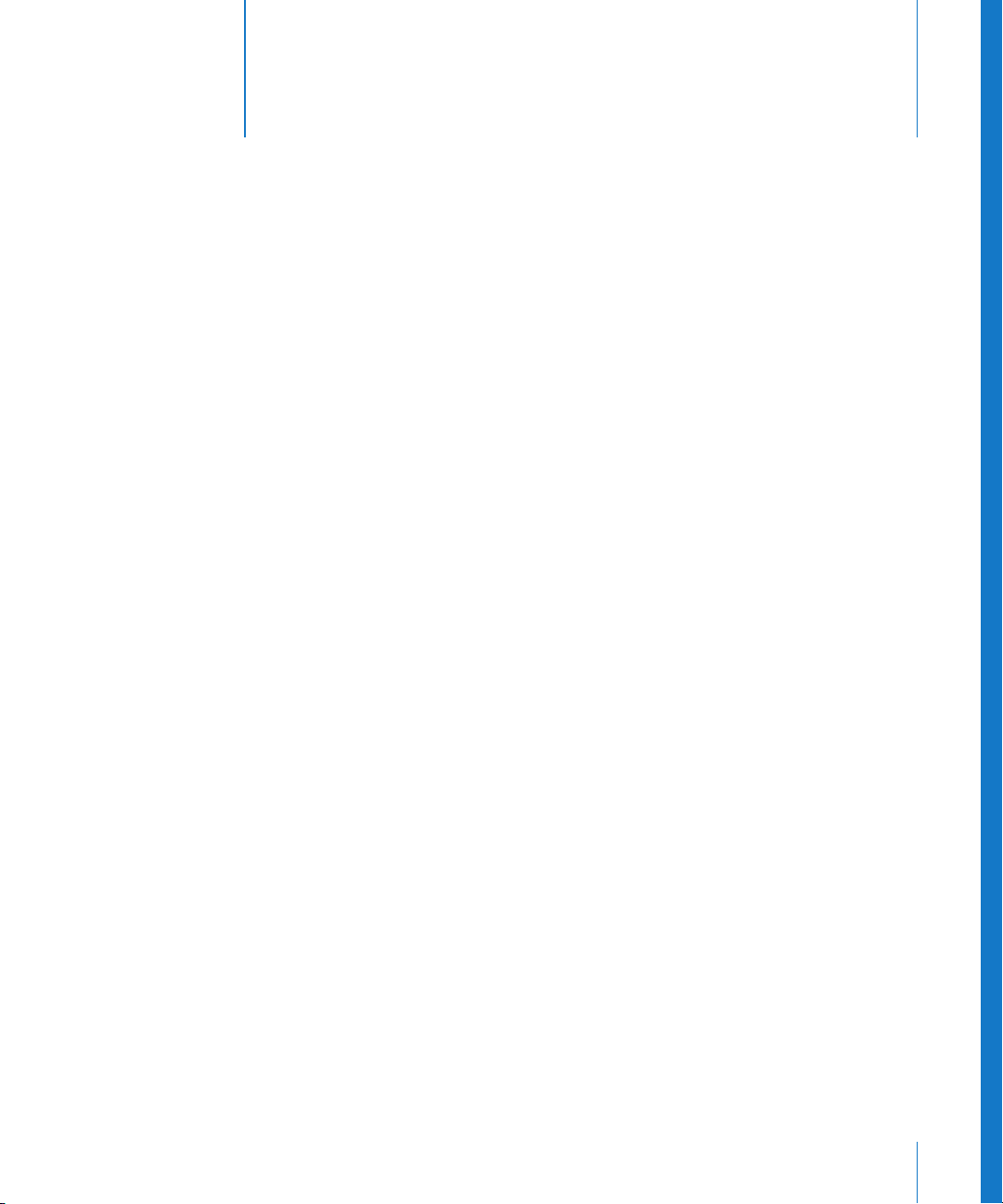
An Introduction to Soundtrack Pro
Soundtrack Pro gives you the tools you need to create
high-quality soundtracks for your video productions.
Recent years have seen a revolution in working with digital audio, matching the
revolution in digital video editing and postproduction. Now, using a personal computer
with a fast processor and enough RAM, video editors and other creative professionals
can manipulate the audio for their video projects with the same power and flexibility as
the video.
What Is Soundtrack Pro?
Soundtrack Pro is a new professional audio application for Macintosh computers that
gives you the tools to perform a wide range of audio postproduction tasks. Using
Soundtrack Pro, you can edit audio files, repair field recordings, perform multitrack
arranging and mixing, synchronize audio and video, analyze and fix common audio
problems, and perform creative sound design.
Preface
You can work in two kinds of projects in Soundtrack Pro:
file projects
where you can edit audio clips, synchronize audio and video, and automate volume,
pan, and other changes over time using envelopes. You can also record audio directly
to a track in the Timeline. You mix multitrack projects in the Mixer, which includes a
channel strip for each track, bus, and output in the project. In both the Timeline and
the Mixer you can add and adjust professional-quality realtime effects, including
compression, EQ, and reverb. You can export your project mix to an audio file or to a
QuickTime movie, export using Compressor, and also export individual tracks, busses,
and outputs.
. In multitrack projects, you add and arrange audio clips on the Timeline,
multitrack projects
and
audio
7
Page 8
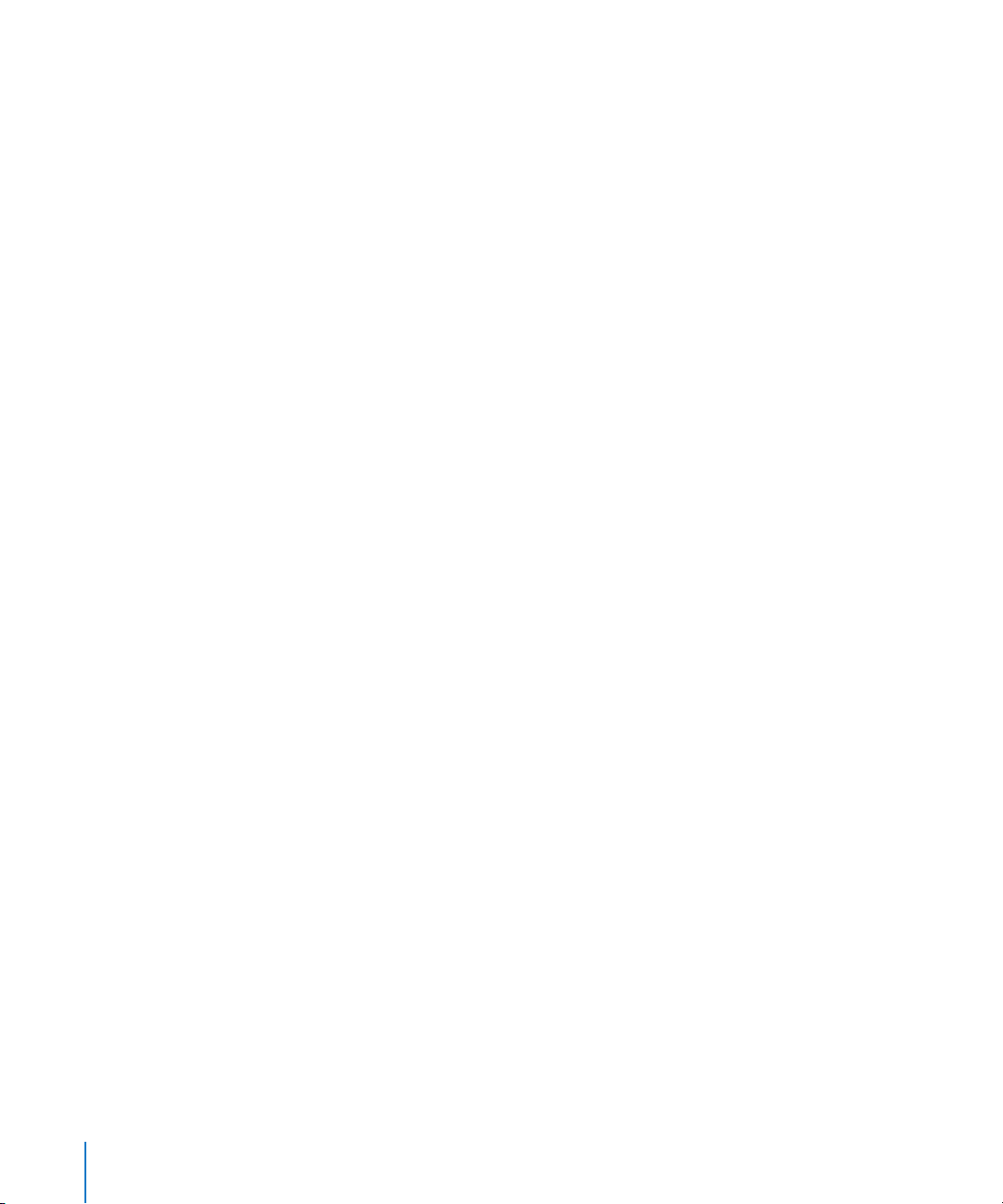
In audio file projects, you can edit audio files in the Waveform Editor for tasks ranging
from audio repair to sound design. In the Waveform Editor, you can perform precise
edits down to the individual sample level. You can perform edits nondestructively
using actions, which include processing effects and other operations, and can turn off
or completely reorder actions. You can analyze audio files in the Waveform Editor for a
range of common audio problems, including clicks and pops, hum, and phase issues,
and automatically fix problems detected by analysis.
Soundtrack Pro is designed to work with Final Cut Pro and with other Apple
professional applications, allowing you to send video and audio files back and forth
between the applications as you work on both the video and the audio. Soundtrack Pro
also includes a large selection of Apple Loops that you can use to add Foley effects,
background ambience, sound effects, and music transitions to your projects. Apple
Loops tagged as looping files automatically match the tempo and key of the project,
allowing you to use them in the same project.
Soundtrack Pro includes the following features:
 Powerful audio editing: You can edit audio files nondestructively in the Waveform
Editor. You can edit audio files graphically with sample accurate precision, and
process files using actions, which can be reordered and turned on or off individually.
 Analysis and repair of common audio problems: The Waveform Editor features analysis
of audio files. You can choose which problems to analyze the file for, then fix the
problems detected by analysis either individually or in a single operation. Selected
problems are highlighted in the waveform display for easy viewing.
 Advanced mixing capabilities: You can mix multitrack projects in the Mixer, which
displays a virtual mixing console for a project. Using the channel strips in the Mixer,
you can adjust levels, mute and solo tracks, and add realtime effects. You can create
submixes using busses, and send audio to multiple physical outputs using outputs.
 Add professional-quality effects: Soundtrack Pro includes high-quality effects plug-ins
from the Logic Pro effects library that you can use in your projects, including the
Space Designer convolution reverb. You can also install third-party effects in the
Audio Units plug-in format.
 Record and edit automation: You can record movements to sliders and other
onscreen controls, play back the automation, and edit it in the Timeline.
 Support for control surfaces: In addition to recording movements of onscreen
controls, you can connect a supported control surface, and record automation of
control surface movements.
8 Preface An Introduction to Soundtrack Pro
Page 9
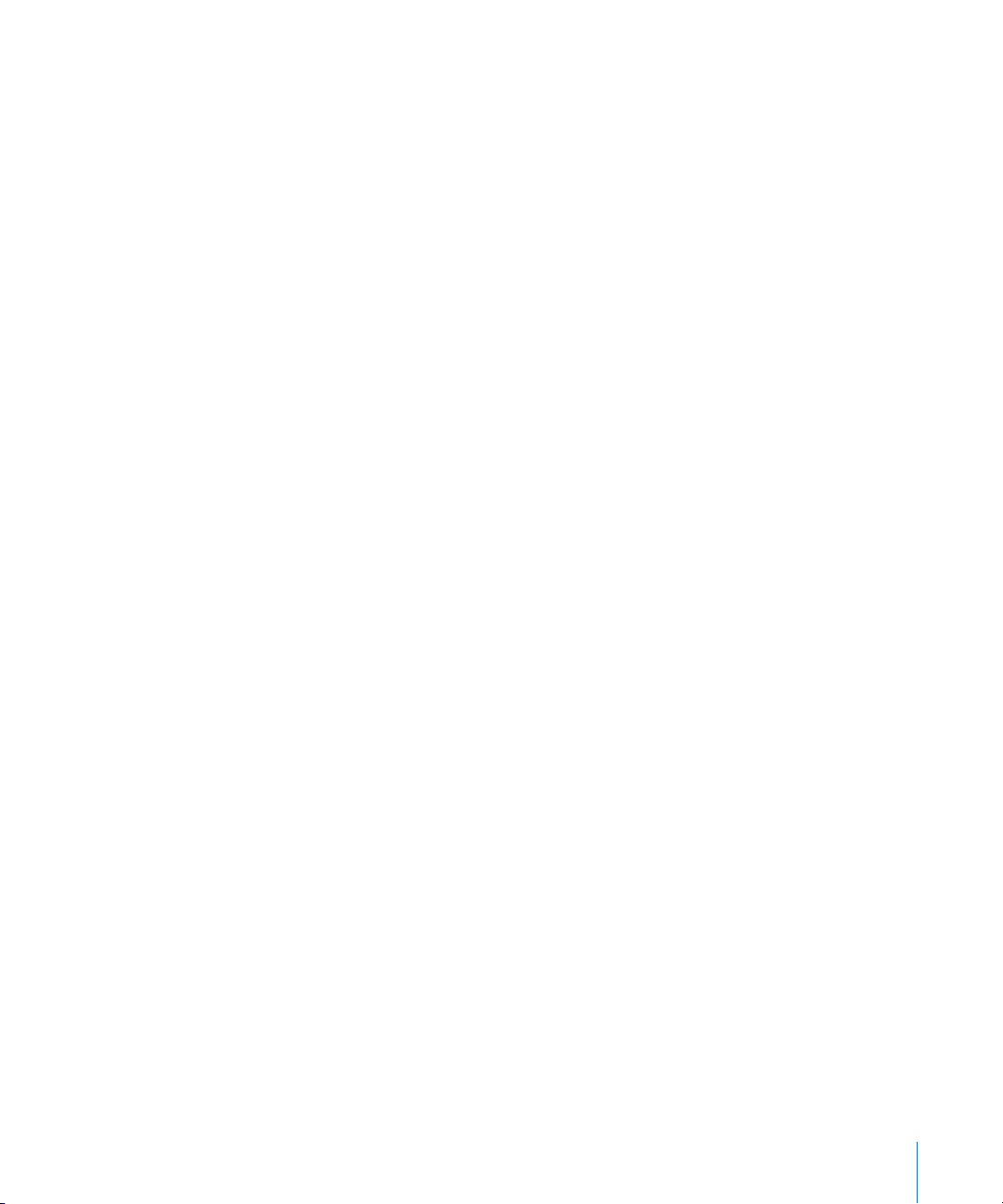
 Synchronized video display: You can add a video to a project and view it in the Video
tab, or display the video on an external video monitor. Audio/video synchronization is
accurate both onscreen and on the external monitor, up to HD resolutions. You can
accurately place audio clips to sync with specific frames or points in time in the video.
 Audio recording capability: You can record audio directly in tracks in the
Soundtrack Pro Timeline, including recording multiple takes.
 Integrated workflow with Final Cut Pro: You can send a clip from the Final Cut Pro
Timeline to Soundtrack Pro and edit the clip in the Waveform Editor. When you save
the clip, it is automatically updated in your Final Cut Pro project. You can also send
clips or sequences to a Soundtrack Pro multitrack project.
Resources for Learning About Soundtrack Pro
This manual describes the Soundtrack Pro interface, commands, and menus, and gives
step-by-step instructions for creating Soundtrack Pro projects and for accomplishing
specific tasks. It also includes information on setting up your system and on audio
basics. It is designed to provide the information you need to get up to speed quickly so
you can take full advantage of the intuitive interface and powerful features of
Soundtrack Pro.
If you want to start by learning how to set up audio hardware to use with
Soundtrack Pro, read Chapter 1, “Setting Up Your System,” on page 13. If you want to
learn about the features and controls in the Soundtrack Pro interface, read Chapter 2,
“The Soundtrack Pro Interface,” on page 23. If you want to jump right in and start using
the application, skip ahead to Chapter 3, “Getting Started With Soundtrack Pro,” on
page 45. If you want to read about editing audio files in the Waveform Editor, turn to
Chapter 7, “Working in the Waveform Editor,” on page 143.
In addition to this manual, Soundtrack Pro provides other sources of support.
Preface An Introduction to Soundtrack Pro 9
Page 10
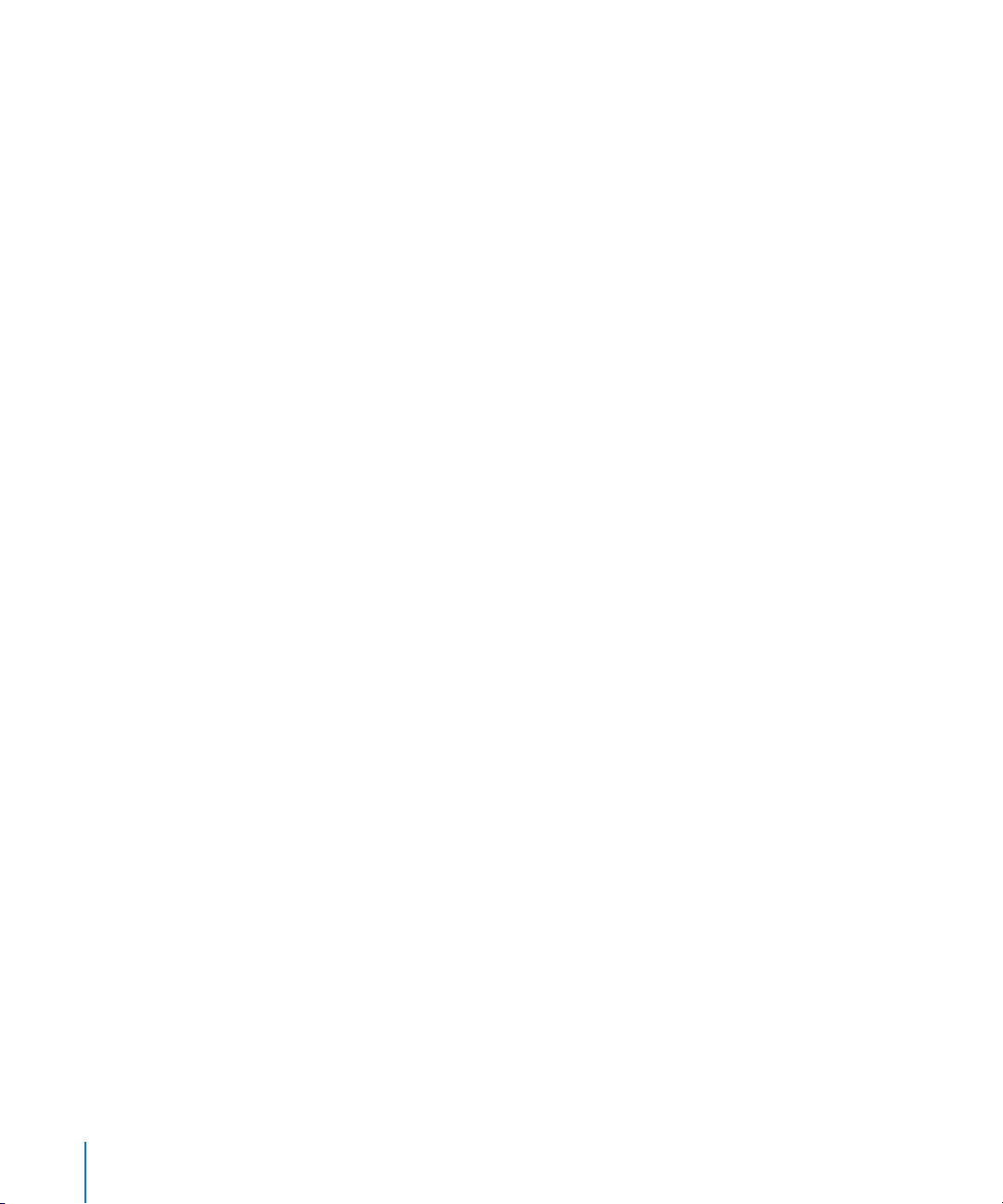
Soundtrack Pro Onscreen User Manual
The Soundtrack Pro onscreen user manual allows you to access information directly
onscreen while you’re working in Soundtrack Pro. To view this information, choose
Help > Soundtrack Pro User Manual. The Soundtrack Pro onscreen user manual is a fully
hyperlinked version of the Soundtrack Pro User Manual, enhanced with many features
that make locating information quick and easy.
 The homepage provides quick access to various features, including Late-Breaking
News, the index, and the Soundtrack Pro website.
 A comprehensive bookmark list allows you to quickly choose what you want to see
and takes you there as soon as you click the link.
In addition to these navigational tools, the Soundtrack Pro onscreen user manual gives
you other means to locate information quickly:
 All cross-references in the text are linked. You can click any cross-reference and jump
immediately to that location. Then, you can use the Preview Back button to return to
where you were before you clicked the cross-reference.
 The table of contents and index are also linked. If you click an entry in either of these
sections, you jump directly to that section of the user manual.
 You can also use the Find dialog to search the text for specific words or a phrase.
Apple Websites
There are a variety of Apple websites that you can visit to find additional information.
Soundtrack Pro Website
For general information and updates, as well as the latest news on Soundtrack Pro, go to:
 http://www.apple.com/soundtrackpro
Apple Service and Support Website
For software updates and answers to the most frequently asked questions for all Apple
products, including Soundtrack Pro, go to:
 http://www.apple.com/support/soundtrackpro
You’ll also have access to product specifications, reference documentation, and Apple
and third-party product technical articles.
10 Preface An Introduction to Soundtrack Pro
Page 11
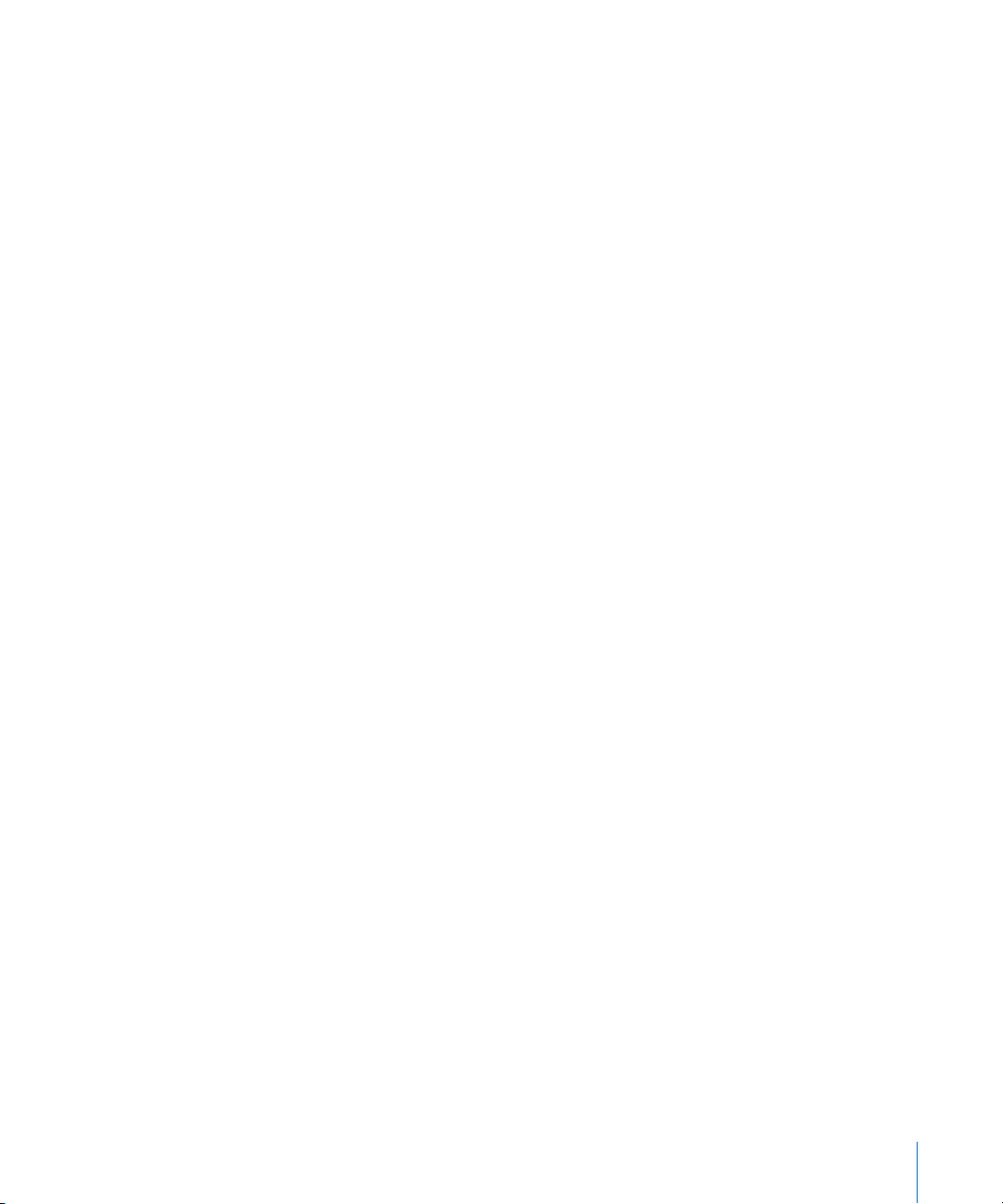
Other Apple Websites
Start at the Apple homepage to find the latest and greatest information about Apple
products:
 http://www.apple.com
QuickTime is industry-standard technology for handling video, sound, animation,
graphics, text, music, and 360-degree virtual reality (VR) scenes. QuickTime provides a
high level of performance, compatibility, and quality for delivering digital video. Go to
the QuickTime website for information on the types of media supported, a tour of the
QuickTime interface, specifications, and more:
 http://www.apple.com/quicktime
FireWire is one of the fastest peripheral standards ever developed, which makes it great
for use with multimedia peripherals, such as video camcorders and the latest highspeed hard disk drives. Visit this website for information about FireWire technology and
available third-party FireWire products:
 http://www.apple.com/firewire
For information about seminars, events, and third-party tools used in web publishing,
design and print, music and audio, desktop movies, digital imaging, and the media arts,
go to:
 http://www.apple.com/pro
For resources, stories, and information about projects developed by users in education
using Apple software, including Soundtrack Pro, go to:
 http://www.apple.com/education
Go to the Apple Store to buy software, hardware, and accessories direct from Apple
and to find special promotions and deals that include third-party hardware and
software products:
 http://www.apple.com/store
Preface An Introduction to Soundtrack Pro 11
Page 12
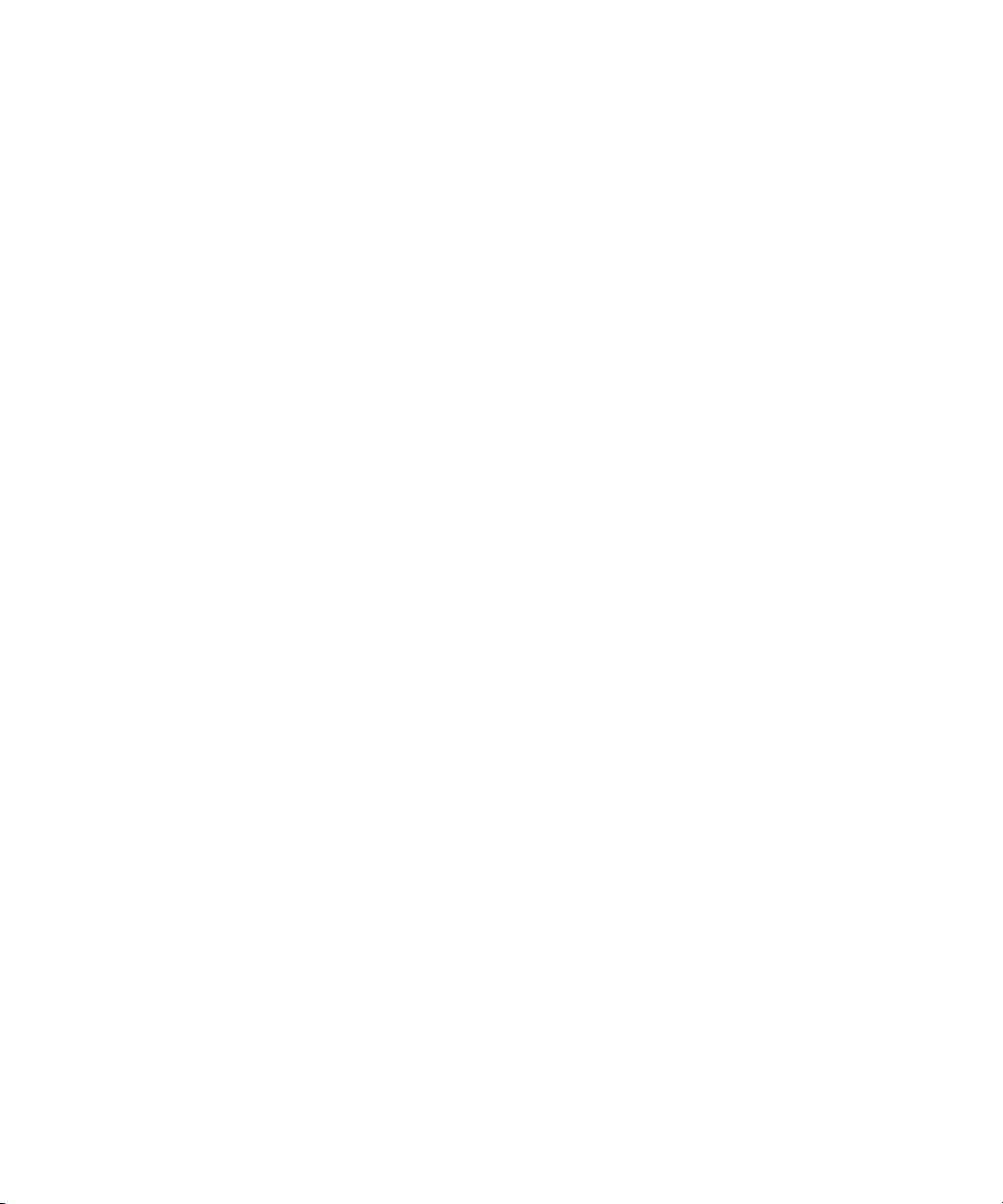
Page 13
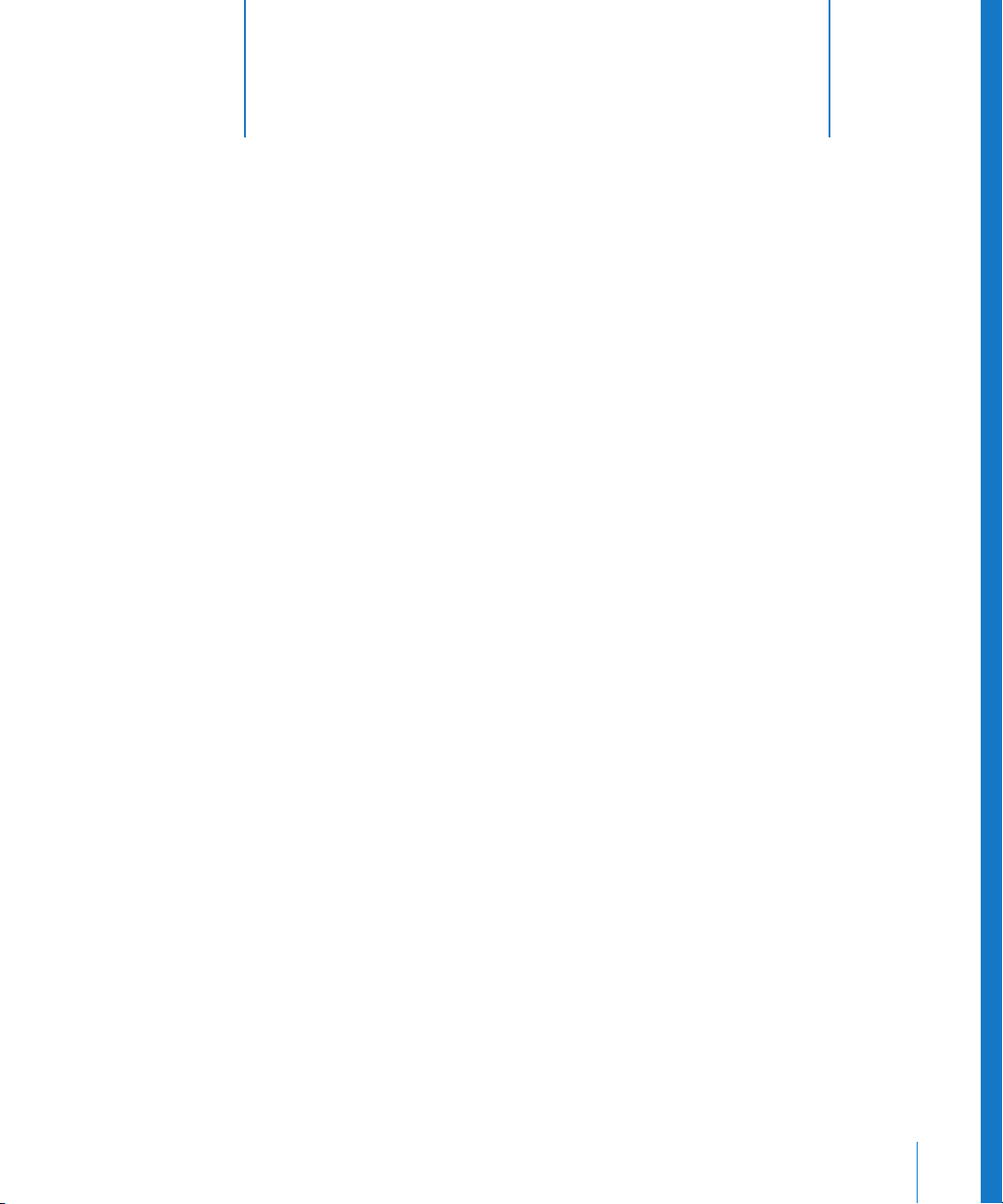
1 Setting Up Your System
1
The way you set up your system depends on the audio
equipment you plan to use.
You can use your computer’s speaker or headphone jack to monitor the audio output
from Soundtrack Pro. For better results, you may want to connect external monitors or
speakers to your system, so that you can monitor the audio output at a higher level of
quality. You may want to connect other external audio equipment such as an audio
interface or a mixer, particularly if you plan to record your own audio in Soundtrack Pro.
 For information on system and hardware requirements, see the Read Before You
Install document on the installation DVD.
 For information on installing the software, see the Installing Your Software booklet.
System Considerations
To achieve the most effective results, you should consider the following issues when
setting up your system.
Processor Speed and RAM
Digital audio files require intensive processing by your computer. If you plan to work on
longer or more complex projects, or use multiple effects plug-ins in your projects, a
computer with a faster processor can facilitate your productivity.
Soundtrack Pro is optimized for use with computers that have a multiprocessor
architecture. Working with Soundtrack Pro projects on a multiprocessor-equipped
computer can make your workflow more efficient, especially when creating longer or
more complex projects.
If you plan to work on large projects, it’s useful to have extra random-access memory,
or RAM, installed in your computer. Additional RAM allows you to play back more files
simultaneously, use a greater number of effects plug-ins, and keep several multimedia
applications open at the same time.
13
Page 14
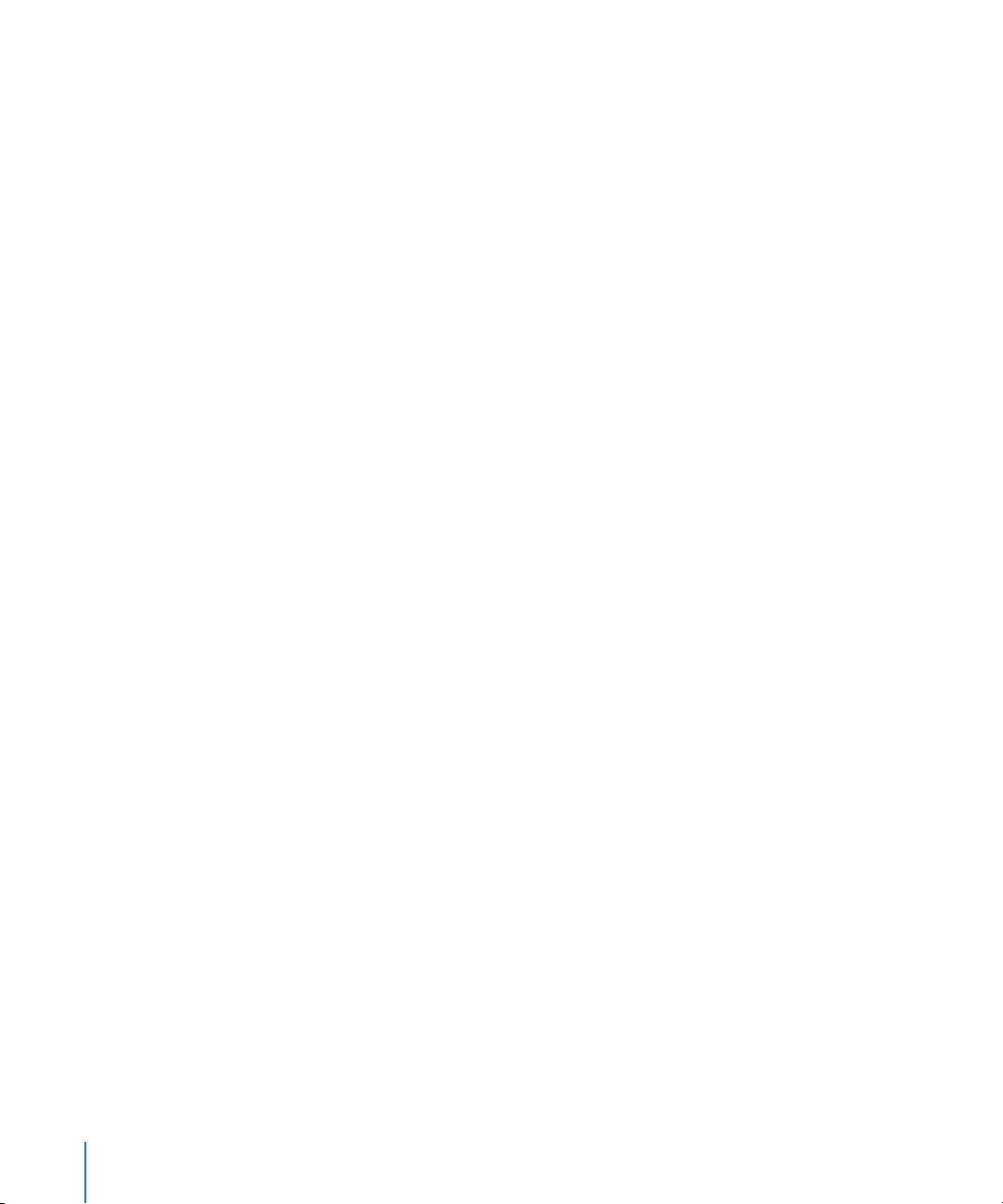
Hard Disk Space
It’s also a good idea to have a large hard disk with plenty of available space to store
the media (audio and video) files you use with Soundtrack Pro. As you work with the
application, you’ll likely want to acquire a large collection of sounds to use in your
Soundtrack Pro projects. You can use audio files stored on a CD-ROM disc or other
external media, but playback performance may not be as good as if the audio files are
installed on a local hard disk, especially when using a large number of files.
If you store media files on an external hard disk, make sure the disk has a fast enough
seek time and a high enough sustained data transfer rate for use with multimedia files.
Consult the manufacturer’s specifications.
Dedicated Hard Disk
If you plan to record your own audio in Soundtrack Pro, remember that every minute of
stereo digital audio (recorded using a 44.1 kHz sample rate and 16-bit depth) requires
roughly 10 MB of hard disk space. If you plan to record large amounts of audio, you
may want to record to a dedicated hard disk.
Setting the Audio Input and Output
By default, Soundtrack Pro uses the input and output devices set in your computer’s
System Preferences for audio input and output. You can set the default input and
output devices for Soundtrack Pro in the Recording pane of the Soundtrack Pro
Preferences window, and change them for individual recording sessions in the
Recording tab. For information on changing the default input and output devices
Soundtrack Pro uses, see “Setting Soundtrack Pro Preferences” on page 75.
Adding Audio Units Plug-Ins to Your Computer
Soundtrack Pro includes an extensive set of professional-quality effects plug-ins.
Soundtrack Pro uses effects in the Audio Units plug-in format, the native plug-in format
of Mac OS X.
Audio Units plug-ins are also available from third-party manufacturers. When adding
third-party effects to your computer, be sure to read the documentation, including any
Read Me and installation files, that came with the plug-in. Supported Audio Units
effects plug-ins appear in the Effects window under the manufacturer’s name.
Soundtrack Pro does not support VST, ASIO, MAS, or RTAS effects plug-ins.
14 Chapter 1 Setting Up Your System
Page 15
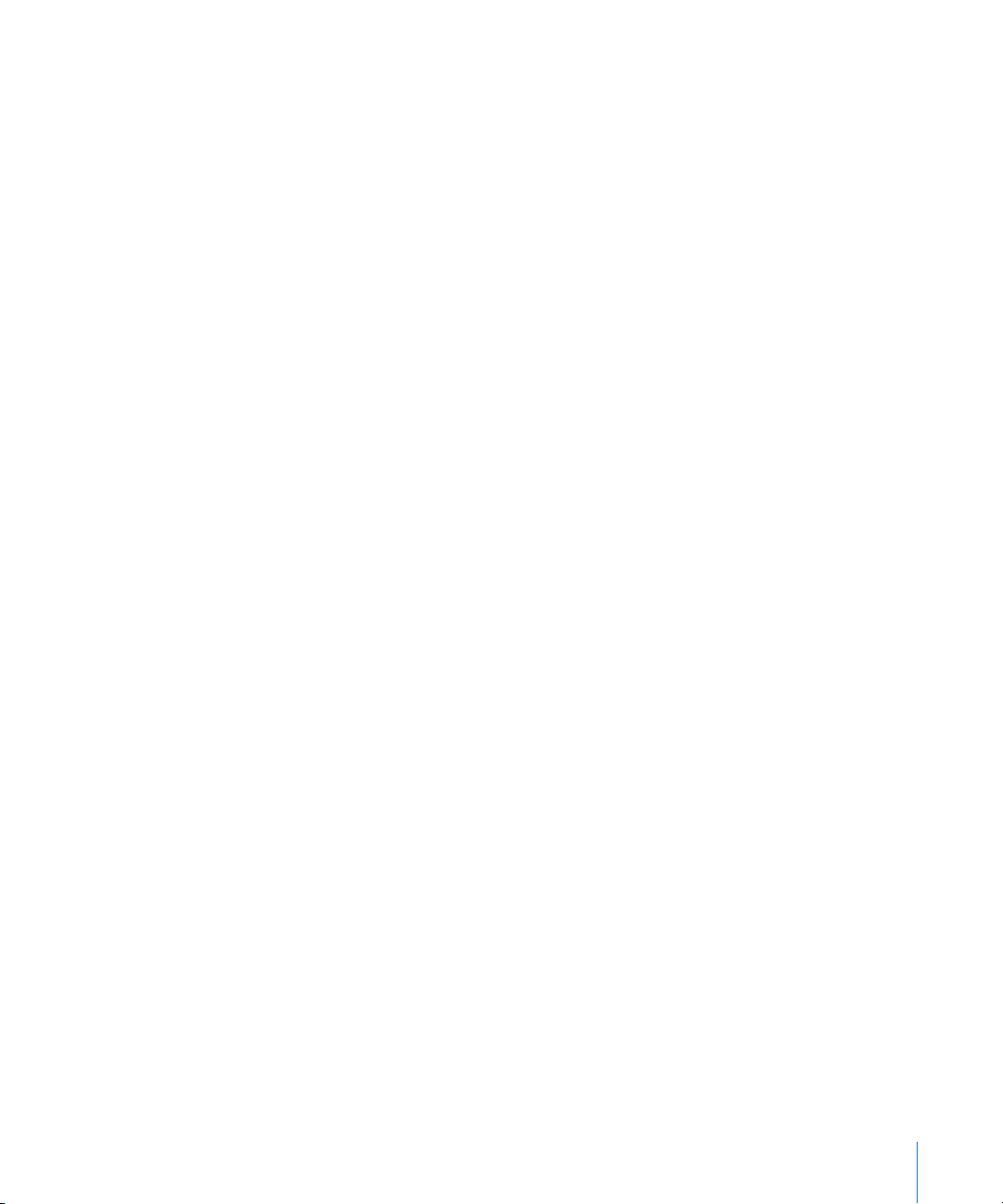
Connecting Audio Equipment
You can use a variety of audio equipment with Soundtrack Pro for both recording and
playback. For information on connecting a specific piece of equipment to your
computer, read the documentation that came with the equipment.
When using external audio devices, it’s a good idea to connect them before opening
Soundtrack Pro.
Soundtrack Pro does not support video input from devices such as camcorders or
videocassette decks.
Audio Interfaces
You can connect an audio interface to your computer, and then connect microphones
and musical instruments to the audio interface for recording. You can also connect
output devices, such as monitors or speakers, a mixer, or an amplifier to the audio
interface.
When choosing an audio interface, check the manufacturer’s specifications to make
sure the interface is compatible with Mac OS X v10.3. Some audio interfaces require
driver software, while others are supported without the need for a driver. If the device
requires a driver, make sure an up-to-date driver is included with the device, or is
available from the manufacturer.
All digital audio interfaces can be susceptible to latency, a noticeable delay between
the time the audio signal is produced and the time you hear it. When connecting an
audio interface, you should connect the interface directly to the computer, rather than
connecting it through a hub or daisy-chaining it through another device. Connecting
an audio interface through a hub or an intermediary device can cause an unacceptable
amount of latency, particularly with slower protocols such as USB.
Soundtrack Pro supports input from digital audio interfaces up to a maximum sample
rate of 96 kHz and a maximum bit depth of 24 bits. If you connect an interface that
uses sample rates or bit depths outside the range supported by Soundtrack Pro, an
alert message appears, telling you that data from the audio interface is not compatible
with the application.
Chapter 1 Setting Up Your System 15
Page 16
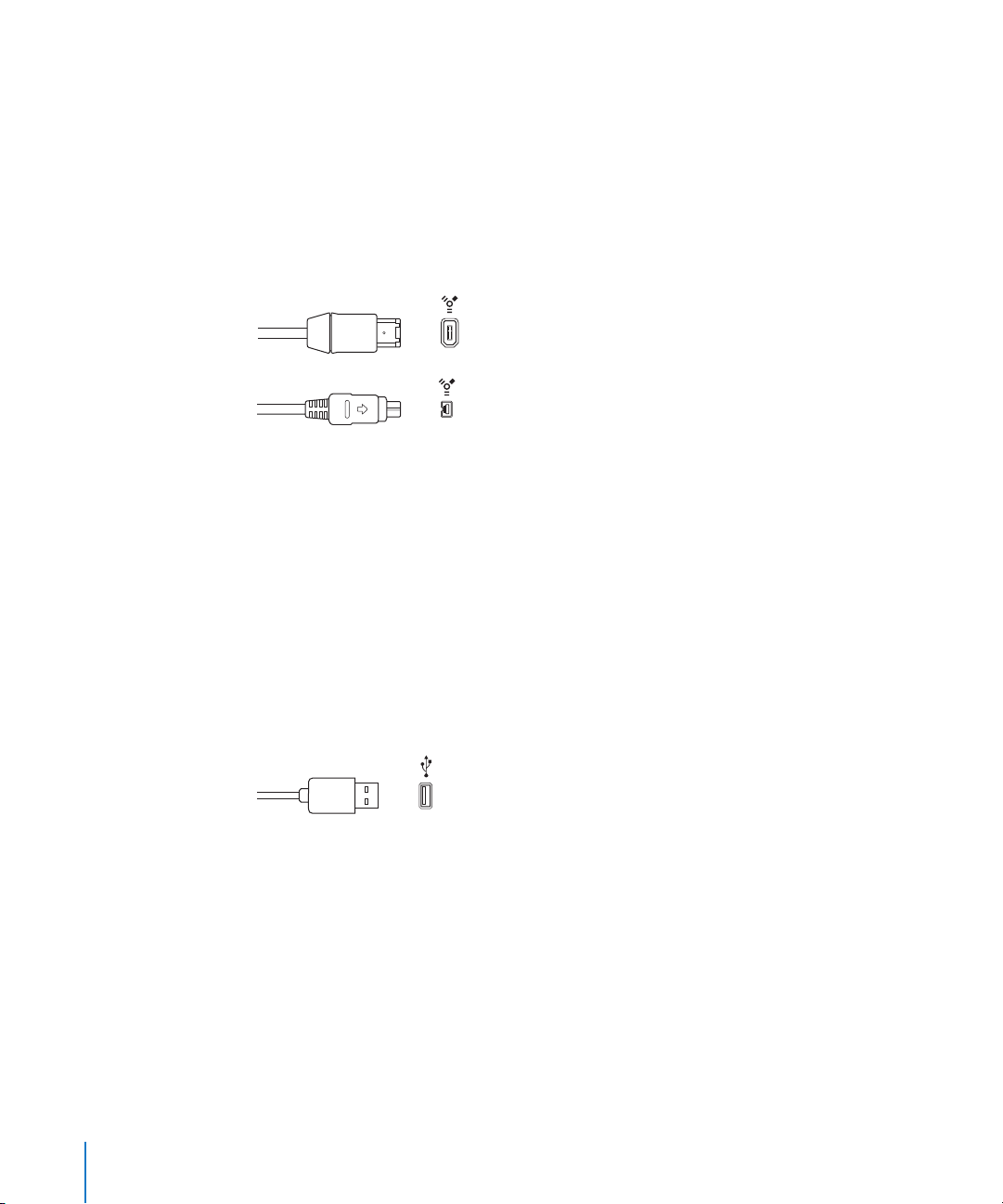
FireWire (IEEE 1394)
FireWire is a professional and consumer standard for both audio and video equipment.
The combination of fast data-transfer rates, high storage capacities, and plug-and-play
connection makes FireWire an attractive choice for working with digital audio files.
FireWire is included on all current Macintosh computers, and a number of FireWire
audio interfaces are available.
There are two kinds of FireWire connectors: a 4-pin connector (typically found on
video equipment) and a 6-pin connector (used for computer and audio equipment).
FireWire 400 (6-pin)
(Sometimes labeled iLINK)
FireWire 400 (4-pin)
USB (Universal Serial Bus)
USB is a consumer standard used on computer peripherals and other devices. USB
offers a lower data-transfer rate than FireWire, but supports plug-and-play operation
and the ability to connect several devices in sequence (daisy-chaining). Some USB
devices draw their power over the USB cable, while others require a separate power
connection. USB is included on all current Macintosh computers.
There are two kinds of USB connectors: an A connector, typically used to connect a
device to a USB hub, and a B connector, typically used to connect devices together, and
also to connect a device to a computer. USB audio interfaces should always be directly
connected to your computer, not connected via a hub or to the computer’s display,
keyboard, or another peripheral.
USB (Universal Serial Bus)
16 Chapter 1 Setting Up Your System
Page 17

PCI (Peripheral Connect Interface)
PCI interfaces, unlike FireWire and USB interfaces, require that you install a dedicated
sound card in your computer. PCI provides high bandwidth and fast data-transfer rates,
allowing you to record and play back large numbers of files at the highest possible
sample rates and bit depths.
PCMCIA
PCMCIA is a consumer standard for connecting devices to a laptop computer. PCMCIA
provides a lower data-transfer rate than FireWire or USB, but provides a compact,
affordable solution for connecting an audio interface to your computer, while keeping
your USB and FireWire ports available for other devices. Most current Macintosh laptop
computers support PCMCIA connections via a built-in card slot.
Audio Cabling
There are several types of audio cables and connectors used on professional and consumer
audio equipment, at a range of prices and levels of quality. When connecting microphones
and musical instruments to an audio interface or a mixer, make sure the interface has the
proper input jacks for the type of connectors and cables you plan to use.
XLR
XLR cables and connectors are used on professional-quality microphones, monitors, and
other musical equipment. They provide a high-quality, balanced signal at +4 dB level.
XLR connector (balanced)
1/4-Inch Audio
1/4-inch connectors (sometimes called “phone plugs”) are used on a wide variety of
professional and consumer musical equipment, including musical instruments and
amplifiers, speakers, and external effects devices. They can be either balanced (+4 dB)
or unbalanced (–10 dB). Some devices require Tip-Ring-Sleeve (TRS) connectors to
transfer the audio signal.
1/4-inch Tip-Ring Sleeve (TRS) connector
1/4-inch Tip-Ring (TR) connector
Chapter 1 Setting Up Your System 17
Page 18
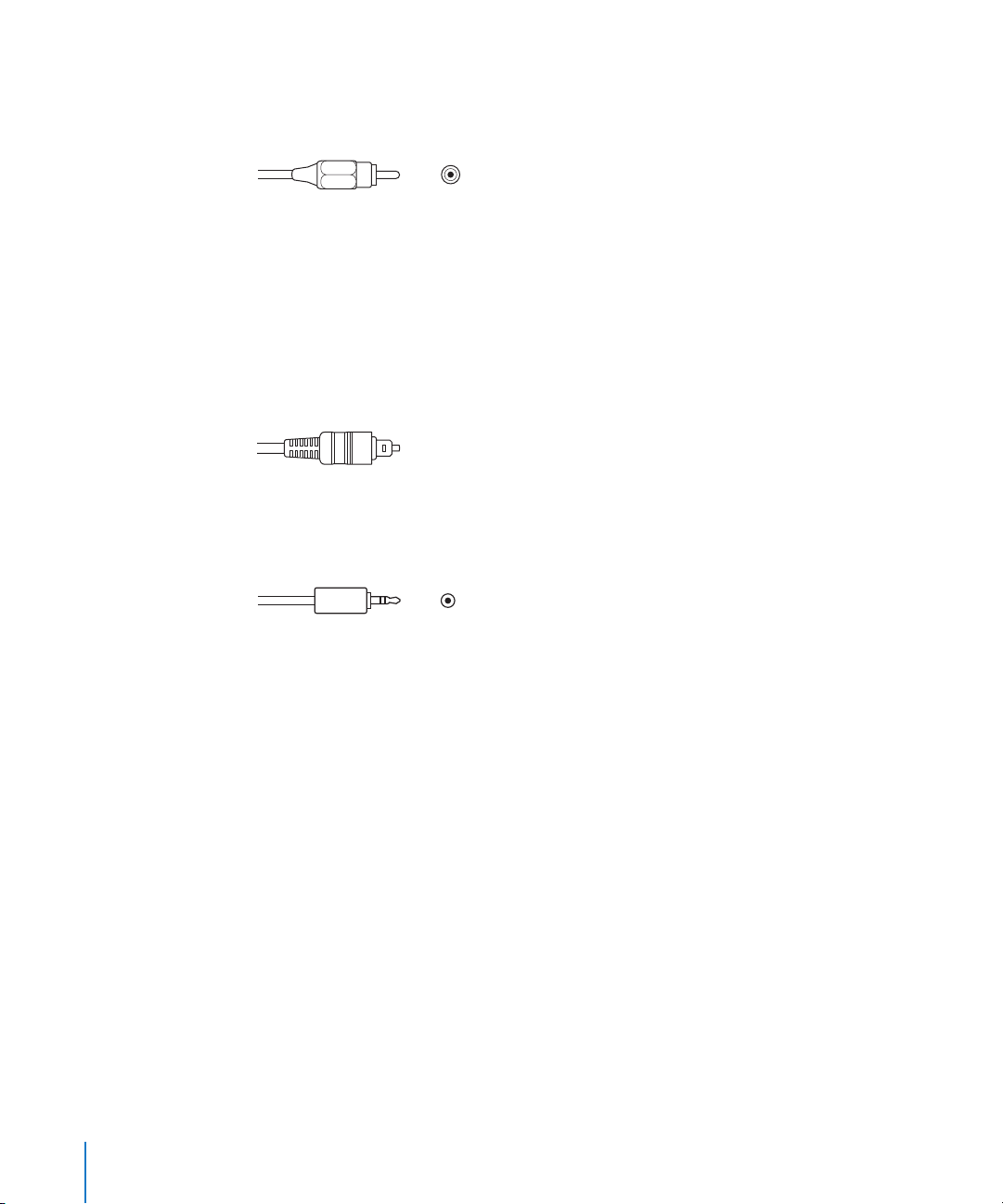
RCA
RCA connectors are used on consumer audio equipment such as home stereo systems
and videocassette recorders.
RCA connector (unbalanced)
Optical Digital (AES-EBU and S/PDIF)
AES-EBU and S/PDIF are both used to provide an optical digital connection to
professional and consumer audio equipment, including audio interfaces, DAT (digital
audio tape) machines, hardware samplers. Both carry a stereo digital signal. AES-EBU is
balanced, and has an operating level of 5 volts, while S/PDIF is unbalanced and has an
operating level of roughly 1/2 volt. There are adapter cables available to convert
between the two protocols. S/PDIF carries additional information with the audio signal,
including SCMS copy-protection information.
S/PIDF optical digital connector
1/8-Inch Miniplug
Miniplug connectors are used for audio input and output to computers and on some
consumer electronic devices, particularly portable ones.
Stereo miniplug connector (unbalanced)
Audio Output
Being able to monitor the audio output of your projects at a high level of quality is
crucial to achieving professional results. In general, you should use the best output
equipment your budget allows.
Speakers and Monitors
You can play back audio through your computer’s speakers or headphone jack, but the
audio output may not be high enough for you to evaluate your music at a professional
level of quality. Connecting external speakers or monitors to your system allows you to
hear the audio output with greater fidelity and a wider dynamic range. In general, you
should use the highest-quality speakers or monitors you can afford in order to hear
your projects at the highest level of audio quality.
For detailed information on connecting external speakers to your audio interface, see
the documentation that came with the speakers.
18 Chapter 1 Setting Up Your System
Page 19
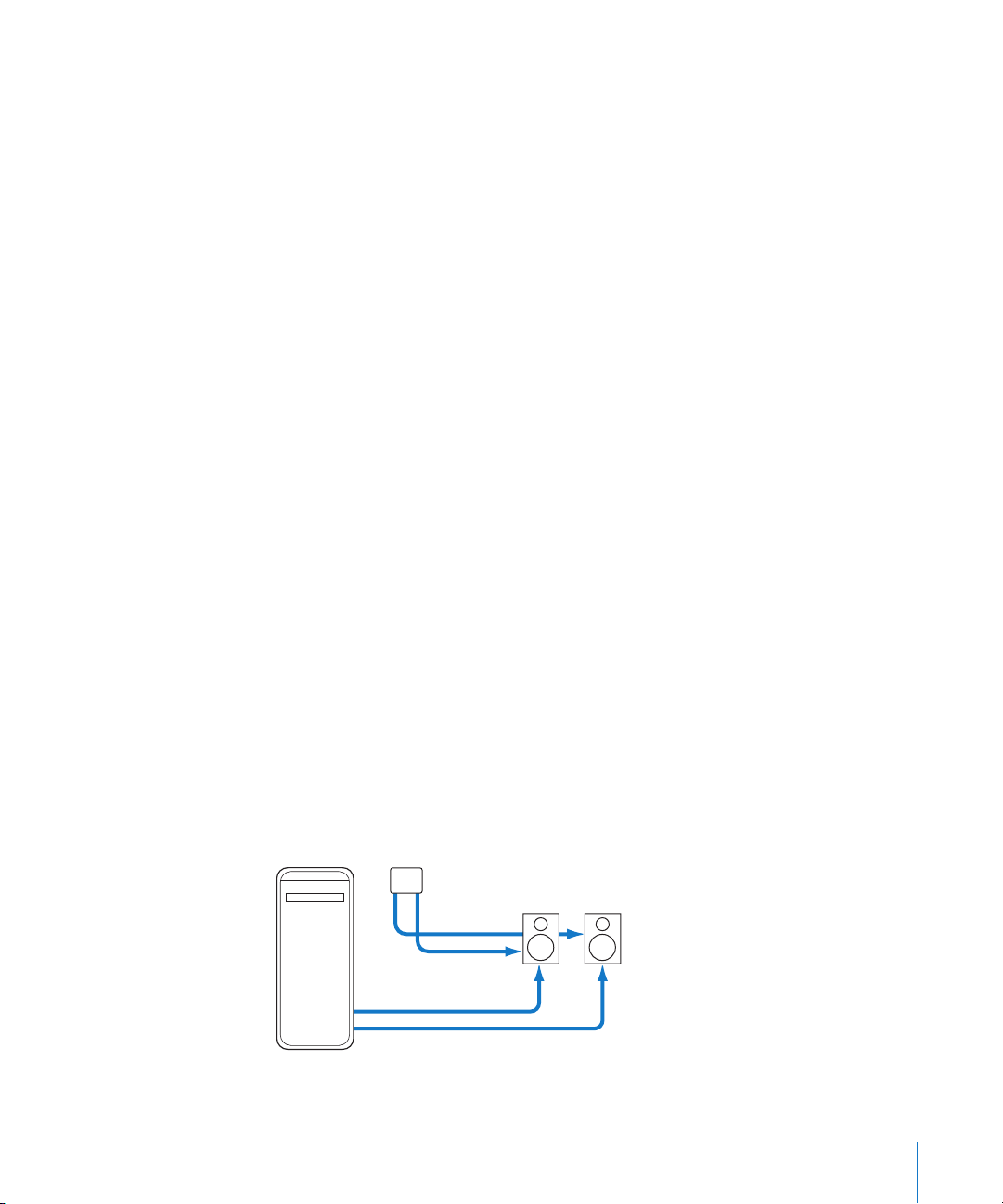
Amplifiers
If you are recording audio from microphones, and are not running the microphone’s
signal through a mixer with a microphone pre-amplifier, you need to connect an
amplifier to boost the microphone’s signal before sending it to the computer. If you are
connecting monitors or speakers that are not self-powered, you also need to connect
them through an amplifier.
Mixers
Connecting a mixer to your system allows you to record audio from multiple
microphones or instruments simultaneously, to play back the output from your
computer through connected monitors or speakers, and to control the volume levels of
both the audio input and output. Professional-quality mixers have a number of
additional features, including equalization (EQ) controls, auxiliary sends and returns for
adding external effects, and separate monitor and mix level controls. Mixers may also
include inboard pre-amplification for microphones, making the use of a separate
amplifier unnecessary.
Control Surfaces
Soundtrack Pro supports control surfaces that use the Mackie Control and Logic
Control protocols. For information on connecting and using control surfaces, see
Chapter 12, “Using Control Surfaces With Soundtrack Pro,” on page 243.
Example Hardware Setups
The following sections provide several examples of different hardware setups.
Setting Up a System Using Powered Speakers
With this setup, you can monitor the audio output through a set of connected
powered speakers.
This setup uses the following equipment:
 Your computer and display
 A set of powered speakers, including speaker wire and a power adaptor
Speakers
Power cables
Speaker cables
Computer
Chapter 1 Setting Up Your System 19
Page 20
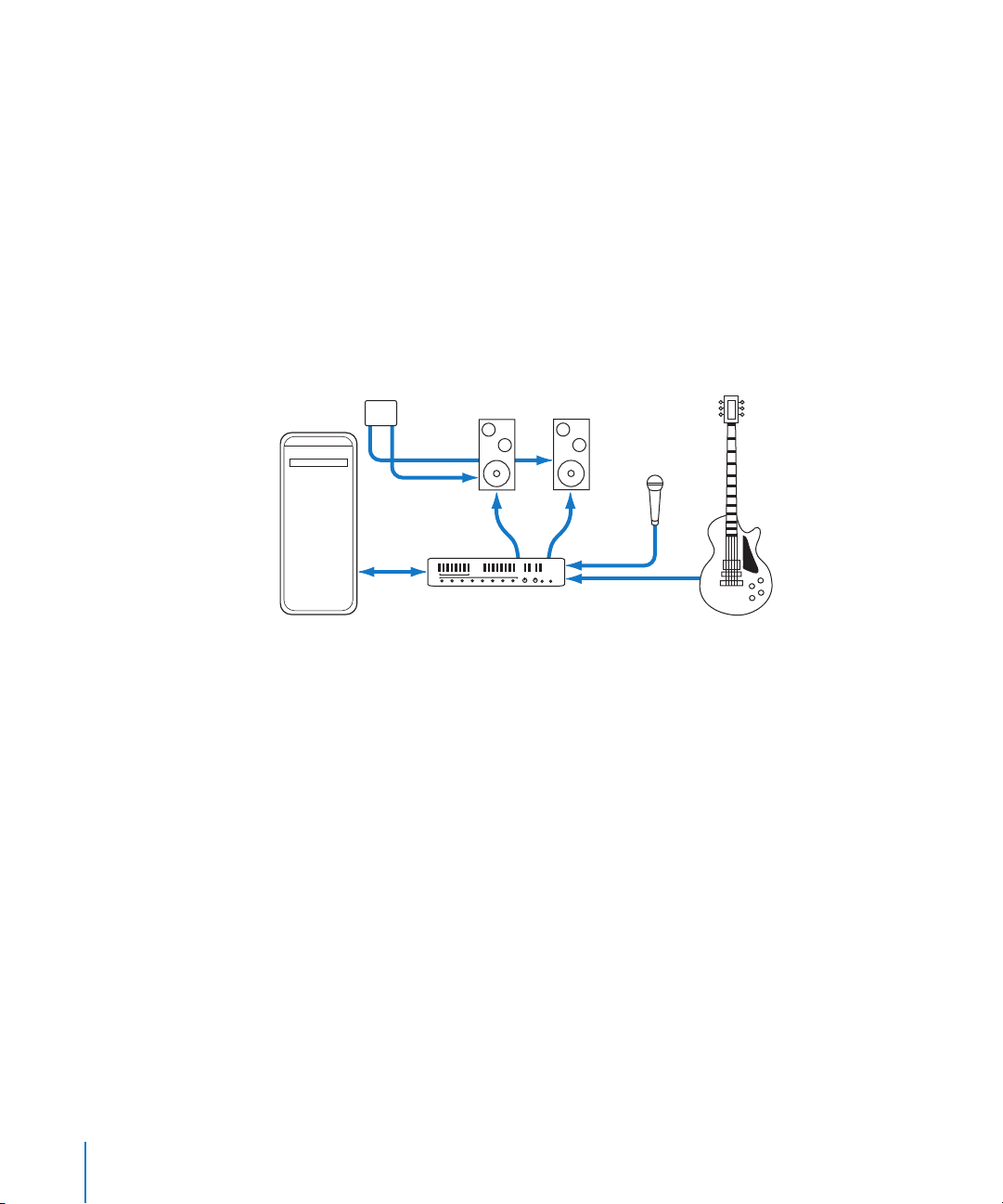
Setting Up a System Using a USB Audio Interface
With this setup, you can record audio input from microphones and musical
instruments, and monitor audio output, through a USB audio interface.
This setup uses the following equipment:
 Your computer and display
 USB audio interface (from 2 to 8 channels) with USB cable to connect to your
computer
 Microphone
 Musical instruments (guitar, bass, and keyboard)
 Cables to connect microphones and instruments to the audio interface
 Set of monitors or speakers
Monitors
Microphone
Speaker
Computer
USB
cable
cables
Computer
Audio interface
Instrument
20 Chapter 1 Setting Up Your System
Page 21

Setting Up a System Using a FireWire Interface and a Control Surface
With this setup, you can record audio input from several sources simultaneously, and
monitor audio output channels independently, through a mixer connected to a
FireWire audio interface.
This setup uses the following equipment:
 Your computer and display
 FireWire audio interface with FireWire cable to connect to your computer
 Control surface and MIDI interface with USB cable to connect MIDI interface to your
computer
 MIDI cables to connect control surface to MIDI interface
 Set of powered monitors or speakers
 Speaker cables
Monitors
Power cables
Audio interface
Computer
FireWire
cable
Speaker cables
Midi interface
Control surface
Chapter 1 Setting Up Your System 21
Page 22
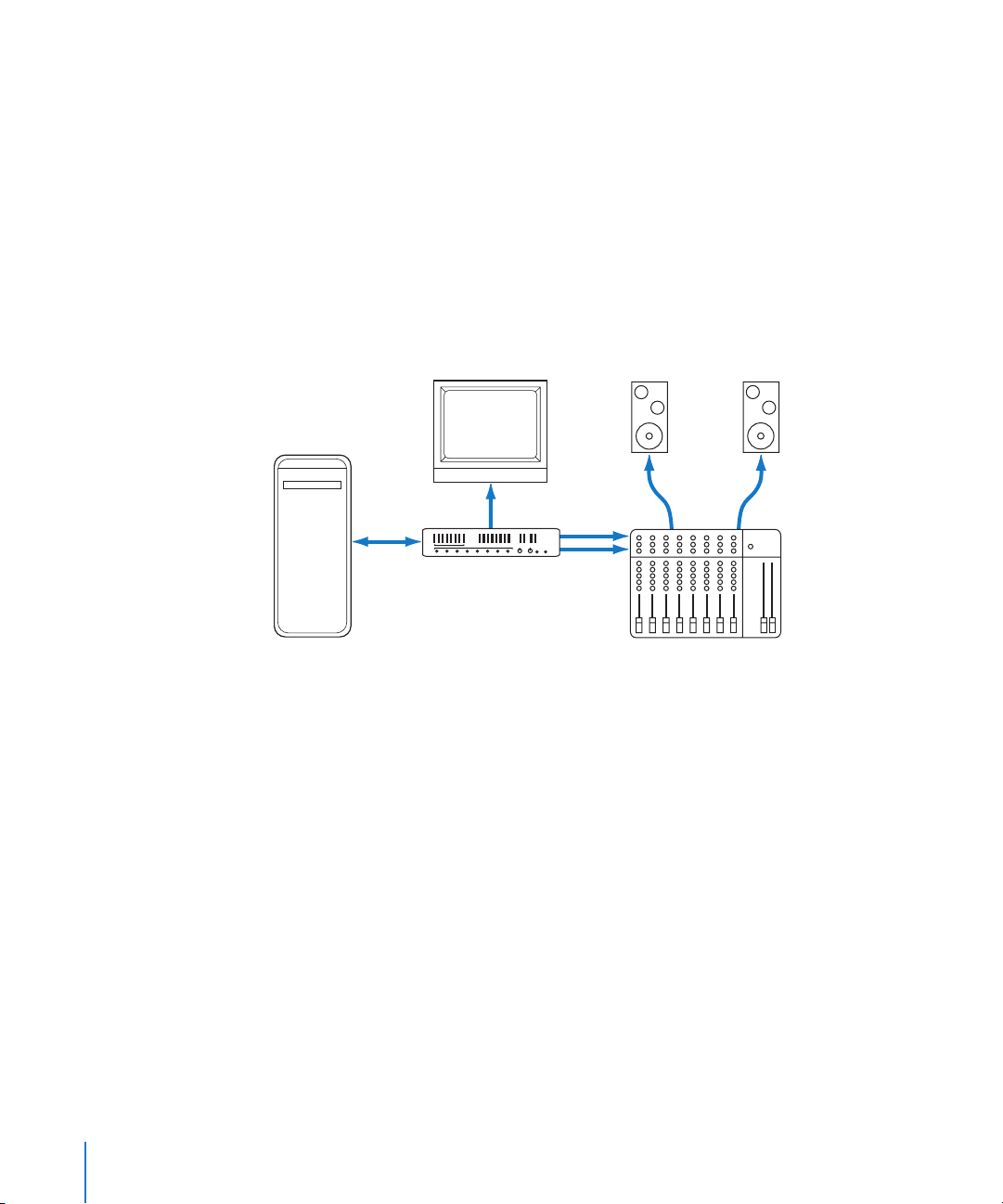
Setting Up a System Using a Video Output Device
With this setup, you can play video and audio through an external video output device.
Because using a video output device can result in increased latency, you may want to
combine this setup with an audio-only setup (as shown in the preceding pages), and
switch between the two setups.
This setup uses the following equipment:
 Your computer and display
 Video output device (Firewire device or PCI card)
 High-quality video monitor
 Audio speakers
Computer
FireWire
cable
Video monitor
Video output device
Audio monitors
Speaker
cables
Mixer
22 Chapter 1 Setting Up Your System
Page 23
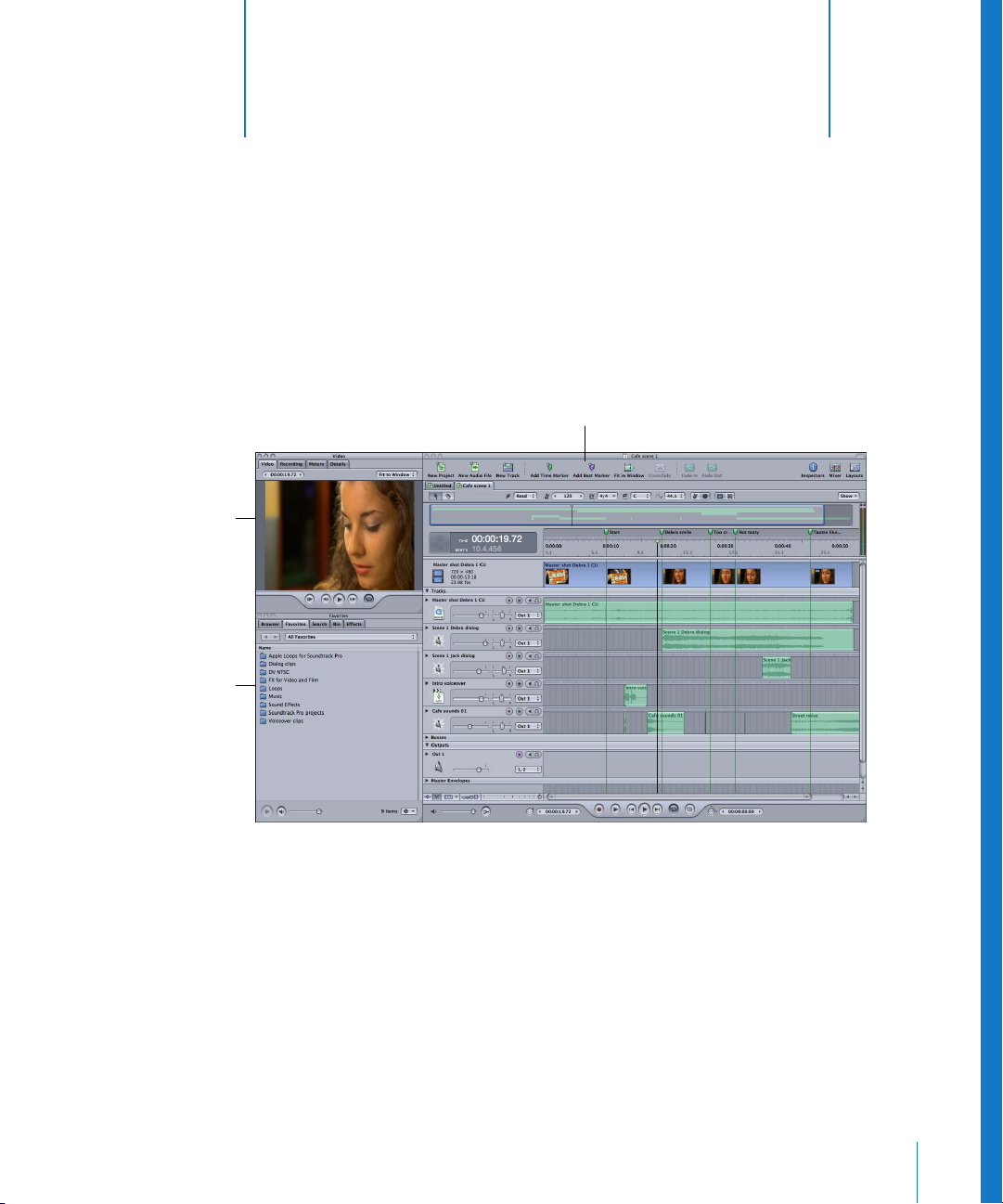
Utility window
2 The Soundtrack Pro Interface
2
In Soundtrack Pro, you work in four main windows:
the Project window, the Mixer, the Media and Effects
Manager, and the Utility window.
Project window
Media and Effects
Manager
 The Project window includes the Timeline, where you arrange audio clips, and the
Waveform Editor, where you edit audio files.
 The Mixer is where you mix multitrack projects. It includes channel strips for each
track, bus, and output, as well as other controls.
 The Media and Effects Manager is where you locate and preview audio and video
files to add to your project, and also where you add and adjust realtime effects.
 The Utility window has tabs where you can add and view a video in a project, see the
master level meters, get details on clips and other items, and set up recording.
23
Page 24
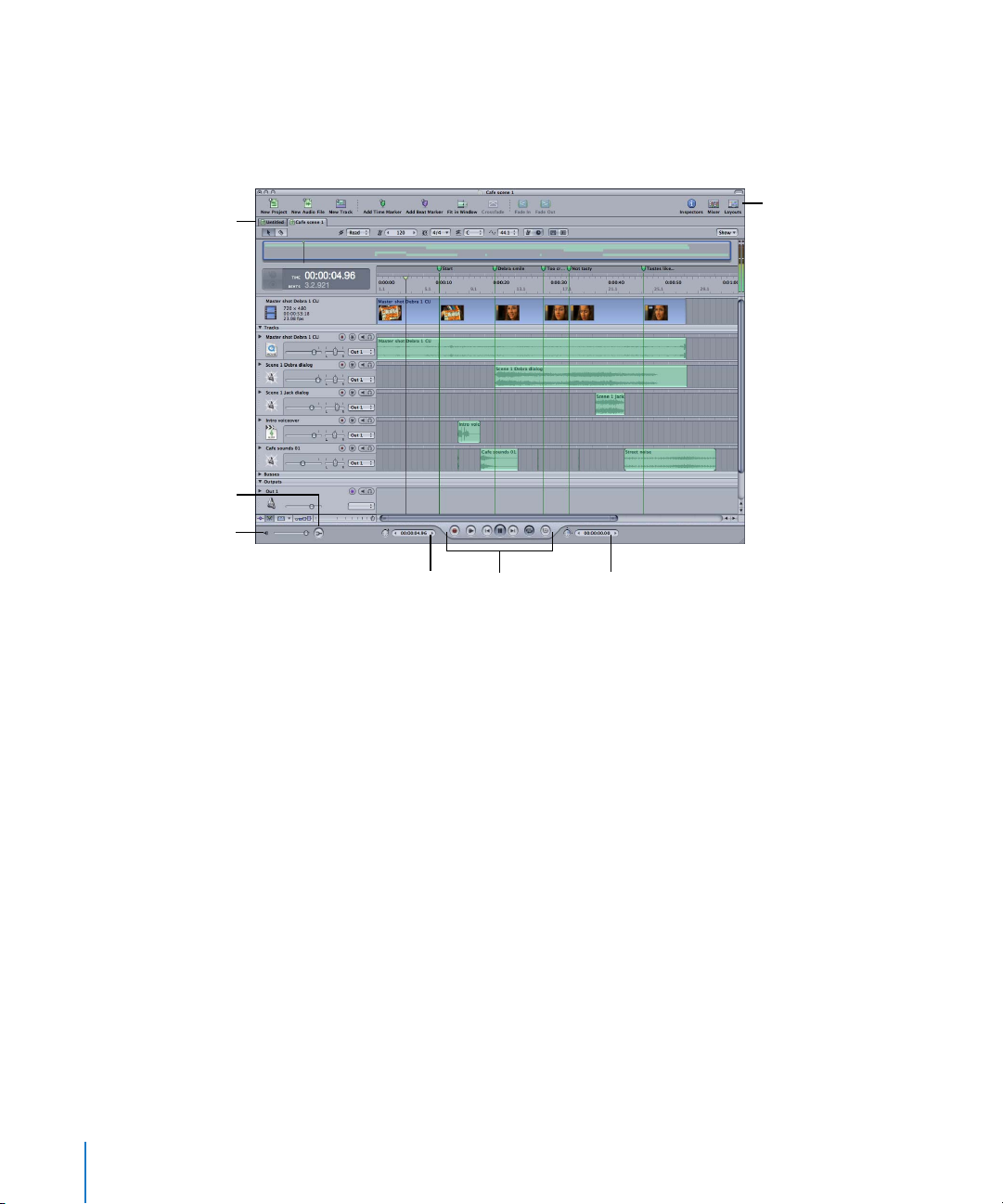
Project Window
The Project window is the “canvas” where you work on your projects. For multitrack
projects, the Timeline is where you arrange and edit audio clips. For audio file projects,
the Waveform Editor is where you edit audio files.
Tabs
Mono Mix button
Master volume slider
Toolbar
Playhead Position
value slider
Transport
controls
Selection Length
value slider
 Toolbar: Includes tools for common functions. You can customize which tools appear
in the Toolbar.
 Tabs: You can switch between any projects open in the Timeline or Waveform Editor.
 Transport controls: Control playback and the position of the playhead, and turn
recording on or off. (For more information, see “Transport Controls” on page 25.)
 Master volume slider: Adjusts the overall volume when you play the project. The
volume level defaults to 0 dB when you create a project. Adjusting the master
volume slider does not affect export volume.
 Mono Mix button: Click to listen to a temporary mono mix of the project.
 Playhead Position value slider: Displays the current playhead position. You can move
the playhead by clicking the arrows, dragging, or typing a value.
 Selection Length value slider: Displays the length of the current Timeslice (in the
Timeline) or selection (in the Waveform Editor). You can change the Timeslice or
selection length by clicking the arrows, dragging, or typing a value.
24 Chapter 2 The Soundtrack Pro Interface
Page 25

Toolbar
The Toolbar is located at the top of the Project window. When you first open
Soundtrack Pro, the Toolbar includes buttons for creating a new project, creating a
new audio file, showing the Mixer and the Utility window, managing layouts, adding
markers, and other common functions. You can customize the Toolbar, adding buttons
for functions you want to access frequently. For information about customizing the
Toolbar, see “Customizing the Toolbar” on page 49.
Transport Controls
You use the transport controls to control playback, set the position of the playhead,
start recording, and activate the playback region.
Go to End
Cycle
MIDI Sync
Play from Beginning
Record
Go to Beginning
Play
 Record button: Starts and stops the recording process.
 Play from Beginning button: Starts playback from the beginning of the project.
 Go to Beginning button: Moves the playhead to the beginning of the project, or to
the beginning of the playback region if it is active.
 Play/Pause button: Starts playback at the current playhead position. If the project is
playing, stops playback.
 Go to End button: Moves the playhead to the end of the project, or to the end of the
playback region if it is active.
 Cycle button: Activates the playback region, if one is set in the Time ruler.
 MIDI Sync button: Synchronizes playback with incoming MIDI Clock and MIDI
Timecode (MTC) signals.
For information on using the transport controls, see “Controlling Playback With the
Transport Controls” on page 55.
Chapter 2 The Soundtrack Pro Interface 25
Page 26
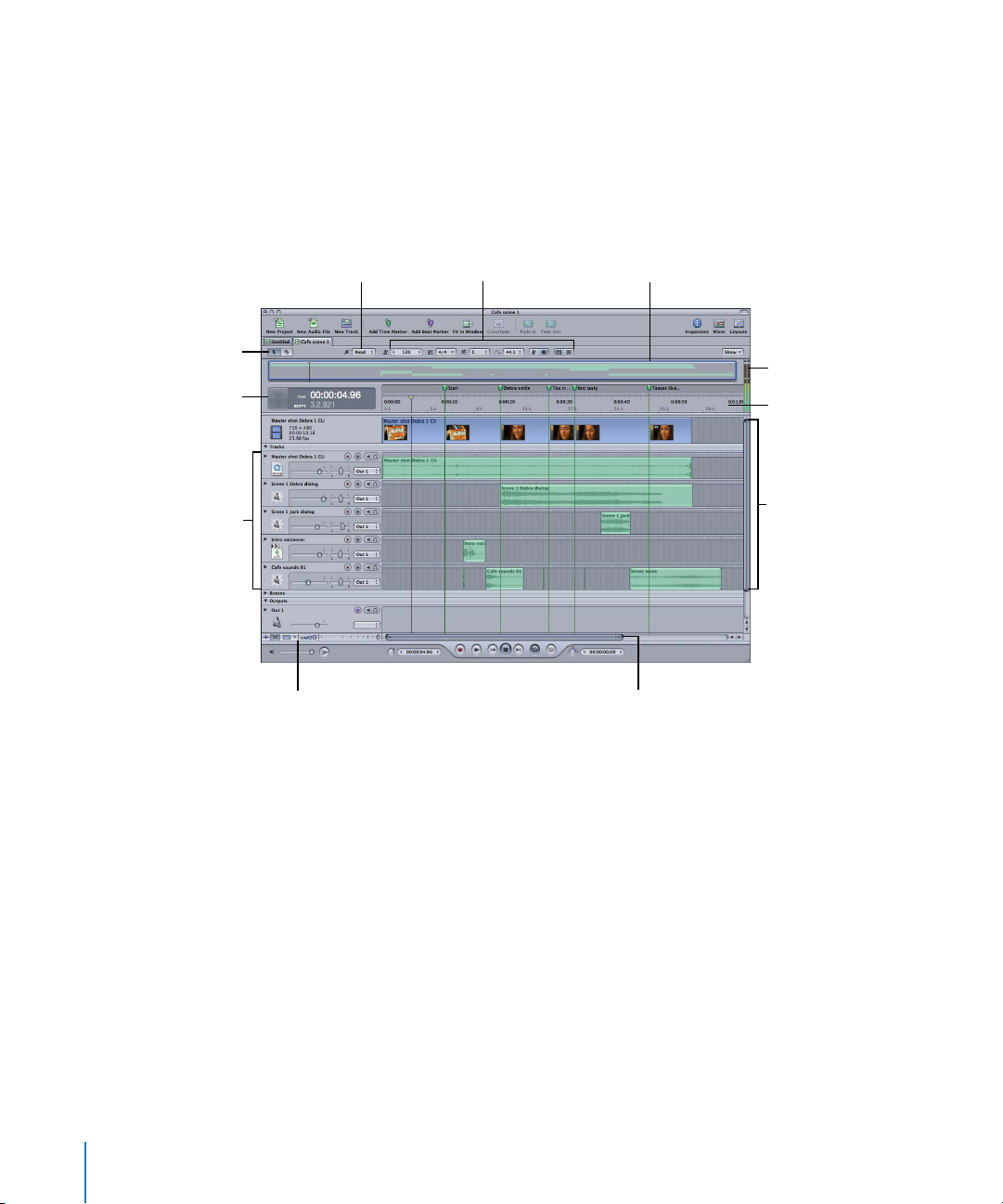
Timeline
The Timeline gives you a visual representation of a multitrack project, showing the
position of clips, the playhead, and other items in time. The Timeline is organized into
three groups of horizontal rows called tracks, busses, and outputs. You can add and
arrange audio clips in tracks, use busses to create submixes, and send audio to physical
output channels using outputs. You can control the sound of each track, bus, and
output using the controls in its header.
Timeline editing tools
Time display
Audio tracks
Automation
Mode pop-up
Timeline controls
Project controls
Global Timeline
view
Level meters
Time ruler
Track area
Scroll bar
 Timeline editing tools: Select items using the Selection (arrow) tool, or split audio
clips using the Split (razor) tool.
 Automation Mode pop-up menu: Choose the mode for recording automation using
either the onscreen controls or an external control surface.
 Project controls: Set the project’s time signature, tempo, key, sample rate, time
format, and other properties using these controls.
 Show pop-up menu: Choose whether the video track, audio tracks, busses, outputs,
and master envelopes are visible in the Timeline.
 Global Timeline view: Shows a miniature view of the entire Timeline and the playhead
position, and lets you move quickly to different parts of a project.
 Time display: Shows the current playhead position in both Time-based and Beats-
based formats. You can set the playhead by typing a new playhead position in the
time display.
26 Chapter 2 The Soundtrack Pro Interface
Page 27
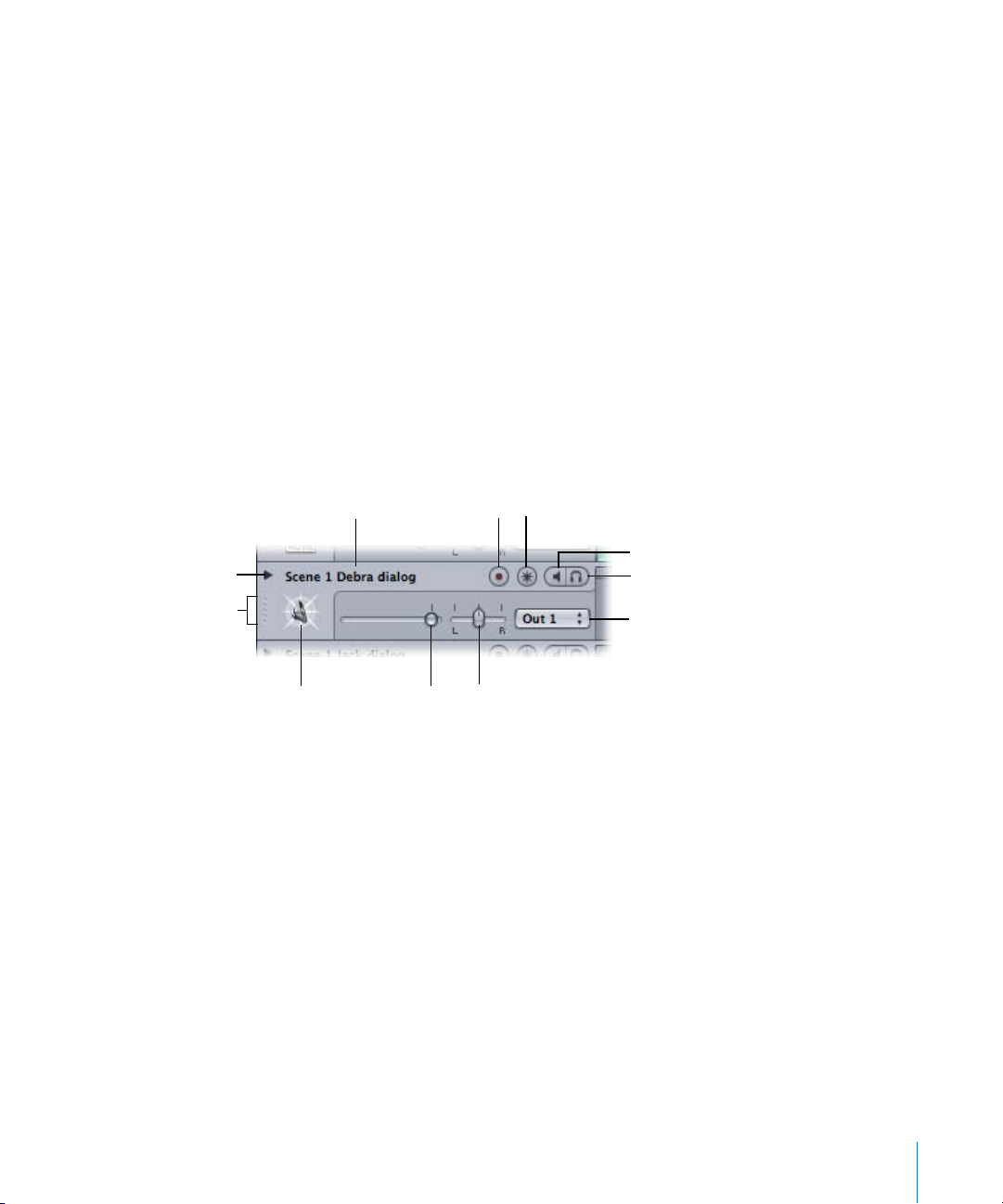
 Level meters: As the project plays, the level meters show the volume level of the first
output (Output 1).
 Time ruler: You can precisely position clips, the playhead, and other items to a specific
point in time (minutes, seconds, frames) or to a musical beat using the Time ruler.
 Track area: Includes horizontal rows for tracks, busses, and outputs. Also includes the
playhead, envelopes, and markers.
 Headers: Each track, bus, and output has a header with an icon, name, volume slider,
and other controls. (For more information, see “Headers” on page 27.)
 Timeline controls: Includes controls to show the master envelopes, turn snap on or
off, set the track height, and zoom in or out. (For more information, see “Timeline
Controls” on page 28.)
 Scroll bar: Moves the Timeline horizontally so you can see different parts of the
project.
Headers
Each track, bus, and output in the Timeline has a header that includes the track name,
track icon, and a set of track controls.
Envelopes disclosure
triangle
Drag handle
Name field
Record Enable button
Volume sliderIcon
Effects button
Mute button
Solo button
Output pop-up menu
Pan slider
 Drag handle: Click to select the track, bus, or output and drag to reorder it in the
Timeline.
 Icon: You can choose an icon for the track, bus, or output, making it easy to quickly
distinguish them in a large project.
 Name field: You can type a new name for the track, bus, or output in the name field.
 Record Enable button: Enables (or disables) the track for recording when you click the
Record button. Only tracks have Record Enable buttons, not busses or outputs.
 Mute button: Mutes (or unmutes) the track, bus, or output.
 Solo button: Solos (or unsolos) the track, bus, or output. Soundtrack Pro supports
both multiple solo and exclusive solo.
 Effects button: Displays the Effects tab of the Media and Effects Manager with the
track, bus, or output effects settings.
 Envelopes disclosure triangle: Shows the track, bus, or output envelopes in the area
directly below the track.
Chapter 2 The Soundtrack Pro Interface 27
Page 28
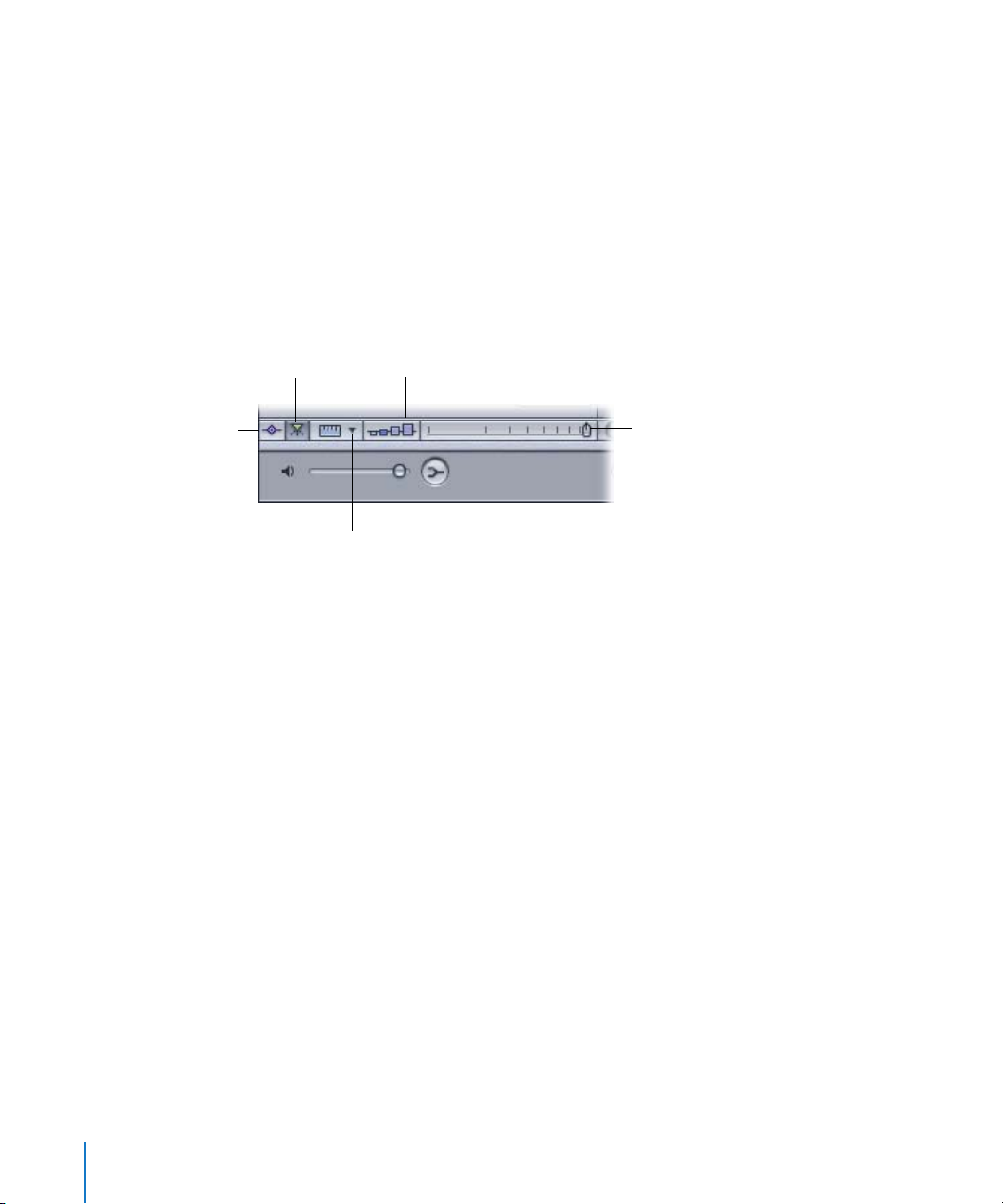
 Volume slider: Sets the track, bus, or output relative volume in the overall mix.
 Output pop-up menu: Choose an output for the track or bus, or choose the physical
output channels for the output from the menu.
 Pan slider: Sets the pan position of the track or bus. Appears in track and bus
headers only, not in output headers.
For detailed information on using the track controls, see “Using the Track Controls” on
page 102.
Timeline Controls
The lower-left corner of the Timeline contains controls for various aspects of Timeline
display and operation.
Master Envelopes button
Snap button
Track Height control
Snap To Value pop-up menu
Zoom control
 Master Envelopes button: Shows or hides the master envelopes.
 Snap button: Turns snap on or off.
 Snap To Value pop-up menu: Sets the value to which items in the Timeline snap.
 Track Height control: Sets the height of tracks, busses, and outputs to one of four
settings, from Reduced to Large.
 Zoom control: Click the control or drag the slider to change the zoom level. You can
zoom in to edit clips precisely, or zoom out to display more of the Timeline.
For information about using master envelopes, see “Master Envelopes” on page 220.
For information about snap, see “Using Snap” on page 72. For information about using
the Track Height control and zoom control, see “Moving Around in the Timeline” on
page 94.
28 Chapter 2 The Soundtrack Pro Interface
Page 29
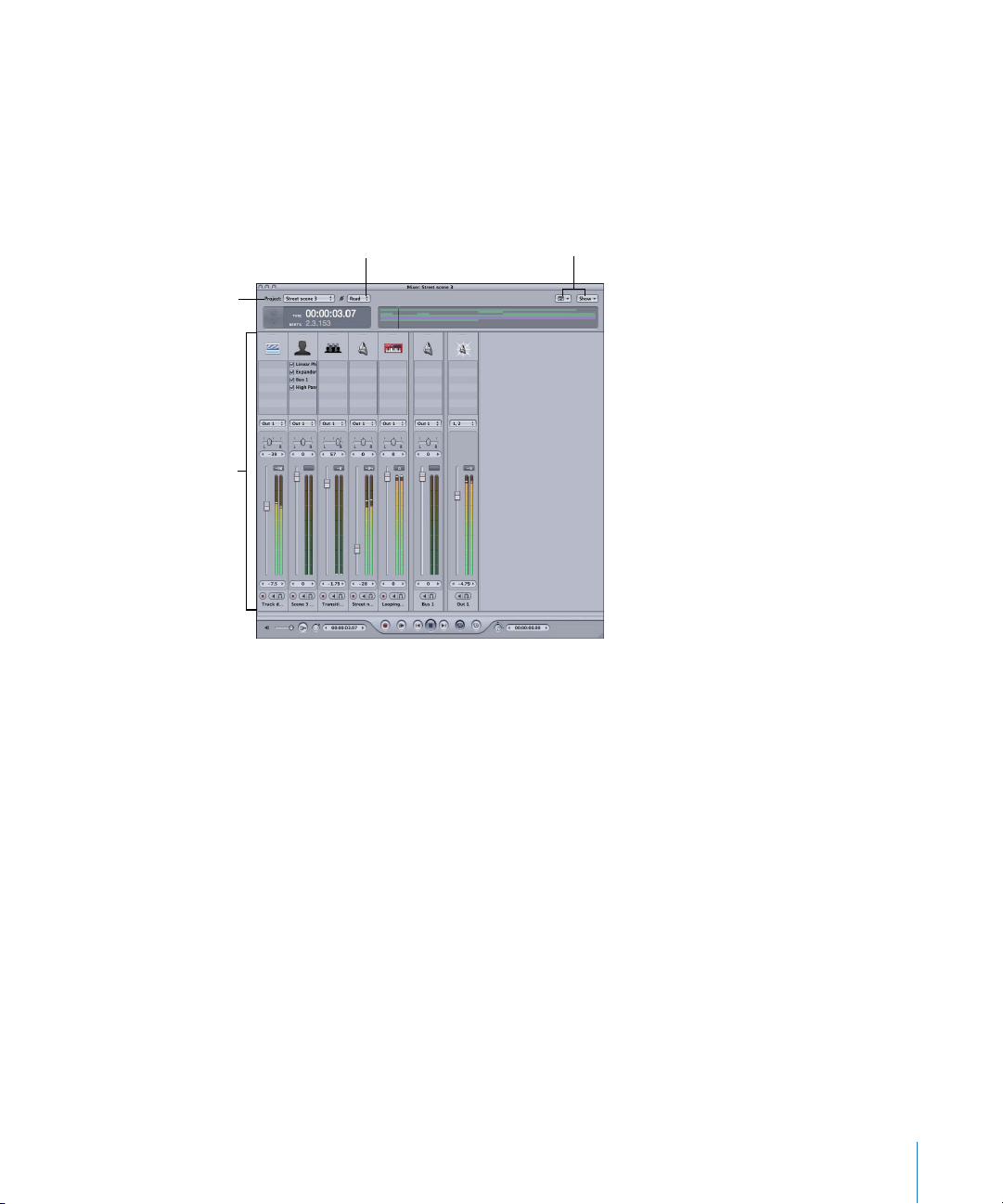
Mixer
You mix your project in the Mixer. Each track, bus, and output has a channel strip in
the Mixer with volume controls, mute and solo buttons, slots for adding effects, and
other controls. You can view the levels for each track, bus, and output using level
meters in its channel strip. You can also record audio and automate volume and pan
changes in the Mixer.
Project pop-up menu
Channel strips
Automation Mode
pop-up menu
Channel Strip and Mixer
pop-up menus
 Project pop-up menu: Choose which project to work on from the pop-up menu.
 Automation Mode pop-up menu: Choose the automation mode from the pop-up
menu.
 Channel Strip and Mixer pop-up menus: Show or hide different sections of the channel
strips and of the Mixer window.
 Channel strips: Each track, bus, and output has a channel strip with controls and
level meters.
Chapter 2 The Soundtrack Pro Interface 29
Page 30
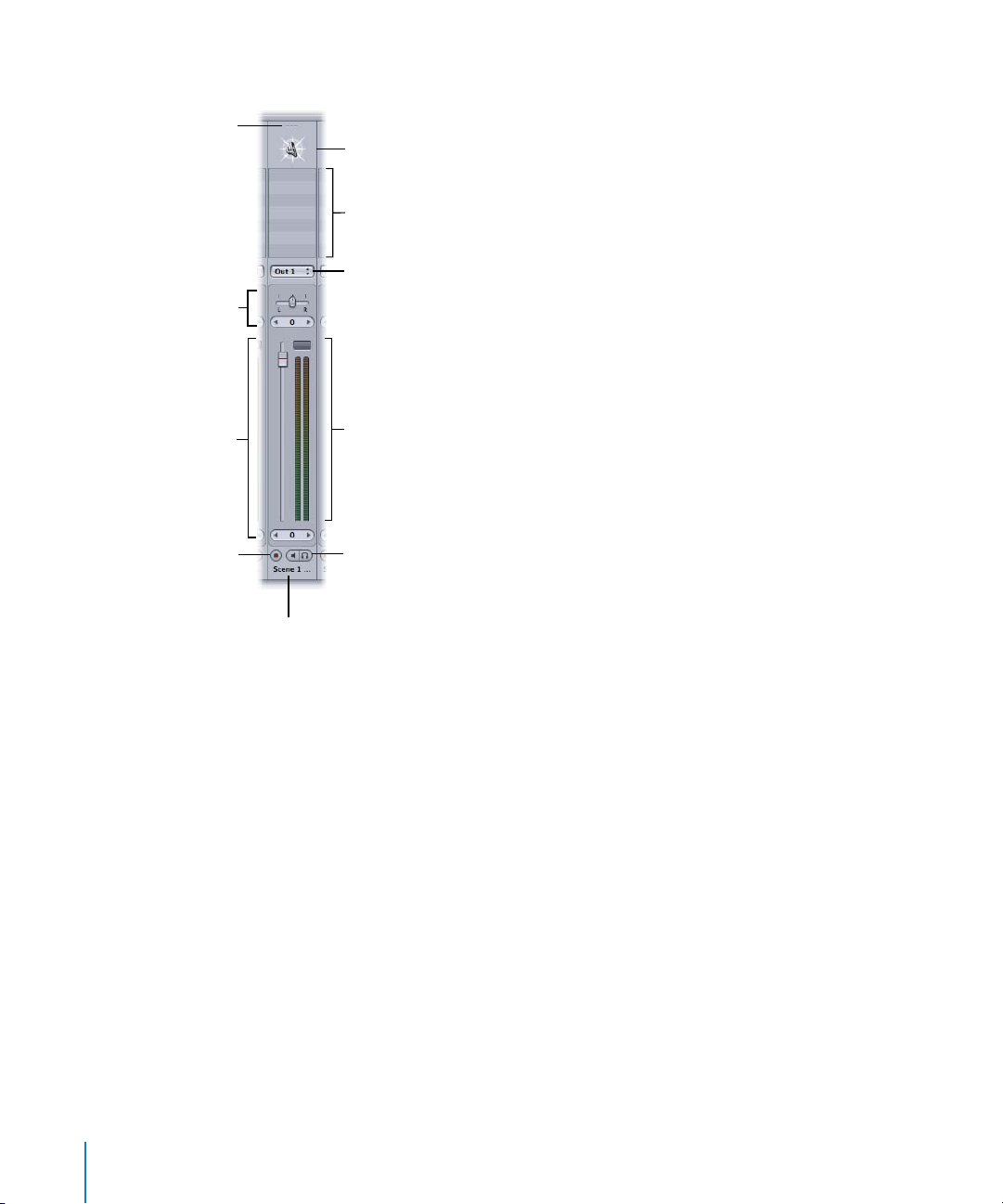
Each channel strip includes the following controls:
Drag handle
Icon
Effects slots
Pan slider and
value slider
Volume fader and
value slider
Record Enable button
Output pop-up menu
Level meters and
peak indicator
Mute and Solo buttons
Name
 Drag handle: Click to select the channel strip and drag to reorder it in the Mixer.
 Icon: Icons let you visually distinguish channel strips in the Mixer. Click an icon to
change it.
 Effects slots: Show the effects and sends for the channel strip, and let you add effects
and sends.
 Output pop-up menu: Choose an output for the track or bus channel strip or choose
the physical output channels for the output channel strip from the menu.
 Pan slider and value slider: Set the channel strip’s pan position by dragging the slider
or changing the value in the value slider. You can automate pan changes by dragging
the slider with the project set to the appropriate automation mode. Appear in track
and bus channel strips only, not in output channel strips.
 Volume fader and value slider: Set the channel strip’s volume level by dragging the
fader or changing the value in the value slider. You can automate volume changes by
dragging the slider with the project set to the appropriate automation mode.
 Level meters with peak indicator: Show the volume level of the channel strip in real
time as the project plays. The peak indicator shows the highest level played, and
changes color to indicate that clipping has occurred.
30 Chapter 2 The Soundtrack Pro Interface
Page 31

 Record Enable button: Click to enable the track for recording. When you click a track’s
Record Enable button, the Recording tab of the Utility window appears, showing the
track’s current recording settings. Appears in track channel strips only, not in bus or
output channel strips.
 Mute button: Click to mute (or unmute) the channel strip.
 Solo button: Click to solo (or unsolo) the channel strip.
 Name field: You can type a new name for the channel strip.
Waveform Editor
You can edit audio files in the Waveform Editor using actions. Actions give you a
powerful and flexible way to edit audio files nondestructively using professional audio
processing effects and other operations. You can turn individual actions on or off,
reorder actions, flatten actions, and compare the project with and without actions. You
can also analyze audio files in the Waveform Editor and fix common audio problems,
including clicks and pops, hum, and phase problems.
Waveform
editing tools
Time display
Actions list
Master volume slider
Automation Mode
pop-up menu
Playhead Position
value slider
Previous and Next
Selection buttons
Transport controls
Global Waveform
view
Waveform View and
Spectrum View buttons
Level meters
Waveform display
 Waveform editing tools: Includes the Selection, Sample Edit, Audio Stretching, and
Zoom tools that you can use to graphically edit audio files.
 Automation Mode pop-up menu: Choose the automation mode from the pop-up menu.
 Previous and Next Selection buttons: Move back and forward through selections
you’ve made in the waveform display.
Chapter 2 The Soundtrack Pro Interface 31
Page 32

 Waveform View and Spectrum View buttons: Change the display between Waveform
view and Spectrum view.
 Time display: Shows the current position of the playhead.
 Global Waveform view: Shows you a miniature view of the entire waveform and the
playhead position, and lets you move quickly to different parts of an audio file.
 Waveform display (and editing area): Shows the waveform of the audio file (or its
frequency spectrum, in Spectrum view). You can select parts of the audio file to
apply different actions to.
 Level meters: Show the levels of the audio file as it plays.
 Transport controls: Control playback and the position of the playhead, and turn
recording on or off. (For more information, see “Transport Controls” on page 25.)
 Playhead: Shows the part of the audio file currently playing.
 Actions and Analysis buttons: Shows either the Actions list and related controls, or the
Analysis Type, Parameter, and Analysis Results lists and related controls.
When the Actions button is active, the following items are available:
 Effects button: Shows the Effects tab, where you can add realtime effects to the
project.
 Actions pop-up menu: Choose menu items to flatten actions, delete actions, and
perform other operations.
 Actions list: Shows the actions you apply to the project.
 Action Insert bar: Shows where new actions will be added in the Actions list, and
which actions are heard when you play the project.
 Actions list: You can add, select, and reorder actions in the list.
Effects button
Actions/Analysis buttons
Actions
Action Insert bar
When the Analysis button is selected, the following items replace the Actions list:
 Analysis Type list: Lists the types of analysis you can select.
 Parameters list: Some analysis types (Click/Pop and Silence) have parameters you can
adjust before analyzing the file. The parameters appear in this list.
 Analyze button: Click to analyze the file for the problems selected in the Analysis
Type list.
 Analysis Results list: Lists items found by analyzing the file.
32 Chapter 2 The Soundtrack Pro Interface
Actions menu
Page 33

 Clear Fixed button: Removes fixed items from the Analysis Results list.
 Magnify button: Zooms in on the selected item in the Analysis Results list for as long
as you hold down the button.
 Fix All button: Fixes all items in the Analysis Results list.
 Fix button: Fixes the selected items in the Analysis Results list.
Analysis Type list
Clear Fixed button
Parameter list
Analyze button
Analysis Results list
Fix button
Magnify
button
Fix All button
Media and Effects Manager
The Media and Effects Manager is where you locate and preview media (audio and video)
to add to your project. It has five tabs: The Browser, Favorites, and Search tabs give you
three different ways to find media files; the Bin gives you quick access to media files for
the current project; and the Effects tab is where you add and adjust effects.
Chapter 2 The Soundtrack Pro Interface 33
Page 34

Browser Tab
The Browser tab displays the disks connected to your computer in a view similar to
the Finder’s list view. You can also preview files in the Browser tab, and drag them to
the Timeline.
Tabs
Back and Forward
buttons
File list
Preview controls
Computer and
Home buttons
Path pop-up menu
Media pop-up menu
 Back and Forward buttons: Move through previously viewed levels of the folder
hierarchy.
 Computer button: Displays your computer’s hard disk and other storage media
connected to your computer.
 Home button: Displays the contents of your home directory.
 Path pop-up menu: Displays the levels of the file path to the current location, letting
you move back to a previous level.
 File list: Displays the files and folders at the current location.
 Preview controls: Include Play and Mute buttons and a volume slider. For information
on using the Preview controls, see “Using the Preview Controls” on page 69.
 Media pop-up menu: Choose menu items to add a Favorite, add a file to the Bin,
open a file in the Waveform Editor, and perform other functions.
34 Chapter 2 The Soundtrack Pro Interface
Page 35

Favorites Tab
You can store frequently used items in Favorites, so that you can easily access them
directly. You can also preview files in Favorites, and drag them to the Timeline.
Favorites list
Preview controls
Media pop-up menu
 Back and Forward buttons: Move through previously viewed levels of the folder
hierarchy.
 Path pop-up menu: Displays the levels of the file path to the current location, letting
you move back to a previous level.
 Favorites list: Displays the files and folders at the current location.
 Preview controls: Include Play and Mute buttons and a volume slider. For information
on using the Preview controls, see “Using the Preview Controls” on page 69.
 Media pop-up menu: Choose menu items to remove a Favorite, add a file to the Bin,
open a file in the Waveform Editor, and perform other functions.
Chapter 2 The Soundtrack Pro Interface 35
Page 36

Search Tab
The Search tab lets you locate audio files using a variety of criteria. You can perform
text searches, and search for Apple Loops and other tagged file formats using
keywords for instrument, genre, mood descriptors, and other categories. Matching files
are displayed in the Search Results list. Once you locate the files you want to use, you
can preview them in the Search Results list or drag them to the Timeline.
Category pop-up menu
Button and Column View
buttons
Keywords list
Time Signature
pop-up menu
Search Text field
Search Results list
Preview controls
Setup button
Matches list
Scale Type pop-up menu
Nearby Keys button
File Type pop-up menu
Media pop-up menu
The Search tab has two views, Column view and Button view. Column view features a
Keywords list containing keywords, and a Matches list with subcategories you can use
to refine your searches. Button view displays a matrix of keyword buttons you can click
to see matching files.
36 Chapter 2 The Soundtrack Pro Interface
Keyword buttons
Page 37

 Button and Column view buttons: Change the view to either Button or Column view.
 Category pop-up menu: Restricts the available keywords to a particular category.
 Setup button: Displays the Search Setup dialog, from which you add items to the
Search database.
 Time Signature pop-up menu: Restricts search results to files with the selected time
signature.
 File Type pop-up menu: Choose whether to display all files, or only looping or non-
looping files.
 Scale Type pop-up menu: Restricts search results to audio files using the selected
scale.
 Keyword buttons (Button view only): Displays files matching the keyword in the
Results list.
 Keywords list (Column view only): Displays files matching the keyword in the Results
list, and displays subcategories in the Matches list.
 Matches list (Column view only): Displays subcategories of the selected keywords.
 Search Text field: Type text in the field to display matching files whose filename or
path contains the search text.
 Nearby Keys button: Restricts search results to keys within two semitones above or
below the project key.
 Search Results list: Displays the files matching the selected search criteria, in
alphabetical order. Includes columns displaying the tempo, key, and number of beats
of each file. You can click files to preview them.
 Add Favorite button: Adds the selected item to Favorites.
 Preview controls: Include Play and Mute buttons and a volume slider. For information
on using the Preview controls, see “Using the Preview Controls” on page 69.
 Media pop-up menu: Choose menu items to add a Favorite, add a file to the Bin,
open a file in the Waveform Editor, and perform other functions.
Chapter 2 The Soundtrack Pro Interface 37
Page 38

Bin Tab
The Bin tab lists the media files added to the project. You can drag files from the Bin
tab to the Timeline. You can also add files to the Bin for easy access in a project. Files
not currently added to the project appear dimmed, and offline files appear in red text.
File list
Preview controls
Media pop-up menu
 File list: Displays the media files in the current project.
 Preview controls: Include Play and Mute buttons and a volume slider. For information
on using the Preview controls, see “Using the Preview Controls” on page 69.
 Media pop-up menu: Choose menu items to add a Favorite, add a file to the Bin,
open a file in the Waveform Editor, and perform other functions.
38 Chapter 2 The Soundtrack Pro Interface
Page 39

Effects Tab
You add effects and sends to your project and adjust effect parameters in the Effects
tab. When you click the Effects button on a track, bus, output, or audio file project, the
Effects tab appears showing the item’s current effects settings and sends.
Category list
Effect list
Show pop-up menu
Effect parameters area
Add Send button
Add Effect button
Remove Effect button
Reset Effect button
 Category list: Lists the categories of available effects, which are categorized by
manufacturer. Click a category to see the effects for that category in the Effect list.
 Effect list: Lists the effects in the selected category. Double-click an effect to add it to
the track, bus, or output.
 Show pop-up menu: Choose an item (a track, bus, or output) from the Show pop-up
menu to display its effects settings.
 Add Effect (+) button: Adds the selected effect to the current effects chain.
 Remove Effect (–) button: Removes the selected effect from the current effects chain.
 Effect Parameters area: Displays the parameters for effects in the current effects
chain. Click an effect’s disclosure triangle to see its parameters. You can adjust effect
parameters using the controls in the Effect Parameters area.
 Add Send button: Adds a send to the end of the current effects chain for the track.
You can add sends only to tracks, not to busses or outputs.
 Reset Effect button: Resets the selected parameter or group of parameters to its
default value (or values).
Chapter 2 The Soundtrack Pro Interface 39
Page 40

Utility Window
The Utility window features tabs for viewing a video in a project, observing project
levels, viewing details, and setting up recording.
Video Tab
The Video tab is where you add a video to a project, view the video, and control
video playback.
Video Playback
value slider
Video Scale pop-up menu
Video viewing area
Video transport controls
 Video Playback value slider: Move the video to a specific frame by dragging, clicking
the left or right arrow, or double-clicking and typing a value in the value slider.
 Video Scale pop-up menu: Choose the scale of the video in the Video tab from the
pop-up menu.
 Video viewing area: You add a video by dragging it into the viewing area, and watch
it play in the viewing area.
 Video transport controls: You control playback of the video with the project using the
Play from Beginning, Previous Frame, Play/Pause, Next Frame, and Cycle buttons.
40 Chapter 2 The Soundtrack Pro Interface
Page 41

Recording Tab
The Recording tab is where you edit a track’s recording settings. When you click a
track’s Record Enable button, the Recording tab appears, displaying the track’s current
recording settings.
Peak indicator
Level meters
Input pop-up menu
Gain slider and field
Stereo checkbox
Monitor pop-up menu
Mute Project checkbox
Disk space indicator
 Peak indicator: Shows the highest level reached by the recording input signal. If the
level rises above 0 dB, the peak indicator becomes red to indicate clipping.
 Level meters: Show the input volume for the selected track during recording.
 Input pop-up menu: Choose the input device and input channel (or channels) for
recording.
 Gain slider and field: Drag the slider or type a number in the field to set the input
gain for recording.
 Stereo checkbox: Select to record to a stereo file, or deselect to record to a mono file.
 Monitor pop-up menu: Choose the output device and output channel (or channels)
for monitoring during recording.
 Mute Project checkbox: Select to mute the project during recording, so you hear only
the sound being recorded.
 Disk space indicator: Shows the available disk space on the recording sessions
location set in Recording Preferences.
Chapter 2 The Soundtrack Pro Interface 41
Page 42

Meters Tab
The Meters tab displays stereo level meters that you can use to observe the volume of
the first output in a multitrack project or the overall output for an audio file project.
Peak indicator
Level meters
Reset button
Go to Peak buttons
Peak Value and
Location display
 Peak indicator: Shows the highest level reached as the project plays. If the level rises
above 0 dB, the peak indicator becomes red to indicate clipping.
 Level meters: Show the output volume of the overall project as the project plays.
 Peak Value and Location display: For each channel, displays the highest (peak) value
played, and its location.
 Go to Peak buttons: Move the playhead to the channel’s peak.
 Reset button: Resets the Peak Value and Location display and the peak indicator to
their default values.
42 Chapter 2 The Soundtrack Pro Interface
Page 43

Details Tab
The Details tab shows information about the currently selected media file, clip, marker,
or envelope point, and gives you a way to edit clip, marker, and envelope point details.
You can also view and edit details for a selection in the Waveform Editor.
File Details
Clip Details
Audio File Details
When you select an audio file, the Details tab displays information about the file,
including the file icon, hints, tags for Apple Loops and other tagged audio files, sample
rate, bit depth, file size, and whether the file is a looping or non-looping file.
Video File Details
When you select a video file, the Details tab displays information about the file,
including the dimensions of the video, file size, length in seconds, frame rate, and other
information. You can preview the video file in the Details window by clicking the Play
button in the Media and Effects Manager preview controls.
Clip Details
 Clip display: Displays the waveform of the selected clip.
 Playback buttons: Set the clip playback mode to looping or non-looping.
 Measure in pop-up menu: Sets the units shown in the Position, Duration, and Offset
value sliders.
 Position value slider: Set the position (start point) of the selected clip.
 Duration value slider: Set the duration (length) of the selected clip.
 Offset value slider: Set the offset of the selected clip.
 Transpose pop-up menu: Choose the number of semitones to transpose a looping
clip from the pop-up menu.
 Clip Speed pop-up menu: Choose the clip playback speed for a looping clip from the
pop-up menu.
Chapter 2 The Soundtrack Pro Interface 43
Page 44

Marker Details
 Type buttons: Select whether the marker is a Beat marker or a Time marker.
 Name field: Type a name for the marker.
 Position value slider: Set the time position of the selected marker.
 Measure in pop-up menu: Choose the units for setting the marker position.
Envelope Point Details
 Position value slider: Set the time position of the selected envelope point.
 Value value slider: Set the value of the selected envelope point.
 Measure in pop-up menu: Sets the units shown in the Position value slider.
 Copy from Previous Point button: Set the value of the selected envelope point to the
value of the preceding one in the envelope.
 Copy from Next Point button: Set the value of the selected envelope point to the
value of the next one in the envelope.
Waveform Editor Selection Details
 Measure in pop-up menu: Sets the units shown in the Beginning, End, and Duration
value sliders.
 Beginning value slider: Set the start position of the selection.
 End value slider: Set the end position of the selection.
 Duration value slider: Set the duration (length) of the selection.
44 Chapter 2 The Soundtrack Pro Interface
Page 45

3 Getting Started
With Soundtrack Pro
3
This chapter describes the two kinds of projects you
can create in Soundtrack Pro, and describes how to
work with windows, use layouts, play projects, and set
Soundtrack Pro preferences.
Two Kinds of Projects
You can use Soundtrack Pro to create and work with two kinds of projects: multitrack
projects and audio file projects. The two project types have different project properties,
and appear with different icons in the Finder. Multitrack projects and audio file projects
appear as tabs in the Project window.
Multitrack Projects
Multitrack projects let you arrange audio clips in tracks in the Timeline and synchronize
them to a video clip. You add clips to the Timeline from the Media and Effects Manager
or from the Finder, and can also record audio directly into tracks. Each track has
controls you can use to adjust volume and pan, mute or solo the track, add effects,
and adjust effect parameters. The Timeline also includes busses and outputs with
similar controls. You can automate volume, pan, and other controls using envelopes in
the Timeline.
You mix a multitrack project in the Mixer, which features a channel strip for each track,
bus, and output in the Timeline. You can adjust volume and pan, mute and solo
channel strips, record audio, and record automation in the Mixer. As you work on a
multitrack project, you can view it in both the Timeline and the Mixer and switch
between the two.
45
Page 46

You can export a project mix to an audio file, which you can import into Final Cut Pro
or another application. You can also export selected tracks, busses, and outputs, or
export a project using the Compressor application.
For information about creating, saving, and working with multitrack projects, see
Chapter 4, “Working With Multitrack Projects,” on page 81. For information about
working in the Timeline, see Chapter 5, “Working in the Timeline,” on page 93. For
information about working in the Mixer, see Chapter 6, “Working in the Mixer,” on
page 123.
Note: For multitrack projects, the audio files used in a project are not stored as part of
the project file. The project file only saves references (pointers) to their location on disk.
This keeps the size of the project file relatively small, and lets you use an audio file in
multiple projects.
Audio File Projects
Audio file projects let you edit individual audio files using the powerful actions feature in
the Soundtrack Pro Waveform Editor. Actions let you process an audio file or a selection
nondestructively using a set of professional audio effects, perform noise reduction, add
ambient noise, and perform other tasks. You can turn individual actions on or off,
reorder actions, and bounce realtime effects to an action. You can analyze audio files
for common problems, including clicks and pops, hum, and clipped signals, and have
Soundtrack Pro fix the analyzed problems automatically. You can also cut, copy, and
paste audio in the Waveform Editor. You can save an audio file as an audio file project,
which lets you change action settings when you reopen the project in Soundtrack Pro.
For information about creating, saving, and working with audio file projects in the
Waveform Editor, see Chapter 7, “Working in the Waveform Editor,” on page 143.
46 Chapter 3 Getting Started With Soundtrack Pro
Page 47

Setting Up Your Workspace
There are several ways you can set up the Soundtrack Pro workspace to suit your
display size and workflow, whichever type of project you are creating. You can arrange
windows, reorder and detach tabs in the Utility window and the Media and Effects
Manager, and add and reorder buttons in the Toolbar. You can create layouts for
different tasks and switch between them.
Basic Window Controls
You can move, resize, or minimize a project’s windows. Most windows feature tabs,
which give you flexibility in arranging the visual elements of a project.
To move a window:
m
Drag the window by its title bar to a new location.
To resize a window, do one of the following:
m
Drag the Size control in the lower-right corner of the window until the window is the
desired size.
m
Hold the pointer near the edge of a window until it becomes a Resize Window pointer,
then drag the window edge left or right to resize adjacent windows together.
To minimize a window to the Dock:
m
Click the minimize button in the window’s title bar.
To close a window:
m
Click the window’s close button (or press Command-W with the window active).
Using Tabs
Soundtrack Pro uses tabbed windows so you can quickly access different project views
and controls. You can switch between projects and between different controls in the
Media and Effects Manager and the Utility window. Clicking the tab you want makes it
active and brings it to the front. You can reorder the tabs in a window to easily access
the tabs you use frequently.
To reorder tabs:
m
Drag a tab left or right in the window’s tab area.
You can also detach a tab from its docked position in the Utility window or the Media
and Effects Manager, which creates a separate draggable, resizeable window for the
tab. For example, you can drag the Bin tab to a new location so that you can easily
move items from the Browser tab to the Bin tab.
Chapter 3
Getting Started With Soundtrack Pro
47
Page 48

To detach a tab from the Utility window or the Media and Effects Manager:
m Drag the tab out of its docked position in the window to create a separate window for
the tab.
To reattach a tab:
m Drag the tab back to its original location at the top of its originating window.
Using Project Layouts
Soundtrack Pro lets you save and recall preset window arrangements called layouts, so
that you can optimize your workspace for different tasks and different display sizes. You
can show, hide, and resize windows, then save each window arrangement as a layout.
To save a project layout:
1 Arrange the application windows as you want them to appear.
2 Choose Window > Save Layout.
3 In the Save dialog, type a name for the layout, then click Save.
The layout is saved, and appears in the Layouts submenu.
To switch to a saved project layout:
m Choose Window > Layouts, then choose the layout you want to use from the submenu.
To delete a saved layout:
1 Choose Window > Manage Layouts.
2 In the Manage Layouts dialog, select the layout you want to delete.
3 Click the – (minus) button to delete the layout, then click Done.
48 Chapter 3 Getting Started With Soundtrack Pro
Page 49

Customizing the Toolbar
The Toolbar at the top of the Project window contains buttons for frequently used
commands. You can customize the Toolbar, adding buttons for the actions you use
most often, and can return to the default set later.
The default set of Toolbar buttons includes buttons for creating new projects, opening
project windows and tabs, adding markers, and other common commands. You can
customize the Toolbar with additional buttons for adding fade ins and fade outs,
processing an audio file, playing the current project through a video output device, and
other commands. You can also hide the Toolbar to maximize available screen space.
You customize the Toolbar by dragging items from the Customize sheet to the Toolbar.
To show the Customize sheet, do one of the following:
m Choose View > Customize Toolbar.
m Control-click the Toolbar, then choose Customize Toolbar from the shortcut menu.
The Customize sheet appears, and spaces between buttons in the Toolbar are outlined
in gray.
To add a button to the Toolbar:
m Drag a button from the Customize sheet to the Toolbar.
If you drag a button between two existing buttons, the buttons move to make room
for the new button.
To move a button in the Toolbar:
m Command-drag the button to a new location on the Toolbar.
You can also rearrange the Toolbar using set-width spaces, flexible spaces, and
separators.
To add space or a separator to the Toolbar:
m Drag a space, flexible space, or separator from the Customize sheet to the Toolbar.
To return the Toolbar to the default set of buttons:
m Drag the default button set, located at the bottom of the Customize sheet, to the Toolbar.
You can also change the Toolbar so that it shows only icons or only text.
Chapter 3 Getting Started With Soundtrack Pro 49
Page 50

To show only icons in the Toolbar, do one of the following:
m Control-click the Toolbar, then choose Icon Only from the shortcut menu.
m In the Customize sheet, choose Icon Only from the Show pop-up menu.
To show only text in the Toolbar, do one of the following:
m Control-click the Toolbar, then choose Text Only from the shortcut menu.
m In the Customize sheet, choose Text Only from the Show pop-up menu.
To show both icons and text in the Toolbar, do one of the following:
m Control-click the Toolbar, then choose Icon & Text from the shortcut menu.
m In the Customize sheet, choose Icon & Text from the Show pop-up menu.
To dismiss the Customize sheet:
m When you are finishing customizing the Toolbar, click Done.
To hide the Toolbar:
m Choose View > Hide Toolbar. When the Toolbar is hidden, the menu item becomes
Show Toolbar.
Playing Projects
You can play both multitrack and audio file projects as you work, so you can hear the
audio in the project along with the changes you’ve made.
To play the project:
m Click the Play button in the transport controls (or press the Space bar). Click the Play
button (or press the Space bar) again to stop playback.
As the project plays, the playhead shows the point in the project currently playing.
Soundtrack Pro lets you set the playhead and control playback of your projects in
several different ways. You can use the transport controls or keyboard commands to
start and stop playback and set the playhead to different points in time. You can also
set a playback region to repeat playback of a specific part of the project.
50 Chapter 3 Getting Started With Soundtrack Pro
Page 51

Setting the Playhead
The playhead appears as a thin black line running vertically through the Timeline in
multitrack projects, and through the waveform display in audio file projects. Where it
crosses the Time ruler, the top of the playhead has a triangular handle that makes it
easier to see its position onscreen and drag the playhead.
To set the playhead, do one of the following:
m Click anywhere in the Timeline (in a multitrack project) or the waveform display (in an
audio file project) to set the playhead to that position.
m Drag the triangular handle at the top of the playhead to the position you want to set it.
As you drag the playhead, you hear the audio at the current playhead position.
Drag the playhead where you
want it or click in the Timeline.
Drag the playhead where
you want it or click in the
waveform display.
When you set the playhead, it snaps to the nearest Snap To position if snap is turned on.
For information on setting the Snap To value, see “Using Snap” on page 72. You can also
set the playhead using the transport controls or using the Playhead Position value slider.
Chapter 3 Getting Started With Soundtrack Pro 51
Page 52

Setting the Playhead Using the Time Display
When a project is playing, the Time display constantly updates to show the current
position of the playhead in both Time-based and Beats-based formats. You can also set
the playhead to a new position by entering the position in the Time display.
The arrangement of the Time-based and Beats-based positions in the Time display
changes depending on the time format of the project. The position matching the time
format of the project appears in large, white numerals in the upper part of the Time
display, and the other position appears below it in smaller, gray numerals. Each position
is labeled for quick visual recognition.
For information on setting the project time format, see “Setting Project Properties” on
page 82.
To set the playhead using the Time display:
m Select either the Time or Beats position in the Time display, then enter a new position.
You can select the entire position or part of the position.
Enter a time position
in the Time area.
Enter a beat position
in the Beats area.
Entering Time-Based Units
When you set the playhead by entering a Time-based position in the Time display, you
don’t need to enter all of the punctuation. Soundtrack Pro automatically adds the
correct punctuation for the format of the Time display.
For example:
 If you enter 01234321, and the Time ruler units are set to seconds, Soundtrack Pro
interprets it as 01:23:43:21. This stands for 1 hour, 23 minutes, 43 seconds, and 21/100
of a second.
If you enter a partial number, Soundtrack Pro formats it with the rightmost pair of
numbers as fractions of a second (or frames if a timecode format is selected), and with
each successive pair of numbers to the left as seconds, minutes, and hours. Numbers
omitted from a complete time position are interpreted as zeros. For best results, always
enter delimiters to separate each division of time.
52 Chapter 3 Getting Started With Soundtrack Pro
Page 53

For example:
 If you enter 01.23, and the Time ruler units are set to seconds, Soundtrack Pro
interprets it as 00:00:01.23. This stands for 1 second and 23/100 of a second.
 If you enter 0.12.34, Soundtrack Pro interprets it as 00:00:12.34. This stands for 12
seconds and 34/100 of a second.
You can select only part of the position in the Time display and enter a new number for
that position. For example, you can select only seconds, or minutes and seconds. The
other categories keep their present values. You can enter a time position in timecode
format, in a way similar to the way you enter timecode in Final Cut Pro.
Entering Beats-Based Units
When you set the playhead by entering a Beats-based position in the Time display, you
enter periods between numbers to separate measures, beats, and beat divisions.
Soundtrack Pro fills out the digits in the beat division category with zeros.
For example:
 If you enter 123, Soundtrack Pro interprets it as 123.1.000. This stands for the 123rd
measure, 1st beat, with no added beat divisions.
 If you enter 12.3, Soundtrack Pro interprets it as 12.3.000. This stands for the 12th
measure, the 3rd beat, with no added beat divisions.
 If you enter 1.2.3, Soundtrack Pro interprets it as 1.2.300. This stands for the 1st
measure, the 2nd beat, and 300/1000ths of a beat (because each beat division is 1/
1000 of a beat).
You can select only part of the position in the Time display and enter a new number for
that position. For example, you can select only measures, or measures and beats. The
other categories keep their present values.
Setting the Playhead Using the Playhead Position Value Slider
Below and to the left of the transport controls is the Playhead Position value slider.
When a project is playing, the Playhead Position value slider constantly updates to
show the current position of the playhead. You can set the playhead by entering a new
position in the Playhead Position value slider.
The units shown in the Playhead Position value slider depend on the project time
format. For projects set to Time-based time format, the units appear as timecode, using
the currently selected Time ruler units. For projects set to Beats-based format, the units
appear as measures, beats, and beat divisions at the current tempo.
You can change the value in a value slider in one of several ways: you can enter a new
value, by changing the value incrementally using the Decrement and Increment arrows,
or by dragging the slider left or right.
Chapter 3 Getting Started With Soundtrack Pro 53
Page 54

To change the playhead position by entering a value:
1 Double-click the value slider.
The value slider becomes a value field, with the current value selected.
2 Type a new value into the field, using appropriate punctuation.
3 Press Tab or Enter to confirm the new value.
To change the playhead position in increments:
m Click the Decrement arrow to move the playhead left (earlier in time) in increments, or
click the Increment arrow to move the playhead right (later in time) in increments.
To change the playhead position by dragging:
m Click in the center area of the value slider (where the numbers are), then drag left to
move the playhead left (earlier in time) or drag right to move it right (later in time).
For projects set to Time-based time format, the Decrement and Increment arrows move
the playhead in seconds. For projects using Beats-based time format, the arrows move
the playhead in beats.
Scrubbing a Project
You can scrub a multitrack project in the Timeline or scrub an audio file project in the
Waveform Editor. Scrubbing the project lets you hear the audio at the playhead position
as you drag the playhead, so you can find a particular sound or event in the audio file.
To scrub a project:
m In the Timeline or the Waveform Editor, drag the playhead left or right at the speed you
want to scrub the audio file.
You can also scrub a selection in the Waveform Editor, which is useful for determining
where you want the selection to end.
To scrub a selection in the Waveform Editor:
m Hold down the Control key as you select part of an audio file.
As you drag, you hear the selection.
54 Chapter 3 Getting Started With Soundtrack Pro
Page 55

Controlling Playback With the Transport Controls
You use the transport controls to control playback of your project. The transport
controls let you set the playhead to various points in time, start and stop playback,
activate the playback region, and start a recording session to record your own audio.
Play from Beginning
Record
Play
Go to
Beginning
Go to End
Cycle
MIDI Sync
 Record: Starts recording at the playhead position on the track you have enabled for
recording. If no track is enabled, a new track is created when recording starts.
 Play from Beginning: Starts playback from the beginning of the project. Playback
begins immediately, whether the project is playing or is stopped when you click the
button.
 Go to Beginning: Sets the playhead to the beginning of the project. If the playback
region is active, and the playhead is after the beginning of the playback region in
time, the playhead is set to the beginning of the playback region.
 Play: Starts playing back the project from the current playhead position. Clicking the
Play button again stops playback at the current playhead position.
 Go to End: Sets the playhead to the end of the project. If the playback region is
active, and the playhead is before the end of the playback region in time, the
playhead is set to the end of the playback region.
 Cycle: If a playback region is set, clicking the Cycle button toggles whether the
playback region is active or inactive. If no playback region is set, clicking the Cycle
button sets the project to repeat from the beginning when the playhead reaches the
end of the project. For information on setting the playback region, see “Working With
the Playback Region” on page 98.
 MIDI Sync: Synchronizes playback with incoming MIDI Clock and MIDI Timecode
(MTC) signals.
Chapter 3 Getting Started With Soundtrack Pro 55
Page 56

Controlling Playback Using Keyboard Shortcuts
There are a number of keyboard shortcuts you can use to control playback of your
project. To use keyboard shortcuts, the pointer cannot be in a text field.
 Space bar: Plays back the project from the current playhead position. If the project is
playing, pressing the Space bar sets the playhead back to the point from which the
project started playing. This is equivalent to clicking the Play button.
 Return: Sets the playhead to the beginning of the project. If the playback region is
active, pressing Return sets the playhead to the beginning of the playback region.
This is equivalent to clicking the Go to Beginning button.
 Shift-Return: Sets the playhead to the beginning of the project, and starts playback if
it is stopped. This is equivalent to clicking the Start from Beginning button.
For a complete list of Soundtrack Pro keyboard shortcuts, see Appendix B,
“Soundtrack Pro Keyboard Shortcuts,” on page 279.
Locating and Adding Audio Files
You can locate media files to use in a project using the Media and Effects Manager, or
drag files from the Finder. The Media and Effects Manager gives you three ways to
locate audio files: the Browser, Favorites, and Search tabs. You can also store media files
for a project in the Bin for easy access in a project.
Supported Audio File Formats
You can add AIFF, WAV, MP3, and AAC (except protected AAC) files to a project. You can
also add QuickTime (.mov) audio files. You can import audio files with any combination
of the following sample rates and bit depths:
Sample Rates
 Any sample rate from 8 kHz to 192 kHz
Bit Depths
 8 bit
 16 bit
 24 bit
 32 bit (both integer and floating point)
Note: Files with lower bit depths or sample rates do not have the same playback
quality as do higher-rate formats.
56 Chapter 3 Getting Started With Soundtrack Pro
Page 57

Looping and Non-Looping Files
Soundtrack Pro supports two types of audio files: looping and non-looping files. Most
audio files are non-looping files unless they contain tags for tempo, key, and other
information.
Many of the Apple Loops that come with Soundtrack Pro, as well as other tagged audio
files, can be looping files. Looping files may contain music, rhythmic sounds, or other
repeating patterns. You can resize a looping file to fill any amount of time. Looping files
adjust to the project tempo and key, letting you use loops recorded in different keys
and at different tempos in the same project.
Non-looping files do not adjust to the project tempo and key. You can shorten or
lengthen a non-looping file, but lengthening it beyond the size of the original file adds
only silence to the lengthened part. You can search for non-looping files in the Search
tab using the Search text field.
Both looping and non-looping files can contain tags with information about the file,
including mood, genre, and musical instrument. Soundtrack Pro recognizes tags in
audio files intended for use with loop-based music applications. You can open an audio
file in Apple Loops Utility and add tags, and can convert a looping file to a non-looping
file, or convert a non-looping file to a looping file. For information about tagging audio
files using Apple Loops Utility, see Appendix A, “Using Apple Loops Utility,” on
page 263.
Chapter 3 Getting Started With Soundtrack Pro 57
Page 58

Using the Browser to Locate Files
The Browser tab shows the hard disks and other storage media connected to your
computer, and lets you browse through the file hierarchy to find audio files located
on disk.
To locate audio files using the Browser:
m Double-click a volume or folder in the Browser to view its contents.
m You can move back through the previous locations in the Browser using the Forward and
Back buttons, or through the levels of the file hierarchy using the Path pop-up menu.
58 Chapter 3 Getting Started With Soundtrack Pro
Page 59

Using Favorites to Locate Files
Favorites let you store frequently used file locations, so that you can access them
directly. You can add and remove Favorites from the Media pop-up menu at the lowerright corner of the Media and Effects Manager.
To locate audio files in Favorites:
m Double-click the disk or folder you want to open.
Double-click an
item to open it.
You can move back through the previous locations in the Favorites tab using the
Forward and Back buttons, or through the levels of the file hierarchy using the Path
pop-up menu.
Chapter 3 Getting Started With Soundtrack Pro 59
Page 60

Using Search to Locate Files
Using Search, you can search for media files to add to your project. Search has two
views: Column view and Button view. You choose which view to display by clicking the
Columns View or Button View button in the upper-left area of the window. In both
views, the files matching your search criteria appear in the Search Results area, along
with columns displaying additional information for tagged files. You can sort these
columns by clicking the heading on top of each column. You can also perform text
searches in both views, and refine your searches.
If you use Apple Loops or other tagged audio files in a project, you can search based
on a variety of criteria, including musical instrument, genre, time signature, mood
descriptor, and scale type. You can also search using specific keywords.
Click Search to display the Search tab in the Media and Effects Manager.
Searching for Files in Column View
In Column view, the upper area of the Media and Effects Manager displays two
columns: Keywords shows the categories of files that meet the search criteria, and
Matches shows the total number of matching files and any subcategories containing
matching files, with the number of matching files in each.
Clicking a keyword displays the files matching that keyword in the Search Results area.
You can refine your search results by narrowing the criteria using the subcategories in
the Matches column.
60 Chapter 3 Getting Started With Soundtrack Pro
Page 61

Select a keyword
matching files in the
Search Results area.
To search for files in Column view:
1 Choose the type of keywords to display in the Keywords list from the Keywords pop-
up menu.
You can use the Time Signature and Scale Type pop-up menus to restrict matches by
those categories.
2 Select a keyword in the Keywords list to display matching files in the Search Results area.
to display the
The hints, tempo, key, and number of beats for each matching file are also displayed.
You can also perform text searches, which can be especially helpful for non-tagged
files. When you type text in the Search Text field, any files with the text in their file path
or filename appear in the Search Results list. The number of files appears in the
Matches column under “No Category.”
To search using the Search Text field:
m Enter text in the Search Text field.
As you type, files matching the characters you type appear in the Search Results field.
Chapter 3 Getting Started With Soundtrack Pro 61
Page 62

Refining a Search in Column View
There are several ways you can refine your searches in Column view. You can select
items in the Matches column to add the matching files for each category to the search
results, and you can enter text in the Search Text field to narrow your search to files
that include the text in their file path. Selecting multiple keywords in the Keywords list
narrows the search results to files matching all the selected keywords.
To refine your search using the Matches column:
m Click to select a match category, or Command-click to select multiple match categories.
Click a match category
to refine your search.
These are files that
match the category
selected above.
To refine your search by selecting multiple keywords:
m Shift-click to select adjacent keywords, or Command-click to select nonadjacent keywords.
62 Chapter 3 Getting Started With Soundtrack Pro
Page 63

Searching for Files in Button View
In Button view, the upper area of the Media and Effects Manager displays a grid of
buttons, each of which is labeled with a keyword. The keywords displayed are
determined by the Keywords pop-up menu; the choices are Best Mix, Instruments,
Genre, Descriptors, and Custom. The keywords for each choice are fixed, and appear
whether or not matching files for the keyword exist. Keywords for which no matching
files exist are dimmed.
To search for files in Button view:
1 Choose the type of keywords to display on the keyword buttons from the Keywords
pop-up menu.
2 You can optionally use the File Type, Time Signature, and Scale Type pop-up menus to
restrict matches by those categories.
3 Click a keyword button to display matching files in the Search Results area.
Click a button to display
the matching files in the
Search Results area.
You can also perform text searches, which can be especially helpful for non-tagged
files. When you type text in the Search Text field, any files with the text in their file path
or filename appear in the Search Results list.
To search by file path or filename:
m Enter text in the Search Text field.
As you type, files matching the characters you type appear in the Search Results field.
Chapter 3 Getting Started With Soundtrack Pro 63
Page 64

Refining a Search in Button View
There are several ways you can refine your searches in Button view. You can select
multiple keyword buttons to narrow your search results to files matching all the
selected keywords, and you can enter text in the Search Text field to narrow your
search to files that include the text in their file path.
To refine your search using multiple keywords:
m Command-click multiple keyword buttons.
Select additional keywords
to refine your search.
These are files that match
both of the keywords
selected above.
64 Chapter 3 Getting Started With Soundtrack Pro
Page 65

Choose Custom from
this pop-up menu.
Adding Custom Keywords
You can add custom keywords, which appear in the Keywords list in Column view and
on the keyword buttons in Button view. Custom keywords can be added only in
Button view.
To add a custom keyword:
1 Choose Custom from the Keyword Type pop-up menu.
2 Control-click one of the buttons in the grid, then choose a custom keyword from the
shortcut menu.
Control-click a button, then
choose the desired keyword
from the submenu.
Adding a Directory to the Search Database
Search looks through all indexed directories (volumes and folders) for files that match
your search criteria. Before a file can appear in Search, you must add the directory
containing the file to the Search database and index the directory.
Note: The Search database does not update automatically. If you add files to an
indexed directory, you must index the directory again before the files will appear in the
Media and Effects Manager.
Chapter 3 Getting Started With Soundtrack Pro 65
Page 66

Click the Add Directory
button, then select a
directory to add.
Click here to index
the directory.
To add a directory to the Search database:
1 Click the Setup button at the top of the Search tab.
Click here to display
the Setup dialog.
2 In the Setup dialog, click the Add Directory button.
3 In the file dialog, navigate to the directory you want to add, then click Open.
The directory appears in the list in the Setup dialog. You can resize the Search dialog if
you need to see more items in the list.
4 Select the directory in the list, then click the Index Now button.
Note: Indexing a large collection of files may take several minutes. The bottom of the
Add Directory dialog displays the progress of the directory being indexed. If you need
to interrupt the indexing process, click the Stop Indexing button. You can re-index the
directory later. You can deselect items you do not wish to re-index.
5 When Soundtrack Pro is finished indexing the directory, click Done to return to the
Media and Effects Manager.
66 Chapter 3 Getting Started With Soundtrack Pro
Page 67

Click the Remove
Directory button to
remove the selected
Removing a Directory From the Search Database
If you move or change your collection of audio files, you can remove a folder from the
Search database. Removing unneeded folders from the database can shorten search
times and eliminate extraneous results.
To remove a folder from the Search database:
1 Click the Setup button at the top of the Search tab.
2 In the Setup dialog, select the directory you want to remove, then click the Remove
Directory button.
directory.
3 Click Done to return to the Media and Effects Manager.
Once you have added the folders containing your audio files to the Search database
and indexed them, you can use Search to find the files. In both Column view and
Button view, the audio files that match the search criteria appear in the Search Results
area in alphabetical order. You can preview files in the File list and drag them to the
Timeline. You can also add a folder to your Favorites from the Search tab.
Storing Files in the Bin
The Bin shows all of the clips added to the project. You can add audio files to the Bin
for easy access to files you may want to add to the current project. Audio files appear in
the Bin in alphabetical order.
To add a file to the Bin, do one of the following:
m Drag the file from the Finder to the Bin.
m Drag the file from the Browser, Favorites, or Search tab to the Bin.
Files added to the Bin but not included in the project appear dimmed in the Bin.
Chapter 3 Getting Started With Soundtrack Pro 67
Page 68

Previewing Audio Files
Once you locate an audio file you want to use in your project, you can preview the file
in the Media and Effects Manager. When you preview files, Soundtrack Pro matches the
sample rate of the file to the project sample rate. When you preview looping files,
Soundtrack Pro matches their tempo and key to the project tempo and key.
To preview an audio file:
m Select the file in the Media and Effects Manager.
The selected file starts playing. If the project is playing when you preview a file,
Soundtrack Pro starts playback of the previewed file on the downbeat of the next
measure of the project. You can turn preview playback on and off by holding down
Option and pressing the Space bar.
Select an audio file in the Media
and Effects Manager to preview it.
Audio files tagged as loops play back repeatedly when previewed. You can control the
playback of the file being previewed using the preview controls. You can only preview
one audio file at a time.
You can also preview video files. When you double-click a video file in the Media and
Effects Manager, the video appears in a small window in the Details tab.
To preview a video file:
1 Click the Details tab in the Utility window to make the tab active.
2 Select the video file in the Media and Effects Manager.
3 Click the Play button in the Preview controls at the bottom of the Media and Effects
Manager. To stop playback, click the Play button again.
For more information on working with video files, see Chapter 8, “Working With Video
in Soundtrack Pro,” on page 183.
68 Chapter 3 Getting Started With Soundtrack Pro
Page 69

Using the Preview Controls
The preview area at the bottom of the Media and Effects Manager contains controls
you can use when previewing audio files.
Play button
Media pop-up menu
Mute
button
Volume
slider
 Play button: Starts playback of the preview file. If the file is playing, stops playback.
 Mute button: Mutes playback of the preview file without stopping project playback.
Clicking the button again unmutes the preview file.
 Volume slider: Sets the playback volume of the preview file.
 Media pop-up menu: Choose whether to add the file to Favorites, open it in the
Waveform Editor or Apple Loops Utility, or reveal it in the Finder.
To preview an audio file with a project:
1 Click the Play button in the transport controls to play the project.
2 When the project reaches the point in time where you want to hear the preview file,
select the file in the Media and Effects Manager.
To preview a file without the project (solo):
1 If the project is playing, click the Stop button in the transport controls to stop playback
of the project.
2 Select the file in the Media and Effects Manager to preview the file.
You can also preview a video file using the preview controls. For information about
previewing a video file, see “Playing the Video” on page 185.
Chapter 3 Getting Started With Soundtrack Pro 69
Page 70

Viewing Audio File Information
You can view information about an audio file in the Media and Effects Manager, the
Timeline, or the Waveform Editor in the Details tab of the Utility window.
When you select an audio file in the Media and Effects Manager, the Details tab
displays the file path and other information about the file. The following information
is displayed in the File tab of the Details tab:
 Name: The name of the file
 Hints: The hints provided for the file. Hints are file tags that are used to search for
files or for tempo and key matching.
 Instrument: The instrument or instrument category to which the file belongs
 Author: The author of the file
 Copyright: The copyright information for the file
 Path: The path to the file’s location on disk
 Tempo: The original tempo of the file
 Time Signature: The time signature of the file
 Beats: The number of beats recorded in the file. For non-looping files, this field
shows the duration (length) of the file in seconds.
 Key: The original key of the file
 Sample Rate: The sample rate at which the file was recorded
 Bit Depth: The bit depth at which the file was recorded
 Channels: The number of audio channels the file contains
 Size: The file size in kilobytes
 Genre: The musical category to which the file belongs
 Length: The duration of the file in seconds
 Looping file: Indicates whether the file is a looping file (Yes) or a non-looping
file (No).
70 Chapter 3 Getting Started With Soundtrack Pro
Page 71

Note: The information that is displayed depends on whether or not the file is tagged.
Untagged files may not display information for all categories. For more information on
file tags, see Appendix A, “Using Apple Loops Utility,” on page 263.
You can also view and edit audio clip properties in the Details tab. For information
about viewing and editing clip properties, see “Viewing and Editing Clip Properties” on
page 89.
Using Undo and Redo
As you edit clips and perform other operations in both multitrack and audio file
projects, you might need to use the Undo and Redo commands. For example, if you
don’t like the last change you’ve made to a project, it can usually be undone. Then, if
you decide you prefer to keep the change you just undid, you can redo the command
immediately after using Undo.
You can also use the Undo and Redo commands as a quick way of trying out changes
to your project. You can make changes to any aspect of the project, then use Undo to
step back through changes you don’t like to the project’s previous state. If you change
your mind after undoing a change or set of changes, you can always use Redo to
recover the changes. At any point, you can save a new version of the project using the
File > Save As command.
You can use the Undo command repeatedly to undo every change made since the
project was last saved.
To undo the last change:
m Choose Edit > Undo [item] (or press Command-Z).
The [item] in the menu changes to show the last command or operation.
You can use the Redo command repeatedly to redo every undone change since the
project was last saved.
To redo the last change:
m Choose Edit > Redo [item] (or press Command-Shift-Z).
The [item] in the menu changes to show the last command or operation.
Chapter 3 Getting Started With Soundtrack Pro 71
Page 72

Using Snap
When you move and resize clips in the Timeline, or select part of an audio file in the
Waveform Editor, you usually want them to start and end at a specific point in time. To
synchronize clips with a video, you may want to position them in line with a specific
frame. In a music-based project, you may want to align clips with measures and beats.
Soundtrack Pro includes a snap feature that causes clips, the playhead, and other items
in the Timeline and Waveform Editor to “snap” to the nearest Snap To position.
Snap applies to the following operations:
 Dragging audio clips to the Timeline
 Moving audio clips
 Resizing audio clips
 Setting the playhead
 Setting the playback region
 Inserting markers
 Moving markers
 Selecting Timeslices
 Adding envelope points
 Moving envelope points
 Moving crossfade edges
You can use snap to ensure that audio clips are synchronized to a measure or beat, that
they begin playing back at a precise point in time, and that they are precisely aligned
with other clips in the Timeline.
When you turn on snap, the item you are moving snaps to the nearest Snap To position
in the Timeline. The available Snap To values depend on the time format of the project.
For projects set to Time-based format, the available Snap To values are:
 Ruler ticks
 Seconds
 Frames
 Clips on Adjacent Tracks
 Markers
72 Chapter 3 Getting Started With Soundtrack Pro
Page 73

For projects set to Beats-based format, the available Snap To values are:
 Ruler ticks
 1/4 notes
 1/8 notes
 1/16 notes
 1/32 notes
 1/64 notes
 Markers
 Clips on Adjacent Tracks
To turn snap on:
m Choose View > Snap (or press G).
A checkmark next to the menu item indicates that snap is turned on. Choose View >
Snap again to turn snap off.
To set the Snap To value:
m Choose View > Snap To, then choose a value from the submenu.
You can temporarily defeat snap while you work in the Timeline. When you defeat snap,
you reverse the current snap state.
To defeat snap:
m Select the item in the Timeline, then hold down the Command key as you drag the item.
If snap is turned on, Command-dragging lets you move the item without having it
snap to the nearest Snap To position. If snap is turned off, the item snaps to the nearest
Snap To position. When you release the Command key, items moved in the Timeline
follow the normal snap state.
Chapter 3 Getting Started With Soundtrack Pro 73
Page 74

Reconnecting Media Files
Because Soundtrack Pro multitrack projects contain references to media files, and not
the files themselves, a multitrack project cannot play back if the media files it uses are
erased or moved. When you open a multitrack project in Soundtrack Pro, the
application checks to see if the media files it uses exist in the same location as they did
when the project was last opened. If the media files are not in the expected location,
Soundtrack Pro displays a Can’t Find File dialog, with three choices.
 Skip File: Opens the project without reconnecting the missing file.
 Cancel: Cancels the Open command.
 Find File: Presents a dialog that lets you locate the missing file and reconnect it to
the project.
If you choose to open the project without reconnecting its files, you can reconnect
individual audio files from the Bin tab, and reconnect a video file in the video track in
the Timeline.
To reconnect an audio file:
1 Do one of the following:
 Control-click the audio file in the Bin tab, then choose “Reconnect [filename]” from
the shortcut menu.
 Select the clip in the Bin tab, then choose “Reconnect [filename]” from the Media
pop-up menu.
 Select the clip in the Timeline, then choose Clip > Reconnect.
 Control-click the clip in the Timeline, then choose Reconnect from the shortcut
menu.
2 In the dialog that appears, locate the audio file you want to reconnect.
3 Click Open to reconnect the file.
To reconnect a video file:
1 Control-click the video clip in the video track, then choose “Reconnect offline source”
from the shortcut menu.
2 In the dialog that appears, locate the video file.
3 Click Open to reconnect the file.
74 Chapter 3 Getting Started With Soundtrack Pro
Page 75

Setting Soundtrack Pro Preferences
You set preferences for various aspects of Soundtrack Pro that affect both the
appearance and operation of the application in the Preferences window. Some
preferences apply to the current project, and some apply to new projects you create.
You may want to specify some preferences before you begin working in Soundtrack Pro.
To open the Preferences window:
m Choose File > Preferences.
General Preferences
The General preferences include program startup behavior, Media and Effects Manager
options, and Timeline defaults for new multitrack projects.
Startup
These preferences let you set the startup behavior when you open Soundtrack Pro.
 Open Last Project button: Reopens the last project on startup.
 Open New Project button: Creates a new, blank multitrack project on startup. This is
the default behavior.
Timeline
These preferences let you set the default Snap To value, default track height, and other
aspects of the Timeline.
 Double-clicking Clip Opens New audio file project: When selected, double-clicking a
clip in the Timeline creates a new audio file project for the clip.
 Double-clicking Clip Opens Existing audio file: When selected, double-clicking a clip in
the Timeline opens the audio file in the Waveform Editor.
 Use ellipses(...) in clip names checkbox: When selected, clips in the Timeline with long
names are center-truncated with an ellipsis. “Use ellipses (...) in clip names” is
deselected by default.
Note: Selecting “Use ellipses in clip names” can impact the speed at which the screen
is redrawn during playback.
Chapter 3 Getting Started With Soundtrack Pro 75
Page 76

 Scrollwheel pop-up menu: Choose whether an attached mouse with a scrollwheel
scrolls the Timeline or zooms in or out at the playhead position.
 Automation Recording Sensitivity slider: Drag to set the level of sensitivity with which
onscreen and control surface movements are recorded. Setting the slider to High
results in all movements being recorded.
 Scratch Location button and display: Click, then browse to the location of the disk or
folder you want to use as the location for storing scratch files. The current location is
shown in the Scratch Location display.
Project Preferences
These preferences let you set project properties and other default settings for new
projects you create.
 Tempo value slider: Sets the default tempo for new projects in beats per minute
(bpm). The range is 60 to 200 bpm.
 Key pop-up menu: Sets the default key for new projects. The range is any key in the
chromatic scale from A to G#, or None.
 Time Signature pop-up menu: Sets the default time signature for new projects. The
choices are 3/4, 4/4, 5/4, 6/8, and 7/8.
 Sample Rate pop-up menu: Sets the default sample rate for new projects. The choices
are 32 kHz, 44.1 kHz (CD-quality audio), 48 kHz (DVD-quality audio), and 96 kHz.
 Export Bit Depth pop-up menu: Sets the export bit depth for the current project and
new projects. The choices are 16-bit (CD-quality audio) and 24-bit.
 Timescale pop-up menu: Choose whether the overall project uses Time-based or
Beats-based time format.
 Video Frames per Second pop-up menu: Choose which video frame rate to use for
new projects.
 Tracks slider: Sets the default number of tracks for new multitrack projects.
 Snap buttons: Turn snap on or off for new multitrack projects.
76 Chapter 3 Getting Started With Soundtrack Pro
Page 77

 Snap To pop-up menu: Sets the default Snap To value for new multitrack projects. The
choices are Ruler Ticks, Quarter notes, 8th notes, 16th notes, 32nd notes, 64th notes,
and Clips on Adjacent Tracks.
 Track Height pop-up menu: Sets the default track height for new multitrack projects.
The choices are Reduced, Small, Medium, and Large.
 Overlap Mode pop-up menu: Sets whether overlapped clips are crossfaded or
truncated for new multitrack projects.
Recording Preferences
These preferences let you specify settings for recording audio.
 Input pop-up menu: Displays the available devices for audio input. Choose an input
device from the pop-up menu.
 Monitor pop-up menu: Displays the available devices for monitoring audio output.
Choose an output device from the pop-up menu.
 Latency Compensation slider: Sets the amount of latency compensation in
milliseconds. If recorded audio is late, drag the slider right. If the recorded audio is
early, drag the slider left.
For information on eliminating latency, see “Eliminating Recording Latency” on
page 294.
 Sessions Location display: Displays the default location to which recording sessions
are saved. You can set the save location by clicking the Choose button and
navigating to a new location.
Chapter 3 Getting Started With Soundtrack Pro 77
Page 78

Synchronization Preferences
These preferences let you specify synchronization settings.
Input
 Sync To MIDI Clock checkbox: Sets Soundtrack Pro to receive MIDI Clock signals from a
MIDI application or external device.
 Sync To MIDI Time Code checkbox: Sets Soundtrack Pro to receive MIDI Time Code
(MTC) signals from a MIDI application or external device.
Output
 MIDI Clock pop-up menu: Choose the device to send MIDI Clock to, or choose None.
 MIDI Clock Virtual MIDI Device checkbox: Sets Soundtrack Pro to send MIDI Clock
signals to MIDI applications as “Soundtrack Sync Source.”
 MIDI Time Code pop-up menu: Choose a device to send MTC signals to, or choose
None.
 MIDI Time Code Virtual MIDI Device checkbox: Sets Soundtrack Pro to send MTC signals
to MIDI applications as “Soundtrack Sync Source.”
 Frame Rate pop-up menu: Sets the frame rate for outgoing MTC signals. (Note that
Soundtrack Pro automatically detects the frame rate for incoming MTC signals.)
Time Code Offset
 Bar 1 At field: Sets the offset of Measure 1 of your Soundtrack Pro project in SMPTE
format. The offset affects both incoming and outgoing MTC signals. This should be
set to the same value in all applications and devices.
78 Chapter 3 Getting Started With Soundtrack Pro
Page 79

Control Surfaces Preferences
These preferences let you specify settings for communicating with attached
control surfaces.
 Control Surfaces field: Shows the control surfaces connected to your computer.
Channels and banks are assigned to control surfaces in the order they appear in the
field, starting from the left.
 Add and Delete buttons: Add or delete the selected control surface so that
Soundtrack Pro no longer connects to it.
 Previous and Next buttons: Change the order of the selected control surface in the
Control Surfaces field.
 Summary information: Displays information about the selected control surface
including type, input port, and output port.
 Control Surface Buttons button: Click to show the Control Surface Mapping window,
where you can assign control surface buttons and other controls to specific
commands and operations.
For information about connecting and using control surfaces, see Chapter 12, “Using
Control Surfaces With Soundtrack Pro,” on page 243.
Chapter 3 Getting Started With Soundtrack Pro 79
Page 80

Video Out Preferences
These preferences let you specify settings for video output from Soundtrack Pro.
 Video Output Device pop-up menu: Choose a video output device, or choose None.
 Use Quarter-size Frames checkbox: Select to send video to the output device as
quarter-size frames. Quarter-size frames require less data throughput and can be sent
more efficiently than full-size frames.
80 Chapter 3 Getting Started With Soundtrack Pro
Page 81

4 Working With Multitrack Projects
You can arrange and mix audio clips in a multitrack
project. Multitrack projects include tracks, busses, and
outputs you can use to create sophisticated mixes.
When you create a multitrack project, you can set the project’s properties and the
project length. You locate and add media to your project using the Media and
Effects Manager.
Creating and Opening Multitrack Projects
When you open Soundtrack Pro, a new, blank project appears. You can change the
default startup behavior in the Preferences window. For information about setting
preferences, see “Setting Soundtrack Pro Preferences” on page 75.
4
To create a new multitrack project:
m Choose File > New > Multitrack Project (or press Command-N).
A new, untitled project appears. You can name the project when you save it. For
information on saving projects, see “Saving Multitrack Projects” on page 86.
To open an existing project:
1 Choose File > Open (or press Command-O).
2 Optionally, to view only multitrack projects in the dialog, choose Multitrack Document
from the File Type pop-up menu.
3 Locate and select the project, then click Open.
You can also open a recently open project by choosing it from the File > Open Recent
menu, and can open a project by dragging it onto the Soundtrack Pro icon in the Dock.
You can have multiple projects open in Soundtrack Pro, and cut and paste between
them, but you can only play one project at a time. You can open projects created with
earlier versions of Soundtrack (with the extension .loop) but can only save them as
multitrack projects (with the extension .stmp)
81
Page 82

Closing Multitrack Projects
To close a project:
m Select the project’s tab in the Project window, then choose File > Close Project (or press
Command-Shift-W).
Setting Project Properties
Each project has a set of project properties, which include time format, sample rate,
tempo, time signature, key, and overlap mode. Each project property has a default
setting, described below. You can change the project properties using the project
controls in the Project window in the Timeline.
The most important project properties are time format and sample rate. The remaining
properties (tempo, time signature, and key) are important for projects set to Beatsbased format. For projects set to Time-based format, you can usually leave the tempo,
time signature, and key properties at their default settings.
You can change the default project properties for new projects in the Project pane of
the Preferences window. For information on setting preferences, see “Setting
Soundtrack Pro Preferences” on page 75.
Time Format
Each multitrack project has a project time format, which can be either Time-based or
Beats-based format. Setting the time format controls the appearance of the Time
display, Time ruler, Timeline gridlines, and available Snap To values. For projects set to
Time-based format, time is displayed using the Time ruler units chosen in the View
menu. For projects set to Beats-based format, the time is displayed in measures, beats,
and beat divisions. The default format is Time-based.
Setting the format to Time-based lets you align clips and other items in the Timeline
with specific points in time, for example, specific frames in a video file. Setting the
format to Beats-based lets you align items in the Timeline with measures, beats, and
other musical units of time, regardless of tempo. You can switch between Time-based
and Beats-based format while working on a project.
82 Chapter 4 Working With Multitrack Projects
Page 83

To set the time format:
m Click the Time Format button to set the format to Time-based, or click the Beats Format
button to set the format to Beats-based.
Time-based
Format button
Beats-based
button
You can also set individual tracks to use a different time format than the project’s time
format. For information on setting a track’s time format, see “Changing Track Time
Format” on page 104.
Sample Rate
The project sample rate determines the number of samples per second Soundtrack Pro
uses for audio playback and export. When you add audio files to your project, their
sample rate is matched (upsampled or downsampled) on the fly to the project sample
rate. The available sample rates are 32 kHz, 44.1 kHz, 48 kHz, 88.2 kHz, and 96 kHz. The
default is 44.1 kHz, which is the standard for CD-quality audio recording.
Note: Digital video projects, including video for DVD, often use a 48 kHz sample rate.
When creating a score for a video, be sure you save and export your project at the
same sample rate the final video project will use.
To set the sample rate:
m Choose the sample rate from the Sample Rate pop-up menu.
Sample Rate
pop-up menu
Note: If you open your project on a computer that cannot support the project sample
rate, the project is resampled to the nearest rate the hardware supports for playback.
When you export your project, it is exported at the project sample rate, regardless of
hardware limitations. For more information on hardware sample rates, see Chapter 1,
“Setting Up Your System,” on page 13.
Chapter 4 Working With Multitrack Projects 83
Page 84

Tempo
The tempo sets the rate of the basic beat value for the project. When you add looping
files to a project, their tempo is matched to the project tempo. The tempo range is
from 60 to 200 beats per minute (bpm). The default tempo is 120 bpm (which equals
two beats per second). You set the project tempo using the Tempo value slider in the
project controls.
To set the project tempo, do one of the following:
m Click the left arrow in the Tempo value slider to decrease the tempo, or click the right
arrow to increase the tempo.
m Click the value in the value slider, then drag the slider that appears left or right to
change the tempo.
m Double-click the value in the value slider to select it, then type a new value.
Tempo value slider
You can change the project tempo over time using the Master Tempo envelope. For
information about creating tempo changes, see “Master Envelopes” on page 220.
Time Signature
The time signature controls how measures and beats appear in the Time display and
Time ruler. A project can have only one time signature, which lasts from the beginning
to the end of the project. The default time signature is 4/4 (four beats per measure,
with a quarter note as the beat value).
To set the project time signature:
m Choose a time signature from the Time Signature pop-up menu.
If you want to use a time signature not included in the list, choose Other, enter the
time signature in the dialog that appears, then click OK.
Time Signature
pop-up menu
Note: The project time signature affects the format of the Playhead Position value
slider. For projects using Beats-based time format, it also affects the appearance of the
Time ruler and the gridlines in the Timeline. It does not affect the rhythm of audio clips.
If your project uses audio clips with music in a definite time signature, make sure that
the project time signature matches the time signature of the clips used in the project.
84 Chapter 4 Working With Multitrack Projects
Page 85

Key
The project key sets the root note (or tonic) for the project. When you add looping files
to a project, their key is matched to the project key. You can set the project key to any
note of the chromatic scale (from A through G#), or to None (–). The default key is A.
Note: The key does not determine the scale used (major, minor, or another scale), only
the tonic or root note of the project.
To set the project key:
m Choose a key from the Key pop-up menu.
Key pop-up menu
Overlap Mode
The project overlap mode determines what happens when you move an audio clip so
that it partially or completely overlaps another clip on the Timeline. There are two
overlap modes: crossfade mode and truncate mode.
In crossfade mode, when you drag an audio clip so that it partially overlaps another
audio clip in a track in the Timeline, a crossfade is created for the overlapped part of
the two audio files. You can adjust the boundaries of the crossfade in the Timeline. In
truncate mode, when you drag an audio clip so that it partially overlaps another audio
clip in a track in the Timeline, the overlapped part of the clip is truncated.
To set the project overlap mode:
m Click the Crossfade Mode button to set the project to crossfade mode, or click the
Truncate Mode button to set the project to truncate mode.
Crossfade Mode
button
Truncate Mode
button
Chapter 4 Working With Multitrack Projects 85
Page 86

Setting the Project Length
By default, the length of a project depends on the media in the project. The project
length is set to the end of the last clip in the project. If the project uses a time-based
effect, and the effect extends past the end of the last clip, the project length extends to
include the effect’s “tail.” Adding a clip to the end of the project, or adding an effect
that produces a “tail,” extends the project length to include the new clip or the effect’s
tail. You can optionally set the project to a definite length.
To set the project length:
m In the Timeline, place the playhead at the point where you want the project to end,
then choose Mark > Set End of Project.
End-of-project marker
You can move the end-of-project marker to change the length of the project, or delete
it if you decide you no longer want it in the project.
To delete the end-of-project marker:
m Select the marker in the Timeline, then choose Edit > Delete (or press the Delete key.)
Saving Multitrack Projects
To save your project:
m Choose File > Save.
Multitrack projects are saved as documents with the extension .stmp.
Important: When you save a project, the audio files used by the project are not saved
as part of the project file. To play a project on another computer, you must install the
audio files the project uses on that computer, or on a disk it can access. If you remove
the audio files used in a project so that your computer cannot access them, you cannot
play back the project.
You can save a project and the media files the project uses together. This makes it easy
to move projects between computers, and ensures that all needed audio files are
available for playback.
 When you select Collect Audio Files, the project file and all the audio files the project
uses are saved in the same folder.
 When you select Collect Video File, the video file is included with the project and its
audio files.
86 Chapter 4 Working With Multitrack Projects
Page 87

To save a project and its audio files together:
1 Choose File > Save.
2 In the dialog that appears, select the Collect Audio Files checkbox.
3 Navigate to the folder in which you want to save the project and its audio files, then
click Save.
The project file, and a copy of every audio file the project uses, are saved to the
selected location.
4 You can optionally click the New Folder button to create a new folder for the collected
project. It’s a good idea to save each collected project in its own folder.
5 If the project includes a video file, you can optionally select the Collect Video File
checkbox to save the video to the selected location.
If the folder already contains any of the media files, an alert appears, asking if you want
to replace the existing files.
Note: Because video files are typically very large files, saving a copy of the video file
may take several minutes and may require a large amount of disk space.
You can also save a compressed version of the project. When you save a project
compressed, the data used to draw the audio waveforms in the Timeline is not saved.
This reduces the size of the project, but means that the waveforms must be redrawn
each time the project is opened.
To save a project compressed:
m In the Save dialog, select the Save Compressed checkbox.
Adding Audio Files to a Multitrack Project
Once you’ve located and previewed an audio file you want to add, you drag the file to
the Timeline to add it to the project. When you drag an audio file to the Timeline,
Soundtrack Pro creates an audio clip from the audio file, and adds the clip to the project.
An audio clip does not contain the actual audio data; instead, it contains a reference to
the file stored on disk. Editing an audio clip in the Timeline does not change the source
audio file.
Each audio clip has a playback mode. For untagged files and files tagged as nonlooping files, the clip playback mode is non-looping. For files tagged as looping files,
the clip playback mode is looping. If the playback mode of a clip is looping, the clip
appears with notched edges to indicate where the audio file repeats when you resize
the clip.
Chapter 4 Working With Multitrack Projects 87
Page 88

To add an audio file from the Media and Effects Manager, do one
of the following:
m Drag the file from the File list in the Media and Effects Manager to a track in the
Timeline.
m Drag the file from the File list between two existing tracks.
A new track is created and the clip is added to the track.
m Drag the file from the File list to the empty part of the Timeline below the outputs.
A new track is created and the clip is added to the track.
m Drag a file from the File list to a track or to the part of the Timeline below the
existing tracks.
If you have adjusted the preview volume, the track volume is automatically set to the
preview volume of the file.
88 Chapter 4 Working With Multitrack Projects
Drag the file from the
Media and Effects Manager
to the Timeline.
Page 89

To add an audio file from the Finder:
m Drag the file from the Finder to the Timeline to a track, between two existing tracks, or
to the area below all existing tracks.
When the Bin tab of the Media and Effects Manager is active, the Bin shows all of the
audio clips in the project. You can drag a clip from the list to the Timeline to add a new
clip from the same audio file at a different point in time, or to a different track.
To add an audio file from the Bin tab:
m Drag the file from the Bin tab to the Timeline, either to a track or to the area below the
existing tracks.
Note: When you drag an audio file to the Timeline, the file snaps to the nearest Snap To
position if snap is turned on. For information on setting the Snap To value, see “Using
Snap” on page 72.
Viewing and Editing Clip Properties
When you create an audio clip by dragging an audio file to the Timeline, the audio clip
has a set of properties. These properties are specific to the clip, and can be different for
two clips created from the same source audio file.
The following properties for the selected clip are displayed, and can be edited, in the
Clip tab of the Details tab:
 Playback buttons: Set whether the clip is looping or non-looping. When you add an
audio file to the Timeline, the clip will be non-looping unless the audio file is tagged
as a looping file.
 Measure in pop-up menu: Sets the units shown in the Position, Duration, and Offset
value sliders.
 Position value slider: Sets the start point for the clip in the Timeline.
Chapter 4 Working With Multitrack Projects 89
Page 90

 Duration value slider: Sets the duration of the clip. The duration of looping files is
displayed in number of beats; the duration of non-looping files is displayed in
seconds.
 Offset value slider: Sets the number of beats (for looping files) or seconds (for non-
looping files) from the beginning of the source file at which the clip begins playing.
 Transpose pop-up menu: Sets the transposition in semitones for looping files; the
range is –12 to +12 semitones.
 Clip Speed pop-up menu: Sets the playback speed for looping files, which can be
Quadruple, Double, Normal, Half, or Quarter.
Some properties can be changed by editing the clip in the Timeline. For detailed
information on editing audio clips, see “Editing Audio Clips in the Timeline” on
page 107.
The name of an audio clip appears on the clip in the Timeline. By default, the entire
name appears on the clip if the clip is long enough to display it. You can change the
default behavior in the General pane of the Preferences window, so that long clip
names are truncated from the center. For information on setting preferences, see
“Setting Soundtrack Pro Preferences” on page 75.
Tracks, Busses, and Outputs
Multitrack projects contain tracks, busses, and outputs. Tracks, busses, and outputs
appear as horizontal rows in the Timeline and as vertical channel strips in the Mixer. In
both the Timeline and Mixer, tracks, busses, and outputs are grouped together, with a
separator between each category. You can move each type within its own category, but
cannot move one to either of the other categories. Each track, bus, and output has a
header with its icon, name, and a set of controls.
Tracks
Tracks contain the audio you add to your project in the Timeline. Each track has a drag
handle, a name, an icon, and a set of controls that appear in the track’s header in the
Timeline and in its channel strip in the Mixer. Track controls include a volume slider, a
pan control, an output pop-up menu, and buttons to mute or solo the track, add
effects, and enable the track for recording. In addition, each channel strip includes
stereo level meters you can use to watch the track’s levels, and a set of effects slots
where you can add and order track effects and sends.
90 Chapter 4 Working With Multitrack Projects
Page 91

Busses
Using busses, you can create submixes, letting you adjust volume and pan and add
effects to groups of related tracks. You use busses by adding sends to effects chains in
the Effects tab or the Mixer, then routing audio from each send to a bus.
Each bus has a drag handle, a name, an icon, and a set of controls that appear in the
bus’s header in the Timeline and in its channel strip in the Mixer. Bus controls are the
same as track controls, except that a bus does not have a Record Enable button
(because you can’t record audio to a bus.) The bus controls affect the audio of every
track sent to that bus.
For example, you could route every dialogue track for a particular actor to a bus with
the actor’s name. You could adjust the volume of all the actor’s dialogue using the bus
volume fader, and add an EQ effect that brings out the actor’s voice in the mix. You
could then send (route) the bus to a particular output.
You route audio from a track to a bus by adding a send to the track in the Effects tab or
in the Mixer. When you add a send, the send is assigned to a bus. You can change the
bus to which a send is assigned, and can adjust the volume and pan for the send.
Outputs
Outputs let you route the audio from tracks and busses to physical outputs. If you are
using external audio hardware that supports multiple physical outputs, you can add
outputs to a project and choose the physical output to which each Mixer output sends
its audio. You can also send audio from multiple tracks or busses to a single output,
control volume and pan for all the tracks using the output’s controls, and add effects to
the output.
For example, you could have a bus with the dialogue tracks for each actor, and route all
the dialogue busses to a single output. You could route all sound effects tracks to
another output, and adjust the volume or add effects to each output. For a final stereo
mix, you could route both outputs to the same pair of physical output channels
(channels 1 and 2, for example).
Chapter 4 Working With Multitrack Projects 91
Page 92

Each output has a drag handle, a name, an icon, and a set of controls that appear in the
output’s header in the Timeline and in its channel strip in the Mixer. Output controls
include a volume slider, a pop-up menu where you can choose the physical output
channels for the output, and buttons to mute or solo the output and add effects. Each
output channel strip includes stereo level meters you can use to watch the output’s
levels, and a set of effects slots where you can add and order effects and sends.
Outputs do not have pan controls or Record Enable buttons.
Tracks, busses, and outputs
in the Timeline
Tracks, busses, and
outputs in the Mixer
For information about working with tracks, busses, and outputs in the Timeline, see
“Working With Tracks, Busses, and Outputs in the Timeline” on page 99. For information
about working with tracks, busses, and outputs in the Mixer, see “Working With
Channel Strips in the Mixer” on page 125.
92 Chapter 4 Working With Multitrack Projects
Page 93

5 Working in the Timeline
5
The Timeline is where you arrange audio clips to
build your soundtrack. You can also adjust volume
and panning, add effects, and edit envelopes to
control automation.
The Timeline displays a visual representation of a project, showing the point in time
when audio clips start playing and their duration. You control when and how long clips
play by moving and resizing them in the Timeline.
The Timeline is arranged in three sets of horizontal rows: tracks, busses, and outputs.
You add audio clips to tracks, create submixes using busses, and send audio to physical
output devices using outputs. For information about working with tracks, busses, and
outputs, see “Tracks, Busses, and Outputs” on page 90.
The Timeline also displays vertical gridlines that make it easy to position clips precisely
in time. The gridlines correspond to the divisions of time in the Time ruler. The units of
time the gridlines display change depending on the time format and the current
zoom level.
93
Page 94

Moving Around in the Timeline
Soundtrack Pro provides several controls that let you change the view of the Timeline
and move to different parts of your project. You can zoom in or out for a closer or wider
view of the Timeline, control how many tracks are displayed in the Timeline, and
change which part of the project is currently visible using the scroll bars and Timeline
controls. You can split the Timeline view, and use the Global Timeline view to quickly
move to different parts of your project.
Using the Scroll Bars
If the entire project cannot be displayed in the Timeline, you can scroll through the
project using the horizontal scroll bar located at the bottom of the Timeline. Drag the
horizontal scroll bar left or right to move the visible part of the Timeline.
If your project contains more tracks than can be displayed in the Timeline, a vertical
scroll bar appears along the right edge of the Timeline. Drag the vertical scroll bar up
or down to change which tracks are visible.
In the lower left of the Timeline are the Timeline controls, including the Track Height
control and Zoom control.
94 Chapter 5 Working in the Timeline
Vertical scroll bar
Horizontal scroll bar
Page 95

Using the Zoom Control
You can zoom in to make precise edits in the Timeline, or zoom out for a wider view of
your project using the Zoom control.
The Zoom control features a slider on a graduated scale. Moving the slider to the left or
clicking the left side of the control zooms in for a closer view, displaying a smaller area
of the Timeline close up. Moving the slider to the right or clicking the right side of the
control zooms out for a wider view, displaying a wider area of the Timeline.
Timeline zoomed in
Timeline zoomed out
Chapter 5 Working in the Timeline 95
Page 96

You can also zoom in and out using menu commands or keyboard shortcuts. If your
mouse has a scroll wheel, you can use it to zoom in and out. You can also fit the entire
project in the visible area of the Timeline.
To zoom in, do one of the following:
m Move the Zoom slider to the left.
m Click the left side of the Zoom control.
m Choose View > Zoom In.
m Press the Up Arrow key.
m Press Command-plus (+).
m If the mouse connected to your computer has a scroll wheel, move the scroll wheel.
To zoom out, do one of the following:
m Move the Zoom slider to the right.
m Click the right side of the Zoom control.
m Choose View > Zoom Out.
m Press the Down Arrow key.
m Press Command-minus (–).
m If your mouse has a scroll wheel, move the scroll wheel.
By default, when you zoom in or zoom out using the scroll wheel, the playhead
remains in the same position on your screen, and the Timeline zooms in or out on both
sides of the playhead. You can change the default scrollwheel behavior in the General
Preferences pane.
To fit the project in the visible area of the Timeline:
m Choose View > Fit in Window (or press Shift-Z).
96 Chapter 5 Working in the Timeline
Page 97

Setting Track Height
You set the height of tracks, busses, and outputs in the Timeline using the Track Height
control. The Track Height control has four settings. The smallest rectangle sets the track
height to a minimized setting, with each track (and track header) reduced to halfheight, allowing more tracks to be displayed in the Timeline.
To set the height of tracks, busses, and outputs:
m Click one of the four rectangles on the Track Height control.
Reduced track height
Large track height
Drag this rectangle
to a new position.
Using the Global Timeline View
The Global Timeline view, located above the Time display and Time ruler, shows a
miniature view of the entire project. The playhead appears as a black vertical line with a
triangular handle. The part of the project currently visible in the Timeline is indicated
by a blue rectangle in the Global Timeline view.
To move to a new area of the Timeline using the Global Timeline view:
m Drag the visible area rectangle to a new position.
You can quickly move to different parts of the Timeline by dragging the blue rectangle.
This is especially useful when working on longer projects. You can also drag the
rectangle up or down to move vertically in the Global Timeline view. This is useful if
your project contains more tracks, busses, and outputs than can be displayed in the
Project window.
Chapter 5 Working in the Timeline 97
Page 98

Using the Time Ruler
The Timeline has a Time ruler that shows the divisions of time in a project. You can set
the playhead to a precise frame, point in time, or sample number using the Time-based
units on the Time ruler, or to a specific musical measure or beat using the Beats-based
units, to synchronize playback of audio clips in the Timeline.
The Time ruler changes depending on the time format of the project and the Time ruler
units. If the project is currently set to Time-based format, Time-based units appear in
the upper part of the ruler. If the project is set to Beats-based format, Beats-based units
appear in the upper half of the ruler.
You can use the Time ruler to position clips or the playhead at a precise point in time,
including synchronizing them to a specific timecode reference in a video file.
To set the playhead to a specific point in the Time ruler:
m Click the Time ruler at the point where you want to set the playhead.
Working With the Playback Region
You can create a playback region in a project, an area that plays back repeatedly. This is
sometimes called “cycling” or “looping” playback. A project has only one playback
region, but you can move and resize it as often as you want.
You also use the playback region when recording multiple takes. For information on
recording, see Chapter 11, “Recording Audio in Soundtrack Pro,” on page 235.
To set the playback region:
m Drag in the bottom half of the Time ruler from the beginning of where you want the
playback region to the end.
Playback region
The playback region is lighter in color than the rest of the Time ruler, with triangular
markers indicating its start and end points. If a playback region already exists, you can
drag anywhere in the Time ruler outside of the current playback region to set the
playback region to a new position.
If cycling is turned off, you must turn it on for the playback region to be active. The
Cycle button darkens to indicate that the playback region is activated.
98 Chapter 5 Working in the Timeline
Drag in the Time ruler to
set the playback region.
Page 99

To activate the playback region:
m Click the Cycle button in the transport controls.
To move the playback region:
m Click in the bottom half of the playback region and drag it to a new position in the
Timeline.
To resize the playback region:
m Select either the start point or end point handle in the Time ruler and drag to resize the
playback region.
To remove the playback region:
m Click in any part of the Time ruler outside of the current playback region.
Working With Tracks, Busses, and Outputs in the Timeline
The Timeline is arranged into three groups of horizontal rows: tracks, busses, and
outputs. You add audio to tracks in your project, use busses to create and control
submixes, and send audio to physical output channels using outputs. Tracks, busses,
and outputs are described in greater detail in “Tracks, Busses, and Outputs” on page 90.
The tracks in a project appear in the upper part of the Timeline. Busses appear below
tracks, and outputs appear below busses. A separator between each group helps
visually distinguish them, and disclosure triangles on each separator let you show or
hide the groups.
Tracks, busses, and outputs in the Timeline correspond to channel strips in the Mixer.
When you add a track, bus, or output, adjust its controls, or add effects, the same
changes appear in the corresponding channel strip when you open the Mixer.
Adding Tracks, Busses, and Outputs
To add a track, do one of the following:
m Choose Multitrack > Add Track (or press Command-T).
m Control-click an open area of the Timeline, then choose Add Track from the
shortcut menu.
m Control-click a track, then choose either Add Track Above or Add Track Below from the
shortcut menu.
Chapter 5 Working in the Timeline 99
Page 100

To add a bus, do one of the following:
m Choose Multitrack > Add Bus.
m Control-click a bus, then choose either Add Bus Above or Add Bus Below from the
shortcut menu.
To add an output, do one of the following:
m Choose Multitrack > Add Output.
m Control-click an output, then choose either Add Output Above or Add Output Below
from the shortcut menu.
Selecting Tracks, Busses, and Outputs
You can select a track, bus, or output in order to move, copy, or remove it, and can also
select tracks, busses, and outputs to export. The headers of selected tracks, busses, and
outputs appear darker in the Timeline.
To select a track, bus, or output, do one of the following:
m Click the drag handle along the left edge of the header for the track, bus, or output.
m Click anywhere in the row for the track, bus, or output in the Timeline.
Drag handle
You can select multiple tracks, busses, or outputs in the Timeline.
To select adjacent tracks, busses, or outputs:
m Shift-click the drag handle in the header of each track, bus, or output.
To select nonadjacent tracks, busses, or outputs:
m Command-click the drag handle in the header of each track, bus, or output.
100 Chapter 5 Working in the Timeline
