Page 1
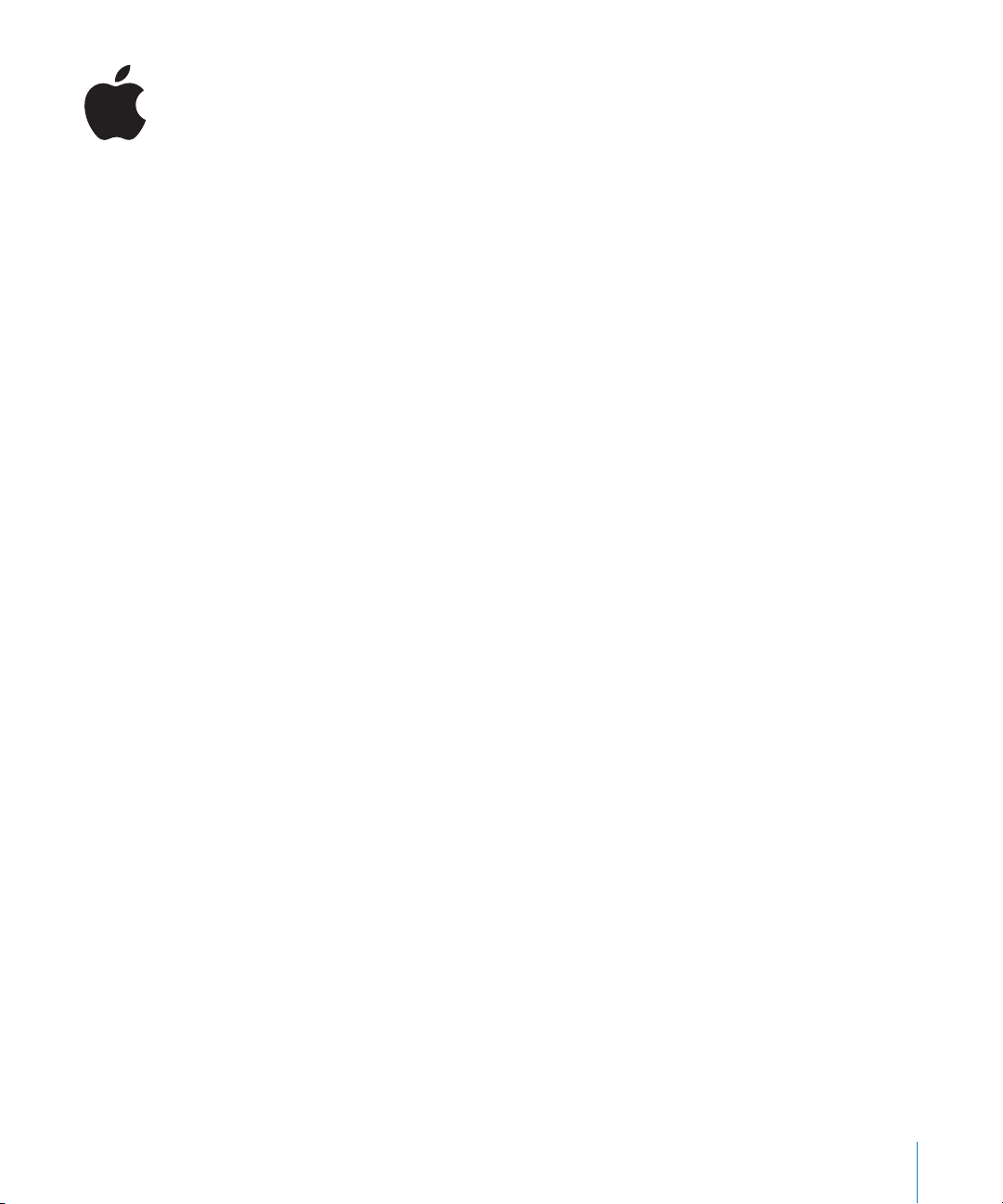
Late-Breaking News
About Shake 4
This document provides updated information about Shake 4 and covers these topics:
Â
Late-Breaking News About Shake 4.1.1 (p. 1)
Â
Previous Release Information About Shake 4.1 (p. 1)
Â
Previous Release Information About Shake 4.0 (p. 11)
Â
Differences in Gamma Handling Between Shake and Final Cut Pro (p. 14)
This document may be updated as versions of Shake are released or new information
becomes available. You can check for updated information by choosing Help >
Late-Breaking News when Shake is open.
For the latest information about product updates, tips and techniques, and qualified
third-party devices, visit the Shake website at http://www.apple.com/shake.
Late-Breaking News About Shake 4.1.1
This update addresses compatibility issues for QuickTime codecs greater than 8 bits.
Installing Shake 4.1.1
This version of Shake is an update to Shake 4.1 and must be installed on a computer on
which Shake 4.1 has already been installed.
Previous Release Information About Shake 4.1
This version of Shake is designed to run natively on both PowerPC-based and Intel-based
Macintosh computers. A Linux version is also available. The Shake 4.1 release also includes
a number of performance enhancements and feature improvements.
Installing Shake 4.1
Because the Mac OS X version of Shake 4.1 uses the new Universal application format,
Macintosh users must install the entire application (as opposed to updating an existing
Shake 4 application). For more information, see
Installing Your Software.
1
Page 2
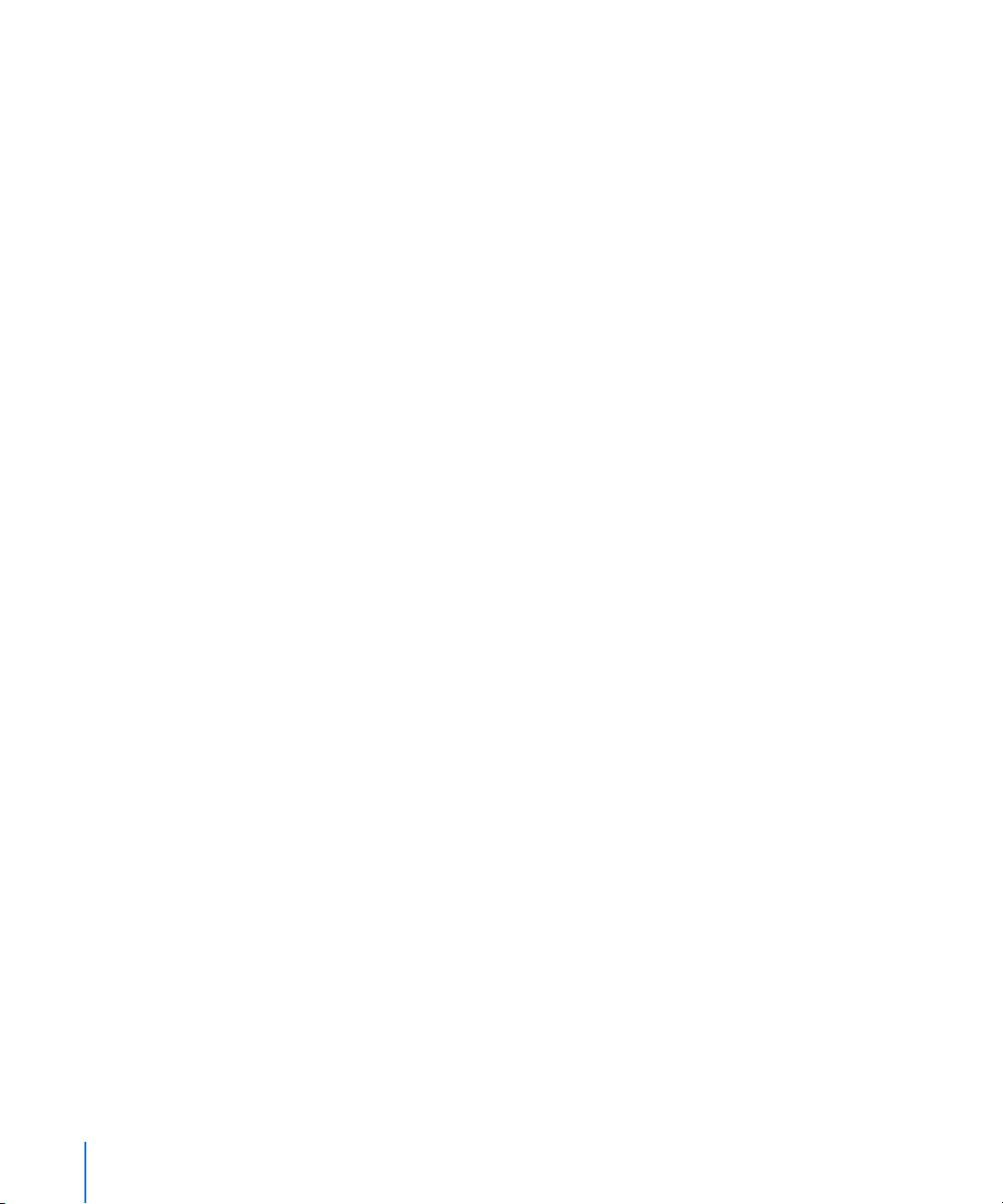
Shake 4.1 Compatibility with Older Project Files
Scripts created in Shake 4.0 should be compatible with Shake 4.1. However, forward
compatibility is not guaranteed.
What’s Fixed in Shake 4.1
The following issues have been corrected in Shake 4.1.
Enhancements
Â
All onscreen scale controls now display properly from all angles at which they can
be modified.
Â
Motion blur performance has been improved.
Note:
Changes in the way motion blur is calculated in the Move3D node may result
in differences between Shake 4.1 output and that of earlier versions. You can adjust
the shutterTiming slider in the motionBlur subtree of the Move3D node to manually
match the blur results of earlier versions of Shake.
General
Â
Pressing Shift-F in the Curve Editor now frames all selected points.
Â
Ignoring, then “un-ignoring” FileIn parameters no longer resets the parameters of
the node.
Â
Motion blur is now computed and displayed properly for a translating camera.
Â
Dragging a node from the Node View in a large script no longer causes Shake to
stop responding.
Â
Propagated multi-input nodes no longer display field-based artifacts on
Macintosh computers.
Â
Clicking the camera in perspective view no longer inadvertently rotates the camera.
Â
When using the Send to Shake command from Final Cut Pro, the RetimeMotion node
now works consistently when using either Blend or Adaptive modes.
Â
Shake performance has been improved when converting UNC paths to local paths.
Â
When changing field order, retiming using either Fast or Best modes now produces
the same results.
Â
The sensitivity of zooming in the Viewer when using the + (plus) and – (minus) keys
has been adjusted.
Â
Scripts containing a QuickTime FileIn with force8Bit turned on will now render
properly in Qmaster.
Â
Toggling visibility of branches in MultiLayer nodes no longer hides the entire input
chain of that branch.
Â
Certain instability problems that occurred when working with rotoshapes over a long
period of time have been resolved.
Â
When using a Clamp node in float mode, Shake now behaves consistently on
all platforms.
2
Page 3
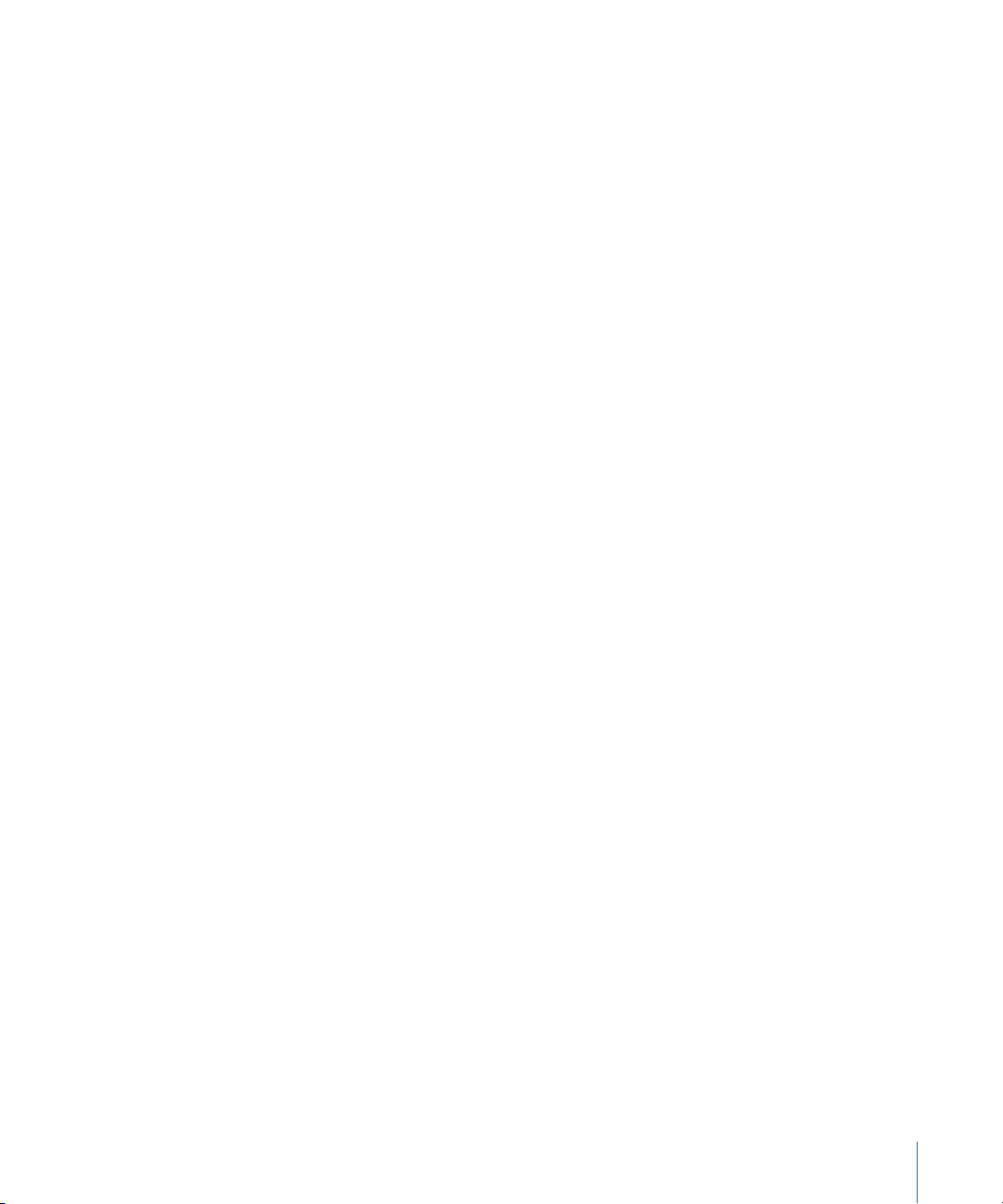
Â
The “Bake tracker into shape” function now works as described.
Â
The importer for Maya files has been updated to work properly with Maya 7.
Â
Importing .SSF files on Linux systems no longer causes Shake to stop responding.
Â
Cache node performance has been improved.
Â
Motion blur is now properly rendered when using a Move3D node.
Customization
Â
Pressing N now activates auto-insert when dragging nodes in the Node View.
OpenEXR
Â
Default values no longer cause Shake to stop responding when tracking dpx/exr
frames.
Â
Reordering channels in a FileIn node using the OpenEXR file format no longer causes
Shake to stop responding.
Â
Shake now properly reads and displays inverted OpenEXR files.
Keylight/Primatte Node
Â
Keylight no longer introduces black pixels in float mode.
Layers
Â
Layer keyframes are now restored when undoing Attach to Camera, or when reclicking the Attach to Camera button.
MultiPlane Node
Â
MultiPlane nodes using blend modes other than Over now render consistently.
Â
Shake no longer stops responding when viewing or modifying some MultiPlane
nodes in hardware-rendering mode.
Â
Dragging scale or rotate values no longer extracts an active MultiPlane node from its
input nodes.
Â
When faceCamera is turned on in a layer, the image no longer moves when using a
proxy scale.
Â
In MultiPlane nodes, transform keyframes now display in the Time Bar.
Â
Using motion blur in MultiPlane nodes no longer clips objects.
Â
Perspective camera in MultiPlane nodes has been improved.
PSD Files
Â
Rendered output now matches GUI display when applying a Move2D node to a
Photoshop PSD file.
Â
Shake now properly displays Photoshop PSD files that have been exported with
alpha channels.
3
Page 4
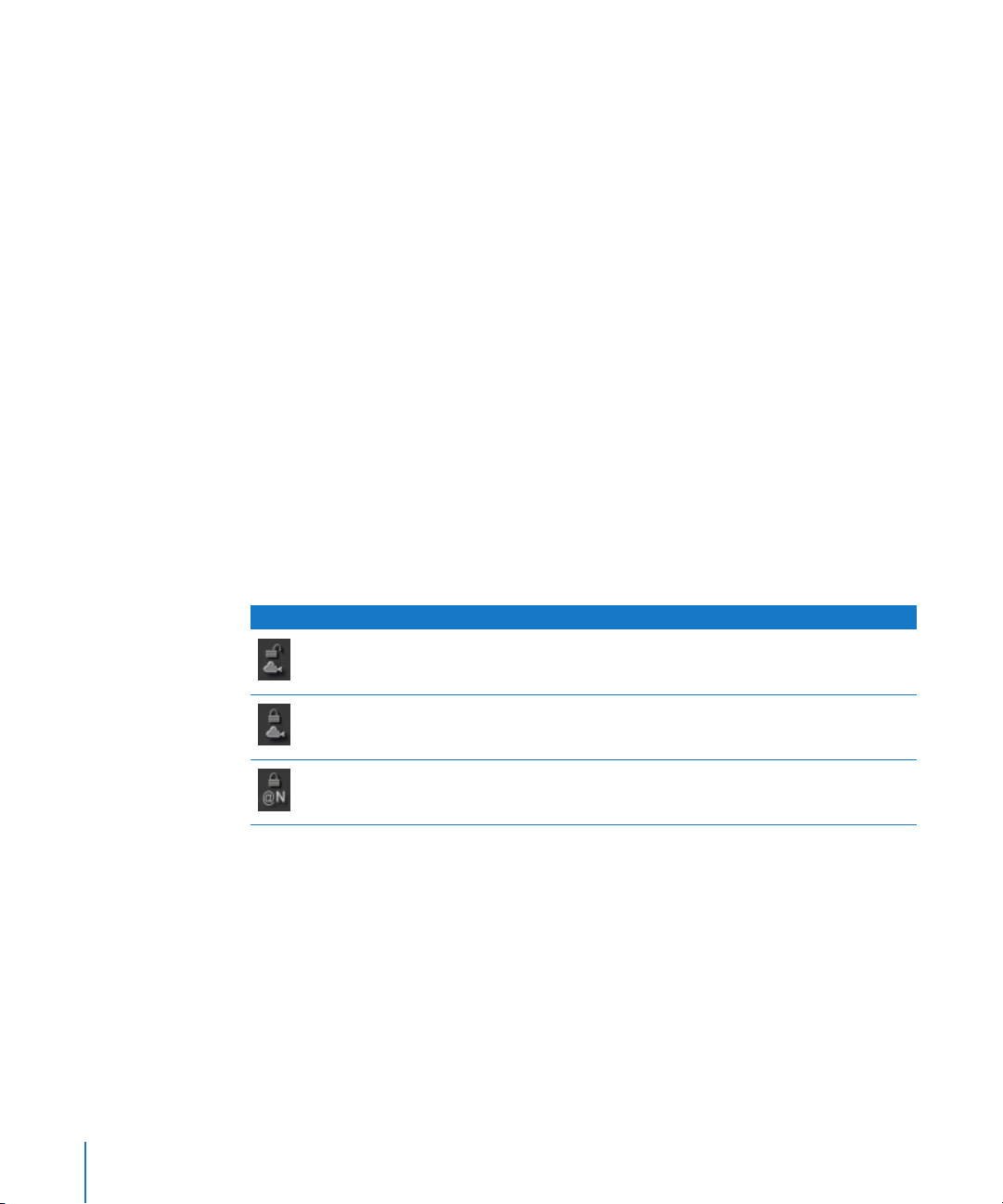
QuickPaint Node
Â
Repositioning a clone area no longer leaves graphic anomalies on the screen.
Â
Animating 1-point brush strokes no longer causes Shake to stop responding.
Â
Quickpaint no longer creates field-based artifacts when painting on frame-based
content.
Warper/Morpher Node
Â
Clicking the Export Spline button in the Warper or Morpher node no longer causes
Shake to stop responding.
Undo
Â
Performance when using Undo has been improved.
Undocumented New Features in Shake 4.1
The following new features in Shake 4.1 are not covered in the Shake documentation.
MultiPlane Node
Layer Attached to Camera at Time
In the MultiPlane node, a new mode has been added to the Attach to Camera button.
The new mode—Layer Attached to Camera at Time—makes it much easier to position
layers relative to a moving camera.
The Attach to Camera button now has three toggle modes:
Button Toggle Mode Description
Layer Not Attached
to Camera
Layer Attached
to Camera
Layer Attached
to Camera at Time
The default setting.
Attaches the layer to the “camera” in a tracked sequence that has
been imported from a .ma file.
Sets a time at which the layer is attached to the “camera.”
When the Attach to Camera button is toggled to Layer Attached to Camera at Time, the
cameraLockFrame parameter appears in the subtree. CameraLockFrame sets a moment
in time at which the layer appears fully framed by the camera. The cameraDistance
parameter (also in the layer subtree) allows you to set the distance from which the
camera is viewing a layer. Using this new setting, the layer remains positioned in space,
based on the time that it locked to the camera.
4
Page 5
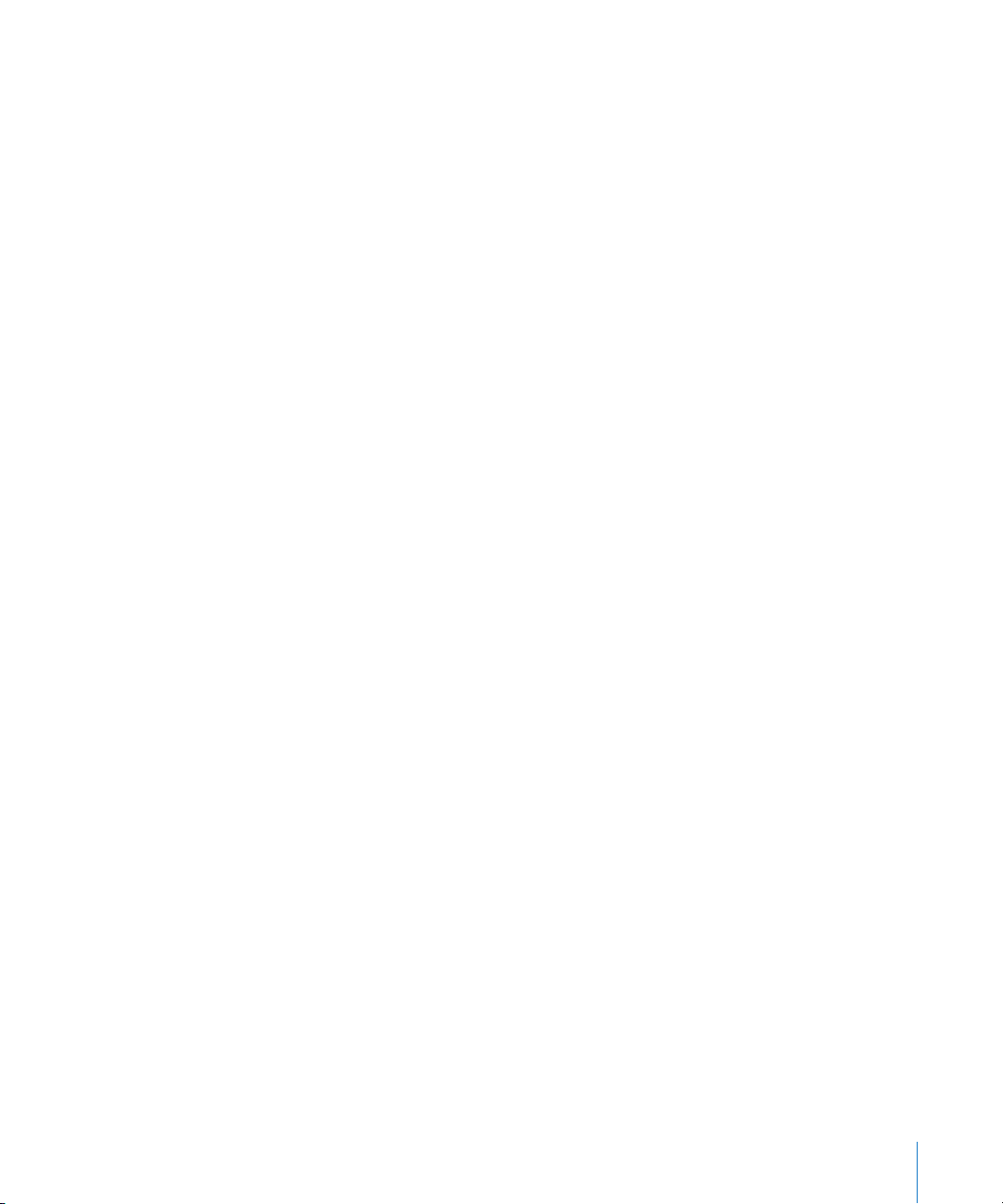
Reset Within Camera View
A new shortcut menu option has been added to the layer controls in the MultiPlane
node. The new option, “Reset within camera view,” moves the camera to frame the
currently selected node. To access this option, right-click the layer controls in the
MultiPlane node parameters, then choose “Reset within camera view” from the
shortcut menu.
Function Keys
In Shake 4.1, the F1-F4 function keys are now used for saved views. The description on
page 564 of the
controlling the points of a rotoshape, is no longer accurate.
Shake 4 User Manual
, which describes these keys as being used for
Corrections to Shake Documentation
The following information covers corrections and updates to the documentation
included with Shake 4.1.
Â
In the FilmGrain node, the default value for filmResponse is -1, not 0 as stated on
page 857 of the
Â
In the “Autosave Settings” section on page 367 of the
erroneously stated that the script.autoSaveDelay declaration (used to modify the
frequency of autosaves) is set in the ui directory. Rather, this declaration is set in the
startup directory.
Â
On page 755 of the
optional matte with which you can isolate a subject or area that you want the
SmoothCam node to ignore while performing its analysis.” Rather, this should state
that “The second input is for an optional matte that may be used to isolate areas
you want the analysis to ignore. An example would be a matte box attached to the
camera that isn’t affected by camera movement. White areas of the mask
determine areas to track; black areas of the mask are those parts of the image to
ignore during analysis.”
Â
When repositioning an anchor point in nodes with onscreen controls, you need to
hold down the Control or Command key in order to drag the anchor point. This is not
covered in the
Â
The subpixel accuracy of new trackers now defaults to “1/64” instead of “1/16.”
Â
You can scale the size of the onscreen controls in the MultiPlane node by pressing
Shift-+ (plus) to increase, or Shift-– (minus) to decrease the size of the control in the
Viewer. In the MultiPlane node, this affects the rotation and panning controls, as well
as the camera and its associated controls. This has no effect on other nodes that use
onscreen controls.
Shake 4 User Manual
Shake 4 User Manual,
Shake 4 User Manual
.
Shake 4 User Manual,
it is stated that “The second input is for an
.
it is
5
Page 6

Known Issues in Shake 4.1
The following issues affect Shake 4.1.
General
Â
SFileIn and QuickPaint nodes should not be used inside of macros.
Â
Changing the name of a tracker that has been attached to a rotoshape causes problems.
Â
Shake may become unresponsive when playing a 4K sequence from RAM (using
cached playback by Shift-clicking the Play button).
Workaround:
are highly likely to cause your system to run out of memory.
Â
When changing parameters in text fields that use expressions, Autokey does not
save keyframes.
Workaround:
Autokey in the Viewer to save keyframes.
Â
In Linux, Shake may become unresponsive when some title windows are moved.
Note:
problem has been resolved in the latest version of the NVIDIA drivers.
Â
On Linux (KDE only), the favorite views hotkeys (Alt-F1 through F9) may conflict with
the default operating system function keys.
Workaround: You can reassign the system function keys via the Linux window manager.
 When cloning a node with locked parameters, the newly duplicated node’s
parameters aren’t locked.
 Node thumbnails may sometimes not appear when sending a sequence from
Final Cut Pro.
 A screen refresh issue with the Zoom node’s onscreen controls prevents the onscreen
controls from properly scaling along with the image the first time it is manipulated.
To correct this, reload the Zoom node into the Viewer.
The use of 4K plates for RAM playback is not recommended, since they
When changing parameters in text fields that use expressions, turn on
This is a graphics card driver issue, which may affect NVIDIA configuration. This
Cache Node/Caching
 A Cache node’s status may remain red although the above node is cached.
Workaround: To force the update of the Cache node status, move the playhead to a
different frame. This problem affects still images and image generators only.
 On Linux, the hourglass cursor does not appear when processing Cache nodes. This
does not prevent successful caching of those nodes.
 The top line of the Viewer image is corrupted during cached playback (when Shift-
clicking the Play button). This appears with images that have an animated DOD.
Note: This has no effect on images rendered to disk via a FileOut node.
6
Page 7

 Shake can read any newly generated cache files when using “render node to cache”
even if the Globals caching mode is set to “none” or “read-only.”
 Thumbnails may not reappear if Shake is restarted after you force the application
to quit.
Workaround: Remove the cache lock file when prompted after Shake is restarted.
 Custom color for node allocation/warning is not supported with the Cache node.
Cached Playback
 The indicator remains green while the RAM Flipbook is rendering when using cached
playback (Shift-clicking the Play button).
 The Global Frame Rate does not match the FPS displayed during cached playback.
Note: The cached playback attempts to match the desired frame rate as closely as
possible, but the resulting frame rate may not be exact.
Enhanced Node View
 Disconnecting a node may not remove the green concatenation lines in the Node
View. This is only a screen refresh issue.
 New node icons are displayed at the wrong size with thumbnails enabled.
Note: Moving the pointer over the thumbnails should force a refresh.
 The Time Dependency indicator on a group may light up even if none of the
subparameters is keyframed.
 A node being viewed or tweaked doesn’t use custom colors specified via .h
preference files while enhanced Node View is turned on.
File Browser
 Selecting a directory in the File Browser no longer pastes the directory name in the
browser’s FileName field.
 The Recent menu may not display all scripts correctly.
Retiming
 The memory usage of adaptive retiming operations can vary dramatically depending
on different combinations of the following factors: image resolution, bit depth, and
the amount of detail within the image being processed. If any combination of these
factors causes the operation to require more memory than what is available, the
operation may fail. To avoid such problems, you are advised to increase the amount
of RAM installed on your machine. For example, if you’re working at 4K resolution at
a high bit depth, you should have at least 4 GB of RAM installed on your machine.
 Clip interlacing at P1 proxy resolution may break when the reTiming parameter is set
to Convert.
7
Page 8

 If the reTiming parameter is set to Speed or Remap, output resolution (OutputRes) in
the Convert subparameters should be ignored.
Note: With the current functionality, Convert always sets the output resolution.
Therefore, swapping a 2K file for a video file will result in 2K rendering.
 When the reTiming parameter is set to Speed and the retimeMode subparameter is
then switched to Adaptive, the speed subparameter is reset to 1.
 Retiming an SFileIn node produces messages in the console. These do not affect
the retiming.
RotoShape Node
 The timeShift parameter in the new retiming window shifts a rotoshape without also
moving its animation curves.
 Inserting points in a rotoshape after trackers have been attached creates a mismatch
between the CV and Tracker names.
File Format
 16-bit Photoshop files are not supported by Shake.
 .alsz files can only be written if the FileOut node’s fileFormat pop-up menu is set to
Auto, and the filename extension has been set to .alsz. Otherwise, the resulting file
will be unrecognized.
 On Linux, the system may become unresponsive while playing a DPX sequence when
“header dump” is turned on. To resolve this, turn “header dump” off, render a
Flipbook, or Shift-click the Play button for cached playback.
 Dragging certain image files onto the Shake icon may crash the application.
 Aspect ratio data embedded in OpenEXR files is not recognized.
Note: The header file information contains the details of the aspect ratio, which can
then be applied to the file manually.
MultiPlane Node
 The method used to calculate motion blur in MultiPlane nodes has been changed in
Shake 4.1, which causes some differences in rendering compared to Shake 4.0.
Increasing the motionBlur value will improve the quality of the render.
 If inverseTransform is turned on, the layer size of incoming images being
manipulated with a CornerPin node is offset. As a result, the layer size is incorrectly
set to be much larger than the actual image. This is because the resulting DOD being
defined by the CornerPin node is too large, and it is this inflated DOD size that the
MultiPlane node is using. To correct this, add a SetDOD after the CornerPin node to
crop the DOD back down to a proper size.
 Camera paths may slow interactivity significantly when visible. Turning off camera
paths increases performance.
8
Page 9

 Onscreen controls may not always refresh correctly in the manual or release update
modes when certain parameters are tweaked. Also, toggling the Viewer’s XYZ Angle
button twice causes a refresh failure.
Note: Moving the pointer over the Viewer will force a refresh.
 Images output from a MultiPlane node operation may produce NAN values if the
input image is 32 bits and the background is black.
Workaround: Insert a SetBGColor node before the input node and the MultiPlane node.
 Screen refresh issues may appear when editing upstream nodes while the MultiPlane
node is open in the Viewer.
 Roll may be introduced when moving the camera’s position.
 When switching between differently viewed nodes, the framing may become offset.
 Editing the parameters of a MultiPlane node always forces the quad view to be
displayed in the Viewer, even if the MultiPlane node itself is not being viewed.
 When the MultiPlane node’s onscreen controls are deactivated, pressing the Space
bar to switch to full-screen mode causes a refresh issue.
 MultiPlane parameter names may appear clipped in the Curve Editor.
LensWarp Node
 Using large values in any of the parameters of the Lenswarp node to create distorting
effects may require an enormous amount of memory to process. If the resulting
memory requirements exceed the amount of available RAM, swap disk space will be
required. In some instances, the amount of memory needed may exceed even the
available swap disk space, which may cause Shake to become unresponsive.
 Undesirable image artifacts may be created when using LensWarp to create
extreme warps.
 LensWarp nodes that are copied and pasted in the Node View may not correctly
duplicate all shapes and parameter settings.
 Applying a Distort followed by an inversely proportional Undistort may not restore
an image to its original shape and size.
AutoAlign Node
 The Viewer may not update correctly while the AutoAlign node is analyzing the inputs.
Note: The Viewer will update correctly once the analysis is completed.
9
Page 10

SmoothCam Node
 In some instances, a SmoothCam analysis may yield unacceptable results even on a
seemingly simple clip. The SmoothCam node has trouble evaluating some images
that have a significant lack of contrast, or are too dark.
 Cases where using a mask fails to improve the resulting SmoothCam analysis may
also be caused by lack of contrast or brightness in the image.
 Unusual values may briefly appear in the ProcessedRange parameter when the
Analyze button is clicked.
Truelight Node
 OneDlut does not seem to work with a Kodak2302 film profile.
Reason: Truelight’s RGB 1D calibrations are made using values along a neutral axis—
in effect assuming when building the 1D LUTs that a red value of x is accompanied
by green and blue values that are also of x. As a result, three 1D tone curves are
produced, similarly to ordinary color film. This is why the result is in full color.
 Using custom calibration files may slow down performance.
Note: External calibration files (for prints, recorders, and lamps other than those
already included in the default Truelight library) require an Advanced license, which
is automatically checked by Truelight and may cause some minor delays.
 In Linux, the order of the profile list is not alphabetically arranged.
Rendering
 Rendering a TIFF sequence may result in an empty frame within the last image file if
the rendering Flipbook window remains open.
Note: Closing the Flipbook will result in the frame being rendered correctly.
 When rendering a QuickTime file from a FileOut node, open Flipbooks from previous
renders of the same node result in a “File Busy” error that prevents the render.
Note: Closing the Flipbook prior to re-rendering that FileOut node resolves the issue.
Apple Qmaster
 Apple Qmaster defaults to rendering all QuickTime movies using the Animation
codec. This default cannot be changed.
Workaround #1: Render your script as an image sequence, then convert the image
sequence into a QuickTime movie in a second step either using Shake directly, or
using Apple Qmaster.
Workaround #2: Changing the default QuickTime configuration via a .h file will
change the codec used by Apple Qmaster to render your Shake script. For
information on changing the default QuickTime configuration, see “Changing the
Default QuickTime Configuration,” in Chapter 14, “Customizing Shake,” of the
Shake 4 User Manual.
10
Page 11

 Shake may become unresponsive when rendering with Apple QMaster if any of the
clusters are password protected.
 The “-breakdownqt” command does not properly escape spaces.
Note: Do not use spaces with this command. It is also a good idea to avoid using
spaces in the directory name where Shake scripts are saved.
 Entering the wrong filename when using the “-exec” or “-script” commands may
generate a confusing error message.
What’s New in the Shake 4.1 SDK
The following items have been added to the Shake 4.1 SDK release:
 The Shake SDK now uses gcc 4.0 and XCode 2.2.
 The Shake SDK for Linux has been updated to Fedora Core 4.
 The Shake 4.1 SDK Manual has been updated to include information about
universal binaries.
Previous Release Information About Shake 4.0
The following information was included with Shake 4.0.
What’s Fixed in Shake 4.0
The following issues have been corrected in Shake 4.0.
Customization
 There are new ways to customize Shake autosave (including naming convention,
number of autosaves, autosave location).
 You can now get “short” listing variables in a startup folder.
 Instances of the render queue (active) always appearing in the Flipbook render
window have been fixed.
 Unpredictable Shake plug-in and include file order has been fixed.
Note: The NR_INCLUDE_PATH directories are now searched before the user’s nreal
directory. The order of searching is as follows:
1 The Shake application directory
2 The directories listed in NR_INCLUDE_PATH environment variable
3 The user’s /nreal/include directory
11
Page 12

In addition, there is a new logic to load one file only when identical plug-in filenames
or include filenames are found. The loading precedence is as follows:
1 Plug-ins or include files in the user’s nreal directory take precedence over identical ones
found in the NR_INCLUDE_PATH directories or the Shake application directory.
2 Plug-ins or include files in the NR_INCLUDE_PATH directories take precedence over
identical ones found in the Shake application directory.
3 If more than one directory is listed in the NR_INCLUDE_PATH variable, directory
precedence is now left to right instead of right to left to conform to the behavior of
other UNIX environment variables (such as PATH). For example, a plug-in found in the
first specified NR_INCLUDE_PATH directory will be loaded prior to an identically named
plug-in found in the last specified NR_INCLUDE_PATH directory.
DPX
 Artifacts that occurred when rendering in command line have been eliminated.
 Instances of DPX 32-bit files rendering black have been fixed.
Note: Float (32-bit) is not supported for DPX output. The files are now automatically
“downgraded” to 16-bit files for the render.
 Unresponsiveness that occurred when rendering over 1200 DPX frames using
HD resolution has been eliminated.
File Browser
 The File Browser now maintains relative paths.
 In Linux, instances where you cannot paste in the File Browser “create dir” dialog
have been fixed.
 Instances of the File Browser clearing information when changing directories have
been fixed.
 The wrong window title in the Add Script window has been fixed.
 Instances of the “Save as” dialog not prompting the user to overwrite the existing
script if environment variables are used have been eliminated.
Filters
 FilmGrain sliders are now set properly.
 The percentBlur parameter is now accurate for “y.”
General
 Deleting or extracting an upstream node no longer causes Shake to become
unresponsive if groups are present.
 Combining a DOD and Defocus no longer causes problems.
 Curve Processing in Lookup functions now works.
 New functionality (the lock button in the Tweaker) lets you lock parameters, so that
expressions linking parameters can’t be removed when keying with onscreen controls.
12
Page 13

 Stabilize/MatchMove nodes now have active filters for four-points mode.
 Pixel Analyzer sees values after a VLUT is applied.
 The “broadcastViewerAspectRatio” no longer resets to default after turning on and
off the broadcast monitor button in the Viewer.
 A new feature allows you to insert multiple nodes at once.
 You can now scale the Node View’s “overview” window.
 Nodes are now listed in alphabetical order in the Tool tabs.
 More video formats are listed in the Globals tab.
 A thumbnail permission problem that occurred when users logged in after having
used “root” has been fixed.
 You can no longer link SFileIn parameters (timeShift, for example) to another
SFileIn node.
 The macroCheck option in the Globals tab is now set to “sub. with text” by default.
Keylight/Primatte Node
 Keylight in command line now sets the default “image args” to “0.”
 Alpha slips in two parts when the screen color equals 0 have been eliminated.
 Primatte/Keylight now updates when the incoming bit depth changes.
 .xpm files are now written properly.
Layers
 MultiLayer now outputs correct height/width values.
 In prior versions of Shake, the “fg/bg” parameters were reversed in the Under node
when reloading a script. This has been corrected.
QuickPaint Node
 QuickPaint node playback has greater stability.
 Paint interactivity on Mac OS X systems is significantly improved when using
Incremental Update.
 Instances of a “too many recursive evaluations” warning when using
“interactiveScale” in the Globals tab have been eliminated.
Proxy Mechanism
 The SFileIn Proxy no longer resets the Globals Proxy set.
 A linking problem no longer occurs with the SFileIn proxy path.
 Instances of proxies no longer being generated after frame number 9999 have
been fixed.
13
Page 14

RotoShape/Warper/Morpher Node
 Shake has increased stability when using complex rotoshapes.
 Shake has increased stability when using extreme warps.
 Shake has increased stability in instances of invalid expressions within the Warper or
Morpher node.
 Instances of float rotoshapes generating NAN values have been eliminated.
 Combining Autokey and field rendering no longer breaks shapes.
 Issues involving the rotoshape transform controls not moving when transformed
have been resolved.
 Rotoshape transform controls no longer scale along with proxy changes.
 Keyframes always stay visible.
Undo
 Shake has increased stability when using Undo and floating windows.
 Undo no longer turns off the Viewer script.
 Viewer buffer tabs (A/B) are no longer reset when using Undo.
 Shake has Increased stability when undoing changes to local variables.
 Shake has increased stability when using Undo with QuickPaint.
 Undo now works within the Primatte node.
 Undo no longer removes thumbnails.
14
Differences in Gamma Handling Between Shake
and Final Cut Pro
Shake and Final Cut Pro display and process the gamma of QuickTime movies and RGB
image files differently.
Shake makes no automatic changes to the gamma of QuickTime or RGB Image files and
sequences. It is up to users to make sure that their monitor is properly calibrated for
their production environment, and that the ViewerLookup parameters are set to the
values required for images to display properly in the Shake Viewer. In particular, the
default viewerGamma value is 1, which leaves the gamma of images displayed in the
Viewer unchanged.
Final Cut Pro, on the other hand, makes some assumptions about the gamma of
QuickTime and RGB image files that are imported into a project. The gamma of
imported QuickTime and RGB image files is treated differently in sequences set to
render in 8- or 10-bit YUV.
Page 15

Note: While it is possible to recalibrate Apple displays via the Display Calibrator
Assistant in the Displays pane of System Preferences, users are advised to leave the
gamma of their monitors to the 1.8 Standard Gamma setting when working in
Final Cut Pro. ColorSync settings are not used by either Shake or Final Cut Pro for
automatic color calibration or compensation of any kind.
QuickTime Movies
Issue: When importing a QuickTime movie created with Shake into Final Cut Pro,
users may notice a difference in the displayed gamma of the image. This is because
Final Cut Pro automatically lowers the gamma of sequences playing in the Canvas on
your computer’s display. The gamma of QuickTime images remains untouched when
the sequence is output to video or rendered as a QuickTime movie.
Solution: You can load the Shake Viewer Lookup controls into the Parameters tab, and
change the viewerGamma parameter to .818 to preview how your composition will look
in the Final Cut Pro Canvas. This only changes how your image is displayed in the Shake
Viewer, and does nothing to change the gamma of the script’s final rendered image.
Reason: Final Cut Pro assumes that QuickTime movies for codecs that support the
YUV color space (including DV, DVCPRO 50, and the 8- and 10-bit Uncompressed
4:2:2 codecs) are created with a gamma of 2.2. This is generally true of movies captured
from both NTSC and PAL sources. When you eventually output the sequence to video,
or render it as a QuickTime movie, the gamma of the output is identical to that of the
original, unless you’ve added color correction filters of your own.
However, during playback on your computer’s monitor, Final Cut Pro automatically lowers
the gamma of a sequence playing in the Canvas to 1.8 for display purposes. This is to
approximate the way it will look when displayed on a broadcast monitor. This onscreen
compensation does not change the actual gamma of the clips in your sequence.
RGB Image Files and Sequences
Issue: When importing a still image file or sequence from Shake into Final Cut Pro, the
gamma may be incorrectly boosted when the sequence is output to video or rendered
as a QuickTime movie.
Solution: You should convert image sequences to QuickTime movies using a FileOut
node in Shake for Mac OS X, prior to importing them into Final Cut Pro. This makes
them easier to import, and also ensures that their gamma won’t be changed. For the
highest quality, use either the Uncompressed 8- or 10-bit 4:2:2 codec when performing
this conversion, depending on the bit depth of the source image files. The QuickTime
player is not recommended for this operation, as it may perform an unwanted
bit-depth conversion with greater than 8-bit images.
15
Page 16

Reason: Final Cut Pro assumes that all RGB image files are created with a gamma of 1.8.
When RGB image files are imported into Final Cut Pro and edited into a sequence set to
8- or 10-bit YUV rendering, the gamma is automatically boosted to 2.2 in an attempt to
match the other video files in your project. This boosted gamma is then used when the
sequence is output to video or rendered as a QuickTime movie.
During playback on your computer’s monitor, Final Cut Pro lowers the gamma of the
sequence playing in the Canvas to 1.8 for display purposes. This is to approximate the
way it will look when displayed on a broadcast monitor. The still image clips in your
sequence are still boosted when the sequence is output to video or rendered as a
QuickTime movie.
Important: QuickTime movies compressed using the Animation codec (which only
supports the RGB color space) are also assumed to have been created with a gamma
of 1.8. As a result, these clips are also boosted to 2.2 when edited into a sequence set
to 8- or 10-bit YUV rendering.
Note: For more information on setting the rendering options of a sequence in the
Video Processing tab of the Sequence Settings, see the Final Cut Pro User Manual.
Copyright © 2008 Apple Inc. All rights reserved.
Apple, the Apple logo, Finder, Mac, Macintosh, Mac OS, QuickTime, Final Cut, Final Cut Pro, FireWire, and Soundtrack
are trademarks of Apple Inc., registered in the U.S. and other countries. Finder is a trademark of Apple Inc. PowerPC
is a trademark of International Business Machines Corporation, used under license therefrom. Intel and Intel Core are
trademarks of Intel Corp. in the U.S. and other countries. Photoshop is a registered trademark of Adobe Systems Incorporated
in the U.S. and/or other countries. OpenEXR and the OpenEXR logo are trademarks of Lucasfilm Ltd. Other company and
product names mentioned herein are trademarks of their respective companies.
May 8, 2008 019-1259
