Apple iPod nano 7th generation User Guide

iPod nano User Guide
Contents
4 Chapter 1: iPod nano at a Glance
4iPod nano overview
5Accessories
5The Home screen
6Status icons
7Chapter 2: Getting Started
7Setting up iPod nano
9 Chapter 3: Basics
9 Using Multi-Touch
11 Setting preferences
13 Connecting and disconnecting iPod nano
13 About the battery
15 Setting up iTunes syncing
17 Chapter 4: Music and Other Audio
17 Playing music
20 Playing podcasts, audiobooks, and iTunes U collections
22 Creating playlists on iPod nano
25 Controlling the volume
27 Chapter 5: Videos
27Adding videos to iPod nano
27Watching videos on iPod nano
28Watching rented movies
29Chapter 6: FM Radio
29Listening to FM radio
30Pausing live radio
31Finding local stations and setting favorites
32Tagging songs for review and purchase
32Setting your radio region
34 Chapter 7: Fitness
34Setting Fitness preferences
35Counting steps
36Creating workouts with music
37Calibrating iPod nano
38Viewing and managing fitness data
2
39 Chapter 8: Photos
39 Viewing photos on iPod nano
41 Syncing photos
43 Chapter 9: Clock
43Customizing the clock
44Using the stopwatch
44Using the timer
46 Chapter 10: Voice Memos
46Recording voice memos
46Listening to recordings
47Managing recordings
48Chapter 11: Accessibility
48Universal Access features
49Using VoiceOver
50Setting Mono Audio
51Inverting the screen colors
51Quickly activating accessibility features
52Chapter 12: EarPods and Bluetooth accessories
52Using the Apple EarPods
53Using the Apple EarPods with Remote and Mic
54Connecting to Bluetooth accessories
55Switching between audio output devices
56Chapter 13: Tips and Troubleshooting
56 General suggestions
60Updating and restoring iPod software
61Chapter 14: Safety and Handling
61Important safety information
63Important handling information
64Chapter 15: Learning More, Service, and Support
65Regulatory Compliance Information
Contents |
3 |

iPod nano at a Glance |
1 |
|
iPod nano overview
|
|
|
|
|
|
|
|
|
|
|
|
Sleep/Wake |
|
|
|
|
|
|
|
|
|
|
|
|
|
Volume Up |
|
|
|
|
|
|
|
|
|
|
|
Status bar |
|
|
|
|
|
|
|
|
|
|
|||
|
|
|
|
|
|
|
|
|
|
|||
|
|
|
|
|
|
|
|
|
||||
Play/Pause |
|
|
|
|
|
|
|
|
|
|
||
|
|
|
|
|
|
|
|
|
||||
Volume Down |
|
|
|
|
|
|
|
|
|
|
|
Multi-Touch screen |
|
|
|
|
|
|
|
|
|||||
Menu and app icons |
|
|
|
|
|
|
|
|
|
|
|
|
|
|
|
|
|
|
|
|
|
|
|||
|
|
|
|
|
|
|
|
|
|
Home button |
||
|
|
|
|
|
|
|
|
|
||||
|
|
|
|
|
|
|
|
|
|
|
|
|
|
|
|
|
|
|
|
|
|
|
|
||
Headphone jack |
|
|
|
|
|
|
|
|
|
Lightning connector |
||
|
|
|
|
|
|
|
||||||
To |
Do this |
|||||||||||
Turn the screen on or off while |
Press the Sleep/Wake button. |
|||||||||||
you listen to music or other audio |
|
|
|
|
|
|
|
|
||||
|
|
|||||||||||
Turn iPod nano off completely, or |
Hold down the Sleep/Wake button for a few seconds. |
|||||||||||
to turn it back on |
|
|
|
|
|
|
|
|
||||
Adjust the volume while listening to songs or other media
Press the Volume Up or Volume Down button.
These buttons also control the volume for alerts and other sounds.
Play or pause audio |
Press the Play/Pause button. |
|
|
Skip to the next audio track |
Press the Play/Pause button twice. |
|
|
Skip to the previous audio track |
Press the Play/Pause button three times. |
|
|
Return to the Home screen |
Press the Home button. |
|
|
4

Accessories
The following accessories come with iPod nano:
Apple EarPods |
Lightning to USB Cable |
Use the Lightning to USB Cable to connect iPod nano to your computer, sync content, and charge the battery. You can also use the cable with the Apple USB Power Adapter (sold separately).
Use the Apple EarPods to listen to music, audiobooks, and podcasts. The EarPods also double as an antenna for listening to radio broadcasts.
For information about using accessories with iPod nano, including optional headsets and Bluetooth® devices, see Chapter 12, EarPods and Bluetooth accessories, on page 52.
The Home screen
When you turn on iPod nano, you see the Home screen. Tap an icon on the Home screen to open it, then use gestures to navigate (see Using Multi-Touch on page 9).
You’ll see these Home screen icons when you first turn on iPod nano:
Music |
Provides quick access to your music and other audio content |
|
organized by playlists, artists, songs, and more. |
|
|
Videos |
Provides quick access to your movies and videos, organized by type. |
|
|
Fitness |
Opens the Fitness feature, where you can count your steps for |
|
walks or runs and track time, distance, pace, and calories burned |
|
for workouts. |
|
|
Podcasts |
Lists the podcasts synced from your iTunes library. |
|
|
Photos |
Displays the photos synced from your computer. |
|
|
Radio |
Opens the FM radio tuner, if EarPods or headphones are connected |
|
to iPod nano. |
|
|
Swipe left to see these additional icons on a second screen:
Clock |
Opens the clock, stopwatch, and timer. |
|
|
Settings |
Opens settings for iPod nano and many of its features. |
|
|
Audiobooks |
Lists audiobooks synced from your iTunes library (it doesn’t appear if |
|
you have no audiobooks). |
|
|
Chapter 1 iPod nano at a Glance |
5 |
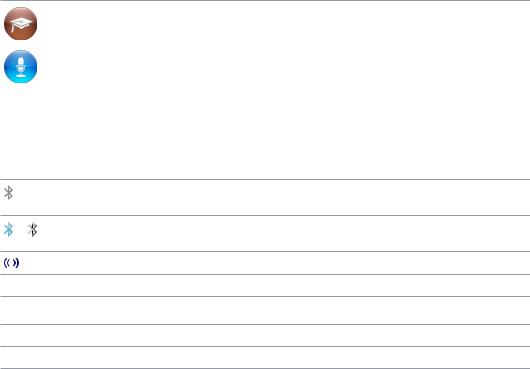
iTunes U |
Lists iTunes U collections synced from your iTunes library (it doesn’t |
|
appear if you have no collections). |
|
|
Voice Memos |
Opens the controls for recording and managing voice memos. It’s |
|
visible only if a microphone is connected to iPod nano, or if there are |
|
voice memo recordings on iPod nano. |
|
|
Status icons
The icons in the status bar at the top of the screen give information about iPod nano:
Bluetooth is turned on but not paired or connected with a Bluetooth device, or the paired device is out of range or turned off.
or |
Bluetooth is turned on and connected with a Bluetooth device. The color depends on the |
|
color of the status bar. |
||
|
The radio is playing.
A song, podcast, audiobook, or iTunes U episode is playing.
A song, podcast, audiobook, iTunes U episode, or radio broadcast is paused.
Steps are being counted.
Shows the battery level or charging status.
Chapter 1 iPod nano at a Glance |
6 |
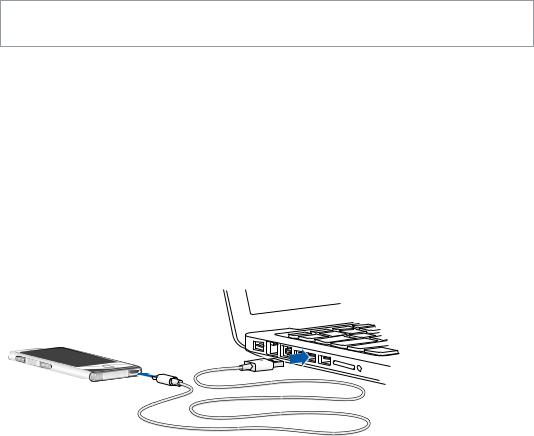
Getting Started |
2 |
|
·WARNING: To avoid injury, read Important safety information on page 61 before using iPod nano.
Setting up iPod nano
To get started, set up iPod nano using iTunes on your computer. During setup, you create an iTunes Store account or use an existing account. (The iTunes Store may not be available in all countries or regions.) iTunes also displays and records the serial number of your iPod nano when it’s connected, in case you need it.
Set up iPod nano:
1Download and install the latest version of iTunes from www.itunes.com/download. You need iTunes 10.7 or later.
2Connect iPod nano to a high-power USB 2.0 port or USB 3.0 port on your Mac or PC, using the cable that came with iPod nano.
3Follow the onscreen instructions in iTunes to register iPod nano and sync iPod nano with songs from your iTunes library.
If you need help using the iPod nano Setup Assistant, see Setting up iTunes syncing on page 15.
When iPod nano is syncing with your computer, iPod nano shows “Sync in Progress.”When syncing is complete, iTunes shows “iPod sync is complete.”
4For best results, the first time you use iPod nano, let it charge for about three hours or until the battery icon shows that the battery is fully charged.
If iPod nano is connected to the USB port, the battery will not charge if the computer is turned off or asleep.
You can disconnect iPod nano before the battery is fully charged, and you can sync while the battery charges. For more information, see About the battery on page 13.
5Disconnect the cable from iPod nano when you finish.
7
Don’t disconnect iPod nano if you see the “Connected” or “Synchronizing” message. To avoid damaging files on iPod nano, eject iPod nano before disconnecting the cable if you see one of these messages.
For more information about safely disconnecting iPod nano, see Disconnecting iPod nano from your computer on page 13.
Chapter 2 Getting Started |
8 |
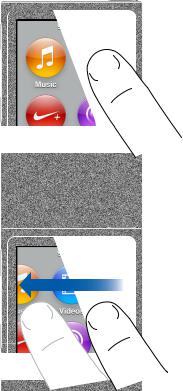
Basics |
3 |
|
You control iPod nano with quick gestures on the Multi-Touch screen, with buttons on the top and side of iPod nano, and with controls on compatible accessories. You can customize iPod nano with preference settings, and sync with your computer using iTunes. Learn how to properly connect and disconnect iPod nano, and how to charge the battery and conserve battery power.
Using Multi-Touch
The Multi-Touch screen and simple finger gestures make it easy to use iPod nano.
Tap and double-tap
Tap an icon to open it, or to select an item in a menu or list. You can tap a photo twice quickly to zoom in, then double-tap again to quickly zoom out. When watching a video, double-tap to change how the video fits the screen.
Swipe
Swipe sideways to move to the next or previous screen.
9
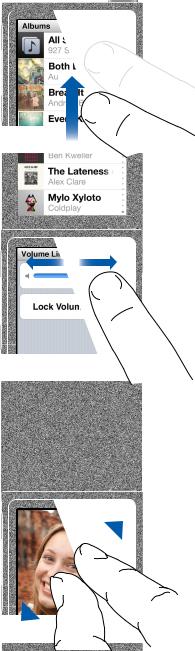
Flick
Flick your finger quickly up or down to scroll rapidly.You can wait for scrolling to stop, or touch anywhere on the screen to stop it immediately. Touching the screen won’t choose or activate anything.
In some lists, such as Playlists, you can flick down to show editing controls at the top.
Drag
Drag over scrubber bars or sliders to move their controls.
Zoom in or out
When viewing photos, you can zoom in or out gradually. Pinch your fingers apart to make the photo grow larger, or pinch your fingers together to make the photo smaller.You can also double-tap to zoom to the maximum size, then double-tap again to zoom all the way out.
Chapter 3 Basics |
10 |
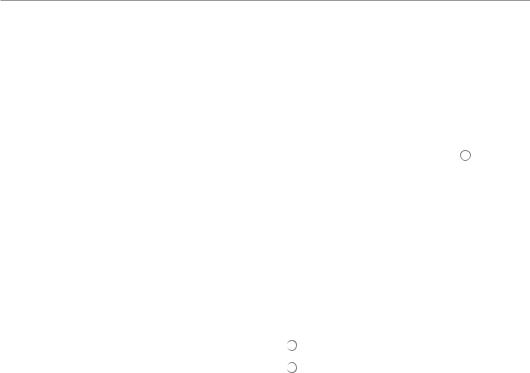
Here are more ways to control iPod nano using gestures and the iPod nano buttons:
Turn iPod nano offcompletely, or |
Hold down the Sleep/Wake button for several seconds to turn iPod nano |
turn it on again |
off completely. Any audio that’s playing is turned off.To turn iPod nano |
|
back on after turning it off this way, hold down the Sleep/Wake button for |
|
a few seconds. |
|
|
Wake iPod nano from sleep |
Press the Sleep/Wake button. |
|
|
Turn offthe screen |
Press the Sleep/Wake button. Music or other audio that’s playing |
|
continues to play. |
|
|
Turn on the backlight |
Tap the screen if the backlight is dimmed. |
|
|
Reset iPod nano |
Press and hold the Sleep/Wake button and the Home button for |
(if it isn’t responding) |
six seconds, until the screen goes dark. The Apple logo appears after a |
|
few seconds, and then the Home screen. |
|
|
Choose an item |
Tap the item. |
|
|
Go to the previous screen |
Swipe right. |
|
|
Go to the next screen |
Swipe left. |
(if available) |
|
|
|
Go to the top of a list |
Tap the status bar at the top of the screen. |
|
|
See all of a song, artist, or |
Swipe lightly across the name. |
album name |
|
|
|
Go directly to the Home screen |
Press the Home button . |
|
|
Go directly to the Now Playing |
Press the Home button twice. |
screen |
|
|
|
Setting preferences
You can customize the iPod nano screen, change how you view the date and time, turn on Bluetooth, and set other preferences in Settings. Settings is also where you set your preferences for enjoying music, videos, photos, and radio.
Open Settings for iPod nano:
mm Swipe left on the Home screen, then tap Settings.
Getting information about iPod nano
You can get these details about your iPod nano in Settings > General > About:
••
••
••
••
••
Capacity and amount of space available
Number of songs, photos, and videos on iPod nano Serial number, model, and software version Bluetooth address
Copyright, regulatory, and legal information
Chapter 3 Basics |
11 |

General settings
Tap Settings > General to see these preferences:
Brightness |
Adjust the screen brightness. Set a lower brightness to use less |
|
battery power. |
|
|
Wallpaper |
Set the background image for the Home screen. Tap a pattern to see how |
|
it looks onscreen, then tap Cancel or Set. |
|
|
Date & Time |
Set the date, time, and time zone. Change the time display to a 24-hour |
|
clock. Show the clock on waking. Choose a clock face (see Customizing |
|
the clock on page 43). |
|
|
Language |
Set the language for iPod nano. |
|
|
Accessibility |
Turn on VoiceOver and mono audio. Invert the screen colors. Set a |
|
shortcut for switching accessibility features on and off. |
|
For information about accessibility features, see Universal Access |
|
features on page 48. |
|
|
Music settings
Tap Settings > Music to set these preferences:
Shake to Shuffle |
Turn off or on the ability to give iPod nano a quick shake to skip to a |
|
random song. |
|
|
Sound Check |
Automatically adjust the volume of songs, so they play at the same |
|
relative volume level. |
|
|
EQ |
Choose an equalizer setting. |
|
|
Volume Limit |
Set a maximum volume limit on iPod nano, and assign a passcode to |
|
prevent the setting from being changed without your knowledge. |
|
|
Audio Crossfade |
Automatically fade out at the end and fade in at the beginning of |
|
each song. |
|
|
Group Compilations |
Group together songs from compilations. Compilations are shown as |
|
subcategories under Artists and specific Genres, in Music. |
|
|
Settings for videos, photos, and radio
You can set preferences in Settings for how you watch videos, listen to radio, and view photos. For more information, see:
•• Chapter 5, Videos, on page 27.
•• Chapter 6, FM Radio, on page 29.
•• Chapter 8, Photos, on page 39.
Resetting preferences
You can reset iPod nano to its default settings without affecting your synced content.
Reset all settings:
1On the Home screen, tap Settings.
2Tap Reset Settings.
3Tap Reset, or tap Cancel if you change your mind.
4Tap your language, then tap Done.
Chapter 3 Basics |
12 |

Connecting and disconnecting iPod nano
You connect iPod nano to your computer to sync files and charge the iPod nano battery.You can sync songs and charge the battery at the same time.
Important: The battery doesn’t charge while your computer is in sleep or standby mode.
Connecting iPod nano to your computer
iTunes syncs songs on iPod nano automatically when you connect it to your computer, unless you select other sync settings in iTunes.
Connect iPod nano to your computer:
mm Connect the included Lightning to USB Cable to a USB 3.0 port or high-power USB 2.0 port on your computer. Connect the other end to iPod nano.
The USB port on most keyboards doesn’t provide enough power to charge iPod nano.
Disconnecting iPod nano from your computer
If the backlight is off, press the Sleep/Wake button to turn on the backlight, so you can see if it’s safe to disconnect.
Disconnect iPod nano:
mm Wait until you see the Home screen, or a message that says it’s OK to disconnect, then disconnect the cable from iPod nano.
Don’t disconnect iPod nano if you see the “Connected” or “Synchronizing” message. To avoid damaging files on iPod nano, you must eject iPod nano before disconnecting when you see these messages.
Eject iPod nano:
mm In iTunes, choose Controls > Eject Disk, or click the Eject button next to iPod nano. mm If you’re using a Mac, you can drag the iPod nano icon on the desktop to the Trash.
mm If you’re using a Windows PC, you can eject iPod nano in My Computer, or by clicking the Safely Remove Hardware icon in the Windows system tray, then selecting iPod nano.
If you accidentally disconnect iPod nano without ejecting it, reconnect iPod nano to your computer and sync again.
About the battery
WARNING: For important safety information about the battery and charging iPod nano, see Important safety information on page 61.
iPod nano has an internal, non–user-replaceable battery. For best results, the first time you use iPod nano, let it charge for about three hours or until the battery icon shows that the battery is fully charged.
The iPod nano battery is 80-percent charged in about one and a half hours, and fully charged in about three hours. If you charge iPod nano while adding files, playing music, listening to the radio, or viewing a slideshow, it might take longer.
Chapter 3 Basics |
13 |
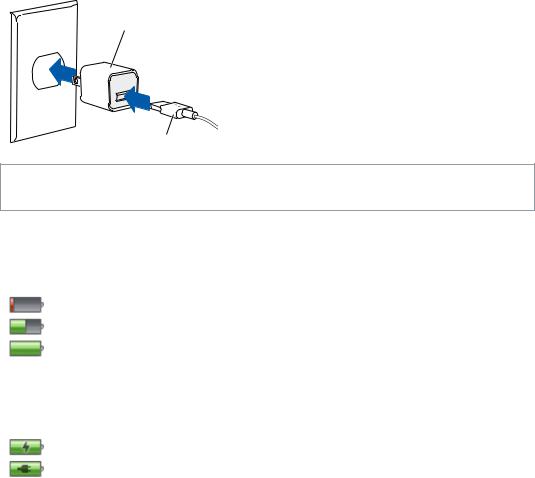
Charging the battery
You can charge the iPod nano battery by connecting iPod nano to your computer, or by using the Apple USB Adapter (available separately).
Charge the battery using your computer:
mm Connect iPod nano to a USB 3.0 port or high-powered USB 2.0 port on your computer. The computer must be turned on and not in sleep.
Important: If a “Connect to Power” message appears on the iPod nano screen, the battery needs to be charged before iPod nano can communicate with your computer. See If iPod nano displays a “Connect to Power” message on page 57.
If you want to charge iPod nano when you’re away from your computer, you can purchase the Apple USB Power Adapter.
Charge the battery using the Apple USB Power Adapter:
1Connect the Lightning to USB Cable to the Apple USB Power Adapter.
2Connect the other end of the Lightning to USB Cable to iPod nano.
3Plug the Apple USB Power Adapter into a working electrical outlet.
Apple USB Power Adapter
(your adapter may look different)
Lightning to USB Cable
WARNING: Make sure the power adapter is fully assembled before plugging it into an electrical outlet.
Understanding battery states
When iPod nano isn’t connected to a power source, a battery icon in the upper-right corner of the iPod nano screen shows approximately how much charge is left.
Battery less than 20% charged
Battery about halfway charged
Battery fully charged
When iPod nano is connected to a power source, the battery icon changes to show that the battery is charging or fully charged. You can disconnect and use iPod nano before it’s fully charged.
Battery charging (lightning bolt)
Battery fully charged (plug)
Note: Rechargeable batteries have a limited number of charge cycles and might eventually need to be replaced by an Apple Authorized Service Provider. Battery life and number of charge cycles vary by use and settings. For information, go to www.apple.com/batteries.
Chapter 3 Basics |
14 |
Conserving power
iPod nano intelligently manages battery life while you listen. To save power, the iPod nano screen dims if you don’t touch it for twenty seconds, and then turns off.To turn the screen on or off again, press the Sleep/Wake button.
When there’s no activity on iPod nano (no audio or video is playing and no motion is detected if steps are being counted), it turns off automatically.To turn iPod nano back on when it turns off this way, press the Sleep/Wake button.
You can also turn off iPod nano completely by holding down the Sleep/Wake button for a few seconds.When you turn iPod nano off this way, hold down the Sleep/Wake button for a few seconds to turn it back on.
Turning iPod nano off:
••
••
••
••
••
••
••
Stops music or other audio that’s playing Clears paused radio
Stops a slideshow if one is playing Stops playing video if one is playing
Saves a voice memo if one is being recorded Stops counting steps
Stops and saves Nike+ workout data
While iPod nano is turned off, you won’t hear any alarm if a timer expires.When you turn iPod nano on again, alarms that haven’t expired will occur as scheduled.
If you’re not connected to or using a Bluetooth device, turn off Bluetooth in Settings > Bluetooth to conserve power.
Setting up iTunes syncing
iTunes is the free software application you use to sync music, audiobooks, podcasts, photos, videos, and iTunes U collections between your computer and iPod nano, and to send workouts to the Nike+ website. You need iTunes 10.7 or later to use iPod nano features.
You can preview and download content from the iTunes Store (available in selected countries) to iTunes on your computer. To learn about iTunes and the iTunes Store, open iTunes and choose Help > iTunes Help.
Syncing automatically
When you connect iPod nano to your computer, iPod nano is automatically updated to match the items in your iTunes library. When the update is done, a message in iTunes says “iPod update is complete,” and a bar at the bottom of the iTunes window displays how much disk space is used by different types of content.You can sync iPod nano automatically with only one computer at a time.
Important: The first time you connect iPod nano to a computer that it’s not synced with, a message asks if you want to sync songs automatically. If you accept, all songs, audiobooks, and other content are erased from iPod nano and replaced with songs and other items from that computer.
You can prevent iPod nano from syncing when you connect it to a computer other than the one you usually sync with.
Chapter 3 Basics |
15 |
Turn offautomatic syncing for iPod nano:
1Connect iPod nano to your computer, then open iTunes.
2In the iTunes Summary pane, deselect “Open iTunes when this iPod is connected.”
3Click Apply.
If you turn off automatic syncing, you can still sync by clicking the Sync button.
Managing iPod nano manually
If you manage iPod nano manually, you can add content from multiple computers to iPod nano without erasing items already on iPod nano.
Setting iPod nano to manually manage music turns off the automatic sync options in the Music,
Podcasts, iTunes U, and Photos panes. You can’t manually manage some and automatically sync others at the same time.
Note: Genius Mixes don’t work if you manually manage content. You can still manually sync Genius playlists to iPod nano, and create Genius playlists on the iPod after a manual sync of Genius content. See Playing Genius Mixes on page 24.
Set iTunes to manage content manually:
1Open iTunes Preferences (in the menu under iTunes), then click Devices.
2Select “Prevent iPods, iPhones, and iPads from syncing automatically,” then click OK.
3In the iTunes window, select iPod nano, then click Summary.
4In the Options section, select “Manually manage music and videos.”
5Click Apply.
When you manually manage content on iPod nano, you must always eject iPod nano from iTunes before you disconnect it. See Disconnecting iPod nano from your computer on page 13. You can reset iPod nano to sync automatically at any time—deselect “Manually manage music,” then click Apply. You may need to reselect your sync options.
Transferring purchased content to another computer
Content that you purchase in iTunes on one computer can be transferred from iPod nano to an iTunes library on another computer. The other computer must be authorized to play content from your iTunes Store account.
Transfer purchased content to another computer:
1Open iTunes on the other computer and choose Store > Authorize This Computer.
2Connect iPod nano to the newly authorized computer.
3In iTunes, choose File > “Transfer Purchases from iPod.”
Chapter 3 Basics |
16 |
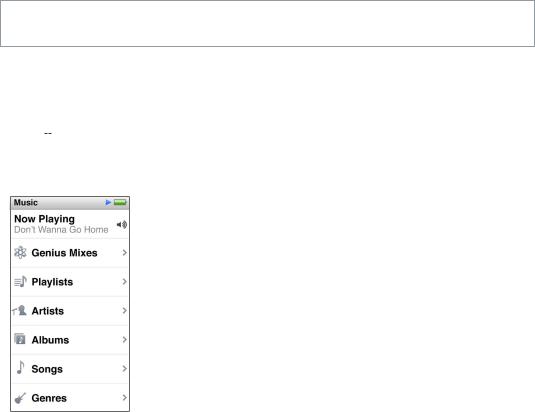
Music and Other Audio |
4 |
|
iPod nano makes it easy to find and listen to songs, podcasts, and iTunes U programs.You can repeat songs, fast-forward, shuffle, and create playlists using the Multi-Touch screen.You can play a Genius Mix—songs from your library that go great together—or create a Genius playlist based on a favorite song.
WARNING: For important information about avoiding hearing loss, see Chapter 14, Safety and Handling, on page 61.
Playing music
While a song plays, its album artwork is displayed on the Now Playing screen, and a Play  or Pause
or Pause 


 icon appears in the status bar at the top of other screens. You can browse music on iPod nano and change settings while you listen to music or other audio content.
icon appears in the status bar at the top of other screens. You can browse music on iPod nano and change settings while you listen to music or other audio content.
Note: iPod nano must be ejected from your computer in order to play songs and other audio.
Play a song:
Do any of the following:
mm Tap Music on the Home screen, tap a category (Playlists, Albums, or another grouping), then tap a song.
mm Press the Play/Pause button (between the volume buttons) to play a random song. If a song is paused, the paused song resumes playing.
mm Give iPod nano a quick shake to play shuffled songs.
If you turn off iPod nano while music or other audio is playing (by pressing and holding the
Sleep/Wake button), the track is paused. When you turn iPod nano back on, tap  or press the Play/Pause button to resume playback.
or press the Play/Pause button to resume playback.
17
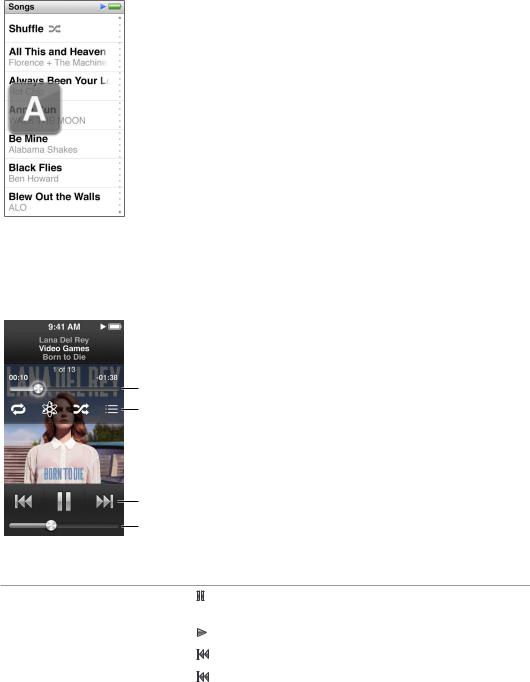
Find songs in your music library:
Do any of the following:
mm Flick to scroll quickly through song and album lists, then tap the menu bar to return to the top of the list.
mm Swipe lightly across a title from right to left to see all of the text (the title scrolls so you can read all of it).
mm Drag your finger down an index list to show a large letter superimposed over the list.When you reach the letter you want, lift your finger.
Controlling playback for songs
You can control playback using song controls on the Now Playing screen, the Play/Pause button (between the volume buttons on iPod nano), the buttons on Apple EarPods with Remote and Mic (available separately), and other compatible audio equipment.
Track position
Tap the screen to show these controls.
Song controls
Volume
Here’s what you can do with the iPod nano song controls and buttons:
Pause a song |
Tap |
, press the Play/Pause button (between the volume buttons), or |
|
disconnect your EarPods. |
|
|
|
|
Play a paused song |
Tap |
, or press the Play/Pause button (between the volume buttons). |
|
|
|
Start a song over |
Tap |
. |
|
|
|
Play the previous song |
Tap |
twice. |
|
|
|
Chapter 4 Music and Other Audio |
18 |
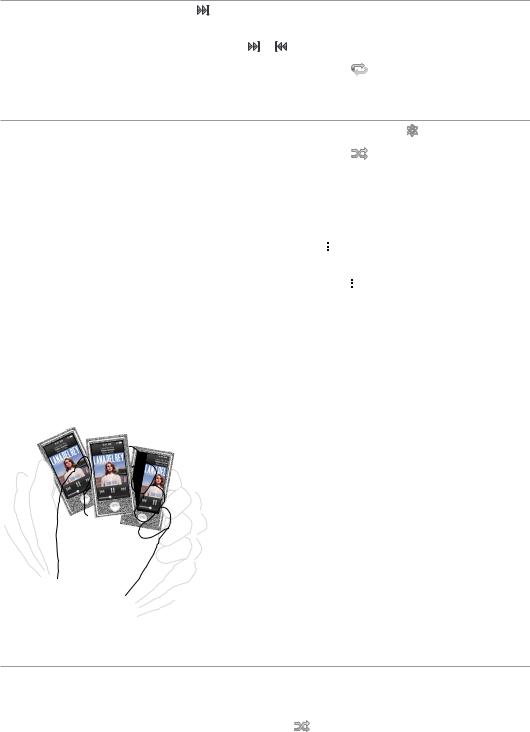
Skip to the next song |
Tap |
, or press the Play/Pause button (between the volume buttons) |
|||
|
twice. |
|
|
|
|
|
|
|
|
|
|
Fast-forward or rewind a song |
Press and hold |
or |
. |
|
|
|
|
|
|||
Repeat songs |
Tap the Now Playing screen, then tap |
. Tap again for more options: |
|||
 = Repeat all songs in the current album or list.
= Repeat all songs in the current album or list.  = Repeat only the current song over and over.
= Repeat only the current song over and over.
Create a Genius playlist |
Play a song, tap the Now Playing screen, then tap . |
||||
|
|
|
|
|
|
Shuffle songs |
Tap the Now Playing screen, then tap |
. |
|||
|
If“Shake to Shuffle”is turned on in Settings, give iPod nano a quick shake. |
||||
|
|
|
|
||
Skip to any point in a song |
Drag the playhead along the track position control. Slide your finger down |
||||
|
to slow the rate for greater precision. The farther down you slide your |
||||
|
finger, the smaller the increments. |
|
|
|
|
|
|
|
|
|
|
Rate songs |
Tap the Now Playing screen, tap |
|
, then drag your finger across the dots |
||
|
|||||
|
|||||
|
at the top of the screen. |
|
|
|
|
|
|
|
|
|
|
See songs from an album |
Tap the Now Playing screen, then tap |
|
, or tap the album in the |
||
|
|||||
|
|||||
|
Albums list. |
|
|
|
|
|
|
|
|
||
Change where audio is routed |
Tap the audio routing icon next to the volume control, then tap the |
||||
|
device where you want audio to play. |
|
|
||
|
|
|
|
|
|
Shuffling songs
You can play songs, albums, or playlists in random order, and set iPod nano to shuffle songs when you give it a quick shake.
Here are ways to shuffle your music:
Shuffle and play all your songs |
Tap Shuffle at the top of the Songs list. iPod nano begins playing songs |
|
|
from your iPod nano music library in random order, skipping audiobooks, |
|
|
podcasts, and iTunes U collections. |
|
|
|
|
Shuffle songs from the Now |
Tap the screen, then tap |
. |
Playing screen |
|
|
|
|
|
Use“Shake to Shuffle” |
When the screen is on, you can give iPod nano a quick shake to skip to a |
|
|
random song. If the screen is off, press the Sleep/Wake button before you |
|
|
shake.“Shake to Shuffle”is on by default, but you can turn it off in Settings |
|
|
> Music. |
|
|
|
|
Chapter 4 Music and Other Audio |
19 |
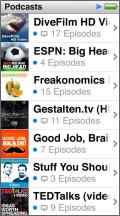
Playing podcasts, audiobooks, and iTunes U collections
Podcasts are free, downloadable shows available in the iTunes Store. Podcasts are organized by shows, episodes within shows, and chapters within episodes. If you stop playing a podcast and return to it later, the podcast begins playing where you left off.
Audiobooks are available for purchase and download from the iTunes Store. When you listen to audiobooks purchased from the iTunes Store or audible.com, you can adjust the playback speed to be faster or slower than normal. You only see an Audiobooks icon on the Home screen if you synced audiobooks from your iTunes Library.
iTunes U is a part of the iTunes Store featuring free lectures, language lessons, and more, which you can download and enjoy on iPod nano. iTunes U content is organized by collections, items within collections, authors, and providers. You only see an iTunes U icon on the Home screen if you synced iTunes U content from your iTunes Library.
Find podcasts, audiobooks, and iTunes U Collections:
mm On the Home screen, tap Podcasts (or Audiobooks, or iTunes U), then tap a show or title. Podcasts, Audiobooks, and iTunes U are also listed in Music.
Podcast shows and iTunes U collections appear in chronological order, so you can play them in the order in which they were released. A blue dot marks unplayed shows and episodes. When you finish listening to a podcast episode or iTunes U program, the next unplayed or partially played episode begins automatically.
For more information about downloading and listening to podcasts, open iTunes and choose Help > iTunes Help. Then search for “podcasts.”
Chapter 4 Music and Other Audio |
20 |

Controlling playback for podcasts, audiobooks, and iTunes U collections
The controls for podcasts, audiobooks, and iTunes U collections are slightly different than the controls for songs.
Track position
Tap the screen to show these controls.
Song controls
Volume
Here are ways to use the onscreen controls and iPod nano buttons for controlling podcast, iTunes U, and audiobook playback:
Pause |
Tap |
, disconnect your EarPods, or press the Play/Pause button (between |
|
|
the volume buttons). |
|
|
|
|
|
|
Resume a paused program |
Tap |
, or press the Play/Pause button (between the volume buttons). |
|
|
|
|
|
Start over |
Tap |
. |
|
|
|
|
|
Play the previous episode |
Tap |
at the start of the episode or chapter, or tap |
twice |
or chapter |
during playback. |
|
|
|
|
|
|
Play the next episode or chapter |
Tap |
, or press the Play/Pause button (between the volume buttons) |
|
|
twice. |
|
|
Skip to any point in a podcast, audiobook, or iTunes U collection
Drag the playhead along the track position control. Slide your finger down to slow the rate for greater precision. The farther down you slide your finger, the smaller the increments.
Play back the last 30 seconds |
Tap the Now Playing screen, then tap . |
|
Set the playback speed |
Tap the Now Playing screen, then tap |
. Tap again to change the speed. |
 = Play at double speed.
= Play at double speed.
|
= Play at normal speed. |
|
|
|
= Play at half speed. |
|
|
|
|
|
|
See episodes or chapters |
Tap the Now Playing screen, then tap |
|
. |
|
|||
|
|||
for podcasts, iTunes U, |
|
|
|
or audiobooks |
|
|
|
|
|
|
|
See information about podcasts, |
Tap the Now Playing screen. |
|
|
iTunes U, or audiobooks |
|
|
|
|
|
|
|
Chapter 4 Music and Other Audio |
21 |
