Alpine CVA-1004R User Manual
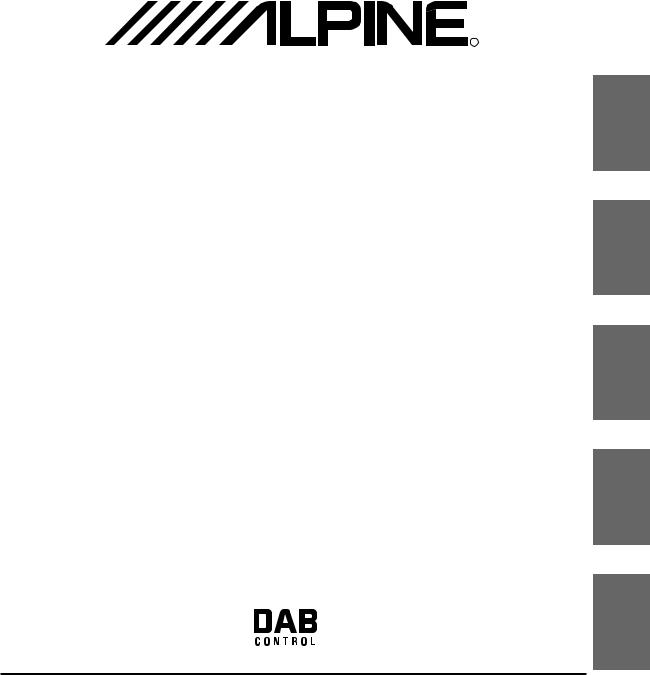
R |
EN
CVA-1004R
MOBILE MEDIA STATION
• OWNER'S MANUAL
Please read before using this equipment.
• BEDIENUNGSANLEITUNG
Lesen Sie diese Bedienungsanleitung bitte vor Gebrauch des Gerätes.
• MODE D'EMPLOI
Veuillez lire avant d'utiliser cet appareil.
• MANUAL DE OPERACIÓN
Léalo antes de utilizar este equipo.
• ISTRUZIONI PER L'USO
Si prega di leggere prima di utilizzare l'attrezzatura.
• ANVÄNDARHANDLEDNING
Innan du använder utrustningen bör du läsa igenom denna användarhandledning.
DE
FR
ES
IT
ALPINE ELECTRONICS MARKETING, INC. |
ALPINE ELECTRONICS OF AUSTRALIA PTY. LTD. |
ALPINE ELECTRONICS FRANCE S.A.R.L. |
|
|
1-1-8 Nishi Gotanda, |
6-8 Fiveways Boulevarde Keysborough, |
(RCS PONTOISE B 338 101 280) |
|
|
Shinagawa-ku, |
Victoria 3173, Australia |
98, Rue de la Belle Etoile, Z.I. Paris Nord Il, |
|
|
Tokyo 141-0031, Japan |
Phone 03-9769-0000 |
B.P. 50016, 95945 Roissy Charles de Gaulle |
|
|
Phone 03-5496-8231 |
ALPINE ELECTRONICS GmbH |
Cedex, France |
|
|
|
Phone 01-48638989 |
SE |
||
ALPINE ELECTRONICS OF AMERICA, INC. |
Kreuzerkamp 7, |
|||
|
||||
|
|
|||
19145 Gramercy Place, Torrance, |
40878 Ratingen, Germany |
ALPINE ITALIA S.p.A. |
|
|
California 90501, U.S.A. |
Phone 02102-4550 |
Viale C. Colombo 8, 20090 Trezzano |
|
|
Phone 1-800-ALPINE-1 (1-800-257-4631) |
ALPINE ELECTRONICS OF U.K. LTD. |
Sul Naviglio (MI), Italy |
|
|
ALPINE ELECTRONICS OF CANADA, INC. |
Phone 02-484781 |
|
||
Alpine House |
|
|||
ALPINE ELECTRONICS DE ESPAÑA, S.A. |
|
|||
7300 Warden Ave., Suite 203, Markham, |
Fletchamstead Highway, Coventry CV4 9TW, U.K. |
|
||
Ontario L3R 9Z6, Canada |
Phone 0870-33 33 763 |
Portal de Gamarra 36, Pabellón, 32 |
|
|
Phone 1-800-ALPINE-1 (1-800-257-4631) |
|
01013 Vitoria (Alava)-APDO 133, Spain |
|
|
|
|
Phone 945-283588 |
|
|
JEIL Moon Hwa Co. |
|
Designed by ALPINE Japan |
|
|
18-6, 3Ga, Pil-dong, Jung-gu, |
|
|
||
|
Printed in Korea (Y) |
|
||
Seoul, Korea |
|
|
||
|
68P02294K66-A |
|
||
|
|
|
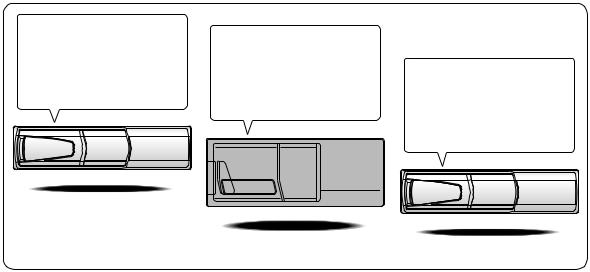
CD changer for CVA-1004R. CD-Wechsler für CVA-1004R. Changeur CD pour CVA-1004R. Cambiador de CD para CVA-1004R. Cambia CD per CVA-1004R. CD-växlare för CVA-1004R.
CD changer for CVA-1004R. CD-Wechsler für CVA-1004R. Changeur CD pour CVA-1004R. Cambiador de CD para CVA-1004R. Cambia CD per CVA-1004R. CD-växlare för CVA-1004R.
You cannot connect to CVA-1004R.
Il est impossible de se raccorder au CVA-1004R. No es posible conectarlo a CVA-1004R. Ein Anschluß an CVA-1004R ist nicht
möglich.
Non è possibile effettuare il collegamento a CVA-1004R.
Du kan inte ansluta till CVA-1004R.
CHA-S634
CHA-1214
CHM-S630
Alpine CD Changers Give You More!
More musical selections, more versatility, more convenience.
An Alpine CD Changer adds more musical choices to your sound system. All models except CHM-S630 can be controlled from Alpine head units and deliver excellent sound quality. The CHA-S634 is a high-performance 6-disc changer with a new M DAC, Ai-NET compatibility, Optical Digital Output, 150 Disc Title Memory and CD TEXT. The CHA-1214 Ai-NET model holds 12 discs, and the CHM-S630 M-Bus model is a super-compact 6-disc changer.
Von Alpine CD-Wechslern haben Sie mehr!
Mehr Musikauswahl, mehr Vielseitigkeit, mehr Komfort.
Mit einem Alpine CD-Wechsler erweitern Sie die Musikauswahl Ihres Systems. Sämtliche Modelle außer dem CHM-S630 lassen sich von einer Alpine-Bedieneinheit aus steuern und liefern hervorragende Klangqualität. Der CHA-S634 ist ein Ai-NET-kompatibler Hochleistungs-Wechsler für 6 CDs mit dem neuen M-DAC, Digitalausgang für Glasfaserkabel, CD-Titelspeicher für 150 Titel und CDTEXT. Das Ai-NET-Modell CHA-1214 nimmt 12 CDs auf, und der M-Bus-kompatible CHM-S630 ist ein superkompakter Wechsler für 6 CDs.
Changeurs de CD Alpine : vous avez le choix!
Plus de sélections musicales, plus de souplesse, plus de confort.
Un changeur de CD Alpine permet d'augmenter la plage des sélections musicales de votre système embarqué. Tous les modèles, l'exception du CHM-S630, peuvent être contrôlés à partir des autoradios Alpine et offrent une excellente qualité audio. Le modèle CHAS634 est un changeur 6 disques ultra performant compatible Ai-NET et équipé d'un convertisseur N/A standard, d'une sortie optique numérique, d'une mémoire d'une capacité de 150 titres et de la fonction CD TEXT. Le modèle CHA-1214 Ai-NET peut contenir 12 disques. Le modèle CHM-S630 M-Bus est un changeur 6 disques super compact.
¡Los cambiadores Alpine de CD le ofrecen más!
Más selecciones musicales, más versatilidad y más ventajas.
Un cambiador Alpine de CD añade más opciones musicales a su equipo de sonido. Todos los modelos, excepto el CHM-S630, pueden controlarse desde las unidades principales de Alpine y proporcionar un sonido de calidad excepcional. El modelo CHA-S634 es un cambiador de 6 discos de alto rendimiento con el nuevo DAC "M" y compatibilidad con Ai-NET, salida digital óptica, memoria de títulos de 150 discos y TEXTO CD. El modelo CHA-1214 Ai-NET admite 12 discos y el modelo CHM-S630 Bus-M es un cambiador de 6 discos y tamaño reducido.
I caricatori CD Alpine danno di più!
Più scelta, più versatilità, più comodità.
Un caricatore CD Alpine offre maggiore scelta. Tutti i modelli, eccetto il modello CHM-S630, possono essere controllati tramite le unità di controllo Alpine e producono un suono di qualità eccellente. CHA-S634 è un caricatore a 6 dischi Ai NET compatibile e dotato di un nuovo M DAC, di un'uscita ottica digitale, memorizzazione dei titoli di 150 dischi e CD TEXT. Il modello CHA-1214 Ai NET può contenere un massimo di 12 dischi, mentre il modello CHM-S630 M-Bus è un caricatore a 6 dischi ultra compatto.
Alpines CD-växlare ger mer!
Fler musikval, mer variation, större bekvämlighet.
Med Alpines CD-växlare i systemet får du större musikalisk valfrihet. Alla modeller, utom CHM-S630, kan styras från Alpines huvudenheter och ger enastående ljudkvalitet. CHA-S634 är en högpresterande växlare för 6 skivor med en ny M D/A-omvandlare, kompatibel med Ai-NET, optisk digitalutgång, titelminne för 150 skivor och CD-TEXT. Modellen CHA-1214 Ai-NET rymmer 12 skivor och modellen CHM-S630 M-Bus är en superkompakt växlare för 6 skivor.
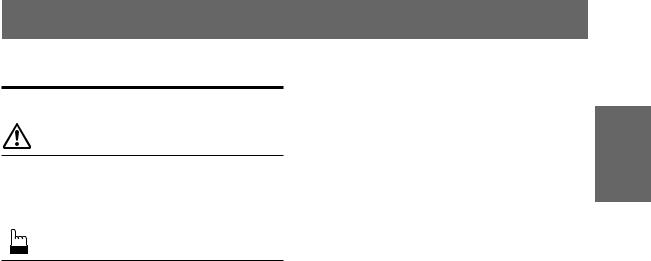
Contents |
|
Operating Instructions |
|
WARNING |
|
WARNING .................................................. |
3 |
CAUTION ................................................... |
3 |
PRECAUTIONS ......................................... |
3 |
Basic Operation |
|
Detaching the Front Panel ................................. |
6 |
Attaching the Front Panel ................................. |
6 |
Initial System Start-Up ..................................... |
6 |
Turning Power On and Off ............................... |
7 |
Raising the Monitor .......................................... |
7 |
Lowering the Monitor ....................................... |
7 |
Selecting the Monitor's Opening Position ........ |
7 |
Adjusting the Monitor Viewing Angle .............. |
8 |
Adjusting Volume/Balance (Between Left and |
|
Right)/Fader (Between Front and Rear) ........ |
8 |
Audio Mute Function ........................................ |
8 |
Radio Operation |
|
Manual Tuning .................................................. |
9 |
Automatic Seek Tuning .................................... |
9 |
Manual Storing of Station Presets .................... |
9 |
Automatic Memory of Station Presets ............ |
10 |
Tuning to Preset Stations ................................ |
10 |
Selecting a Station from the List ..................... |
10 |
RDS Operation |
|
Setting RDS Reception Mode and Receiving |
|
RDS Stations ............................................... |
11 |
Recalling Preset RDS Stations ........................ |
11 |
Receiving RDS Regional (Local) Stations ..... |
12 |
PI SEEK Setting .............................................. |
12 |
Receiving Traffic Information ........................ |
12 |
PTY (Programme Type) Tuning ..................... |
13 |
Receiving Traffic Information While Playing |
|
CD or Radio ................................................. |
13 |
Priority PTY (Programme Type) .................... |
14 |
Displaying Radio Text .................................... |
14 |
ENGLISH
DAB Operation (Optional) |
|
Using DAB Receiver for the Ensemble Seek |
|
Tuning .......................................................... |
15 |
Changing the Service ...................................... |
16 |
Changing the Service Component .................. |
16 |
Memorizing the Service .................................. |
16 |
Receiving the Memorized Service .................. |
16 |
Memorizing the Ensemble Automatically ...... |
17 |
PTY (Programme Type) Tuning ..................... |
17 |
Turning ON/OFF Traffic News Announcement .... |
17 |
Setting the Announcement Select Mode ......... |
18 |
Changing the Display Mode ........................... |
19 |
Receiving Announcement Information of DAB |
|
Regional (Local) Stations ............................ |
19 |
Setting for Automatic Change from DAB to RDS .... |
20 |
Setting ON/OFF for DRC |
|
(Dynamic Range Control) ........................... |
20 |
CD/MP3/Changer Operation |
|
(Optional) |
|
Playing Optional CD player or Changer ......... |
21 |
Repeat Play ..................................................... |
22 |
M.I.X. (Random Play) .................................... |
22 |
Scanning Programmes .................................... |
23 |
Selecting Folders (concerning MP3) .............. |
23 |
File/Folder Search (concerning MP3) ............. |
23 |
Controlling CD Changer ................................. |
24 |
Playing MP3 Files with the CD Changer ........ |
24 |
Multi-Changer Selection ................................. |
25 |
Setting the Range of MP3 File Selection ........ |
25 |
DVD/Video CD/CD Player Operation |
|
(Optional) |
|
Playing DVD/Video CD/CD ........................... |
26 |
Still/Pause ....................................................... |
26 |
Chapter (DVD)/Track (Video CD) Sensor ...... |
26 |
Fast Forward/Backward .................................. |
26 |
Repeat Play ..................................................... |
27 |
Controlling DVD Changer .............................. |
27 |
1-EN

Navigation System Operation (Optional)
Turning on the Navigation Mode .................... |
28 |
Interrupt Feature (NAV. MIX) ......................... |
28 |
Interrupt Feature (NAV. MIX OUT) ............... |
28 |
MobileHub™ Link Operation (Optional)
About MobileHub™ Link .............................. |
29 |
Telephone Mode On and Off .......................... |
29 |
Incoming Calls ................................................ |
29 |
Calling ............................................................. |
30 |
Calling by using the Speed Dial ................. |
30 |
Calling by the Phone book ......................... |
30 |
Calling by the outgoing history .................. |
30 |
Calling by the incoming history ................. |
31 |
Calling by the incoming missed call history .. |
31 |
SMS (Short Message Service) Operation ....... |
31 |
Setting the Call Receiving Method ................. |
31 |
Other Useful Features |
|
Displaying the Title/Text ................................. |
32 |
Titling Discs/Stations ...................................... |
33 |
Erasing Disc Title/Station Title ....................... |
33 |
Setting the Bass Control ................................. |
34 |
Setting the Treble Control ............................... |
35 |
Switching Phase .............................................. |
36 |
Turning Loudness On and Off ........................ |
36 |
Turning Defeat Mode On and Off ................... |
36 |
Illumination Control ....................................... |
37 |
Adjusting Brightness of Picture ...................... |
37 |
Adjusting Colour of Picture ............................ |
37 |
Adjusting Tint of Picture ................................. |
38 |
Setting the Background Screen Colour |
|
(DAY/NIGHT) ............................................. |
38 |
Setting the Automatic Background Screen |
|
Colour .......................................................... |
38 |
Scroll Setting ................................................... |
39 |
Setting Automatic Opening/Closing of Monitor |
|
..................................................................... |
39 |
Turning Sound Guide Function On or Off ...... |
40 |
Setting the Clock Display ............................... |
40 |
Displaying Time .............................................. |
40 |
Setting Time .................................................... |
40 |
Automatic Time Adjustment ........................... |
41 |
Setting the External Expansion Box ............... |
41 |
Rear Monitor Setting ...................................... |
41 |
Setting the External Input ............................... |
42 |
Setting Front/Rear/Subwoofer Preout of the |
|
External Expansion Box .............................. |
43 |
Displaying Spectrum Analyzer ....................... |
43 |
Switching the Tuner Mode .............................. |
44 |
Adjusting Source Signal Levels ...................... |
44 |
Subwoofer Control On and Off ....................... |
44 |
Turning Mute Mode On and Off ..................... |
45 |
Changing the Radio Frequencies for each |
|
Country ........................................................ |
45 |
Switching Disc Mode ...................................... |
45 |
Operating an External Audio Processor |
|
(Optional) .................................................... |
46 |
Simultaneous Operation .................................. |
46 |
Switching Display Mode ................................ |
47 |
Operation with the Monitor Closed .................. |
48 |
Information |
|
In Case of Difficulty ....................................... |
49 |
Specifications .................................................. |
50 |
Installation and |
|
Connections |
|
Warning ........................................................... |
51 |
Caution ............................................................ |
51 |
Precautions ...................................................... |
51 |
Installation ...................................................... |
52 |
Connections .................................................... |
54 |
2-EN
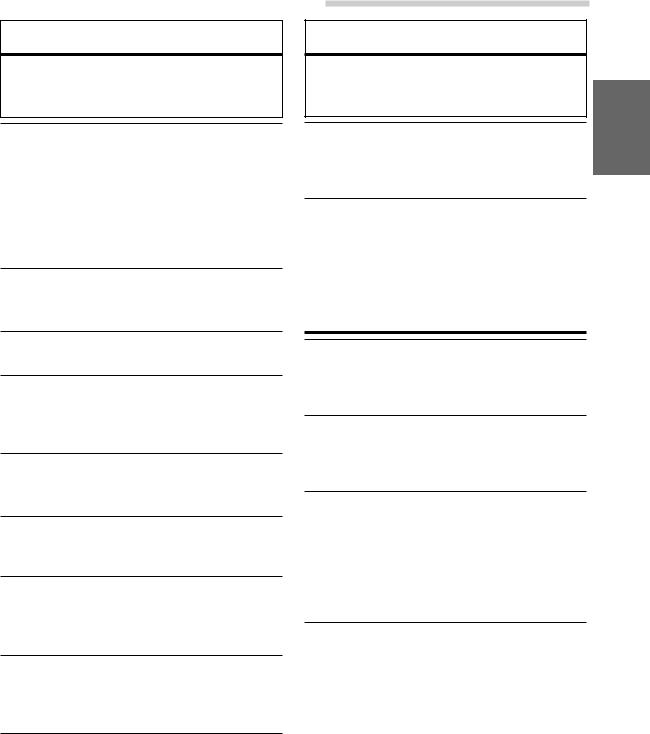
 WARNING
WARNING
This symbol means important instructions. Failure to heed them can result in serious injury or death.
DO NOT OPERATE ANY FUNCTION THAT TAKES YOUR ATTENTION AWAY FROM SAFELY DRIVING YOUR VEHICLE.
Any function that requires your prolonged attention should only be performed after coming to a complete stop. Always stop the vehicle in a safe location before performing these functions. Failure to do so may result in an accident.
KEEP THE VOLUME AT A LEVEL WHERE YOU CAN STILL HEAR OUTSIDE NOISE WHILE DRIVING.
Failure to do so may result in an accident.
DO NOT DISASSEMBLE OR ALTER.
Doing so may result in an accident, fire or electric shock.
USE THIS PRODUCT FOR MOBILE 12V
APPLICATIONS.
Use for other than its designed application may result in fire, electric shock or other injury.
USE THE CORRECT AMPERE RATING WHEN REPLACING FUSES.
Failure to do so may result in fire or electric shock.
DO NOT BLOCK VENTS OR RADIATOR PANELS.
Doing so may cause heat to build up inside and may result in fire.
DO NOT PLACE HANDS, FINGERS OR FOREIGN OBJECTS IN INSERTION SLOTS OR GAPS.
Doing so may result in personal injury or damage to the product.
KEEP SMALL OBJECTS SUCH AS BATTERIES OUT OF THE REACH OF CHILDREN.
Swallowing them may result in serious injury. If swallowed, consult a physician immediately.
USE ONLY IN CARS WITH A 12 VOLT NEGATIVE GROUND.
(Check with your dealer if you are not sure.) Failure to do so may result in fire, etc.
 WARNING
WARNING
 CAUTION
CAUTION
This symbol means important instructions. Failure to heed them can result in injury or material property damage.
HALT USE IMMEDIATELY IF A PROBLEM APPEARS.
Failure to do so may cause personal injury or damage to the product. Return it to your authorized Alpine dealer or the nearest Alpine Service Centre for repairing.
KEEP FINGERS AWAY WHILE THE MOTORIZED FRONT PANEL OR MOVING MONITOR IS IN MOTION.
Failure to do so may result in personal injury or damage to the product.
 PRECAUTIONS
PRECAUTIONS
Temperature
Be sure the temperature inside the vehicle is between +45°C (+113°F) and 0°C (+32°F) before turning your unit on.
Maintenance
If you have problems, do not attempt to repair the unit yourself. Return it to your Alpine dealer or the nearest Alpine Service Station for servicing.
Installation Location
Make sure the CVA-1004R will not be installed in a location subjected to:
•Direct sun and heat
•High humidity and water
•Excessive dust
•Excessive vibrations
Handling the Detachable Front Panel
•Do not expose to rain or water.
•Do not drop or apply shock.
3-EN
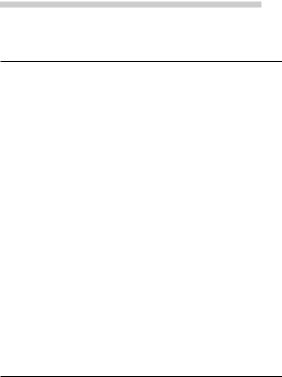
 WARNING
WARNING
Operation of some of the functions of this unit is very complex. Because of this, it was deemed necessary to place these functions into a special screen. This will restrict operation of these functions to times when the vehicle is parked. This ensures the focus of the driver's attention will be on the road and not on the CVA-1004R. This has been done for the safety of the driver and passengers.
The Title Input and SETUP screens cannot be made while the car is moving. The car must be parked and the parking brake must be engaged for the procedure described in the Owner's Manual to be valid. These operations are not possible while you are driving. Also if you attempt to drive during operation, the display will show the warning “CAN’T OPERATE WHILE DRIVING” for 5 seconds. This operation is the same as when selecting sources using the remote control (Optional). When the car is parked, the selection is made as described in the Owner's Manual.
Alpine products equipped with the Ai-NET bus, connected to the CVA-1004R, can be operated from the CVA-1004R. Depending on the products connected, the functions and displays will vary. For details, consult your Alpine dealer.
4-EN
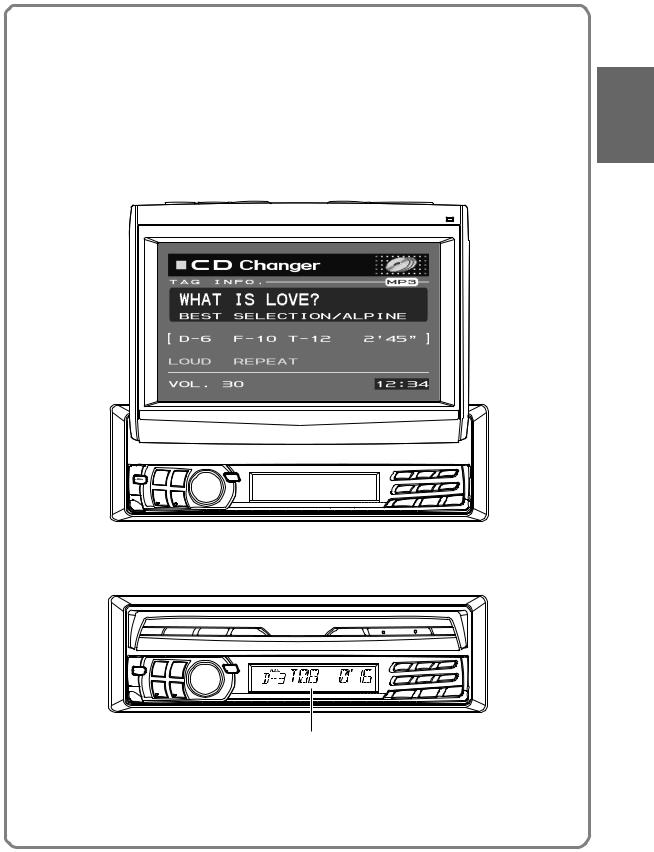
Introduction
You can operate most of the functions of this unit with the monitor open or closed. For operations with the monitor closed, refer to page 48.
THE MONITOR IS OPEN
displayed in  the monitor
the monitor
THE MONITOR IS CLOSED
displayed in the sub-display
5-EN
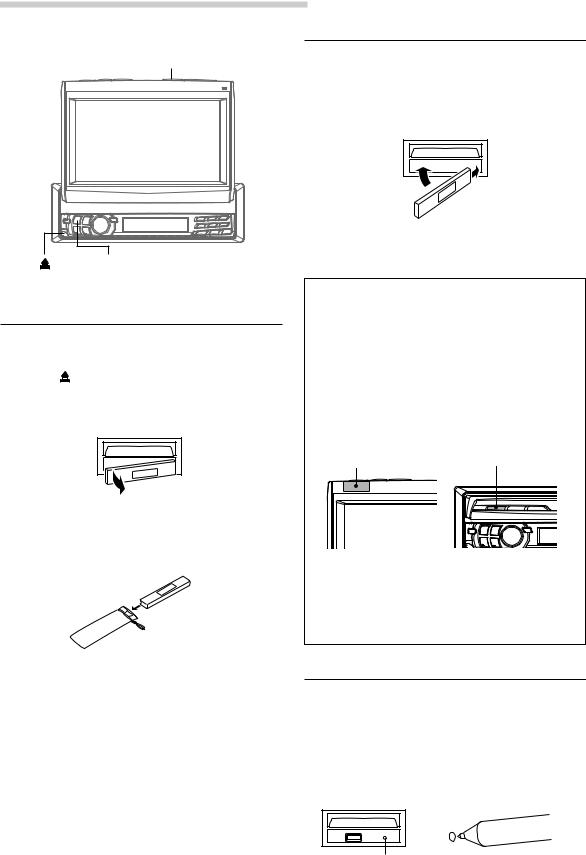
Basic Operation
OPEN/CLOSE
SOURCE/PWR
Detaching the Front Panel
1 Press and hold SOURCE/PWR (Power) for more than 2 seconds to turn off the power.
2 Press |
|
|
|
(Release) at lower left side until the |
|
|
|
||
|
|
|
front panel pops out.
3 Grasp the left side of the front panel and pull it out.
NOTES
•The front panel may become hot in normal usage (especially the connector terminals), this is not a malfunction.
•To protect the front panel, place it in the supplied carrying case.
Attaching the Front Panel
1 First, insert the right side of the front panel into the main unit. Align the groove on the front panel with the projections on the main unit.
2 Push the left side of the front panel until it locks firmly into the main unit.
2 |
1 |
NOTE
Before attaching the front panel, make sure that there is no dirt or dust on the connector terminals and no foreign object between the front panel and the main unit.
[Compatibility with Factory Steering Wheel
Radio Controls
If your vehicle has steering wheel controls for the radio, an optional steering wheel control interface may be available to connect your Alpine radio. For details, contact your Alpine dealer.
[Controllable with Remote Control
This unit can be controlled with an optional Alpine remote control. For details, consult your Alpine dealer.
Point the optional remote control transmitter at the remote control sensor.
Remote control |
Remote control |
sensor |
sensor |
When the monitor |
When the monitor |
is open. |
is closed. |
• You can use the remote control even when the monitor display is closed.
[CVA-1004R is not compatible with MD, cassette tapes and a 3-disc changer.
Initial System Start-Up
Immediately after installing or applying power to the unit, it should be initialized. To do this, first, remove the detachable front panel. Behind the front panel, to the right of the connector, there is a small hole. Using a pencil or other pointed object, press the Reset switch mounted behind this hole to complete the initialization procedure.
RESET switch
6-EN

Turning Power On and Off
Some of this unit's functions, cannot be performed while the vehicle is in motion. Be sure to stop your vehicle in a safe location and apply the parking brake, before attempting these operations.
1 Press SOURCE/PWR (Power) to turn on the unit.
The opening screen appears automatically on the monitor.
NOTE
The unit can be turned on by pressing any other buttons except OPEN/CLOSE, TITLE and TILT 7 8.
and TILT 7 8.
The volume level gradually increases to the previous level you were listening to before the unit was turned off. Press and hold SOURCE/ PWR (Power) for at least 2 seconds to turn off the unit.
NOTES
•After turning the system off, a slight ghost of the image will remain temporarily. This is an effect peculiar to LCD technology and is normal.
•Under cold temperature conditions, the screen may lose contrast temporarily. After a short warm-up period, it will return to normal.
•The CVA-1004R draws minimal current even when its power switch is turned off. If the switched power (ignition) lead of the CVA-1004R is connected directly to the positive (+) post of the vehicle's battery, the battery may be discharged. If this lead is unswitched, it must be disconnected from the battery post should the vehicle be left unused for an extended period of time.
An SPST (Single-Pole, Single-Throw) switch (sold separately) can be added to simplify this procedure. Then, you can simply place it in the OFF position when you leave the vehicle. Turn the SPST switch back ON before using the CVA-1004R. For connecting the SPST switch, refer to "Connection Diagram of SPST Switch" on page 53.
•Some operation of the unit cannot be performed while the vehicle is in motion. In this case, be sure to first stop your vehicle and apply the parking brake, then perform the operation.
Basic Operation
Raising the Monitor
1 Press OPEN/CLOSE, or press and hold MUTE on the optional Remote Control.
The unit beeps 3 times and raises the monitor automatically.
NOTES
•The CVA-1004R is a precision device. With gentle handling, its unique capabilities can be enjoyed for a long time.
•If the monitor touches an obstacle while it is being raised, the unit will stop raising the monitor immediately. Should this occur, remove the obstacle and press OPEN/CLOSE again to raise the monitor.
•When the movable monitor is opened, do not place any object on the monitor and be careful not to bump or apply any pressure to the monitor while it is open. This can cause damage to the mechanism.
•Under low ambient temperature conditions, the display may be dark for a short period of time immediately after the power is turned on. Once the LCD has warmed up, the display will return to normal.
•For your safety, some operation of the unit cannot be performed while the vehicle is in motion. In this case, first stop the vehicle and engage the parking brake, then perform the operation.
•If you select AUX or NAVI as the current source without connecting to the CVA-1004R, a noise may occur when you open the monitor. This is not a malfunction.
Lowering the Monitor
1 Press OPEN/CLOSE, or press and hold MUTE on the optional Remote Control.
The unit will beep 3 times and lower the monitor automatically.
NOTES
•The CVA-1004R is a precision device. With gentle handling, its unique capabilities can be enjoyed for a long time.
•If the monitor touches an obstacle while it is being lowered, the unit will stop lowering the monitor immediately.
Should this occur, remove the obstacle and press OPEN/CLOSE again to lower the monitor.
•If you select AUX or NAVI as the current source without connecting to the CVA-1004R, a noise may occur when you close the monitor. This is not a malfunction.
Selecting the Monitor's Opening
Position
The monitor's opening position has 2 settings.
1 Press and hold OPEN/CLOSE for at least 2 seconds while the monitor is being raised. Each press changes the monitor position back or forth.
7-EN
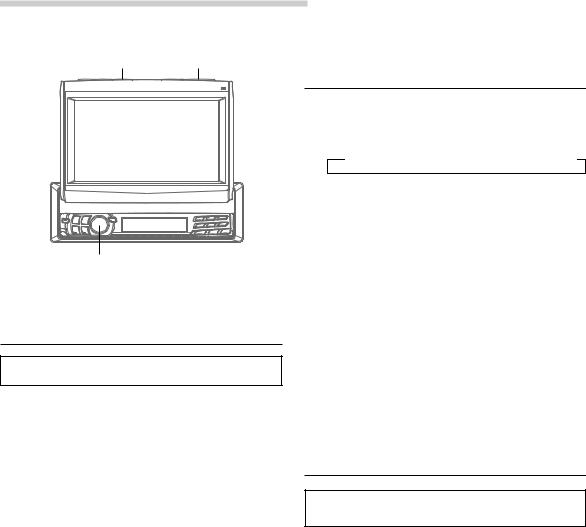
Basic Operation
MUTE/SETUP TILT 7 8
MODE
(Rotary encoder)
Adjusting the Monitor Viewing
Angle
Adjust the monitor's angle for better visibility.
1 Press TILT 7 8 to adjust the monitor's angle so the screen will be in the best viewing position. Each press of the buttons produces a beep and changes the screen angle between about 40 and 105 degrees.
When you press and hold TILT 7 or 8 for at least 2 seconds, the monitor's angle keeps moving until you release the button.
NOTES
•If the monitor touches an obstacle while the angle is being adjusted, the unit will stop the screen immediately.
Should this happen, remove the obstacle and press TILT 7 or 8 again.
•The screen colour will vary when viewed at certain angles. Adjust the screen angle for the best viewing position.
•If the voltage of the vehicle's battery power is low, the screen may blink when the screen angle is changed. This is normal and not a malfunction.
CAUTION
Keep hands (or any other object) away from the display while it is opening or closing to avoid damage or injury. The back of the movable display will get very warm under normal operating conditions. This is not a malfunction. Do not touch.
Adjusting Volume/Balance
(Between Left and Right)/Fader
(Between Front and Rear)
1 Press MODE (Rotary encoder) repeatedly to choose the desired mode.
Each press changes the modes as follows:
→ NAV 1 → SUB-W 2 → BAL → FAD → VOL
NAV.Level: 0~15
Subwoofer: 0~15
Balance: L15~R15
Fader: R15~F15
Volume: 0~35
NOTE
If the Rotary encoder is not turned in 5 seconds after selecting the BALANCE, FADER, NAV. Level or SUBWOOFER mode, the unit automatically returns to the VOLUME mode.
1 When the SUBWOOFER mode is OFF (page 44), its level cannot be adjusted.
2 When the NAV.MIX mode is OFF (page 28), its level cannot be adjusted.
2 Turn MODE (Rotary encoder) until the desired sound is obtained in each mode.
Audio Mute Function
Activating this function will instantly lower the volume level by 20 dB.
1 Press MUTE/SETUP to activate the MUTE mode. The audio level will decrease by about 20 dB.
Pressing MUTE/SETUP again will bring the audio back to its previous level.
8-EN
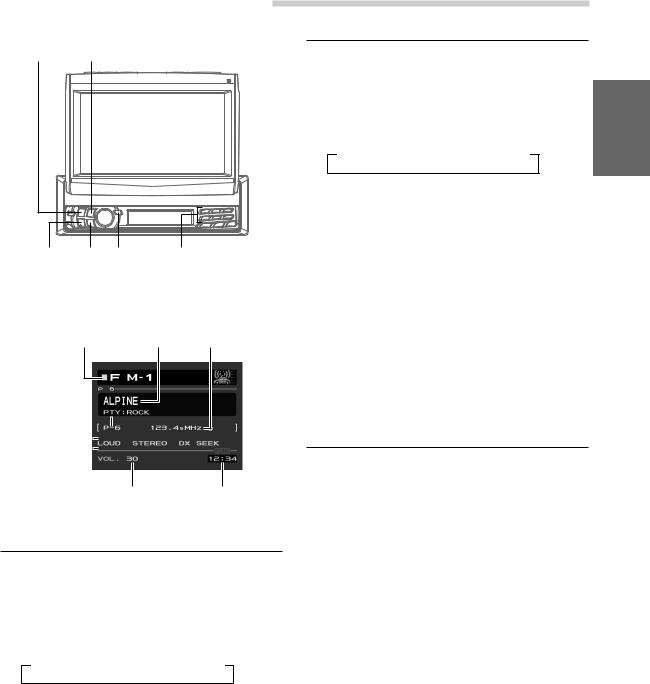
SOURCE/ |
|
|
PWR |
BAND/TEL. |
|
g f TUNE/ |
Preset buttons |
|
|
A.ME |
(1 through 6) |
Example of Radio mode Screen
|
|
Frequency of the |
Selected Source |
Station Title |
current station |
Preset button number for the stored station 
The current  setting status
setting status
Volume Level |
Current Time |
Manual Tuning
1 Press SOURCE/PWR until a radio band and frequency appears in the display.
2 Press BAND/TEL. repeatedly until the desired radio band is displayed.
Each press changes the band:
→ FM1 → FM2 → FM3 → MW → LW
3 Press TUNE/A.ME repeatedly until "DX SEEK" and "SEEK" disappear from the display.
NOTE
The initial mode is DX SEEK.
4 Press g or f to move downward or upward one step respectively until the desired station frequency is displayed.
NOTE
The STEREO indicator appears on the monitor when a Stereo FM station is tuned in.
Radio Operation
Automatic Seek Tuning
1 Press SOURCE/PWR until a radio band and frequency appears in the display.
2 Press BAND/TEL repeatedly until the desired radio band is displayed.
Each press changes the band:
→ FM1 → FM2 → FM3 → MW → LW
3 Press TUNE/A.ME to illuminate the DX and SEEK indicators in the display.
With the DX (Distance) mode activated, both strong and weak stations will be tuned in the Auto-Seek operation.
Press again to return to the local mode. The DX indicator will turn off and the SEEK indicator will remain illuminated. Now, only strong stations will be tuned.
4 Press g or f to automatically seek for a station downward or upward respectively.
The unit will stop at the next station it finds. Press the same button again to seek the next station.
Manual Storing of Station Presets
1 Select the radio band and tune in a desired radio station you wish to store in the preset memory.
2 Press and hold any one of the preset buttons (1 through 6) for at least 2 seconds, into which you want to store the station. The selected station is stored. The display shows the band, preset No. and station frequency memorized.
3 Repeat the procedure to store up to 5 other stations onto the same band.
To use this procedure for other bands, simply select the band desired and repeat the procedure.
A total of 30 stations can be stored in the preset memory (6 stations for each band; FM1, FM2, FM3, MW or LW.)
NOTE
If you store a station in a preset memory which already has a station, the current station will be cleared and replaced with the new station.
9-EN
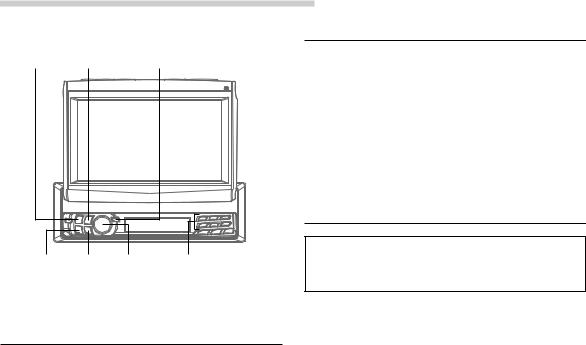
Radio Operation
SOURCE/ |
|
|
PWR |
BAND/TEL. |
TUNE/A.ME |
Tuning to Preset Stations
1 Press SOURCE/PWR to select the radio mode.
2 Press BAND/TEL. repeatedly until the desired radio band is displayed.
3 Press the station preset button that has your desired radio station in memory.
The display shows the band, preset No. and frequency of the station selected.
Selecting a Station from the List
g f Rotary |
Station preset |
encoder |
buttons (1 through 6) |
Automatic Memory of Station
Presets
1 Press SOURCE/PWR to select the radio mode.
2 Press BAND/TEL. repeatedly until the desired radio band is displayed.
3 Press and hold TUNE/A.ME for at least 2 seconds.
The frequency on the display continues to change while the automatic memory is in progress. The tuner will automatically seek and store 6 strong stations in the selected band. They will be stored into presets 1 to 6 buttons in order of signal strength.
When the automatic memory has been completed, the tuner goes to the station stored in the preset location No. 1.
NOTE
If no stations are stored, the tuner will return to the original station you were listening to before the auto memory procedure began.
You can display the list of your titled stations (refer to “Titling Discs/Stations” on page 33), and select a station from this list.
1 When the monitor is open, press and hold the Rotary encoder for at least 2 seconds.
The title list is displayed.
2 Press g or f to select a station from the list.
3 Press the Rotary encoder to tune in the selected station.
NOTE
To cancel the title list display, press and hold the Rotary encoder for at least 2 seconds.
10-EN
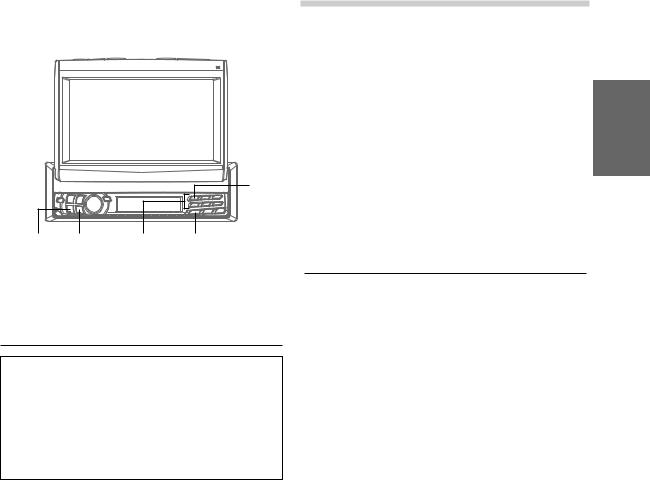
1/AF
g f Preset buttons FUNC (1 through 6)
Setting RDS Reception Mode and
Receiving RDS Stations
The RDS (Radio Data System) is a radio information system using the 57 kHz subcarrier of regular FM broadcast. The RDS allows you to receive a variety of information such as traffic information, station names, and to automatically re-tune to a stronger transmitter that is broadcasting the same programme.
1 Press FUNC so that the FUNC indicator appears in the sub-display. To perform the same operation with the monitor open, press FUNC only when the "FUNC" indicator lights red in the monitor.
2 Press 1/AF to activate the RDS mode.
3 Press g or f to tune in the desired RDS station.
4 Press 1/AF again to deactivate the RDS mode.
RDS Operation
5 Press FUNC to activate the normal mode. The FUNC indicator will turn off.
TIPS
•When the unit receives the PTY31 (Emergency Broadcast) signal, the unit will show "ALARM" in the display automatically.
•The RDS digital data includes the following:
PI |
Programme Identification |
PS |
Programme Service Name |
AF |
List of Alternative Frequencies |
TP |
Traffic Programme |
TA |
Traffic Announcement |
PTY |
Programme Type |
EON |
Enhanced Other Networks |
R.TEXT |
Radio Text Information |
CT |
Clock Time |
Recalling Preset RDS Stations
1 Press FUNC so that the FUNC indicator appears in the sub-display. To perform the same operation with the monitor open, press FUNC only when the "FUNC" indicator lights red in the monitor.
2 Press 1/AF to activate the RDS mode.
The display shows "AF" when the RDS mode is activated.
3 Press FUNC to activate the normal mode. The FUNC indicator will turn off.
4 Make sure that the FUNC indicator light goes out, then press the preset button in which your desired RDS station is preset.
If the preset station's signal is weak, the unit automatically searches and tunes to a stronger station in the AF (Alternative Frequencies) list.
5 If the preset station and the stations in the AF list cannot be received:
When the PI SEEK setting is on (refer to "PI SEEK Setting" on page 12), the unit searches again for a station in the PI (Programme Identification) list.
If there are still no stations receivable in the area, the unit displays the frequency of the preset station and the preset indicator disappears.
If the signal level of the Regional (Local) station being tuned becomes too weak to receive, press the same preset button to tune in a Regional station in other district.
NOTE
For presetting the RDS stations, refer to the Radio Operation section. The RDS stations can be preset in the FM1, FM2 and FM3 bands only.
11-EN
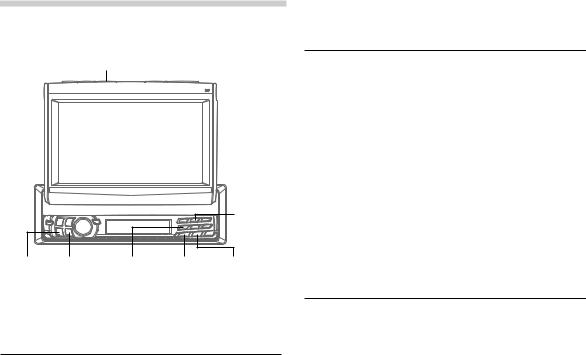
RDS Operation
MUTE/SETUP
|
2/PTY |
g f |
Preset 4 FUNC T.INFO/ |
|
ANNC. |
Receiving RDS Regional (Local)
Stations
1 When the monitor is open, press and hold MUTE/SETUP for at least 2 seconds. The SETUP screen appears.
2 Press preset 4 to activate the RADIO setting mode. Press preset 4 again to select REGIONAL.
3 Press g or f to turn to OFF or ON the REGIONAL mode.
In the REGIONAL OFF mode, the unit automatically keeps receiving the related local RDS station.
For any other settings, press preset 4 or another preset button.
4 After setting is completed, press MUTE/SETUP to return to normal mode.
PI SEEK Setting
1 When the monitor is open, press and hold MUTE/SETUP for at least 2 seconds. The SETUP screen appears.
2 Press preset 4 to activate the RADIO setting mode. Press preset 4 again to select PI SEEK.
3 Press g or f to set PI SEEK to ON/OFF.
For any other settings, press preset 4 or another preset button.
4 After setting is completed, press MUTE/SETUP to return to normal mode.
Receiving Traffic Information
1 Press T.INFO/ANNC. to activate the Traffic Information mode.
2 Press g or f to select your desired traffic information station. When a traffic information station is tuned in, the TP indicator lights up.
Traffic information is heard only when it is being broadcast. If traffic information is not being broadcast, the unit is set in the standby mode. When a traffic information broadcast begins, the unit automatically receives it and the monitor shows “T.INFO” during the traffic information broadcast (sub-display shows "TRF-INFO" for 2 seconds, then returns to the previous display.)
When traffic information broadcast is over, the unit will automatically set in the standby mode.
3 Press T.INFO/ANNC. to activate the normal mode.
NOTES
•If the traffic information broadcast signal falls below a certain level, the unit remains in the receiving mode for 1 minute. If the signal remains below a certain level for over 1 minute, the "T.INFO" indicator blinks.
•If you do not want to listen to the traffic information being received, lightly press T.INFO/ANNC. to skip that traffic information message. The T.INFO mode will remain in the ON position to receive the next traffic information message.
•If the volume level is changed while receiving traffic information, the changed volume level will be memorized. When traffic information is received next time, the volume level will be automatically adjusted to the level memorized.
•In the T.INFO mode, the SEEK tuning selects only the TP stations.
12-EN
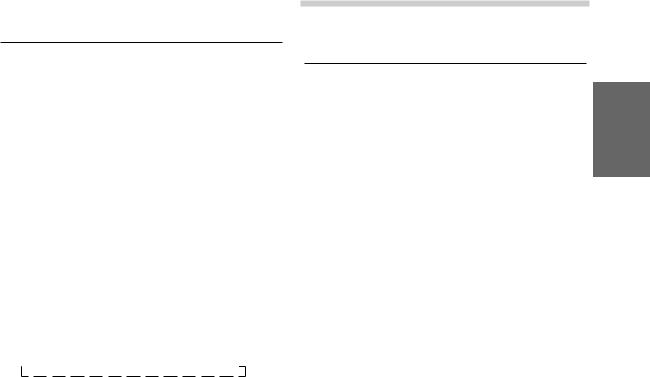
PTY (Programme Type) Tuning
1 Press FUNC so that the FUNC indicator appears in the sub-display. To perform the same operation with the monitor open, press FUNC only when "FUNC" lights red in the monitor.
2 Press 2/PTY to activate the PTY mode, while the unit is in Radio (FM Receiving) mode. The Programme Type of the station being currently received will be displayed for 5 seconds.
If there is no receivable PTY broadcast, "NO PTY" will be displayed for 2 seconds.
NOTE
If no button is pressed within 5 seconds after pressing 2/PTY, the PTY mode will be automatically cancelled.
3 Press g or f within 5 seconds after activating the PTY mode to choose the desired programme type while the PTY (programme type) is being displayed. Each press scrolls the programme type by one.
→ LIGHT M → CLASSICS → OTHER M
4 Press 2/PTY within 5 seconds after selecting the programme type to start searching for a station in the selected programme type.
In the sub-display, the desired programme type indicator blinks during the search, and lights when a station is found. In the monitor, “PTY SEEK” is displayed during the search, and the current programme type name appears if the station is found.
If no station is found, "NO PTY" will be displayed for 2 seconds.
5 Press FUNC to activate the normal mode. The "FUNC" indicator will turn off.
RDS Operation
Receiving Traffic Information While Playing CD or Radio
1 Press T.INFO/ANNC. repeatedly until the T.INFO indicator appears in the display.
2 Press g and f to select a traffic information station if necessary.
•When a traffic information broadcast starts, the unit automatically mutes the optional CD player or the regular FM broadcast.
•When the traffic information broadcast finishes, the unit automatically returns to the original source play before the traffic information broadcast began.
•When traffic information stations cannot be received:
In the tuner mode:
When the TP signal can no longer be received for over 1 minute, the "T.INFO" indicator blinks.
In the CD mode:
When the TP signal can no longer be received, the traffic information station of another frequency will be selected automatically.
NOTE
The receiver is equipped with the EON (Enhanced Other Networks) function in order to keep track of additional alternative frequencies to the AF list. The EON indicator appears while an RDS EON station is being received. If the station being received does not broadcast the traffic information, the receiver automatically tunes in the related station that broadcasts the traffic information when it occurs.
3 Press T.INFO/ANNC. to deactivate the Traffic Information mode. The T.INFO indicator disappears.
NOTE
The unit automatically switches to a traffic information announcement even if you are listening to a source other than the radio or CD player (e.g. DVD player).
13-EN

RDS Operation
TITLE
 3/P.PTY
3/P.PTY
g f |
FUNC |
Priority PTY (Programme Type)
This function allows presetting of a programme type such as music category, news, etc. You can listen to a programme in the preset programme type as the unit automatically gives priority to the preset programme type when it begins broadcasting, and interrupts the programme you are currently listening. This feature is functional when your unit is set to a mode other than the LW and MW.
1 Press FUNC so that the FUNC indicator appears in the sub-display. To perform the same operation with the monitor open, press FUNC only when the "FUNC" indicator lights red in the monitor.
2 Press 3/P.PTY to activate the PRIORITY PTY mode.
In the sub-display, “PRIO PTy” is displayed for 2 seconds and then the programme type for 3 seconds. In the monitor, “P.PTY ” is displayed, and the current programme type name appears. The initial setting is "NEWS."
NOTE
If no button is pressed within 5 seconds after pressing 3/P.PTY, the PRIORITY PTY mode is automatically cancelled.
3 Press g or f within 5 seconds while "NEWS" is being displayed to choose a desired programme type. Then press 3/P.PTY. The PRIORITY PTY function will activate.
4 Press 3/P.PTY to activate the PRIORITY PTY mode again.
•To change the programme category, perform the step 3.
•To disable the PRIORITY PTY function, press 3/P.PTY for at least 2 seconds.
NOTE
In the PRIORITY PTY function, unlike in the T.INFO function, the volume does not increase during operation.
5 Press FUNC to activate the normal mode. The FUNC indicator will turn off.
Displaying Radio Text
Text messages from a radio station can be scrolled in the display.
1 |
Tune in a radio station that transmits text |
|
messages. |
2 |
Press TITLE to display the Radio Text. |
3 |
The display shows "R/T WAIT" for a few seconds. |
|
When the "Scroll Setting" is set to "AUTO" (refer |
|
to page 39), the display scrolls. When set to |
|
"MANUAL," the scrolling is cancelled. It |
|
continues until other operation is performed. |
4 |
To cancel the Radio Text mode, press TITLE . |
|
NOTE |
|
If there is no receivable text message or the unit cannot |
receive a text message properly, the display shows “No Radio Text”(monitor) or “NO TEXT” (sub-display).
14-EN
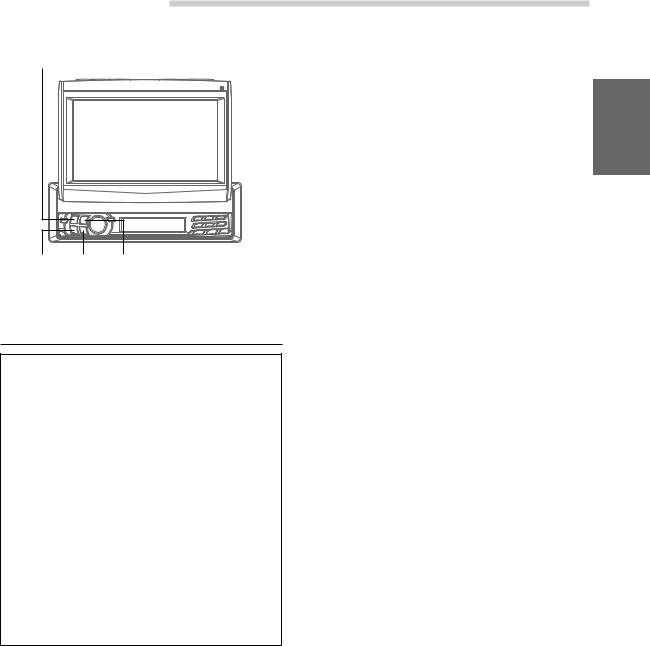
DAB Operation (Optional)
SOURCE/PWR
g f BAND/TEL.
Using DAB Receiver for the Ensemble Seek Tuning
DAB (Digital Audio Broadcasting) offers excellent sound quality even in a moving vehicle, enabling you to receive various types of information, including weather and traffic information, and it also displays information sent from the broadcasting stations. You can also let urgent broadcasts or announcements interrupt a current broadcast.
NOTES
•If you connect the DAB Receiver Box TUA-T100DAB (separately sold), you can control DAB for the reception of broadcast.
•CD quality sound can be obtained from DAB broadcasts, although quality may differ on some services.
•Some broadcasting stations may perform test broadcasts.
•When DAB reception is poor, metallic noise may occur. This is not a malfunction.
1 Press SOURCE/PWR to select DAB.
Channel No. Display:
The channel numbers of received stations are displayed.
Ensemble Label Display:
The Ensemble Label of received station is displayed.
Service Label Display:
The Ensemble Label is displayed for 2 seconds and then the Service Label is displayed after receiving the broadcasting station.
Component Label Display:
The Ensemble Label is displayed for 2 seconds, then the Service Label is displayed for 2 seconds, and then the display is changed to the Component Label after receiving the broadcasting station.
Dynamic Label Display:
The Ensemble Label is displayed for 2 seconds, then the Service Label is displayed for 2 seconds, and then the display is changed to the Dynamic Label after receiving the broadcasting station.
NOTE
When you use DAB, you can select a desired ensemble which may contain one or more services, any of which can be received. Furthermore, each service contains a Service Component, which itself can contain any number of Primary or Secondary services, depending on the Service Component. Several different kinds of service can therefore be selected.
2 Press BAND/TEL to select DAB1, DAB2, or DAB3.
3 If you press and hold g or f for at least 2 seconds while receiving DAB1, 2, or 3, it starts searching for ensemble automatically.
By selecting the mode in the “Changing the Display Mode” section (page 19), the display shows the status of the broadcasting stations that have been received as follows:
15-EN
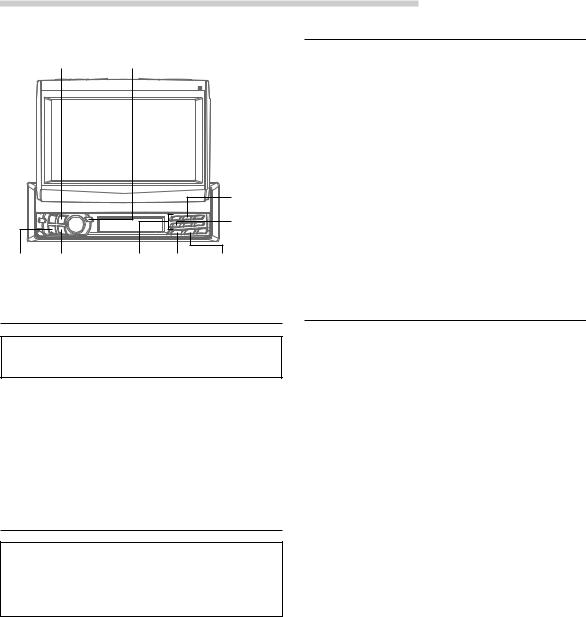
DAB Operation (Optional)
BAND/TEL. |
TUNE/A. ME |
|
|
|
|
|
2/PTY |
|
|
|
Preset 4 |
g f Preset buttons |
FUNC |
T.INFO/ |
|
(1 through 6) |
|
ANNC. |
|
Memorizing the Service
1 Select the service that you want to memorize.
2 Press any one of the preset buttons (1 through 6) for at least 2 seconds while the “FUNC” indicator light goes out. The selected service is memorized.
3 To memorize more, repeat the above steps 1 and 2.
NOTES
•You can memorize up to 18 stations (6 stations for each band; DAB1, DAB2, DAB3).
•If you select a preset button that has already memorized a service, the new selection takes it over.
•When you are not receiving DAB, the service is not memorized. (Memorize the service when the DAB reception is good.)
Changing the Service
Services are received within the ensemble that you are currently receiving.
1 While receiving the ensemble, momentarily press g or f, and select the service that you desire.
The selected service label is displayed for 2 seconds, and then you return to the display that you select with the steps described under the section “Changing the Display Mode” (page 19).
Changing the Service Component
You can change Audio Services of the Service Component between the Primary and Secondary, when listening to an Audio Service that has a Secondary Service Component.
1 Press FUNC to turn on the “FUNC” indicator.
2 Press preset 4 to change the Service Component between the Primary and Secondary broadcast.
Every time you press the button the selection toggles.
The Component label is displayed for 2 seconds, and then you return to the display that you selected with the steps described under the section “Changing the Display Mode” (page 19).
NOTE
If there exists a Secondary Service Component within a service, the indicator “S” blinks on the display, “P” indicator lights ON. When receiving the Secondary Service Component, the indicator “S” remains lit “P” indicator lights OFF.
Receiving the Memorized Service
1 Press BAND/TEL. to select your desired band.
2 Press one of the preset buttons (1 through 6). The selected service is received.
By selecting the mode in the “Changing the Display Mode” section ( page 19), the display shows the status of the broadcasting stations that have been received as follows:
Channel No. Display:
The channel numbers of received stations are displayed.
Ensemble Label Display:
The Ensemble Label of received station is displayed.
Service Label Display:
The Ensemble Label is displayed for 2 seconds and then the Service Label is displayed after receiving the broadcasting station.
Component Label Display:
The Ensemble Label is displayed for 2 seconds, then the Service Label is displayed for 2 seconds, and then the display is changed to the Component Label after receiving the broadcasting station.
Dynamic Label Display:
The Ensemble Label is displayed for 2 seconds, then the Service Label is displayed for 2 seconds, and then the display is changed to the Dynamic Label after receiving the broadcasting station.
NOTE
When you receive the Secondary Service Component, you memorize the service, but when you call out this memorized service, the Primary Service Component will be called out.
16-EN
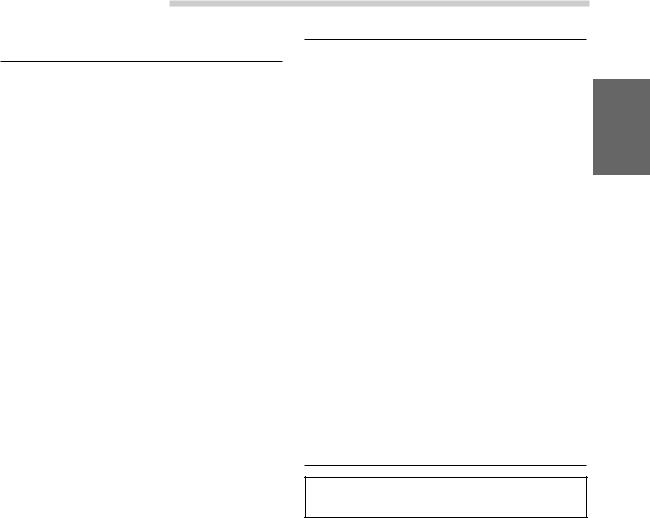
DAB Operation (Optional)
Memorizing the Ensemble
Automatically
1 Press BAND/TEL. to select the band that you want to receive.
2 Press and hold TUNE/A.ME for at least 2 seconds.
The ensemble is searched for, and six ensembles are automatically received and memorized with the preset buttons (1 through 6). When memorization has completed, the Ensemble that was memorized last is received.
By selecting the mode in the “Changing the Display Mode” section (see page 19), the display shows the status of the broadcasting stations that have been received as follows:
Channel No. Display:
The channel numbers of received stations are displayed.
Ensemble Label Display:
The Ensemble Label of received station is displayed.
Service Label Display:
The Ensemble Label is displayed for 2 seconds and then the Service Label is displayed after receiving the broadcasting station.
Component Label Display:
The Ensemble Label is displayed for 2 seconds, then the Service Label is displayed for 2 seconds, and then the display is changed to the Component Label after receiving the broadcasting station.
Dynamic Label Display:
The Ensemble Label is displayed for 2 seconds, then the Service Label is displayed for 2 seconds, and then the display is changed to the Dynamic Label after receiving the broadcasting station.
NOTE
If no ensemble is received, the one that has been received before you perform this automatic memorization is received.
PTY (Programme Type) Tuning
1 Press FUNC and the “FUNC” indicator lights.
2 During radio (DAB receiving) mode, press 2/PTY to go to the PTY Select mode.
3 Press g or f to select your desired programme type.
4 After selecting a programme type, and when the “FUNC” indicator is lit, press 2/PTY to go to the PTY Search mode.
The selected programme type is searched for.
NOTE
To cancel the PTY Search mode and return to the PTY select mode during the PTY search, press 2/PTY, g or f.
5 When the station is received, the received programme type is displayed for 5 seconds. If no station is found, “NO PTY” is displayed for 2 seconds.
NOTE
Above functions can be performed only for services within an ensemble.
Turning ON/OFF Traffic News
Announcement
When you set to ON, you can automatically receive the Traffic News.
1 Press T.INFO/ANNC to set ON/OFF for the Traffic News.
NOTES
•You can also set the RDS stations at the same time.
•This operation can also be performed by turning the Traffic News ON/OFF in the “Setting the Announcement Select Mode” section on page 18.
17-EN
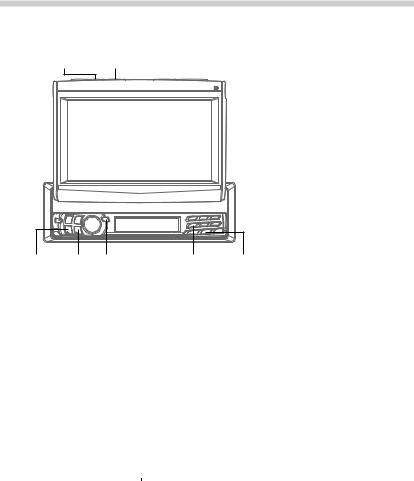
DAB Operation (Optional)
MUTE/
TITLE SETUP
SETUP
|
g f TUNE/ |
Preset 4 |
T.INFO/ |
|||
|
|
A.ME |
|
ANNC. |
||
|
|
|
|
|
|
|
|
|
|
|
|
|
|
|
|
|
|
|
|
|
|
|
|
|
|
|
|
|
|
|
|
|
|
|
|
|
|
|
|
|
|
|
|
|
|
|
|
|
|
|
|
|
|
|
|
|
|
|
|
|
|
|
|
|
|
|
|
|
|
|
|
|
|
|
|
|
|
|
|
|
|
|
|
|
|
|
|
|
|
|
|
|
|
|
|
|
|
|
|
|
|
|
|
|
|
|
|
|
|
|
|
|
|
|
|
|
|
|
|
|
|
|
|
|
|
|
|
|
|
|
|
|
|
|
|
|
|
|
|
|
|
|
|
|
|
|
|
|
|
|
|
|
|
|
|
|
|
|
|
|
|
|
|
|
|
|
|
|
|
|
|
|
|
|
|
|
|
|
|
|
|
|
|
|
|
|
|
|
5 To set the Announcement Select mode OFF, press and hold T.INFO/ANNC. for at least 2 seconds.
NOTES
•When one of the selections between ALLSEL (All Select) and FINANCE (Financial news) is set ON, no announcement interrupts are made if you set OFF for the ANNOUN (Announcement).
•If you set ON/OFF with the ALLSEL (All Select) selection, you can set ON/OFF for the selections from TRAFFIC (Traffic News) to FINANCE (Financial news).
•The ON/OFF setting of TRAFFIC (Traffic News) is reflected in the setting of the “Turning ON/OFF Traffic News Announcement” section on page 17.
TIPS
•When an urgent broadcast is received, the mode automatically changes to the DAB mode to receive the Alarm Announcement. If you adjust the volume level at this time, that volume level is memorized, and that volume level is applied the next time you receive an urgent broadcast.
•If the announcement that you select in Step 3 interrupts, the selected announcement Label is displayed. If you adjust the volume level at this time, that volume level is memorized, and that volume level is applied the next time announcement interrupts.
