Alpine ILX-F259 User Manual
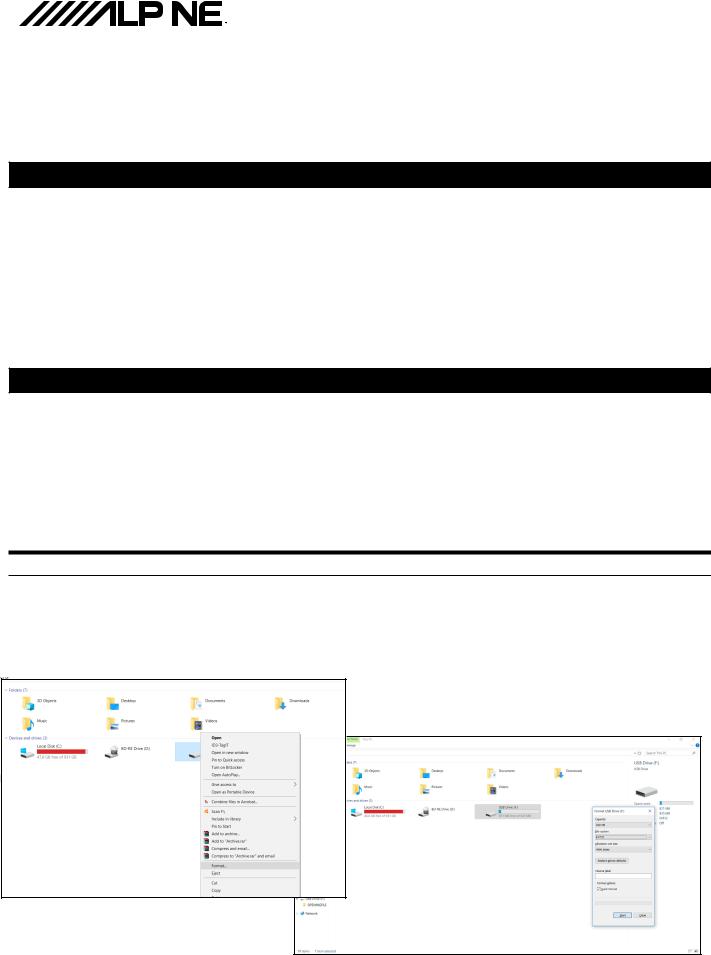
|
|
|
|
Software Update |
|
|
|
|
|
|
|
|
iLX-F259 |
1/4 |
|
|
|
||
|
|
|
|
|
Software Update Procedure
iLX-F259
9-Inch Halo9 Mech-Less Audio/Video Receiver with Apple CarPlay and Android Auto
Introduction
This installation manual is designed to take you through the step-by-step installation of the firmware version iLX-F259_2.0.2 (2019.04.11) update of the iLX-F259. Please familiarize yourself with the owners manual (found at www.alpine-usa.com/support) and if you still have additional questions please call 1-800-TECH-101.
This firmware update corrects issues with the following:
CarPlay and Android Auto volume range can now be set 0-35
Dimmer setting is default to Auto
Adds answer/hang up steering wheel controls to CarPlay and Android Auto
Improved FLAC playback through USB
Caution!
Do NOT turn off vehicle’s ignition or head unit’s power switch while updating. Some modern vehicles may shut down the ignition (ACC) if the engine is not running for some time. If you are not sure if this applies to your car, leave the engine running while the update is in progress.
Do NOT remove the USB flash memory while updating.
Do NOT press any buttons while updating.
Do NOT update while driving.
Failing to follow any of these cautions could cause damage to the head unit.
Step 1: Format The Flash Drive
1-1
1-2
Only flash drives formatted to FAT32 can be read by the head unit. This means that your flash drive can not be formatted to anything else including NTFS, exFAT, etc.
In Windows the drive can be formatted by right clicking on the drive in file explorer and selecting format as shown in the pictures below.
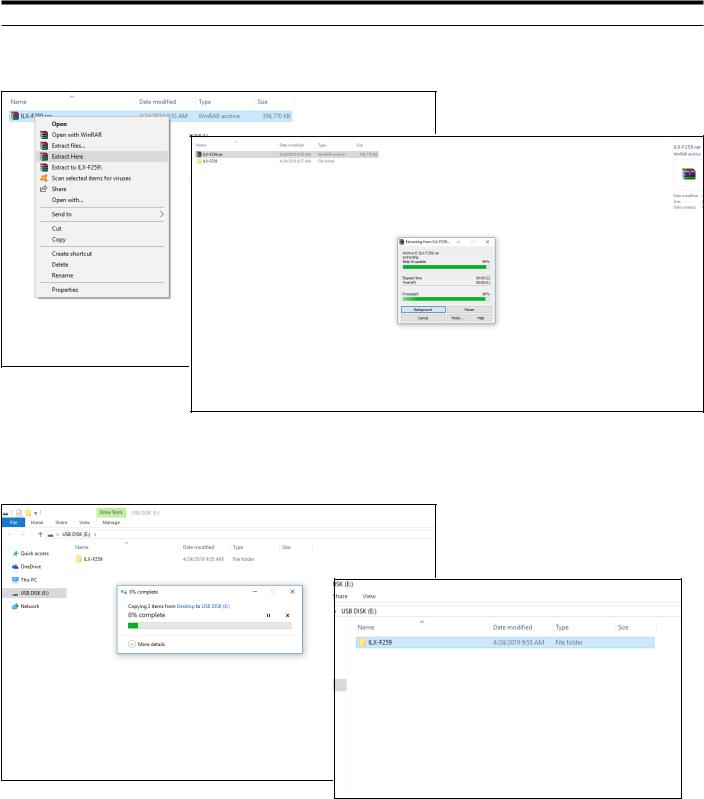
|
Software Update |
iLX-F259 |
2/4 |
|
|
Step 2: Copy The Audio Update Files To The Flash Drive
2-1 Extract the downloaded files using a program like WinZip to your computer. If you don’t have a program that handles zip files on your computer you will need to install one.
2-2 Once extracted you will see a folder named ILX-F259. Copy the unzipped folder to your flash drive by copy and pasting or dragging and dropping the file. The pictures below show the folder ILX-F259 on the flash drive and the folders in it. Note: You can NOT change the file names or folder names. The head unit will not recognize the files if you do. DO NOT just copy the files to the drive. You need to copy the folder.
Notes:
*Do NOT store any other files on the flash drive. If there is anything on the drive besides the update folder it will not read correctly.
*Certain manufacturer’s USB memory may not work. If so, try a different manufacturer’s USB memory.
