Alpine CVA-1000R User Manual

R
SERIAL NUMBER/NUMÉRO DE SÉRIE:
INSTALLATION DATE/DATE D’INSTALLATION:
INSTALLATION TECHNICIAN/INSTALLATEUR:
PLACE OF PURCHASE/LIEU D’ACHAT:
Yamagata Printing CO.,
Ltd.
2-6-34, Takashima,
Nishi-ku, Yokohama,
Kanagawa, Japan
ALPINE ELECTRONICS, INC.
Tokyo office: 1-1-8 Nishi Gotanda,
Shinagawa-ku, Tokyo 141, Japan
Tel.: (03) 3494-1101
ALPINE ELECTRONICS OF AMERICA, INC.
19145 Gramercy Place, Torrance,
California 90501, U.S.A.
Tel.: 1-800-ALPINE-1 (1-800-257-4631)
ALPINE ELECTRONICS OF CANADA, INC.
Suite 203, 7300 Warden Ave. Markham,
Ontario L3R 9Z6, Canada
Tel.: 1-800-ALPINE-1 (1-800-257-4631)
ALPINE ELECTRONICS OF AUSTRALIA PTY. LTD.
6-8 Fiveways Boulevarde Keysborough,
Victoria 3173, Australia
Tel.: (03) 9769-0000
ALPINE ELECTRONICS GmbH
Brandenburger Strasse 2-6 D-40880 Ratingen,
Germany
Tel.: 02102-45 50
ALPINE ITALIA S.p.A.
Via C. Colombo 8, 20090 Trezzano Sul
Naviglio MI, Italy
Tel.: 02-48 40 16 24
ALPINE ELECTRONICS FRANCE S.A.R.L.
(RCS PONTOISE B 338 101 280)
98, Rue De La Belle Etoile, Z.I. Paris Nord Il
B.P. 50016 F-95945, Roissy,
Charles De Gaulle Cedex, France
Tel.: 01-48 63 89 89
ALPINE ELECTRONICS OF U.K., LTD.
13 Tanners Drive, Blakelands,
Milton Keynes MK14 5BU, U.K.
Tel.: 01908-61 15 56
ALPINE ELECTRONICS DE ESPAÑA, S.A.
Portal De Gamarra 36, Pabellón 32
01013 Vitoria (Alava)-Apdo. 133, Spain
Tel.: 34-45-283588
Designed by ALPINE Japan Printed in Japan (Y)
68P91508W63-O
R
CVA-1000R
System Control Monitor/Receiver
∙ OWNER'S MANUAL (page 2 - page 99)
Please read this manual to maximize your enjoyment of the outstanding performance and feature capabilities of the equipment, then retain the manual for future reference.
∙ MODE D'EMPLOI (page 100 - page 199)
Veuillez lire ce mode d'emploi pour tirer pleinement profit des excellentes performances et fonctions de cet appareil, et conservez-le pour toute référence future.
TFT COLOR LCD
SYSTEM CONTROL
MONITOR / RECEIVER 35Wx4 CVA-1000R
VOLUME |
|
|
|
V.SEL |
SET UP |
SOURCE |
FUNC |
MUTE |
|
|
R D S EON |
35W × 4
ALPINE CVA-1000 (E) 68P91508W63-O -PF

PrecautionsEnglish
WARNING
The exclamation point within an equilateral triangle and "WARNING" are intended to alert the user to the presence of important operating instructions.
Failure to heed the instructions will result in severe injury or death.
DO NOT DISASSEMBLE OR ALTER
Attempts to disassemble or alter may lead to an accident, fire and/or electric shock.
KEEP SMALL ARTICLES OUT OF THE REACH OF CHILDREN
Store small articles (screws etc.) in places not accessible to children. If swallowed, consult a physician immediately.
USE THE CORRECT AMPERE RATING WHEN REPLACING FUSES
Replace fuses only with fuses of the same ampere rating. Failure to do so may result in a fire and/or damage to the vehicle.
HALT USE IMMEDIATELY IF A PROBLEM APPEARS
When problems appear, stop using the system immediately and contact the dealer from whom you purchased the equipment. Some problems which may warrant immediate attention include a lack of sound, noxious odors or smoke being emitted from the unit, or foreign objects dropped inside the unit.
DO NOT OPERATE THE EQUIPMENT WHILE DRIVING
Do not change settings while driving. If operation requiring a prolonged view of the display is required, stop the vehicle in a safe location before attempting operation.
2

PrecautionsEnglish
CAUTION
The exclamation point within an equilateral triangle and "CAUTION" are intended to alert the user to the presence of important operating instructions.
Failure to heed the instructions can result in injury or material damage.
DO NOT RAISE THE VOLUME EXCESSIVELY
Keep the volume at a level where you can still hear outside noises while driving. Driving while unable to hear outside sounds could cause an accident.
DO NOT USE THIS EQUIPMENT OUTSIDE THE VEHICLE
Do not use this equipment for purposes other than those listed for a vehicle. Failure to do so may result in an electric shock or an injury.
KEEP FOREIGN OBJECTS OUT OF THE MONITOR COMPARTMENT
Keep foreign objects out of the monitor compartment. Also, avoid placing your hands in the area where it might interfere with the monitor's operation.
STOP THE VEHICLE BEFORE CARRYING OUT ANY OPERATION THAT COULD INTERFERE WITH YOUR DRIVING
If the operation of this unit (such as raising or lowering of the monitor, etc.) interferes with your driving, stop the vehicle in a safe location before attempting operation.
DO NOT MIX NEW BATTERIES WITH OLD BATTERIES. INSERT WITH THE CORRECT BATTERY POLARITY
Do not mix new batteries with old batteries and do not replace with other than specified batteries. When inserting the batteries, be sure to observe proper polarity (+ and –) as instructed.
Battery rupture or chemical leakage can cause an injury or equipment malfunction.
3

PrecautionsEnglish
CAUTION
The exclamation point within an equilateral triangle and "CAUTION" are intended to alert the user to the presence of important operating instructions.
Failure to heed the instructions can result in injury or material damage.
Be sure to remove the anti-theft face cover when you drive. Otherwise the face cover may fall off the unit and interfere safe operation of the vehicle.
Operation of some of the functions of this unit is very complex. Because of this, it was deemed necessary to place these functions into a special SET UP screen. This will restrict operation of these functions to times when the vehicle is parked. This ensures the focus of the driver's attention will be on the road and not on the CVA-1000R. This has been done for the safety of the driver and passengers. Whenever reference to the SET UP menu is made in this Owner's Manual, be advised that the car must be parked for the procedure described to be valid. If the car is moving, the warning "CAN'T OPERATE WHILE DRIVING," will be displayed after pressing the SET UP button.
In addition to the SET UP button, the SOURCE button operation is also slightly changed to simplify use while driving. Pressing the SOURCE button while driving will immediately change the audio source without having to make a selection from the SOURCE Select menu. This operation is the same as when selecting sources using the remote control (RUE-4160). When the car is parked, the selection is made as described in the Owner's Manual.
4

Contents
English
Page |
|
Precautions |
|
|
||
6 ........................................................................................... |
|
|
|
|||
|
Basic Operation |
|
|
|
|
|
7 |
Using Face Cover |
|
|
|||
|
|
|
||||
7 ............................................................................ |
|
Initial System Start-Up |
|
|
||
8 ................................................................................ |
|
Raising the Monitor |
|
|
||
..............................................................................8 |
|
Lowering the Monitor |
|
|
|
|
|
|
|
|
|||
9 ..................................................................... |
|
Turning Power On and Off |
|
|
||
10 .................................................... |
Adjusting the Monitor Viewing Angle |
|
|
|||
11 .................................................................. |
Adjusting the Volume Level |
|
|
|||
11 ................................................................................. |
|
Muting the Sound |
|
|
||
12 ...................................................................................... |
|
Adjusting Bass |
|
|
||
13 ................................................................................... |
|
Adjusting Treble |
|
|
||
14 ...................................................................... |
|
Adjusting Balance/Fader |
|
|
||
15 ................................................................. |
Turning Loudness On or Off |
|
|
|||
16 ............................................................ |
Adjusting Source Signal Levels |
|
|
|||
17 .................................... |
Turning Non-Fading Preout (N.F.P.) On or Off |
|
|
|||
18 ............................................................ |
Adjusting Brightness of Picture |
|
|
|||
20 ....................................................................... |
|
Adjusting Tint of Picture |
|
|
||
21 ..................................................................... |
|
Adjusting Color of Picture |
|
|
||
|
|
Radio Operation |
|
|
|
22 |
|
Manual Tuning |
|
||
...................................................................................... |
|
|
|||
23 ........................................................................ |
|
|
Automatic Seek Tuning |
|
|
24 ........................................................ |
|
Manual Storing of Station Presets |
|
||
25 ................................................. |
|
Automatic Memory of Station Presets |
|
||
26 ........................................................................ |
|
|
Mono/Stereo Switching |
|
|
27 ..... |
Tuning In Preset Stations Using Function Buttons (F1 through F6) |
|
|||
27 .................... |
Tuning In Preset Stations Using P.UP/P.DOWN Buttons |
|
|||
|
RDS Operation |
|
|
|
|
28 |
................ Setting RDS Reception Mode and Receiving RDS Stations |
|
30 |
..................................... Automatic Selection of RDS Station in AF List |
|
31 |
Recalling Preset RDS Stations |
|
32 ........................................................ |
Receiving RDS Regional Stations |
|
33 ................................................................ |
Receiving Traffic Information |
|
34 ................................... |
Presetting Volume Level for Traffic Information |
|
35 .......................................................................................... |
|
PTY Tuning |
36 .... |
Receiving Traffic Information While Playing Radio or Other Source |
|
38 .......................................................................................... |
|
Priority PTY |
39 .................................................... |
Turning Emergency Alarm On or Off |
|
40 ......................................................................... |
|
CD Shuttle Operation |
49 ........................................................... |
Navigation System Operation |
|
50 ............................................................... |
Audio Processor Operation |
|
81 ............................................................... |
Auxiliary Source Operation |
|
82 .......................................................... |
Seleting NTSC or PAL System |
|
83 ........................................................................ |
|
Other Useful Features |
90 .................................................................................. |
|
Remote Control |
94 ............................................................................ |
|
In Case of Difficulty |
98 ..................................................................................... |
|
Specifications |
5

English
Precautions
Temperature
Be sure the temperature inside the vehicle is between +60˚C (+140˚F) and –5˚C (+23˚F) before turning your unit on.
CVA-1000R

Fuse Replacement
When replacing the fuse(s), the replacement must be of the same amperage as shown on the fuse holder. If the fuse(s) blows more than once, carefully check all electrical connections for shorted circuitry. Also have your vehicle's voltage regulator checked.
Maintenance
If you have problems, do not attempt to repair the unit yourself. Return it to your Alpine dealer or the nearest Alpine Service Station for servicing.
Installation Location
Make sure the CVA-1000R monitor/receiver will not be exposed to:
∙ Direct sun and heat
∙ High humidity
∙Excessive dust
∙Excessive vibrations
Alpine products equipped with the Ai-NET bus, connected to the CVA-1000R, can be operated from the CVA-1000R. Depending on the products connected, the functions and displays will vary. For details, consult your Alpine dealer.
6

English
Basic Operation
Using Face Cover
An anti-theft face cover is provided with the
CVA-1000R.
Put the face cover onto the CVA-1000R when you leave the vehicle.
Be sure to remove the anti-theft face cover when you drive.
|
Initial System Start-up |
|
Immediately after installing or applying power to |
|
the unit, it should be initialized. |
1 |
At the upper-right corner of the screen front |
panel, there is a small button. Using a pencil or |
other pointed object, press this reset button to complete the initialization procedure.
7

English
Basic Operation
Raising the Monitor
1
OPEN / CLOSE
Press the OPEN/CLOSE button.
The unit beeps 3 times and raises the monitor automatically.
Notes: ∙ If the monitor touches an obstacle while being raised, the unit will beep for 2 seconds and stop raising the monitor immediately. Should this occur, remove the obstacle and press the OPEN/CLOSE button again to raise the monitor.
∙When the movable display is opened, do not place any object on the display and be careful not to bump or apply any pressure to the door while it is open. This can cause damage to the mechanism.
∙Under low ambient temperature conditions, the display may be dark for a short period immediately after the power is turned on. Once the LCD has warmed up, the display will return to normal.
Lowering the Monitor
1
OPEN / CLOSE
Press the OPEN/CLOSE button.
The unit will beep 3 times and lower the monitor automatically.
Note: If the monitor touches an obstacle while it is being lowered, the unit will beep for
2 seconds and stop lowering the monitor immediately.
Should this occur, remove the obstacle and press the OPEN/CLOSE button again to lower the monitor.
8

1
2
|
English |
|
Basic Operation |
|
Turning Power On and |
|
Off |
|
Press the Power button to turn on the unit. |
Discover THE Future OF |
The opening screen appears automatically. |
MOBILE MEDIA
CVA-1000R
Press the Power button again to turn off the unit.
Note: If the switched power (ignition) lead of the CVA-1000R is connected directly to the positive (+) post of the vehicle's battery, the CVA-1000R draws some current even when its power switch is placed in the off position and the battery may be discharged. Be sure to disconnect this lead from the battery post if the vehicle will be left unused for an extended period of time.
If an SPST switch (sold separately) is added, place it in the OFF position when you leave the vehicle. Place the SPST switch in the ON position first when you turn on the CVA-1000R. For connecting the SPST switch, refer to the Installation manual.
9
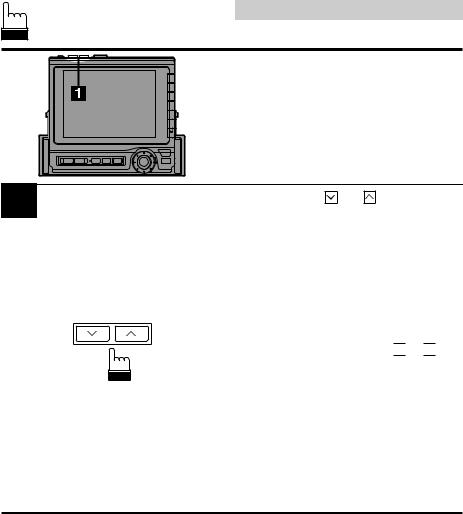
English
Basic Operation
|
Adjusting the Monitor |
|
Viewing Angle |
|
The monitor's angle can be adjusted for easier |
|
viewing. |
1 |
Press the ANGLE and buttons to adjust |
the monitor's angle so the screen will be in the |
best viewing position. Each press of the buttons produces a beep and changes the screen angle by 1 step. The screen angle has 4 positions between 84 and 104 degrees.
Notes: ∙ If the monitor touches an obstacle while the angle is being adjusted the unit will beep for 2 seconds and stop the screen immediately.
Should this happen, remove the obstacle and press the 
 or
or 
 button again.
button again.
∙ The screen colour will vary when viewed at certain angles. Adjust the screen angle for the best viewing position.
∙ If the voltage of the vehicle's battery power is low, the screen may blink.
This is not a malfunction.
10

English
Basic Operation
Adjusting the Volume
Level
1 |
Press the VOLUME or button until the |
desired sound level is obtained. A bar graph |
appears in the display while changing the volume. After 3 seconds, a number indicating the volume level will replace the bar graph.
Note: You can adjust the volume level with the monitor closed by pressing the 
 and
and 
 button on the front panel.
button on the front panel.
These buttons are used to adjust the screen angle when the monitor is open.
1
2
Muting the Sound
Press and hold the  and
and 
 buttons simultaneously to mute the unit.
buttons simultaneously to mute the unit.
To cancel the mute mode, press the  or
or 
 button.
button.
or
11

English
Basic Operation
Adjusting Bass
Note: When an Ai-NET compatible equalizer is connected, the bass menu will not appear on the screen. In this case, adjust bass sound using the equalizer.
1
SET UP
menu 
SET UP |
BBEP |
|
BEEP |
OFF |
SPE-ANA |
SPE-ANA |
OFF |
|
EQUALIZER |
Pops |
DEMO |
SURROUND |
Stadium |
|
B B E |
Custom |
|
L P S |
Front–L |
|
TIME CORR. |
Custom |
|
SUB WOOFER |
ON |
|
vol. 0
BEE LPS T–CR SubW. SystemCont.
Press the SET UP button. The Set Up screen appers.
The menu for each mode will be displayed at the bottom of the screen.
Note: The Parking Brake must be ON to access the SET UP screen. Trying to access this screen while driving will display the warning - CAN'T OPERATE
WHILE DRIVING.
2 |
Audio |
CONT. |
LOUDNESS |
|
BASS |
± 0 |
|
|
|
|
|
|
|
|
|
TREBLE |
± 0 |
|
BASS |
|
|
|
||
|
BALANCE |
0 |
|
TREBLE |
|
|
|
BALANCE |
|
|
FADER |
0 |
|
|
|
vol. 27 |
|
FADER |
|
|
|
|
||
|
|
|
|
|
|
|
|
|
RETURN |
Turn the rotary switch to scroll the bottom menu and select and move "Audio cont." menu to the extreme end of right side. Then press the rotary switch. The audio control screen appears.
3
4
5
Press the F3 (BASS) button to select the BASS mode. The DN/RTN/UP (Down/Return/Up) menu appears at the bottom of the screen.
Turn the rotary switch clockwise or counterclockwise to increase or decrease to obtain the desired level of the bass sound.
When the desired level is obtained, press the rotary switch to set at that level.
The display returns to the Set Up screen.
12

1
2
3
English
Basic Operation
Adjusting Treble
Note: When an Ai-NET compatible equalizer is connected, the treble menu will not appear on the screen. In this case, adjust treble sound using the equalizer.
Display the Audio cont. screen. Press the F4 (TREBLE) button. The Treble adjustment mode is activated and the DN/RTN/UP menu is displayed.
Turn the rotary switch clockwise or counterclockwise to increase or decrease to obtain the desired level of the treble sound.
When the adjustment has been completed, press the rotary switch.
Note: If two Alpine Channel Dividers are connected, the menu "BASS/TREBLE" in the display changes to "BASS1/ TREBLE1," and when the NEXT
(0/) button is pressed it changes to
"BASS2/TREBLE2."
13
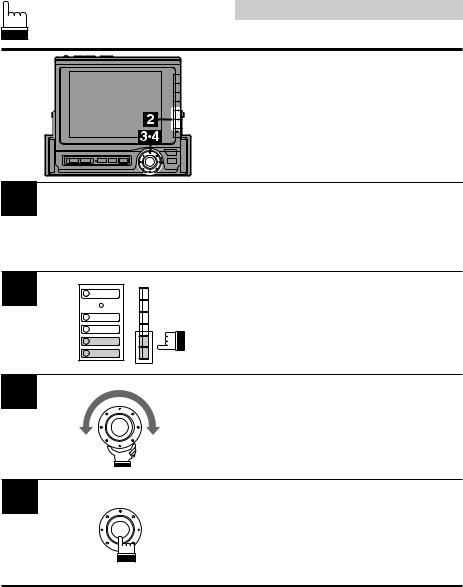
1
2
3
4
English
Basic Operation
Adjusting Balance/Fader (Left and Right channels/ Front and Rear speakers)
Display the Audio cont. screen by referring to
Steps 1 and 2 for Adjusting Bass on page 12.
Press the F5 (BALANCE) or F6 (FADER) button to select the BALANCE or FADER mode respectively. The Left/RTN/Right or RR/RTN/
FR (Rear/Return/Front) menu screen appears.
Turn the rotary switch clockwise or counterclockwise to obtain the desired level on the selected mode.
When the desired level is obtained, press the rotary switch to set at this level.
The display returns to the Set Up screen.
14

1
2
English
Basic Operation
Turning Loudness On or Off
The loudness on mode introduces a moderate boost of the very low and high frequencies to compensate for the human ear's characteristic at low listening levels.
Note: When an equalizer is connected, the
Loudness menu will not appear on the screen. In this case, turn the loudness on or off using the equalizer connected.
Display the Audio cont. screen by referring to Steps 1 and 2 for Adjusting Bass on page 12.
Press the F1 (LOUDNESS) button to turn the LOUDNESS mode on or off.
Each press toggles between the Loudness on and off modes.
15
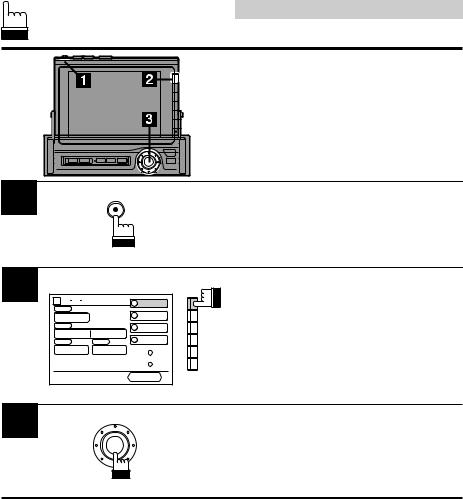
English
|
Basic Operation |
|
Adjusting Source Signal |
|
Levels |
|
If the difference in volume levels between the |
|
FM radio and other source is too great, adjust |
|
the FM signal level as follows. |
1 |
Press and hold the Power button for at least 2 |
seconds. |
The initial settings for RDS screen appers.
2 |
|
|
|
R D S PREF. |
FM LEVEL |
||
FM LEVEL |
|
|
|
HIGH |
|
TA VOL. |
|
|
|
||
TA VOL |
|
REGIONAL |
|
OFF |
LEVEL 4 |
||
PTY31 |
|||
REGI |
PTY31 |
||
OFF |
ON |
|
|
vol. 0 |
|
|
|
|
|
RETURN |
|
Press the F1 (FM LEVEL) button to select the FM signal level HI (High) or LO (Low) to make the signal levels between the FM band and other source closer.
3 |
Press the rotary switch to end the FM signal |
level adjustment mode. |
16

English
Basic Operation
|
Turning Non-Fading |
|
Preout (N.F.P.) On or Off |
|
When the N.F.P. mode is turned on, the Pre- |
|
Output will not be affected by the fader. |
|
This is ideal for driving a subwoofer amplifier. |
|
Note: When an equalizer is connected, the |
|
N.F.P. menu will not appear on the |
|
screen. In this case, turn the N.F.P. |
|
mode on or off using the equalizer |
|
connected. |
1 |
Press the SET UP button. The Set Up screen |
appears. |
SET UP
2 |
Turn the rotary switch and select the N.F.P. cont. |
menu, then press the rotary switch. |
x
3 |
1 OUTPUT |
|
Press the F1 (OUTPUT) button to turn the
N.F.P. mode on or off.
Each press toggles between the N.F.P. on and off modes.
17

English
Basic Operation
Adjusting Brightness of
Picture
1 |
|
|
Press the SOURCE button. |
|
|
The menu screen appears. |
|
|
|
|
Note: Pressing the SOURCE button while |
|
|
|
driving (Parking Brake OFF) will cause |
|
|
|
the audio source to change immedi- |
|
|
|
ately. The SOURCE Selection menu |
|
|
|
will not appear. The Brightness control |
|
SOURCE |
can also be accessed by pressing the |
|
|
|
|
SET UP button and going directly to the |
|
|
|
VISUAL screen. The Parking Brake |
|
|
|
must be ON to access the SET UP |
|
|
|
|
|
|
|
screen. Trying to access this screen |
|
|
|
while driving will display the warning - |
|
|
|
CAN'T OPERATE WHILE DRIVING. |
2
x
Turn the rotary switch and select the AUX1 (NAV.) or AUX2 menu, then press the rotary switch.
The AUX1 (NAV.) or AUX2 mode will be activated.
3 |
SET UP |
Press the SET UP button. The Set Up screen appears.
4 |
Turn the rotary switch and select the Visual |
cont. menu, then press the rotary switch. The |
screen changes to the Visual Control screen.
x
18
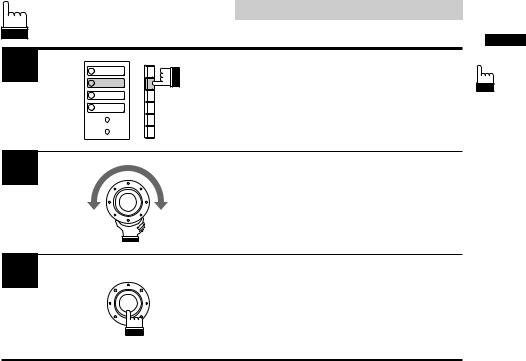
5
6
7
English
Basic Operation
1 |
BACKGND |
Press the F2 (BRIGHT) button. |
|
The Brightness adjustment mode will be |
|||
2 |
BRIGHT |
||
activated and the DN/RTN/UP menu appears. |
|||
|
|
3TINT
4COLOR
Turn the rotary switch clockwise or counterclockwise for the desired brightness.
When the adjustment has been completed, press the rotary switch.
19
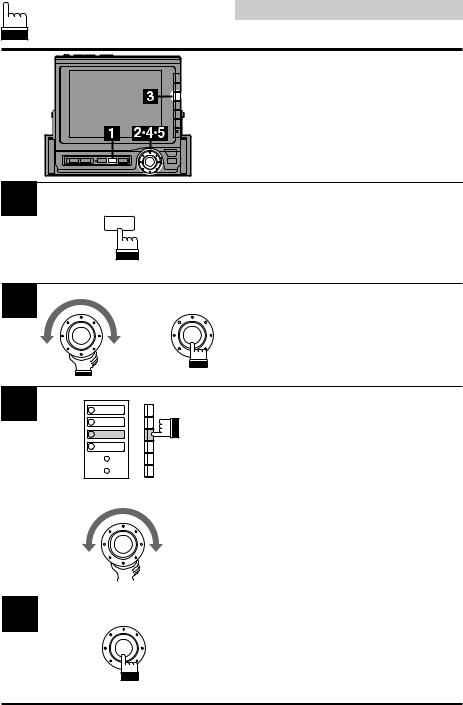
English
Basic Operation
Adjusting Tint of Picture
Tint adjustment can be made in the AUX1
(NAV.) or AUX2 mode.
If the unit is set in the PAL system position, this adjustment cannot be performed.
1
SET UP
Activate the AUX1 (NAV.) or AUX2 mode by referring to Steps 1 and 2 for "Adjusting
Brightness of Picture."
Then press the SET UP button. The Set Up screen appears.
2 |
Turn the rotary switch and select the Visual |
cont. menu. Then press the rotary switch. |
The screen changes to the Visual cont. screen.
x
3 |
1 |
BACKGND |
|
2 |
BRIGHT |
|
3 |
TINT |
|
4 |
COLOR |
Press the F3 (TINT) button.
The tint adjustment mode is activated and the DN/RTN/UP menu is shown.
4 |
|
|
Turn the rotary switch to adjust to the desired |
|
|
tint. |
|
|
|
|
|
|
|
|
|
|
|
|
|
5 |
When the Tint adjustment is complete, press |
the rotary switch. |
20

English
|
Basic Operation |
|
Adjusting Colour of Pic- |
|
ture |
|
Colour adjustment can be made in the AUX1 |
|
(NAV.) or AUX2 mode. |
1 |
Activate the AUX1 (NAV.) or AUX2 mode by |
referring to Steps 1 and 2 for "Adjusting |
|
SET UP |
Brightness of Picture." |
|
Then press the SET UP button. The Set Up |
|
screen appears. |
2 |
Turn the rotary switch and select the Visual |
cont. menu. Then press the rotary switch. |
The screen changes to the Visual cont. screen.
x
3 |
1 |
BACKGND |
|
2 |
BRIGHT |
|
3 |
TINT |
|
4 |
COLOR |
Press the F4 (COLOR) button.
The colour adjustment mode is activated and the DN/RTN/UP menu is shown.
4 |
|
|
Turn the rotary switch to adjust to the desired |
|
|
colour. |
|
|
|
|
|
|
|
|
|
|
|
|
|
5 |
When the colour adjustment is complete, press |
the rotary switch. |
21

English
Radio Operation
Manual Tuning
1
SOURCE
Press the SOURCE button.
The Menu screen appears.
Note: Pressing the SOURCE button while driving (Parking Brake OFF) will cause the audio source to change immediately. The SOURCE Selection menu will not appear. Press the SOURCE button repeatedly until you are in the RADIO mode. Skip to Step 3 in this case.
2
x
Turn the rotary switch to scroll the bottom menu and select the RADIO menu, and move the
RADIO menu to the extreme end of right side. Then press the rotary switch.
The radio mode is activated.
3
4
5
Press the rotary switch to select the desired radio band. Each press changes the band as follows:
|
→ FM1 → FM2 → FM3 → MW → LW |
|
Press the FUNC button. Each press changes |
FUNC |
the Function guide menus. |
|
|
|
Press the F1 ()) or F2 (() button to |
|
change the radio frequency upward or down- |
|
ward respectively. Each press changes the |
|
frequency one step. When the button is pressed |
|
and held, the frequency changes continuously |
|
until the button is released. |
22

English
Radio Operation
Automatic Seek Tuning
For this auto tuning, you can select 2 signal reception sensitivities:
∙DX (Distance) mode (with DX indicator ON); Both strong and weak stations will be tuned in.
∙Local mode (with DX indicator OFF);
Only strong stations will be tuned in.
1
FUNC
Select the desired radio band following Steps 1 through 3 of Manual Tuning on the previous page.
Then press the FUNC button. Each press changes the contents of the Function guide screen.
2
3
Press the F5 (DX) button to select the desired mode, DX or Local. Each press toggles between the DX and Local modes.
Turn the rotary switch to the right or left to automatically seek a radio station upward or downward respectively.
When the unit finds a station, it stops. To automaticall move to the next station, turn the rotary switch.
23

English
Radio Operation
Manual Storing of Station
Presets
A total of 30 stations can be stored in the preset memory (6 stations for each band; FM1, FM2,
FM3, MW and LW).
1
FUNC
Tune in a desired radio station you wish to store in the preset memory by manual or automatic seek tuning.
Press the FUNC button.
2
1 PRESET 1
2 PRESET 2
3 PRESET 3
4 PRESET 4
5 PRESET 5
6 PRESET 6
Press and hold any one of the Function buttons
(F1 through F6) for at least 2 seconds until the preset indicators blink.
3
1 PRESET 1
2 PRESET 2
3 PRESET 3
4 PRESET 4
5 PRESET 5
6 PRESET 6
Press the Function button into which you wish to store the station while the preset indicators are blinking (within 5 seconds).
The preset indicators stop blinking, indicating that the station has been memorized at the Function button pressed.
4 |
Repeat the above procedure (1 to 3) to store 5 |
other stations onto the same band. |
|
|
Notes: ∙ If a preset memory has already been |
set in the same Function button, it will be cleared and the new station will be memorized.
∙ The memorized stations will remain unless the battery cables are disconnected.
24

English
Radio Operation
Automatic Memory of
Station Presets
The tuner can automatically seek and store 6 strong stations in the selected band in order of signal strength.
1
FUNC
Select the desired radio band following Steps 1 through 3 of Manual Tuning on the previous page.
Press the FUNC button.
The contents of the Function Guide screen changes.
2 |
Press the F6 (A.MEMO) button. |
The tuner automatically seeks and stores 6 |
|
|
strong stations into the F1 to F6 buttons in |
|
order of signal strength. |
|
When the automatic storing has been com- |
|
pleted, the tuner goes to the station stored in |
|
the F1 button. |
|
Note: If no stations are stored, the tuner will |
|
return to the original station you were |
|
listening to before the automatic storing |
|
procedure began. |
25

1
2
3
English
Radio Operation
Mono/Stereo Switching
Use the Mono (monaural) mode to reduce the noise level of noisy stereo broadcast due to weak signal.
Press the FUNC button in the radio mode.
FUNC
Note: "STEREO" indicator appears when a stereo station is tuned in.
Press the NEXT (0/) button.
The contents of the Function screen changes.
|
|
Press the F1 (MONO) button. "STEREO" |
1 |
MONO |
indicator disappears and the monaural mode |
2 |
AF |
activates. |
4 |
T.INFO |
To return to the stereo mode, press the F1 |
5 |
PTY |
(MONO) button again. |
5 |
P.PTY |
|
26

English
Radio Operation
Tuning In Preset Stations Using Function Buttons (F1 through F6)
1
1 PRESET 1
2 PRESET 2
3 PRESET 3
4 PRESET 4
5 PRESET 5
6 PRESET 6
Select the desired radio band (FM1, FM2, FM3,
MW or LW).
Press the Function button that has your desired radio station in memory.
Tuning In Preset Stations
Using P.UP/P.DOWN
Buttons
1 |
|
|
Press the FUNC button in the radio mode. |
|
|
|
|
|
FUNC |
||
|
|||
|
|
|
|
|
|
|
|
|
|
|
|
2 |
Press the F3 (P.UP) or F4 (P.DOWN) button to |
select the desired preset station upward or |
|
|
downward respectively. |
27
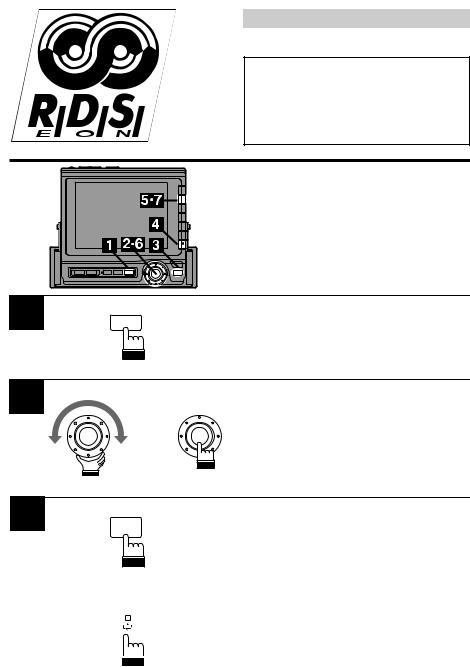
English
RDS Operation
The RDS (Radio Data System) is a radio information system using the 57 kHz subcarrier of regular FM broadcast. The RDS allows you to receive a variety of information such as traffic information, station names, and to automatically re-tune to a stronger transmitter that is broadcasting the same programme.
Setting RDS Reception
Mode and Receiving
RDS Stations
1 |
SOURCE |
Press the SOURCE button. The Menu screen appears in the display.
2 |
Turn the rotary switch and select "RADIO" from |
the menu, then press the rotary switch. |
|
|
x |
3 |
Press the FUNC button. |
FUNC |
4 |
|
|
|
|
Press the NEXT (0/) button. The contents of |
|
|
|
|
the Function Guide screen changes. |
|
|
|
|
|||
|
|
|
|
|
|
|
|
|
|
|
|
|
|
|
|
|
|
|
|
|
|
|
|
28

5
6
7
English
RDS Operation
1 |
MONO |
Press the F2 (AF) button to activate the RDS |
|
mode. |
|||
2 |
AF |
||
|
|||
4 |
T.INFO |
|
|
5 |
PTY |
|
|
5 |
P.PTY |
|
|
|
|
Turn the rotary switch to the right or left to |
|
|
|
select the desired RDS station. |
|
|
|
Note: When the RDS station signal received |
|
|
|
has become weak, press and hold the |
|
|
|
F2 (AF) button for at least 2 seconds. |
|
|
|
The unit automatically searches for the |
|
|
|
strongest RDS station in the AF list. |
|
|
|
To end the RDS reception mode, press the F2 |
|
|
|
(AF) button again. |
|
|
|
Note: |
|
1 |
MONO |
You can also set the RDS reception mode in |
|
other source modes as follows: |
|||
2 |
AF |
||
1. Press and hold the SET UP button for at |
|||
4 |
T.INFO |
||
least 2 seconds. |
|||
5 |
PTY |
||
The RDS setting screen appears in the |
|||
5 |
P.PTY |
||
display. |
|||
|
|
||
|
|
2. Press the F1 (AF) button. |
|
|
|
Each press toggles between the RDS on and |
|
|
|
off modes. |
3.To end the RDS setting mode, press the SET UP button.
 Tips
Tips
The RDS digital data includes the followings:
PI |
Programme Identification |
PS |
Programme Service Name |
AF |
List of Alternative Frequecncies |
TP |
Traffic Programme |
TA |
Traffic Announcement |
PTY |
Programme Type |
EON |
Enhanced Other Networks |
29

1
2
3
4
English
RDS Operation
Automatic Selection of RDS Station in AF (Alternative Frequencies) List
Press the FUNC button in the radio mode.
FUNC
Press the NEXT (0/) button. The contents of the Function Guide screen changes.
|
|
Press and hold the F2 (AF) button for at least 2 |
|
1 |
MONO |
seconds. |
|
The unit automatically searches for a stronger |
|||
2 |
AF |
||
4 |
T.INFO |
signal station in the AF list. |
|
5 |
PTY |
|
|
5 |
P.PTY |
|
|
|
|
To end the RDS setting mode, press the F2 |
|
|
|
(AF) button again. |
|
1 |
MONO |
Note: You can operate the automatic station |
|
2 |
AF |
||
searching function in other source |
|||
4 |
T.INFO |
||
modes too. In this case, press and hold |
|||
5 |
PTY |
||
5 |
P.PTY |
the SET UP button for at least 2 |
|
|
|
seconds. The unit displays the RDS |
|
|
|
setting screen and you can perform |
|
|
|
automatic searching operation in the AF |
|
|
|
list. |
30
