Alpine DVA-9965 User Manual
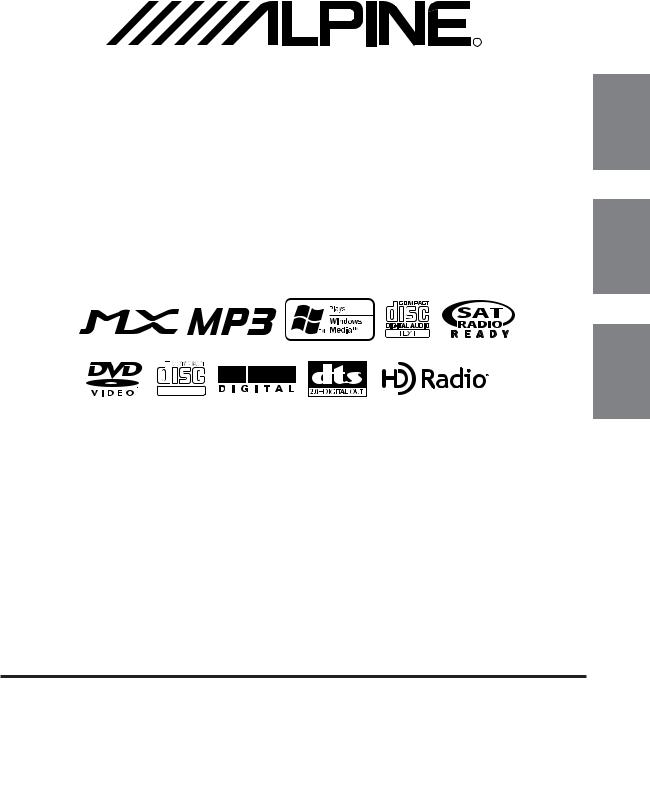
R |
EN
HD-Radio/DVD-Video Tuner
DVA-9965
TM
DIGITAL VIDEO
• OWNER’S MANUAL
Please read before using this equipment.
• MODE D’EMPLOI
Veuillez lire avant d’utiliser cet appareil.
• MANUAL DE OPERACIÓN
Léalo antes de utilizar este equipo.
FR
ES
ES
IT
ALPINE ELECTRONICS MARKETING, INC. |
ALPINE ELECTRONICS OF AUSTRALIA PTY. LTD. |
ALPINE ELECTRONICS FRANCE S.A.R.L. |
|
|
1-1-8 Nishi Gotanda, |
161-165 Princes Highway, Hallam |
(RCS PONTOISE B 338 101 280) |
|
|
Shinagawa-ku, |
Victoria 3803, Australia |
98, Rue de la Belle Etoile, Z.I. Paris Nord Il, |
|
|
Tokyo 141-0031, Japan |
Phone 03-8787-1200 |
B.P. 50016, 95945 Roissy Charles de Gaulle |
|
|
Phone 03-5496-8231 |
ALPINE ELECTRONICS GmbH |
Cedex, France |
|
|
ALPINE ELECTRONICS OF AMERICA, INC. |
Phone 01-48638989 |
SE |
||
Frankfurter Ring 117, 80807 München, Germany |
||||
|
||||
19145 Gramercy Place, Torrance, |
Phone 089-32 42 640 |
ALPINE ITALIA S.p.A. |
||
California 90501, U.S.A. |
ALPINE ELECTRONICS OF U.K. LTD. |
Viale C. Colombo 8, 20090 Trezzano |
|
|
Phone 1-800-ALPINE-1 (1-800-257-4631) |
Sul Naviglio (MI), Italy |
|
||
Alpine House |
|
|||
ALPINE ELECTRONICS OF CANADA, INC. |
Phone 02-484781 |
|
||
Fletchamstead Highway, Coventry CV4 9TW, U.K. |
|
|||
|
|
|||
777 Supertest Road, Toronto, |
Phone 0870-33 33 763 |
ALPINE ELECTRONICS DE ESPAÑA, S.A. |
|
|
Ontario M3J 2M9, Canada |
|
Portal de Gamarra 36, Pabellón, 32 |
|
|
Phone 1-800-ALPINE-1 (1-800-257-4631) |
|
01013 Vitoria (Alava)-APDO 133, Spain |
|
|
|
|
Phone 945-283588 |
|
Yamagata Printing Co.,Ltd. |
Designed by ALPINE Japan |
|
Printed in Japan (Y) |
||
2-6-34, Takashima, Nishi-ku, Yokohama, kanagawa, Japan |
||
68-02065Z30-A |
||
|
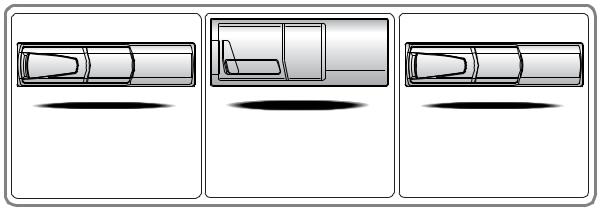
CHA-S634
•CD changer for DVA-9965.
•Changeur CD pour DVA-9965.
•Cambiador de CD para DVA-9965.
CHA-1214 |
CHM-S630 |
•CD changer for DVA-9965.
•Changeur CD pour DVA-9965.
•Cambiador de CD para DVA-9965.
Alpine CD Changers Give You More!
More musical selections, more versatility, more convenience.
The CHA-S634 is a high-performance 6-disc changer with a new M DAC, CD-R/RW PLAY BACK, MP3 PLAY BACK and CD TEXT. The CHA-1214 Ai-NET model holds 12 discs, and the CHM-S630 M-Bus model is a super-compact 6-disc changer with a CD-R/RW PLAY BACK.
Changeurs de CD Alpine : vous avez le choix!
Plus de sélections musicales, plus de souplesse, plus de confort.
Le modèle CHA-S634 est un changeur 6 disques ultra performant équipé des nouvelles fonctions M DAC, CD-R/RW PLAY BACK, MP3 PLAY BACK et CD TEXT. Le modèle CHA-1214 Ai-NET contient 12 disques. Le modèle CHM-S630 M-Bus est un changeur 6 disques super compact doté de la fonction CD-R/ RW PLAY BACK.
¡Los cambiadores Alpine de CD le ofrecen más!
Más selecciones musicales, más versatilidad y más ventajas.
CHA-S634 es un cambiador de seis discos de alto rendimiento con nuevo M DAC, CD-R/RW PLAY BACK, MP3 PLAY BACK y CD TEXT. El modelo CHA-1214 Ai-NET alberga 12 discos y el modelo CHM-S630 M-Bus es un cambiador de seis discos de tamaño reducido con un CD-R/RW PLAY BACK.
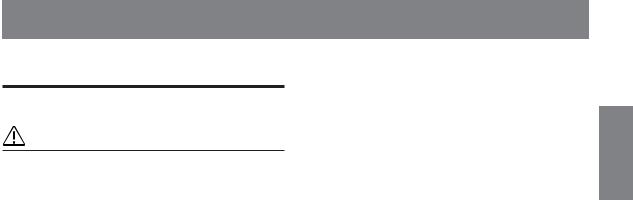
Contents |
|
Operating Instructions |
|
WARNING |
|
WARNING ......................................................... |
3 |
CAUTION .......................................................... |
3 |
PRECAUTIONS ................................................ |
3 |
Discs playable on this unit ............................. |
5 |
About the GlideTouch™ Bar |
|
Operation ............................................... |
7 |
Getting Started |
|
Turning Power On and Off ........................................ |
8 |
Initial System Start-Up .............................................. |
8 |
Setting the Time and Calendar .................................. |
8 |
Opening and Closing the Movable Display .............. |
9 |
Display Tilt Adjustment ............................................ |
9 |
Adjusting Volume ...................................................... |
9 |
Lowering Volume Quickly ........................................ |
9 |
Detaching and Attaching the Front Panel .................. |
9 |
Radio |
|
Listening to Radio ................................................... |
10 |
Manual Storing of Station Presets ........................... |
10 |
Automatic Memory of Station Presets .................... |
10 |
Tuning to Preset Stations ......................................... |
10 |
Frequency Search Function ..................................... |
11 |
CD/MP3/WMA |
|
Playback .................................................................. |
11 |
Repeat Play .............................................................. |
12 |
M.I.X. (Random Play) ............................................. |
13 |
Scanning Programs .................................................. |
13 |
Searching from CD Text .......................................... |
13 |
File/Folder Name Search (concerning MP3/WMA) .... |
13 |
About MP3/WMA ................................................... |
14 |
DVD/Video CD |
|
Playing DVD/Video CD .......................................... |
16 |
Stopping Playback (PRE-STOP) ............................. |
17 |
Stopping Playback ................................................... |
17 |
Fast-forwarding/Fast-reversing ............................... |
17 |
Finding the Beginning of Chapters or Tracks ......... |
17 |
Playing Still Frames (pausing) ................................ |
17 |
Forward/reverse frame-by-frame Playback ............. |
17 |
Slow Motion Playback ............................................ |
17 |
Searching by Title Number (DVD only) ................. |
17 |
Searching Directly by Chapter or Track Number ... |
18 |
Chapter/Track/Title Repeat Playback ...................... |
18 |
ENGLISH |
|
Switching the Audio Tracks .................................... |
18 |
Switching the Angle (DVD only) ............................ |
18 |
Switching the Subtitles (subtitle language) |
|
(DVD only) .......................................................... |
19 |
Displaying the Disc Status (DVD only) .................. |
19 |
Displaying the Disc Status (Video CD only) .......... |
19 |
GlideTouch bar Operation ....................................... |
20 |
Sound Setting |
|
Adjusting Balance (Between Left and Right)/Fader |
|
(Between Front and Rear)/Defeat ........................ |
20 |
Selecting the EQ mode (Factory settings) ............... |
21 |
Setting User's EQ mode .......................................... |
21 |
Adjusting and Storing the Parametric Equalizer |
|
Curve ................................................................... |
21 |
Adjusting and Storing the Graphic Equalizer Curve ... |
22 |
Recalling the Stored Equalizer Curve ..................... |
22 |
About the Crossover ................................................ |
23 |
Adjusting and Storing the Crossover Settings ......... |
24 |
Recalling the Stored Crossover Settings ................. |
25 |
About Time Correction ........................................... |
25 |
Setting the Time Correction Unit ............................ |
26 |
Adjusting and Storing the Time Correction ............ |
26 |
Recalling the Stored Time Correction Settings ....... |
27 |
Setting the MX Mode .............................................. |
27 |
Other Functions |
|
Displaying the Text ................................................. |
28 |
Displaying Time ...................................................... |
29 |
Blackout Mode On and Off ..................................... |
29 |
Setting the Multicolor Illumination ......................... |
29 |
Rear DVD Function ................................................ |
29 |
i-Personalize™ Data Download |
|
Operation |
|
About i-Personalize™ Data Download ................... |
30 |
Data Downloading ................................................... |
31 |
Downloading the Wallpaper .................................... |
31 |
DVD Setup |
|
DVD Setup Operation ............................................. |
32 |
Setting the language ............................................ |
32 |
Setting the TV Screen .......................................... |
33 |
Setting the Country Code .................................... |
33 |
Setting the Rating Level (Parental Lock) ............ |
33 |
Setting the Digital Output .................................... |
34 |
Custom Setup |
|
Custom Setup Operation ......................................... |
35 |
Setting the CD Play Mode ................................... |
35 |
Setting the Video CD Play Mode ........................ |
35 |
Setting the Pause Mode ....................................... |
35 |
Setting the Downmix Mode ................................. |
35 |
1-EN
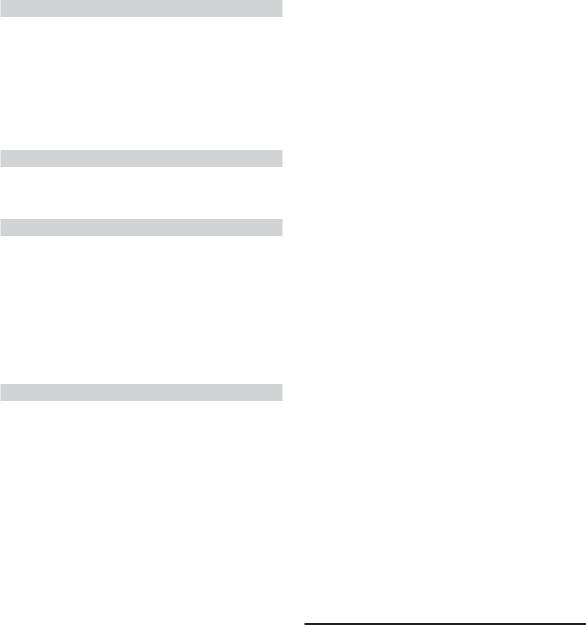
SETUP |
|
Setup Operation ....................................................... |
36 |
General Setting |
|
Setting the Clock display ........................................ |
36 |
Playing MP3/WMA Data ........................................ |
36 |
Sound (Beep) Guide Function ................................. |
36 |
Changing the Sound (Beep) Guide Pattern ............. |
36 |
Turning Mute Mode On/Off .................................... |
37 |
Setting Tone Defeat for External Devices ............... |
37 |
Setting the AUX Mode (V-Link) ............................. |
37 |
Setting the Digital Output ....................................... |
37 |
Audio Setting |
|
Subwoofer On and Off ............................................ |
37 |
Setting the Response Slope for the High Range |
|
Speaker ................................................................ |
37 |
Display Setting |
|
Dimmer Control ...................................................... |
37 |
Setting the Display Dimmer .................................... |
37 |
Changing the Display Color .................................... |
38 |
Scroll Setting ........................................................... |
38 |
Scroll Type Setting .................................................. |
38 |
Switching the Character Font .................................. |
38 |
Switching the Animation Display Type .................. |
38 |
Opening Message ON/OFF Setting ........................ |
38 |
Setting of Calendar Display Pattern Switching ....... |
38 |
Demo Setting |
|
Demonstration ......................................................... |
38 |
SAT Radio Receiver (Optional) |
|
Receiving Channels with the SAT Radio Receiver |
|
(Optional) ............................................................ |
39 |
Checking the SAT Radio ID Number ...................... |
39 |
Storing Channel Presets .......................................... |
39 |
Receiving Stored Channels ..................................... |
40 |
Channel/Category Search Function ......................... |
40 |
Quick Search Function ............................................ |
40 |
Changing the Display .............................................. |
40 |
Setting the Auxiliary Data Field Display ................ |
40 |
iPod™ Operation (Optional) |
|
Playback .................................................................. |
41 |
Searching for a desired Song ................................... |
41 |
Quick Search ........................................................... |
42 |
Random Play Shuffle (M.I.X.) .............................. |
42 |
Repeat Play .............................................................. |
43 |
Displaying the Text ................................................. |
43 |
Changer (Optional) |
|
Controlling CD Changer (Optional) ........................ |
44 |
Playing MP3 Files with the CD Changer (Optional) ... |
44 |
Multi-Changer Selection (Optional) ....................... |
44 |
External Audio Processor (Optional)
Adjustment Procedure for Dolby Surround ............ |
45 |
Setting the Speakers ................................................ |
46 |
Set MX Mode of the External Audio Processor ...... |
46 |
X-OVER Adjustment .............................................. |
46 |
Performing Time Correction Manually (TCR)/ |
|
Phase Switching .................................................. |
47 |
Calculating the Time Correction ......................... |
47 |
Inputting the Time Correction ............................. |
48 |
Switching the Phase ............................................. |
48 |
Graphic Equalizer Adjustments ............................... |
48 |
Parametric Equalizer Adjustments .......................... |
49 |
Setting Bass Compressor ......................................... |
49 |
Speaker Setup .......................................................... |
49 |
Setting of Dolby Digital .......................................... |
50 |
Adjusting the speaker levels |
|
(OUTPUT LEVEL) ......................................... |
50 |
Mixing bass sound to the rear channel |
|
(REAR MIX) ................................................... |
50 |
Adjusting the acoustic image |
|
(BI-PHANTOM) ............................................. |
51 |
Achieving powerful high volume sound |
|
(LISTENING) .................................................. |
51 |
Adjusting the DVD Level ........................................ |
51 |
Using the Pro Logic II Mode .................................. |
52 |
Linear PCM Setting ................................................. |
52 |
Storing Settings in the Memory .............................. |
53 |
Getting out the Preset Memory ............................... |
53 |
Remote Control |
|
Controls on Remote Control ................................... |
54 |
When Using the Remote Control ............................ |
55 |
Battery Replacement ............................................... |
55 |
Information |
|
About DVDs ............................................................ |
56 |
Terminology ............................................................ |
57 |
List of Language Codes .......................................... |
58 |
List of Country Codes ............................................. |
59 |
In Case of Difficulty ................................................ |
61 |
Specifications .......................................................... |
64 |
Installation and Connections
Warning ................................................................... |
65 |
Caution .................................................................... |
65 |
Precautions .............................................................. |
65 |
Installation ............................................................... |
66 |
Connections ............................................................. |
68 |
System Example ...................................................... |
70 |
LIMITED WARRANTY
2-EN
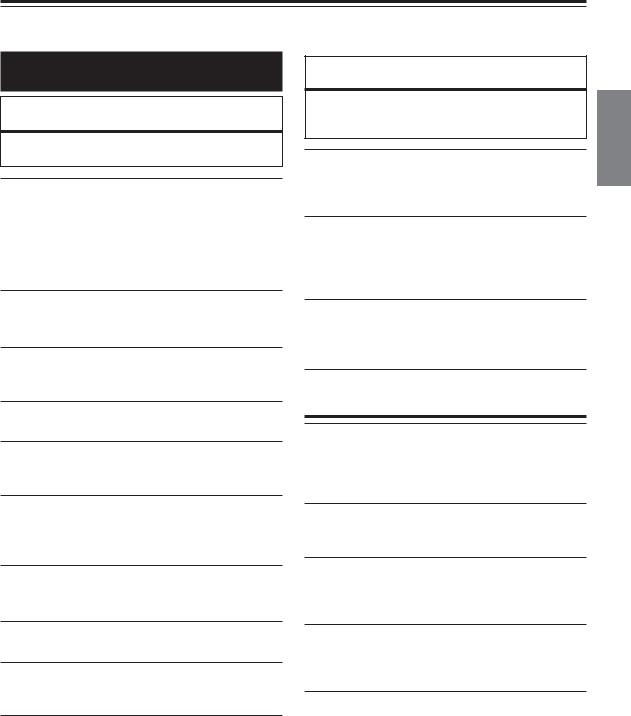
Operating Instructions
WARNING
 WARNING
WARNING
This symbol means important instructions. Failure to heed them can result in serious injury or death.
DO NOT OPERATE ANY FUNCTION THAT TAKES YOUR ATTENTION AWAY FROM SAFELY DRIVING YOUR VEHICLE.
Any function that requires your prolonged attention should only be performed after coming to a complete stop. Always stop the vehicle in a safe location before performing these functions. Failure to do so may result in an accident.
KEEP THE VOLUME AT A LEVEL WHERE YOU CAN STILL HEAR OUTSIDE NOISE WHILE DRIVING.
Failure to do so may result in an accident.
MINIMIZE DISPLAY VIEWING WHILE DRIVING.
Viewing the display may distract the driver from looking ahead of the vehicle and cause an accident.
DO NOT DISASSEMBLE OR ALTER.
Doing so may result in an accident, fire or electric shock.
USE ONLY IN CARS WITH A 12 VOLT NEGATIVE GROUND.
(Check with your dealer if you are not sure.) Failure to do so may result in fire, etc.
KEEP SMALL OBJECTS SUCH AS BATTERIES OUT OF THE REACH OF CHILDREN.
Swallowing them may result in serious injury. If swallowed, consult a physician immediately.
USE THE CORRECT AMPERE RATING WHEN REPLACING FUSES.
Failure to do so may result in fire or electric shock.
DO NOT BLOCK VENTS OR RADIATOR PANELS.
Doing so may cause heat to build up inside and may result in fire.
USE THIS PRODUCT FOR MOBILE 12V APPLICATIONS.
Use for other than its designed application may result in fire, electric shock or other injury.
DO NOT PLACE HANDS, FINGERS OR FOREIGN OBJECTS IN INSERTION SLOTS OR GAPS.
Doing so may result in personal injury or damage to the product.
 CAUTION
CAUTION
This symbol means important instructions. Failure to heed them can result in injury or material property damage.
HALT USE IMMEDIATELY IF A PROBLEM APPEARS.
Failure to do so may cause personal injury or damage to the product. Return it to your authorized Alpine dealer or the nearest Alpine Service Center for repairing.
DO NOT MIX NEW BATTERIES WITH OLD BATTERIES. INSERT WITH THE CORRECT BATTERY POLARITY.
When inserting the batteries, be sure to observe proper polarity (+ and –) as instructed. Rupture or chemical leakage from the battery may cause fire or personal injury.
KEEP FINGERS AWAY WHILE THE MOTORIZED FRONT PANEL OR MOVING MONITOR IS IN MOTION.
Failure to do so may result in personal injury or damage to the product.
 PRECAUTIONS
PRECAUTIONS
Product Cleaning
Use a soft dry cloth for periodic cleaning of the product. For more severe stains, please dampen the cloth with water only. Anything else has the chance of dissolving the paint or damaging the plastic.
Temperature
Be sure the temperature inside the vehicle is between +60°C (+140°F) and –10°C (+14°F) before turning your unit on.
Moisture Condensation
You may notice the CD playback sound wavering due to condensation. If this happens, remove the disc from the player and wait about an hour for the moisture to evaporate.
Damaged Disc
Do not attempt to play cracked, warped, or damaged discs. Playing a bad disc could severely damage the playback mechanism.
Maintenance
If you have problems, do not attempt to repair the unit yourself. Return it to your Alpine dealer or the nearest Alpine Service Station for servicing.
3-EN
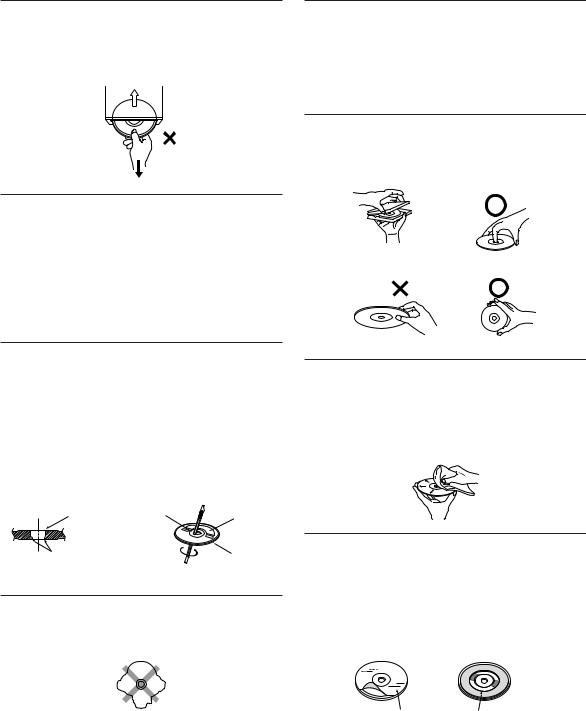
Never Attempt the Following
Do not grip or pull out the disc while it is being pulled back into the player by the automatic reloading mechanism.
Do not attempt to insert a disc into the unit when the unit power is off.
Inserting Discs
Your player accepts only one disc at a time for playback. Do not attempt to load more than one disc.
Make sure the label side is facing up when you insert the disc. “Error” will be displayed on your player if you insert a disc incorrectly. If “Error” continues to be displayed even though the disc has been inserted correctly, push the RESET switch with a pointed object such as a ballpoint pen.
Playing a disc while driving on a very bumpy road may result in skips, but this will not scratch the disc or damage the player.
New Discs
As a protective measure to prevent the CD from jamming, “Error” will be displayed if discs with irregular surface are inserted or inserted incorrectly. When a new disc is inserted into the player and ejected after initial loading, using your finger, feel around the inside of the center hole and outside edge of the disc. If you feel any small bumps or irregularities, this could inhibit proper loading of the disc. To remove the bumps, rub the inside edge of the hole and outside edge of the disc with a ballpoint pen or other such instrument, then insert the disc again.
Installation Location
Make sure the DVA-9965 will not be installed in a location subjected to:
•Direct sun and heat
•High humidity and water
•Excessive dust
•Excessive vibrations
Correct Handling
Do not drop the disc while handling. Hold the disc so you will not leave fingerprints on the surface. Do not affix tape, paper, or gummed labels to the disc. Do not write on the disc.
CORRECT
INCORRECT |
CORRECT |
Disc Cleaning
Fingerprints, dust, or soil on the surface of the disc could cause the CD player to skip. For routine cleaning, wipe the playing surface with a clean, soft cloth from the center of the disc to the outer edge. If the surface is heavily soiled, dampen a clean, soft cloth in a solution of mild neutral detergent before cleaning the disc.
Center Hole |
Center Hole |
New |
|
|
Disc |
Bumps |
|
Outside |
|
|
(Bumps) |
Irregular Shaped Discs
Be sure to use round shape discs only for this unit and never use any special shape discs.
Use of special shape discs may cause damage to the mechanism.
Disc Accessories
There are various accessories available on the market for protecting the disc surface and improving sound quality. However, most of them will influence the thickness and/or diameter of the disc. Using such accessories can cause the disc to be out of standard specifications and may create operational problems. We recommend not using these accessories on discs played in Alpine CD players.
Transparent Sheet Disc Stabilizer
4-EN
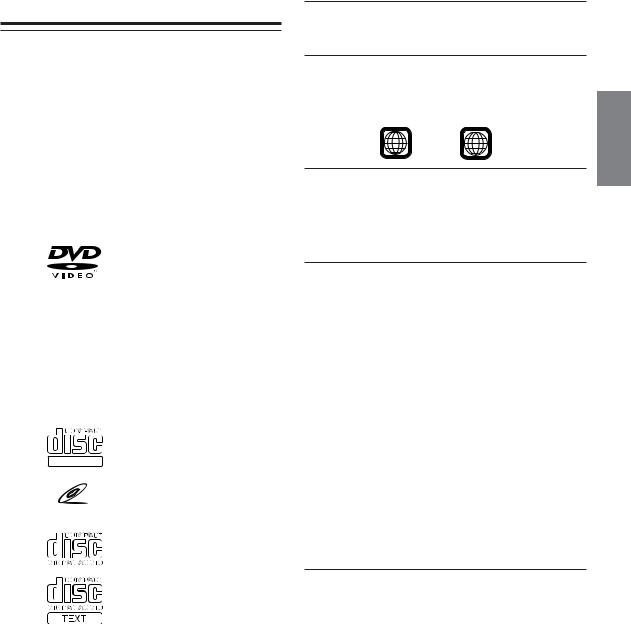
Discs playable on this unit
Playable Discs
The discs listed below can be played on this unit.
|
Mark (logo) |
Recorded |
Disc size |
Max. |
|
|
content |
|
playing time |
|
|
|
|
|
|
|
|
|
One-sided |
|
|
|
|
disc |
|
|
|
|
Approx. |
|
|
|
|
4 hours |
|
|
|
12 cm* |
|
|
|
|
Two-sided |
|
|
|
|
|
|
|
|
|
|
disc |
|
|
Audio |
|
Approx. |
|
|
|
8 hours |
|
|
|
+ |
|
|
|
|
|
|
|
DVD |
|
Video |
|
|
|
|
|
||
Video |
|
(Moving |
|
One-sided |
|
|
pictures) |
|
|
|
|
|
disc |
|
|
|
|
|
|
|
|
|
|
Approx. |
|
|
|
|
80 Minutes |
|
|
|
8 cm |
|
|
|
|
Two-sided |
|
|
|
|
|
|
|
|
|
|
disc |
|
|
|
|
Approx. |
|
|
|
|
160 Minutes |
|
|
|
|
|
|
|
Audio |
12 cm |
Approx. |
|
|
74 Minutes |
||
|
|
|
||
|
|
+ |
|
|
Video |
DIGITAL VIDEO |
|
|
|
Video |
|
|
||
|
|
|
||
CD |
|
(Moving |
|
Approx. |
|
|
pictures) |
8 cm |
|
|
VIDEO CD |
|
|
20 Minutes |
|
|
|
|
|
|
|
|
|
|
|
|
|
12 cm |
Approx. |
|
|
|
74 Minutes |
|
|
|
|
|
|
Music |
|
Audio |
|
|
|
8 cm |
Approx. |
||
CD |
|
|
||
|
|
|
(CD single) |
20 Minutes |
|
|
|
|
|
* Two-layer DVD disc compatible
Discs that cannot be played
DVD-ROMs, DVD-RAMs, DVD + Rs, DVD + RWs, CD-ROMs (excluding MP3/WMA files), photo CDs, etc.
DVD region number (playable region number)
This DVD player will play back any disc whose region number is 1 (or All). DVDs with a region number other than those listed below, cannot be played on this DVD player.
1ALL
Video CDs
This DVD head unit is compatible with playback control (PBC) compatible video CDs (version 2.0).
“PBC” is a function by which you can use menu screens recorded on the disc to find the scene you want to watch and view various types of information in dialogue style.
Using compact discs (CD/CD-R/CD-RW)
If you use unspecified compact discs, correct performance cannot be guaranteed.
You can play CD-Rs (CD-Recordable)/CD-RWs (CDReWritable) which have been recorded only on audio devices. You can also play CD-Rs/CD-RWs containing MP3/WMA formatted audio files.
•Some of the following discs may not be played on this unit: Flawed discs, discs with fingerprints, discs exposed to extreme temperatures or sunlight (e.g., left in the car or this unit), discs recorded under unstable conditions, discs on which a recording failed or a re-recording was attempted, copy-protected CDs which do not conform to the audio CD industry standard.
•Use discs with MP3/WMA files written in a format compliant with ISO9660 level 1 or level 2. For details, see pages 14 and 15.
To customers using CD-R/CD-RW
•If a CD-R/CD-RW cannot be played back, make sure the last recording session was closed (finalized).
•Finalize the CD-R/CD-RW if necessary, and attempt playback again.
Tips for making your own CDs
The DVA-9965 plays DVD Video, Video CD, Audio CD and has a built in MP3/WMA decoder.
The following information is designed to help you create your own music CDs (either Audio CD or MP3/WMA encoded CD-R/ RW files).
What is the difference between an Audio and MP3/WMA CD?
An Audio CD is the same format as the commercial CDs you buy in the store (also known as CD-DA). MP3 (MPEG-1 Audio Layer 3)/ WMA (Windows Media Audio) is a data file that uses a compression scheme to reduce the size of the music file.*
Hybrid Audio CD and Data (MP3/WMA) CD-R/RW discs:
The DVA-9965 can read either sector on the disc. Choose CD-DA to play the CD audio section or MP3/WMA to play the MP3/ WMA section.*
Continued
5-EN
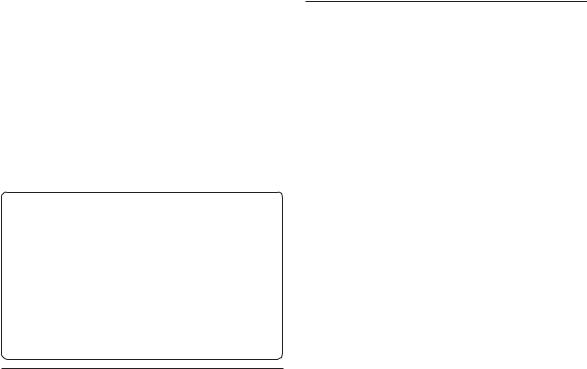
Multisession CD-R/RW:
Once a recording has been stopped, this is considered as one session. If the disc is not closed (finalized), additional data may be added. Once this additional data has been recorded, this becomes a “multisession” CD. The DVA-9965 can only read multisession DATA Formatted discs (MP3/WMA files - Not Audio CD files).
Properly formatted MP3/WMA Discs:
Use ISO9660 formatting to insure proper playback. You may use standard ISO naming Level 1 (8.3 DOS standard), Level 2 (32 characters) or Joliet (Windows or Macintosh long filenames) file naming conventions*.
*Please consult the Owner’s manual for additional information.
On handling compact discs (CD/CD-R/CD-RW)
•Do not touch the surface.
•Do not expose the disc to direct sunlight.
•Do not affix stickers or labels.
•Clean the disc when it is dusty.
•Make sure that the disc is smooth and flat.
•Do not use commercially available disc accessories.
Do not leave the disc in the car or the unit for a long time. Never expose the disc to direct sunlight.
Heat and humidity may damage the disc and you may not be able to play it again.
Using DVD-Rs/DVD-RWs
•This unit is compatible only with discs recorded in the DVDVideo mode. Discs recorded in the DVD-VR mode cannot be played back.
•Note that discs not finalized (processed to enable to play on playback-only DVD players) cannot be played on this DVD player.
•Some discs may not play back, depending on the recording device. (This unit has a copy protection function. Discs copied illegally will not be played back. Some files recorded by a software using an improper recording system may be recognized as illegally copied.)
•In the following cases, the disc may not play on this unit: discs recorded by certain DVD recorders, certain irregular discs, flawed discs, dirty discs, when the pickup lens of this DVD player is dirty, or when moisture condensation has occurred inside the unit.
•Be sure to follow all cautions included with your DVD-Rs/ DVD-RWs discs.
•Do not put stickers, seals, or tape on the label side of DVD-Rs/ DVD-RWs.
•Compared to the regular discs, DVD-Rs/DVD-RWs are more affected by heat, moisture, and direct sunlight. If left in a car, etc., damage may occur and it might not play on this unit.
Disc terminology
Title
If titles are programmed for the DVD, these are the largest units of division of the information recorded on the disc.
Chapter
Each Title may also be divided into smaller divisions, called chapters. These can be specific scenes or musical selections.
•This product incorporates copyright protection technology that is protected by U.S. patents and other intellectual property rights. Use of this copyright protection technology must be authorized by Macrovision, and is intended for home and other limited viewing uses only unless otherwise authorized by Macrovision. Reverse engineering or disassembly is prohibited.
•Manufactured under license from Dolby Laboratories. “Dolby,” “Pro Logic” and the double-D symbol are trademarks of Dolby Laboratories.
•“DTS” and “DTS2.0 + Digital Out” are trademarks of Digital Theater Systems, inc.
•Windows Media and the Windows logo are trademarks, or registered trademarks of Microsoft Corporation in the United States and/or other countries.
•Apple and the Apple logo are trademarks of Apple Computer, Inc., registered in the U.S. and other countries.
iPod and iPod mini are trademarks of Apple Computer, Inc.
•HD RadioTM Technology Manufactured Under License From iBiquity Digital Corporation. iBiquity Digital and the HD Radio and HD Symbols are trademarks of iBiquity Digital Corporation. U.S. and Foreign Patents.
•“MPEG Layer-3 audio coding technology licensed from Fraunhofer llS and Thomson”
•“Supply of this product only conveys a license for private,noncommercial use and does not convey a license nor imply any right to use this product in any commercial (i.e. revenue-generation) real time broadcasting (terrestrial, satellite, cable and/or any other media), broadcasting/streaming via internet, intranets and/ or other networks or in other electronic content distribution systems, such as pay-audio or audio-on-demand applications. An independent license for such use is required. For details, please visit http://www.mp3licensing.com.”
6-EN
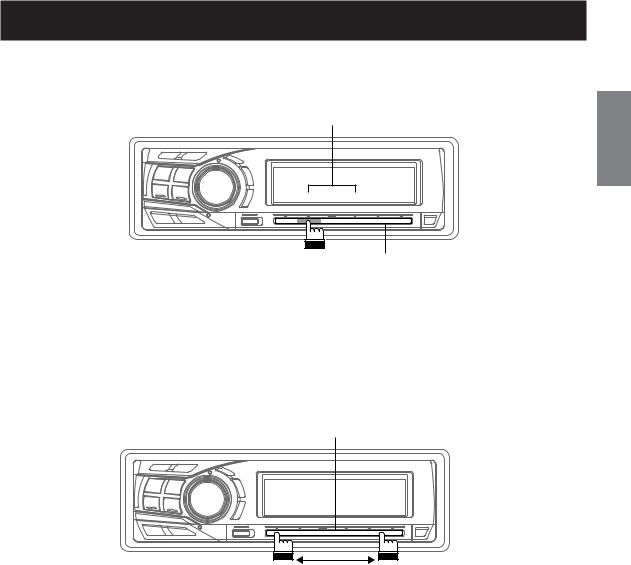
About the GlideTouch™ Bar Operation
1 Touch or press the desired position on the GlideTouch bar.
Function guide
ON OFF
GlideTouch bar
Press any one of the 6 positions on the GlideTouch bar to which a function has been assigned in the guide display.
For example, to select ON, press the GlideTouch bar directly below where ON is indicated in the guide display. The manual expresses this as follows: “Change the setting by pressing the GlideTouch bar below either the ON or OFF function indicators.”
2 Move your finger on the GlideTouch bar to the left or right.
GlideTouch bar
Place your finger on the GlideTouch bar and slide it gently to the left or right. Items or lists in the display will change as you move your finger across the GlideTouch bar.
To select items on the following page, scroll the page as follows:
•Place and hold your finger on either side of the GlideTouch bar for at least 3 seconds.
When scrolling the page toward the left, place and hold your finger on the left side of the GlideTouch bar. When scrolling the page toward the right, place and hold your finger on the right side of the GlideTouch bar.
7-EN
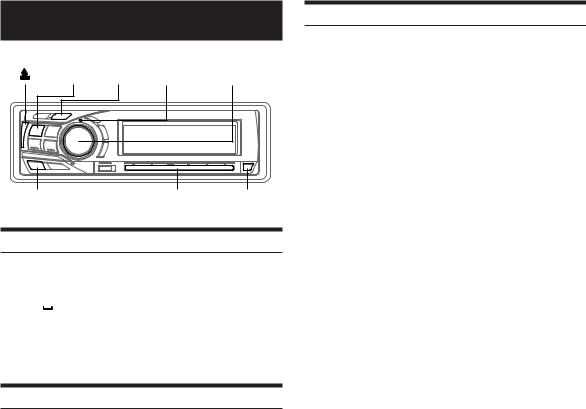
Getting Started
SOURCE/ |
|
|
|
POWER |
MUTE |
RESET |
Rotary encoder |
MENU |
GlideTouch bar |
c |
Turning Power On and Off
Press SOURCE/POWER to turn on the unit.
•The unit can be turned on by pressing any other button except eject c and 

 .
.
Press and hold SOURCE/POWER for at least 2 seconds to turn off the unit.
• The first time power is turned on, the volume will start from level 12.
Initial System Start-Up
Be sure to press the RESET switch when using the unit for the first time, after installing the CD changer, after changing the car battery, etc.
1 Turn off the unit power.
2Press RESET with a ball-point pen or similar pointed object.
Setting the Time and Calendar
1 Press MENU.
2Select Setup by sliding your finger on the GlideTouch bar to the left or right. Press the
GlideTouch bar under Setup.
The main SETUP menu is displayed.
3Select GENERAL by sliding your finger on the GlideTouch bar to the left or right. Press the
GlideTouch bar under GENERAL.
The GENERAL SETUP menu is displayed.
4Select CLOCK ADJUST by sliding your finger on the GlideTouch bar to the left or right. Press the GlideTouch bar under CLOCK ADJUST.
5Select “Year” by sliding your finger on the GlideTouch bar to the left or right.
6 Adjust “Year” by turning the Rotary encoder.
7Adjust “Month”, “Day”, “Hour” and “Minute” by turning the Rotary encoder by repeating steps 5 and 6.
8After setting, press and hold MENU for at least 2 seconds to return to normal mode.
•To synchronize the clock to another clock/watch or radio time announcement, press and hold the Rotary encoder for at least 2 seconds after setting the “hour.” Minutes will reset to 00.
If the display shows over “30” minutes when you do this, the time will advance to the nearest hour.
•If MENU is pressed while adjusting or setting the items in the MENU mode, the unit returns to the previous selection screen.
•By pressing the GlideTouch bar under RETURN in the MENU mode, the unit will return to the normal mode.
•If no operation is performed for 60 seconds, the unit will return to the normal mode.
8-EN
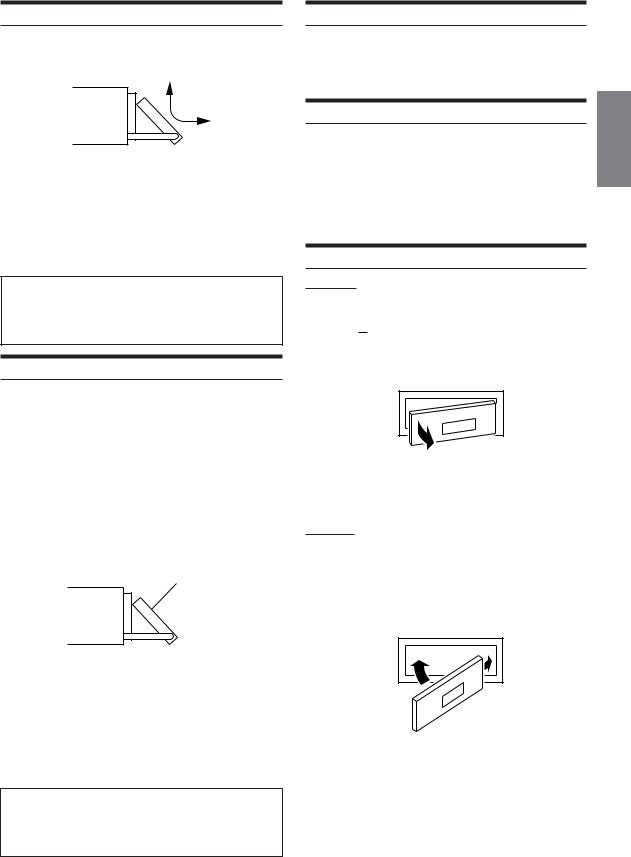
Opening and Closing the Movable Display
Press c.
The movable display will open.
Adjusting Volume
Turn the Rotary encoder until the desired sound is obtained.
• While in the MENU mode, the volume cannot be adjusted.
To close the movable display, press c again.
The movable display will close.
•Do not apply shock to the movable display when it is open as it may result in malfunction of the unit.
•The display may be dim during low temperature and immediately after turning on the power. The brightness will return to normal as time elapses.
•The display will stop at the set tilt angle when closing.
Caution
Keep hands (or any other object) away from the display while it is opening or closing to avoid damage or injury. The back of the movable display will get very warm under normal operating conditions. This is not a malfunction. Do not touch.
Display Tilt Adjustment
The movable display may be adjusted to 3 different angles depending upon user preference.
1 Press MENU.
2Select TILT Adjust by sliding your finger on the GlideTouch bar to the left or right. Press the GlideTouch bar under TILT Adjust.
3Touch  (UP) or
(UP) or  (DOWN) on the GlideTouch bar to adjust the display angle.
(DOWN) on the GlideTouch bar to adjust the display angle.
• Selecting (RETURN) will return to the previous screen.
(RETURN) will return to the previous screen.
Movable display
4After setting, press and hold MENU for at least 2 seconds to return to normal mode.
•The adjusted tilt angle of the display is stored in memory. There is no need to re-adjust the tilt angle when the power is turned back on.
•If MENU is pressed while adjusting or setting the items in the MENU mode, the unit will return to the previous selection screen.
•By pressing the GlideTouch bar under RETURN in the MENU mode, the unit will return to the normal mode.
Caution
Keep hands (or any other object) away from the display while it is opening or closing to avoid damage or injury. The back of the movable display will get very warm under normal operating conditions. This is not a malfunction. Do not touch.
Lowering Volume Quickly
Activating the Audio Mute function will instantly lower the volume level by 20 dB.
Press MUTE to activate the MUTE mode.
The audio level will decrease by about 20 dB.
Pressing MUTE again will bring the audio back to its previous level.
Detaching and Attaching the Front Panel
Detaching
1 Turn off the unit power.
2Press  (Release) at the upper left side until the front panel pops out.
(Release) at the upper left side until the front panel pops out.
3 Grasp the left side of the front panel and pull it out.
•The front panel may become hot in normal usage (especially the connector terminals on the back of the front panel). This is not a malfunction.
•To protect the front panel, place it in the supplied carrying case.
Attaching
1Insert the right side of the front panel into the main unit. Align the groove on the front panel with the projections on the main unit.
2Push the left side of the front panel until it locks firmly into the main unit.
2 |
1 |
•Before attaching the front panel, make sure that there is no dirt or dust on the connector terminals and no foreign object between the front panel and the main unit.
•Attach the front panel carefully. Hold the panel by its sides to avoid pushing any buttons by mistake.
9-EN
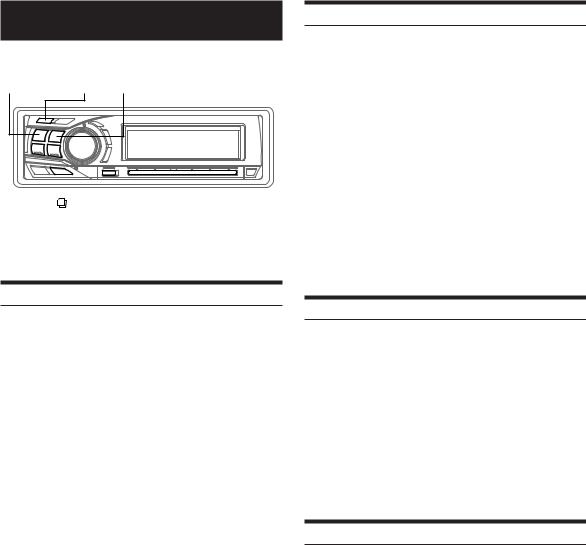
Radio
SOURCE/ TUNE/
POWER A.ME BAND
|
|
|
|
|
|
|
|
|
|
|
|
|
|
|
|
|
|
g f |
|
GlideTouch bar |
||||||
|
||||||||
|
|
|
|
|
|
FUNC. |
||
The unit is equipped with IBOC (In Band On Channel) and can receive HD Radio™ signals (digital terrestrial radio).
Listening to Radio
1Press SOURCE/POWER until a radio frequency appears in the display.
2Press BAND repeatedly until the desired radio band is displayed.
FM-1 → FM-2 → AM → FM-1
3 Press TUNE/A.ME to select the tuning mode.
DX (Distance mode) → LOCAL (Local mode) →
MANUAL (Manual mode) → DX
• The initial mode is Distance mode.
Distance mode:
Both strong and weak stations will be automatically tuned in (Automatic Seek Tuning).
Local mode:
Only strong stations will be automatically tuned in (Automatic Seek Tuning).
Manual mode:
The frequency is manually tuned in steps (Manual tuning).
4Press g or f to tune in the desired station.
Holding down g or f will change the frequency continuously.
•The ST indicator appears on the display when a stereo FM station is tuned in.
•“DIGITAL” is displayed when a digital radio station is received.
•With the DVA-9965, you can tune the radio station using the GlideTouch bar. Press FUNC. to select the source operation mode. Press the GlideTouch bar under the desired function shown in the function guide display.
Manual Storing of Station Presets
1Select the radio band and tune in a desired radio station you wish to store in the preset memory.
2Press FUNC. to activate the preset mode.
Source select mode → Preset mode →
Source operation mode → Source select mode
3Select any one of the preset numbers (1 through 6) by sliding your finger on the GlideTouch bar to the left or right. Press and hold the GlideTouch bar for at least 2 seconds under the selected preset number.
The selected station is stored.
•A total of 18 stations can be stored in the preset memory (6 stations for each band; FM1, FM2 and AM).
•If you store a station in a preset memory which already has a station, the current station will be cleared and replaced with the new station.
Automatic Memory of Station Presets
1Press BAND repeatedly until the desired radio band is displayed.
2Press and hold TUNE/A.ME for at least 2 seconds.
The frequency on the display continues to change while the automatic memory is in progress. The tuner will automatically seek and store 6 strong stations in the selected band. They will be stored into buttons 1 to 6 in order of signal strength.
When the automatic memory has been completed, the tuner goes to the station stored in preset location No.1.
•If no stations are stored, the tuner will return to the original station you were listening to before the auto memory procedure began.
Tuning to Preset Stations
1Press BAND repeatedly until the desired band is displayed.
2Press FUNC. to activate the preset mode.
Source select mode → Preset mode →
Source operation mode → Source select mode
3Select any one of the preset numbers (1 through 6) by sliding your finger to the left or right on the
GlideTouch bar. Press the GlideTouch bar under the selected preset number.
The display shows the band, preset number and frequency of the station selected.
10-EN
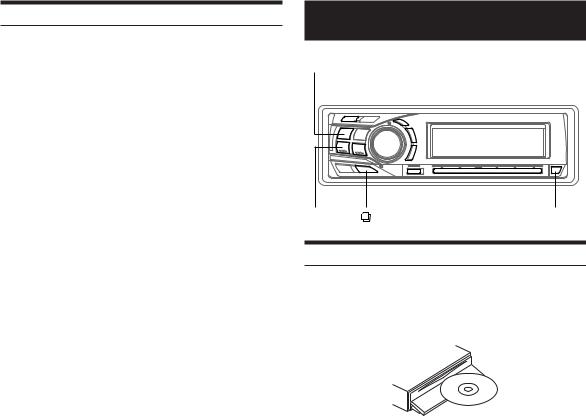
Frequency Search Function
You can search for a radio station by its frequency.
1Press and hold  for at least 2 seconds in Radio mode to activate Frequency Search mode.
for at least 2 seconds in Radio mode to activate Frequency Search mode.
2Within 10 seconds, select the desired frequency by sliding your finger to the left or right on the
GlideTouch bar. Press the GlideTouch bar under the desired frequency.
The radio station on the frequency selected is received.
•Frequency Search mode is canceled by pressing and holding for at least 2 seconds.
for at least 2 seconds.
•If either side of the GlideTouch bar is touched and held, the frequencies are scrolled continuously.
CD/MP3/WMA
SOURCE/POWER
TITLE
-/J |
8 |
|
|
|||||||
|
|
|
|
|
|
|
|
|
|
|
|
|
|
|
|
|
|
|
|
|
|
|
|
|
|
|
|
|
|
|
|
|
|
|
|
|
|
|
|
|
|
|
|
|
|
|
|
|
|
|
|
|
|
|
|
|
|
|
|
|
|
|
|
|
|
|
|
|
|
|
|
|
|
|
|
|
|
|
|
|
|
|
|
|
|
|
|
|
|
|
|
|
|
|
|
|
|
|
f |
FUNC. 9 |
GlideTouch bar |
g |
|
c |
Playback
1Press c.
The movable display will open.
2Insert a disc with the label side facing up.
The disc will be pulled into the unit automatically.
The movable display will close and playback will begin. When a disc is already inserted, press SOURCE/POWER to switch to the DISC mode.
The mode will change every time the button is pressed.
DISC → TUNER → CD CHANGER* → DISC
* Only when the CD changer is connected
3While playing back MP3/WMA, press 8 or 9 to select the desired folder.
Pressing and holding 8 or 9 will change folders continuously.
4 Press g or f to select the desired track (file).
Returning to the beginning of the current track (file):
Press g.
Fast backward:
Press and hold g.
Advancing to the beginning of the next track (file):
Press f.
Fast forward:
Press and hold f.
5To pause playback, press -/J.
Pressing -/J again will resume playback.
6 To eject the disc, press c.
•Do not remove a CD during its eject cycle. Do not load more than one disc at a time. A malfunction may result from doing either.
•If the CD does not eject, press and hold c for at least 2 seconds with the movable display open.
Continued
11-EN
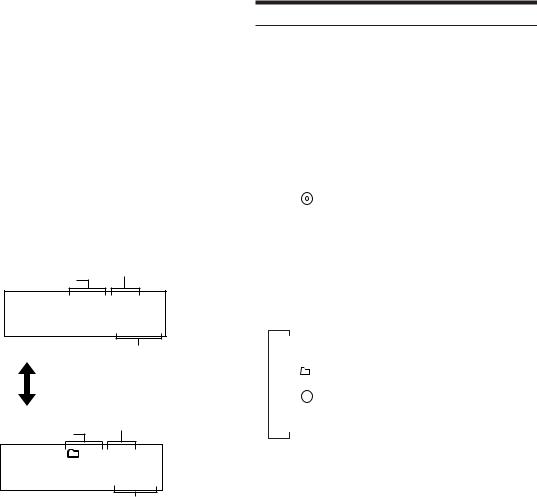
•The CD-player can play discs containing audio data, MP3 data and WMA data.
•A WMA format file that is protected by DRM (Digital Rights Management) cannot be played back on this unit.
•The track display for MP3/WMA data playback is the file numbers recorded on the disc.
•If the HDA-5460 model is connected to the unit, some operations (for example changing the source, selecting the file by holding buttons up or down, etc.), can be carried out on this unit.
•The playback time may not be correctly displayed when a VBR (Variable Bit Rate) recorded file is played back.
•With the DVA-9965, you can return to the beginning of the current track, fast forward/fast reverse and playback/pause using the GlideTouch bar. Press FUNC. to select the source operation mode. Press the GlideTouch bar under the desired function shown in the function guide display.
MP3/WMA Play Display
The folder number, file number, sampling rate, and bit rate will be displayed as described below.
File number Folder number display display
 19
19  20
20
44.1 kHz
Sampling rate display
The sampling rate and the bit rate (frame display) are alternately displayed.*
File number display
Folder number display
19  20
20
192 kbps
Bit rate display
•Press TITLE to switch the display. Please see “Displaying the Text” (page 28) for information about display switching.
*The recording sampling rate and bit rate of the MP3/WMA file are displayed. A WMA file of variable bit rate displays the average bit rate.
Repeat Play
1Press FUNC. to activate the audio function mode.
Source select mode → Audio function mode → Source operation mode → Source select mode
2Press the GlideTouch bar under RPT to select the RPT mode.
The track (file) will be played back repeatedly.
CD mode:
|
|
|
|
RPT |
|
: Only a track is repeatedly played back |
|
↓ |
|
|
|
RPT |
|
: A disc is repeatedly played back |
|
↓ |
*1 |
|
|
(off) |
|
||
|
|
||
|
|
|
|
|
|
|
|
*1 When a CD changer is connected.
•If REPEAT is set to ON during M.I.X. play in CD changer mode, M.I.X. will apply to the current disc only.
MP3/WMA mode:
RPT |
: Only a file is repeatedly played back |
↓
RPT : Only files in a folder are repeatedly played back
↓
RPT  : A disc is repeatedly played back
: A disc is repeatedly played back
↓
(off)*2
*2 When an MP3 compatible CD changer is connected.
•The function mode you previously recalled can be recalled again if the GlideTouch bar is touched.
•If no operation is performed for 10 seconds, the audio function mode turns off.
•When a file is moved up or down in the RPT mode, audio files in other folders are played back repeatedly.
mode, audio files in other folders are played back repeatedly.
12-EN
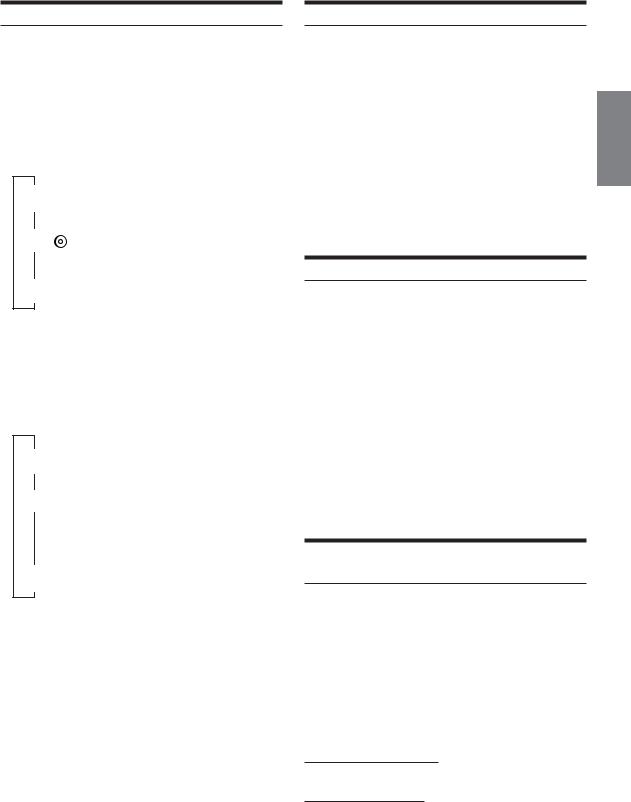
M.I.X. (Random Play)
1Press FUNC. to activate the audio function mode.
Source select mode → Audio function mode → Source operation mode → Source select mode
2Press the GlideTouch bar under M.I.X. to select the Random Play mode.
The tracks (files) will be played back in random sequence.
CD mode:
↓
M.I.X. : The tracks are played back in random sequence.
|
↓ |
|
* |
3 |
|
M.I.X. |
: The tracks on all the CDs in the current |
||
|
|
|
|
magazine will be played back in the |
|
↓ |
|
|
random sequence. |
|
*4 |
|
|
|
(off) |
|
|
||
|
|
|
||
*3 When a CD changer equipped with the All M.I.X. function is connected.
*4 When selecting the internal disc mode, RPT is illuminated.
is illuminated.
•If M.I.X. is set to ON during RPT (REPEAT ALL) play in CD changer mode, M.I.X. will apply to the current disc only.
(REPEAT ALL) play in CD changer mode, M.I.X. will apply to the current disc only.
MP3/WMA mode:
↓
M.I.X.  : Only files in a folder are played back in
: Only files in a folder are played back in
random sequence.
↓
M.I.X.  : Files are played back in random sequence.
: Files are played back in random sequence.
If an MP3 compatible CD changer is connected, all files in a disc are played back in random sequence, and playback
shifts to the next disc.
↓
(off)*5
*5 When selecting the internal disc mode, RPT is illuminated.
is illuminated.
•The function mode you previously recalled can be recalled again if the GlideTouch bar is touched.
•If no operation is performed for 10 seconds, the audio function mode turns off.
Scanning Programs
1Press FUNC. to activate the audio function mode.
Source select mode → Audio function mode → Source operation mode → Source select mode
2Press the GlideTouch bar under SCAN to select the Scan mode.
The first 10 seconds of each of track (file) will be played back in succession.
3If the desired song is found, perform steps 1 and 2 to stop scanning.
•The function mode you previously recalled can be recalled again if the GlideTouch bar is touched.
•If no operation is performed for 10 seconds, the audio function mode turns off.
Searching from CD Text
Tracks can be searched and played by using the CD text on the disc. In the case of discs and changers that do not support text, searches can be made by using the track numbers.
1Press during play.
during play.
This will set the search mode.
2Select the desired track by sliding your finger on the GlideTouch bar to the left or right.
Press the GlideTouch bar under the Text of the desired Track.
This will play the selected track.
•Press and hold for at least 2 seconds in the search mode to cancel. Or the search mode will be canceled when an operation has not been performed in 10 seconds.
for at least 2 seconds in the search mode to cancel. Or the search mode will be canceled when an operation has not been performed in 10 seconds.
•CD text search cannot be made during M.I.X. play.
•Tracks are skipped continuously by touching and holding either side of the GlideTouch bar.
File/Folder Name Search (concerning MP3/
WMA)
You can display and search the folder and file name while listening to the file currently being played back.
1 Press  in MP3/WMA mode.
in MP3/WMA mode.
2Within 10 seconds, select the Folder search mode or File search mode by sliding your finger on the GlideTouch bar to the left or right.
Press the GlideTouch bar under the desired search mode.
Folder Name Search mode ↔ File Name Search mode
Folder Name Search mode
The desired folder is searched from all folders in a disc.
File Name Search mode
File is searched from all files in a disc or folder that is selected by folder search.
Continued
13-EN
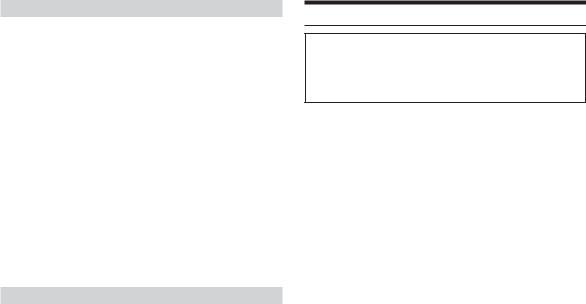
Folder Name Search mode
3Within 10 seconds, select the folder to play back by sliding your finger on the GlideTouch bar to the left or right. Press -/J to play the selected folder.
The first file in the selected folder is played back. To search a file in the selected folder, press the
GlideTouch bar or FUNC. to change to the file search mode.
Refer to “File Name Search mode” for operation.
•Folder Name Search mode is cancelled by pressing and holding  for at least 2 seconds.
for at least 2 seconds.
•While in Folder Name Search mode, press  to return to the selecting search mode.
to return to the selecting search mode.
•“NO FILE” is displayed for 2 seconds if the folder that is selected by the Folder Name Search mode contains no files.
•“ROOT” is displayed for the root folder that does not have folder name.
•Folder Name search cannot be made during M.I.X. play.
•Folders are skipped continuously by touching and holding either side of the GlideTouch bar.
File Name Search mode
3Within 10 seconds, select the file to play back by sliding your finger on the GlideTouch bar to the left or right. Press the GlideTouch bar or FUNC. to play the selected file.
The selected file is played back.
•File Name Search mode is cancelled by pressing and holding  for at least 2 seconds.
for at least 2 seconds.
•While in the File Name Search mode, press  to switch to the previous mode (Folder Search mode or the selecting search mode).
to switch to the previous mode (Folder Search mode or the selecting search mode).
•File Name search cannot be made during M.I.X. play.
•Files are skipped continuously by touching and holding either side of the GlideTouch bar.
About MP3/WMA
CAUTION
Except for private use, duplicating audio data (including MP3/ WMA data) or distributing, transferring, or copying it, whether for free or for a fee, without permission of the copyright holder is strictly prohibited by the Copyright Act and by international treaty.
What is MP3?
MP3, whose official name is “MPEG-1 Audio Layer 3,” is a compression standard prescribed by the ISO, the International Standardization Organization and MPEG which is a joint activity institution of the IEC.
MP3 files contain compressed audio data. MP3 encoding is capable of compressing audio data at extremely high ratios, reducing the size of music files to as much as one-tenth their original size. This is achieved while still maintaining near CD quality. The MP3 format realizes such high compression ratios by eliminating the sounds that are either inaudible to the human ear or masked by other sounds.
What is WMA?
WMA, or “Windows Media™ Audio,” is compressed audio data.
WMA is similar to MP3 audio data and can achieve CD quality sound with small file sizes.
Method for creating MP3/WMA files
Audio data is compressed by using MP3/WMA specified software. For details on creating MP3/WMA files, refer to the user's manual for that software.
MP3/WMA files that can be played back by this device have the file extension “mp3” / “wma”. Files with no extension cannot be played back. (WMA ver. 7.1, 8 are supported)
Supported playback sampling rates and bit rates
MP3 |
|
Sampling rates |
: 32 kHz - 48 kHz |
Bit rates: |
32 - 320 kbps |
WMA |
|
Sampling rates |
: 32 kHz - 48 kHz |
Bit rates: |
32 - 320 kbps |
This device may not play back correctly depending on sampling rates or bit rates.
ID3 tags/WMA tags
If tag data is in an MP3/WMA file, this device can display the title (track title), artist name, and album name ID3 tag/WMA tag data.
This device can only display single-byte alphanumeric characters and the underscore. For non-supported characters, “NO SUPPORT” is displayed. The number of characters may be limited, or not correctly displayed, depending on the tag information.
Producing MP3/WMA discs
MP3/WMA files are prepared, then written to a CD-R or CDRW (DVD-R) using CD-R writing software. This device can read up to 1024 files/256 folders (including Root Folders). Depending on the structure of the folders or files, it may take time to read a disc. In this case, it is recommended to decrease the number of folders or files.
Media supported
The media that this device can play back are CD-ROMs, CDRs, and CD-RWs.
14-EN
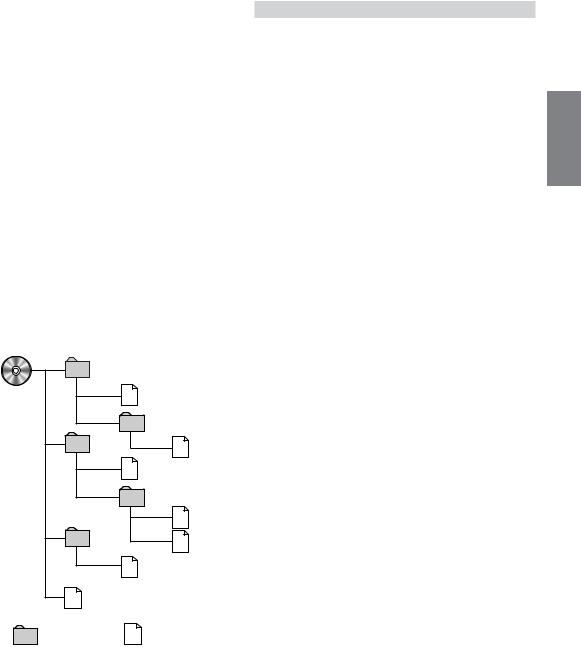
Corresponding File Systems
This device supports discs formatted with ISO9660 Level 1 or Level 2.
Under the ISO9660 standard, there are some restrictions to remember.
The maximum nested folder depth is 8 (including the root directory). The number of characters for a folder/file name is limited.
Valid characters for folder/file names are letters A-Z (all caps), numbers 0-9, and ‘_’ (underscore).
This device also can play back discs in Joliet, Romeo, etc., and other standards that conform to ISO9660. However, sometimes the file names, folder names, etc., are not displayed correctly.
Formats supported
This device supports CD-ROM, CD-ROM XA, Mixed Mode CD, Enhanced CD (CD-Extra) and Multi-Session.
This device cannot correctly play back discs recorded with Track At Once or packet writing.
Order of files
The unit plays the files in the order that the writing software writes them. Therefore, the playing order may not be the same as the order you input. The playback order of the folders and files is as follows. However, the folder and file playback order differs from the folder and file number indicated on the display.
1 |
2 |
|
Root Folder |
2 |
|
|
|
|
|
3 |
|
|
4 |
3 |
|
4 |
|
|
5 |
|
|
|
5 |
|
6 |
6 |
|
7 |
|
|
1 |
|
Folder |
MP3/WMA File |
|
Terminology
Bit rate
This is the “sound” compression rate specified for encoding. The higher the bit rate, the higher the sound quality, but also the larger the files.
Sampling rate
This value shows how many times per second the data is sampled (recorded). For example, music CDs use a sampling rate of
44.1 kHz, so the sound is sampled (recorded) 44,100 times per second. The higher the sampling rate, the higher the sound quality, but also the larger the volume of data.
Encoding
Converting music CDs, WAVE (AIFF) files, and other sound files into the specified audio compression format.
Tag
Song information such as track titles, artist names, album names, etc., written into MP3/WMA files.
MP3: ID3 tag WMA: WMA tag
Root folder
The root folder is found at the top of the file system. The root folder contains all folders and files.
15-EN
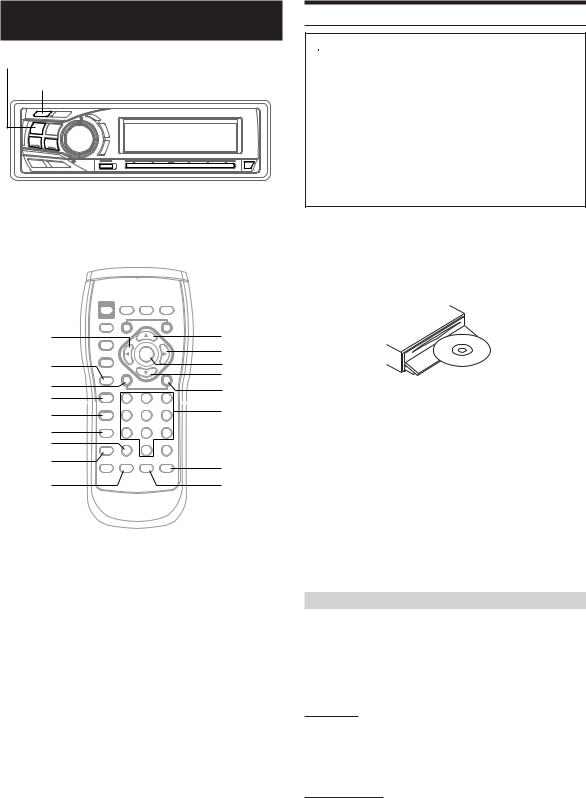
DVD/Video CD
SOURCE/POWER
-/J
|
|
|
|
|
|
|
|
|
|
|
|
|
|
|
|
|
|
|
|
|
|
|
|
|
|
|
|
|
|
|
|
|
|
|
f |
FUNC. |
GlideTouch bar |
|
|
||||
|
|
|||||||||
g |
|
|
|
c |
||||||
; |
8 |
|
|
: |
|
RETURN |
ENT. |
|
9 |
||
|
||
g |
f |
|
:/J |
||
number |
||
|
||
L |
keys |
|
MENU |
(0 to 9) |
|
|
||
CLR |
|
|
DISP/TOP M. |
ANGLE |
|
|
||
AUDIO |
SUBTITLE |
•DVD and Video CD operation can be controlled from both the remote control and the main unit. In this section, both remote control and main unit operation are described.
For GlideTouch bar details, refer to page 20.
•To view DVD and Video CD, the optional TV monitor is required.
•If a PAL type disc is inserted, the message “VIDEO SIGNAL SYSTEM IS NOT CORRECT” is displayed, and playback is not available.
Playing DVD/Video CD
 Caution
Caution
•Not all functions will be operated for every DVD. See the individual DVD’s instructions for details on the features supported.
•Fingerprints on a disc may adversely affect playback. If a problem occurs, remove the disc and check for fingerprints on the playback side. Clean the disc if necessary.
•When using the remote control, be careful to press only one button at a time. Pressing multiple buttons at the same time may cause erroneous operation.
•If you try to perform an invalid operation (based on the type of disc being played), the following mark is displayed on the monitor screen: 
Play Position Memory Function
Even if you turn power off or switch the Ignition Key to OFF during playback or change the source, playback will continue from the point where playback stopped when the power is turned ON again.
1Insert a disc with the label side facing up.
The disc will be pulled into the unit automatically.
When a disc is already inserted, press SOURCE/POWER on the main unit to switch to the DISC mode.
The mode will change every time the button is pressed.
DISC → TUNER → CD CHANGER* → DISC
* Only when the CD changer is connected
2 To eject the disc, press c on the main unit.
•Do not remove a disc during its eject cycle. Do not load more than one disc at a time. A malfunction may result from doing either.
•If the disc does not eject, press and hold c for at least 2 seconds.
•The reverse side of a double-sided DVD will not be played automatically. Remove the disc, turn it over, and reinsert it.
•Never insert map discs for navigation purposes as they could damage the equipment.
•Refer also to “DVD Setup” (pages 32 to 34).
If a menu screen appears
On DVDs and video CDs with playback control (PBC), menu screens may appear automatically. If this happens, perform the operation described below to start playback.
•This operation is controlled using the remote control unit.
•For many discs,the menu screen can also be displayed by pressing
MENU.
DVD menu
Press 8, 9, ; or : to select the desired item, then press ENT.
•For some discs it is possible to select items directly from the menu screen using the number keys (“0” to “9”).
Video CD menu
Use the number keys (“0” to “9”) to select the desired number, then press ENT.
•The menu screen does not appear when the PBC function is turned off. In this case, set VCD PLAY MODE to turn on the PBC function. For details, refer to “Setting the Video CD Play Mode” (page 35).
16-EN
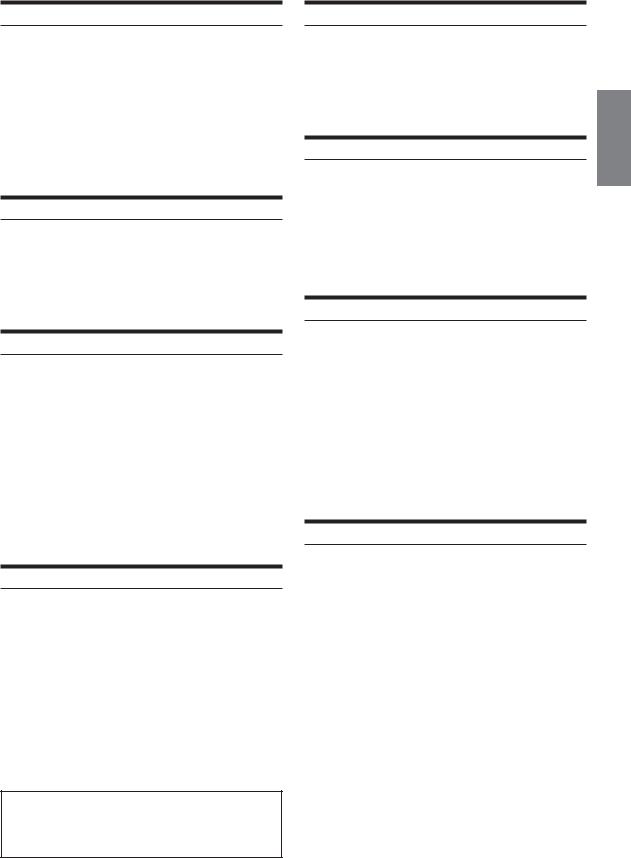
Stopping Playback (PRE-STOP)
Press L during playback to stop playback. That position is stored in memory.
1During playback, press L on the remote control unit.
“PRE-STOP” is displayed.
2Press -/J in the PRE-STOP mode.
Playback starts from the position at which it was stopped.
•For some discs, the position at which playback was stopped may not be accurate.
Stopping Playback
During playback, press and hold L for at least 2 seconds.
“STOP” is displayed, and playback stops.
•Pressing L twice also stops playback.
•Playback starts from the beginning when -/ J is pressed while playback is stopped.
Fast-forwarding/Fast-reversing
1During playback, press and hold g (fast-reverse) or f (fast-forward) .
When pressed for more than 1 second, the disc is forwarded/reversed at double speed.
When held in 5 more seconds, the disc is forwarded/ reversed at 8 times the normal speed.
2 Release g or f to return to normal playback.
•No sound is played during fast-forwarding/fast-reversing.
•Fast-forwarding/fast-reversing of only a track being played back can be made on the Video CD equipped with PBC (play back control).
•For DVDs and video CDs with playback control (PBC), the menu screen may reappear during fast-forwarding/fast-reversing.
Finding the Beginning of Chapters or Tracks
During playback, press g or f.
The chapter/track switches each time the button is pressed, and playback of the selected chapter/track starts.
f: Press this to start playback from the beginning of the following chapter or track.
g: Press this to start playback from the beginning of the current chapter or track.
•Some DVDs do not have chapters.
•The beginning of a track may not be found on the Video CD equipped with PBC (playback control). Set VCD PLAY MODE to turn the PBC function off. Refer to “Setting the Video CD Play Mode” (page 35).
Supplementary explanation
“Chapters” are divisions of movies or musical selections on DVDs.
“Tracks” are divisions of movies or musical selections on video and music CDs.
Playing Still Frames (pausing)
1 During playback, press -/J.
2 Press -/J to resume playback.
•No sound is played during the still mode.
•The image or sound may stop temporarily when playback starts from the pause mode. This is not a malfunction.
Forward/reverse frame-by-frame Playback
1In the pause mode, press g or f.
The picture advances or reverses by one frame each time the button is pressed.
2 Press -/J to resume normal playback.
•No sound is output during forward/reverse frame-by-frame playback.
•For video CD, reverse frame-by-frame playback is not available.
Slow Motion Playback
1When g or f is pressed and held while in the pause mode, the 1/8th speed slow motion playback mode is set.
When held in for 5 more seconds, the slow motion speed switches to 1/2 the normal speed.
2Release g or f to pause, and press -/J to playback.
•No sound is played during slow motion playback.
•Slow playback is not available when playing back a slide show.
•1/2 and 1/8 are approximate speeds. The actual speed differs from disc to disc.
•For video CD, reverse slow motion playback is not available.
Searching by Title Number (DVD only)
Use this function to easily find positions on the DVD using the DVD’s title.
• This operation is performed by the remote control unit.
1When playback stops, input the number of the title you want to play using the number keys (“0” to “9”).
2Press ENT.
Playback starts from the selected title number.
•This function cannot be used on discs on which no title numbers are recorded.
•Press CLR to delete the last digit in the title number. Press and hold CLR for at least 2 seconds to clear all title numbers.
•Press RETURN to cancel the title search mode and resume normal playback.
•The playback starts automatically for two digit title numbers even if ENT. in procedure 2 is not pressed.
17-EN
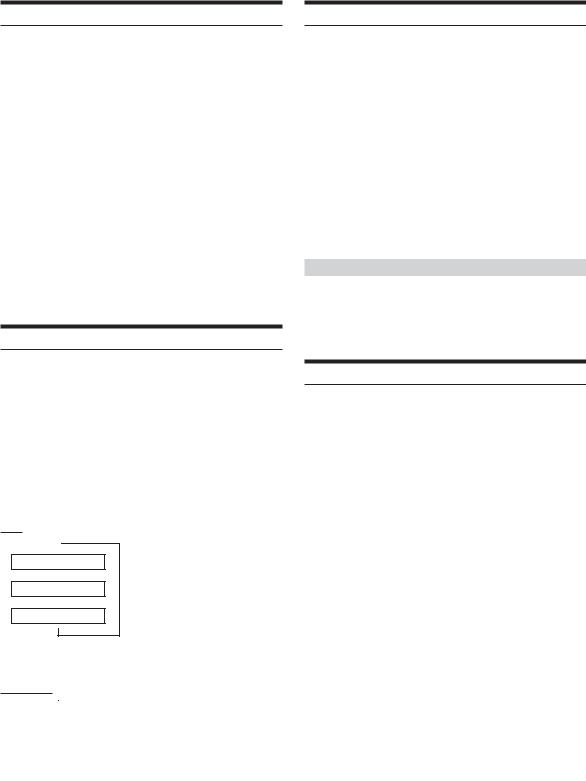
Searching Directly by Chapter or Track Number
Use this function to easily move to the beginning of the chapters or tracks on the disc.
• This operation is performed by the remote control unit.
1During playback or pre-stop, input the chapter or track number you desire using the number keys (“0” to “9”).
2Press ENT.
Playback starts from the selected chapter or track.
•This function cannot be used on discs on which no chapter numbers are recorded.
•The beginning of a track number cannot be directly found on the Video CD equipped with PBC (playback control). Set VCD PLAY MODE to turn the PBC function off. Refer to “Setting the Video CD Play Mode” (page 35).
•Depending on the number of digits input, playback may start automatically even if ENT. is not pressed in step 2.
•Press CLR to delete the last digit in the chapter/track number. Press and hold CLR for at least 2 seconds to clear “Chapter” and “Track” numbers.
•Press RETURN to cancel the chapter/track search mode and resume normal playback.
Chapter/Track/Title Repeat Playback
Use this function to play the disc’s titles, chapters or tracks repeatedly.
1 Press FUNC. to activate the audio function mode.
Source select mode → Audio function mode 1* → Audio function mode 2 → Source operation mode → Source select mode
* DVD mode only.
2Press the GlideTouch bar under RPT to select the RPT mode.
The repeat mode switches each time the button is pressed.
DVD
↓
RPT CHAPT
↓
RPT TITLE
↓
RPT OFF
The chapter is played repeatedly.
The title is played repeatedly.
The mode returns to normal playback. (Factory default)
•By pressing GlideTouch bar under RPT for more than 2 seconds, the unit will switch to REPEAT OFF.
VIDEO CD
|
|
|
|
|
|
↓ |
|
The track is played repeatedly. |
|
RPT |
TRACK |
|
||
|
|
|||
|
↓ |
|
The entire disc is played repeatedly. |
|
RPT |
DISC |
|
||
|
(Factory default) |
|||
|
↓ |
* |
||
|
|
|||
RPT |
|
OFF |
|
Playback does not repeat. |
|
|
|
|
|
|
|
|
|
|
* Displayed only in the changer mode.
•The track/disc repeat modes cannot be used on video CDs with playback control (PBC). Set VCD PLAY MODE to turn the PBC function off. Refer to “Setting the Video CD Play Mode” (page 35).
•For some discs it is not possible to switch the repeat mode.
Switching the Audio Tracks
DVDs can have up to 8 different audio tracks. These alternate tracks can be switched during playback.
• This operation is performed by the remote control unit.
During playback, press AUDIO.
The sound switches between the alternate audio tracks recorded on the disc each time the button is pressed.
•The selected audio track becomes the default setting every time the power is turned on or the disc is replaced. If a disc does not include the language you selected for the default audio track, the disc’s default language is selected instead. Refer to “Setting the language” (page 32).
•Not all discs will allow changing the alternate audio tracks during playback. In these cases, select audio tracks from the DVDs menu.
•There may be a delay before the selected alternate track begins to play.
Video CDs with multiplex audio
During playback, press AUDIO.
The left and right channels will be output as shown in the figure below, each time the button is pressed.
LR → LL → RR → LR
Switching the Angle (DVD only)
On DVDs in which scenes have been filmed from multiple angles, the angle can be switched during playback.
• This operation is performed by the remote control unit.
During playback, press ANGLE.
The angle switches between the angles recorded on the disc each time the button is pressed.
•Some time may be required for the angle to change.
•Depending on the disc, the angle may switch in one of two ways.
-Seamless: The angle switches smoothly.
-Non-seamless: When the angle is switched, a still picture is displayed first, after which the angle switches.
18-EN
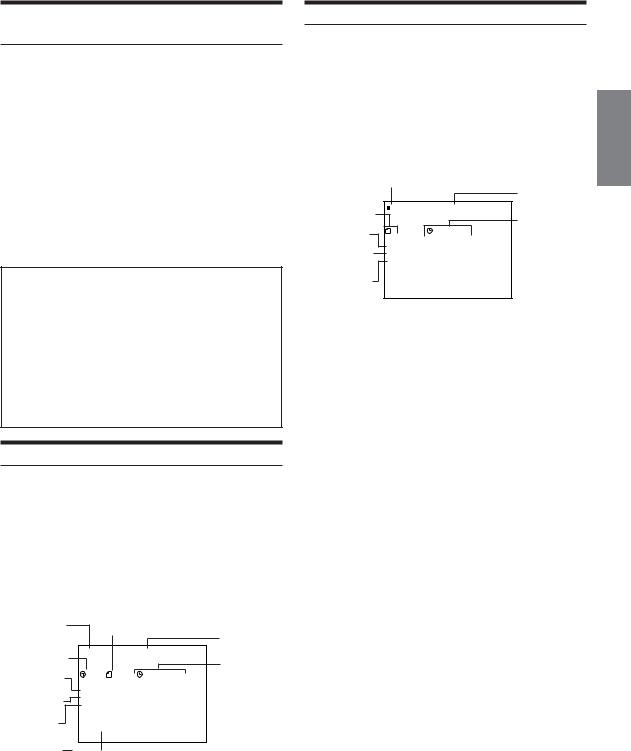
Switching the Subtitles (subtitle language) (DVD only)
With multiple subtitle language DVDs, the subtitle language can be switched during playback, or subtitles can be hidden.
• This operation is performed by the remote control unit.
During playback, press SUBTITLE.
The subtitle switches between the languages recorded on the disc and OFF each time the button is pressed.
•There may be a delay before the selected subtitle appears.
•Not all discs will allow changing the subtitles during playback. In these cases, select subtitles from the DVD’s menu.
•The selected subtitle language becomes the default setting every time the power is turned on or the disc is replaced. If a disc does not include that language, the disc’s default language is selected instead. Refer to “Setting the language” (page 32).
•For some discs, the subtitles will be displayed even when this is set to off.
Tips
Switching from the disc menu.
For some discs, the audio language, angle and subtitles can be switched from the disc menu.
• This operation is performed by the remote control unit.
1 Press MENU, select the item, then press ENT.
2Press 8, 9, ; or : to select the language or angle, then press ENT.
(For some discs, they can be selected using the number keys “0” to “9” while the language or the angle menu is displayed.)
Displaying the Disc Status (DVD only)
Use the procedure described below to display the status (title number, chapter number, etc.) of the currently playing DVD on the monitor screen.
• This operation is performed by the remote control unit.
During playback, press DISP/TOP M.
The playback status is displayed.
The playback status display closes when DISP/TOP M. is pressed again.
Playback disc
Current title number
Playback status
Repeat setting
(Default setting - REPEAT OFF)
Current audio language/number
Current subtitle language/number
Current chapter number
 DVD – V I DEO N T SC
DVD – V I DEO N T SC
|
|
1 |
|
|
|
|
1 8 |
|
|
|
1 |
: 2 3 ' 4 5 " |
||
|
|
|
|
|
|
|||||||||
|
|
|
P L A Y |
|
|
|
|
|
|
|
|
|||
|
|
R E P E A T |
O F F |
|
|
|
|
|||||||
|
|
|
A U D I O |
: E N G |
1 |
/ 4 |
|
|
||||||
|
|
|
|
|
|
|
|
D O L B Y |
D 3 / 2 . 1 |
|
||||
|
|
|
|
|
|
|
|
|
||||||
|
|
|
S U B T . |
: J P N |
1 |
/ 2 |
|
|
||||||
|
|
|
A N G L E |
: |
1 / 3 |
|
|
|
|
|||||
|
|
|
|
|
|
|
|
|
|
|
|
|
|
|
Current angle number
TV system (NTSC or PAL)
Chapter playback time
Current audio signal output
Displaying the Disc Status (Video CD only)
Use the procedure described below to obtain an on-screen display of the status (track number, etc.) of the currently playing video CD on the monitor screen.
• This operation is performed by the remote control unit.
During playback, press DISP/TOP M.
The playback status is displayed.
The playback status display closes when DISP/TOP M. is pressed again.
Playback disc |
|
|
|
TV system |
||
|
|
|
|
|
|
|
Current track |
V I DEO – CD |
|
N T SC |
(NTSC or PAL) |
||
|
Track playback |
|||||
number |
|
|
|
|
|
|
|
1 |
|
|
1 |
2 ' 3 4 |
time |
Playback status |
|
|
" |
|||
|
|
|
|
|
|
|
Repeat setting |
P L A Y |
|
|
S C |
|
|
(Default setting - |
R E P E A T |
D I |
|
|
||
P B C |
O F F |
|
|
|
||
REPEAT DISC) |
|
|
|
|||
|
|
|
|
|
|
|
Playback control |
|
|
|
|
|
|
(PBC) |
|
|
|
|
|
|
•When PBC is set to ON, the current track number and track playback time is not displayed.
19-EN
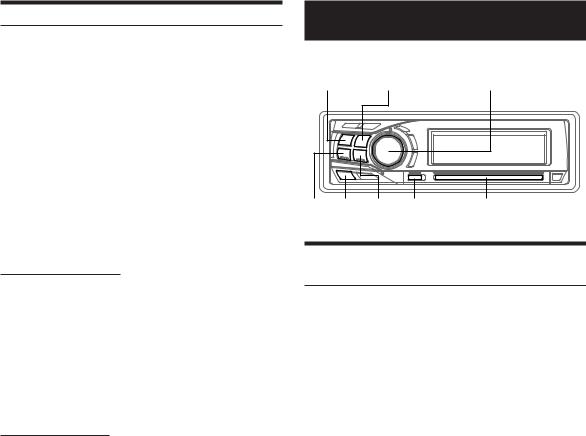
GlideTouch bar Operation
The GlideTouch bar controls the same functions as the unit buttons and remote control.
1Press FUNC. then select the desired mode.
Source select mode →
Audio function mode 1* (;, :, ENT., etc.) → Audio function mode 2 (AUDIO, RPT, etc.) → Source operation mode (g, f , etc.) → Source select mode
* DVD mode only.
2The function guide of the selected mode is displayed.
3Press the position on the GlideTouch bar which corresponds to the function guide in the display.
Source Operation Mode
<DVD/Video CD mode>
L |
Stopping Playback (PRE-STOP) |
pgae17 |
|
|
|
L |
Stopping Playback |
page17 |
|
|
|
(/) |
Fast-forward/Fast-reverse |
page17 |
|
|
|
g/f |
Find the Beginning of Chapters or Tracks |
page17 |
|
|
|
: |
Playback |
page17 |
|
|
|
J |
Still (pause) |
page17 |
|
|
|
g/f |
Forward/Reverse frame-by-frame playback |
page17 |
|
|
|
(/) |
Slow Motion Playback |
page17 |
Audio Function Mode
<DVD mode>
;/:/8/9/ |
Selection button when the menu display is |
page16 |
|||
ENT. |
indicated. |
||||
|
|||||
|
|
|
|
|
|
RTN |
Return to the previous display |
|
|||
|
|
|
(Depending on the disc, it may not be possible to |
||
|
|
|
return to the previous display.) |
|
|
|
C |
|
|
||
|
FUNC. |
Press FUNC. to change. |
|
||
|
B |
|
|
||
|
TOP.M |
Recall the top menu display |
page16 |
||
|
|
|
|
|
|
|
MENU |
Recall the menu display |
page16 |
||
|
|
|
|
|
|
|
AUDIO |
Switching the Audio Tracks |
page18 |
||
|
|
|
|
|
|
|
SUBT. |
Switching the Subtitles |
page19 |
||
|
|
|
|
|
|
|
ANGLE |
Change the angle |
page18 |
||
|
|
|
|
|
|
|
RPT |
Chapter/Title repeat playback |
page18 |
||
|
|
|
|
|
|
<Video CD mode> |
|
||||
|
|
|
|
|
|
|
AUDIO |
Change audio output |
page18 |
||
|
|
|
|
|
|
|
RPT |
Chapter/Track repeat playback |
page18 |
||
|
|
|
|
|
|
|
PBC |
Set Video CD playback mode |
page35 |
||
|
|
|
|
|
|
|
RTN |
Return to the previous display |
|
||
|
|
|
(Depending on the disc, it may not be possible to |
||
|
|
|
return to the previous display.) |
|
|
|
|
|
|
|
|
Sound Setting
SOURCE/ |
|
|
POWER |
BAND |
Rotary encoder (MODE) |
g MENU f FUNC. |
GlideTouch bar |
Adjusting Balance (Between Left and Right)/ Fader (Between Front and Rear)/Defeat
1Press the Rotary encoder (MODE) repeatedly to choose the desired mode.
Each press changes the mode as follows:
SUBWOOFER*1 → BALANCE → FADER → DEFEAT → VOLUME → SUBWOOFER*1
Subwoofer : 0 ~ +15 Balance : L15 ~ R15 Fader : R15 ~ F15 Defeat : ON/OFF Volume : 0 ~ 35
Press g or f after selecting the Subwoofer mode, and the subwoofer output phase is switched NORMAL (PHASE 0°) or REVERS (PHASE 180°).
•If the Rotary encoder (MODE) is not pressed within 5 seconds after selecting the BALANCE, FADER, DEFEAT or SUBWOOFER mode, the unit automatically returns to normal mode.
•If you set the 2WAY/3WAY switch (pages 68, 69 and 71) to 3WAY, you cannot adjust the FADER mode.
*1 When the subwoofer mode is set to OFF, its level and phase cannot be adjusted.
2Turn the Rotary encoder (MODE) until the desired sound is obtained in each mode.
By setting Defeat ON, previously adjusted settings of EQ will return to the factory defaults and MX is turned off.
•If an external audio processor is connected, refer to “External Audio Processor (Optional)” (pages 45 to 53)
20-EN
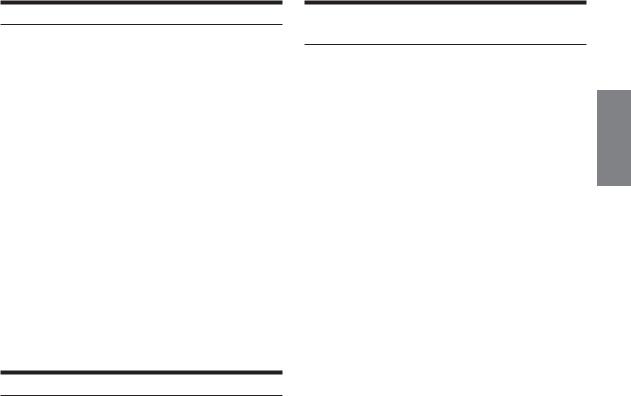
Selecting the EQ mode (Factory settings)
1 Press MENU.
2Select the Factory’s EQ mode by sliding your finger on the GlideTouch bar to the left or right.
Press the GlideTouch bar under the Factory’s EQ mode.
3Select the desired equalizer characteristic by sliding your finger on the GlideTouch bar to the left or right.
•By selecting USER’S 1 to 6, you can recall the stored preset number in “Adjusting and Storing the Graphic Equalizer Curve.” (page 22) or “Adjusting and Storing the Parametric Equalizer Curve” (this page).
4Press and hold MENU for at least 2 seconds to return to normal mode.
•This function is inoperable when DEFEAT is set to ON (page 20).
•If MENU is pressed while adjusting or setting the items in the MENU mode, the unit returns to the previous selection screen.
•By pressing the GlideTouch bar under RETURN in the MENU mode, the unit will return to the normal mode.
•If no operation is performed for 60 seconds, the unit will return to the normal mode.
Setting User's EQ mode
This setting gives you a choice of 9-band parametric, or 9-band graphic equalizer.
1 Press MENU.
2Select Setup by sliding your finger on the GlideTouch bar to the left or right. Press the
GlideTouch bar under Setup.
The main SETUP menu is displayed.
3Select AUDIO by sliding your finger on the GlideTouch bar to the left or right. Press the
GlideTouch bar under AUDIO.
The AUDIO SETUP menu is displayed.
4Select EQ MODE by sliding your finger on the GlideTouch bar to the left or right. Press the
GlideTouch bar under EQ MODE.
5Select EQ Type by sliding your finger on the GlideTouch bar to the left or right. Press the GlideTouch bar under P.EQ or G.EQ.
P.EQ : 9-band parametric EQ (initial setting) G.EQ: 9-band graphic EQ
6Press and hold MENU for at least 2 seconds to return to normal mode.
•If MENU is pressed while adjusting or setting the items in the MENU mode, the unit returns to the previous selection screen.
•By pressing the GlideTouch bar under RETURN in the MENU mode, the unit will return to the normal mode.
•If no operation is performed for 60 seconds, the unit will return to the normal mode.
Adjusting and Storing the Parametric
Equalizer Curve
You can modify the Equalizer settings to create a response curve more appealing to your personal taste.
To adjust the parametric equalizer curve, set the EQ mode to P.EQ. For details, refer to “Setting User's EQ mode” (this page).
1 Press and hold MENU for at least 2 seconds.
2Select the Parametric EQ mode by sliding your finger on the GlideTouch bar to the left or right. Press the GlideTouch bar under the Parametric EQ mode.
3Press BAND to select the band to be adjusted.
BAND1 → BAND2 →... BAND9 → BAND1
4Select the frequency by sliding your finger on the GlideTouch bar to the left or right.
5Adjust the level by turning the Rotary encoder.
Adjustable level: ±7step (1step:1.3 dB)
6 Press SOURCE/POWER to set the band width (Q).
7To adjust another band, repeat steps 3 to 6 and adjust all bands.
8When the setting has been completed, press
FUNC. or the GlideTouch bar to activate the preset mode.
9Select any one of the preset numbers (1 through 6) by sliding your finger on the GlideTouch bar to the left or right. Press and hold the GlideTouch bar under the desired preset for at least 2 seconds. The adjustments are saved in the selected preset.
10 After setting, press and hold MENU for at least 2 seconds to return to normal mode.
•This function is inoperable when DEFEAT is set to ON (page 20).
•If MENU is pressed while adjusting or setting the items in the MENU mode, the unit returns to the previous selection screen.
•By pressing the GlideTouch bar under RETURN in the MENU mode, the unit will return to the normal mode.
•If no operation is performed for 60 seconds, the unit will return to the normal mode.
21-EN

Adjusting and Storing the Graphic Equalizer
Curve
You can modify the equalizer settings to create a response curve more appealing to your personal taste. To adjust the graphic equalizer curve, set the EQ mode to G.EQ. For details, refer to “Setting User’s EQ mode” (page 21).
1 Press and hold MENU for at least 2 seconds.
2Select the Graphic EQ mode by sliding your finger on the GlideTouch bar to the left or right.
Press the GlideTouch bar under the Graphic EQ mode.
3Press BAND to select the band to be adjusted.
BAND1 → BAND2 →... BAND9 → BAND1
4Adjust the level by turning the Rotary encoder.
Adjustable output level: ±7step (1step:1.3 dB)
5To adjust another band, repeat steps 3 and 4, then adjust all bands.
6When the setting has been completed, press
FUNC. or the GlideTouch bar to activate the preset mode.
7Select any one of the preset numbers (1 through 6) by sliding your finger on the GlideTouch bar to the left or right. Press and hold the GlideTouch bar under the desired preset for at least 2 seconds. The adjustments are saved in the selected preset.
8After setting, press and hold MENU for at least 2 seconds to return to normal mode.
•This function is inoperable when DEFEAT is set to ON (page 20).
•If MENU is pressed while adjusting or setting the items in the MENU mode, the unit returns to the previous selection screen.
•By pressing the GlideTouch bar under RETURN in the MENU mode, the unit will return to the normal mode.
•If no operation is performed for 60 seconds, the unit will return to the normal mode.
Recalling the Stored Equalizer Curve
1 Press and hold MENU for at least 2 seconds.
2Select the Parametric EQ or Graphic EQ mode by sliding your finger on the GlideTouch bar to the left or right. Press the GlideTouch bar under the Parametric EQ or Graphic EQ mode.
3Press FUNC. or the GlideTouch bar to activate the preset mode.
4Select any one of the preset numbers (1 through 6) by sliding your finger on the GlideTouch bar to the left or right. Press the GlideTouch bar under the desired preset. The previously stored adjustments are recalled.
5Press and hold MENU for at least 2 seconds to return to normal mode.
•This function is inoperable when DEFEAT is set to ON (page 20).
•You can recall the adjusted equalizer curve from “Selecting the EQ mode (Factory settings)” (page 21).
•If MENU is pressed while adjusting or setting the items in the MENU mode, the unit returns to the previous selection screen.
•By pressing the GlideTouch bar under RETURN in the MENU mode, the unit will return to the normal mode.
•If no operation is performed for 60 seconds, the unit will return to the normal mode.
22-EN
