Alpine IVE-W530BT User Manual

FOR CAR USE ONLY/NUR FÜR AUTOMOBIL GEBRAUCH/POUR APPLICATION AUTOMOBILE UNIQUEMENT/PARA USO EN AUTOMÓVILES/SOLO PER L’UTILIZZO IN AUTOMOBILE/ENDAST FÖR BILBRUK/ALLEEN VOOR GEBRUIK IN DE AUTO/ТОЛЬКО ДЛЯ ИСПОЛЬЗОВАНИЯ В АВТОМОБИЛЯХ/DO UŻYCIA TYLKO W SAMOCHODZIE/ΓΙΑ ΡΗΣΗ Μ Ν ΣΕ ΑΥΤ ΚΙΝΗΤ
EN
R
Mobile Media Station
IVE-W530BT
• OWNER’S MANUAL
Please read before using this equipment.
• BEDIENUNGSANLEITUNG
Lesen Sie diese Bedienungsanleitung bitte vor Gebrauch des Gerätes.
• MODE D’EMPLOI
Veuillez lire avant d’utiliser cet appareil.
• MANUAL DE OPERACIÓN
Léalo antes de utilizar este equipo.
• ISTRUZIONI PER L’USO
Si prega di leggere prima di utilizzare il attrezzatura.
• ANVÄNDARHANDLEDNING
Innan du använder utrustningen bör du läsa igenom denna användarhandledning.
• GEBRUIKERSHANDLEIDING
Lees deze aanwijzingen aandachtig alvorens dit toestel te gebruiken.
•РУКОВОДСТВО ПО ЭКСПЛУАТАЦИИ Прочтите настоящее руководство перед началом использования оборудования.
•INSTRUKCJA OBSŁUGI
Prosimy zapoznać się z tą instrukcją przed przystąpieniem do użytkowania urządzenia.
• ΕΓ ΕΙΡΙΔΙ ΡΗΣΤΗ Παρακαλ ύμε δια άστε τ πρινρησιμ π ιήσετε τη συσκευή.
ALPINE ELECTRONICS MARKETING, INC. |
ALPINE ELECTRONICS OF AUSTRALIA PTY. LTD. |
ALPINE ITALIA S.p.A. |
|
1-7, Yukigaya-Otsukamachi, Ota-ku, |
161-165 Princes Highway, Hallam |
Viale C. Colombo 8, 20090 Trezzano |
|
Tokyo 145-0067, JAPAN |
Victoria 3803, Australia |
Sul Naviglio (MI), Italy |
|
Phone: 03-5499-4531 |
Phone 03-8787-1200 |
Phone 02-484781 |
|
ALPINE ELECTRONICS OF AMERICA, INC. |
ALPINE ELECTRONICS GmbH |
ALPINE ELECTRONICS DE ESPAÑA, S.A. |
|
19145 Gramercy Place, Torrance, |
Wilhelm-Wagenfeld-Str. 1-3, 80807 München, Germany |
Portal de Gamarra 36, Pabellón, 32 |
|
California 90501, U.S.A. |
Phone 089-32 42 640 |
01013 Vitoria (Alava)-APDO 133, Spain |
|
Phone 1-800-ALPINE-1 (1-800-257-4631) |
ALPINE ELECTRONICS OF U.K. LTD. |
Phone 945-283588 |
|
ALPINE ELECTRONICS OF CANADA, INC. |
ALPINE ELECTRONICS (BENELUX) GmbH |
||
Alpine House |
|||
777 Supertest Road, Toronto, |
Fletchamstead Highway, Coventry CV4 9TW, U.K. |
Leuvensesteenweg 510-B6, |
|
Ontario M3J 2M9, Canada |
Phone 0870-33 33 763 |
1930 Zaventem, Belgium |
|
Phone 1-800-ALPINE-1 (1-800-257-4631) |
ALPINE ELECTRONICS FRANCE S.A.R.L. |
Phone 02-725-13 15 |
|
|
|
||
|
(RCS PONTOISE B 338 101 280) |
|
|
|
98, Rue de la Belle Etoile, Z.I. Paris Nord Il, |
|
|
|
B.P. 50016, 95945 Roissy Charles de Gaulle |
|
|
|
Cedex, France |
|
|
|
Phone 01-48638989 |
|
DE
FR
ES
IT
SE
NL
RU
PL
GR
Designed by ALPINE Japan AOEU Issue_A
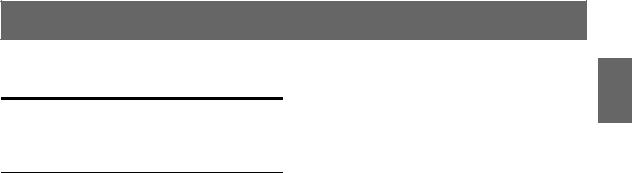
ENGLISH
Contents
Operating Instructions
WARNING |
|
WARNING ................................................. |
6 |
CAUTION .................................................. |
6 |
PRECAUTIONS ........................................ |
7 |
Discs Playable on This Unit ................... |
8 |
Getting Started |
|
Accessory List ................................................ |
12 |
Location of Controls ...................................... |
12 |
Turning Power On or Off ............................... |
13 |
Adjusting the Volume ..................................... |
13 |
Lowering Volume Quickly ............................. |
13 |
How to view the Display ................................ |
13 |
TOUCH PANEL operation ......................... |
13 |
Recalling the Source ................................... |
13 |
Displaying the Numeric Keypad Input |
|
Screen ...................................................... |
14 |
Radio |
|
Listening to the Radio .................................... |
15 |
Presetting Stations Manually .......................... |
15 |
Presetting Stations Automatically .................. |
15 |
Tuning to Preset Stations ................................ |
15 |
RDS Operation |
|
Turning AF (Alternative Frequencies) On or |
|
Off ............................................................... |
16 |
Receiving Traffic Information ........................ |
16 |
PTY (Programme Type) Tuning ..................... |
16 |
Receiving Traffic Information While Playing |
|
CD or Radio ................................................ |
17 |
Priority News .................................................. |
17 |
Displaying Radio Text .................................... |
17 |
CD/MP3/WMA/AAC |
|
Playback ......................................................... |
18 |
Repeat Play ..................................................... |
18 |
M.I.X. (Random Play) .................................... |
19 |
Selecting Folders |
|
(concerning MP3/WMA/AAC) .................. |
19 |
About MP3/WMA/AAC ................................. |
19 |
DVD |
|
Playing a Disc ................................................ |
21 |
To display the DVD mode screen ............... |
21 |
If a menu screen appears ............................. |
22 |
Displaying the Top Menu Screen ............... |
23 |
Displaying the Menu Screen ...................... |
23 |
Displaying the Menu Operation Mode |
|
Screen ...................................................... |
23 |
Numeric Keypad Input Operation ................... |
23 |
Select a Track/File/Chapter ......................... |
23 |
Select a Folder/Title ..................................... |
23 |
Stopping Playback (Pre Stop) ........................ |
24 |
Stopping Playback ......................................... |
24 |
Fast-forwarding/Fast-reversing ...................... |
24 |
Finding the Beginnings of Chapters/Files ...... |
24 |
Playing Still Frames (Pausing) ....................... |
24 |
Slow Motion Playback ................................... |
24 |
Selecting Folders ............................................ |
25 |
Repeat Playback ............................................. |
25 |
Searching by Title/Folder Number ................. |
25 |
Searching Directly by Chapter, |
|
File Number ................................................ |
25 |
Switching the Angle ....................................... |
26 |
Switching the Audio Tracks ........................... |
26 |
Switching the Subtitles |
|
(Subtitle Language) .................................... |
26 |
Switching from the disc menu ....................... |
26 |
About DivX ..................................................... |
27 |
Other Useful Features |
|
Adjusting the Audio ........................................ |
27 |
Search Function .............................................. |
29 |
Rear Selection Function .................................. |
29 |
Switching Display Modes ............................... |
30 |
Switching the Visual Source Only |
|
(Simultaneous Function) ............................. |
30 |
Cancelling the Simultaneous Function ........ |
30 |
Blackout Mode On and Off ............................. |
30 |
3-EN
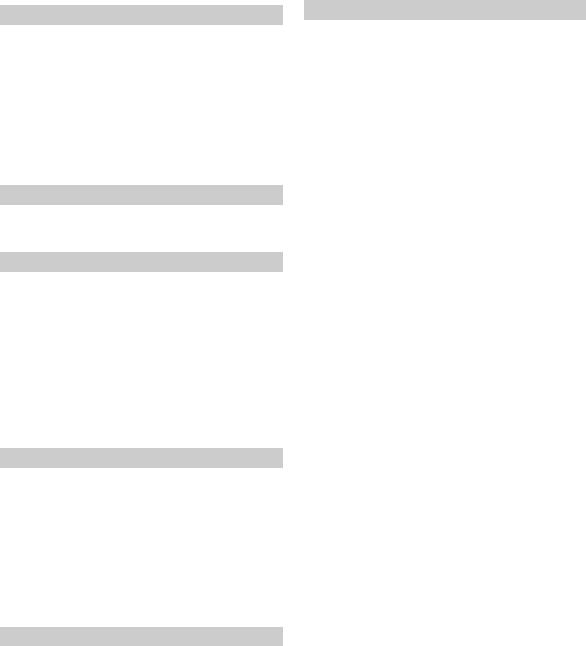
Setup |
|
DVD Setup |
|
DVD Setup Operation ..................................... |
31 |
Changing the language setting .................... |
31 |
Setting of the Menu Language .................... |
31 |
Setting of the Audio Language ................... |
31 |
Setting of the Subtitle Language ................. |
32 |
Setting the Downmix Mode ........................ |
32 |
Setting the TV Screen ................................. |
32 |
Setting the DOLBY Dynamic Range .......... |
32 |
Displaying DivX® Disc Information ......... |
32 |
Source Setup |
|
Source Setup Operation .................................. |
33 |
Radio Setup ................................................. |
33 |
Display Setup |
|
Display Setup Operation ................................. |
34 |
Setting the Brightness of the |
|
Backlighting ............................................. |
34 |
Adjusting the Minimum Level of |
|
Backlight .................................................. |
34 |
Turn the Function Guide ON/OFF |
|
(Function Guide Fade) ............................. |
35 |
Switching the Font Background Colour ...... |
35 |
Adjusting the Touch Panel .......................... |
35 |
Setting the VISUAL Button ........................ |
35 |
Visual EQ™ |
|
Visual EQ Setting Operation .......................... |
35 |
Selecting the Visual EQ Mode |
|
(Factory’s setting) .................................... |
36 |
Adjusting Brightness ................................... |
36 |
Adjusting Colour of Picture ........................ |
36 |
Adjusting Tint of Picture ............................. |
36 |
Adjusting Image Contrast ........................... |
36 |
Adjusting Picture Quality ............................ |
36 |
Storing Visual EQ ....................................... |
36 |
General Setup |
|
General Setup Operation ................................ |
37 |
Displaying the Time .................................... |
37 |
Setting the Clock Display ............................ |
37 |
Setting the Time .......................................... |
37 |
Setting Summer Time .................................. |
37 |
Demonstration Function .............................. |
37 |
Sound (Beep) Guide Function ..................... |
37 |
Setting the Beep Level ................................ |
38 |
Setting the Scroll ......................................... |
38 |
Changing the Russian Font ......................... |
38 |
Adjusting the Dimmer of Button Lighting |
|
at Night .................................................... |
38 |
4-EN |
|
Setting Security code .................................. |
38 |
System Setup |
|
System Setup Operation ................................. |
39 |
Setting the Rear Camera Input .................... |
39 |
Setting the Navigation Mode ...................... |
40 |
Setting the Navigation Interruption ............ |
40 |
Setting the AUX Mode ............................... |
40 |
Setting the AUX Front Mode ...................... |
41 |
Setting the Picture/Sound Output ............... |
41 |
Setting the BLUETOOTH Connection |
|
(BLUETOOTH IN) ................................. |
41 |
Changing the Lighting Colour of |
|
Buttons ..................................................... |
41 |
BT Hands Free Calling |
|
Setup Before Using ........................................ |
42 |
About BLUETOOTH .................................. |
42 |
Before Using Hands-Free Function ............ |
42 |
How to connect to a BLUETOOTH |
|
compatible device (Pairing) ..................... |
42 |
BLUETOOTH Setup ...................................... |
43 |
BLUETOOTH Setup Operation .................. |
43 |
Hands-Free Phone Control ............................. |
44 |
About the Hands-Free Phone ...................... |
44 |
Answering a Call ............................................ |
45 |
Hanging up the Telephone .............................. |
45 |
Adjusting the volume when receiving |
|
a Call ........................................................... |
45 |
Redial Function .............................................. |
45 |
Call waiting function ...................................... |
45 |
Call Switching Operation ............................... |
46 |
Call History .................................................... |
46 |
Redialing a Number in Dialed Calls |
|
History ..................................................... |
46 |
Dialing a Number in Received Calls |
|
History ..................................................... |
46 |
Dialing a Number in Missed Calls |
|
History ..................................................... |
46 |
Dialing a Number In the Phone Book |
|
(Phone Book) ........................................... |
47 |
Dialing a Number Using Direct |
|
Dial Input ................................................. |
48 |
Voice Dial Operation ................................... |
48 |
BLUETOOTH Audio Function ...................... |
48 |
BLUETOOTH Audio Operation ................. |
48 |
Rearview Camera Operation |
|
(Optional) |
|
Switching the Rear Camera Screen |
|
(Optional) .................................................... |
49 |
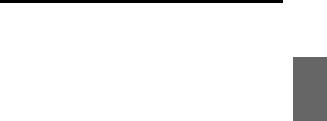
Displaying the rear view video while |
|
the car is in reverse .................................. |
49 |
Displaying the rear view video |
|
manually .................................................. |
49 |
Navigation System (Optional) |
|
Switching the Navigation Screen |
|
(Optional) .................................................... |
49 |
Auxiliary Device (Optional) |
|
Operating Auxiliary Devices (Optional) ........ |
50 |
TUE-T200DVB Operation (Optional) |
|
Operating the TUE-T200DVB (Optional) ..... |
50 |
USB Memory (Optional) |
|
BANK Function ............................................. |
51 |
Playback ......................................................... |
52 |
Repeat Play ..................................................... |
52 |
Random Play Shuffle (M.I.X.) ....................... |
52 |
Searching for a desired Song .......................... |
53 |
Searching by Playlist name ......................... |
53 |
Selecting the desired Playlist ......................... |
53 |
Select the desired Folder |
|
(Folder up/down) ........................................ |
53 |
iPod/iPhone (Optional) |
|
Connecting an iPod/iPhone ............................ |
54 |
Setting the iPod Control ................................. |
54 |
Playback ......................................................... |
54 |
Searching for a desired Song .......................... |
55 |
Searching by artist name ............................. |
55 |
Selecting Playlist/Artist/Album/Genre/ |
|
Composer/Episode/Category ...................... |
55 |
Random Play Shuffle (M.I.X.) ....................... |
56 |
Repeat Play ..................................................... |
56 |
Information |
|
About DVDs ................................................... |
56 |
List of Language Codes ................................. |
57 |
In Case of Difficulty ....................................... |
58 |
Specifications ................................................. |
62 |
Installation and |
|
Connections |
|
Warning .................................................. |
63 |
Caution ................................................... |
63 |
Precautions ........................................... |
63 |
Installation ...................................................... |
64 |
Mounting the Microphone .............................. |
65 |
Connections .................................................... |
67 |
System Example ............................................. |
69 |
5-EN
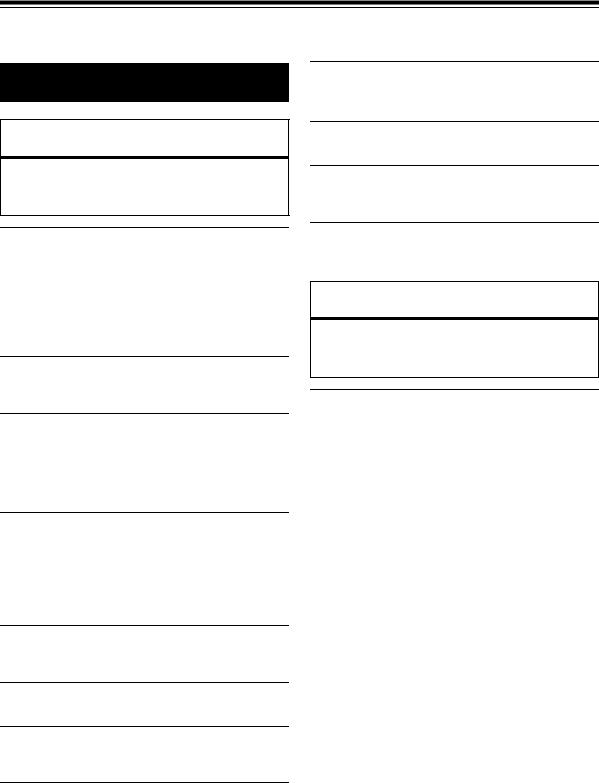
Operating Instructions
WARNING
 WARNING
WARNING
This symbol means important instructions. Failure to heed them can result in serious injury or death.
INSTALL THE PRODUCT CORRECTLY SO THAT THE DRIVER CANNOT WATCH TV/VIDEO UNLESS THE VEHICLE IS STOPPED AND THE EMERGENCY BRAKE IS APPLIED.
It is dangerous for the driver to watch TV/Video while driving a vehicle. Installing this product incorrectly enables the driver to watch TV/Video while driving. This may cause a distraction, preventing the driver from looking ahead, thus causing an accident. The driver or other people could be severely injured.
DO NOT WATCH VIDEO WHILE DRIVING.
Watching the video may distract the driver from looking ahead of the vehicle and cause an accident.
DO NOT OPERATE ANY FUNCTION THAT TAKES YOUR ATTENTION AWAY FROM SAFELY DRIVING YOUR VEHICLE.
Any function that requires your prolonged attention should only be performed after coming to a complete stop. Always stop the vehicle in a safe location before performing these functions. Failure to do so may result in an accident.
USE THE CORRECT AMPERE RATING WHEN REPLACING FUSES.
Failure to do so may result in fire or electric shock.
DO NOT BLOCK VENTS OR RADIATOR PANELS.
Doing so may cause heat to build up inside and may result in fire.
USE THIS PRODUCT FOR MOBILE 12V APPLICATIONS.
Use for other than its designed application may result in fire, electric shock or other injury.
DO NOT PLACE HANDS, FINGERS OR FOREIGN OBJECTS IN INSERTION SLOTS OR GAPS.
Doing so may result in personal injury or damage to the product.
 CAUTION
CAUTION
This symbol means important instructions. Failure to heed them can result in injury or material property damage.
HALT USE IMMEDIATELY IF A PROBLEM APPEARS.
Failure to do so may cause personal injury or damage to the product. Return it to your authorized Alpine dealer or the nearest Alpine Service Centre for repairing.
KEEP THE VOLUME AT A LEVEL WHERE YOU CAN STILL HEAR OUTSIDE NOISES WHILE DRIVING.
Excessive volume levels that obscure sounds such as emergency vehicle sirens or road warning signals (train crossings, etc.) can be dangerous and may result in an accident. LISTENING AT LOUD VOLUME LEVELS IN A CAR MAY ALSO CAUSE HEARING DAMAGE.
MINIMIZE DISPLAY VIEWING WHILE DRIVING.
Viewing the display may distract the driver from looking ahead of the vehicle and cause an accident.
DO NOT DISASSEMBLE OR ALTER.
Doing so may result in an accident, fire or electric shock.
USE ONLY IN CARS WITH A 12 VOLT NEGATIVE GROUND.
(Check with your dealer if you are not sure.) Failure to do so may result in fire, etc.
KEEP SMALL OBJECTS SUCH AS BOLTS OR SCREWS OUT OF THE REACH OF CHILDREN.
Swallowing them may result in serious injury. If swallowed, consult a physician immediately.
6-EN
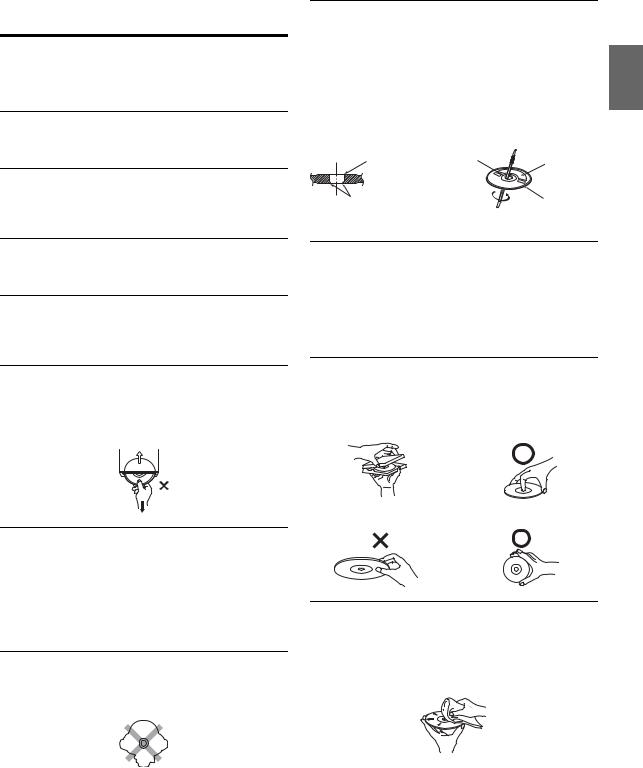
 PRECAUTIONS
PRECAUTIONS
Product Cleaning
Use a soft dry cloth for periodic cleaning of the product. For more severe stains, please dampen the cloth with water only. Anything else has the chance of dissolving the paint or damaging the plastic.
Temperature
Be sure the temperature inside the vehicle is between +45°C (+113°F) and 0°C (+32°F) before turning your unit on.
Moisture Condensation
You may notice the disc playback sound wavering due to condensation. If this happens, remove the disc from the player and wait about an hour for the moisture to evaporate.
New Discs
To prevent the CD from jamming, “Disc Error” is displayed if discs with irregular surfaces are inserted or if discs are inserted incorrectly. When a new disc is ejected immediately after initial loading, use your finger to feel around the inside of the centre hole and outside edge of the disc. If you feel any small bumps or irregularities, this could inhibit proper loading of the disc. To remove the bumps, rub the inside edge of the hole and outside edge of the disc with a ballpoint pen or other such instrument, then insert the disc again.
Centre Hole |
Centre Hole |
|
New Disc |
||
|
||
Bumps |
Outside |
|
(Bumps) |
||
|
Damaged Disc
Do not attempt to play cracked, warped, or damaged discs. Playing a bad disc could severely damage the playback mechanism.
Maintenance
If you have problems, do not attempt to repair the unit yourself. Return it to your Alpine dealer or the nearest Alpine Service Station for servicing.
Never Attempt the Following
Do not grip or pull out the disc while it is being pulled back into the player by the automatic reloading mechanism.
Do not attempt to insert a disc into the unit when the unit power is off.
Inserting Discs
Your player accepts only one disc at a time for playback. Do not attempt to load more than one disc.
Make sure the label side is facing up when you insert the disc. “Disc Error” will be displayed on your player if you insert a disc incorrectly.
Playing a disc while driving on a very bumpy road may result in skips, but this will not scratch the disc or damage the player.
Irregular Shaped Discs
Be sure to use round shaped discs only for this unit and never use any special shaped discs.
Use of special shaped discs may cause damage to the mechanism.
Installation Location
Make sure the IVE-W530BT will not be installed in a location subjected to:
•Direct sun and heat
•High humidity and water
•Excessive dust
•Excessive vibrations
Correct Handling
Do not drop the disc while handling. Hold the disc so you will not leave fingerprints on the surface. Do not affix tape, paper, or gummed labels to the disc. Do not write on the disc.
CORRECT
INCORRECT |
CORRECT |
Disc Cleaning
Fingerprints, dust, or soil on the surface of the disc could cause the DVD player to skip. For routine cleaning, wipe the playing surface with a clean, soft cloth from the centre of the disc to the outer edge. If the surface is heavily soiled, dampen a clean, soft cloth in a solution of mild neutral detergent before cleaning the disc.
7-EN

Disc Accessories
There are various accessories available on the market for protecting the disc surface and improving sound quality. However, most of them will influence the thickness and/or diameter of the disc. Using such accessories can cause the disc to be out of standard specifications and may create operational problems. We recommend not using these accessories on discs played in Alpine DVD players.
Transparent Sheet |
Disc Stabilizer |
Handling the Detachable Front Panel
•Do not expose to rain or water.
•Do not drop or subject to shock.
•After turning the system off, a slight ghost of the image will remain temporarily. This is an effect peculiar to LCD technology and is normal.
•In cold temperature conditions, the screen may lose contrast temporarily. After a short warm-up period, it will return to normal.
Operation of some of the functions of this unit is very complex. Because of this, it was deemed necessary to place these functions into a special screen. This will restrict operation of these functions to times when the vehicle is parked. This ensures the focus of the driver’s attention will be on the road and not on the IVE-W530BT. This has been done for the safety of the driver and passengers. The car must be parked and the parking brake must be engaged for the procedure described in the Owner’s Manual to be valid. The warning “Can’t operate while driving”, will be displayed if any attempts are made to perform these operations while driving.
•The IVE-W530BT draws minimal current even when its power switch is turned off. If the switched power (ignition) lead of the IVE-W530BT is connected directly to the positive (+) post of the vehicle’s battery, the battery may be discharged.
An SPST (Single-Pole, Single-Throw) switch (sold separately) can be added to simplify this procedure. Then, you can simply place it in the OFF position when you leave the vehicle. Turn the SPST switch back ON before using the IVE-W530BT. For connecting the SPST switch, refer to the “Connection Diagram of SPST Switch (Sold Separately)” (page 66). If the power (ignition) lead is unswitched, it must be disconnected from the battery post should the vehicle be left unused for an extended period of time.
Discs Playable on This Unit
Playable discs
The discs listed below can be played on this unit.
|
Mark (logo) |
Recorded content |
Disc size |
||
|
|
|
|
|
|
|
|
|
|
Audio |
|
DVD Video |
+ |
12 cm* |
|||
|
|
|
|
Video |
|
|
|
|
|
|
|
|
|
|
|
|
|
|
|
|
|
|
|
Music CD |
|
|
Audio |
12 cm |
|
|
|
|
|
|
|
|
|
|
Audio
DivX® + 12 cm Video
* Two-layer DVD disc compatible
The formatted discs listed below can be played on this unit.
CD-R/ |
DVD-R/ |
DVD+R/ |
CD-RW |
DVD-RW |
DVD+RW |
CD Format
MP3 Format (“mp3”)
WMA Format
(“wma”)
AAC Format (“mp4”, “m4a”)
DVD Video Format
DivX Format (“avi”, “div”, “divx”)
Discs that are not finalised cannot be played back
8-EN
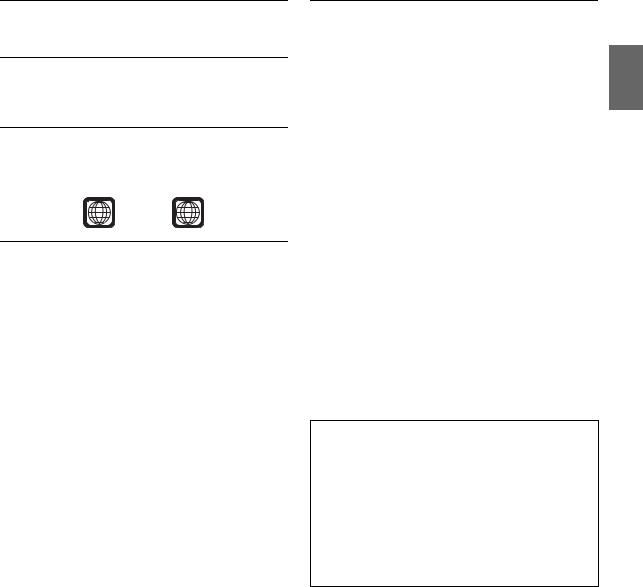
Discs that cannot be played
DVD-ROMs, DVD-RAMs, CD-ROMs (excluding MP3/WMA/ AAC files), photo CDs, etc.
DualDisc
This unit is not compatible with DualDisc.
Using a DualDisc may cause unit malfunction, and may cause disc damage when the disc is inserted/ejected.
DVD region number (playable region number)
This DVD player will play back any disc whose region number is 2 (or All). DVDs with a region number other than those listed below, cannot be played on this DVD player.
2 ALL
Using compact discs (CD/CD-R/CD-RW)
If you use unspecified compact discs, correct performance cannot be guaranteed.
You can play CD-Rs (CD-Recordable)/CD-RWs (CD-ReWritable) which have been recorded only on audio devices. You can also play CD-Rs/CD-RWs containing MP3/WMA/AAC formatted audio files.
•Some of the following discs may not play on this unit: Flawed discs, discs with fingerprints, discs exposed to extreme temperatures or sunlight (e.g., left in the car or this unit), discs
recorded under unstable conditions, discs on which a recording failed or a re-recording was attempted, copy-protected CDs which do not conform to the audio CD industry standard.
•Use discs with MP3/WMA/AAC files written in a format compliant with this unit. For details, see pages 19 and 20.
To customers using CD-R/CD-RW
•If a CD-R/CD-RW cannot be played back, make sure the last recording session was closed (finalised).
•Finalise the CD-R/CD-RW if necessary, and attempt playback again.
Tips for making your own CDs
The IVE-W530BT plays DVD Video, Audio CD, DivX® and has a built in MP3/WMA/AAC decoder.
The following information is designed to help you create your own music CDs (either Audio CD or MP3/WMA/AAC encoded CD-R/ RW files).
What is the difference between an Audio and MP3/WMA/AAC CD?
An Audio CD is the same format as the commercial CDs you buy in the store (also known as CD-DA). MP3 (MPEG-1 Audio Layer 3)/WMA (Windows Media Audio)/AAC (Advanced Audio Coding) is a data file that uses a compression scheme to reduce the size of the music file.*
Hybrid Audio CD and Data (MP3/WMA/AAC) CD-R/RW discs:
The IVE-W530BT can only read CD-DA sector on the disc.*
Multi-session CD-R/RW:
Once a recording has been stopped, this is considered one session. If the disc is not closed (finalised), additional data may be added. Once this additional data has been recorded, this becomes a “multi- session” CD. The IVE-W530BT can only read multi-session DATA Formatted discs (MP3/WMA/AAC files - Not Audio CD files).
Properly formatted MP3/WMA/AAC Discs:
Use ISO9660 formatting to insure proper playback. You may use standard ISO naming Level 1 (8.3 DOS standard), Level 2 (32 characters) or Joliet (Windows or Macintosh long filenames) file naming conventions*.
*Please consult the Owner’s manual for additional information.
On handling compact discs (CD/CD-R/CD-RW)
•Do not touch the surface.
•Do not expose the disc to direct sunlight.
•Do not affix stickers or labels.
•Clean the disc when it is dusty.
•Make sure that the disc is smooth and flat.
•Do not use commercially available disc accessories.
Do not leave the disc in the car or the unit for a long time. Never expose the disc to direct sunlight.
Heat and humidity may damage the disc and you may not be able to play it again.
9-EN
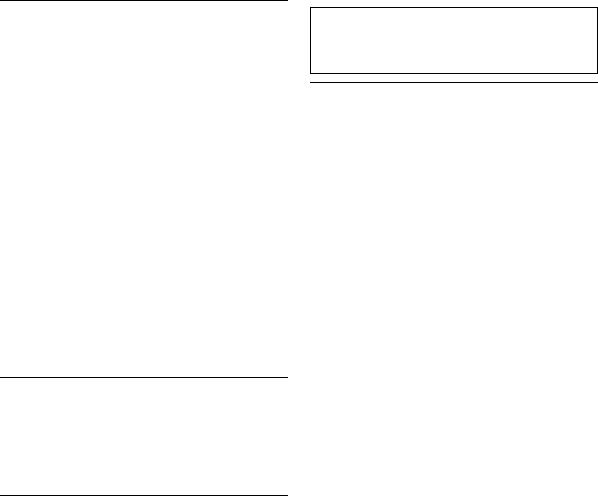
Using DVD-Rs/DVD-RWs/DVD+Rs/DVD+RWs
•This unit is compatible with discs recorded in the standard DVDVideo (DVD-R/DVD-RW only) formats.
•Note that discs not finalised (processed to enable to play on playback-only DVD players) cannot be played on this DVD player.
•Some discs may not play back, depending on the recording device and disc format.
•Discs or files utilizing copy protection, may not be playable. Some recording systems may not properly format copied files to enable proper playback.
•In the following cases, the disc may not play on this unit:
discs recorded by certain DVD recorders, certain irregular discs, flawed discs, dirty discs, when the pickup lens of this DVD player is dirty, or when moisture condensation has occurred inside the unit.
•Be sure to follow all cautions included with your DVD-Rs/ DVD-RWs/DVD+Rs/DVD+RWs discs.
•Do not put stickers, seals, or tape on the label side of DVD-Rs/ DVD-RWs/DVD+Rs/DVD+RWs.
•Compared to the regular discs, DVD-Rs/DVD-RWs/DVD+Rs/ DVD+RWs are more affected by heat, moisture, and direct sunlight. If left in a car, etc., damage may occur and it might not play on this unit.
•The operable temperature range for disc playback is as follows: DVD-R/DVD-RW: -25 ~ +70°C
DVD+R/DVD+RW: +5 ~ +55°C
Disc terminology
Title
If titles are programmed for the DVD, these are the largest units of division of the information recorded on the disc.
Chapter
Each Title may also be divided into smaller divisions, called chapters. These can be specific scenes or musical selections.
Protecting the USB connector
•Only an iPod/iPhone or USB memory can be connected to the USB connector on this unit. Correct performance using other USB products cannot be guaranteed.
•If the USB connector is used, be sure to use only the supplied connector cable with the unit. A USB hub is not supported.
•Depending on the connected USB memory device, the unit may not function or some functions may not be performed.
•The audio file format that can be played back on the unit is MP3/WMA/AAC.
•Artist/song name, etc., can be displayed, however characters may not be correctly displayed.
10-EN
 CAUTION
CAUTION
Alpine accepts no responsibility for lost data, etc., even if data, etc., is lost while using this product.
On Handling USB Memory
•This unit can control a memory storage device that supports the USB Mass Storage Class (MSC) protocol. Playable audio file formats are MP3, WMA and AAC.
•USB memory function is not guaranteed. Use USB memory according to the terms of agreement. Read the USB memory Owner’s Manual thoroughly.
•Fix the USB memory in a location where driver operation will not be hindered.
•USB memory may not function correctly at high or low temperature.
•Use only certified USB memory. Note that even certified USB memory, may not function correctly depending on its type or state.
•Depending on the settings of the USB memory type, memory state or encoding software, the unit may not play back or display properly.
•Files protected by DRM (Digital Rights Management), cannot be played back on this unit. These include AAC formatted files purchased from the iTunes Store and WMA or other files with some form of copyright protection.
•USB memory may take time to start playback. If there is a particular file other than audio in the USB memory, it may take considerable time before the file is played back or searched.
•The unit can play back “mp3”, “wma”, “m4a” or “divx” file extensions.
•Do not add the above extensions to a file other than audio data. This non-audio data will not be recognised. The resulting playback may contain noise that can damage speakers and/or amplifiers.
•It is recommended to back up important data on a personal computer.
•Do not remove the USB device while playback is in progress. Change SOURCE to something other than USB, then remove the USB device to prevent possible damage to its memory.

•This item incorporates copy protection technology that is protected by U.S. patents and other intellectual property rights of Rovi Corporation. Reverse engineering and disassembly are prohibited.
•Manufactured under license from Dolby Laboratories. Dolby and the double-D symbol are trademarks of Dolby Laboratories.
•Windows Media and the Windows logo are trademarks, or registered trademarks of Microsoft Corporation in the United States and/or other countries.
•iPhone, iPod, iPod classic, iPod nano, and iPod touch are trademarks of Apple Inc., registered in the U.S. and other countries.
•“Made for iPod,” and “Made for iPhone,” mean that an electronic accessory has been designed to connect specifically to iPod, or iPhone, respectively, and has been certified by the developer to meet Apple performance standards. Apple is not responsible for the operation of this device or its compliance with safety and regulatory standards. Please note that the use of this accessory with iPod, or iPhone may affect wireless performance.
•The BLUETOOTH® word mark and logos are registered trademarks owned by the Bluetooth SIG, Inc. and any use of such marks by Alpine Electronics, Inc. is under license.
•“MPEG Layer-3 audio coding technology licensed from Fraunhofer IIS and Thomson”
•“Supply of this product only conveys a license for private, noncommercial use and does not convey a license nor imply any right to use this product in any commercial (i.e. revenuegeneration) real time broadcasting (terrestrial, satellite, cable and/or any other media), broadcasting/streaming via internet, intranets and/or other networks or in other electronic content distribution systems, such as pay-audio or audio-on-demand applications. An independent license for such use is required. For details, please visit http://www.mp3licensing.com”
•DivX®, DivX Certified® and associated logos are trademarks of Rovi Corporation or its subsidiaries and are used under license.
11-EN
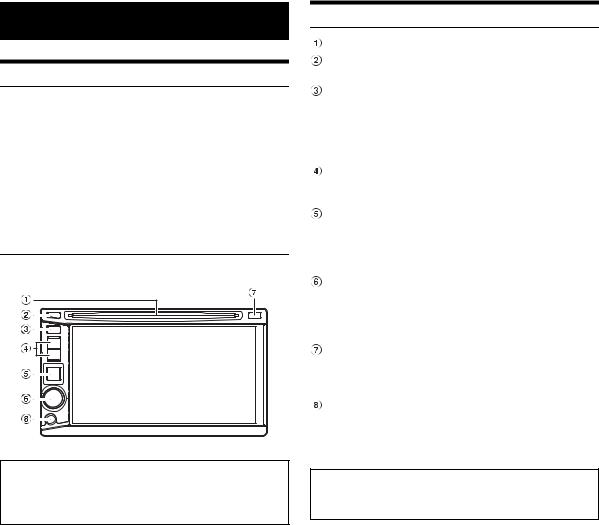
|
Getting Started |
|
Accessory List |
|
|
• |
Head unit ............................................................................. |
1 |
• |
Power Cable ........................................................................ |
1 |
• |
Mounting Sleeve .................................................................. |
1 |
• |
Bracket key.......................................................................... |
2 |
• Flush Head Screw (M5 × 8)................................................. |
6 |
|
• Screw (M5 × 8) ................................................................... |
8 |
|
• |
Rubber Cap ......................................................................... |
1 |
• |
Hex Bolt ............................................................................... |
1 |
• |
Front Frame ......................................................................... |
1 |
• |
USB extension cable .......................................................... |
1 |
• |
Microphone ......................................................................... |
1 |
• |
Owner’s Manual ............................................................. |
1 set |
Connectable to Remote Control Interface Box
You can operate this unit from the vehicle’s control unit when an Alpine Remote Control Interface Box (optional) is connected. For details, contact your Alpine dealer.
Location of Controls
DISC Slot
 button
button
Ejects a disc.
 (Phone) button
(Phone) button
•Press to display the Telephone Menu screen.
•Press and hold for at least 2 seconds to activate Voice Dial mode.
(When BLUETOOTH IN is set to HFP or HFP+AUDIO (page 41).)
Track tune button
Press to select the desired Radio preset station/track/file/ chapter.
SOURCE/ button
button
•Turns the power on.
•Press and hold for at least 3 seconds to turn the power off.
•Recalls the SOURCE selection screen.
Rotary encoder/MUTE/TA
•Adjust the volume by turning to the left or right.
•Press to activate/deactivate mute mode.
•Press and hold for at least 2 seconds to activate/ deactivate the Traffic Information mode.
Remote Sensor/Dimmer Sensor
•Point the optional remote control transmitter towards the remote sensor within a range of 2 meters.
•Senses the brightness of the car interior.
Front AUX Input Terminal
Connects a portable music player, etc., to the system. For details, see “Operating Auxiliary Devices (Optional)” (page 50).
•The buttons on the face of this unit are shown in bold
(e.g. SOURCE/ ). The onscreen buttons that appear in the display are shown in bold enclosed by [ ] (e.g.[BAND]).
). The onscreen buttons that appear in the display are shown in bold enclosed by [ ] (e.g.[BAND]).
12-EN
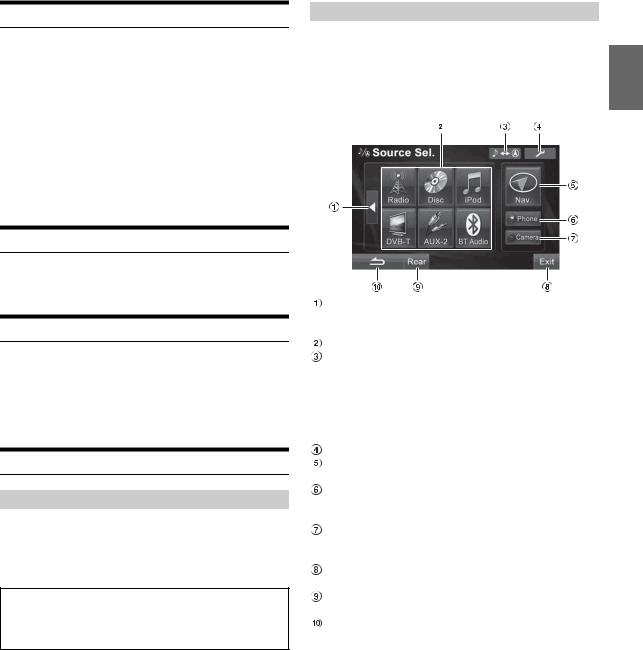
Turning Power On or Off
Some of this unit’s functions cannot be performed while the vehicle is in motion. Be sure to stop your vehicle in a safe location and apply the parking brake, before attempting these operations.
1 Press SOURCE/ to turn on the unit.
to turn on the unit.
•The unit can be turned on by pressing any button on the unit except  (Eject).
(Eject).
•When the security code is set, you have to input the password when the system is connected to a battery and turned on for the first time. For details, refer to “Setting Security code” on page 38.
2 Press and hold SOURCE/ for at least 3 seconds to turn off the unit.
for at least 3 seconds to turn off the unit.
Adjusting the Volume
Adjust the volume by turning the Rotary encoder.
Volume: 0 - 35
Lowering Volume Quickly
Activating this function will instantly lower the volume level by 20 dB.
Press Rotary encoder (MUTE).
The audio level decreases by about 20 dB.
Pressing Rotary encoder (MUTE) again brings the audio back to its previous level.
How to view the Display
TOUCH PANEL operation
•To protect the display, touch the onscreen button with the tip of your finger.
•If you touch a button and there is no reaction, remove your finger from the display once, and try again.
•If you touch two buttons at the same time, a malfunction may occur.
Onscreen buttons are expressed as follows in this Owner’s Manual.
•Onscreen buttons are shown in bold, enclosed in [ ] (e.g.
[BAND]).
Recalling the Source
Here is an example explanation for the Radio mode display on how to recall a source.
1 Press SOURCE/ .
.
The SOURCE selection screen is displayed.
Display example for SOURCE selection screen
Changes the item of source selection list. (Depending on the source quantity, this button may not be displayed.)
Displays the source modes that can be selected. [
 ] button: Changes to Navigation screen.
] button: Changes to Navigation screen.
(Available only when ON is set in “Setting the Navigation Mode” (page 40) and “Navi” is set in “Setting the VISUAL Button” on page 35).
[V.Sel] button: Changes to VISUAL selection screen. (When V.Sel is set in “Setting the VISUAL Button” on page 35.)
Changes to SETUP main screen.
Changes to Navigation main screen. (When “ON” is set in “Setting the Navigation Mode” (page 40).)
Changes to the Telephone Menu screen.
(When “BLUETOOTH IN” is set to other than OFF (page 41).)
Displays the rear view video.
(When an optional rearview camera is connected and Camera IN is set to ON (page 39).)
Turns off the Source Select screen, and returns to previous source screen.
Changes to the Rear selection screen when “Setting the Picture/Sound Output” (page 41) is set to ON.
Returns to the previous screen.
•The kind of source modes that are displayed varies depending on connection and setting
2 Touch [Radio].
The radio mode is activated and the display changes to the Radio Mode screen.
13-EN

Display example for FM Radio main screen
Displays the source name, such as radio band, etc., that is selected.
Displays the time, BLUETOOTH indicator, etc. Function Guide:
The function guide display varies depending on each source.
The contents of the function guide change by touching [P1/2]* or [P1/3]* on the function guide, and many other operations can be performed.
Displays the image of current source.
* Display may vary depending on the connected devices.
3 Press SOURCE/ to change to another source screen, and select the desired source from the SOURCE selection screen.
to change to another source screen, and select the desired source from the SOURCE selection screen.
•The screen can be changed to the SETUP selection screen by touching [ ].
].
14-EN
Displaying the Numeric Keypad Input
Screen
The numeric keypad input screen is displayed when the DVD or CD mode, etc. is selected for searching a title, chapter or track, etc.
1 Touch [10KEY] on the main source screen.
2 Touch the desired numeric key.
Display example for numeric keypad (DVD mode)
Change select mode (File/Chapter, etc.) or quit numeric keypad input screen.
Input screen area.
Numeric keypad.
Input number is confirmed.
The numeric keypad input screen closes if the area is touched while being displayed.
Close numeric keypad input screen.
All input numbers will be deleted.
3 Touch [Enter] to confirm your entry.
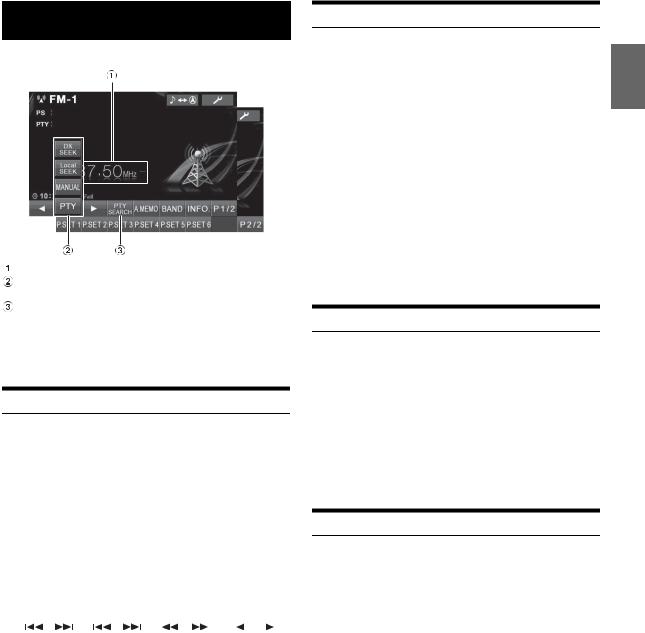
Radio
Display example for FM Radio main screen
Displays the preset number/frequency
[DX SEEK]*1 button: Displays the tuning mode selection list.
[PTY SEARCH]*2 button: Search for a station by PTY (Programme Type) Tuning, refer to “PTY (Programme Type) Tuning” (page 16).
*1 The button displays the current tuning mode.
*2 The button displays only when the tuning mode of PTY is selected.
Listening to the Radio
1 Press SOURCE/ .
.
The SOURCE selection screen is displayed.
2 Touch [Radio].
The radio mode is activated and the display changes to the Radio Mode screen.
3 Touch [BAND] to select the desired radio band.
Each press changes the bands as follows:
FM-1 FM-2
FM-2 FM-3
FM-3 MW
MW LW
LW FM-1
FM-1
4 Touch [DX SEEK] to choose the tuning mode.
DX SEEK |
|
Local SEEK |
MANUAL |
|
PTY |
|||||||||
|
|
|
|
|
|
|
|
|
|
|
|
|
|
|
|
|
|
|
|
|
|
|
|
|
|
|
|
|
|
• There are two modes you can select for auto tuning, DX and Local:
-DX (Distance) mode;
Both strong and weak stations will be tuned in.
-Local mode;
Only strong stations will be tuned in. The initial setting is DX.
5 Touch [ ], [
], [ ] or [
] or [ ], [
], [ ] to change the radio frequency up or down respectively.
] to change the radio frequency up or down respectively.
When touched and held in the manual mode, the frequency changes continuously.
Presetting Stations Manually
1 Tune in a desired radio station you wish to store in the preset memory by manual or automatic seek tuning.
2 Touch [P1/2] to change the function guide.
3 Touch and hold any one of the preset buttons [P.SET 1] through [P.SET 6] for at least 2 seconds.
The selected station is stored.
4 Repeat the procedure to store up to 5 other stations onto the same band.
To use this procedure for other bands, simply select the band desired and repeat the procedure.
A total of 30 stations can be stored in the preset memory (6 stations for each band; FM1, FM2, FM3, MW and LW).
•If a preset memory has already been set in the same preset number, it will be cleared and the new station will be memorized.
Presetting Stations Automatically
The tuner can automatically seek and store 6 strong stations in the selected band in order of signal strength.
After selecting the desired band, touch and hold [A.MEMO] for at least 2 seconds.
The tuner automatically seeks and stores 6 strong stations into [P.SET 1] to [P.SET 6] in order of signal strength.
When the automatic storing has been completed, the tuner goes to the station stored in [P.SET 1].
•If no stations are stored, the tuner will return to the original station you were listening to before the automatic storing procedure began.
Tuning to Preset Stations
You can tune in the preset stations in memory on each band using the preset number.
1 After selecting the desired band, touch [P1/2] to change the function guide.
2 Touch any one of the preset buttons [P.SET 1] through [P.SET 6] that has a station stored to it.
The preset station is received.
15-EN
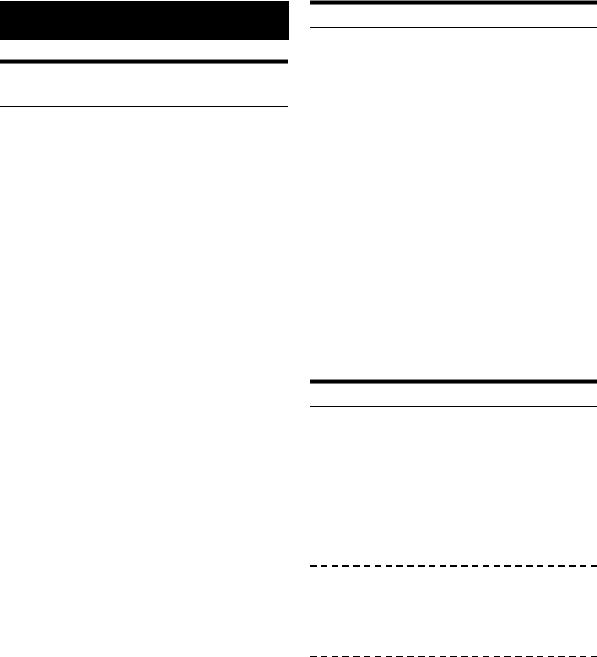
RDS Operation
Turning AF (Alternative Frequencies) On or Off
The RDS (Radio Data System) is a radio information system using the 57 kHz subcarrier of regular FM broadcast. The RDS allows you to receive a variety of information such as traffic information, station names, and to automatically re-tune to a stronger transmitter that is broadcasting the same programme.
1 Touch [ ] on the main screen.
] on the main screen.
The SETUP selection screen is displayed.
2 Touch the title bar of Source Setup.
The Source Setup screen appears.
3 Touch the title bar of RDS Setup.
The RDS Setup screen appears.
4 Touch [AF] to select the AF (Alternative Frequency) ON or OFF mode.
•RDS SETUP mode will not be displayed when the band of radio is set to MW or LW.
•When the AF ON mode is selected, the unit automatically tunes to a strong signal station in the AF list.
•Use the AF OFF mode when automatic re-tuning is not required.
5 Touch [ ] to return to the previous screen.
] to return to the previous screen.
•Touching [Exit] will turn off the Setup screen, and return to previous main screen.
Tips
•If the unit receives the PTY31 (Emergency Broadcast) signal, the unit will show “Alarm” in the display only when PTY31 is set to on. For operation, refer to “Setting PTY31 (Emergency Broadcast)
Reception” (page 33).
•The RDS digital data includes the following:
PI |
Programme Identification |
PS |
Programme Service Name |
AF |
List of Alternative Frequencies |
TP |
Traffic Programme |
TA |
Traffic Announcement |
PTY |
Programme Type |
EON |
Enhanced Other Networks |
•Refer to page 33 about “PI Seek Setting”, “Receiving RDS Regional (Local) Stations”, “Switching the Display Language of PTY (Programme Type)” and “Setting PTY31 (Emergency Broadcast) Reception”.
16-EN
Receiving Traffic Information
Press and hold Rotary encoder (TA) for at least 2 seconds to turn on the Traffic Information mode.
When the traffic information station is tuned in, the TA indicator lights up.
Traffic information is heard only when it is being broadcast. If traffic information is not being broadcast, the unit is set in the standby mode.
When a traffic information broadcast begins, the unit automatically receives it and the display shows “T. Info”.
When traffic information broadcast is over, the unit will automatically set in the standby mode.
•If the traffic information broadcast signal falls below a certain level, the unit remains in the receiving mode for 1 minute. If the signal remains below a certain level for over 70 seconds, “TA” blinks in the display.
•If you do not want to listen to the traffic information being received, lightly press SOURCE/ or touch [
or touch [ ]/[PTY]/[NEWS]/[
]/[PTY]/[NEWS]/[
 ]/ [
]/ [ ]/[V.Sel] to skip that traffic information message. The T. INFO mode will remain in the ON position to receive the next traffic information message.
]/[V.Sel] to skip that traffic information message. The T. INFO mode will remain in the ON position to receive the next traffic information message.
•If the volume level is changed while receiving traffic information, the changed volume level will be memorized. When traffic information is received next time, the volume level will be automatically adjusted to the level memorized.
PTY (Programme Type) Tuning
RDS SETUP mode
1 Touch [PTY] on the screen.
FM Radio mode
1 Touch [DX SEEK]* to choose the PTY tuning mode.
The PTY mode is activated.
The Programme Type of the station being currently received will be displayed.
2 Touch [ ] or [
] or [ ] after activating the PTY mode to choose the desired programme type while “PTY” (programme type) is displayed.
] after activating the PTY mode to choose the desired programme type while “PTY” (programme type) is displayed.
Each press scrolls the programme type by one.
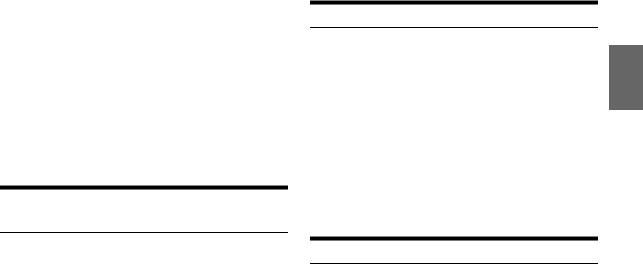
RDS SETUP mode
3 Touch [PTY] after selecting the programme type to start searching for a station of the selected programme type.
FM Radio mode
3 Touch [PTY SEARCH] after selecting the programme type to start searching for a station of the selected programme type.
If no station is found, “NO PTY” will be displayed.
* The button displays the current tuning mode.
Receiving Traffic Information While Playing CD or Radio
The example explained here is how to receive the traffic information broadcast during CD playback.
1 In the CD mode, press and hold Rotary encoder (TA) for at least 2 seconds to turn on the Traffic information mode.
The unit automatically starts to search the receivable traffic broadcasts.
When the traffic information broadcast is searched out, the CD mode is switched to the Radio mode and the unit receives the traffic information broadcast.
•When the traffic information broadcast starts, the unit automatically mutes the CD.
•When the traffic information broadcast finishes, the unit automatically returns to the original source you were playing before the traffic information broadcast began.
•The receiver is equipped with the EON (Enhanced Other Networks) function so if the station being received does not broadcast the traffic information, the receiver automatically tunes in the related station that broadcasts the traffic information.
2 When the traffic information broadcast has finished, the unit returns to the CD mode.
Priority News
This function allows you to preset to give priority to the News programme. You will never miss the News programme as the unit automatically gives priority to the News programme whenever it begins broadcasting, and interrupts the programme you are currently listening. This feature is functional when your unit is set to a mode other than the LW and MW modes.
1 Touch [NEWS] to activate the PRIORITY NEWS mode.
The “NEWS” indicator appears in the display. Touch [NEWS] again to deactivate the Priority News mode and return to the programme you were previously listening.
2 Touch [ ] to return to the previous screen.
] to return to the previous screen.
Displaying Radio Text
Text messages from a radio station can be displayed.
1 Tune in a radio station that transmits text messages.
2 Touch [INFO.] in the FM radio mode to activate the Radio Text mode.
The display shows “WAIT” for a few seconds.
3 To change the Radio Text display, touch [INFO.].
•If there is no receivable text message or the unit cannot receive a text message properly, the display shows “NO TEXT”.
17-EN
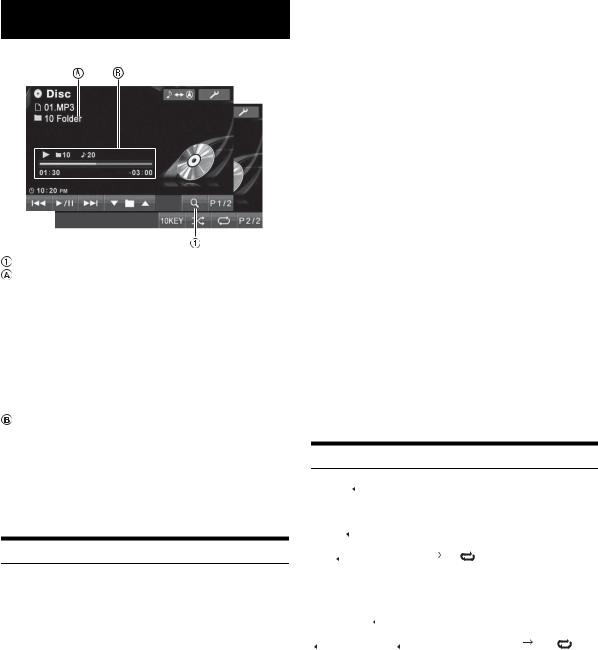
CD/MP3/WMA/AAC
Display example for MP3/WMA/AAC main screen
[ ] button: Refer to page 29
] button: Refer to page 29
CD:
Displays the Track text*/Disc text*.
•If there is neither Track nor Disc name information, “NO TEXT” will be displayed.
MP3/WMA/AAC:
After displaying the file name in the upper line, the track name is displayed if there is ID3 tag information.
After displaying the folder name in the lower line, the album name/artist name are displayed if there is ID3 tag information.
CD:
Displays play state/track number/progress bar/elapsed time/remain time.
MP3/WMA/AAC:
Displays play state/folder number/track number/progress bar/elapsed playback time/remain time.
* Displayed when a CD text disc is inserted.
Playback
1 Press SOURCE/ .
.
The SOURCE selection screen is displayed.
2 Touch [Disc].
The display shows the Disc screen.
When a CD/MP3/WMA/AAC is inserted into the DISC SLOT of the IVE-W530BT, with the label side facing up, the unit starts to play the CD/MP3/WMA/AAC.
3 Touch [ ] or [
] or [ ] to select the desired track (file).
] to select the desired track (file).
Returning to the beginning of the current track (file):
Touch [ ].
].
Fast reverse:
Touch and hold [ ].
].
Advancing to the beginning of the next track (file):
Touch [ ].
].
Fast forward:
Touch and hold [ ].
].
To pause playback
Touch [ /
/ ].
].
Touching [ /
/ ] again will resume playback.
] again will resume playback.
To eject the disc
Press  .
.
• If the disc does not eject, press and hold  for at least 3 seconds.
for at least 3 seconds.
•The IVE-W530BT model include a built-in MP3/WMA/AAC unit. You can play CD-ROMs, CD-Rs, and CD-RWs containing MP3/WMA/ AAC files on this unit. Use the format compliant with this unit.
For further information about playing or storing MP3/WMA/AAC files, refer to pages 19 and 20 before using the unit.
•Any file protected by DRM (Digital Rights Management) copy protection, cannot be played back on this unit.
•The unit can play discs containing both audio data and MP3/WMA/ AAC data.
•The track display for CD audio data playback is the track numbers recorded on the disc.
•Three-inch (8cm) CD’s cannot be used.
•If an MP3/WMA/AAC disc with many files and folders is played, it takes a little longer than normal to start playback.
•Touch [ ] to activate the search mode. For operations, refer to “Search Function” on page 29.
] to activate the search mode. For operations, refer to “Search Function” on page 29.
•Touch [10KEY] to activate direct search mode. For operations, refer to “Numeric Keypad Input Operation” on page 23.
•The playback time may not be correctly displayed when a VBR (Variable Bit Rate) recorded file is played back.
•If the disc is left in the unit after pressing  , the disc is automatically pulled back into the unit and paused. In this case, start
, the disc is automatically pulled back into the unit and paused. In this case, start
playback by touching [ /
/ ] or eject again and remove the disc within 15 seconds.
] or eject again and remove the disc within 15 seconds.
Repeat Play
Touch [ ] to play back repeatedly the track currently being played.
] to play back repeatedly the track currently being played.
The track (file) will be played repeatedly.
Touch [ ] again and select OFF to deactivate Repeat play.
] again and select OFF to deactivate Repeat play.
CD: 
 (off)
(off)
(Repeat one)
MP3/WMA/AAC:
1Touch [P1/2]*1 to change the function guide.
2Touch [ ] and select the desired Repeat play.
] and select the desired Repeat play.


 *2
*2  (off) (Repeat one) (Repeat folder)
(off) (Repeat one) (Repeat folder)
*1 Display may vary depending on the connected devices. *2 Only files in a folder are repeatedly played back.
18-EN
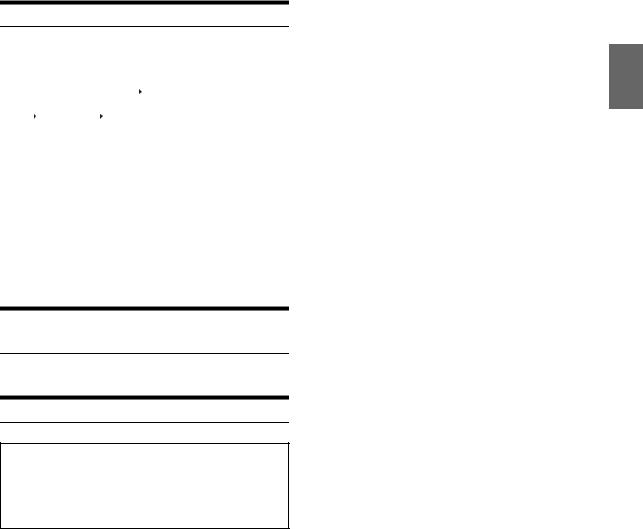
M.I.X. (Random Play)
Touch [ ] during playback.
] during playback.
The tracks (files) on the disc will be played back in a random sequence.
To cancel M.I.X. play, touch [ ].
].
CD: 
 (off)
(off) 

MP3/WMA/AAC:
1Touch [P1/2]*1 to change the function guide.
2Touch [ ] and select the desired M.I.X. play.
] and select the desired M.I.X. play.

 *2
*2 
 *3
*3  (off)
(off) 

 *2
*2
*1 Display may vary depending on the connected devices.
*2 Only files in a folder are played back in random sequence in the M.I.X. Folder mode.
*3 All files in a disc are played back in random sequence.
•If the search mode (page 29) is activated, the M.I.X. Play mode will be cancelled.
Selecting Folders (concerning MP3/
WMA/AAC)
Touch  [
[ ] or [
] or [ ] to select the folder.
] to select the folder.
About MP3/WMA/AAC
CAUTION
Except for private use, duplicating audio data (including MP3/ WMA/AAC data) or distributing, transferring, or copying it, whether for free or for a fee, without permission of the copyright holder is strictly prohibited by the Copyright Act and by international treaty.
What is MP3?
MP3, whose official name is “MPEG Audio Layer 3,” is a compression standard prescribed by the ISO, the International Standardization Organization and MPEG which is a joint activity institution of the IEC.
MP3 files contain compressed audio data. MP3 encoding is capable of compressing audio data at extremely high ratios, reducing the size of music files to as much as one-tenth their original size. This is achieved while still maintaining near CD quality. The MP3 format realises such high compression ratios by eliminating the sounds that are either inaudible to the human ear or masked by other sounds.
What is WMA?
WMA, or “Windows Media™ Audio,” is compressed audio data. WMA is similar to MP3 audio data.
What is AAC?
AAC is the abbreviation for “Advanced Audio Coding,” and is a basic format of audio compression used by MPEG2 or MPEG4.
Method for creating MP3/WMA/AAC files
Audio data is compressed using software with MP3/WMA/AAC codecs. For details on creating MP3/WMA/AAC files, refer to the user’s manual for that software.
MP3/WMA/AAC files that can be played back by this device have the following file extensions:
MP3: “mp3”
WMA: “wma” (ver. 2, 8, 9 are supported) AAC: “m4a”, “mp4”
WMA is not supported for the following files, Windows Media Audio Professional or Windows Media Audio 9 Pro Lossless.
There are many different versions of the AAC format. Confirm that the software being used conforms to the acceptable formats listed above. It’s possible that the format may be unplayable even though the extension is valid. Playback of AAC files encoded by iTunes is supported.
Supported playback sampling rates and bit rates
MP3 |
|
|
Sampling rates: 48 kHz, |
44.1 kHz, 32 kHz, 24 kHz, 22.05 kHz, |
|
|
16 kHz, |
12 kHz, 11.025 kHz, 8 kHz |
Bit rates: |
32 - 320 kbps |
|
WMA |
|
|
Sampling rates: 48 kHz, |
44.1 kHz, 32 kHz |
|
Bit rates: |
48 - 320 kbps |
|
AAC |
|
|
Sampling rates: 48 kHz, |
44.1 kHz, 32 kHz |
|
Bit rates: |
32 - 192 kbps |
|
This device may not play back correctly depending on sampling rates.
ID3 tags/WMA tags
This device supports ID3 tag v1 and v2, and WMA tag.
If tag data is in an MP3/WMA/AAC file, this device can display the title (track title), artist name, and album name ID3 tag/WMA tag data (maximum 64 characters).
This device can only display single-byte alphanumeric characters and the underscore. For non-supported characters, “No Support” is displayed.
The number of characters may be limited, or not correctly displayed, depending on the tag information.
19-EN
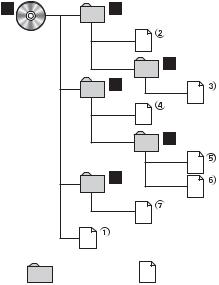
Producing MP3/WMA/AAC discs
MP3/WMA/AAC files are prepared, then written to a CD-R or CD-RW (DVD-R/DVD-RW) using CD-R writing software. A disc can hold up to 1,000 files/255 folders (including Root Folders), and the maximum number of folders is 255.
Playback may not be performed if a disc exceeds the limitations described above.
Media supported
The media that this device can play back are CD-ROMs, CD-Rs, CD-RWs, DVD-Rs and DVD-RWs.
Corresponding File Systems
This device supports discs formatted with ISO9660 Level 1 or Level 2.
Under the ISO9660 standard, there are some restrictions to remember.
The maximum nested folder depth is 8 (including the root directory). The number of characters for a folder/file name is limited.
Valid characters for folder/file names are letters A-Z (all caps), numbers 0-9, and ‘_’ (underscore).
This device also can play back discs in Joliet, etc., and other standards that conform to ISO9660. However, sometimes the file names, folder names, etc., are not displayed correctly.
Formats supported
This device can read CD-DA sector from Mixed Mode CD or Enhanced CD (CD-Extra).
This device cannot correctly play back discs recorded with Track At Once or packet writing.
Order of files
Files are played back in the order that the writing software writes them to the disc. Therefore, the playback order may not be what’s expected. Verify the writing order in the software’s documentation. The playback order of the folders and files is as follows. (The following numbers may differ from actually displayed numbers.)
Root |
|
Folder |
|
Folder |
MP3/WMA/AAC File |
Terminology
Bit rate
This is the “sound” compression rate specified for encoding. The higher the bit rate, the higher the sound quality, but also the larger the files.
Sampling rate
This value shows how many times per second the data is sampled (recorded). For example, music CDs use a sampling rate of 44.1 kHz, so the sound is sampled (recorded) 44,100 times per second. The higher the sampling rate, the higher the sound quality, but also the larger the volume of data.
Encoding
Converting music CDs, WAVE (AIFF) files, and other sound files into the specified audio compression format.
Tag
Song information such as track titles, artist names, album names, etc., written into MP3/WMA/AAC files.
Root folder
The root folder (or root directory) is found at the top of the file system. The root folder contains all folders and files. It is created automatically for all burned discs.
20-EN
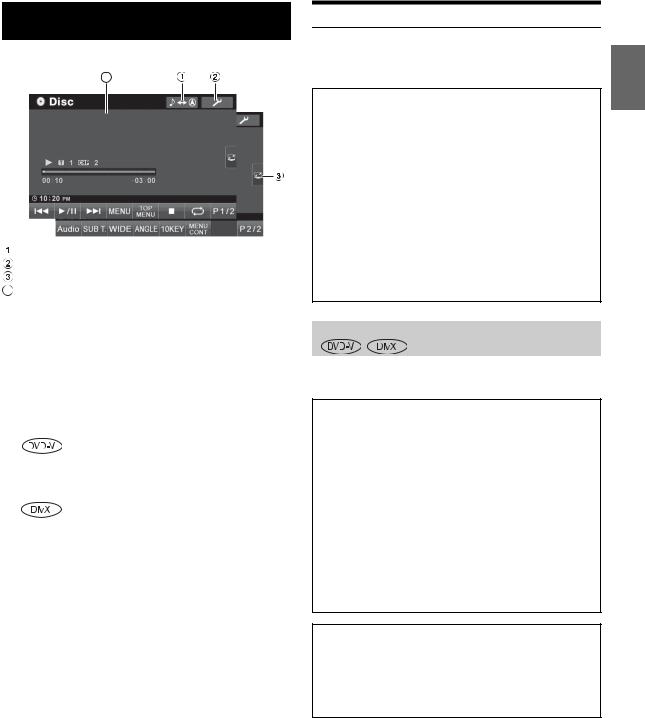
DVD
Display example for DVD Video main screen
A
[
 ] button: Changes to Navigation screen.
] button: Changes to Navigation screen.
[ ] button: Displays the SETUP selection screen. [
] button: Displays the SETUP selection screen. [ ] button: Changes to full screen.
] button: Changes to full screen.
ADisplays the disc (DVD VIDEO) being played back. Displays tag information for DivX®.
•If [ ] on the DivX® mode screen is touched, the search list screen is displayed. Refer to “Search Function” (page 29).
] on the DivX® mode screen is touched, the search list screen is displayed. Refer to “Search Function” (page 29).
•Some operations cannot be carried out depending on the disc or playback screen.
•Displays of the function guide [P1/2], etc., may vary depending on the connected device(s).
Disc types that can be used for each heading are represented by the following marks.
DVD Commercial Video discs (used for the distribution of movies, etc.) or a DVD-R/DVD- RW, DVD+R/DVD+RW recorded in a video mode can be used.
CD-R/CD-RW/DVD-R/DVD-RW/DVD+R/ DVD+RW discs and USB memory that are recorded in the DivX® mode can be used.
Playing a Disc 

IVE-W530BT has a built-in DVD player. When an optional Alpine DVD/CD player is connected to the IVE-W530BT, you can control it from the IVE-W530BT (except some operations).
 WARNING
WARNING
It is dangerous for the driver to watch the TV/DVD/ Video while driving the vehicle. The driver may be distracted from looking ahead and an accident could occur.
Install the IVE-W530BT correctly so that the driver cannot watch TV/DVD/Video unless the vehicle is stopped and the emergency brake is applied.
If the IVE-W530BT is not installed correctly, the driver will be able to watch the TV/DVD/Video while driving the vehicle and may be distracted from looking ahead causing an accident. The driver or other people could be severely injured.
To display the DVD mode screen
•If you try to activate the auxiliary device while driving, the display will show the warning-Picture off for your safety.
 Caution
Caution
•Not all functions will operate for every DVD. See the individual DVD’s instructions for details on the features supported.
•Fingerprints on a disc may adversely affect playback. If a problem occurs, remove the disc and check for fingerprints on the playback side. Clean the disc if necessary.
•If you switch the power or Ignition Key OFF or change sources during playback, playback will continue where you left off when you resume playback.
•If you try to perform an invalid operation (based on
the type of disc being played), the following mark is displayed on the monitor screen:
•Play Position Memory Function
Even if you turn power off or switch the Ignition Key to OFF during playback or change the source, playback will continue from the point where playback stopped when the power is turned ON again.
21-EN
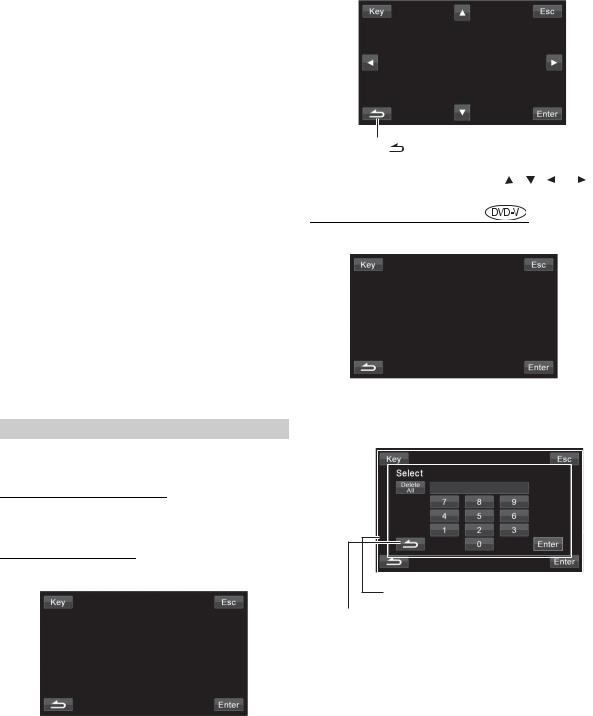
1 Press SOURCE/ .
.
The SOURCE selection screen is displayed.
2 Touch [Disc]*.
The display shows the Disc screen.
Insert a disc with the label side facing up. The unit starts to play the disc.
When an optical Alpine DVD player is connected, insert a disc into the DVD/CD player, and the player starts playing.
* When you want to play a DivX file from a USB device, touch [USB].
•The operation screen changes to the visual screen in the DVD mode for 5 seconds after an operation has been performed. Touch the display panel to display the operation screen again.
•The display mode can be changed by touching [WIDE]. For operation, see “Switching Display Modes” on page 30.
To eject the disc
Press  .
.
• The reverse side of a double-sided DVD will not be played automatically.
Remove the disc, turn it over, and reinsert it.
• If the disc does not eject, press and hold  for at least 3 seconds.
for at least 3 seconds.
•Do not insert discs containing maps for the navigation system. Doing so could result in damage.
•Be sure that the remote input lead is connected to the remote output lead of this unit when a DVD player is connected. If not correctly connected, touching operation cannot be performed.
•Refer also to “DVD Setup” (pages 31 to 32).
•If the disc is left in the unit after pressing  , the disc is automatically pulled back into the unit and stopped. In this case,
, the disc is automatically pulled back into the unit and stopped. In this case,
start playback by touching [ /
/ ] or eject again and remove the disc within 15 seconds.
] or eject again and remove the disc within 15 seconds.
•While “Index reading” is displayed by DivX®, the fast-forwarding/ fast-reversing and repeat functions, etc. cannot be used.
If a menu screen appears
On DVDs, menu screens may appear automatically. If this happens, perform the operation described below to start playback.
Direct Menu Operations 
1 Touch the DVD menu directly.
• Some operations cannot be performed depending on the disc.
Menu Operations 
1 Touch screen to display the operation keys.
2Touch [Key].
The menu operation mode will be displayed.
|
Touch [ |
] to return to the previous display. |
|
(Operation may not be possible, depending on the disc.) |
|
3 |
Select a desired menu item by touching [ ], [ ], [ ] or [ ]. |
|
4 |
Touch [Enter] to confirm the selected item. |
|
Numeric Keypad Input Operations
1 Touch screen to display the operation keys.
2Touch [Key].
The menu operation mode appears.
3Touch [Key] again.
The numeric keypad input mode screen appears.
The numeric keypad input screen closes when the area is touched while being displayed.
 Touch [
Touch [ ] to close the numeric keypad input screen.
] to close the numeric keypad input screen.
4Touch a desired number.
5Touch [Enter] on the numeric keypad mode screen to confirm your selection.
22-EN
