Alpine IDA-X100 User Manual
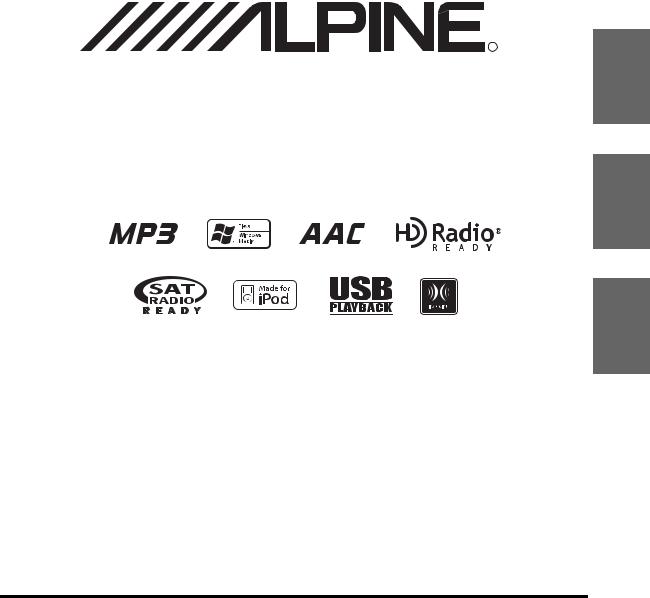
R |
EN
Digital Media Receiver
iDA-X100
FR
ES
• OWNER’S MANUAL
Please read before using this equipment.
• MODE D’EMPLOI
Veuillez lire avant d’utiliser cet appareil.
• MANUAL DE OPERACIÓN
Léalo antes de utilizar este equipo.
ALPINE ELECTRONICS MARKETING, INC. |
ALPINE ELECTRONICS OF AUSTRALIA PTY. LTD. |
ALPINE ITALIA S.p.A. |
1-1-8 Nishi Gotanda, |
161-165 Princes Highway, Hallam |
Viale C. Colombo 8, 20090 Trezzano |
Shinagawa-ku, |
Victoria 3803, Australia |
Sul Naviglio (MI), Italy |
Tokyo 141-0031, Japan |
Phone 03-8787-1200 |
Phone 02-484781 |
Phone 03-5496-8231 |
ALPINE ELECTRONICS GmbH |
ALPINE ELECTRONICS DE ESPAÑA, S.A. |
|
||
ALPINE ELECTRONICS OF AMERICA, INC. |
Frankfurter Ring 117, 80807 München, Germany |
Portal de Gamarra 36, Pabellón, 32 |
19145 Gramercy Place, Torrance, |
Phone 089-32 42 640 |
01013 Vitoria (Alava)-APDO 133, Spain |
California 90501, U.S.A. |
ALPINE ELECTRONICS OF U.K. LTD. |
Phone 945-283588 |
Phone 1-800-ALPINE-1 (1-800-257-4631) |
ALPINE ELECTRONICS (BENELUX) GmbH |
|
|
Alpine House |
|
ALPINE ELECTRONICS OF CANADA, INC. |
Fletchamstead Highway, Coventry CV4 9TW, U.K. |
Leuvensesteenweg 510-B6, |
777 Supertest Road, Toronto, |
Phone 0870-33 33 763 |
1930 Zaventem, Belgium |
Ontario M3J 2M9, Canada |
ALPINE ELECTRONICS FRANCE S.A.R.L. |
Phone 02-725-13 15 |
Phone 1-800-ALPINE-1 (1-800-257-4631) |
|
|
|
(RCS PONTOISE B 338 101 280) |
|
|
98, Rue de la Belle Etoile, Z.I. Paris Nord Il, |
|
|
B.P. 50016, 95945 Roissy Charles de Gaulle |
|
|
Cedex, France |
|
|
Phone 01-48638989 |
|
|
|
Designed by ALPINE Japan |
|
|
68-12118Z31-A |
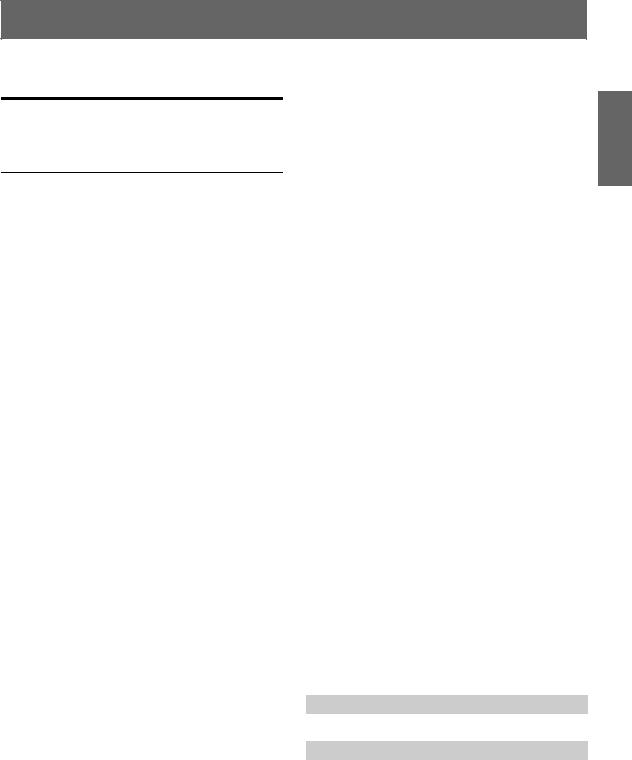
ENGLISH
Contents
Operating Instructions
WARNING |
|
WARNING ................................................. |
3 |
CAUTION .................................................. |
3 |
PRECAUTIONS ........................................ |
3 |
Double Action Encoder Operation |
|
Normal operation ............................................... |
5 |
Useful operation ................................................. |
5 |
Getting Started |
|
Accessory List .................................................. |
6 |
Turning Power On and Off ............................... |
6 |
Detaching and Attaching the Front Panel ........ |
6 |
Initial System Start-Up ..................................... |
6 |
Adjusting Volume ............................................. |
6 |
Setting the Time and Calendar ......................... |
6 |
Displaying the Calendar/Time .......................... |
7 |
Radio |
|
How to View the Display ................................. |
7 |
Listening to Radio ............................................ |
8 |
Presetting Stations Manually ............................ |
8 |
Presetting Stations Automatically .................... |
8 |
Tuning to Preset Stations .................................. |
8 |
Receiving a Multicast Station |
|
(HD Radio mode only) ................................. |
8 |
Changing the Display |
|
(HD Radio mode only) ................................. |
9 |
iPod® |
|
How to View the Display ............................... |
10 |
Playback ......................................................... |
10 |
Searching for a desired Song/Title ................. |
10 |
Page Skip Function/Percent Skip Function/ |
|
Alphabet Skip Function .............................. |
11 |
Search Position Memory ................................ |
11 |
Up/Down Function ......................................... |
11 |
Random Play Shuffle .................................... |
12 |
Random Play Shuffle All ............................... |
12 |
Repeat Play ..................................................... |
12 |
Changing the Display ..................................... |
12 |
USB memory/Portable audio player/ |
|
Changer |
|
How to View the Display ................................ |
13 |
Playback .......................................................... |
14 |
Selecting a Disc (Changer) (Optional) ........... |
14 |
Multi-Changer Selection (Optional) ............... |
14 |
Select the desired Folder (Folder up/down) |
|
(MP3/WMA/AAC) ...................................... |
14 |
Repeat Play ..................................................... |
15 |
M.I.X. (Random Play) .................................... |
15 |
Searching for CD Track Number |
|
(CD changer only) ....................................... |
15 |
File/Folder Name Search |
|
(concerning MP3/WMA/AAC) ................... |
16 |
USB memory mode .......................................... |
16 |
Portable audio player mode .............................. |
16 |
MP3 Changer mode .......................................... |
16 |
About MP3/WMA/AAC ................................. |
16 |
Sound Setting |
|
Adjusting Subwoofer/Bass/Treble/ Balance |
|
(Between Left and Right)/Fader (Between |
|
Front and Rear)/Loudness/ Defeat .............. |
18 |
Setting the Bass Control ................................. |
18 |
Setting the Bass Center Frequency .............. |
18 |
Setting the Bass Bandwidth ......................... |
18 |
Setting the Treble Control ............................... |
19 |
Adjusting the High Pass Filter ........................ |
19 |
Turning Subwoofer ON/OFF .......................... |
19 |
SETUP |
|
Bluetooth Setting |
|
Setting the Bluetooth Connection .................... |
20 |
General Setting |
|
Setting the Clock Display (Clock Mode) ......... |
21 |
Setting of Calendar Display Pattern Switching |
|
(Calendar Type) ............................................ |
21 |
Setting Daylight Saving Time |
|
(Daylight Time) ............................................ |
21 |
Connecting an MP3 Changer (Play Mode) ...... |
21 |
Sound (Beep) Guide Function .......................... |
21 |
1-EN |
|

Turning Mute Mode On/Off (Int Mute) ........... |
21 |
Setting Tone Defeat for External Devices |
|
(Int Audio) .................................................... |
21 |
Setting the Changer Name (CHG Name) ........ |
21 |
Setting the AUX Mode (V-Link) ..................... |
21 |
Setting the AUX+ Mode .................................. |
21 |
AUX+ Audio Level Adjustment |
|
(AUX+ IN GAIN) ........................................ |
21 |
Connecting to an External Amplifier |
|
(Power IC) .................................................... |
22 |
Setting the Language ...................................... |
22 |
Demonstration .................................................. |
22 |
Display Setting |
|
Changing Lighting Color (Illumination) .......... |
22 |
Dimmer Control ............................................... |
22 |
Setting the Display Dimmer |
|
(Dimmer Level) ............................................ |
22 |
Scroll Setting (Text Scroll) .............................. |
22 |
Switching the Display Type (BGV Select) ...... |
22 |
Setting the Wallpaper Color (BGV Color) ....... |
22 |
Downloading the Wallpaper |
|
(BGV Download) ......................................... |
23 |
iPod Setting |
|
iPod Search Mode Setting ................................ |
23 |
HD Radio™ Setting (Only when HD Radio Tuner is connected)
HD Radio Station Call Setting ......................... |
23 |
Digital Seek On/Off Setting ............................. |
23 |
Audio Setting |
|
Storing the Audio Adjustment Level ............... |
23 |
Recalling the Audio Adjustment Level ............ |
24 |
Setting the Subwoofer (Subwoofer System) .... |
24 |
Turning Media Xpander ON/OFF .................... |
24 |
Setting the MX Level ....................................... |
24 |
Subwoofer On and Off ..................................... |
24 |
SAT Radio Receiver (Optional) |
|
How to View the Display ................................ |
24 |
Receiving Channels with the SAT Radio |
|
Receiver (Optional) ..................................... |
25 |
Checking the SAT Radio ID Number ............. |
25 |
Storing Channel Presets .................................. |
25 |
Receiving Stored Channels ............................. |
25 |
Storing the desired Sports Team |
|
(SIRIUS only) ............................................. |
25 |
Storing while receiving a game broadcast ... |
26 |
Game Alert Setup ........................................ |
26 |
Storing the desired Song / Artist |
|
(SIRIUS only) ............................................. |
26 |
Recalling the stored information |
|
(SIRIUS only) ............................................. |
26 |
Canceling the stored Alert Memory |
|
(SIRIUS only) ............................................. |
26 |
2-EN |
|
Search Function ............................................... |
27 |
Select the desired Category |
|
(Category up/down) ..................................... |
27 |
Receiving Weather or Traffic Information from |
|
SAT Radio .................................................... |
27 |
Instant Replay Function (SIRIUS only) .......... |
27 |
Changing the Display ...................................... |
28 |
Setting the Auxiliary Data Field Display ........ |
28 |
IMPRINT Operation (Optional) |
|
Changing MultEQ mode ................................. |
29 |
Adjusting Sound Setting in Manual Mode ...... |
29 |
Turning Media Xpander ON/OFF (MX) ..... |
30 |
Setting the MX Level ................................... |
30 |
Equalizer Presets (Factory’s EQ) ................. |
30 |
Turning Subwoofer ON/OFF ....................... |
30 |
Setting the Subwoofer System ..................... |
30 |
Setting the Subwoofer Phase ....................... |
30 |
Setting the Subwoofer Channel ................... |
30 |
Setting the Response Slope for the High |
|
Range Speaker (Tweeter) ......................... |
30 |
Setting EQ mode .......................................... |
30 |
Setting the Filter type ................................... |
31 |
Setting the Time Correction Unit ................. |
31 |
Sound Field Adjustment .............................. |
31 |
Adjusting the Parametric Equalizer Curve ....... |
31 |
Adjusting the Graphic Equalizer Curve ........... |
31 |
Adjusting the Time Correction ......................... |
32 |
Adjusting the Crossover Settings ..................... |
32 |
Storing and Recalling the Adjusted |
|
Contents ........................................................ |
33 |
About Time Correction ................................... |
34 |
About the Crossover ........................................ |
35 |
About IMPRINT ............................................. |
36 |
Information |
|
In Case of Difficulty ........................................ |
37 |
Specifications .................................................. |
40 |
Installation and Connections |
|
Warning ................................................... |
41 |
Caution ................................................... |
41 |
Precautions ............................................ |
41 |
Installation ....................................................... |
42 |
Connections ..................................................... |
44 |
LIMITED WARRANTY |
|
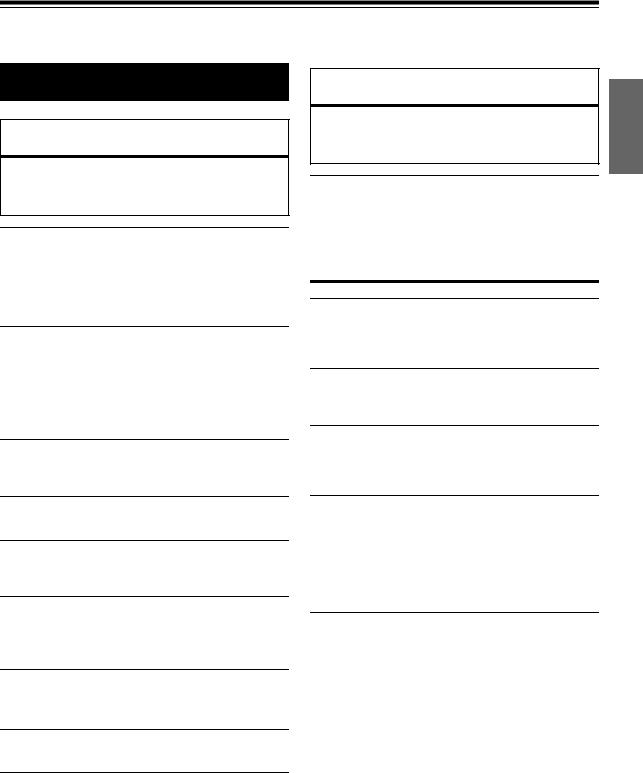
Operating Instructions
WARNING
 WARNING
WARNING
This symbol means important instructions. Failure to heed them can result in serious injury or death.
DO NOT OPERATE ANY FUNCTION THAT TAKES YOUR ATTENTION AWAY FROM SAFELY DRIVING YOUR VEHICLE.
Any function that requires your prolonged attention should only be performed after coming to a complete stop. Always stop the vehicle in a safe location before performing these functions. Failure to do so may result in an accident.
KEEP THE VOLUME AT A LEVEL WHERE YOU CAN STILL HEAR OUTSIDE NOISES WHILE DRIVING.
Excessive volume levels that obscure sounds such as emergency vehicle sirens or road warning signals (train crossings, etc.) can be dangerous and may result in an accident. LISTENING AT LOUD VOLUME LEVELS IN A CAR MAY ALSO CAUSE HEARING DAMAGE.
 CAUTION
CAUTION
This symbol means important instructions. Failure to heed them can result in injury or material property damage.
HALT USE IMMEDIATELY IF A PROBLEM APPEARS.
Failure to do so may cause personal injury or damage to the product. Return it to your authorized Alpine dealer or the nearest Alpine Service Center for repairing.
 PRECAUTIONS
PRECAUTIONS
Product Cleaning
Use a soft dry cloth for periodic cleaning of the product. For more severe stains, please dampen the cloth with water only. Anything else has the chance of dissolving the paint or damaging the plastic.
Temperature
Be sure the temperature inside the vehicle is between +60°C (+140°F) and –10°C (+14°F) before turning your unit on.
MINIMIZE DISPLAY VIEWING WHILE DRIVING.
Viewing the display may distract the driver from looking ahead of the vehicle and cause an accident.
Maintenance
If you have problems, do not attempt to repair the unit yourself. Return it to your Alpine dealer or the nearest Alpine Service Station for servicing.
DO NOT DISASSEMBLE OR ALTER.
Doing so may result in an accident, fire or electric shock.
USE ONLY IN CARS WITH A 12 VOLT NEGATIVE GROUND.
(Check with your dealer if you are not sure.) Failure to do so may result in fire, etc.
KEEP SMALL OBJECTS SUCH AS BOLTS OR SCREWS OUT OF THE REACH OF CHILDREN.
Swallowing them may result in serious injury. If swallowed, consult a physician immediately.
USE THE CORRECT AMPERE RATING WHEN REPLACING FUSES.
Failure to do so may result in fire or electric shock.
DO NOT BLOCK VENTS OR RADIATOR PANELS.
Doing so may cause heat to build up inside and may result in fire.
USE THIS PRODUCT FOR MOBILE 12V APPLICATIONS.
Use for other than its designed application may result in fire, electric shock or other injury.
Installation Location
Make sure the iDA-X100 will not be installed in a location subjected to:
•Direct sun and heat
•High humidity and water
•Excessive dust
•Excessive vibrations
Protecting the USB connector
•Only an iPod, USB memory or Portable audio player can be connected to the USB connector on this unit. Correct performance using other USB products cannot be guaranteed.
•If the USB connector is used, be sure to use only the supplied connector cable with the unit. A USB hub is not supported.
•Depending on the connected USB memory device, the unit may not function or some functions may not be performed.
•The audio file format that can be played back on the unit is MP3/ WMA/AAC.
•Artist/song name, etc., can be displayed, however characters may not be correctly displayed.
3-EN
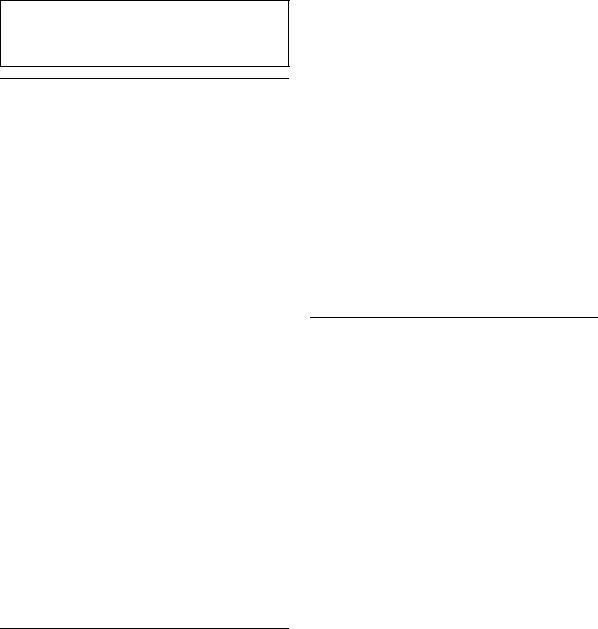
 CAUTION
CAUTION
Alpine accepts no responsibility for lost data, etc., even if data, etc., is lost while using this product.
On Handling USB Memory
•This unit can control a memory storage device that supports the USB Mass Storage Class (MSC) protocol. Playable audio file formats are MP3, WMA and AAC.
•USB memory function is not guaranteed. Use USB memory according to the terms of agreement. Read the USB memory Owner’s Manual thoroughly.
•Avoid usage or storage in the following locations:
Anywhere in the car exposed to direct sunlight or high temperatures.
Anywhere the possibility of high humidity or corrosive substances are present.
•Fix the USB memory in a location where driver operation will not be hindered.
•USB memory may not function correctly at high or low temperature.
•Use only certified USB memory. Note that even certified USB memory, may not function correctly depending on its type or state.
•Depending on the settings of the USB memory type, memory state or encoding software, the unit may not play back or display properly.
•WMA format files that are protected by DRM (Digital Rights Management), DRM protecting AAC format files that have been purchased from iTunes Music Store and files that are copyprotected (copyright protection) cannot be played back on this unit.
•USB memory may take time to start playback. If there is a particular file other than audio in the USB memory, it may take considerable time before the file is played back or searched.
•The unit can play back “mp3,” “wma” or “m4a” file extensions.
•Do not add the above extensions to a file other than audio data. This non-audio data will not be recognized. The resulting playback may contain noise that can damage speakers and/or amplifiers.
•It is recommended to back up important data on a personal computer.
•Do not remove the USB device while playback is in progress. Change SOURCE to something other than USB, then remove the USB device to prevent possible damage to its memory.
On Handling Portable audio player
•The unit can control a Portable audio player with the USB interface. Playable audio file formats are MP3 and WMA.
•Portable audio player function is not guaranteed. Use Portable audio player according to the terms of agreement. Read the Portable audio player Owner's Manual thoroughly.
•Avoid usage or storage in the following locations:
Anywhere in the car exposed to direct sunlight or high temperatures.
Anywhere the possibility of high humidity or corrosive substances are present.
•Fix the Portable audio player in a location where driver operation will not be hindered.
•Portable audio player may not function correctly at high or low temperature.
4-EN
•Depending on the settings of the Portable audio player type, memory state or encoding software, the unit may not play back or display properly.
•If the Portable audio player has an MSC/MTP setting, set to MTP.
•A Portable audio player in which data is stored by USB Mass Storage may not be playable on the unit.
•Depending on the Portable audio player settings, USB Mass Storage may be supported. For setting, refer to the Owner's Manual of the player.
•The unit can play back MP3/WMA files synchronized by Windows Media Player (Ver. 10 or 11), and are then forwarded to the player. The “mp3” or “wma” extensions are playable.
•If data is not synchronized by Windows Media Player and is forwarded in another way, the unit may not be able to correctly play back the files.
•WMDRM10 is supported by the unit.
•A file that is copy-protected (copyright protection) cannot be played back.
•It is recommended to back up important data on a personal computer.
•Do not remove the USB device while playback is in progress. Change SOURCE to something other than USB, then remove the USB device to prevent possible damage to its memory.
•Windows Media and the Windows logo are trademarks, or registered trademarks of Microsoft Corporation in the United States and/or other countries.
•iPod is a trademark of Apple Inc., registered in the U.S. and other countries.
•“MPEG Layer-3 audio coding technology licensed from Fraunhofer IIS and Thomson.”
•“Supply of this product only conveys a license for private, noncommercial use and does not convey a license nor imply any right to use this product in any commercial (i.e. revenuegeneration) real time broadcasting (terrestrial, satellite, cable and/or any other media), broadcasting/streaming via internet, intranets and/or other networks or in other electronic content distribution systems, such as pay-audio or audio-on-demand applications. An independent license for such use is required. For details, please visit http://www.mp3licensing.com”
•“Uni-Type™” is a style of Universal design font developed by a joint reserch between LIM Corporation Ltd., and Chiba University Faculty of Engineering.
•“Uni-Type™” is the trademark registered by LIM Corporation Ltd.
•Audyssey MultEQ XT is a registered trademark of Audyssey Laborarories Inc.
•XM and its corresponding logos are trademarks of XM Satellite Radio Inc.
•SIRIUS and its corresponding logos are trademarks of SIRIUS Satellite Radio Inc.
•HD Radio™ and the HD Radio Ready logo are proprietary trademarks of iBiquity Digital Corp.
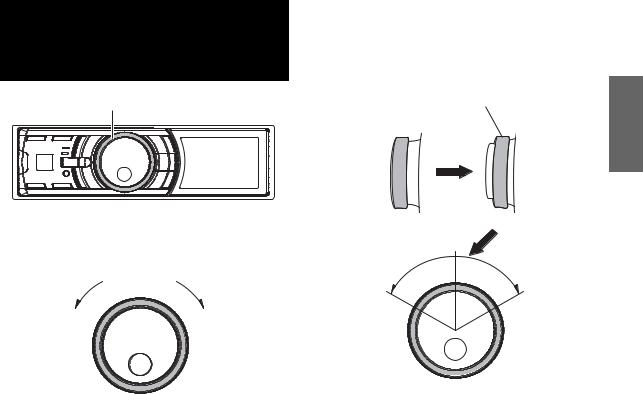
Double Action
Encoder Operation
Double Action encoder
There are 2 ways to operate the Double Action encoder.
Normal operation
Rotate the Double Action encoder to the left or right.
The adjust volume and scroll through a list of items.
Useful operation
Press in the outer ring and rotate the Double Action encoder to the left or right.
When you release the Double Action encoder, the display changes.
Press the Double Action encoder.
Depending on the current mode, the resultant action varies. If you press then rotate and hold the Double Action encoder to the left or right, the items/displays change continuously.
5-EN
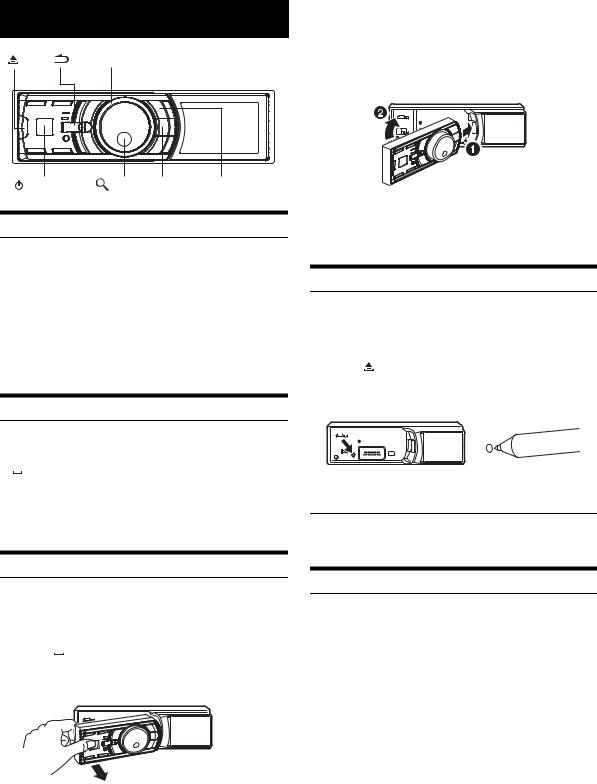
Getting Started
Double Action encoder
|
|
/ENTER |
VIEW |
FUNC./SETUP |
|
SOURCE |
|
|
|
Accessory List |
|
|
|
|
• |
Digital Media receiver........................................................ |
|
1 |
|
• |
Power cable ........................................................................ |
|
|
1 |
• |
Mounting sleeve................................................................. |
|
|
1 |
• |
Carrying case..................................................................... |
|
|
1 |
• |
Front frame......................................................................... |
|
|
1 |
• |
Bracket key......................................................................... |
|
|
2 |
• |
Screw (M5x8)...................................................................... |
|
|
4 |
• |
USB cable ........................................................................... |
|
|
1 |
• iPod Dock interface cable ................................................. |
|
1 |
||
• |
Owner’s Manual .......................................................... |
|
|
1 set |
Turning Power On and Off
Press  SOURCE to turn on the unit.
SOURCE to turn on the unit.
• The unit can be turned on by pressing any other button except
 (Release), Double Action encoder and VIEW. The unit is also automatically turned on if an iPod (USB connection) or USB memory is connected.
(Release), Double Action encoder and VIEW. The unit is also automatically turned on if an iPod (USB connection) or USB memory is connected.
Press and hold  SOURCE for at least 2 seconds to turn off the unit.
SOURCE for at least 2 seconds to turn off the unit.
Detaching and Attaching the Front Panel
Detaching
1 Turn off the unit power.
2 Press  (Release) at the lower left side until the front panel pops out.
(Release) at the lower left side until the front panel pops out.
3 Grasp the left side of the front panel and pull it out.
•The front panel may become hot in normal usage (especially the connector terminals on the back of the front panel.) This is not a malfunction.
•To protect the front panel, place it in the supplied carrying case.
6-EN
Attaching
1 Insert the right side of the front panel into the main unit. Align the groove on the front panel with the projections on the main unit.
2 Push the left side of the front panel until it locks firmly into the main unit.
•Before attaching the front panel, make sure that there is no dirt or dust on the connector terminals and no foreign object between the front panel and the main unit.
•Attach the front panel carefully. Hold the panel by its sides to avoid pushing any buttons by mistake.
Initial System Start-Up
Be sure to press the RESET switch when using the unit for the first time, after changing the car battery, etc.
1 |
Turn off the unit power. |
|||||||||||||||||||
2 |
Press |
(Release) to remove the front panel. |
||||||||||||||||||
3 |
Press RESET with a ballpoint pen or similar pointed |
|||||||||||||||||||
|
object. |
|
|
|
|
|
|
|
||||||||||||
|
|
|
|
|
|
|
|
|
|
|
|
|
|
|
|
|
|
|
|
|
|
|
|
|
|
|
|
|
|
|
|
|
|
|
|
|
|
|
|
|
|
|
|
|
|
|
|
|
|
|
|
|
|
|
|
|
|
|
|
|
|
|
Adjusting Volume
Rotate the Double Action encoder until the desired sound is obtained.
Setting the Time and Calendar
1 Press and hold FUNC./SETUP for at least 2 seconds to activate the SETUP selection mode.
2 Rotate the Double Action encoder to select “General”, and then press  /ENTER.
/ENTER.
Bluetooth General
General Display
Display iPod
iPod XM*
XM* SIRIUS*
SIRIUS* HD Radio*
HD Radio*  Audio
Audio
* Only when HD Radio / SAT Radio receiver is connected.
3 Rotate the Double Action encoder to select Clock Adjust, and then press  /ENTER.
/ENTER.
The calendar setting mode is activated. When the year is set, proceed step 5.
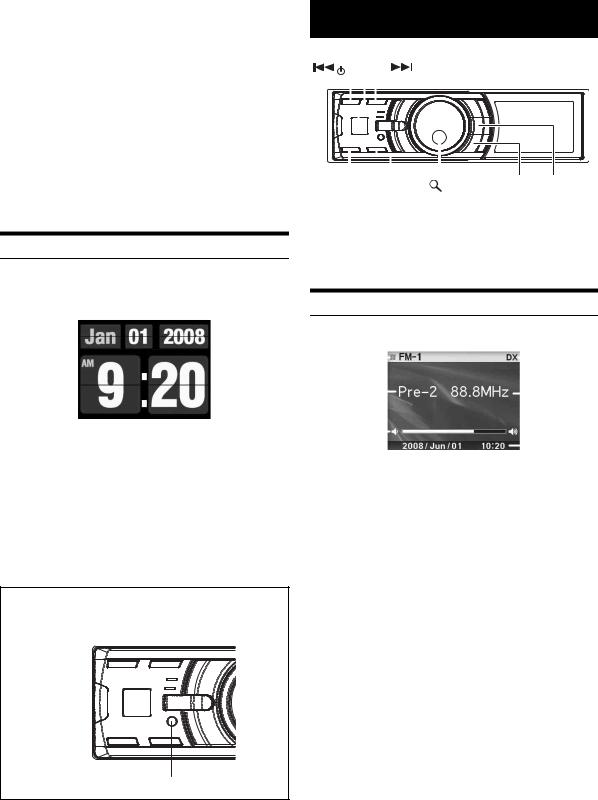
4 Rotate the Double Action encoder to select year, month, day, hour or minutes to be set.
5 Press  /ENTER.
/ENTER.
The year setting mode is activated, and the year blinks. (When “year” is set)
6 Rotate the Double Action encoder to set year, and then press  /ENTER.
/ENTER.
The setting for year is complete. (When “year” is set)
7 Repeat steps 4 to 6 above to set month, day, hour and minutes.
8 Press and hold  for at least 2 seconds to return to normal mode.
for at least 2 seconds to return to normal mode.
• Pressing  during the procedure will return to the previous mode.
during the procedure will return to the previous mode.
Displaying the Calendar/Time
Press VIEW.
The calendar/time is displayed. Pressing VIEW again will return to normal mode.
•Selecting any tuner or iPod function while in the clock priority mode will interrupt the time display momentarily. The function selected will be displayed for about 5 seconds before the time returns to the display.
•If an HD Radio Tuner is connected, text information can be displayed. Refer to “Changing the Display (HD Radio mode only)” (page 9).
•If an XM receiver is connected, the Auxiliary Data Field can be displayed. Refer to “Setting the Auxiliary Data Field Display” (page 28).
•If an iPod is connected via USB, the album cover screen can be displayed. Refer to “Changing the Display” (page 12).
Controllable With Remote Control
Point the optional remote control transmitter at the remote control sensor.
Remote control sensor
Radio
Double Action encoder
SOURCE
|
|
|
|
|
|
|
|
|
PRESET |
VIEW |
|
|
|
|
|
|
|
|
|
|
|
||
|
|
|
|
|
|
|
|
|
|
||
|
|
|
|
|
|
|
|
|
|
||
|
|
|
|
|
|
|
|
|
|
||
|
|
|
|
|
|
|
|
|
|
||
|
|
|
|
|
|
|
|
|
|
||
|
|
|
|
|
|
|
|
|
|
||
|
|
|
|
|
|
|
|
|
|
||
BAND TUNE/A.ME |
/ENTER |
|
|||||||||
|
|
|
|
|
|
|
|
|
|
|
|
This unit cannot receive HD Radio™ signals (digital terrestrial radio). In order to activate the digital radio functions described below, an optional HD Radio Tuner module must be connected through the Ai-NET bus.
How to View the Display
<Radio screen display example> |
|
|
|
|
|||
1 |
|
|
|
|
|
|
4 |
|
|
|
|
||||
2 |
|
|
|
|
|
5 |
|
|
|
|
|
|
|
||
|
|
|
|
||||
3 |
|
|
|
|
|
|
6 |
|
|
|
|
|
|
||
|
|
|
|
|
|
|
|
|
|
|
|
|
|
|
|
1Mode display
2Preset number
3Volume
4Tuning mode
5Frequency
6Calendar/Time
7-EN
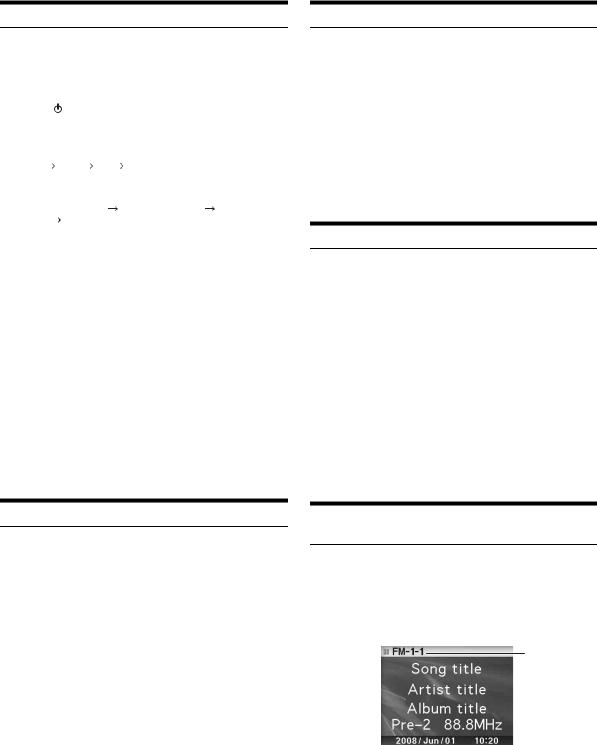
Listening to Radio
HD Radio™ broadcasting can be received if the HD Radio TUNER MODULE (TUA-T500HD) is connected. While receiving HD Radio signal, the unit can automatically switch between the analog and digital signal.
1 |
Press SOURCE to select TUNER mode. |
|
2 |
Press BAND repeatedly until the desired radio band |
|
|
is displayed. |
|
|
FM-1 FM-2 AM |
FM-1 |
3 |
Press TUNE/A.ME to select the tuning mode. |
|
|
DX (Distance mode) |
Local (Local mode) Manual (Manual |
|
mode) DX (Distance mode) |
|
• The initial mode is Distance mode.
Distance mode:
Both strong and weak stations will be automatically tuned in (Automatic Seek Tuning).
Local mode:
Only strong stations will be automatically tuned in (Automatic Seek Tuning).
Manual mode:
The frequency is manually tuned in steps (Manual tuning).
4 Press  or
or  to tune in the desired station.
to tune in the desired station.
Holding down  or
or  will change the frequency continuously.
will change the frequency continuously.
•The “Digital” appears on the display when a digital radio station which contains both audio and text information, is received.
•If Digital Seek is set to ON, the SEEK UP/DOWN functions only stop on digital station frequencies while receiving an HD Radio broadcast. Refer to “Digital Seek On/Off Setting” (page 23).
Presetting Stations Automatically
1 Press BAND repeatedly until the desired radio band is displayed.
2 Press and hold TUNE/A.ME for at least 2 seconds.
“Auto Memory” is displayed while the automatic memory is in progress. The tuner will automatically seek and store 6 strong stations in the selected band. They will be stored 1 to 6 in order of signal strength.
When the automatic memory has been completed, the tuner goes to the station stored in preset location No.1.
•If no stations are stored, the tuner will return to the original station you were listening to before the auto memory procedure began.
Tuning to Preset Stations
1 Press BAND repeatedly until the desired band is displayed.
2 Press PRESET.
The Preset screen is displayed.
3 Rotate the Double Action encoder to select a radio station.
4 Press  /ENTER.
/ENTER.
The display shows the band, preset number and frequency of the station selected.
•Press in the outer ring and rotate the Double Action encoder to the left or right on the Preset screen, you can switch the Preset screen of another band.
FM-1  FM-2
FM-2  AM
AM  FM-1
FM-1
You can also change the desired radio band by pressing BAND.
Presetting Stations Manually
1 Select the radio band and tune in a desired radio station you wish to store in the preset memory.
2 Press PRESET.
The Preset screen is displayed.
3 Rotate the Double Action encoder to select the preset number.
4 Press and hold  /ENTER for at least 2 seconds.
/ENTER for at least 2 seconds.
The selected station is stored.
The display shows the band, preset number and station frequency memorized.
•A total of 18 stations can be stored in the preset memory (6 stations for each band; FM1, FM2 and AM).
•If you store a station in a preset memory which already has a station, the current station will be cleared and replaced with the new station.
•Press in the outer ring and rotate the Double Action encoder to the left or right on the Preset screen, you can switch the Preset screen of another band.
FM-1  FM-2
FM-2  AM
AM  FM-1
FM-1
You can also change the desired radio band by pressing BAND.
8-EN
Receiving a Multicast Station (HD Radio mode only)
Multicasting is the ability to broadcast multiple program streams over a single FM frequency. This increases the amount and diversity of content choices. A maximum of eight multicast station channels can be selected on this unit.
1 When multicast station is received, the program number is displayed.
Program No.
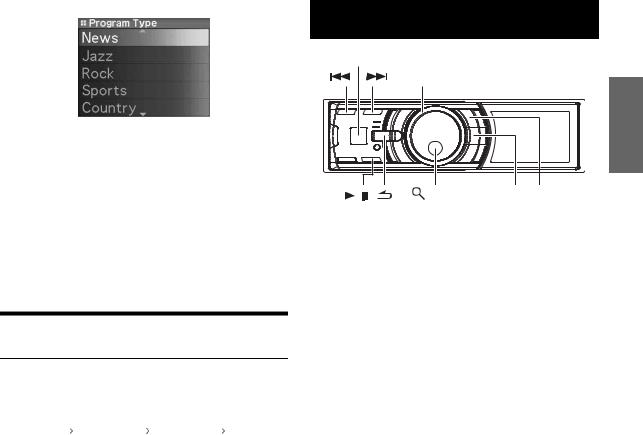
2 Press  /ENTER to display the Program Type screen.
/ENTER to display the Program Type screen.
3 Rotate the Double Action encoder to select a program, and press  /ENTER.
/ENTER.
The selected program is received.
Program Service example: |
|
|
Multicast Radio Station |
Program No. |
Program Service |
88.8MHz |
No.1 |
MPS: Main Program Service |
88.8MHz |
No.2 |
SPS: Sub-program Service |
88.8MHz |
No.3 |
SPS: Sub-program Service |
|
· |
|
|
· |
|
|
· |
|
88.8MHz |
No.8 |
SPS: Sub-program Service |
Changing the Display (HD Radio mode only)
Press VIEW.
Every time VIEW is pressed changes the display.
Song title |
|
Station Call |
|
Calendar/ |
|
Song title |
Artist title |
|
Letter* |
|
Time |
|
Artist title |
Album title |
|
|
|
|
|
Album title |
Frequency |
|
|
|
|
|
Frequency |
|
|
|
|
|
|
|
*You can set a long or short HD Radio station name. Refer to “HD Radio Station Call Setting” (page 23).
iPod®
 SOURCE
SOURCE
Double Action encoder
/ |
/ENTER |
VIEW FUNC./SETUP |
|
|
When an iPod is connected to the iDA-X100 by using the proper cable, the controls on the iPod are not functional.
The iPod is connected two different ways depending on the iPod model. The USB connection is designed for the newest iPods. For older iPods, use the FULL SPEED™ connection cable (KCE-422i).
•Only 5th generation iPod and iPod nano can be connected via a USB device.
•If an iPod is connected via USB, the alphabet skip function and the artwork screen can be displayed.
•If an iPod is connected via Full Speed™ (KCE-422i), set AUX+ Setup to OFF. AUX+ cannot be used if an iPod is connected (refer to “Setting the AUX+ Mode” on page 21).
•If the Bluetooth Box and an iPod are connected at the same time, be sure to disconnect the iPod from Bluetooth Box while turning ACC to OFF.
About iPods usable with this unit
• The unit can be used with the following iPod.
<USB connected>
Fifth generation iPod
First generation iPod nano Second generation iPod nano
<Connected via Full Speed™>
Fourth generation iPod Fifth generation iPod iPod photo
iPod mini
First generation iPod nano Second generation iPod nano
•If the unit is used with iPod software versions of iTunes later than 7.4.3.1, correct function and performance are not guaranteed.
•Touch wheel or scroll wheel type iPods without the dock connector cannot be connected to the unit.
•The usage of iPod Shuffle with this unit is not supported.
9-EN
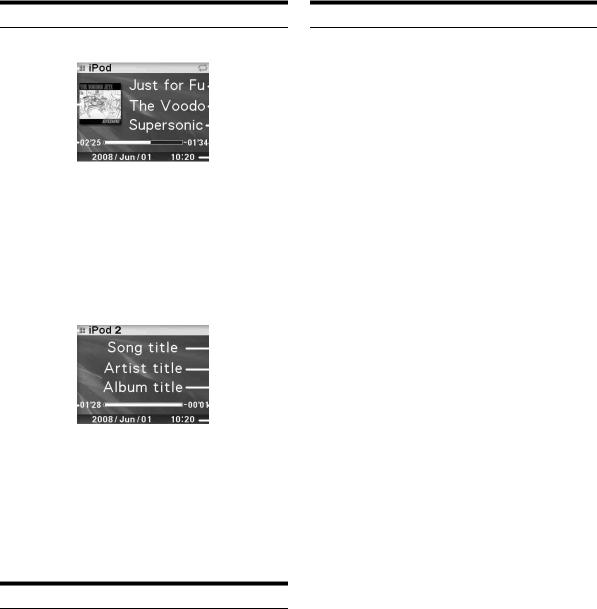
How to View the Display
<iPod (USB connected) screen display example>
1 |
|
|
|
|
|
|
|
2 |
|
|
|
|
|
|
|
||
5 |
|
|
|
|
|
|||
|
|
|||||||
|
|
|
|
|
|
3 |
||
|
|
|||||||
|
|
|
|
|||||
6 |
|
|
|
|
4 |
|||
|
|
|||||||
|
|
|
|
7 |
||||
|
|
|||||||
|
|
|
8 |
|||||
|
|
|||||||
1Mode display
2Song title/Episode title/Audiobook title
3Artist title/Podcast title
4Album title/Release date
5Artwork screen
6Elapsed time
7Remaining time for playing
8Calendar/Time
<iPod (Connected via Full Speed™) screen display example>
1 |
|
|
|
|
|
2 |
|
|
|
|
|
||
|
|
|
|
|
||
|
|
|
|
|||
|
|
|
|
|
3 |
|
|
|
|
|
|||
5 |
|
|
|
|
4 |
|
|
|
|
||||
|
|
|
|
6 |
||
|
|
|||||
|
|
|
7 |
|||
|
|
|||||
1Mode display
2Song title/Episode title/Audiobook title
3Artist title/Podcast title
4Album title/Release date
5Elapsed time
6Remaining time for playing
7Calendar/Time
•Artwork contained in the iPod can be displayed only if connected through USB.
•When playback time reaches 100 minutes, “00’00” is displayed.
Playback
1 Press  SOURCE to switch to the iPod or iPod 2 mode.
SOURCE to switch to the iPod or iPod 2 mode.
2 Press  or
or  to select the desired song.
to select the desired song.
Return to the beginning of the current song:
Press  .
.
Fast backward:
Press and hold  .
.
Advance to the beginning of the next song:
Press  .
.
Fast forward:
Press and hold  .
.
3 To pause playback, press  /
/ .
.
Pressing  /
/ again will resume playback.
again will resume playback.
•If a song is playing on the iPod when it is connected to the iDA-X100, it will continue playing after the connection.
•Podcasts or audiobooks may have several chapters. The chapters can be changed by pressing  or
or  .
.
10-EN
Searching for a desired Song/Title
An iPod can contain thousands of songs. The unit for this reason can make various searches using the search function as shown below.
Using the Playlist/Artist/Album/Podcast/Audiobook/Genre/Composer/ Song search mode’s individual hierarchy, you can narrow down your search as shown in the table below.
Hierarchy 1 |
Hierarchy 2 |
Hierarchy 3 |
Hierarchy 4 |
Playlists |
Songs |
— |
— |
|
|
|
|
Artists |
Albums |
Songs |
— |
|
|
|
|
Albums |
Songs |
— |
— |
|
|
|
|
Podcasts |
Episodes |
— |
— |
|
|
|
|
Audiobooks |
— |
— |
— |
|
|
|
|
Genres |
Artists |
Albums |
Songs |
|
|
|
|
Composers |
Albums |
Songs |
— |
|
|
|
|
Songs |
— |
— |
— |
|
|
|
|
•You can select your preferred search mode. Refer to “iPod Search Mode Setting” (page 23).
•For example, if the selected artist has only one album, the song search mode is selected immediately, skipping the album search mode.
For example: Searching by Artist name
The following example explains how an ARTIST search is performed. Another search mode can be used for the same operation, although the hierarchy differs.
1 Press  /ENTER to activate the Menu Select mode.
/ENTER to activate the Menu Select mode.
2 Rotate the Double Action encoder to select “Artists”, and then press  /ENTER.
/ENTER.
The artist search mode is activated and an artist name is displayed.
3 Rotate the Double Action encoder to select the desired Artist, and then press  /ENTER.
/ENTER.
The album search mode is activated and an album name is displayed.
Pressing and holding  /ENTER for at least 2 seconds will play back all songs of the selected artist.
/ENTER for at least 2 seconds will play back all songs of the selected artist.
4 Rotate the Double Action encoder to select an album, and then press  /ENTER.
/ENTER.
The song search mode is activated and a song name is displayed.
Pressing and holding  /ENTER for at least 2 seconds will play back all songs of the selected album.
/ENTER for at least 2 seconds will play back all songs of the selected album.
5 Rotate the Double Action encoder to select a song and press  /ENTER.
/ENTER.
The selected song is played back.
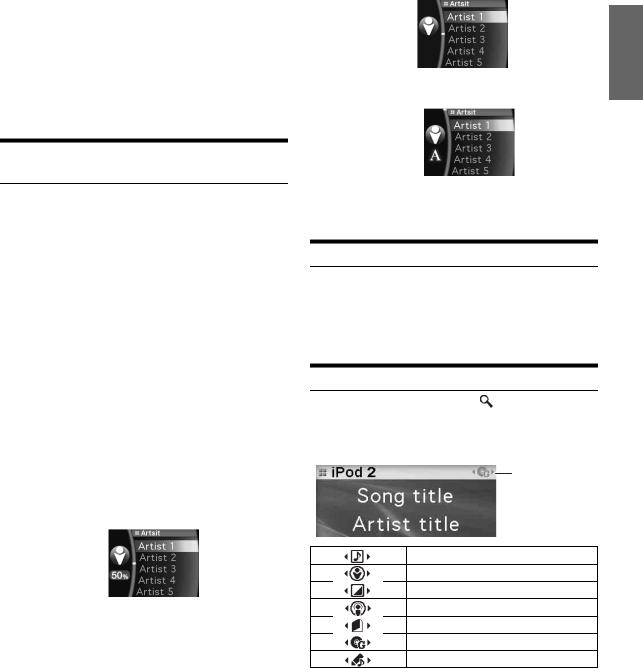
•While in the search mode, if you press and hold  for at least 2 seconds the search mode is canceled.
for at least 2 seconds the search mode is canceled.
•In the search mode, pressing  will return to the previous mode.
will return to the previous mode.
•If the iPod’s name is selected in the Playlist search mode and
 /ENTER is pressed, all songs in the iPod are searchable. If you press and hold
/ENTER is pressed, all songs in the iPod are searchable. If you press and hold  /ENTER for at least 2 seconds, all songs in the iPod are played back beginning from the first song listed.
/ENTER for at least 2 seconds, all songs in the iPod are played back beginning from the first song listed.
•“No Support” is displayed when text information is not compatible with the iDA-X100.
•When a list is displayed, you can use the page skip, percent skip, or alphabet skip function. For details, refer to “Page Skip Function/ Percent Skip Function/Alphabet Skip Function” (page 11).
•During the search mode, if you select All and press  /ENTER, you can search for all titles in the next hierarchy. If you select All, and
/ENTER, you can search for all titles in the next hierarchy. If you select All, and
press and hold  /ENTER for at least 2 seconds, all titles in the selected hierarchy are played back repeatedly.
/ENTER for at least 2 seconds, all titles in the selected hierarchy are played back repeatedly.
Page Skip Function/Percent Skip
Function/Alphabet Skip Function
 Percent skip display example (Connected via Full Speed™)
Percent skip display example (Connected via Full Speed™)
•The percentage of songs stored in the list can be indicated by moving the cursor position.
The display example shows 50%.
Cursor 
 Alphabet skip display example (USB connected)
Alphabet skip display example (USB connected)
Alphabet display 
The unit is provided with a page skip/percent skip/alphabet skip function for effective searching. When you use this function in the search mode, you can quickly search an artist or a song, etc.
1 Press FUNC./SETUP repeatedly to choose the desired mode.
The factory setting is set to the page skip function.
<USB connected>
Page skip function  Alphabets skip function
Alphabets skip function  Percent skip function
Percent skip function  Page skip function
Page skip function
<Connected via Full Speed™>
Page skip function  Percent skip function
Percent skip function
Page skip function: The list is skipped page by page.
Alphabet skip function: The alphabet skip function is skipped to the next alphabet such as from A to B, B to C.
You can skip in reverse order such as B to A by rotating the Double Action encoder to the left.
Percent skip function: For example, 100 songs are stored in the iPod. These 100 songs are divided into 10 groups (0%, 10%, … 90%).
2 Press in the outer ring and rotate the Double Action encoder to the left or right.
A list is skipped to the next page, next alphabet or percent.
 Percent skip display example (USB connected)
Percent skip display example (USB connected)
Percent display 
•If you press then rotate and hold the Double Action encoder to the left or right, the display continuously changes.
•The order of the list depends on the design of the iPod.
Search Position Memory
During iPod playback, you can quickly move back up the selected hierarchy, a level at time.
Press  .
.
The hierarchy level you selected last in the search mode is displayed. Repeated presses return to each previous level up to the highest.
Up/Down Function
If you select an album and press and hold /ENTER in the search mode, this album will be played back repeatedly. To go to the previous or next Album, use the Up/Down function.
 Indicator display
Indicator display
The display of the UP/DOWN indicator shows which item can be selected.
UP/DOWN indicator
Playlist
Artist
Album
Podcast
Audiobook
Genre
Composer
Press in the outer ring and rotate the Double Action encoder to the left.
Returns to the previous item.
Press in the outer ring and rotate the Double Action encoder to the right.
Advances to the next item.
11-EN
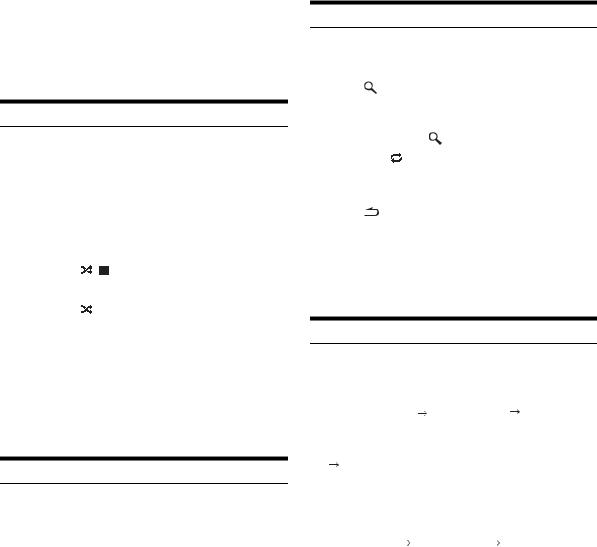
•If you do not perform a search, this function is not valid.
•If you are searching for a song, this operation cannot be performed.
•During an artist search, albums for that artist can be played.
•If an album is selected during an artist search, the Up/Down function can be used to play other albums by that artist.
•If an iPod is connected via Full SpeedTM, this function is inactive during shuffle playback.
Random Play Shuffle
1 Press FUNC./SETUP.
The Function screen is displayed.
2 Rotate the Double Action encoder to select “Shuffle”, and press  /ENTER.
/ENTER.
The Shuffle mode is activated.
3 Rotate the Double Action encoder to select the Shuffle playback mode, and press  /ENTER.
/ENTER.
Shuffle Album |
: An album in the iPod is selected at |
|
random, and is played back in the |
|
album song order. |
Song |
: If you select a song in the search |
|
mode, all songs in the selected |
|
mode are played back at random. |
Off |
: Shuffle mode off. |
4 Press  .
.
The songs will be played back in random sequence.
•To cancel, select Off in the above procedure.
•Shuffle Album/Shuffle Song works the same way as iPod Shuffle Albums/Shuffle Songs.
Random Play Shuffle All
Shuffle ALL plays all songs in the iPod randomly.
1 Press  /ENTER.
/ENTER.
The Menu Select screen is displayed.
2 Press  /ENTER while selecting “Shuffle All”.
/ENTER while selecting “Shuffle All”.
The indicator 

 lights, and the songs will be played back in random sequence.
lights, and the songs will be played back in random sequence.
•To cancel, set the Shuffle mode to Off. Refer to “Up/Down Function” (page 11).
•If Shuffle All is selected, the selected ones which are being played back in the search mode are cancelled.
12-EN
Repeat Play
1 |
Press FUNC./SETUP. |
|
|
The Function screen is displayed. |
|
2 |
Press /ENTER. |
|
|
The Repeat mode is activated. |
|
3 |
Rotate the Double Action encoder to select |
|
|
“Song”, and press |
/ENTER. |
Repeat Song |
: A single song is repeatedly played |
|
|
|
back. |
|
Off |
: Repeat mode off. |
4 |
Press . |
|
|
The song is repeatedly played back. |
|
•To cancel, select Off in the above procedure.
•During repeat playback, no other songs are selectable by pressing
 or
or  .
.
•If USB is connected, both the shuffle and repeat indicators that can be set are displayed, only one song repeats.
Changing the Display
Press VIEW. <USB connected>
|
|
|
*1 |
|
|
|
|
|
Song title |
|
|
Artwork |
|
|
Calendar/ |
||
Artist title |
|
|
|
Screen/ |
|
|
||
|
|
|
|
|
Clock |
|||
Album title |
|
|
|
Song title |
|
|
||
|
|
|
|
|
|
|||
|
|
|
|
|
|
|
|
|
|
|
|
|
|
|
*1 |
|
|
|
|
Song title |
|
|||||
|
|
Artist title |
|
|
|
|
||
|
|
Album title |
|
|
|
|
||
|
|
|
|
|
|
|
|
|
<Connected via Full Speed™>
|
*1 |
|
|
|
*1 |
Song title |
Calendar/ |
|
Song title |
||
Artist title |
|
|
Artist title |
|
|
|
Clock |
|
|
||
Album title |
|
|
Album title |
|
|
|
|
|
|
||
|
|
|
|
|
|
*1 TAG information
If there is no text information, nothing will be displayed.
•Only alphanumeric characters can be displayed.
•The maximum number of characters is 128 (128 byte).
•Some characters may not be correctly displayed.
•“No Support” is displayed when text information is not compatible with the iDA-X100.
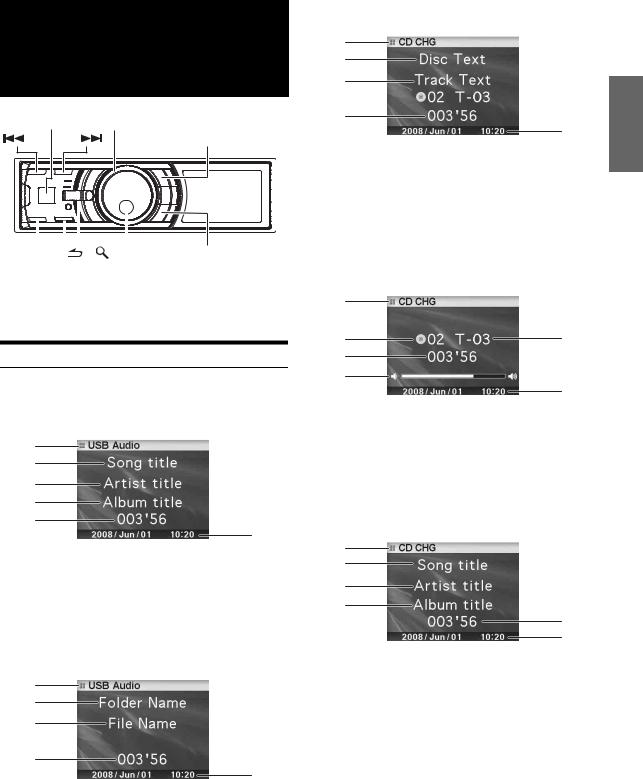
USB memory/ Portable audio player/Changer
 SOURCE Double Action encoder FUNC./SETUP
SOURCE Double Action encoder FUNC./SETUP
|
|
|
|
|
|
|
|
|
|
|
|
|
|
|
|
|
|
|
|
|
|
|
|
|
|
|
|
|
|
BAND |
|
|
|
|
|
/ENTER |
PRESET |
||
|
|
|
|
|
|||||
|
|
|
|
|
|
|
|
|
|
|
|
|
|
|
|
|
|
|
|
 /
/
If a USB memory device, Portable audio player or changer is connected to the unit, MP3/WMA/AAC files can be played back.
How to View the Display
USB memory/Portable audio player display
USB memory/Portable audio player screen display example (if tag information exists)
1
2
3
4
5
6
1Mode display
2Song title
3Artist title
4Album title
5Elapsed time
6Calendar/Time
USB memory/Portable audio player screen display example (if no tag information exists)
1
2
3
4
5
1Mode display
2Folder name*1
3File name
4Elapsed time
5Calendar/Time
Changer display
<Changer CD screen display example (if CD text exists)>
1
2
3
4 
 5
5
6
7
1Mode display
2CD text (disc name)*2
3CD text (track name)*2
4Disc number
5Track number
6Elapsed time
7Calendar/Time
<Changer CD screen display example (if no CD text exists)>
1 |
|
2 |
3 |
4
5
6
1Mode display
2Disc number
3Track number
4Elapsed time
5Volume
6Calendar/Time
<Changer MP3 screen display example (if tag information exists)>
1
2
3
4
5
6
1Mode display
2Song title
3Artist title
4Album title
5Elapsed time
6Calendar/Time
13-EN
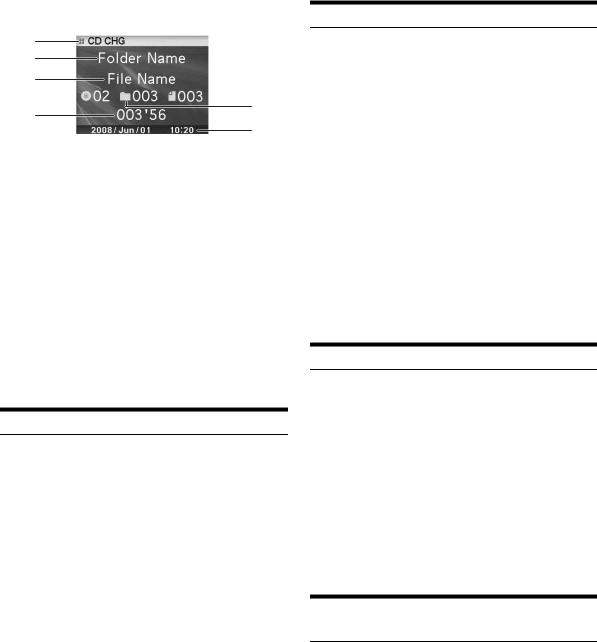
<Changer MP3 screen display example (if no tag information exists)>
1
2
3
4 
 6
6
5
7
8
1Mode display
2Folder name*1
3File name
4Disc number
5Folder number
6File number
7Elapsed time
8Calendar/Time
*1 About Folder Name display, “ROOT” is displayed for the root folder which does not have folder name.
*2 Displayed during playback of a disc with CD Text.
•ID3 tag/WMA tag
If an MP3/WMA/AAC file contains ID3 tag/WMA tag information, the ID3 tag/WMA tag information is displayed.
•The tag information display takes priority. If there is tag information, the folder/file name is not displayed.
•“No Support” is displayed when text information is not compatible with the iDA-X100.
Playback
1 Press  SOURCE to select the “USB Audio” or “CD CHG” mode.
SOURCE to select the “USB Audio” or “CD CHG” mode.
2 Press  or
or  to select the desired track (file).
to select the desired track (file).
Returning to the beginning of the current track (file):
Press  .
.
Fast backward:
Press and hold  .
.
Advancing to the beginning of the next track (file):
Press  .
.
Fast forward:
Press and hold  .
.
•When a Portable audio player is connected, fast-forwarding/fast- reversing is not available.
3 To pause playback, press  /
/ .
.
Pressing  /
/ again will resume playback.
again will resume playback.
•The playback time may not be correctly displayed when a VBR (Variable Bit Rate) recorded file is played back.
Selecting a Disc (Changer) (Optional)
An optional 6-disc or 12-disc CD Changer may be connected to this unit if it is Ai-NET compatible. With a CD Changer connected to the Ai-NET input of this unit, the CD Changer will be controllable from this unit.
Using the KCA-410C (Versatile Link Terminal) multiple changers can be controlled by this unit.
See “Multi-Changer Selection (Optional)” on page 14 for selecting the CD Changers.
•The controls on this unit for CD Changer operation are operative only when a CD Changer is connected.
•The DVD changer (optional) is controllable from this unit as well as the CD changer.
1 Press PRESET.
The Disc Select screen is displayed.
2 Rotate the Double Action encoder to select a disc.
3 Press  /ENTER.
/ENTER.
The selected disc number appears in the display and CD/MP3 playback starts.
Multi-Changer Selection (Optional)
When using KCA-410C (Versatile Link Terminal), you can connect two changers and two external outputs (AUX).
1 Press  SOURCE on this unit to activate the “CD CHG” mode.
SOURCE on this unit to activate the “CD CHG” mode.
2 Press BAND to activate the CD Changer Selection mode.
The CD Changer Selection mode remains active for several seconds.
3 Press BAND until the desired CD Changer appears on the display.
•For further details about the external input (AUX) when using KCA-410C, see “Setting the AUX Mode (V-Link)” on page 21.
Select the desired Folder (Folder up/ down) (MP3/WMA/AAC)
Press in the outer ring and rotate the Double Action encoder to the left.
Return to the previous folder.
Press in the outer ring and rotate the Double Action encoder to the right.
Advances to the next folder.
The first file in the selected folder is played back.
•When M.I.X. is played back on the USB memory and Portable audio player, this operation cannot be performed.
14-EN
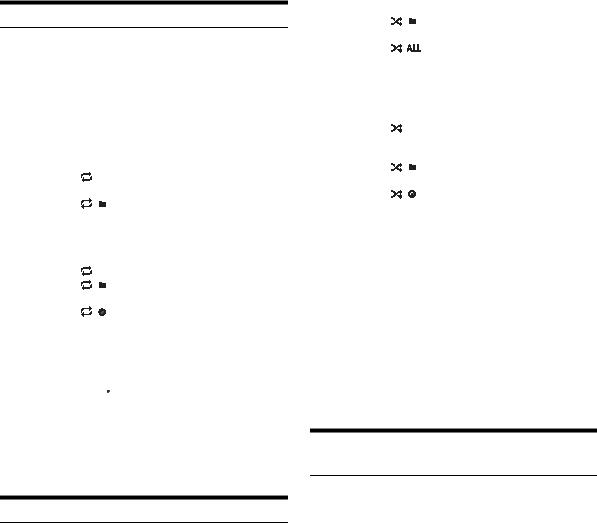
Repeat Play
1 Press FUNC./SETUP.
The Function screen is displayed.
2 Press  /ENTER.
/ENTER.
The repeat mode is activated.
3 Rotate the Double Action encoder to select the Repeat playback mode.
USB memory/Portable audio player mode :
Repeat One |
: Only a track is repeatedly played |
|
back. |
Folder |
: Only files in a folder are repeatedly |
|
played back. |
Off |
: Repeat mode is turned off. |
CD Changer mode : |
|
Repeat One |
: Only a file is repeatedly played back. |
Folder * |
: Only files in a folder are repeatedly |
|
played back. |
Disc |
: A disc is repeatedly played back. |
Off |
: Repeat mode is turned off. |
* When an MP3 compatible CD changer is connected.
•If Repeat Disc is set to ON during M.I.X. One play in CD changer
mode, M.I.X. will apply to the current disc only. The indicator 

 appears in the display.
appears in the display.
4 Press  /ENTER.
/ENTER.
5 Press  .
.
The track (file) will be played repeatedly.
• To cancel, select Off in the above procedure.
M.I.X. (Random Play)
1 Press FUNC./SETUP.
The Function screen is displayed.
2 Rotate the Double Action encoder to select M.I.X.
3 Press  /ENTER.
/ENTER.
The M.I.X. mode is activated.
4 Rotate the Double Action encoder to select the M.I.X. playback mode.
USB memory/Portable audio player mode :
M.I.X. Folder |
: Only files in a folder are played back |
|
|
in random sequence. |
|
All |
: All songs in USB memory/Portable |
|
|
audio player are played back in |
|
|
random sequence. |
|
Off |
: M.I.X. mode is turned off. |
|
CD Changer mode : |
|
|
M.I.X. One |
: All files in a disc are played back in |
|
|
random sequence, and playback |
|
|
shifts to the next disc. |
|
Folder *1 |
: Only files in a folder are played back |
|
|
in random sequence. |
|
All *2 |
: The tracks on all the CDs in the |
|
|
current magazine will be played |
|
|
back in the random sequence. |
|
Off |
: M.I.X. mode is turned off. |
|
*1 When an MP3 compatible CD changer is connected.
*2 When a CD changer equipped with the ALL M.I.X. function is connected.
•If M.I.X. One is set to ON during Repeat Disc play in CD changer mode, M.I.X. will apply to the current disc only.
5 Press  /ENTER.
/ENTER.
6 Press  .
.
The tracks (files) will be played back in random sequence.
• To cancel, select Off in the above procedure.
Searching for CD Track Number (CD changer only)
You can search for a song by track number.
1 Press  /ENTER during play.
/ENTER during play.
This will set the search mode.
2 Rotate the Double Action encoder to select the desired track, and then press /ENTER.
/ENTER.
This will play the selected track.
•Press  in the search mode to cancel.
in the search mode to cancel.
•During list selection, if you press in the outer ring and rotate the Double Action encoder to the left or right, the list screen changes screen by screen. If you press then rotate and hold the Double Action encoder to the left or right, the list screen continuously changes.
•CD Track Number search cannot be made during M.I.X. play.
15-EN
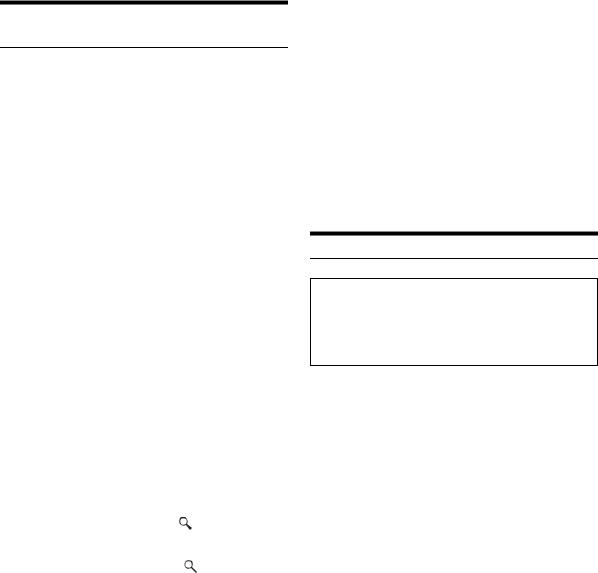
File/Folder Name Search
(concerning MP3/WMA/AAC)
You can display and search for the folder and file name while listening to the file currently being played back.
USB memory mode
1 During MP3/WMA/AAC playback, press
 /ENTER to activate the search mode.
/ENTER to activate the search mode.
The search mode is activated, and the folder/file name is displayed.
2 Rotate the Double Action encoder to select the desired folder/file.
3 Press  /ENTER.
/ENTER.
If you select a file, the selected file is played back. If you select a folder, a folder/file(s) in the folder is displayed. Proceed to step 4.
4 Perform steps 2 and 3 repeatedly until you find the desired file.
Portable audio player mode
If a Portable audio player is synchronized by the Windows Media Player (Ver. 10, 11), perform the following.
1 Press  /ENTER to activate the search mode.
/ENTER to activate the search mode.
The search mode is activated.
2 Rotate the Double Action encoder to select “Music” or “Albums” or “Playlists”, and then press
 /ENTER.
/ENTER.
If “Music” is selected, the Artist name list is displayed. Go to step 3.
If “Albums” is selected, go to step 4-1. If “Playlists” is selected, go to step 4-2.
3 Rotate the Double Action encoder to select the desired artist, and then press  /ENTER.
/ENTER.
The song list of the selected playlist is displayed.
5 Rotate the Double Action encoder to select the desired song, and then press  /ENTER.
/ENTER.
The selected song is played back.
MP3 Changer mode
1 During MP3 playback, press  /ENTER to activate the folder search mode.
/ENTER to activate the folder search mode.
The search mode is activated, and the folder name is displayed.
2 Rotate the Double Action encoder to select the desired folder, and then press  /ENTER.
/ENTER.
The File name of the selected folder is displayed.
3 Rotate the Double Action encoder to select the desired file, and then press  /ENTER.
/ENTER.
The selected file is played back.
16-EN
•If USB memory is connected, the folder/file can be searched up to the eighth hierarchy. The ninth and subsequent folder/file(s) cannot be searched and played back.
•Press and hold  for at least 2 seconds in the search mode to cancel.
for at least 2 seconds in the search mode to cancel.
•While in the Search mode, press  to switch to the previous mode.
to switch to the previous mode.
•During list selection, if you press in the outer ring and rotate the Double Action encoder to the left or right, the list screen changes screen by screen. If you press then rotate and hold the Double Action encoder to the left or right, the list screen continuously changes.
•File/Folder Name search cannot be made during M.I.X. play.
•If there is no file in the folder, nothing is displayed.
•“ROOT” is displayed for the root folder which does not have folder name.
•If a Portable audio player is connected, and only playlists have been created, only “Playlists” are displayed.
•If a portable audio player via USB Mass Storage (not synchronized with Windows Media Player) is connected, refer to the search operation during USB memory connection. Refer also to page 4.
About MP3/WMA/AAC
CAUTION
Except for private use, duplicating audio data (including MP3/ WMA/AAC data) or distributing, transferring, or copying it, whether for free or for a fee, without permission of the copyright holder is strictly prohibited by the Copyright Act and by international treaty.
What is MP3?
MP3, whose official name is “MPEG-1 Audio Layer 3,” is a compression standard prescribed by the ISO, the International Standardization Organization and MPEG which is a joint activity institution of the IEC.
MP3 files contain compressed audio data. MP3 encoding is capable of compressing audio data at extremely high ratios, reducing the size of music files to as much as one-tenth their original size. This is achieved while still maintaining near CD quality. The MP3 format realizes such high compression ratios by eliminating the sounds that are either inaudible to the human ear or masked by other sounds.
What is AAC?
AAC is the abbreviation for “Advanced Audio Coding,” and is a basic format of audio compression used by MPEG2 or MPEG4.
What is WMA?
WMA, or “Windows Media™ Audio,” is compressed audio data. WMA is similar to MP3 audio data and can achieve CD quality sound with small file sizes.
Method for creating MP3/WMA/AAC files
Audio data is compressed by using MP3/WMA/AAC specified software. For details on creating MP3/WMA/AAC files, refer to the user’s manual for that software.
MP3/WMA/AAC file extensions that can be played back on the unit are as follows:
MP3: “mp3”
WMA: “wma” (ver. 7.1, 8, 9, 9.1, 9.2 supported) AAC: “m4a”
WMA is not supported for the following files, Windows Media Audio Professional, Windows Media Audio 9 Voice or Windows Media Audio 9 Pro Lossless.
Depending on the software that is used to create AAC, the file format may differ from the extension.
Unit playback of AAC files encoded by version 7.4 iTunes is supported.
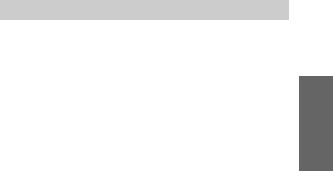
Supported playback sampling rates and bit rates
MP3 |
|
|
Sampling rates: 48 kHz, |
44.1 kHz, 32 kHz, 24 kHz, 22.05 kHz, |
|
|
16 kHz, |
12 kHz, 11.025 kHz, 8 kHz |
Bit rates: |
8 - 320 kbps |
|
WMA |
|
|
Sampling rates: 48 kHz, |
44.1 kHz, 32 kHz, 24 kHz, 22.05 kHz, |
|
|
16 kHz |
|
Bit rates: |
16 - 320 kbps |
|
AAC |
|
|
Sampling rates: 48 kHz, |
44.1 kHz |
|
Bit rates: |
8 - 576 kbps |
|
This device may not play back correctly depending on sampling rates.
ID3 tags/WMA tags
This device supports ID3 tag v1 and v2.2.0, v2.3.0 and WMA tag. The following files do not support compression, coding, grouping or non-synchronization.
If tag data is in an MP3/WMA/AAC file, this device can display the title (track title), artist name, and album name ID3 tag/WMA tag data.
This device can only display single-byte alphanumeric characters and the underscore. For non-supported characters, “No Support” is displayed.
The tag information may not be correctly displayed, depending on the contents.
Playing back MP3/WMA/AAC
MP3/WMA/AAC files are prepared, and then written to USB memory. Or, synchronize an MP3/WMA file using Windows Media Player (Ver. 10 or 11), and then forward to the Portable audio player.
A USB memory device can hold up to 10,000 files/1,000 folders (including Root Folders). Playback may not be performed if a USB memory / Portable audio player device exceeds the limitations described above.
Media supported
This device can play back USB memory / Portable audio player media.
Corresponding File Systems
This device supports FAT 12/16/32.
Terminology
Bit rate
This is the “sound” compression rate specified for encoding. The higher the bit rate, the higher the sound quality, but also the larger the files.
Sampling rate
This value shows how many times per second the data is sampled (recorded). For example, music CDs use a sampling rate of 44.1 kHz, so the sound is sampled (recorded) 44,100 times per second. The higher the sampling rate, the higher the sound quality, but also the larger the volume of data.
Encoding
Converting music CDs, WAVE (AIFF) files, and other sound files into the specified audio compression format.
Tag
Song information such as track titles, artist names, album names, etc., written into MP3/WMA/AAC files.
Root folder
The root folder is found at the top of the file system. The root folder contains all folders and files.
17-EN
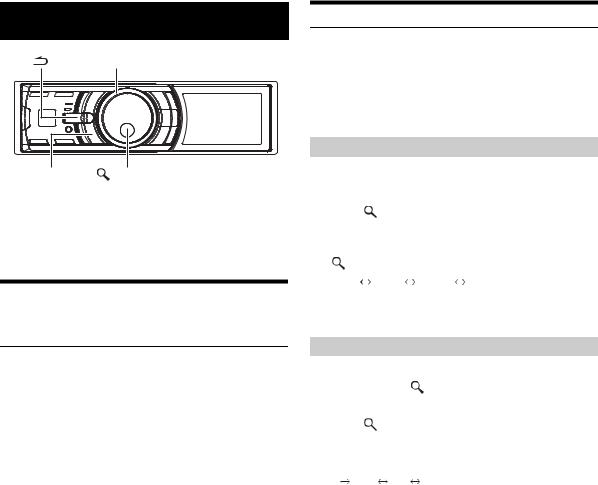
Sound Setting
Double Action encoder
IMPRINT |
|
/ENTER |
If either an external or IMPRINT audio processor is connected, the Sound Setup screen is not displayed. For an external audio processor, refer to “Audio Setting” (page 23) of “SETUP” (page 20) to adjust the sound. For an IMPRINT audio processor, refer to “IMPRINT Operation (Optional)” (page 29) to adjust the sound.
Adjusting Subwoofer/Bass/Treble/ Balance
(Between Left and Right)/Fader (Between
Front and Rear)/Loudness/ Defeat
1 Press IMPRINT repeatedly to choose the desired mode.
Each press changes the mode as follows:
Subwoofer*1  Bass Level
Bass Level  Treble Level
Treble Level  Balance
Balance  Fader
Fader  Loudness
Loudness  Defeat
Defeat  Volume
Volume  Subwoofer
Subwoofer
Subwoofer: 00 ~ 15
Bass level: –7 ~ +7
Treble level: –7 ~ +7
Balance: Left15 ~ Right15
Fader: Rear15 ~ Front15
Loudness : ON/OFF
Defeat : ON/OFF
Volume: –  ~0 dB
~0 dB
•Loudness introduces a special low and high frequency emphasis at low listening levels. This compensates for the ear’s decreased sensitivity to bass and treble sound. The function is inoperable when Defeat is set to ON.
•By setting Defeat ON, previously adjusted setting of Bass, Treble and High Pass Filter will return to the factory defaults.
•If IMPRINT is not pressed for 15 seconds after selecting the Subwoofer, Bass, Treble, Balance or Fader mode, the unit automatically returns to normal mode.
*1 When the subwoofer mode is set to OFF, its level cannot be adjusted.
2 Rotate the Double Action encoder until the desired sound is obtained in each mode.
•Depending on the connected devices, some functions do not work.
•You can store the contents of Balance/Fader/Loudness settings after completing. For how to store, refer to “Storing the Audio Adjustment Level” (page 23).
18-EN
Setting the Bass Control
You can change the Bass Frequency emphasis to create your own tonal preference.
1 Press and hold IMPRINT for at least 2 seconds.
The Sound Setup screen is displayed.
2 Press  /ENTER.
/ENTER.
The Bass Adjustment setting mode is activated.
Setting the Bass Center Frequency
3 Press  /ENTER.
/ENTER.
The F0 setting screen is displayed.
4 |
Press |
/ENTER. |
5 |
Rotate the Double Action encoder to select the |
|
|
desired bass center frequency, and then press |
|
|
/ENTER. |
|
|
60 Hz |
80 Hz 100 Hz 200 Hz |
Emphasizes the displayed bass frequency ranges.
6 Press  to return to Bass Adjustment mode.
to return to Bass Adjustment mode.
Setting the Bass Bandwidth
3 |
Rotate the Double Action encoder to select “Q”, |
|||
|
and then press |
/ENTER. |
||
|
The Q setting screen is displayed. |
|||
4 |
Press |
/ENTER. |
||
5 |
Rotate the Double Action encoder to select the |
|||
|
desired bass bandwidth. |
|||
|
1 |
1.25 |
1.5 |
2 |
Changes the boosted bass bandwidth to wide or narrow. A wider setting will boost a wide range of frequencies above and below the center frequency. A narrower setting will boost only frequencies near the center frequency.
6 Press  to return to Bass Adjustment mode.
to return to Bass Adjustment mode.
•If  is pressed during setting, the unit returns to the previous item.
is pressed during setting, the unit returns to the previous item.
•The function is inoperable when Defeat is set to ON.
•You can adjust the bass level in normal mode. For details, refer to “Adjusting Subwoofer/Bass/Treble/ Balance (Between Left and Right)/Fader (Between Front and Rear)/Loudness/ Defeat” (page 18).
•After the setting, storing the setting contents on the unit is recommended. For details, refer to “Storing the Audio Adjustment Level” (page 23).
•The bass level settings will be individually memorized for each source (FM, AM, CD, etc.) until the setting is changed. The bass frequency and bass bandwidth settings adjusted for one source are effective for all other sources (FM, AM, CD, etc.)
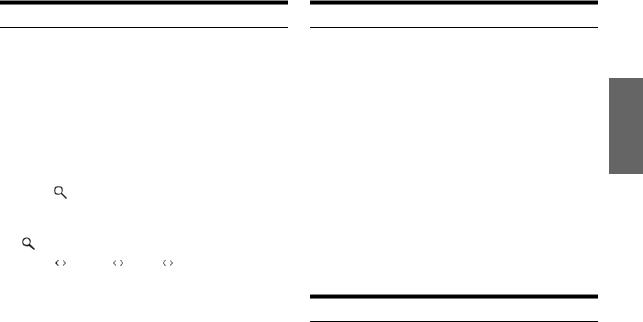
Setting the Treble Control
You can change the Treble Frequency emphasis to create your own tonal preference.
1 Press and hold IMPRINT for at least 2 seconds.
The Sound Setup screen is displayed.
2 Rotate the Double Action encoder to select the “Treble Adjustment”, and then press  /ENTER.
/ENTER.
3 Press  /ENTER.
/ENTER.
The F0 setting screen is displayed.
4 |
Press |
/ENTER. |
5 |
Rotate the Double Action encoder to select the |
|
|
desired treble center frequency, and then press |
|
|
/ENTER. |
|
|
10 kHz |
12.5 kHz 15 kHz 17.5 kHz |
Emphasizes the displayed treble frequency ranges.
6 Press and hold  for at least 2 seconds to return to normal mode.
for at least 2 seconds to return to normal mode.
• If  is pressed during setting, the unit returns to the previous item.
is pressed during setting, the unit returns to the previous item.
•The function is inoperable when Defeat is set to ON.
•You can adjust the treble level in normal mode. For details, refer to “Adjusting Subwoofer/Bass/Treble/ Balance (Between Left and Right)/Fader (Between Front and Rear)/Loudness/ Defeat” (page 18).
•After the setting, storing the setting contents on the unit is recommended. For details, refer to “Storing the Audio Adjustment Level” (page 23).
Adjusting the High Pass Filter
The High Pass Filter on this unit can be adjusted to suit your personal taste.
1 Press and hold IMPRINT for at least 2 seconds.
The Sound Setup screen is displayed.
2 Rotate the Double Action encoder to select “High Pass Filter Adjustment”, and then press  /ENTER.
/ENTER.
3 Rotate the Double Action encoder to select the desired HPF frequency, and then press  /ENTER.
/ENTER.
80 Hz  120 Hz
120 Hz  160 Hz
160 Hz  off
off
4 Press  to return to normal mode.
to return to normal mode.
• If  is pressed during setting, the unit returns to the previous item.
is pressed during setting, the unit returns to the previous item.
•The function is inoperable when Defeat is set to ON.
•After setting, storing the setting contents is recommended. For how to store, refer to “Storing the Audio Adjustment Level” (page 23).
Turning Subwoofer ON/OFF
If an optional subwoofer is connected to the unit, make the following setting.
When the subwoofer is on, you can adjust the subwoofer output level (refer to page 18).
1 Press and hold IMPRINT for at least 2 seconds.
The Sound Setup screen is displayed.
2 Rotate the Double Action encoder to select “Subwoofer”, and then press  /ENTER.
/ENTER.
3 Rotate the Double Action encoder to select ON/OFF, and then press  /ENTER.
/ENTER.
4 Press  to return to normal mode.
to return to normal mode.
• If  is pressed during setting, the unit returns to the previous item.
is pressed during setting, the unit returns to the previous item.
•You can set the subwoofer output level in normal mode. Refer to “Adjusting Subwoofer/Bass/Treble/ Balance (Between Left and Right)/Fader (Between Front and Rear)/Loudness/ Defeat” (page 18).
•You can set the subwoofer system in SETUP mode. Refer to “Setting the Subwoofer (Subwoofer System)” (page 24 ).
19-EN
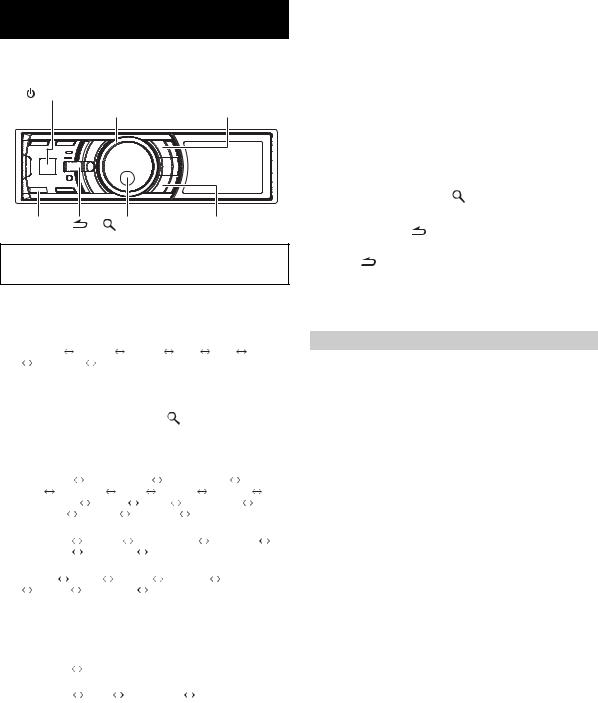
SETUP
Use the SETUP menu to flexibly customize the unit to suit your own preferences and usage. Choose settings from General, Display, etc., to make the desired changes.
SOURCE |
|
Double Action encoder |
FUNC./SETUP |
BAND |
/ENTER |
PRESET |
Follow steps 1 to 5 to choose an item to change. See the individual item descriptions following Step 5 for further details.
1 Press and hold FUNC./SETUP for at least 2 seconds to activate the SETUP selection mode.
2 Rotate the Double Action encoder to select the desired item, and then press  /ENTER.
/ENTER.
Bluetooth |
General |
Display |
iPod |
XM* |
SIRIUS* |
|
HD Radio* |
Audio |
|
|
|
|
|
(e.g. Select General) |
|
|
|
|
||
* Only when HD Radio Tuner / SAT receiver is connected.
3 Rotate the Double Action encoder to select a
setting item, and then press |
/ENTER. |
|
|||||||
(e.g. Select Beep) |
|
|
|
|
|
|
|||
Bluetooth: |
|
|
|
|
|
|
|
|
|
Bluetooth IN |
|
|
|
|
|
|
|
|
|
General: |
|
|
Clock Adjust*1 |
|
|
|
|
||
Clock Mode |
|
Calendar Type |
Daylight |
||||||
Time |
Play Mode |
Beep |
Int Mute |
Int Audio |
|||||
CHG Name*2 |
AUX IN |
AUX+ |
AUX Name*3 |
AUX+ |
|||||
IN GAIN*4 |
|
Power IC |
|
Language |
Demo |
|
|||
Display: |
|
|
|
|
|
|
|
|
|
Illumination |
|
Dimmer |
Dimmer Level |
Text Scroll |
|||||
BGV Select |
|
BGV Color |
|
BGV Download |
|
||||
iPod: |
|
|
|
|
|
|
|
|
|
Playlists |
|
Artists |
Albums |
Podcasts |
Audiobooks |
||||
Genres |
|
Composers |
|
Songs |
|
|
|
||
XM*5: |
|
|
|
|
|
|
|
|
|
XM ADF |
|
|
|
|
|
|
|
|
|
SIRIUS*5: |
|
|
|
|
|
|
|
|
|
Game Alert |
|
|
|
|
|
|
|
|
|
HD Radio*6: |
|
|
|
|
|
|
|
|
|
Station Call |
|
Digital Seek |
|
|
|
|
|||
Audio*7:
User Preset MX*8 Subwoofer*8 Subwoofer System*9
 MX Level Adjustment*8*10
MX Level Adjustment*8*10
*1 Refer to “Setting the Time and Calendar” (page 6).
*2 The setting can be made only when a changer is connected. *3 The setting can be made only when AUX IN is set to ON. *4 The setting can be made only when AUX+ is set to ON.
*5 Displayed only when SAT radio receiver is connected.
For the SAT Radio Setting, refer to “SAT Radio Receiver (Optional)” (page 24).
*6 Displayed only when HD Radio TUNER MODULE (TUA-T500 HD) is connected.
*7 If IMPRINT audio processor is connected, you can make more detailed settings for the audio setting. For details, refer to “IMPRINT Operation (Optional)” (page 29).
*8 The adjustment can be made only when an external audio processor is connected. Refer to the Owner’s Manual of the external audio processor.
*9 The setting is available only when Subwoofer is set to ON. *10 The setting is available only when MX is set to ON.
4 |
Rotate the Double Action encoder to change the |
||
|
setting, and then press /ENTER. |
||
|
(e.g. Select Beep On or Beep Off.) |
||
5 |
Press and hold |
for 2 seconds to return to normal |
|
|
mode. |
|
|
• |
Pressing |
during the procedure will return to the previous mode. |
|
•During setup, if you press in the outer ring and rotate the Double Action encoder to the left or right, the setting item selection screen changes page by page. If you press then rotate and hold the Double Action encoder to the left or right, the setting item selection screen continuously changes page by page.
Bluetooth Setting
Select Bluetooth from the setup main menu in step 2 above.
If an optional Bluetooth Box is connected, you can place a hands-free call by a Bluetoothequipped mobile phone.
Make this setting when the Bluetooth Box is connected and the Bluetooth function is used. For details, refer to the Owner’s Manual of the optional Bluetooth Box.
•When Int Mute is set to On, the Bluetooth setting cannot be made. When the Bluetooth box is connected, set Int Mute to Off. Refer to “Turning Mute Mode On/Off (Int Mute)” (page 21).
Setting the Bluetooth Connection
Bluetooth IN Adapter / Bluetooth IN Off (Initial Setting)
20-EN
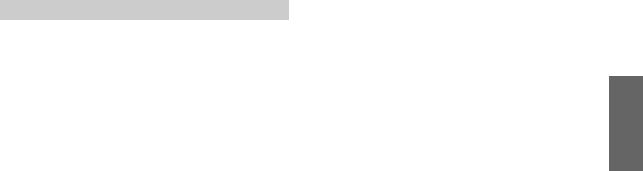
General Setting
General is selected on the setup main menu in step 2.
Setting the Clock Display (Clock Mode)
24H Type / 12H Type (Initial setting)
You can select the clock display type, 12-hour or 24-hour, depending on your preference.
Setting of Calendar Display Pattern Switching (Calendar Type)
M/D/Y (Initial setting) / D/M/Y / Y/M/D
You can switch the calendar display pattern to be shown when the time is displayed.
Y : shows the year
M : shows the month
D : shows the day
ex. M/D/Y  Dec/31/2008
Dec/31/2008
Setting Daylight Saving Time (Daylight Time)
On / Off (Initial setting)
On: Turn Daylight Saving Time mode ON. The time advances by one hour for areas observing Daylight Saving Time.
Off: Return to the ordinary time.
Connecting an MP3 Changer (Play Mode)
CDDA (Initial setting) / CDDA & MP3
Perform this setting when connecting MP3 changer. MP3 changer can playback CDs containing both CD and MP3 data. However, in some situations (some enhanced CDs), playback may be difficult. For these special cases, you can select playback of CD data only. When a disc contains both CD or the MP3 data, playback starts from the CD data portion of the disc.
CDDA : Only CD data can be played back.
CDDA & MP3 : Both CD data and MP3 file tracks can be played back.
• Change discs after performing this setting.
Sound (Beep) Guide Function
Beep On (Initial setting) / Beep Off
This function will give audible feedback with varying tones depending upon the button pressed.
Turning Mute Mode On/Off (Int Mute)
Int Mute On (Initial setting) / Int Mute Off
If a device having the interrupt feature is connected, audio will be automatically muted whenever the interrupt signal is received from the device.
•When Bluetooth is set to Adapter, Int Mute cannot be set. Refer to “Setting the Bluetooth Connection” (page 20).
•When the Bluetooth box is connected, set Int Mute to Off.
Setting Tone Defeat for External Devices (Int Audio)
Int Audio On / Int Audio Off (Initial setting)
When inputting external devices to this unit, turning tone defeat on will bypass Bass Frequency, Treble Frequency, High Pass Filter, i.e., sound for external devices is output at the default setting.
Setting the Changer Name (CHG Name)
CHG (Initial setting) / PMD
When an optional changer is connected, you can set the displayed mode name.
•The setting can be made only when a changer is connected. When two changers are connected, the CHG1 Name/CHG2 Name is displayed, and the setting can be made respectively.
Setting the AUX Mode (V-Link)
AUX IN On / AUX IN Off (Initial setting)
You can input TV/video sound by connecting an optional Versatile Link Terminal (KCA-410C) to this component.
You can change the AUX name display when AUX IN is set to On. When AUX IN is set to On, select the AUX Name mode by rotating the
Double Action encoder , then press  /ENTER.
/ENTER.
After that, rotate the Double Action encoder to select the desired AUX name, then press  /ENTER.
/ENTER.
If the KCA-410C is connected, it is possible to select two AUX names.
•Via KCA-410C, up to 2 external devices with RCA output can be connected. In this case, press  SOURCE to select AUX mode and then press BAND to select your desired device.
SOURCE to select AUX mode and then press BAND to select your desired device.
Setting the AUX+ Mode
AUX+ On / AUX+ Off (Initial setting)
You can input the audio of a connected external device, (such as a Portable audio player) to the Full SpeedTM connector of this unit, using an iPod Direct/RCA Interface cable (KCE-236B).
AUX+ On : Set to On when an external device is connected. If  SOURCE is pressed and Auxiliary+ is selected, the sound of the external device is input to the unit.
SOURCE is pressed and Auxiliary+ is selected, the sound of the external device is input to the unit.
AUX+ Off : Set to Off when an iPod is connected.
AUX+ Audio Level Adjustment (AUX+ IN GAIN)
High (Initial setting) / Low
Low: Decreases the external input audio level High: Increases the external input audio level
21-EN

Connecting to an External Amplifier (Power IC)
Power IC On (Initial setting) / Power IC Off
When an external amplifier is connected, sound quality can be improved by stopping the power supply of the built-in amplifier.
Power IC Off : Use this mode when the front and rear preamplifiers of the unit are used to drive an external amplifier connected to the speakers. In this setting, the head unit’s internal amplifier has no output to drive speakers.
Front
left
Amplifier
Front right
Rear
left
Amplifier
Rear right
Power IC On : The speakers are driven by the built-in amplifier.
•No sound is produced by the system when the power output is set to OFF.
Speakers
SPEAKER
RIGHT FRONT Front right
SPEAKER
RIGHT REAR Rear right
SPEAKER
LEFT REAR Rear left
SPEAKER
LEFT FRONT Front left
Setting the Language
For US (Initial setting) / For EU1 / For EU2 / For Japan / Other
Set the language to be displayed on the unit. Set to For US to use the setting.
For US : |
English, French, Spanish |
For EU1 : |
Russian, English |
For EU2 : |
English, German, French, Spanish, Italian, |
|
Swedish, Portuguese |
For Japan : |
Japanese, English |
Other : |
Chinese (Chinese standard), English |
Demonstration
Demo On / Demo Off (Initial setting)
This unit has a Demonstration feature for the display.
• To quit Demo mode, set to Demo OFF.
Display Setting
Display is selected on the setup main menu in step 2.
Changing Lighting Color (Illumination)
Illumination Blue (Initial setting) / Illumination Red
You can change the lighting color of the buttons.
Dimmer Control
Dimmer On / Dimmer Off (Initial setting)
Set the Dimmer control to On to decrease the illumination brightness of the unit with the head lights of the vehicle ON. This mode is useful if you feel the unit’s backlighting is too bright at night.
Setting the Display Dimmer (Dimmer Level)
Dimmer Level1 (Initial setting) / Level2 / Level3
In the display Dimmer On setting, three levels are available, the highest level (Level3) being the dimmest when the car headlights are on.
Scroll Setting (Text Scroll)
Text Scroll Type1/Type2 / Off (Initial setting)
You can set a scroll type such as song title or file name on the source screen. If the search mode screen displays fills with text, the display scrolls.
Also, you can select the desired scroll type.
Type1/Type2 : |
Text information are scrolled automatically. |
Off : |
The first display scrolls text information one |
|
time only. |
•In parts of the display, scrolling may not occur, or scroll content may differ.
•Regardless of this setting, if the display is filled with text, the display scrolls.
Switching the Display Type (BGV Select)
BGV Select Type 1 (Initial setting) / Type 2 / Type 3 / User
You can select your favorite display for background from 3 types. To display downloaded data on the unit, select User. Refer to “Downloading the Wallpaper (BGV Download)” (page 23).
Setting the Wallpaper Color (BGV Color)
BGV Color Type 1 (Initial setting) / Type2
You can select the background color of the display between two types.
Type1 : Blue
Type2 : Red
22-EN

Downloading the Wallpaper (BGV Download)
Wallpapers are downloaded only when in USB memory mode. Wallpaper data is available at a web site designed for Alpine product Owners. Download the wallpaper to your USB flash memory. Upload the Wallpaper from the flash memory to your unit.
To start the download, access the URL below and follow the on-screens instructions.
https://i-personalize.alpine.com/
1 Rotate the Double Action encoder to select “BGV Download”, and press  /ENTER.
/ENTER.
Data in the USB memory is searched and maximum 10 files are displayed.
2 Rotate the Double Action encoder to select a file, and press  /ENTER.
/ENTER.
The selected file is downloaded to the unit.
•The downloaded data extension is “apn”.
•You cannot display your own wallpaper you made.
•To display the wallpaper you have downloaded to the unit, select User in “Switching the Display Type (BGV Select)” (page 22).
iPod Setting
iPod is selected on the setup main menu in step 2.
iPod Search Mode Setting
On / Off
The unit allows you to search for the iPod using eight different search modes.
When the search mode is in Playlists/Artists/Albums/Podcasts/ Audiobooks, the initial setting is On, and when the search mode is in Genre/Composers/Songs, the initial setting is Off.
•For search mode details, refer to “Searching for a desired Song/ Title” (page 10).
HD Radio™ Setting (Only when HD Radio Tuner is connected)
HD Radio is selected on the setup main menu in step 2.
HD Radio Station Call Setting
Station Call Long / Station Call Short (Initial setting)
In the HD Radio mode, the number of display characters for the HD Radio station name can be selected.
Long : 56 characters Short : 8 characters (FM)
4 characters (AM)
Digital Seek On/Off Setting
Digital Seek On / Digital Seek Off (Initial Setting)
On : SEEK UP/DOWN is used only for Digital Radio Station. Off : SEEK UP/DOWN is used for all Radio Stations.
Audio Setting
Audio is selected on the setup menu in step 2.
•If IMPRINT audio processor is connected, you can make more detailed settings for the audio setting. For details, refer to “IMPRINT Operation (Optional)” (page 29).
Storing the Audio Adjustment Level
You can store up to 6 adjusted/set contents on this unit.
All of the following adjusted/set items are stored in a preset memory.
Items to be adjusted/set |
Reference page |
|
|
Balance adjustment |
Page 18 |
|
|
Fader adjustment |
Page 18 |
|
|
Loudness setting |
Page 18 |
|
|
Setting the Bass Center Frequency |
Page 18 |
|
|
Setting the Treble Center Frequency |
Page 19 |
|
|
Setting the HPF |
Page 19 |
|
|
1 Rotate the Double Action encoder to select “User Preset”, and then press  /ENTER.
/ENTER.
The User Preset screen is displayed.
2 Rotate the Double Action encoder to select a preset number, and press and hold  /ENTER for at least 2 seconds.
/ENTER for at least 2 seconds.
Adjusted/set contents are stored in the selected preset number.
•The User Preset screen can also be recalled in normal mode by pressing and holding PRESET for at least 2 seconds.
23-EN
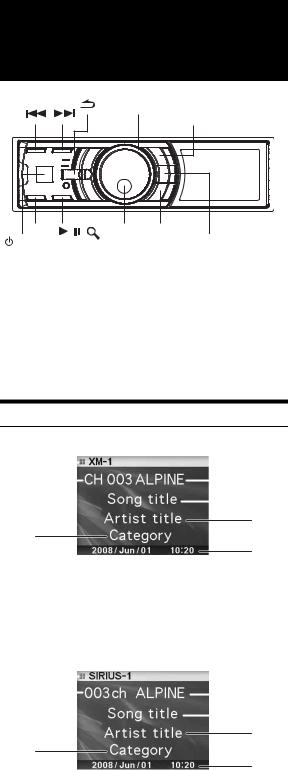
Recalling the Audio Adjustment Level
You can recall the contents stored in “Storing the Audio Adjustment Level” (page 23).
1 Rotate the Double Action encoder to select “User Preset”, and then press  /ENTER.
/ENTER.
The User Preset screen is displayed.
2 Rotate the Double Action encoder to select a preset number, and press  /ENTER.
/ENTER.
Adjusted/set contents of the selected number are recalled.
•The User Preset screen can also be recalled in normal mode by pressing and holding PRESET for at least 2 seconds.
Setting the Subwoofer (Subwoofer System)
Sys 1 (Initial Setting) / Sys 2
The setting is available only when “Turning Subwoofer ON/OFF” (page 19) is set to On.
Sys 1 : Subwoofer level changes according to the main volume setting.
Sys 2 : Subwoofer level change is different from the main volume setting. For example, even at low volume settings, the subwoofer is still audible.
Turning Media Xpander ON/OFF
MX On / MX Off (Initial Setting)
When the Media Xpander is on, and external audio processor is connected, you can adjust the Media Xpander level (For details, refer to external audio processor’s Owner’s manual).
• Displayed only when external audio processor is connected.
Setting the MX Level
Non Effect / Level 1 / Level 2 / Level 3 (Initial Setting)
MX (Media Xpander) makes vocals or instruments sound distinct regardless of the music source. The FM radio, CD, USB memory and iPod, will be able to reproduce the music clearly even in cars with a lot of road noise.
•Displayed only when external audio processor is connected, and MX is set to ON.
Subwoofer On and Off
Subwoofer On (Initial setting) / Subwoofer Off
If an optional subwoofer is connected to the unit, make the following setting.
• Displayed only when external audio processor is connected.
24-EN
SAT Radio Receiver (Optional)
Double Action encoder
FUNC./SETUP
BAND |
/ |
/ENTER PRESET |
SOURCE |
|
VIEW |
SAT Receiver: |
XM or SIRIUS Receiver |
|
When an optional XM or SIRIUS Receiver Box is |
|
connected via the Ai-NET bus, the following |
|
operations may be performed. However, the XM |
|
Receiver and SIRIUS Receiver cannot be |
|
connected at the same time. |
SIRIUS Receiver: Verify the features of the connected SIRIUS Receiver Box. Not all SIRIUS Receivers have identical functions and some may not be performed on this unit. For details about individual functions, refer to the SIRIUS Receiver’s Owner’s Manual.
How to View the Display
<XM screen display example>
1 |
|
|
|
|
|
3 |
|
|
|
|
|
||
2 |
|
|
|
|
||
|
|
|
||||
|
|
|
|
4 |
||
|
|
|
||||
5
6
7
1Mode display
2Channel number
3Radio station name
4Song title
5Artist title
6Category name
7Calendar/Time
<SIRIUS screen display example>
1 |
|
|
|
|
|
|
|
|
|
|
|
|
|
2 |
|
|
|
|
3 |
|
|
|
|||||
|
|
|
||||
|
|
|
|
4 |
||
|
|
|
||||
5
6
7
1Mode display
2Channel number
3Radio station name
4Song title
5Artist title
6Category name (Composer name)
7Calendar/Time
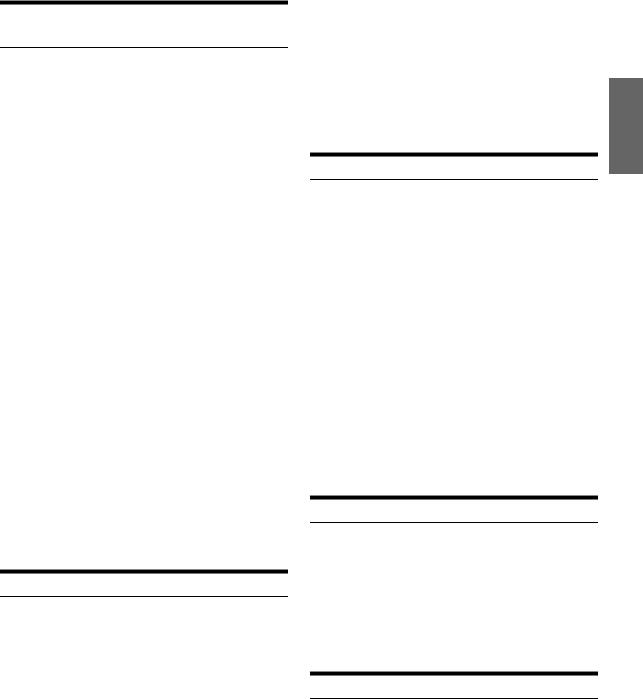
Receiving Channels with the SAT Radio Receiver (Optional)
About SAT Radio
Satellite Radio* is the next generation of audio entertainment, with over 100 digital audio channels. For a small monthly fee, subscribers can hear crystal-clear music, sports, news and talk, coast-to-coast via satellite. For more information, visit XM’s website at www.xmradio.com, or SIRIUS’ website at www.sirius.com.
To receive SAT Radio, the separately sold XM Direct™ or SIRIUS Satellite Radio Tuner and an appropriate Ai-NET Interface Adapter will be required. For details, consult you nearest Alpine dealer.
•The SAT Receiver controls on the iDA-X100 are operative only when a SAT Receiver is connected.
1 Press  SOURCE to activate the SAT Radio mode.
SOURCE to activate the SAT Radio mode.
2 Press BAND to select one of the three SAT Radio Preset Bands.
Each press changes the band:
XM mode:
XM-1  XM-2
XM-2  XM-3
XM-3  XM-1
XM-1
SIRIUS mode:
SIRIUS-1  SIRIUS-2
SIRIUS-2  SIRIUS-3
SIRIUS-3  SIRIUS-1
SIRIUS-1
3 Press  or
or  to select the desired channel.
to select the desired channel.
Holding down  or
or  will change channels continuously.
will change channels continuously.
•When using the optional remote control (RUE-4190, etc.), an SAT Radio Channel can be directly called up with the numeric keypad of the remote control.
1While in XM or SIRIUS Radio mode, enter the Channel number you want to call up with the numeric keypad on the remote control.
2Press ENTER on the remote control within 5 seconds to receive the Channel.
If the channel number is 3 digits, the Channel is automatically received after the channel number has been input.
Checking the SAT Radio ID Number
A unique Radio ID number is required to subscribe to SAT Radio programming. Each third party XM or SIRIUS radio comes with this number.
This number is an 8 character (for XM Radio) or 12 character (for SIRIUS Radio) alphanumeric number. It is printed on a label found on the SAT Receiver.
It can also be displayed on the screen of the iDA-X100 in the following way.
XM:
1 While receiving a XM Radio band, press  or
or
 to select channel “0” for XM.
to select channel “0” for XM.
2 To cancel the ID number display, select the channel other than “0.”
SIRIUS:
1 While receiving a SIRIUS Radio band, press  or
or
 to select channel “255” for SIRIUS.
to select channel “255” for SIRIUS.
2 To cancel the ID number display, set the channel to other than “255”.
•You cannot use “O,” “S,” “I,” or “F” for the ID Number (XM radio Receiver only).
•You can check the ID number printed on a label on your third party, SAT Radio Receiver package.
Storing Channel Presets
1 Press BAND to select the desired band you want to store.
2 Press PRESET.
The Preset screen is displayed.
3 Rotate the Double Action encoder to select the preset number.
4 Press and hold  /ENTER for at least 2 seconds.
/ENTER for at least 2 seconds.
The selected station is stored.
5 Repeat the procedure to store up to 5 other channels onto the same band.
•To use this procedure for other bands, simply select the band desired and repeat the procedure.
•A total of 18 channels can be stored in the preset memory (6 channels for each band; XM-1, XM-2 and XM-3 or SIRIUS-1, SIRIUS-2 and SIRIUS-3).
•If you store a channel in a preset memory which already has a station, the current channel will be cleared and replaced with the new one.
Receiving Stored Channels
1 Press BAND to select the desired band.
2 Press PRESET.
The Preset screen is displayed.
3 Rotate the Double Action encoder to select a radio station.
4 Press  /ENTER.
/ENTER.
Storing the desired Sports Team (SIRIUS only)
Store a favorite team from one of the available leagues SIRIUS covers. Once stored, game times and scores for that team are announced using the interruption Alert display while receiving other programming. To receive these announcements, refer to page 26.
This function becomes effective after performing the following two operations.
25-EN
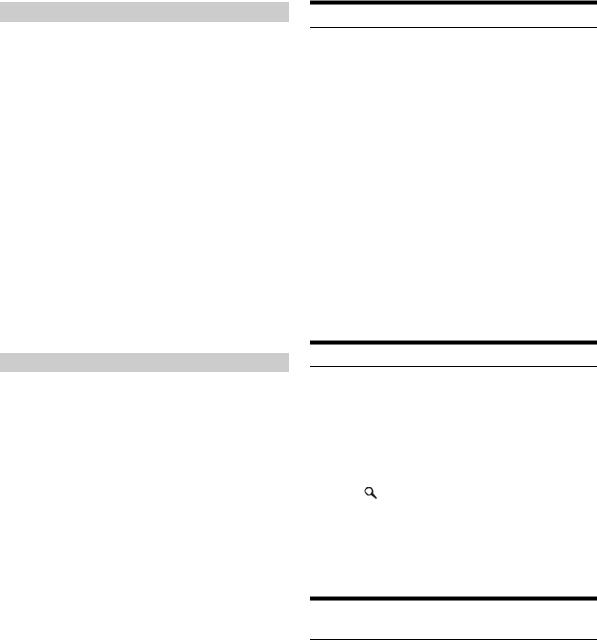
Storing while receiving a game broadcast
1 Select the channel broadcasting your favorite team’s game.
2 Press FUNC./SETUP to activate the Function mode.
3 While selecting “Alert Memory”, press  /ENTER to activate the Memory mode.
/ENTER to activate the Memory mode.
4 Rotate the Double Action enocder to select the desired team for the game being broadcast, and then press  /ENTER.
/ENTER.
5 Rotate the Double Action encoder to select alert type, and then press  /ENTER.
/ENTER.
Initial (Initial setting)  Update
Update
Initial: The Alert display interrupts when the game begins.
Update: The Alert display interrupts by game progress (change of score, game result, etc.).
6 Press  to cancel the Function mode.
to cancel the Function mode.
Game Alert Setup
1 Press and hold FUNC./SETUP for at least 2 seconds to enter the Setup mode.
2 Rotate the Double Action encoder to select a SIRIUS item, and then press  /ENTER.
/ENTER.
3 Press  /ENTER to select “Game Alert”.
/ENTER to select “Game Alert”.
4 Rotate the Double Action encoder to select the desired league, and then press  /ENTER.
/ENTER.
5 Rotate the Double Action encoder to select a team you want to store, and then press  /ENTER.
/ENTER.
6 Rotate the Double Action encoder to select an alert type, and then press  /ENTER.
/ENTER.
Initial (Initial setting)  Update
Update
Initial: The Alert display interrupts when the game begins.
Update: The Alert display interrupts by game progress (change of score, game result, etc.).
7 Press and hold  for at least 2 seconds to cancel the SETUP mode.
for at least 2 seconds to cancel the SETUP mode.
•Pressing  returns to the previous Setup mode.
returns to the previous Setup mode.
•If  is pressed and held for at least 2 seconds, the setting mode is canceled.
is pressed and held for at least 2 seconds, the setting mode is canceled.
•You can store a maximum of one team per league.
26-EN
Storing the desired Song / Artist (SIRIUS only)
A stored song title or artist name is announced whenever a matching title or artist is found on another channel. The interruption Alert is displayed while listening to a program on another channel. For receiving interruption information, refer to “Recalling the stored information (SIRIUS only)” (page 26).
1 Press FUNC./SETUP to activate the Function mode when a Song or the song of an Artist you want to store is being broadcast.
2 While selecting “Alert Memory”, press  /ENTER to activate the Memory mode.
/ENTER to activate the Memory mode.
3 Rotate the Double Action encoder to select “Song” or “Artist”, and then press  /ENTER.
/ENTER.
4 Rotate the Double Action encoder to select the song name or artist name, and then press
 /ENTER.
/ENTER.
5 Press  to cancel the Function mode.
to cancel the Function mode.
•If you try to store a Song/Artist into a memory that is full, the Alert
list is displayed. Select a Song title or Artist name that you want to replace and then press  /ENTER.
/ENTER.
Recalling the stored information (SIRIUS only)
Whenever the stored sports team, song(s) or artist(s) are playing, an interruption Alert appears in the display of the unit.
1 After displaying “Game Alert,” “Song Alert” or “Artist Alert,” an alert list will be automatically displayed.
2 Rotate the Double Action encoder to select the desired information.
3 Press /ENTER.
The selected channel containing the desired information is received.
•If no operation is performed for 10 seconds , the unit returns to normal mode.
•Only a single sports team, song or artist can be displayed as an interruption Alert. For example, both song and artist cannot be displayed as an Alert at the same time.
Canceling the stored Alert Memory (SIRIUS only)
1 During usual reception, press FUNC./SETUP to turn the Function mode.
2 Rotate the Double Action encoder to select “Alert Delete”, and press  /ENTER.
/ENTER.
The memory list appears.
3 Rotate the Double Action encoder to select a list you want to delete, and then press  /ENTER.
/ENTER.
4 Press  to cancel the Function mode.
to cancel the Function mode.
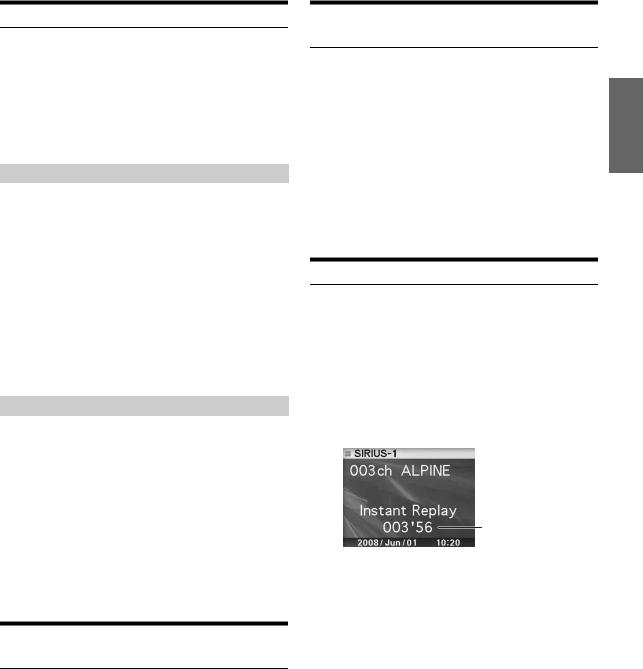
Search Function
You can search for programs by Category, Channel, Artist or Song.
1 Press  /ENTER in the XM or SIRIUS mode.
/ENTER in the XM or SIRIUS mode.
2 Rotate the Double Action encoder to select Search mode, and then press  /ENTER.
/ENTER.
Artist*  Song*
Song*  Category
Category  Channel
Channel
* SIRIUS Only
Category Search mode:
3 Rotate the Double Action encoder to select the desired Category, and then press  /ENTER.
/ENTER.
4 Rotate the Double Action encoder to select the desired Channel Name, and then press  /ENTER.
/ENTER.
•While in Category Search mode, press  to return to the selecting search mode.
to return to the selecting search mode.
•The Search mode is canceled if you press and hold  for at least 2 seconds in Category Search mode.
for at least 2 seconds in Category Search mode.
•During list selection, if you press in the outer ring and rotate the Double Action encoder to the left or right, the list screen changes screen by screen. If you press then rotate and hold the Double Action encoder to the left or right, the list screen continuously changes.
•If Alert interruption occurs in the search mode, the search mode is canceled.
Channel/Artist/Song Search mode:
3 Rotate the Double Action encoder to select the desired Channel/Artist/Song Name, and then press
 /ENTER.
/ENTER.
•While in Channel/Artist/Song Search mode, press  to return to the selecting search mode.
to return to the selecting search mode.
•The Search mode is canceled if you press and hold  for at least 2 seconds in Channel/Artist/Song Search mode.
for at least 2 seconds in Channel/Artist/Song Search mode.
•Channel search is possible only in the category (last mode).
•During list selection, if you press in the outer ring and rotate the Double Action encoder to the left or right, the list screen changes screen by screen. If you press then rotate and hold the Double Action encoder to the left or right, the list screen continuously changes.
•If Alert interruption occurs in the search mode, the search mode is canceled.
Select the desired Category (Category up/down)
1 Press in the outer ring and rotate the Double Action encoder to the left or right.
Turning to the right will advance to the next Category. Turning to the left will return to the previous Category. The first channel in the selected Category is played back.
Receiving Weather or Traffic Information from SAT Radio
1 Select the SAT Radio Channel for your local traffic/ weather information.
2 Press and hold  /
/ for at least 2 seconds in the SAT mode.
for at least 2 seconds in the SAT mode.
The received weather or traffic channel is stored.
3 Press and hold BAND for at least 2 seconds.
The stored Weather or Traffic channel will be recalled.
4 Press and hold BAND for at least 2 seconds.
Returns to normal mode.
•Channel other than Weather or Traffic can also be stored and recalled.
Instant Replay Function (SIRIUS only)
In SIRIUS mode, the current channel is saved using the Instant Replay memory function. Use this function to pause the channel content at any time. When playback is continued, it will begin at the position it was paused. This function can be used to store up to 44 minutes of audio.
1 During SIRIUS reception, press  /
/ to select the Instant Replay mode.
to select the Instant Replay mode.
“Pause” is displayed, and the received station is stored.
2 Press  /
/ again to select the play mode.
again to select the play mode.
The stored contents are played back.
Play Time
(Remaining time for Instant Replay.)
During Instant Replay playback:
Fast reverse: Press and hold  .
.
Fast forward: Press and hold  .
.
•If you continue to press Fast forward until the end, the Instant Replay mode is canceled, and the unit will change to usual reception.
3 Press  for at least 2 seconds to cancel the Instant Replay mode.
for at least 2 seconds to cancel the Instant Replay mode.
The unit returns to usual SIRIUS broadcasting mode.
27-EN
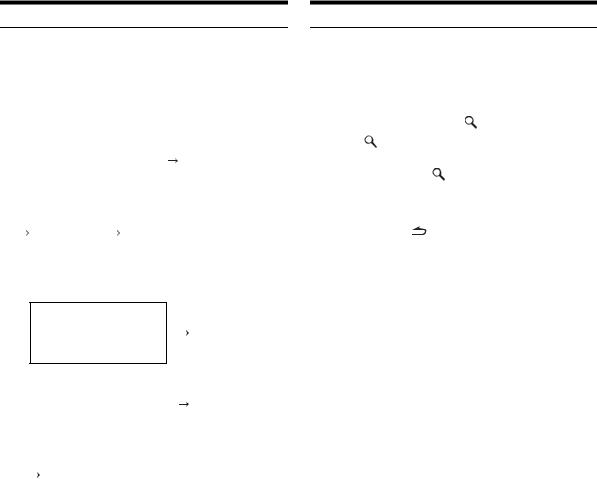
Changing the Display
Text information, such as the channel name, artist name/feature, and song/program title, is available with each XM or Sirius channel. The unit can display this text information as explained below.
In XM or SIRIUS mode, press VIEW.
Each time you press this button, the display changes as shown below.
XM mode:
Channel No./Channel Name |
|
|
*1 |
|||
|
|
|
||||
|
Song title |
|
|
Auxiliary |
|
|
|
Artist title |
|
|
Data Field |
|
|
|
Category |
|
|
|
|
|
|
|
|
|
|
|
|
|
|
|
|
|
|
|
|
|
|
Channel No./Channel Name |
|||
|
Calendar/ |
|
|
Song title |
||
|
Clock |
|
|
Artist title |
||
|
|
|
|
Category |
||
|
|
|
|
|
|
|
SIRIUS mode:
Channel No./Channel Name
Song title
Artist title
Category
Channel No./Channel Name |
|
|
|
|
|
Song title |
|
|
Calendar/ |
|
Artist title |
|
|
Clock |
|
Composer |
|
|
|
|
|
|
|
|
|
|
|
|
|
|
Channel No./Channel Name |
|
|
|
|
Song title |
|
|
|
|
Artist title |
|
|
|
|
Category |
|
|
|
|
|
|
|
|
*1 When ADF is turned OFF, this information is not displayed (see “Setting the Auxiliary Data Field Display” on page 28).
•When the “Scroll Setting (Text Scroll)” (page 22) is set to “Auto,” the channel name and song title scrolls continuously. When the Scroll Setting is set to “Manual,” the channel name and song title scrolls only once.
•Depending on the model, the display may differ from the one shown above.
Setting the Auxiliary Data Field Display
The XM Auxiliary Data Field (ADF) display can be switched on or off. There is no ADF function for the SIRIUS receiver.
1 |
Press and hold FUNC./SETUP for at least 2 |
|
2 |
seconds to enter the Setup mode. |
|
Rotate the Double Action encoder to select the |
||
3 |
XM mode, and then press /ENTER. |
|
Press /ENTER to select “XM ADF”. |
||
4 |
Rotate the Double Action encoder to select On/ |
|
|
Off, and then press |
/ENTER. |
|
When setting to On, Auxiliary Data Field is displayed by |
|
|
pressing VIEW (Refer to the “Changing the Display” section |
|
5 |
page 28.) |
|
Press and hold |
for 2 seconds to return to |
|
normal mode.
• Pressing  during the procedure will return to the previous mode.
during the procedure will return to the previous mode.
28-EN
