NETGEAR CG814WG User Manual
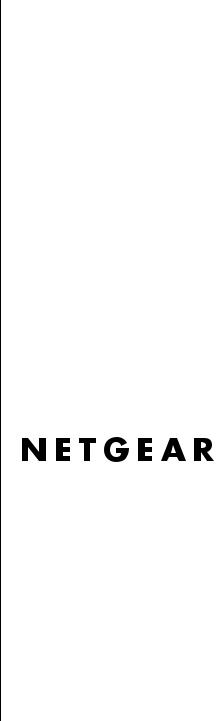
Hardware Manual for the Model CG814WG Wireless Cable Modem Gateway
NETGEAR, Inc.
4500 Great America Parkway
Santa Clara, CA 95054 USA
Phone 1-888-NETGEAR
SM-CG814WGNA-Comcast-0
October 2003

© 2003 by NETGEAR, Inc. All rights reserved.
Trademarks
NETGEAR is a trademark of Netgear, Inc.
Microsoft, Windows, and Windows are registered trademarks of Microsoft Corporation.
Other brand and product names are registered trademarks or trademarks of their respective holders.
Statement of Conditions
In the interest of improving internal design, operational function, and/or reliability, NETGEAR reserves the right to make changes to the products described in this document without notice.
NETGEAR does not assume any liability that may occur due to the use or application of the product(s) or circuit layout(s) described herein.
Federal Communications Commission (FCC) Compliance Notice: Radio Frequency Notice
This equipment has been tested and found to comply with the limits for a Class B digital device, pursuant to
part 15 of the FCC Rules. These limits are designed to provide reasonable protection against harmful interference in a residential installation. This equipment generates, uses, and can radiate radio frequency energy and, if not installed and used in accordance with the instructions, may cause harmful interference to radio communications. However, there is no guarantee that interference will not occur in a particular installation. If this equipment does cause harmful interference to radio or television reception, which can be determined by turning the equipment off and on, the user is encouraged to try to correct the interference by one or more of the following measures:
•Reorient or relocate the receiving antenna.
•Increase the separation between the equipment and receiver.
•Connect the equipment into an outlet on a circuit different from that to which the receiver is connected.
•Consult the dealer or an experienced radio/TV technician for help.
EN 55 022 Declaration of Conformance
This is to certify that the CG814WG Wireless Cable Modem Gateway is shielded against the generation of radio interference in accordance with the application of Council Directive 89/336/EEC, Article 4a. Conformity is declared by the application of EN 55 022 Class B (CISPR 22).
Certificate of the Manufacturer/Importer
It is hereby certified that the CG814WG Wireless Cable Modem Gateway has been suppressed in accordance with the conditions set out in the BMPT-AmtsblVfg 243/1991 and Vfg 46/1992. The operation of some equipment (for example,
ii

test transmitters) in accordance with the regulations may, however, be subject to certain restrictions. Please refer to the notes in the operating instructions.
Federal Office for Telecommunications Approvals has been notified of the placing of this equipment on the market and has been granted the right to test the series for compliance with the regulations.
Voluntary Control Council for Interference (VCCI) Statement
This equipment is in the second category (information equipment to be used in a residential area or an adjacent area thereto) and conforms to the standards set by the Voluntary Control Council for Interference by Data Processing Equipment and Electronic Office Machines aimed at preventing radio interference in such residential areas.
When used near a radio or TV receiver, it may become the cause of radio interference. Read instructions for correct handling.
Technical Support
Thank you for choosing Comcast as your Internet Service Provider and Netgear product(s). Please register online and take advantage of the technical support resources such as Netgear online knowledge base. Technical support is available twenty-four hours a day, seven days a week; please call your local Comcast office.
iii

iv
Contents
About This Manual................................................................................................................ |
ix |
Audience ........................................................................................................................... |
ix |
Typographical Conventions .............................................................................................. |
ix |
Special Message Formats ................................................................................................. |
x |
Chapter 1 |
|
Hardware Overview.............................................................................................................. |
1-1 |
About the CG814WG ...................................................................................................... |
1-1 |
Built-in Cable Modem ............................................................................................... |
1-1 |
A Powerful, True Firewall ......................................................................................... |
1-1 |
802.11g Standards-based Wireless Networking ...................................................... |
1-2 |
Configurable Auto Uplink™ Ethernet Connection .................................................... |
1-2 |
USB Port .................................................................................................................. |
1-3 |
Protocol Support ...................................................................................................... |
1-3 |
Easy Installation and Management .......................................................................... |
1-3 |
What’s in the Box? .......................................................................................................... |
1-5 |
The Gateway’s Front Panel ...................................................................................... |
1-5 |
The Gateway’s Rear Panel ...................................................................................... |
1-7 |
Chapter 2 |
|
Preparing Your Network ...................................................................................................... |
2-1 |
Preparing Your Computers for TCP/IP Networking ........................................................ |
2-1 |
Configuring Windows 98 SE and Me for TCP/IP Networking ......................................... |
2-2 |
Install or Verify Windows Networking Components .................................................. |
2-2 |
Enabling DHCP ........................................................................................................ |
2-4 |
Selecting Windows’ Internet Access Method ........................................................... |
2-6 |
Verifying TCP/IP Properties ..................................................................................... |
2-6 |
Configuring Windows 2000 or XP for TCP/IP Networking .............................................. |
2-7 |
Install or Verify Windows Networking Components .................................................. |
2-7 |
DHCP Configuration of TCP/IP in Windows XP or 2000 .......................................... |
2-8 |
DHCP Configuration of TCP/IP in Windows XP ...................................................... |
2-8 |
Contents |
v |
DHCP Configuration of TCP/IP in Windows 2000 ................................................. |
2-11 |
Verifying TCP/IP Properties for Windows XP and 2000 ......................................... |
2-14 |
Verifying the Readiness of Your Internet Account ........................................................ |
2-15 |
Are Login Protocols Used? .................................................................................... |
2-15 |
What Is Your Configuration Information? ............................................................... |
2-15 |
Obtaining ISP Configuration Information from Your Computer .............................. |
2-16 |
Restarting the Network ................................................................................................. |
2-17 |
Appendix A |
|
Troubleshooting.................................................................................................................. |
A-1 |
Basic Functions ............................................................................................................. |
A-1 |
Power LED Not On .................................................................................................. |
A-2 |
Test LED Stays On .................................................................................................. |
A-2 |
Local Link LEDs Not On .......................................................................................... |
A-2 |
Cable Link LED Not On ........................................................................................... |
A-3 |
Troubleshooting the ISP Connection ............................................................................. |
A-3 |
Troubleshooting a TCP/IP Network Using a Ping Utility ................................................ |
A-3 |
Testing the LAN Path to Your Gateway ................................................................... |
A-3 |
Testing the Path from Your PC to a Remote Device ............................................... |
A-4 |
Erasing the Current/Restoring the Factory Configuration .............................................. |
A-5 |
Appendix B |
|
Glossary............................................................................................................................... |
B-1 |
Appendix C |
|
Configuring Wireless Security in Windows XP ................................................................ |
C-1 |
What You Will Need Before You Begin .......................................................................... |
C-1 |
Observe Location and Range Guidelines ............................................................... |
C-1 |
Two Basic Operating Modes .......................................................................................... |
C-2 |
CG814WG Default Wireless Configuration Settings ..................................................... |
C-3 |
Basic Installation Instructions ........................................................................................ |
C-4 |
For Windows XP Users Installing a CG814WG ...................................................... |
C-4 |
Wireless Connection Indicators ..................................................................................... |
C-8 |
Interpreting the LED on the CG814WG .................................................................. |
C-8 |
Interpreting System Tray Icon Colors ...................................................................... |
C-9 |
Basic Troubleshooting Tips .......................................................................................... |
C-10 |
Appendix D |
|
Networks, Routing, and Firewall Basics........................................................................... |
D-1 |
Related Publications ...................................................................................................... |
D-1 |
vi |
Contents |
Basic Router Concepts .................................................................................................. |
D-1 |
What is a Router? ................................................................................................... |
D-2 |
Routing Information Protocol ................................................................................... |
D-2 |
IP Addresses and the Internet ................................................................................. |
D-2 |
Netmask .................................................................................................................. |
D-4 |
Subnet Addressing .................................................................................................. |
D-5 |
Single IP Address Operation Using NAT ................................................................. |
D-7 |
MAC Addresses and Address Resolution Protocol ................................................. |
D-8 |
Related Documents ................................................................................................. |
D-9 |
Domain Name Server .............................................................................................. |
D-9 |
IP Configuration by DHCP .................................................................................... |
D-10 |
Internet Security and Firewalls .................................................................................... |
D-10 |
What is a Firewall? ................................................................................................ |
D-10 |
Stateful Packet Inspection ..................................................................................... |
D-11 |
Ethernet Cabling .......................................................................................................... |
D-11 |
Uplink Switches and Crossover Cables ................................................................ |
D-11 |
Cable Quality ......................................................................................................... |
D-12 |
Contents |
vii |
viii |
Contents |
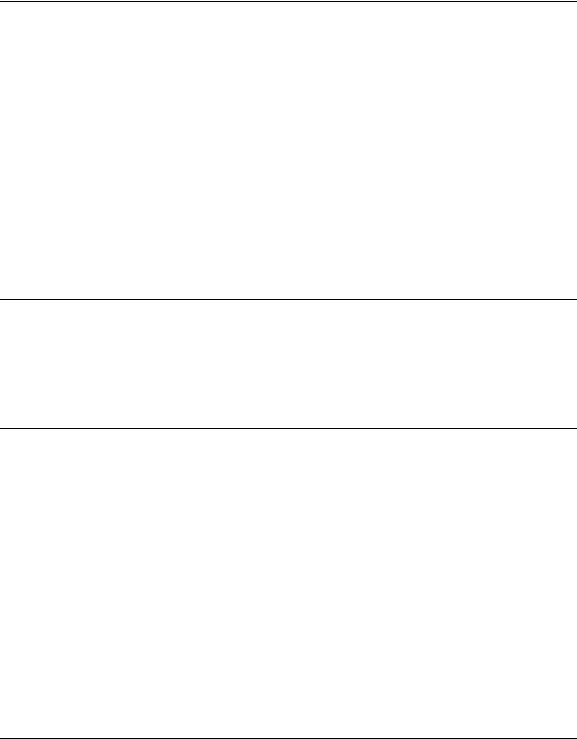
Hardware Manual for the Model CG814WG Wireless Cable Modem Gateway
About This Manual
Thank your for purchasing the NETGEAR™ CG814WG Wireless Cable Modem Gateway.
This manual describes the features of the gateway and provides installation and configuration instructions.
Audience
This reference manual assumes that the reader has basic to intermediate computer and Internet skills. However, basic computer network, Internet, firewall, and PC networking technologies tutorial information is provided in the Appendices.
Typographical Conventions
This guide uses the following typographical conventions:
italics |
Media titles, UNIX files, commands, URLs, and directory names. |
bold times roman |
User input |
courier font |
Screen text, user-typed command-line entries. |
[Enter] |
Named keys in text are shown enclosed in square brackets. The notation |
|
[Enter] is used for the Enter key and the Return key. |
[Ctrl]+C |
Two or more keys that must be pressed simultaneously are shown in text |
|
linked with a plus (+) sign. |
SMALL CAPS |
File and directory names. |
About This Manual |
ix |
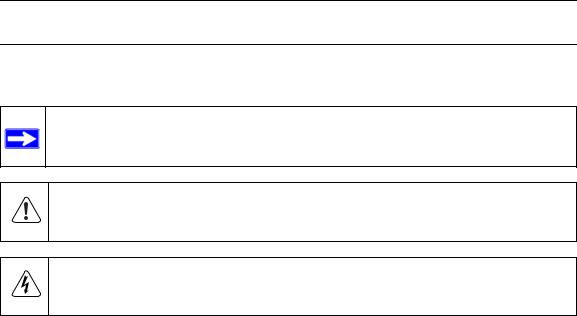
Hardware Manual for the Model CG814WG Wireless Cable Modem Gateway
Special Message Formats
This guide uses the following formats to highlight special messages:
Note: This format is used to highlight information of importance or special interest.
Warning: This format is used to highlight information about the possibility of injury or equipment damage.
Danger: This format is used to alert you that there is the potential for incurring an electrical shock if you mishandle the equipment.
x |
About This Manual |
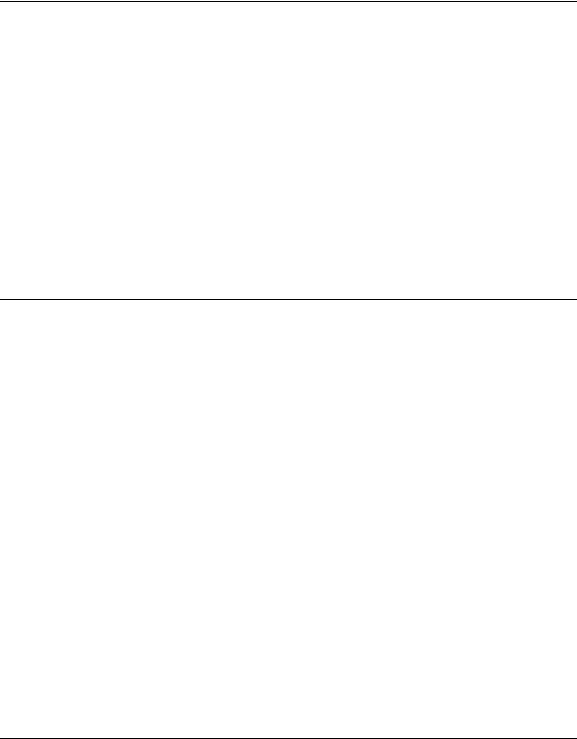
Hardware Manual for the Model CG814WG Wireless Cable Modem Gateway
Chapter 1
Hardware Overview
This chapter describes the features of the NETGEAR CG814WG Wireless Cable Modem Gateway.
About the CG814WG
The NETGEAR CG814WG Wireless Cable Modem Gateway connects directly to the wide area network (WAN) using its built-in cable modem. It has multiple options to connect to your local area network (LAN), including a 4-port 10/100 Mbps Ethernet switch, a USB port and an 802.11g wireless Access Point.
The CG814WG Gateway is a complete security solution that protects your network from attacks and intrusions. Unlike simple Internet sharing routers that rely on Network Address Translation (NAT) for security, the CG814WG uses Stateful Packet Inspection for attack protection and intrusion detection. The CG814WG provides highly reliable Internet access for up to 253 users.
The CG814WG offers the following features.
Built-in Cable Modem
The CG814WG Gateway connects directly the WAN using an integrated cable modem. The modem is DOCSIS 2.0 compliant and compatible with DOCSIS 1.0 and DOCSIS 1.1, guaranteeing that it will work with your local cable service provider.
A Powerful, True Firewall
Unlike simple Internet sharing NAT routers, the CG814WG is a true firewall, using stateful packet inspection to defend against hacker attacks. Its firewall features include:
Hardware Overview |
1-1 |

Hardware Manual for the Model CG814WG Wireless Cable Modem Gateway
•Automatically detects and thwarts attacks such as Ping of Death, SYN Flood, LAND Attack and IP Spoofing.
•Configurable Port Forwarding, Port Blocking, Port Triggering and DMZ provide enough flexibility for most applications.
•Blocks access from your LAN to Internet locations or services that you specify as off-limits.
•Logs security incidents
The CG814WG will log security events such as blocked incoming traffic, port scans, attacks, and administrator logins. You can configure the gateway to email the log to you whenever a significant event occurs.
802.11g Standards-based Wireless Networking
The CG814WG Gateway includes an 802.11g-compliant wireless access point, providing continuous, high-speed 54 Mbps access between your wireless and Ethernet devices. The access point provides:
•802.11g Standards-based wireless networking at up to 54Mbps, interoperable with 802.1b networks
•64-bit and 128-bit WEP encryption security
•WEP keys can be generated manually or by passphrase
•Wireless access can be restricted by MAC address.
Configurable Auto Uplink™ Ethernet Connection
With its internal 4-port 10/100 switch, the CG814WG can connect to either a 10 Mbps standard Ethernet network or a 100 Mbps Fast Ethernet network. Both the local LAN and the Internet WAN interfaces are autosensing and capable of full-duplex or half-duplex operation.
The gateway incorporates Auto UplinkTM technology. Each LOCAL Ethernet port will automatically sense whether the Ethernet cable plugged into the port should have a ‘normal’ connection such as to a PC or an ‘uplink’ connection such as to a switch or hub. That port will then configure itself to the correct configuration. This feature also eliminates the need to worry about crossover cables, as Auto Uplink will accommodate either type of cable to make the right connection.
1-2 |
Hardware Overview |
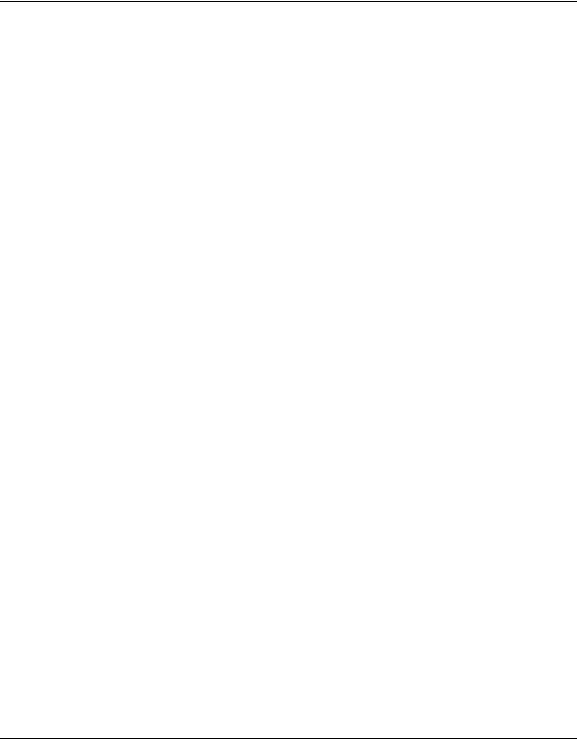
Hardware Manual for the Model CG814WG Wireless Cable Modem Gateway
USB Port
A USB connection for your computer eliminates the need for installing an Ethernet card.
Protocol Support
The CG814WG supports the Transmission Control Protocol/Internet Protocol (TCP/IP). Appendix D, "Networks, Routing, and Firewall Basics" provides further information on TCP/IP.
•IP Address Sharing by NAT
The CG814WG allows several networked PCs to share an Internet account using only a single IP address, which may be statically or dynamically assigned by your Internet service provider (ISP). This technique, known as Network Address Translation (NAT), allows the use of an inexpensive single-user ISP account.
•Automatic Configuration of Attached PCs by DHCP
The CG814WG dynamically assigns network configuration information, including
IP, gateway, and domain name server (DNS) addresses, to attached PCs on the LAN using the Dynamic Host Configuration Protocol (DHCP). This feature greatly simplifies configuration of PCs on your local network.
•DNS Relay
When DHCP is enabled and no DNS addresses are specified, the gateway provides its own address as a DNS server to the attached PCs. The gateway obtains actual DNS addresses from the ISP during connection setup and forwards DNS requests from the LAN.
Easy Installation and Management
You can install, configure, and operate the CG814WG within minutes after connecting it to the network. The following features simplify installation and management tasks:
•Browser-based management
Browser-based configuration allows you to easily configure your gateway from almost any type of personal computer, such as Windows, Macintosh, or Linux. A user-friendly Setup Wizard is provided and online help documentation is built into the browser-based Web Management Interface.
•Diagnostic functions
The gateway incorporates built-in diagnostic functions such as Ping, DNS lookup, and remote reboot. These functions allow you to test Internet connectivity and reboot the gateway. You can use these diagnostic functions directly from the CG814WG when your are connect on the LAN or when you are connected over the Internet via the remote management function.
Hardware Overview |
1-3 |

Hardware Manual for the Model CG814WG Wireless Cable Modem Gateway
•Visual monitoring
The gateway’s front panel LEDs provide an easy way to monitor its status and activity.
1-4 |
Hardware Overview |
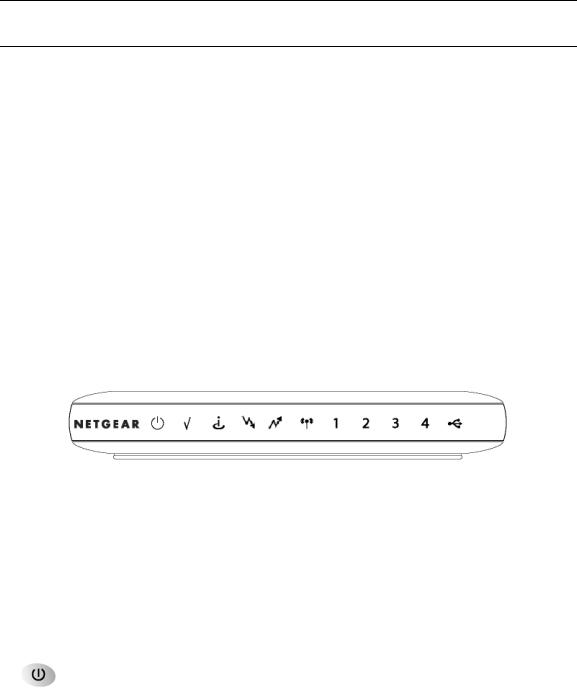
Hardware Manual for the Model CG814WG Wireless Cable Modem Gateway
What’s in the Box?
The product package should contain the following items:
•CG814WG Wireless Cable Modem Gateway
•AC power adapter
•Category 5 (CAT5) Ethernet cable
•USB cable
•Resource CD, including:
—This manual
—Application Notes, Tools, and other helpful information
If any of the parts are incorrect, missing, or damaged, contact your NETGEAR dealer. Keep the carton, including the original packing materials, in case you need to return the product for repair.
The Gateway’s Front Panel
The front panel of the CG814WG (Figure 1-1) contains status LEDs.
Figure 1-1: CG814WG Front Panel
You can use some of the LEDs to verify connections. Table 1-1 lists and describes each LED on the front panel of the CG814WG Gateway. These LEDs are green when lit.
Table 1-1. |
LED Descriptions |
|
|
|
|
|
|
Label |
Activity |
Description |
|
|
|
|
|
Power |
On |
Power is supplied to the gateway. |
|
|
Off |
Power is not supplied to the gateway. |
|
|
|
|
|
|
|
|
|
Hardware Overview |
1-5 |

Hardware Manual for the Model CG814WG Wireless Cable Modem Gateway
Table 1-1. |
LED Descriptions |
|||
|
|
|
|
|
Test |
On |
A system failure has occurred. Reboot the gateway. |
||
|
|
|
Off |
Normal operation. |
|
|
|
|
|
Cable Link |
On (Green) |
Configuration of the cable interface by your cable service provider |
||
|
|
|
|
is complete. |
|
|
|
Off |
Configuration of the cable interface is still in progress. |
|
|
|
|
|
Cable |
On |
Data is being received from the network to the gateway on the |
||
Downstream |
|
cable interface. |
||
Traffic |
Off |
The cable interface is idle. |
||
|
|
|
|
|
Cable |
On |
Data is being transmitted from the gateway to the network on the |
||
Upstream |
|
cable interface. |
||
Traffic |
Off |
The cable interface is idle. |
||
|
|
|
|
|
|
|
|
|
|
|
|
|
|
|
Wireless |
On |
Indicates that the wireless Access Point is operating normally. |
||
|
|
|
Blink |
Data is being transmitted or received on the wireless interface. |
|
|
|
|
|
Local |
On (Green) |
The Local port has detected link with a 100 Mbps device. |
||
(Local Area |
Blink (Green) |
Data is being transmitted or received at 100 Mbps. |
||
Network) |
On (Yellow) |
The Local port has detected link with a 10 Mbps device. |
||
|
|
|
Blink (Yellow) |
Data is being transmitted or received at 10 Mbps. |
|
|
|
Off |
No link is detected on this port. |
|
|
|
|
|
USB |
On (Green) |
The Local port has detected link with a USB device. |
||
|
|
|
Blink (Green) |
Data is being transmitted or received through USB. |
|
|
|
Off |
No link is detected on the USB port. |
|
|
|
|
|
1-6 |
Hardware Overview |
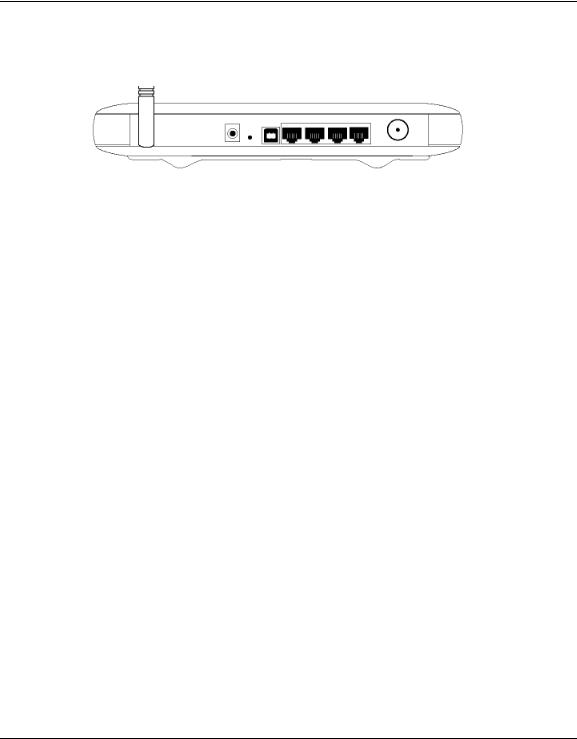
Hardware Manual for the Model CG814WG Wireless Cable Modem Gateway
The Gateway’s Rear Panel
The rear panel of the CG814WG (Figure 1-2) contains the connections identified below.
Figure 1-2: CG814WG Rear Panel
Viewed from left to right, the rear panel contains the following elements:
•802.11g Wireless anteenna
•AC power adapter input
•Factory Default Reset push button
•USB port for connecting the gateway to a local computer
•Four Ethernet RJ-45 ports for connecting the gateway to local computers
•Coaxial F-type connector for connecting the gateway to your cable service provider
Hardware Overview |
1-7 |

Hardware Manual for the Model CG814WG Wireless Cable Modem Gateway
1-8 |
Hardware Overview |
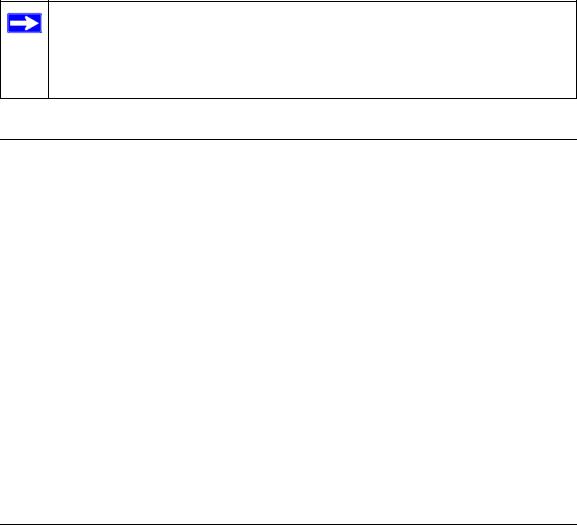
Chapter 2
Preparing Your Network
This appendix describes how to prepare your network to connect to the Internet through the CG814WG Wireless Cable Modem Gateway and how to verify the readiness of broadband Internet service from an Internet service provider (ISP).
Note: If an ISP technician configured your computer during the installation of a broadband modem, or if you configured it using instructions provided by your ISP, you may need to copy the current configuration information for use in the configuration of your gateway. Write down this information before reconfiguring your computers. Refer to page 2-16 for further information.
Preparing Your Computers for TCP/IP Networking
Computers access the Internet using a protocol called TCP/IP (Transmission Control Protocol/ Internet Protocol). Each computer on your network must have TCP/IP installed and selected as its networking protocol. If a Network Interface Card (NIC) is already installed in your PC, then TCP/ IP is probably already installed as well.
Most operating systems include the software components you need for networking with TCP/IP:
•All Windows® 98 SE or later includes the software components for establishing a TCP/IP network.
In your IP network, each PC and the gateway must be assigned a unique IP addresses. Each PC must also have certain other IP configuration information such as a subnet mask (netmask), a domain name server (DNS) address, and a default gateway address. In most cases, you should install TCP/IP so that the PC obtains its specific network configuration information automatically from a DHCP server during bootup. For a detailed explanation of the meaning and purpose of these configuration items, refer to Appendix D, “Networks, Routing, and Firewall Basics.”
The CG814WG Gateway is shipped preconfigured as a DHCP server. The gateway assigns the following TCP/IP configuration information automatically when the PCs are rebooted:
•PC or workstation IP addresses—192.168.0.2 through 192.168.0.254
Preparing Your Network |
2-1 |
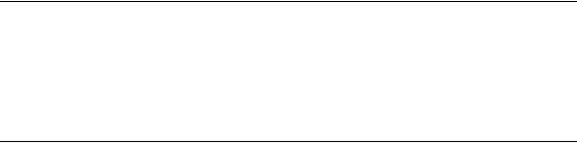
Hardware Manual for the Model CG814WG Wireless Cable Modem Gateway
•Subnet mask—255.255.255.0
•Gateway address (the gateway)—192.168.0.1
These addresses are part of the IETF-designated private address range for use in private networks.
Configuring Windows 98 SE and Me for TCP/IP Networking
As part of the PC preparation process, you need to manually install and configure TCP/IP on each networked PC. Before starting, locate your Windows CD; you may need to insert it during the TCP/IP installation process.
Install or Verify Windows Networking Components
To install or verify the necessary components for IP networking:
1.On the Windows taskbar, click the Start button, point to Settings, and then click Control Panel.
2.Double-click the Network icon.
The Network window opens, which displays a list of installed components:
2-2 |
Preparing Your Network |
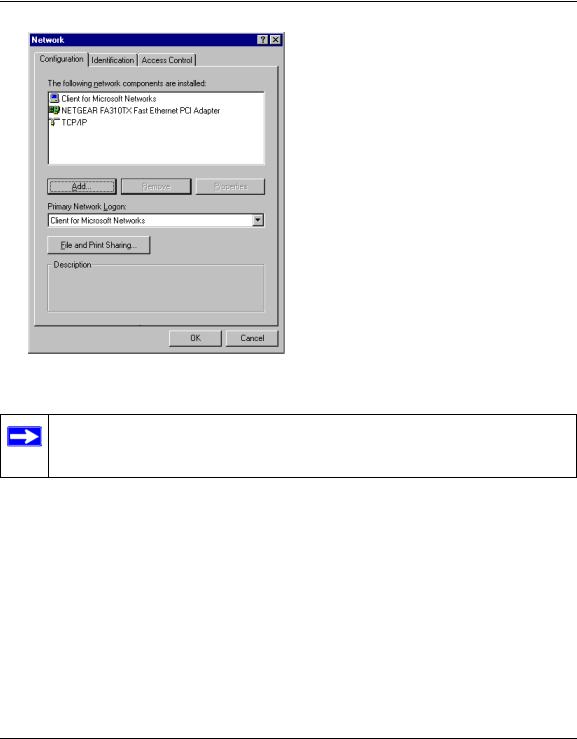
Hardware Manual for the Model CG814WG Wireless Cable Modem Gateway
You must have an Ethernet adapter, the TCP/IP protocol, and Client for Microsoft Networks.
Note: It is not necessary to remove any other network components shown in the Network window in order to install the adapter, TCP/IP, or Client for Microsoft Networks.
If you need to install a new adapter, follow these steps:
a.Click the Add button.
b.Select Adapter, and then click Add.
c.Select the manufacturer and model of your Ethernet adapter, and then click OK.
If you need TCP/IP:
a.Click the Add button.
b.Select Protocol, and then click Add.
c.Select Microsoft.
d.Select TCP/IP, and then click OK.
Preparing Your Network |
2-3 |
