ZyXEL Communications P-660RU-T User Manual

P-660RU-T v2 Series
ADSL 2+ USB / Ethernet Router
User’s Guide
Version 3.40 12/2006 Edition 1
www.zyxel.com
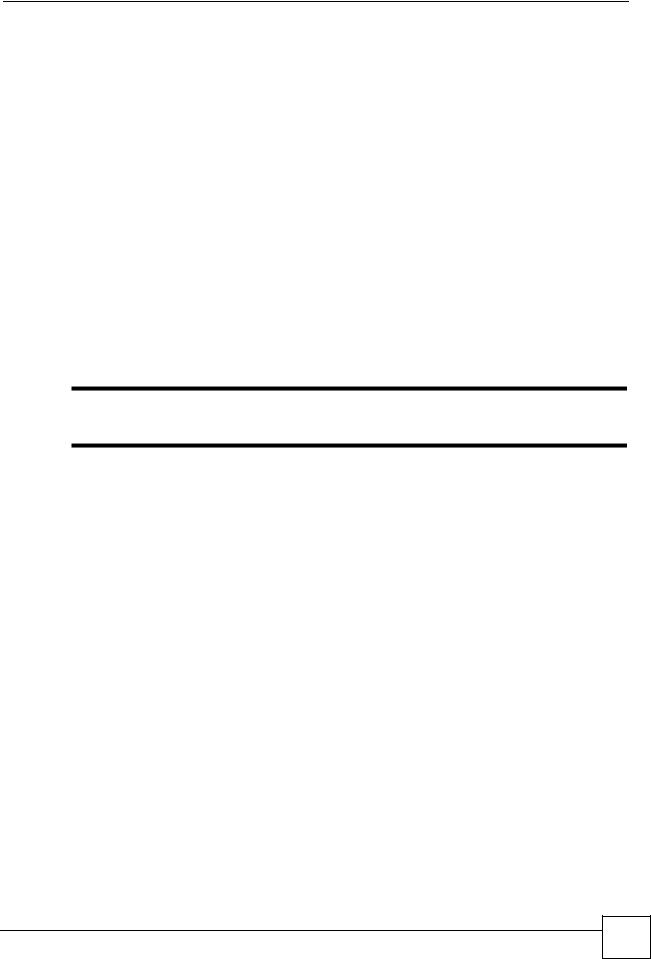
About This User's Guide
About This User's Guide
Intended Audience
This manual is intended for people who want to configure the ZyXEL Device using the web configurator. You should have at least a basic knowledge of TCP/IP networking concepts and topology.
Related Documentation
•Quick Start Guide
The Quick Start Guide is designed to help you get up and running right away. It contains information on setting up your network and configuring for Internet access.
•Web Configurator Online Help
Embedded web help for descriptions of individual screens and supplementary information.
"It is recommended you use the web configurator to configure the ZyXEL Device.
•Supporting Disk
Refer to the included CD for support documents.
•ZyXEL Web Site
Please refer to www.zyxel.com for additional support documentation and product certifications.
User Guide Feedback
Help us help you. Send all User Guide-related comments, questions or suggestions for improvement to the following address, or use e-mail instead. Thank you!
The Technical Writing Team, ZyXEL Communications Corp., 6 Innovation Road II, Science-Based Industrial Park, Hsinchu, 300, Taiwan.
E-mail: techwriters@zyxel.com.tw
P-660RU-T v2 User’s Guide
3 |
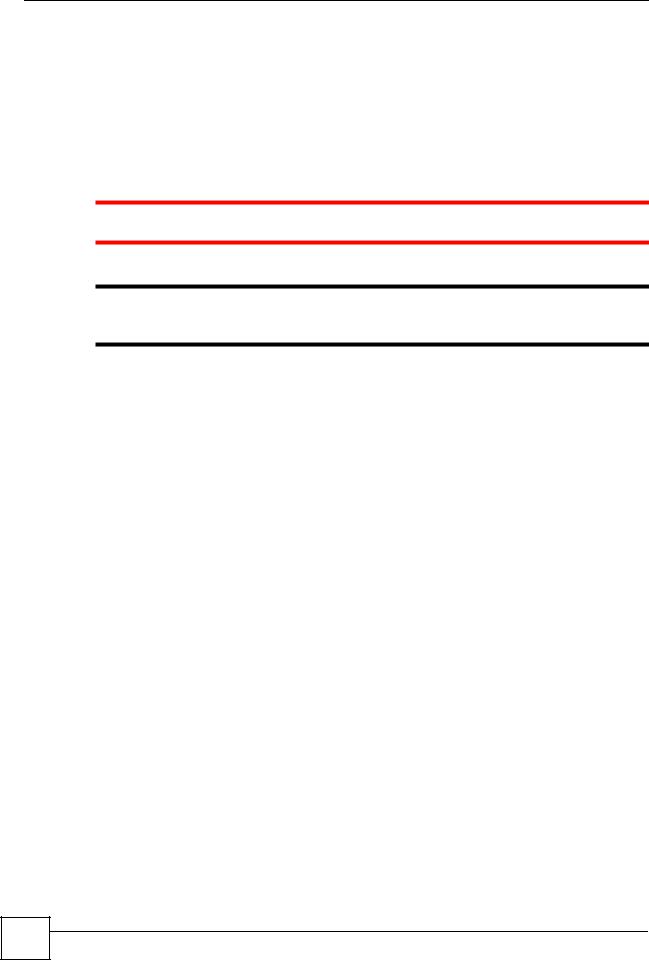
Document Conventions
Document Conventions
Warnings and Notes
These are how warnings and notes are shown in this User’s Guide.
Warnings tell you about things that could harm you or your device.
"Notes tell you other important information (for example, other things you may need to configure or helpful tips) or recommendations.
Syntax Conventions
•The P-660RU-T v2 may be referred to as the “ZyXEL Device”, the “device”, the “product” or the “system” in this User’s Guide.
•Product labels, screen names, field labels and field choices are all in bold font.
•A key stroke is denoted by square brackets and uppercase text, for example, [ENTER] means the “enter” or “return” key on your keyboard.
•“Enter” means for you to type one or more characters and then press the [ENTER] key. “Select” or “choose” means for you to use one of the predefined choices.
•A right angle bracket ( > ) within a screen name denotes a mouse click. For example,
Maintenance > Log > Log Setting means you first click Maintenance in the navigation panel, then the Log sub menu and finally the Log Setting tab to get to that screen.
•Units of measurement may denote the “metric” value or the “scientific” value. For example, “k” for kilo may denote “1000” or “1024”, “M” for mega may denote “1000000” or “1048576” and so on.
•“e.g.,” is a shorthand for “for instance”, and “i.e.,” means “that is” or “in other words”.
4 |
P-660RU-T v2 User’s Guide
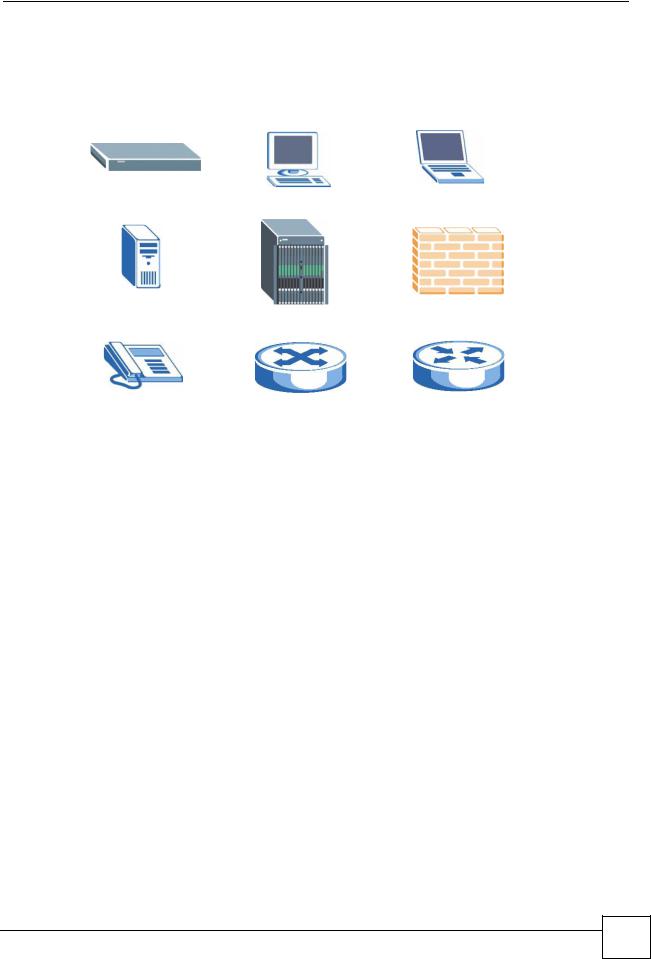
Document Conventions
Icons Used in Figures
Figures in this User’s Guide may use the following generic icons. The ZyXEL Device icon is not an exact representation of your device.
ZyXEL Device |
Computer |
Notebook computer |
|
|
|
Server |
DSLAM |
Firewall |
|
|
|
Telephone |
Switch |
Router |
|
|
|
P-660RU-T v2 User’s Guide
5 |
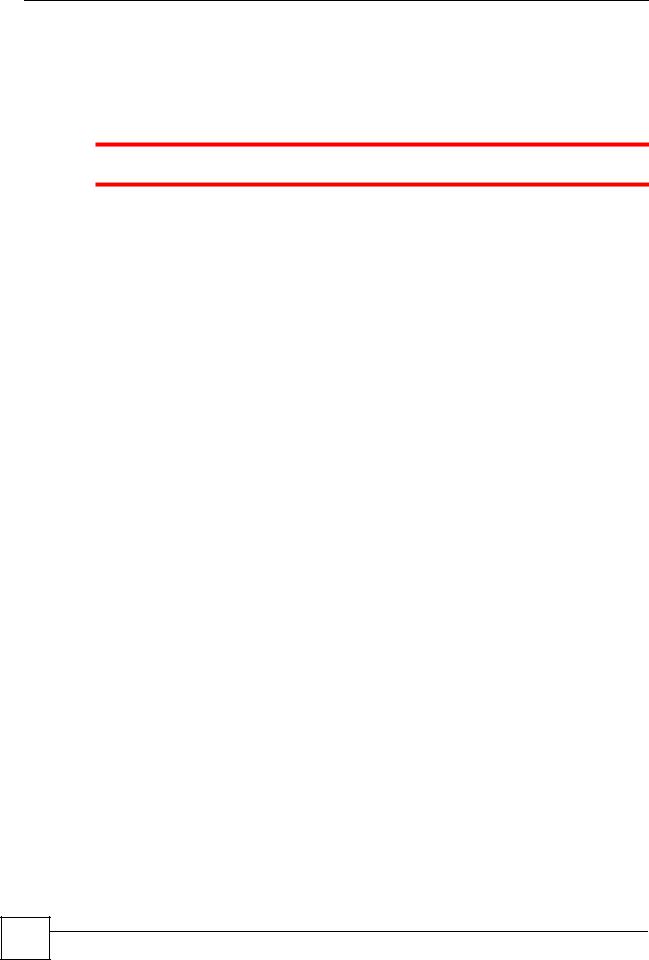
Safety Warnings
Safety Warnings
For your safety, be sure to read and follow all warning notices and instructions.
•Do NOT use this product near water, for example, in a wet basement or near a swimming pool.
•Do NOT expose your device to dampness, dust or corrosive liquids.
•Do NOT store things on the device.
•Do NOT install, use, or service this device during a thunderstorm. There is a remote risk of electric shock from lightning.
•Connect ONLY suitable accessories to the device.
•Do NOT open the device or unit. Opening or removing covers can expose you to dangerous high voltage points or other risks. ONLY qualified service personnel should service or disassemble this device. Please contact your vendor for further information.
•Make sure to connect the cables to the correct ports.
•Place connecting cables carefully so that no one will step on them or stumble over them.
•Always disconnect all cables from this device before servicing or disassembling.
•Use ONLY an appropriate power adaptor or cord for your device.
•Connect the power adaptor or cord to the right supply voltage (for example, 110V AC in North America or 230V AC in Europe).
•Do NOT allow anything to rest on the power adaptor or cord and do NOT place the product where anyone can walk on the power adaptor or cord.
•Do NOT use the device if the power adaptor or cord is damaged as it might cause electrocution.
•If the power adaptor or cord is damaged, remove it from the device and the power outlet.
•Do NOT attempt to repair the power adaptor or cord. Contact your local vendor to order a new one.
•Do not use the device outside, and make sure all the connections are indoors. There is a remote risk of electric shock from lightning.
•Do NOT obstruct the device ventilation slots, as insufficient airflow may harm your device.
•Use only No. 26 AWG (American Wire Gauge) or larger telecommunication line cord.
•If you wall mount your device, make sure that no electrical lines, gas or water pipes will be damaged.
This product is recyclable. Dispose of it properly.
6 |
P-660RU-T v2 User’s Guide
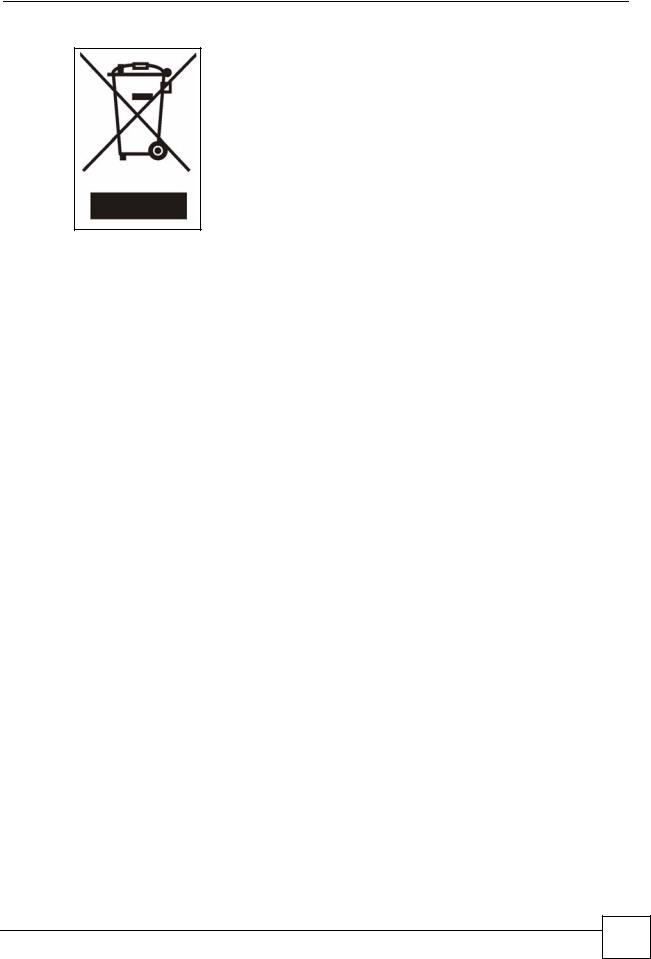
Safety Warnings
P-660RU-T v2 User’s Guide
7 |
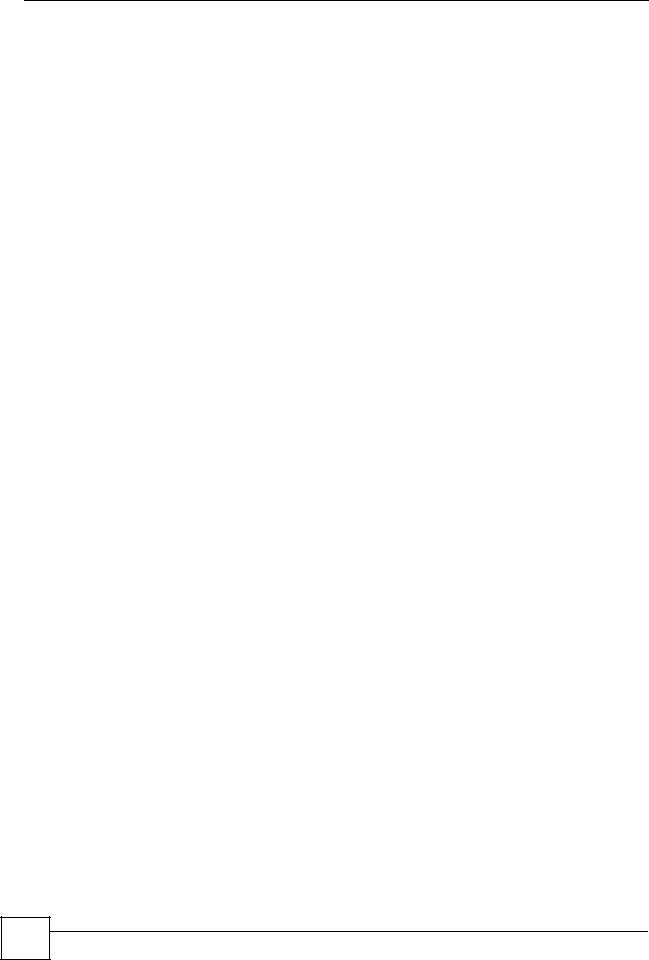
Safety Warnings
8 |
P-660RU-T v2 User’s Guide

Contents Overview
Contents Overview
Introduction ............................................................................................................................ |
23 |
Introducing the ZyXEL Device ................................................................................................... |
25 |
Introducing the Web Configurator .............................................................................................. |
29 |
Wizard ..................................................................................................................................... |
35 |
Wizard Setup ............................................................................................................................ |
37 |
Advanced ................................................................................................................................ |
49 |
Password Setup ........................................................................................................................ |
51 |
LAN Setup ................................................................................................................................. |
53 |
WAN Setup ................................................................................................................................ |
59 |
Security ...................................................................................................................................... |
69 |
Dynamic DNS Setup .................................................................................................................. |
71 |
Time and Date ........................................................................................................................... |
73 |
Remote Management Configuration .......................................................................................... |
75 |
Universal Plug-and-Play (UPnP) ............................................................................................... |
79 |
Network Address Translation (NAT) Screens ............................................................................ |
91 |
Maintenance and Troubleshooting ..................................................................................... |
101 |
Maintenance ............................................................................................................................ |
103 |
Troubleshooting ........................................................................................................................ |
115 |
Appendices and Index ......................................................................................................... |
119 |
P-660RU-T v2 User’s Guide
9 |
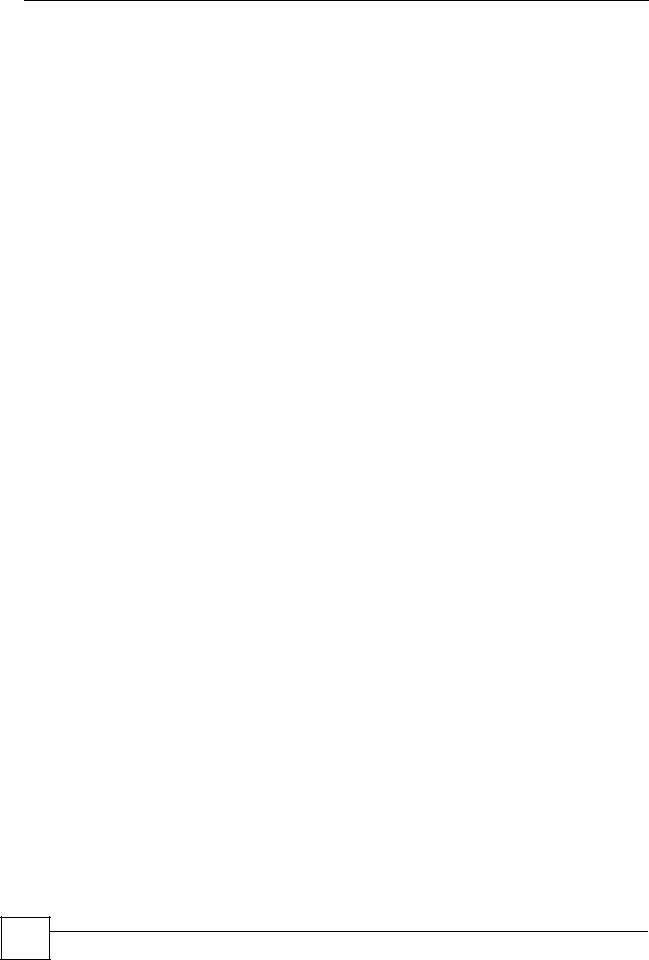
Contents Overview
10 |
P-660RU-T v2 User’s Guide
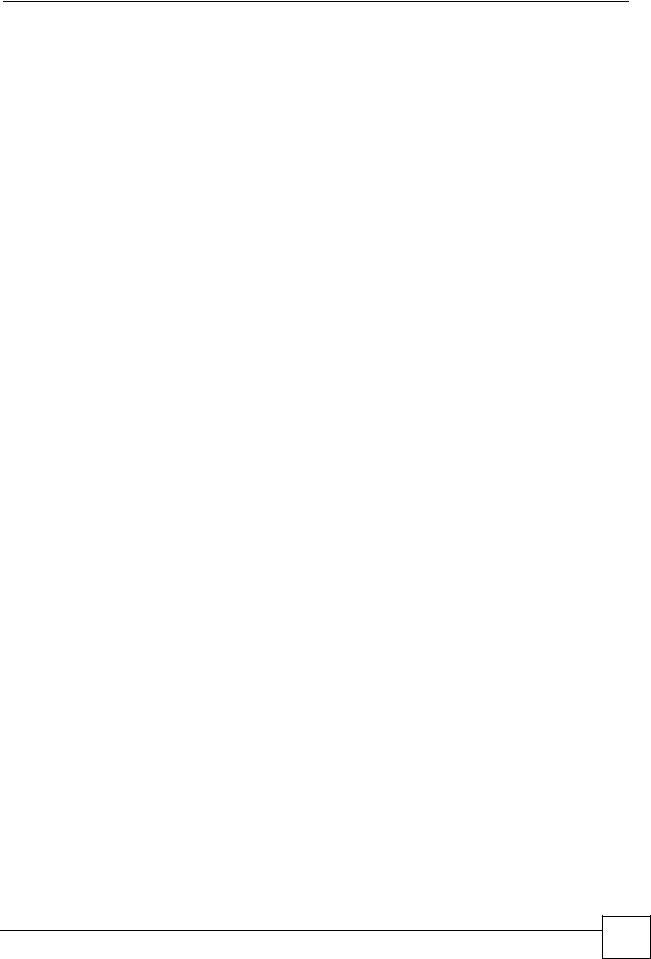
|
|
Table of Contents |
|
Table of Contents |
|
About This User's Guide .......................................................................................................... |
3 |
|
Document Conventions............................................................................................................ |
4 |
|
Safety Warnings........................................................................................................................ |
6 |
|
Contents Overview ................................................................................................................... |
9 |
|
Table of Contents.................................................................................................................... |
11 |
|
List of Figures ......................................................................................................................... |
17 |
|
List of Tables........................................................................................................................... |
21 |
|
Part I: Introduction................................................................................. |
23 |
|
Chapter 1 |
|
|
Introducing the ZyXEL Device ............................................................................................... |
25 |
|
1.1 |
Overview .............................................................................................................................. |
25 |
1.2 |
Ways to Manage the ZyXEL Device .................................................................................... |
26 |
1.3 |
Good Habits for Managing the ZyXEL Device ..................................................................... |
27 |
1.4 |
ZyXEL Device Hardware Installation and Connection ......................................................... |
27 |
1.5 |
LEDs .................................................................................................................................... |
27 |
Chapter 2 |
|
|
Introducing the Web Configurator ........................................................................................ |
29 |
|
2.1 |
Web Configurator Overview ................................................................................................. |
29 |
|
2.1.1 Accessing the ZyXEL Device Web Configurator ........................................................ |
29 |
2.2 |
Resetting the ZyXEL Device ................................................................................................ |
30 |
2.3 |
Navigating the ZyXEL Device Web Configurator ................................................................. |
31 |
2.4 |
The Site Map Screen ........................................................................................................... |
32 |
Part II: Wizard ......................................................................................... |
35 |
|
Chapter 3 |
|
|
Wizard Setup .......................................................................................................................... |
37 |
|
3.1 |
Introduction .......................................................................................................................... |
37 |
P-660RU-T v2 User’s Guide
11 |
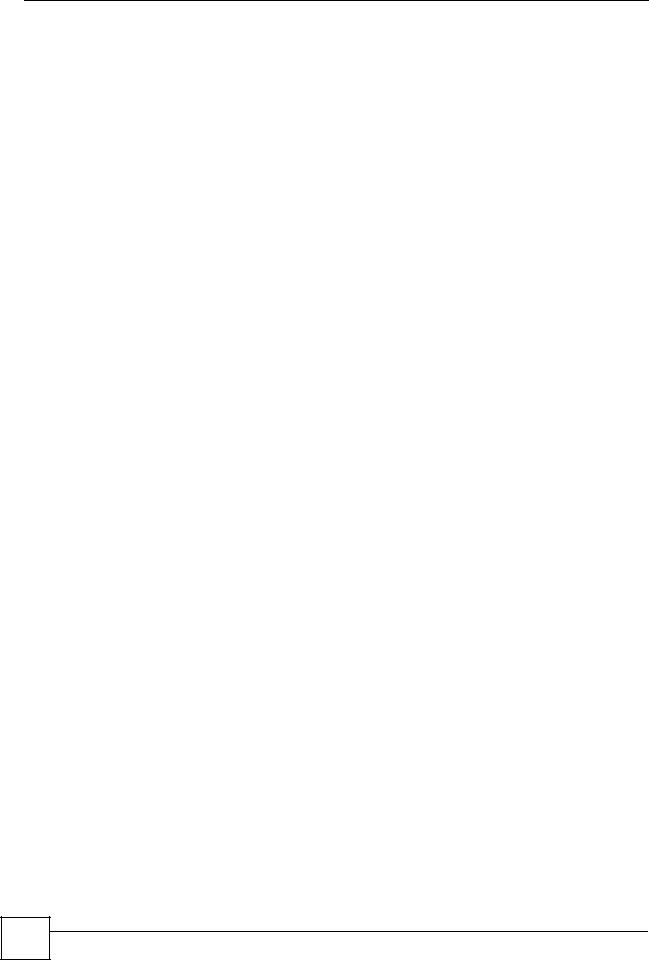
Table of Contents |
|
|
|
3.1.1 Encapsulation ............................................................................................................. |
37 |
|
3.1.2 Multiplexing ................................................................................................................ |
38 |
|
3.1.3 VPI and VCI ............................................................................................................... |
38 |
|
3.1.4 Internet Access Wizard Setup: First Screen .............................................................. |
38 |
3.2 |
IP Address and Subnet Mask .............................................................................................. |
39 |
|
3.2.1 IP Address Assignment .............................................................................................. |
39 |
|
3.2.2 Nailed-Up Connection (PPP) ..................................................................................... |
40 |
|
3.2.3 NAT ............................................................................................................................ |
41 |
|
3.2.4 Internet Access Wizard Setup: Second Screen ......................................................... |
41 |
|
3.2.5 DHCP Setup ............................................................................................................... |
45 |
|
3.2.6 Internet Access Wizard Setup: Third Screen ............................................................. |
45 |
|
3.2.7 Internet Access Wizard Setup: Connection Test ........................................................ |
46 |
Part III: Advanced................................................................................... |
49 |
|
Chapter 4 |
|
|
Password Setup...................................................................................................................... |
51 |
|
4.1 |
Password Overview ............................................................................................................. |
51 |
|
4.1.1 Configuring Password ................................................................................................ |
51 |
Chapter 5 |
|
|
LAN Setup................................................................................................................................ |
53 |
|
5.1 |
LAN Overview ...................................................................................................................... |
53 |
|
5.1.1 LANs, WANs and the ZyXEL Device .......................................................................... |
53 |
5.2 |
DNS Server Addresses ....................................................................................................... |
54 |
5.3 |
LAN TCP/IP ......................................................................................................................... |
54 |
|
5.3.1 Factory LAN Defaults ................................................................................................. |
54 |
|
5.3.2 IP Address and Subnet Mask ..................................................................................... |
54 |
|
5.3.3 RIP Setup ................................................................................................................... |
55 |
|
5.3.4 Multicast ..................................................................................................................... |
55 |
5.4 |
Any IP .................................................................................................................................. |
56 |
|
5.4.1 How Any IP Works ..................................................................................................... |
56 |
5.5 |
Configuring the LAN ............................................................................................................ |
57 |
Chapter 6 |
|
|
WAN Setup............................................................................................................................... |
59 |
|
6.1 |
WAN Overview .................................................................................................................... |
59 |
6.2 |
Metric .................................................................................................................................. |
59 |
6.3 |
PPPoE Encapsulation ......................................................................................................... |
60 |
6.4 |
Traffic Shaping ..................................................................................................................... |
60 |
6.5 |
Zero Configuration Internet Access ..................................................................................... |
61 |
12 |
P-660RU-T v2 User’s Guide
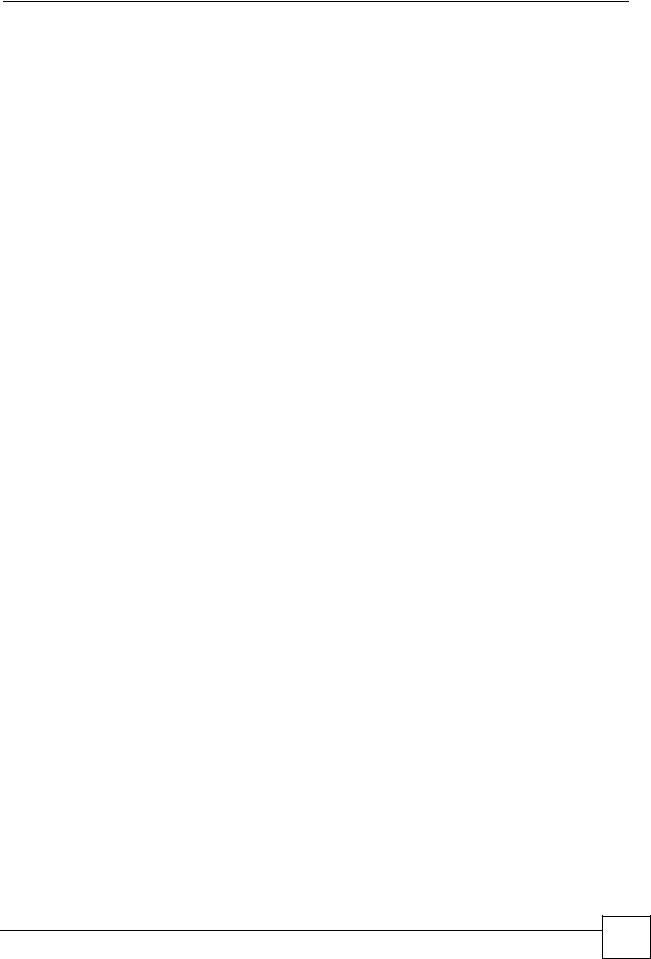
|
Table of Contents |
6.6 Configuring WAN Setup ....................................................................................................... |
61 |
6.7 Traffic Redirect ................................................................................................................... |
64 |
6.8 Configuring WAN Backup .................................................................................................... |
65 |
Chapter 7 |
|
Security.................................................................................................................................... |
69 |
7.1 Configuring Internet Security ............................................................................................... |
69 |
Chapter 8 |
|
Dynamic DNS Setup ............................................................................................................... |
71 |
8.1 Dynamic DNS ...................................................................................................................... |
71 |
8.1.1 DYNDNS Wildcard ..................................................................................................... |
71 |
8.2 Configuring Dynamic DNS ................................................................................................... |
71 |
Chapter 9 |
|
Time and Date ......................................................................................................................... |
73 |
9.1 Configuring Time and Date .................................................................................................. |
73 |
Chapter 10 |
|
Remote Management Configuration ..................................................................................... |
75 |
10.1 Remote Management Overview ........................................................................................ |
75 |
10.1.1 Remote Management Limitations ............................................................................ |
75 |
10.1.2 Remote Management and NAT ................................................................................ |
76 |
10.1.3 System Timeout ...................................................................................................... |
76 |
10.2 Telnet ................................................................................................................................. |
76 |
10.3 FTP .................................................................................................................................... |
76 |
10.4 Web ................................................................................................................................... |
76 |
10.5 Configuring Remote Management ..................................................................................... |
76 |
Chapter 11 |
|
Universal Plug-and-Play (UPnP)............................................................................................ |
79 |
11.1 Introducing Universal Plug and Play (UPnP) .................................................................... |
79 |
11.1.1 How do I know if I'm using UPnP? ........................................................................... |
79 |
11.1.2 NAT Traversal ........................................................................................................... |
79 |
11.1.3 Cautions with UPnP ................................................................................................. |
79 |
11.2 UPnP and ZyXEL ............................................................................................................... |
80 |
11.2.1 Configuring UPnP ..................................................................................................... |
80 |
11.3 Installing UPnP in Windows ............................................................................................... |
80 |
11.3.1 Installing UPnP in Windows Me ............................................................................... |
81 |
11.3.2 Installing UPnP in Windows XP ................................................................................ |
82 |
11.4 Using UPnP in Windows XP: Example .............................................................................. |
84 |
11.4.1 Web Configurator Easy Access ................................................................................ |
87 |
P-660RU-T v2 User’s Guide
13 |
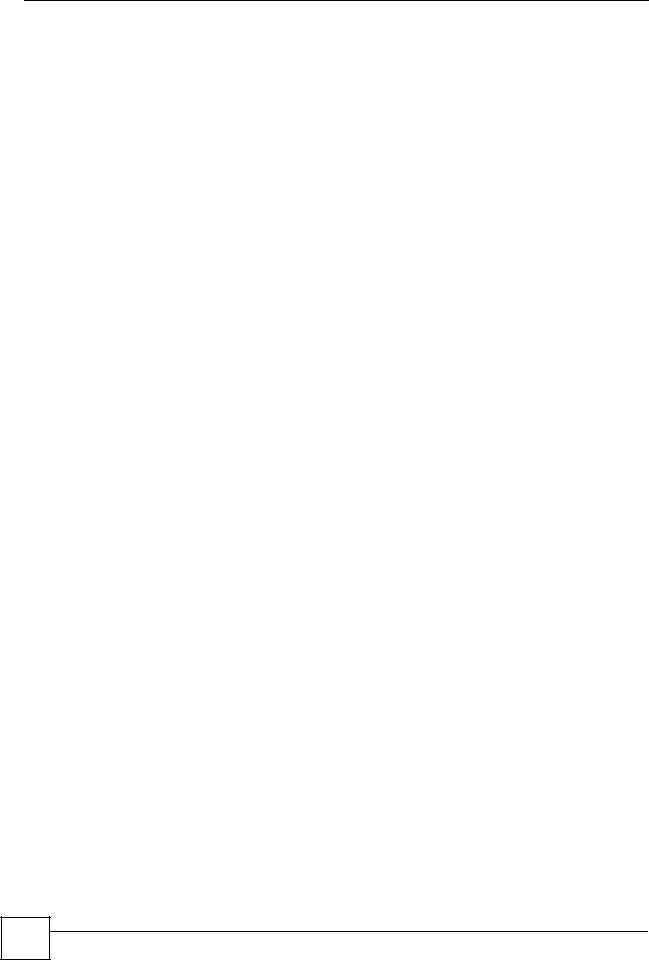
Table of Contents |
|
|
Chapter 12 |
|
|
Network Address Translation (NAT) Screens....................................................................... |
91 |
|
12.1 |
NAT Overview .................................................................................................................... |
91 |
12.1.1 NAT Definitions ........................................................................................................ |
91 |
|
12.1.2 What NAT Does ....................................................................................................... |
92 |
|
12.1.3 How NAT Works ....................................................................................................... |
92 |
|
12.1.4 NAT Application ........................................................................................................ |
93 |
|
12.1.5 NAT Mapping Types ................................................................................................. |
93 |
|
12.2 |
SUA (Single User Account) Versus NAT ........................................................................... |
94 |
12.3 |
SUA Server ........................................................................................................................ |
95 |
12.3.1 Default Server IP Address ........................................................................................ |
95 |
|
12.3.2 Port Forwarding: Services and Port Numbers .......................................................... |
95 |
|
12.3.3 Configuring Servers Behind SUA (Example) ........................................................... |
96 |
|
12.4 |
Selecting the NAT Mode .................................................................................................... |
96 |
12.5 |
Configuring SUA Server .................................................................................................... |
97 |
12.6 |
Configuring Address Mapping ........................................................................................... |
98 |
12.7 |
Editing an Address Mapping Rule ..................................................................................... |
99 |
Part IV: Maintenance and Troubleshooting ....................................... |
101 |
|
Chapter 13 |
|
|
Maintenance .......................................................................................................................... |
103 |
|
13.1 |
Maintenance Overview .................................................................................................... |
103 |
13.2 |
System Status Screen ..................................................................................................... |
103 |
13.2.1 System Statistics .................................................................................................... |
105 |
|
13.3 |
DHCP Table Screen ........................................................................................................ |
106 |
13.4 |
Any IP Table Screen ........................................................................................................ |
107 |
13.5 |
Diagnostic Screens .......................................................................................................... |
108 |
13.5.1 Diagnostic General Screen .................................................................................... |
108 |
|
13.5.2 Diagnostic DSL Line Screen .................................................................................. |
109 |
|
13.6 |
Firmware Screen .............................................................................................................. |
110 |
13.7 |
Configuration Screen ........................................................................................................ |
111 |
13.7.1 Backup Configuration .............................................................................................. |
112 |
|
13.7.2 Restore Configuration ............................................................................................. |
112 |
|
13.7.3 Reset to Factory Defaults ........................................................................................ |
114 |
|
Chapter 14 |
|
|
Troubleshooting.................................................................................................................... |
115 |
|
14.1 |
Power, Hardware Connections, and LEDs ....................................................................... |
115 |
14.2 |
ZyXEL Device Access and Login ..................................................................................... |
116 |
14.3 |
Internet Access ................................................................................................................. |
117 |
14 |
P-660RU-T v2 User’s Guide
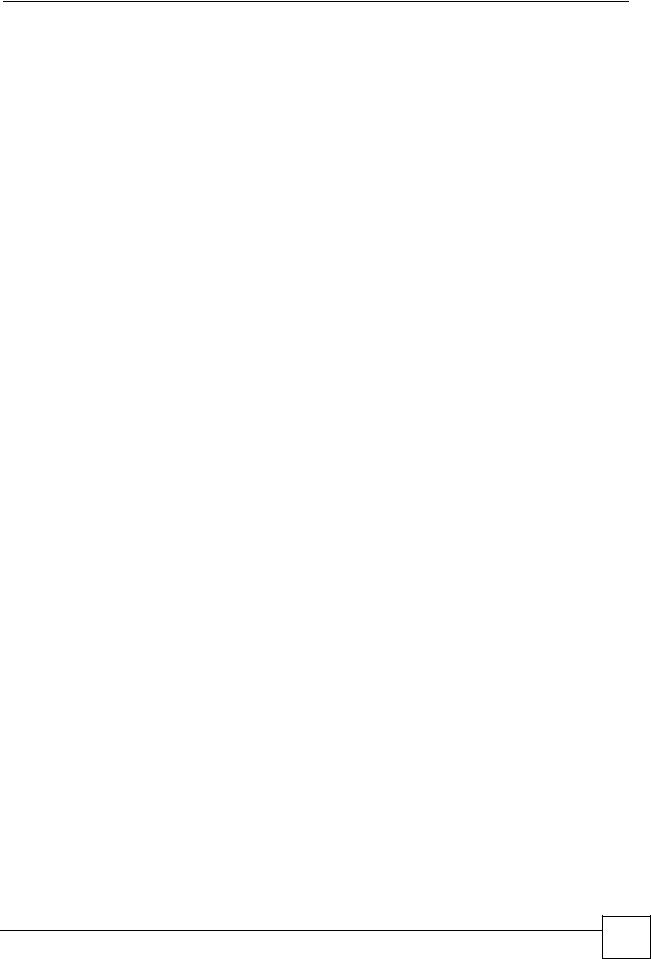
|
|
|
Table of Contents |
Part V: Appendices and Index ............................................................. |
119 |
||
Appendix |
A |
Product Specifications....................................................................................... |
121 |
Appendix |
B Setting up Your Computer’s IP Address............................................................ |
125 |
|
Appendix |
C IP Addresses and Subnetting ........................................................................... |
141 |
|
Appendix |
D Pop-up Windows, JavaScripts and Java Permissions...................................... |
149 |
|
Appendix |
E |
Virtual Circuit Topology ..................................................................................... |
155 |
Appendix |
F |
Legal Information .............................................................................................. |
157 |
Appendix |
G Customer Support ............................................................................................ |
161 |
|
Index....................................................................................................................................... |
|
|
165 |
P-660RU-T v2 User’s Guide
15 |
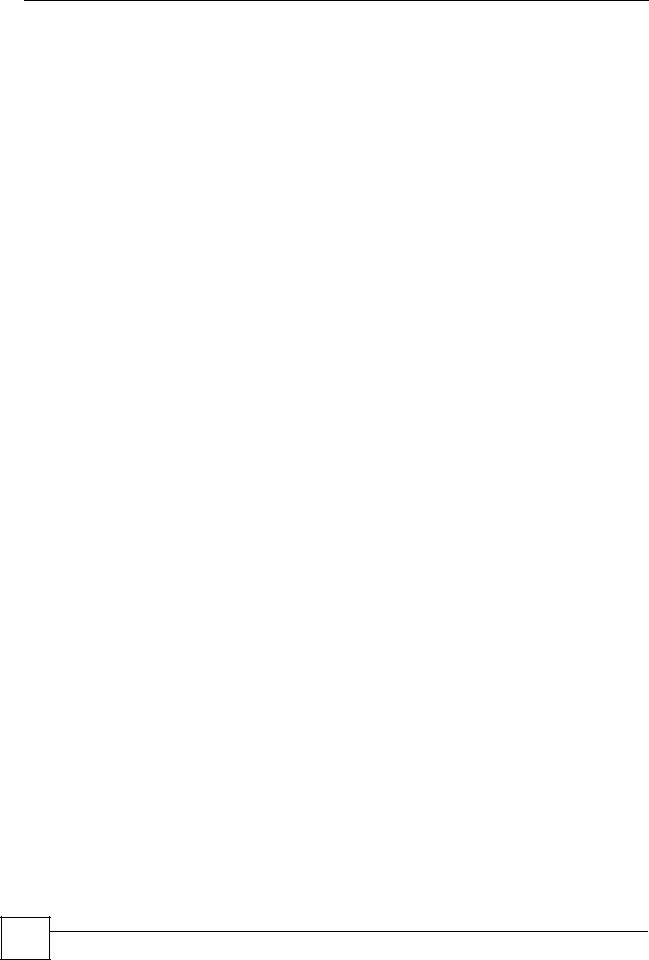
Table of Contents
16 |
P-660RU-T v2 User’s Guide
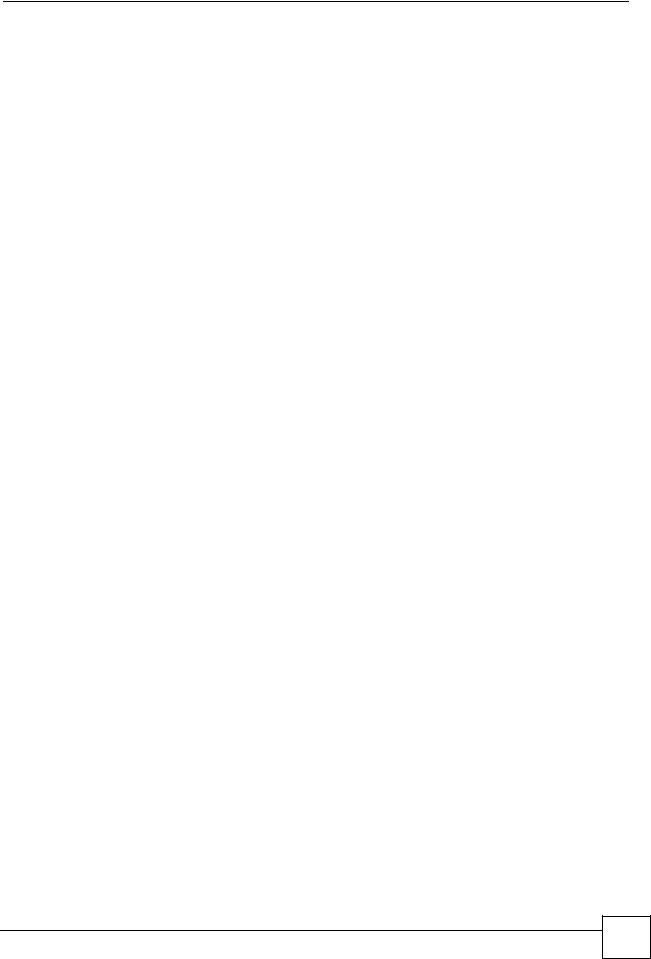
List of Figures
List of Figures
Figure 1 ZyXEL Device Internet Access Application .............................................................................. |
25 |
Figure 2 ZyXEL Device LAN-to-LAN Application .................................................................................... |
25 |
Figure 3 Password Screen ..................................................................................................................... |
30 |
Figure 4 Change Password at Login ...................................................................................................... |
30 |
Figure 5 Web Configurator: Site Map Screen ....................................................................................... |
32 |
Figure 6 Internet Access Wizard Setup: First Screen ............................................................................. |
39 |
Figure 7 Internet Connection with PPPoE .............................................................................................. |
41 |
Figure 8 Internet Connection with RFC 1483 ........................................................................................ |
42 |
Figure 9 Internet Connection with ENET ENCAP ................................................................................... |
43 |
Figure 10 Internet Connection with PPPoA ............................................................................................ |
44 |
Figure 11 Internet Access Wizard Setup: Third Screen .......................................................................... |
45 |
Figure 12 Internet Access Wizard Setup: LAN Configuration ................................................................. |
46 |
Figure 13 Internet Access Wizard Setup: Connection Tests .................................................................. |
47 |
Figure 14 Password ................................................................................................................................ |
51 |
Figure 15 LAN and WAN IP Addresses .................................................................................................. |
53 |
Figure 16 Any IP Example ...................................................................................................................... |
56 |
Figure 17 LAN Setup .............................................................................................................................. |
57 |
Figure 18 Example of Traffic Shaping .................................................................................................... |
61 |
Figure 19 WAN Setup (PPPoE) .............................................................................................................. |
62 |
Figure 20 Traffic Redirect Example ........................................................................................................ |
64 |
Figure 21 Traffic Redirect LAN Setup ..................................................................................................... |
65 |
Figure 22 WAN Backup .......................................................................................................................... |
66 |
Figure 23 Internet Security ..................................................................................................................... |
69 |
Figure 24 Dynamic DNS ......................................................................................................................... |
72 |
Figure 25 Time and Date ........................................................................................................................ |
73 |
Figure 26 Remote Management ............................................................................................................. |
77 |
Figure 27 Configuring UPnP ................................................................................................................... |
80 |
Figure 28 Add/Remove Programs: Windows Setup: Communication .................................................... |
81 |
Figure 29 Add/Remove Programs: Windows Setup: Communication: Components .............................. |
82 |
Figure 30 Network Connections ............................................................................................................. |
82 |
Figure 31 Windows Optional Networking Components Wizard .............................................................. |
83 |
Figure 32 Networking Services ............................................................................................................... |
83 |
Figure 33 Network Connections ............................................................................................................. |
84 |
Figure 34 Internet Connection Properties .............................................................................................. |
85 |
Figure 35 Internet Connection Properties: Advanced Settings ............................................................... |
85 |
Figure 36 Internet Connection Properties: Advanced Settings: Add ...................................................... |
86 |
Figure 37 System Tray Icon .................................................................................................................... |
86 |
Figure 38 Internet Connection Status ..................................................................................................... |
87 |
P-660RU-T v2 User’s Guide
17 |
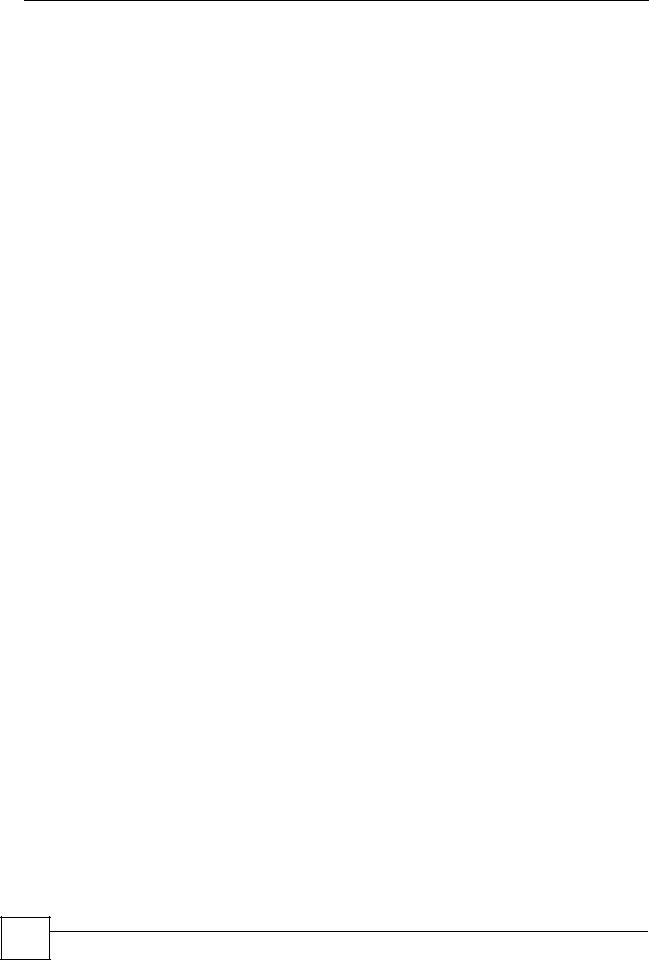
List of Figures |
|
Figure 39 Network Connections ............................................................................................................. |
88 |
Figure 40 Network Connections: My Network Places ............................................................................ |
89 |
Figure 41 Network Connections: My Network Places: Properties: Example .......................................... |
89 |
Figure 42 How NAT Works ..................................................................................................................... |
92 |
Figure 43 NAT Application With IP Alias ................................................................................................ |
93 |
Figure 44 Multiple Servers Behind NAT Example .................................................................................. |
96 |
Figure 45 NAT Mode .............................................................................................................................. |
96 |
Figure 46 Edit SUA/NAT Server Set ....................................................................................................... |
97 |
Figure 47 Address Mapping Rules ......................................................................................................... |
98 |
Figure 48 Address Mapping Rule Edit .................................................................................................... |
99 |
Figure 49 System Status ...................................................................................................................... |
104 |
Figure 50 System Status: Show Statistics ............................................................................................ |
105 |
Figure 51 DHCP Table .......................................................................................................................... |
107 |
Figure 52 Any IP Table ......................................................................................................................... |
107 |
Figure 53 Diagnostic: General .............................................................................................................. |
108 |
Figure 54 Diagnostic: DSL Line ............................................................................................................ |
109 |
Figure 55 Firmware Upgrade ................................................................................................................. |
110 |
Figure 56 Network Temporarily Disconnected ....................................................................................... |
111 |
Figure 57 Error Message ....................................................................................................................... |
111 |
Figure 58 Configuration ......................................................................................................................... |
112 |
Figure 59 Backup Configuration ............................................................................................................ |
112 |
Figure 60 Restore Configuration ........................................................................................................... |
113 |
Figure 61 Restore Configuration Successful ......................................................................................... |
113 |
Figure 62 Network Temporarily Disconnected ....................................................................................... |
114 |
Figure 63 Reset to Factory Default Settings .......................................................................................... |
114 |
Figure 64 WIndows 95/98/Me: Network: Configuration ........................................................................ |
126 |
Figure 65 Windows 95/98/Me: TCP/IP Properties: IP Address ............................................................ |
127 |
Figure 66 Windows 95/98/Me: TCP/IP Properties: DNS Configuration ................................................ |
128 |
Figure 67 Windows XP: Start Menu ...................................................................................................... |
129 |
Figure 68 Windows XP: Control Panel ................................................................................................. |
129 |
Figure 69 Windows XP: Control Panel: Network Connections: Properties ........................................... |
130 |
Figure 70 Windows XP: Local Area Connection Properties ................................................................. |
130 |
Figure 71 Windows XP: Internet Protocol (TCP/IP) Properties ............................................................ |
131 |
Figure 72 Windows XP: Advanced TCP/IP Properties ......................................................................... |
132 |
Figure 73 Windows XP: Internet Protocol (TCP/IP) Properties ............................................................ |
133 |
Figure 74 Macintosh OS 8/9: Apple Menu ............................................................................................ |
134 |
Figure 75 Macintosh OS 8/9: TCP/IP ................................................................................................... |
134 |
Figure 76 Macintosh OS X: Apple Menu .............................................................................................. |
135 |
Figure 77 Macintosh OS X: Network .................................................................................................... |
136 |
Figure 78 Red Hat 9.0: KDE: Network Configuration: Devices ........................................................... |
137 |
Figure 79 Red Hat 9.0: KDE: Ethernet Device: General .................................................................... |
137 |
Figure 80 Red Hat 9.0: KDE: Network Configuration: DNS ................................................................. |
138 |
Figure 81 Red Hat 9.0: KDE: Network Configuration: Activate .......................................................... |
138 |
18 |
P-660RU-T v2 User’s Guide
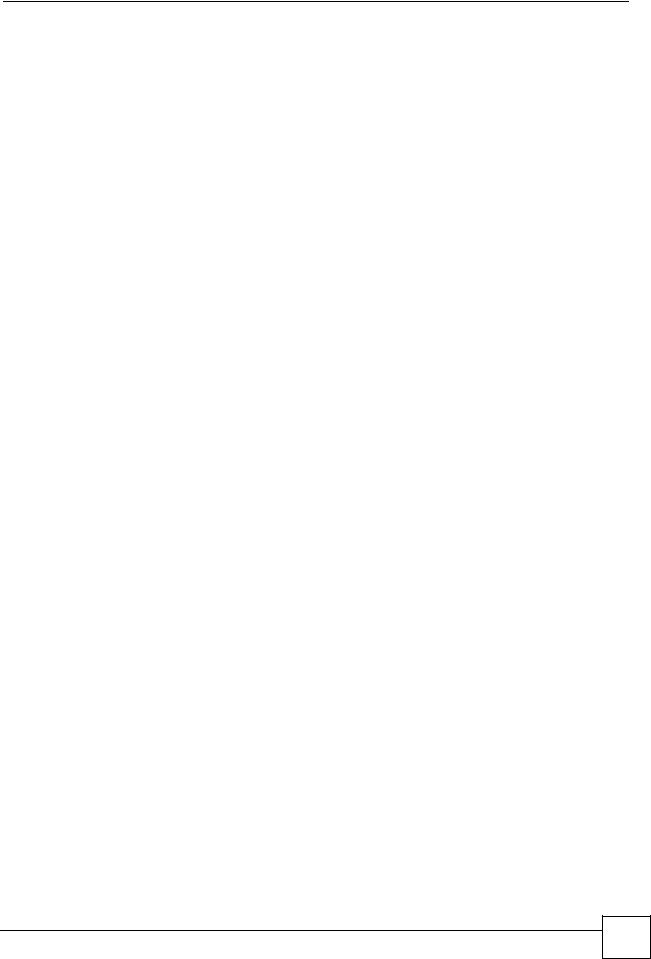
|
|
List of Figures |
Figure 82 Red Hat 9.0: Dynamic IP Address Setting in ifconfig-eth0 |
................................................. 139 |
|
Figure 83 Red Hat 9.0: Static IP Address Setting in ifconfig-eth0 ..................................................... |
139 |
|
Figure 84 Red Hat 9.0: DNS Settings in resolv.conf .......................................................................... |
139 |
|
Figure 85 Red Hat 9.0: Restart Ethernet Card ................................................................................... |
139 |
|
Figure 86 Red Hat 9.0: Checking TCP/IP Properties ......................................................................... |
140 |
|
Figure 87 Network Number and Host ID .............................................................................................. |
142 |
|
Figure 88 Subnetting Example: Before Subnetting .............................................................................. |
144 |
|
Figure 89 Subnetting Example: After Subnetting ................................................................................. |
145 |
|
Figure 90 Pop-up Blocker ..................................................................................................................... |
149 |
|
Figure 91 Internet Options: Privacy ...................................................................................................... |
150 |
|
Figure 92 Internet Options: Privacy ...................................................................................................... |
151 |
|
Figure 93 Pop-up Blocker Settings ....................................................................................................... |
151 |
|
Figure 94 Internet Options: Security ..................................................................................................... |
152 |
|
Figure 95 |
Security Settings - Java Scripting ......................................................................................... |
153 |
Figure 96 |
Security Settings - Java ........................................................................................................ |
153 |
Figure 97 |
Java (Sun) ............................................................................................................................ |
154 |
Figure 98 |
Virtual Circuit Topology ......................................................................................................... |
155 |
P-660RU-T v2 User’s Guide
19 |
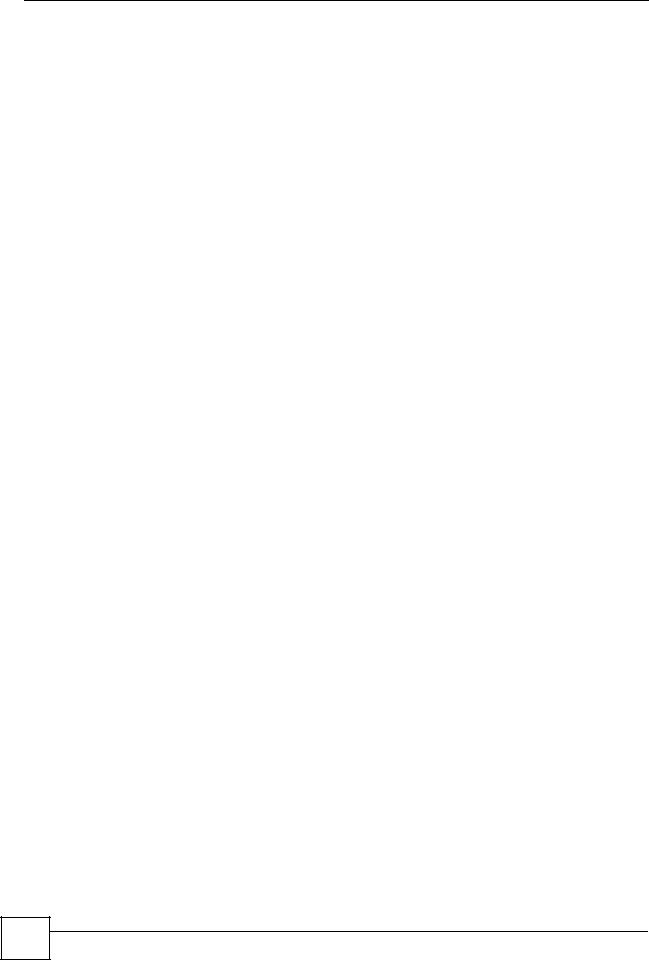
List of Figures
20 |
P-660RU-T v2 User’s Guide
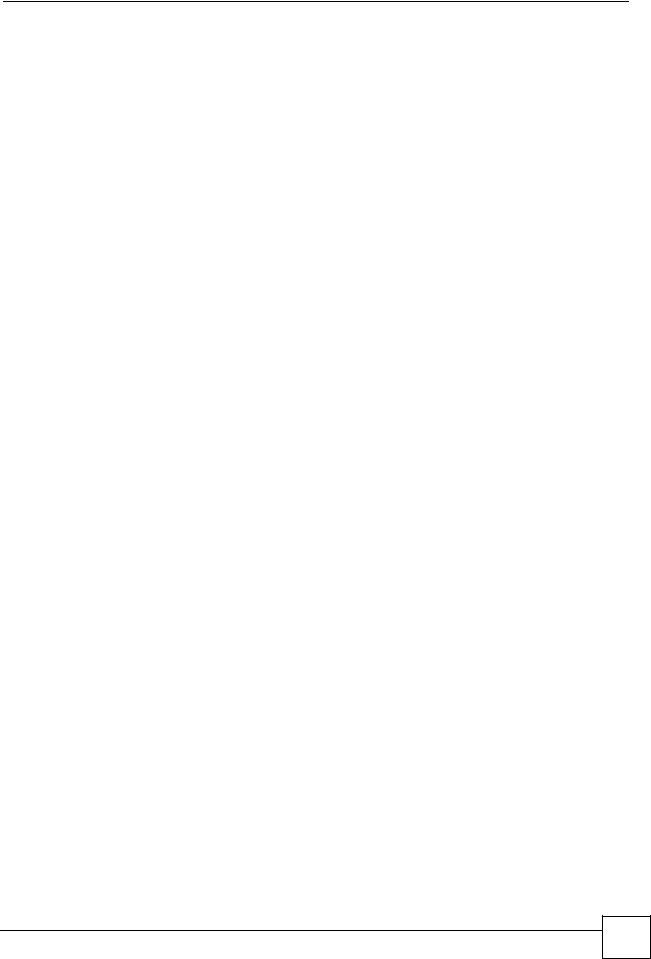
List of Tables
List of Tables
Table 1 ADSL Standards ....................................................................................................................... |
26 |
Table 2 LED Description ........................................................................................................................ |
27 |
Table 3 Web Configurator Screens Summary ....................................................................................... |
32 |
Table 4 Internet Access Wizard Setup: First Screen ............................................................................. |
39 |
Table 5 Internet Connection with PPPoE .............................................................................................. |
41 |
Table 6 Internet Connection with RFC 1483 .......................................................................................... |
42 |
Table 7 Internet Connection with ENET ENCAP ................................................................................... |
43 |
Table 8 Internet Connection with PPPoA ............................................................................................... |
44 |
Table 9 Internet Access Wizard Setup: LAN Configuration ................................................................... |
46 |
Table 10 Password ................................................................................................................................ |
51 |
Table 11 LAN Setup ............................................................................................................................... |
58 |
Table 12 WAN Setup ............................................................................................................................. |
62 |
Table 13 WAN Backup ........................................................................................................................... |
66 |
Table 14 Internet Security ...................................................................................................................... |
70 |
Table 15 Dynamic DNS ......................................................................................................................... |
72 |
Table 16 Time and Date ......................................................................................................................... |
74 |
Table 17 Remote Management ............................................................................................................. |
77 |
Table 18 Configuring UPnP ................................................................................................................... |
80 |
Table 19 NAT Definitions ....................................................................................................................... |
91 |
Table 20 NAT Mapping Types ................................................................................................................ |
94 |
Table 21 Services and Port Numbers .................................................................................................... |
95 |
Table 22 NAT Mode ............................................................................................................................... |
96 |
Table 23 Edit SUA/NAT Server Set ....................................................................................................... |
98 |
Table 24 Address Mapping Rules .......................................................................................................... |
99 |
Table 25 Address Mapping Rule Edit .................................................................................................. |
100 |
Table 26 System Status ....................................................................................................................... |
104 |
Table 27 System Status: Show Statistics ............................................................................................. |
106 |
Table 28 DHCP Table .......................................................................................................................... |
107 |
Table 29 Any IP Table .......................................................................................................................... |
107 |
Table 30 Diagnostic: General .............................................................................................................. |
109 |
Table 31 Diagnostic: DSL Line ............................................................................................................ |
109 |
Table 32 Firmware Upgrade ................................................................................................................. |
110 |
Table 33 Backup Configuration ............................................................................................................. |
112 |
Table 34 Maintenance Restore Configuration ...................................................................................... |
113 |
Table 35 Hardware Features ............................................................................................................... |
121 |
Table 36 Firmware Specifications ........................................................................................................ |
121 |
Table 37 Subnet Mask Example .......................................................................................................... |
142 |
Table 38 Subnet Masks ....................................................................................................................... |
143 |
P-660RU-T v2 User’s Guide
21 |
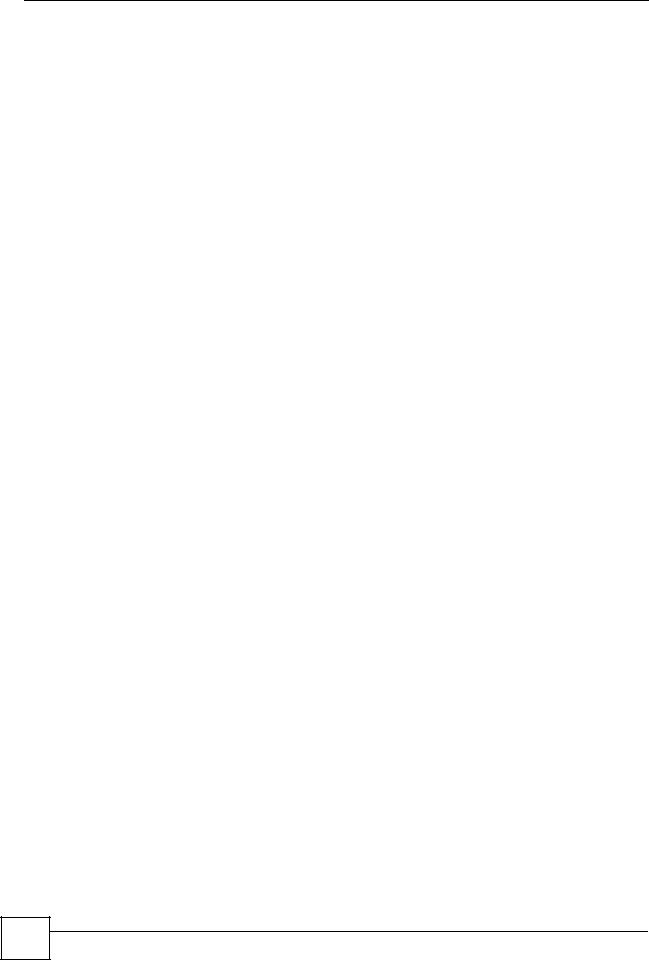
List of Tables |
|
Table 39 Maximum Host Numbers ...................................................................................................... |
143 |
Table 40 Alternative Subnet Mask Notation ......................................................................................... |
143 |
Table 41 Subnet 1 ................................................................................................................................ |
145 |
Table 42 Subnet 2 ................................................................................................................................ |
146 |
Table 43 Subnet 3 ................................................................................................................................ |
146 |
Table 44 Subnet 4 ................................................................................................................................ |
146 |
Table 45 Eight Subnets ........................................................................................................................ |
146 |
Table 46 24-bit Network Number Subnet Planning .............................................................................. |
147 |
Table 47 16-bit Network Number Subnet Planning .............................................................................. |
147 |
22 |
P-660RU-T v2 User’s Guide

PART I
Introduction
Introducing the ZyXEL Device (25)
Introducing the Web Configurator (29)
23
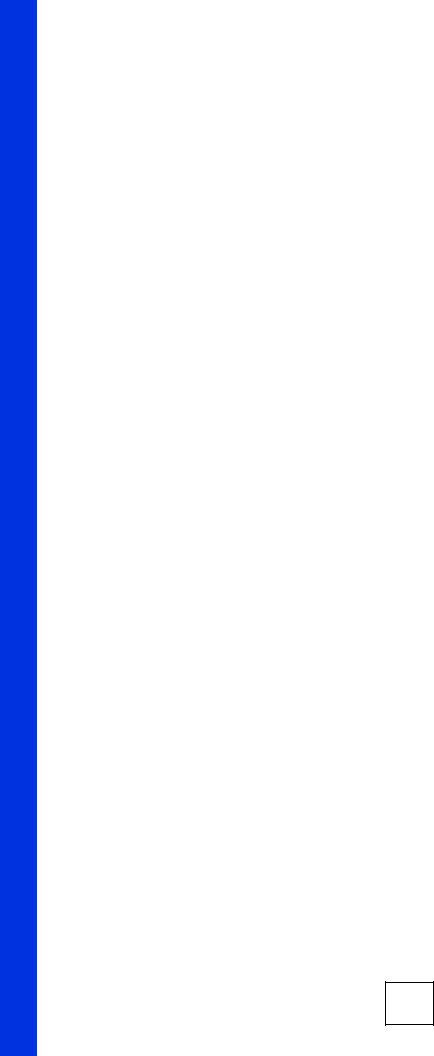
24
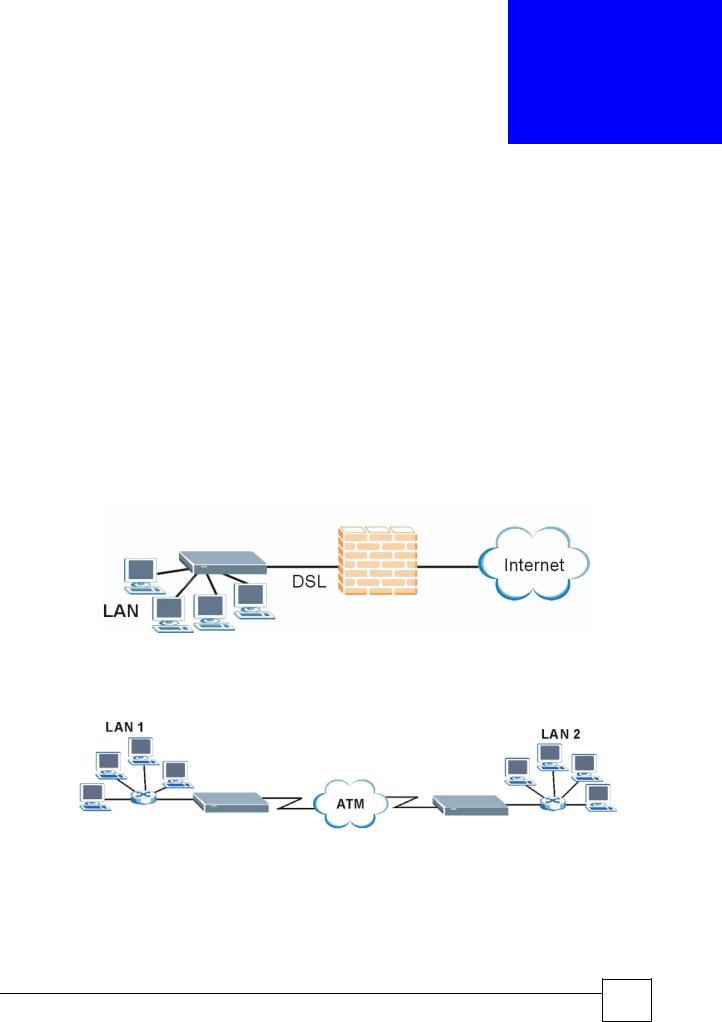
1
Introducing the ZyXEL Device
This chapter introduces the main applications and features of the ZyXEL Device. It also introduces the ways you can manage the ZyXEL Device.
1.1 Overview
Your ZyXEL Device integrates a high-speed 10/100Mbps auto-negotiating Ethernet LAN interface, a USB 1.1 LAN interface and a high-speed ADSL port into a single package. See Appendix A on page 121 for a complete list of features.
The ZyXEL Device is designed for high-speed Internet access at home.A typical Internet access application is shown below.
Figure 1 ZyXEL Device Internet Access Application
You can use the ZyXEL Device to connect two geographically dispersed networks over the ADSL line. A typical LAN-to-LAN application for your ZyXEL Device is shown as follows.
Figure 2 ZyXEL Device LAN-to-LAN Application
P-660RU-T v2 User’s Guide
25 |

Chapter 1 Introducing the ZyXEL Device
The ZyXEL Device is an ADSL router compatible with the ADSL/ADSL2/ADSL2+ standards. It allows super-fast, secure Internet access over the analog (POTS) or digital (ISDN) telephone line (depending on your model). Maximum data rates attainable for each standard are shown in the next table.
Table 1 ADSL Standards
DATARATESTANDARD |
UPSTREAM |
DOWNSTREA |
|
M |
|||
|
|
||
ADSL |
832 kbps |
8Mbps |
|
|
|
|
|
ADSL2 |
3.5Mbps |
12Mbps |
|
|
|
|
|
ADSL2+ |
3.5Mbps |
24Mbps |
|
|
|
|
"If your ZyXEL Device does not support Annex M, the maximum ADSL2/2+ upstream data rate is 1.2 Mbps. ZyXEL Devices which work over ISDN do not support Annex M.
"The standard your ISP supports determines the maximum upstream and downstream speeds attainable. Actual speeds attained also depend on the distance from your ISP, line quality, etc.
Models ending in "1", for example P-660RU-T1, denote a device that works over the analog telephone system, POTS (Plain Old Telephone Service). Models ending in "3" denote a device that works over ISDN (Integrated Synchronous Digital System). Models ending in "7" denote a device that works over T-ISDN (U-R2).
1.2Ways to Manage the ZyXEL Device
Use any of the following methods to manage the ZyXEL Device.
•Web Configurator. This is recommended for everyday management of the ZyXEL Device using a (supported) web browser.
•Command Line Interface. Line commands are mostly used for troubleshooting by service engineers.
•FTP for firmware upgrades and configuration backup/restore.
•SNMP. The device can be monitored by an SNMP manager. See the SNMP chapter in this User’s Guide.
•TR-069. TR-069 is a protocol that defines how your ZyXEL Device can be remotely managed via a management server.
26 |
P-660RU-T v2 User’s Guide
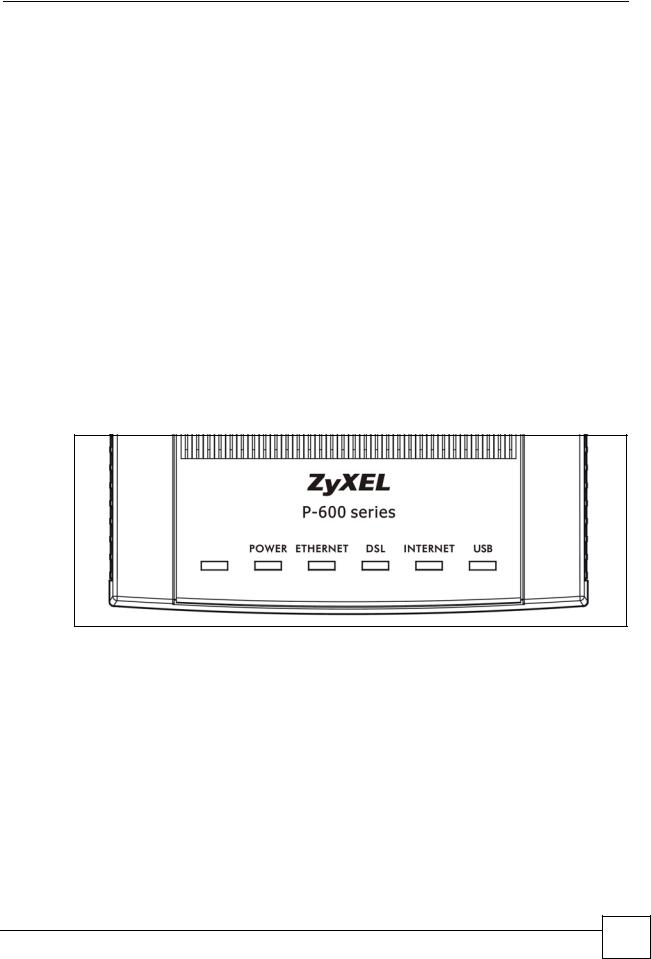
Chapter 1 Introducing the ZyXEL Device
1.3 Good Habits for Managing the ZyXEL Device
Do the following things regularly to make the ZyXEL Device more secure and to manage the ZyXEL Device more effectively.
•Change the password. Use a password that’s not easy to guess and that consists of different types of characters, such as numbers and letters.
•Write down the password and put it in a safe place.
•Back up the configuration (and make sure you know how to restore it). Restoring an earlier working configuration may be useful if the device becomes unstable or even crashes, or if you forget your password and have to reset the ZyXEL Device to its factory default settings. If you backed up an earlier configuration file, you would not have to totally re-configure the ZyXEL Device. You could simply restore your last configuration.
1.4ZyXEL Device Hardware Installation and Connection
Refer to the Quick Start Guide for information on hardware installation and connection.
1.5 LEDs
The following table describes the LEDs on the ZyXEL Device.
Table 2 LED Description
LED |
COLOR |
STATUS |
DESCRIPTION |
POWER |
Green |
On |
The ZyXEL Device is receiving power and functioning properly. |
|
|
|
|
|
|
Blinking |
The ZyXEL Device is rebooting. |
|
|
|
|
|
Red |
On |
The power to the ZyXEL Device is too low. |
|
|
|
|
|
|
Off |
The ZyXEL Device is not ready or has malfunctioned. |
|
|
|
|
ETHERNET |
Green |
On |
The ZyXEL Device has a successful Ethernet connection. |
|
|
|
|
|
|
Blinking |
The ZyXEL Device has a successful Ethernet connection and |
|
|
|
is receiving or sending data. |
|
|
|
|
|
|
Off |
The ZyXEL Device does not have an Ethernet connection. |
|
|
|
|
P-660RU-T v2 User’s Guide
27 |
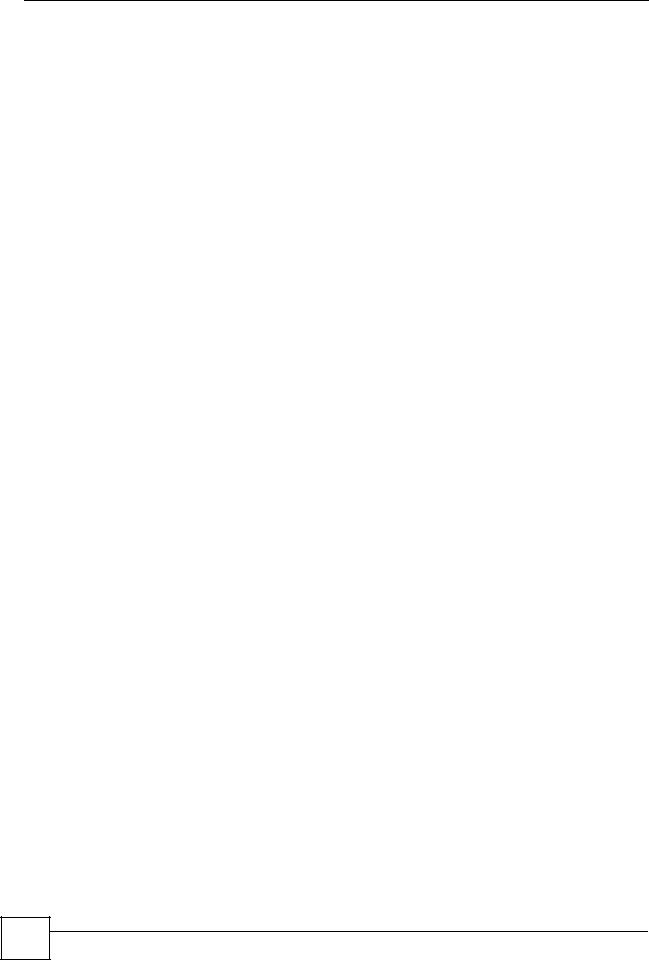
Chapter 1 Introducing the ZyXEL Device
Table 2 LED Description
LED |
COLOR |
STATUS |
DESCRIPTION |
DSL |
Green |
On |
The ZyXEL Device is linked successfully to a DSLAM. |
|
|
|
|
|
|
Blinking |
The ZyXEL Device is initializing the DSL line. |
|
|
(Slow) |
|
|
|
|
|
|
|
Blinking |
The ZyXEL Device is sending or receiving non-PPP traffic. |
|
|
(Fast) |
|
|
|
|
|
|
|
Off |
The ZyXEL Device does not have a DSL link. |
|
|
|
|
INTERNET |
Amber |
On |
The ZyXEL Device has a PPP (PPPoA or PPPoE) connection. |
|
|
|
|
|
|
Blinking |
The ZyXEL Device is sending or receiving PPPoA or PPPoE |
|
|
|
traffic. |
|
|
|
|
|
|
Off |
The ZyXEL Device does not have a PPP (PPPoA or PPPoE) |
|
|
|
connection. |
|
|
|
|
USB |
Green |
On |
The ZyXEL Device has a successful USB connection. |
|
|
|
|
|
|
Blinking |
The ZyXEL Device has a successful USB connection and is |
|
|
|
sending or receiving traffic. |
|
|
|
|
|
|
Off |
The ZyXEL Device does not have a USB connection. |
|
|
|
|
28 |
P-660RU-T v2 User’s Guide
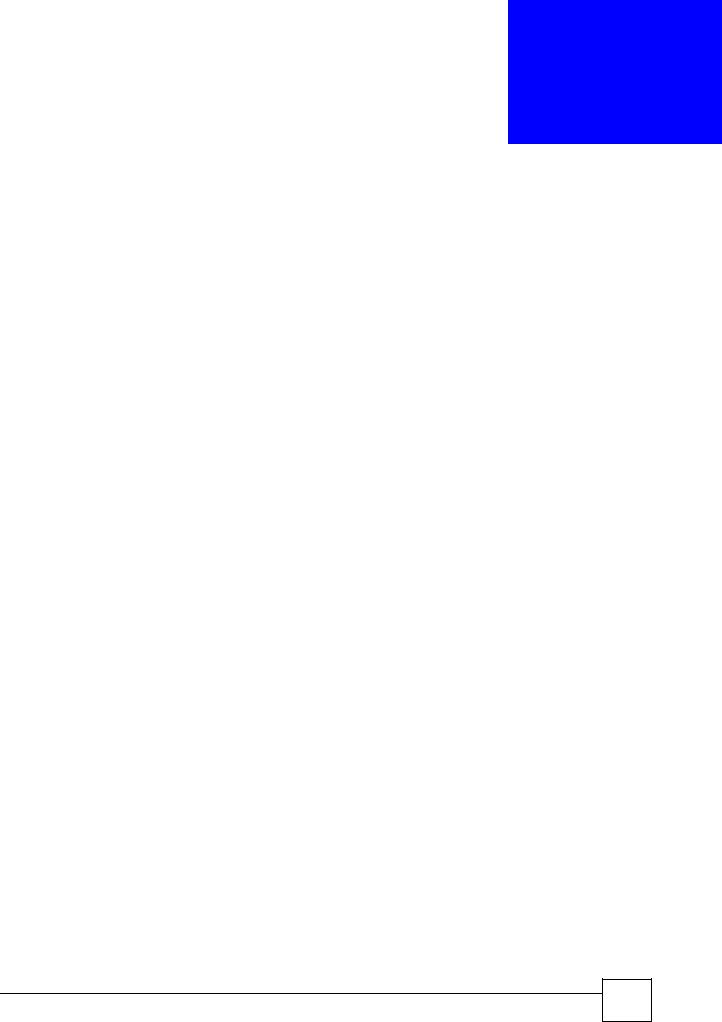
2
Introducing the Web
Configurator
This chapter describes how to access and navigate the web configurator.
2.1 Web Configurator Overview
The web configurator is an HTML-based management interface that allows easy setup and management via an Internet browser. Use Internet Explorer 6.0 and later or Netscape Navigator 7.0 and later versions. The recommended screen resolution is 1024 by 768 pixels.
In order to use the web configurator you need to allow:
•Web browser pop-up windows from your device. Web pop-up blocking is enabled by default in Windows XP SP (Service Pack) 2.
•JavaScript (enabled by default).
•Java permissions (enabled by default).
2.1.1Accessing the ZyXEL Device Web Configurator
1Make sure your ZyXEL Device hardware is properly connected (refer to the Quick Start Guide).
2Prepare your computer or computer network to connect to the ZyXEL Device (refer to Appendix B on page 125).
3Launch your web browser.
4Type "192.168.1.1" as the URL.
5An Enter Network Password window displays. Enter the password (“1234” is the default). Click Login to proceed to a screen asking you to change your password. Click Cancel to revert to the default password in the password field.
P-660RU-T v2 User’s Guide
29 |
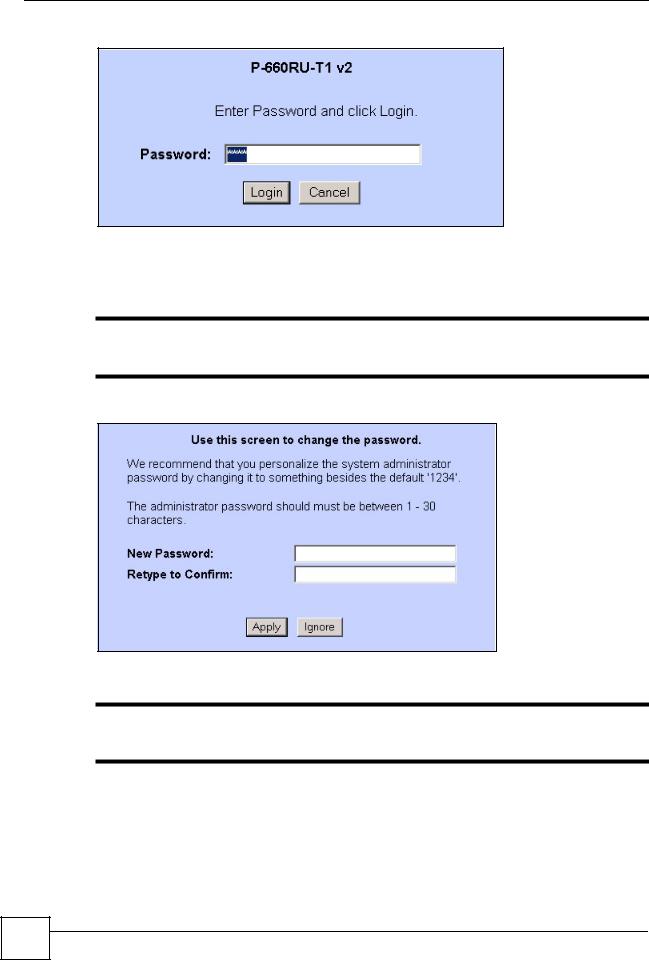
Chapter 2 Introducing the Web Configurator
Figure 3 Password Screen
6It is highly recommended you change the default password! Enter a new password, retype it to confirm and click Apply; alternatively click Ignore to proceed to the main menu if you do not want to change the password now.
"If you do not change the password, the following screen appears every time you log in.
Figure 4 Change Password at Login
7The SITE MAP screen displays.
"The ZyXEL Device automatically times out after five minutes of inactivity. Simply log back into the ZyXEL Device if this happens.
2.2Resetting the ZyXEL Device
Reset the ZyXEL Device in the following situations:
30 |
P-660RU-T v2 User’s Guide
