ZyXEL Communications C1000Z User Manual
C1000Z
802.11n Wireless VDSL2+ 4-port Gateway
Quick Start Guide
Version 1.0
5/2012
Edition 1
1
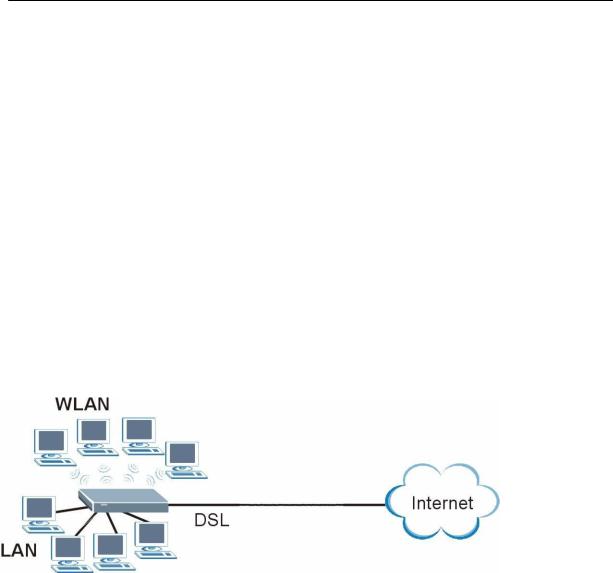
C1000Z Quick Start Guide
Overview
The C1000Z is a wireless VDSL router with a four-port built-in switch.
This Quick Start Guide shows you how to use the C1000Z to connect to the Internet and how to configure the device settings to connect wirelessly.
See your User’s Guide for background information on all features.
Quick Login Information
LAN IP address |
http://192.168.0.1 |
|
|
default administrator password |
Check back label |
|
|
Note: The device is designed to allow both vertical and wall
mounted usage.
2
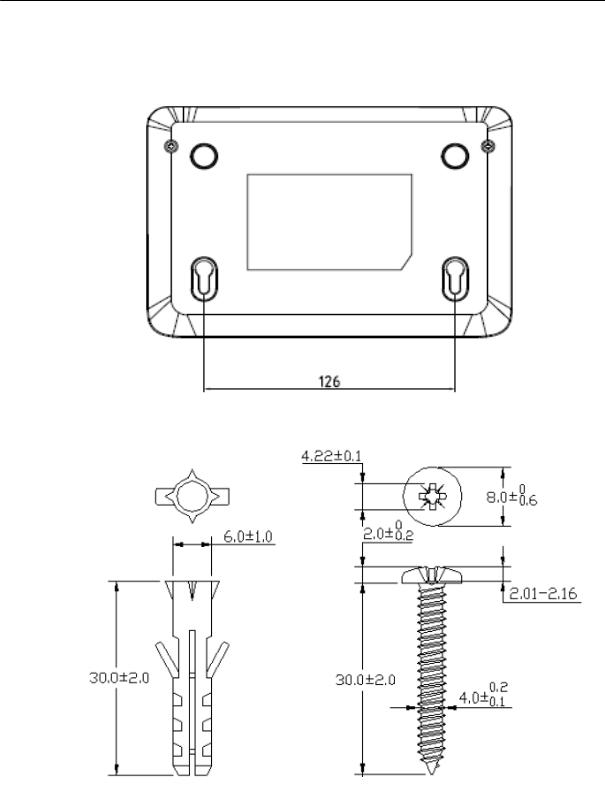
C1000Z Quick Start Guide
If you want to mount this product onto the wall, please follow below
step.
Step 1: use screws (Dimension:4.0mm) fix bracket into the wall
Step 2: put equipment mount on bracket
3

C1000Z Quick Start Guide
Hardware Connections
1 DSL: Use the gray telephone wire to connect your C1000Z’s DSL port to a telephone jack (or to the modem port on a splitter if you are using one).
2 ETHERNET: Use the yellow Ethernet cable to connect a computer to an
ETHERNET port for initial configuration and/or Internet access.
3 POWER: Use the included power adaptor to connect an appropriate power source to the POWER socket. Make sure the power source is on.
4Push in the POWER button.
5Look at the lights on the front panel.
•The POWER light blinks while your C1000Z starts up and stays on once it is ready.
•Each ETHERNET light stays on if the corresponding ETHERNET port is properly connected and blinks when there is traffic.
•The DSL light is on when the C1000Z has a DSL connection.
•The INTERNET light is on when you are able to access the Internet and blinks when the C1000Z
Is sending or receiving data. Wait a couple of minutes while your device checks the connection.
If any of these lights are not on, check your connections and inspect your cables for dam age. If the lights are still off, contact your local
4

C1000Z Quick Start Guide
vendor.
2 Internet Connection Setup: Automatic
Use this section to have your C1000Z automatically detect and set up your Internet connection.
1 Open your web browser to a website. Wait while your C1000Z tries to detect your DSL connection to your ISP. This may take a few minutes.
2 After it detects the connection, the DSL light shows green on your device and the Internet light comes on when the Internet is ready for you to use. If you have a PPPoE connection, you will have to enter your user name and password.
3 Go to section 3 if you wish to configure your wireless settings.
4 If |
you do not see the connection test screen, or the connection |
test |
is not successful , follow the instructions i n the screen below, or |
check your connections and restart the C1000Z. If you still cannot access the Internet, follow the steps in section 3.
3 Configuring your Wireless Settings
To create a wireless network, the C1000Z and your wireless computer must all use the sam e SSID (network name), channel and security
5
