ZTE T870, Telstra Glide User Manual

Telstra GlideTM
HSDPA Multi band 3G Mobile Phone
User Manual
Copyright © 2010 ZTE Corporation All rights reserved
1st Edition June 2010
No part of this publication may be excerpted, reproduced, translated or utilized in any form or by any means, electronic or mechanical, including photocopying and microfilm, without the prior written permission of ZTE Corporation.
ZTE Corporation operates a policy of continuous development. ZTE Corporation reserves the right to make changes and improvements to any of the products described in this document without prior notice.
1

|
|
1 Index |
|
1 I n d e x |
.................................................................................................................................................................................... |
2 |
|
2 |
Important Information ................................................................................................................................................ |
7 |
|
3 |
Welcome ............................................................................................................................................................................. |
8 |
|
|
3 . 1 ...................................................................................................................................................... |
Handset Overview |
9 |
|
3 . 2 ................................................................................................................................ |
Turn your phone on and off |
11 |
|
3 . 3 ................................................................................................................................................................ |
Idle screen |
11 |
|
3 . 4 ........................................................................................................................................... |
Touch Screen Controls |
12 |
|
3 . 5 ....................................................................................................................................................... |
Desktop widgets |
13 |
|
3 . 6 .............................................................................................................................................................. |
Status icons |
14 |
|
3 . 7 ............................................................................................................................................................ |
Menu screen |
15 |
|
3 . 8 ..................................................................................................................................... |
Customise the Main Menu |
15 |
|
3 . 9 ................................................................................................................................................................ |
Menu Map |
16 |
4 |
Getting ..............................................................................................................................................................Started |
19 |
|
|
4 . 1 .................................................................................................................................. |
How to insert the USIM Card |
19 |
|
4 . 2 ....................................................................................................................................... |
How to insert the battery |
20 |
|
4 . 3 ...................................................................................................................... |
How to switch the phone On or Off |
21 |
|
4 . 4 .................................................................................................................................. |
How to connect the charger |
21 |
|
4 . 5 ..................................................................................................................... |
Tips about charging and battery life |
22 |
|
4 . 6 ................................................................................................................................ |
How to set the time and date |
22 |
|
4 . 7 .............................................................................................................................. |
How to lock/unlock the phone |
23 |
5 |
Basic .............................................................................................................................................................Operation |
24 |
|
|
5 . 1 ........................................................................................................................................ |
How to make a voice call |
24 |
|
5 . 2 ........................................................................................................................... |
How to answer an incoming call |
24 |
|
5 . 3 ........................................................................................................................ |
How to send a Text Message (SMS) |
25 |
6 |
Contacts ............................................................................................................................................................................ |
26 |
|
|
6 . 1 ..................................................................................................................................... |
How to enter my Contacts |
26 |
|
6 . 2 ........................................................................................................ |
How to copy all Contacts from a USIM card |
26 |
|
6 . 3 ................................................................................................................................... |
How to search my Contacts |
26 |
|
6 . 4 ........................................................................................... |
How to add a Contact from a received call number |
27 |
2

|
6 . 5 |
How to add a Contact from a received SMS (Text Message) ............................................................................... |
27 |
|
6 . 6 |
How to set a dedicated ringtone or image to a Contact ..................................................................................... |
27 |
|
6 . 7 |
How to set Speed Dial numbers .............................................................................................................................. |
28 |
|
6 . 8 |
How to make a call using Speed Dial ..................................................................................................................... |
28 |
|
6 . 9 |
How to update an existing Contact ....................................................................................................................... |
28 |
|
6.10 |
Advanced Contact Options .................................................................................................................................... |
29 |
7 |
Calls |
..................................................................................................................................................................................... |
30 |
|
7 . 1 |
How to make a Voice Call ....................................................................................................................................... |
30 |
|
7 . 2 ....................................................................................................... |
How to make a Voice Call from my Contacts |
30 |
|
7 . 3 .................................................................................. |
How to view and make a Voice Call from my Call History |
30 |
|
7 . 4 ................................................................................................................ |
Call options during an active Voice Call |
31 |
|
7 . 5 .............................................................................................................................. |
How to activate Speakerphone |
31 |
|
7 . 6 ............................................................................................................................................... |
How to answer a Call |
31 |
|
7 . 7 .............................................................................................. |
How to use the headphones (Personal Handsfree) |
32 |
|
7 . 8 ....................................................................................................................................... |
How to make a Video Call |
32 |
|
7 . 9 ................................................................................................................ |
Call options during an active Video Call |
33 |
|
7.10 .................................................................................................................................... |
How to answer a Video Call |
34 |
|
7.11 ............................................................................................................................... |
How to make Emergency Calls |
34 |
|
7.12 ............................................................................................................................................ |
Advanced Call Settings |
35 |
|
7.13 ......................................................................................... |
Call Options when Connected to a Bluetooth device |
37 |
8 |
Messages ...................................................................................................................................................and Emails |
38 |
|
|
8 . 1 ........................................................................................................................ |
How to send a Text Message (SMS) |
38 |
|
8 . 2 ......................................................................................................... |
How to view a received Text Message (SMS) |
39 |
|
8 . 3 .................................................................................................................................... |
How to use Predictive Text |
39 |
|
8 . 4 ........................................................................................................ |
Special Characters and SMS Message Length |
40 |
|
8 . 5 .......................................................................................................... |
How to send a Multimedia Message (MMS) |
41 |
|
8 . 6 ............................................................ |
How to receive a Multimedia Message (MMS) and save an attachment |
42 |
|
8 . 7 ......................................................................................................................... |
MMS and SMS Advanced Settings |
42 |
|
8 . 8 ................................................................................................................................................. |
WAP Push Messages |
42 |
|
8 . 9 ............................................................................................................................................. |
How to send an Email |
43 |
|
8.10 ......................................................................................................................................... |
How to receive an Email |
44 |
3

|
8.11 |
How to set up automatic Email Retrieval .............................................................................................................. |
44 |
|
8.12 |
How to create a new Mailbox ................................................................................................................................. |
45 |
9 How to Personalise the Phone ............................................................................................................................... |
46 |
||
|
9 . 1 |
Change the Profiles .................................................................................................................................................. |
46 |
|
9 . 2 |
Change the Background Screen (Wallpaper) ......................................................................................................... |
47 |
|
9 . 3 |
Change the default Ringtone or Message Tone ................................................................................................... |
47 |
|
9 . 4 |
Enable Vibrate Mode ............................................................................................................................................... |
48 |
|
9 . 5 |
Switch the Keytones off ........................................................................................................................................ |
48 |
|
9 . 6 |
Change the Backlight Duration .............................................................................................................................. |
48 |
|
9 . 7 |
Change the Display Brightness ............................................................................................................................... |
49 |
|
9 . 8 |
Set the Keyboard Light ........................................................................................................................................... |
49 |
|
9 . 9 |
Set Keylock Timeout .............................................................................................................................................. |
50 |
|
9.10 |
Set Touch Screen Calibration ................................................................................................................................. |
50 |
|
9.11 |
Add Idle Greeting .................................................................................................................................................... |
50 |
|
9.12 |
Add a Greeting ......................................................................................................................................................... |
51 |
|
9.13 |
What is the PIN Code? ............................................................................................................................................. |
51 |
|
9.14 |
What is the Handset Security Code? ..................................................................................................................... |
52 |
|
9.15 |
Additional notes on PIN Codes .............................................................................................................................. |
52 |
|
9.16 |
Touchscreen Vibrate mode .................................................................................................................................... |
52 |
1 0 |
File Manager and External Memory .................................................................................................................... |
53 |
|
|
10.1 |
FileManager ............................................................................................................................................................. |
53 |
|
10.2 |
Access the Memory Card (if fitted) using File Manager ....................................................................................... |
54 |
|
10.3 |
Installing Additional Memory - Micro SD card .................................................................................................... |
55 |
1 1 |
Alarms and Appointments ........................................................................................................................................ |
56 |
|
|
11.1 |
SetAlarms ................................................................................................................................................................. |
56 |
|
11.2 |
Set Appointments using the Calendar ................................................................................................................... |
56 |
1 2 |
Imaging - Pictures and Videos ............................................................................................................................... |
58 |
|
|
12.1 |
How to use the Camera ........................................................................................................................................... |
58 |
|
12.2 |
How to use the Video Camera ................................................................................................................................ |
59 |
|
12.3 |
Viewing pictures and videos ................................................................................................................................... |
60 |
1 3 |
M u s i c |
.................................................................................................................................................................................. |
61 |
4

|
13.1 |
FM Radio .................................................................................................................................................................. |
61 |
|
13.2 |
Browse and play music files from My Files .......................................................................................................... |
62 |
|
13.3 |
Use the Music Player to Play music files ............................................................................................................... |
62 |
1 4 |
Connectivity ................................................................................................................................................................... |
63 |
|
|
14.1 |
Use the phone as a Mass Storage Device with a MicroSD Card ........................................................................... |
63 |
|
14.2 |
Connect your phone to a computer .................................................................................................................... |
63 |
|
14.3 |
Installing Join Me .................................................................................................................................................... |
64 |
|
14.4 |
Use Join Me to copy photos to your computer .................................................................................................. |
65 |
|
14.5 |
Use Join Me to transfer music from a computer ................................................................................................. |
67 |
|
14.6 |
Enter Contacts using Join Me ................................................................................................................................. |
69 |
|
14.7 |
Copy Contacts from the phone to the computer (create a backup) .................................................................. |
70 |
|
14.8 |
Import Contacts from Microsoft Outlook ............................................................................................................ |
71 |
|
14.9 |
Export Contacts to Outlook ................................................................................................................................... |
71 |
|
14.10 |
Use Join Me to send an SMS .................................................................................................................................. |
72 |
|
14.11 |
Import Calendar events from Microsoft Outlook ................................................................................................ |
72 |
|
14.12 |
Use Join Me to connect to the Internet ............................................................................................................... |
73 |
|
14.13 |
Connect to a Bluetooth Device ............................................................................................................................. |
74 |
|
14.14 |
Use Bluetooth to send files to another device .................................................................................................... |
75 |
|
14.15 |
Connect to a Bluetooth Car Kit or Personal Headset .......................................................................................... |
75 |
|
14.16 |
Dial Up Networking using USB or Bluetooth ....................................................................................................... |
76 |
|
14.17 |
PC Connection ......................................................................................................................................................... |
78 |
|
14.18 |
Connections Summary Table ................................................................................................................................. |
78 |
1 5 |
Other |
Facilities .............................................................................................................................................................. |
79 |
|
15.1 |
Browser .................................................................................................................................................................... |
79 |
|
15.2 |
Bluetooth ................................................................................................................................................................. |
80 |
|
15.3 |
World Time .............................................................................................................................................................. |
82 |
|
15.4 |
Calculator ................................................................................................................................................................. |
82 |
|
15.5 |
Notes ........................................................................................................................................................................ |
83 |
|
15.6 |
Converter ................................................................................................................................................................. |
83 |
|
15.7 |
Timer ........................................................................................................................................................................ |
83 |
|
15.8 |
Voice Recorder ........................................................................................................................................................ |
83 |
5

|
15.9 |
Games and Applications .......................................................................................................................................... |
84 |
|
15.10 |
Connections ............................................................................................................................................................. |
84 |
|
15.11 |
Access Point Settings ............................................................................................................................................... |
85 |
|
15.12 |
Restore default settings .......................................................................................................................................... |
85 |
|
15.13 |
Default Memory ...................................................................................................................................................... |
85 |
|
15.14 |
Network Settings ..................................................................................................................................................... |
86 |
|
15.15 |
Your Handset is Network Locked .......................................................................................................................... |
86 |
|
15.16 |
CTM ........................................................................................................................................................................... |
87 |
1 6 |
Troubleshooting, Technical and Warranty Information .......................................................................... |
88 |
|
|
16.1 |
Troubleshooting and FAQ’s ................................................................................................................................... |
88 |
|
16.2 |
ErrorMessages ......................................................................................................................................................... |
91 |
|
16.3 |
Technical Parameters .............................................................................................................................................. |
92 |
|
16.4 |
Support Information ............................................................................................................................................... |
93 |
|
16.5 |
Warranty Information ............................................................................................................................................ |
93 |
1 7 |
Environmental Statement ........................................................................................................................................ |
94 |
|
1 8 |
General Safety and Maintenance Information .............................................................................................. |
95 |
|
PC Software Requirements
Join Me PC Software included supports Microsoft Windows 7, Vista and XP.
A limited version of Join Me is supplied that supports MAC OS 10.5.11 & above.
Warnings and Safety Notices
Please read all the safety notices before using this device.
Do not use the phone at service stations. Do not use near fuel or chemicals.
Do not transport or store flammable gas, liquid or explosives in the same compartment of your vehicle as your mobile phone and accessories.
6

2 Important Information
RF Safety Information
The handset has an internal antenna located at the bottom of the phone. For optimum performance with minimum power consumption do not cover the antenna area with your hand. Hold the handset between thumb and finger in the middle of the device. Covering the antenna affects call quality, may cause the handset to operate at higher power level than needed, and may shorten talk and idle times.
Radio Frequency Energy
The handset is a low-power radio transmitter and receiver. When switched on it intermittently transmits radio frequency (RF) energy (radio waves). The transmit power level is optimized for best performance and automatically reduces when there is good quality reception. Maximum power is only used at the edge of network coverage so under most circumstances the power output is very low. Under poor network conditions the phone transmits at a higher power, may get hot and have a significantly shorter battery life.
Declaration of Conformity - SAR (Specific Absorption Rate)
We declare under our sole responsibility that the product(s) detailed in this manual, and in combination with our accessories, conform with the essential requirements of The Radio Communications Standard (Electro-magnetic Radiation Human Exposure) 2003 and the Australian Communications and Media Authority Section 376 of the Telecommunications Act 1997. 
N14945
7

3 Welcome
Congratulations on choosing the Telstra GlideTM handset. Please take a few minutes to read the user guide to help you get the most from your new mobile phone.
Operation |
Quick Reference |
Handset overview, keypad and information bar |
Section 3 – Welcome |
|
|
How to insert your SIM card and Battery |
Section 4 – Getting Started |
|
|
Quick introduction to key features, Calls and SMS |
Section 5 – Basic Operation |
|
|
Store a list of contact names and phone numbers |
Section 6 – Contacts |
|
|
View calls received, dialled and missed |
Section 7 – Calls |
|
|
Text messages – sending and receiving |
Section 8 – Messages and Emails |
|
|
Personalise your phone, e.g. ringtone, screen saver |
Section 9 – Personalise… |
Managing handset files and content |
Section 10 – File Manager |
|
|
Setting alarms and reminders |
Section 11 – Alarms & Appointments |
|
|
Using the camera – take photos, record a video |
Section 12 – Imaging |
|
|
FM Radio, play and access your music files |
Section 13 – Music |
|
|
Connecting to a PC to copy pictures and music |
Section 14 – Connectivity |
|
|
Calculator, Stopwatch and more… |
Section 15 – Other Facilities |
|
|
Troubleshooting, Technical and Warranty info |
Section 16 – Technical |
|
|
8

3.1 Handset Overview
Shortcut keys
9
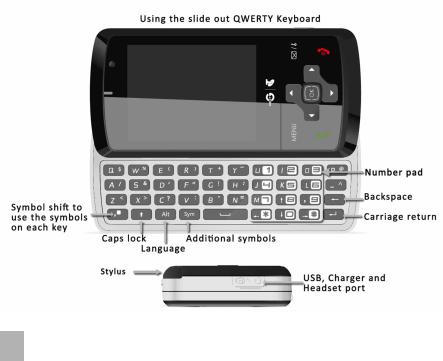
10
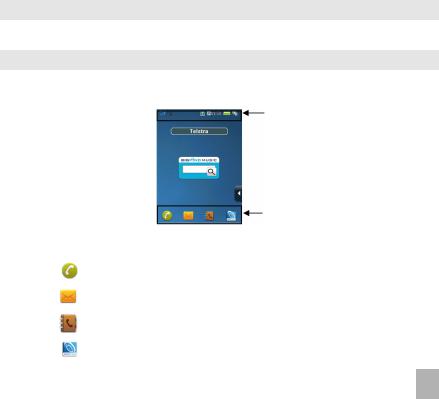
3.2 Turn your phone on and off
Press and hold the End Key  for two seconds to switch the phone ON or OFF.
for two seconds to switch the phone ON or OFF.
3.3 Idle screen
The idle screen is your starting point for using all the applications on your phone. The idle screen displays important information, such as shortcuts icons and status indicators.
Status bar
|
|
Shortcut icons bar |
Shortcut icons: |
|
|
|
|
|
|
Phone |
Make and receive calls. |
|
|
|
|
Messaging |
Send and receive MMS, and text messages. |
|
|
|
|
Contacts |
Save and manage your Contacts |
|
|
|
|
BigPond |
Link to BigPond. |
|
|
|
11
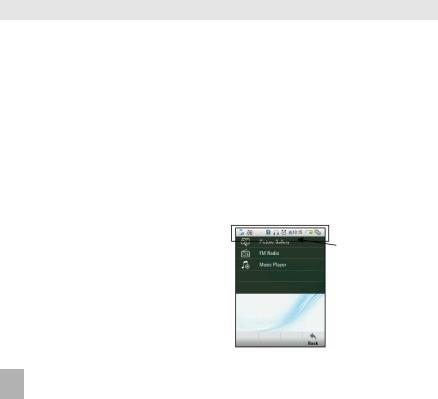
3.4 Touch Screen Controls
Touch or tap
Tap or touch items on the screen to run the application or make a selection. Use the stylus to select with greater precision and see Section 9.10 to calibrate the touch screen controls.
Swipe
Swipe your finger vertically to scroll through contacts, messages, music, photos, and more.
S l i d e
Press and hold your finger on the screen to drag. While dragging, do not release your finger until you have reached the target position.
F l i c k
Flicking the screen is similar to swiping, except that you need to swipe your finger in light, quicker strokes. This is always in a vertical direction, such as flicking through your contacts list.
Task Manager
The handset supports multi tasking - You can run multiple applications simultaneously. Tap the status bar and slide your finger up to view the Task Manager.
From within an application press the End key to stop the application.
Press the Menu key to select and start another application.
Tap the Status Bar and slide up to open the task manager
12
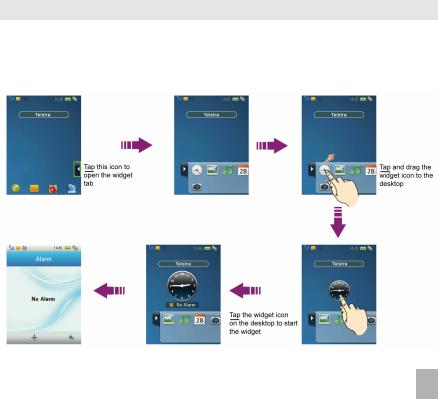
3.5 Desktop widgets
You can customize your idle screen to display applications, shortcuts, and widgets.
Follow the steps to customise your desktop widgets. The BigPond Music widget is displayed by default. Drag in or out of the Widgets panel as required.
13
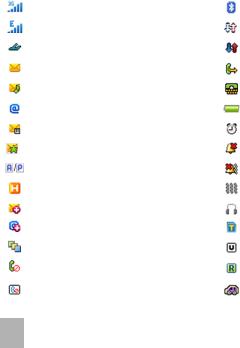
3.6 |
Status icons |
|
|
The status bar icons keep you informed of the phone settings and current status: |
|||
|
|
|
|
|
3G Signal Strength |
|
Bluetooth |
|
|
|
|
|
EDGE Signal Strength |
|
Data available (not in use) |
|
|
|
|
|
Flight Mode |
|
Data connected |
|
|
|
|
|
New SMS |
|
Call Forward Active |
|
|
|
|
|
New MMS |
|
CTM Mode |
|
|
|
|
|
New Email |
|
Battery |
|
|
|
|
|
New Wap Push Message |
|
Alarm |
|
|
|
|
|
Service Provider SMS |
|
Silent |
|
|
|
|
|
AM/PM |
|
Meeting & Vibrate Mode |
|
|
|
|
|
High speed data connected |
|
Vibrate Mode |
|
|
|
|
|
Message Box Full |
|
Headset Mode |
|
|
|
|
|
Email Box Full |
|
microSD Card |
|
|
|
|
|
Multi Tasking |
|
USB Disk Mode |
|
|
|
|
|
Missed Voice Call |
|
Roaming |
|
|
|
|
|
Missed Video Call |
|
Car kit attached |
|
|
|
|
14
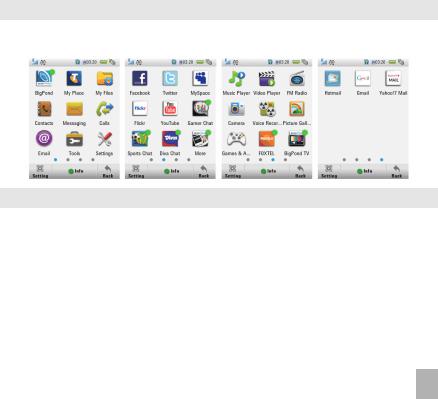
3.7 Menu screen
Press the Menu Key to open main menu screen.
Slide left and right to switch between screens or select using the row of dots along the bottom:
3.8 Customise the Main Menu
Tap the Setting button to customise the Main Menu screens to add or remove icons.
•Select from the available categories and tap the check box to select or unselect each item.
•Press Back to Save your choices.
(Note: If you exit by pressing the End Key your choices will not be saved)
• |
Handse t Functions |
• |
Entertainment |
• |
Business |
|
|
|
|
|
|
• |
Social Networking |
• |
News, Sports & Weather |
• |
Real Estate |
|
|
|
|
|
|
• |
Mail & Messaging |
• |
Technolog y News |
• D o w n l o a d s |
|
• |
Banking |
• T r a v e l |
• |
B i g P o n d |
|
|
|
|
|
|
|
• |
Directory & Guides |
|
|
|
|
|
|
|
|
|
|
15
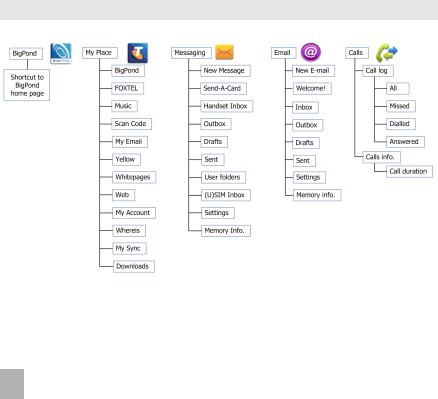
3.9 Menu Map
16
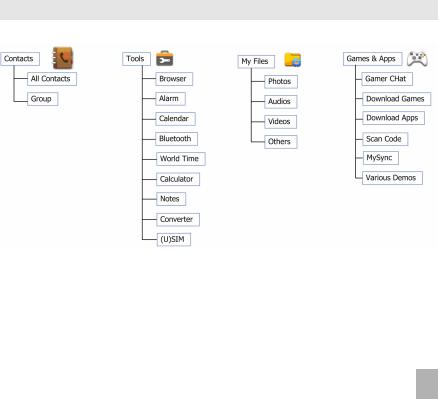
Menu Map Continued…
17
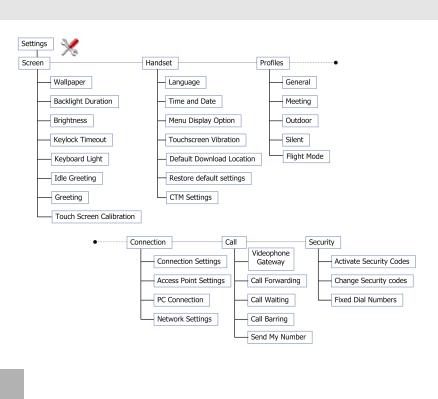
Menu Map Continued…
18
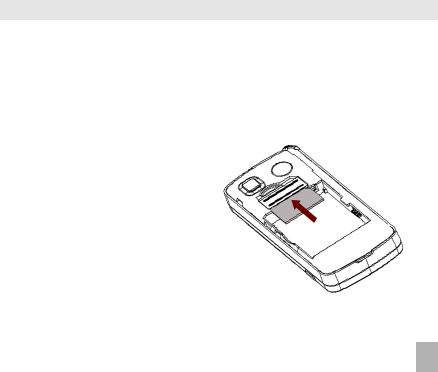
4 Getting Started
4.1 How to insert the USIM Card
The USIM card (UMTS Subscriber Interface Module) is the small plastic smart-card with gold contacts. It holds personal information such as names and phone numbers. It can be moved between different phones if required.
Note :
Without the USIM card inserted you can still use applications like the FM Radio, Music Player etc.
•Remove the back cover using the thumb catch at the bottom of the handset.
•Insert the USIM card with the gold contacts facing down and the bevelled edge on the right hand side as shown.
•Carefully slide it under the metal bar observing the correct orientation.
19
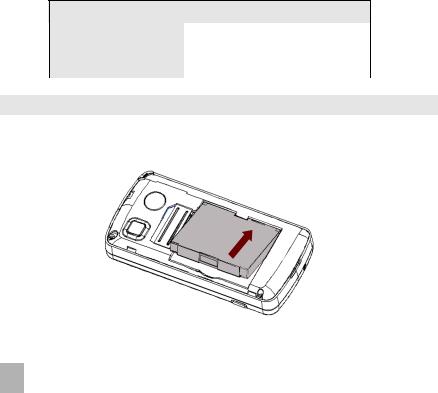
If your handset displays:
Handset security code |
The default code is 0000 |
|
|
(U)SIM PIN Code |
Enter the PIN supplied with your SIM card |
|
|
Enter PUK code |
Contact your Service Provider |
|
|
4.2 How to insert the battery
Insert the battery as shown with the contacts located against the gold springs. The battery only fits one way:
20
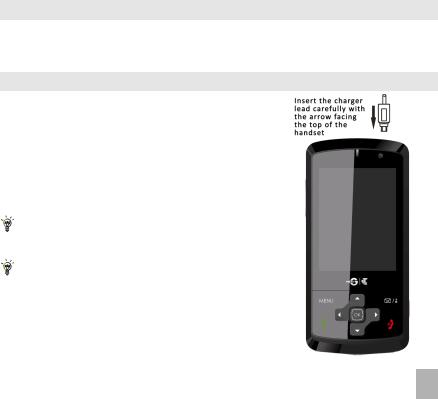
4.3 How to switch the phone On or Off
Press and hold the red End key  for two seconds to switch the phone ON or OFF. Enter (U)SIM PIN code – supplied with your USIM card.
for two seconds to switch the phone ON or OFF. Enter (U)SIM PIN code – supplied with your USIM card.
4.4 How to connect the charger
Charge before initial use. The charger lead is keyed and only fits one way. Insert the lead carefully with the B symbol facing the top of the handset as shown:
Do NOT use excessive force which may damage the USB socket.
Physical damage to the USB port is NOT covered by warranty.
The phone can be charged by connecting the USB lead to a computer or to the charger supplied.
If the phone is off after charging long press the End
Key to switch it on.
21
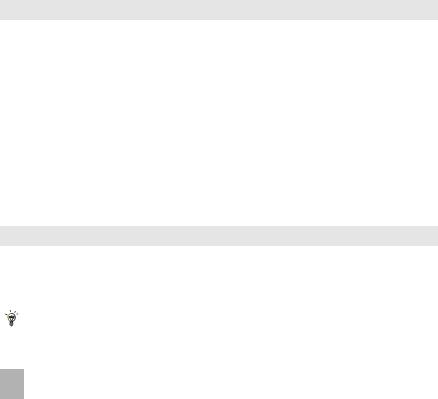
4.5 Tips about charging and battery life
•Only use the AC charger and USB lead supplied.
•Insert the charger lead carefully with the arrow facing the top of the phone.
•Normal charge time is 3-4 hours. Do not leave on charge for more than 24hrs
•When not using the phone for long periods remove the battery.
•Charge the battery between 0°C~45°C. Charge the battery promptly when flat.
•With poor network conditions (less than 2 bars) battery life is reduced.
•To maximize battery life turn off Bluetooth when not in use and limit multimedia functions.
•Battery life is improved after a few charge / discharge cycles
•The phone can be charged in the ON or OFF state. When the phone is OFF Charging Battery is displayed. When the phone is ON the battery icon animates until fully charged.
•If charging in the OFF state turn the phone ON by long pressing the End key  .
.
•It is recommended to fully discharge and recharge the battery once per month
4.6 How to set the time and date
The time and date is set automatically from the network. It takes a few seconds to update when the phone is first switched on. To set the time and date manually: press the Menu Key and tap
Settings > Handset > Time and Date.
To manually set the time it is necessary to switch Automatic Time Update off in Time and Date.
22
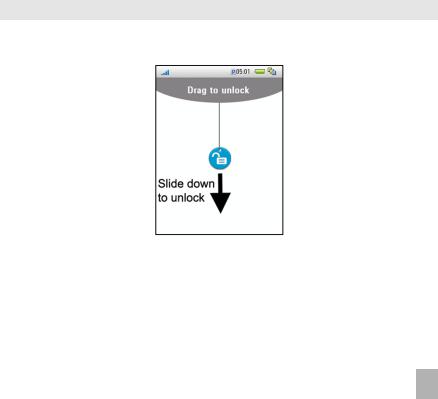
4.7 How to lock/unlock the phone
Lock the phone: Press and hold the Messages / Lock Key to engage the key lock. Unlock the phone: Tap and slide the lock symbol downwards to unlock.
Set Auto Keylock – Press the Menu button then go to Settings > Screen > Keylock Timeout
Set your desired auto keylock time from the available choices
23
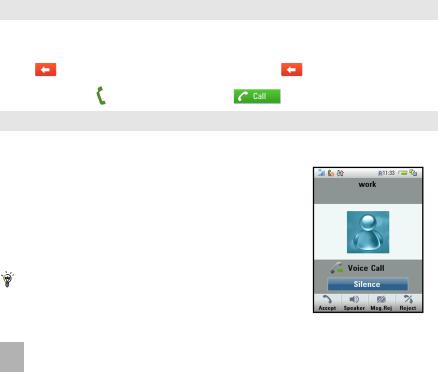
5 Basic Operation
5.1 How to make a voice call
•From the idle screen, tap the phone icon 
•Enter the phone numbers using the number pad on screen
• |
Tap |
to delete. To erase the entire number, tap and hold |
|
|
• |
Press the Call Key |
or tap the Voice Call icon |
to make the call. |
|
5.2 How to answer an incoming call
•Press the Call Key  or tap Accept to answer the call.
or tap Accept to answer the call.
•Tap Speaker to activate Speaker (Handsfree) mode.
•Tap Msg.Rej to reject the call. The other party has the option to send an SMS (Voice to Text) message.
•Press the End Key  or tap Reject to reject the call.
or tap Reject to reject the call.
•Tap Silence to mute the incoming ring without rejecting the call. The other party hears ring tone until the call ends.
If Voicemail is active pressing Reject forwards the call to
Voicemail .
24
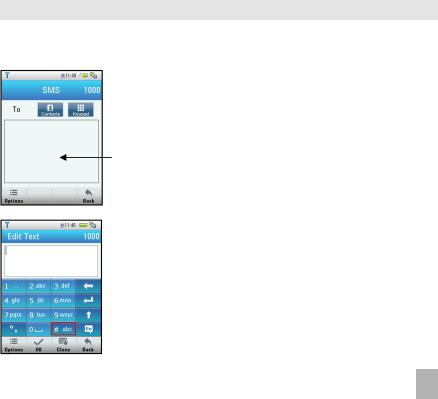
5.3 How to send a Text Message (SMS)
•From the idle screen, tap the Messaging icon 
•Tap New message, the message interface is displayed:
•Tap  to enter the number manually using the pop up keypad.
to enter the number manually using the pop up keypad.
•Tap the Contacts icon  to select from your contacts.
to select from your contacts.
•Tap the message area to enter text using the pop up keypad.
•The default mode is lower case multi-tap indicated by #abc
•Press #abc to change to text input modes (Word ABC, 123)
•Choose Word for Predictive text mode if required
•Tap Send to send the message when done.
•See Chapter 8 – Messages & Emails for more details.
25
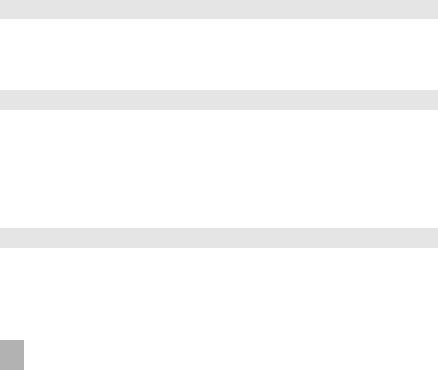
6 Contacts
6.1 How to enter my Contacts
•From the idle screen tap the Contacts icon 
•Tap New to create a New Contact.
•Tap each field in turn to enter the name, number and other details as required
•Tap on Save when done
6.2 How to copy all Contacts from a USIM card
All USIM Contacts are automatically read by the handset. To copy Contacts into the handset memory follow the steps below:
•From the idle screen, tap the Contacts icon 
•Tap Options
•Tap Copy Contacts. Select the required copy direction.
•Tap Select All or select individual contact(s) to copy over
•Tap Done when ready
6.3 How to search my Contacts
•From the idle screen, tap the Contacts icon 
•Tap Search. Enter the letters of the name you are searching for
•To find John’ press the 5 key once for ‘J’. All names starting with ‘J’ are displayed.
26
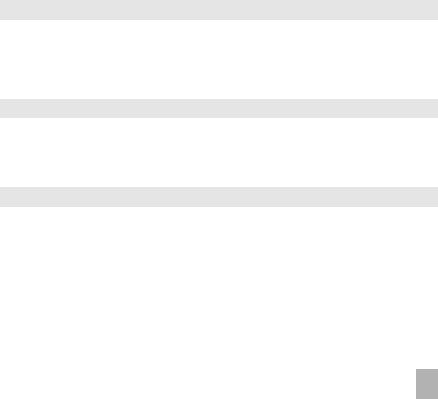
6.4 How to add a Contact from a received call number
After receiving a call you can add the caller’s number to the Contacts list:
•From the idle screen, press the Call Key  to display the call logs.
to display the call logs.
•Tap the number to save then tap Save to create a new contact or update contact.
•Enter or modify the contact details. Tap Save when done.
6.5 How to add a Contact from a received SMS (Text Message)
•From the idle screen, tap Messaging icon 
•Tap Handset Inbox and tap the required message.
•Tap the sender’s number.
•Tap Save to save it as a new contact. Or tap Update Contact to update.
6.6 How to set a dedicated ringtone or image to a Contact
The contact needs to be stored on the handset in order to set a dedicated ring or image.
•From the idle screen, tap Contacts icon 
•Tap a contact saved in handset or transfer using Options > Copy Contacts as described.
•Tap Edit, tap Add Photo to add a photo for this contact.
•Tap Add Other and tap Add Voice Call Ringtone or Add Video Call Ringtone.
•Tap Save when done.
27
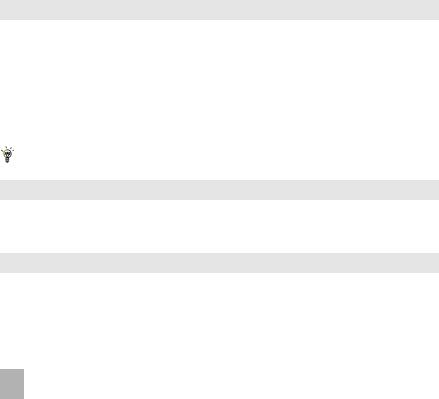
6.7 How to set Speed Dial numbers
Having Speed Dials set makes it quicker to call selected contacts.
•From the idle screen, tap the Contacts icon 
•Tap the required Contact to add the speed dial
•Tap  to set speed dial.
to set speed dial.
•Tap a number on the keypad to assign the speed dial
•Tap Back to exit when finished.
Speed dials 1, 2 and 3 are preset and cannot be changed
6.8 How to make a call using Speed Dial
•From the idle screen, tap phone icon 
•Tap and hold the required number key to call that Contact.
E.g. Tap and hold the 1 key to automatically dial the Voice MessageBank (Voicemail) service.
6.9 How to update an existing Contact
•From the idle screen, tap the Contacts icon 
•Tap the required contact and tap Edit
•Make your required changes by updating the required fields.
•Tap Save when done.
28
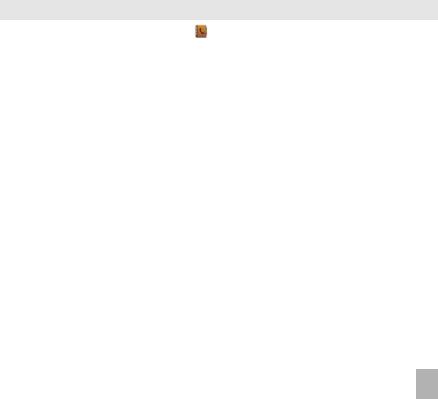
6.10 Advanced Contact Options
From the idle screen tap the Contacts icon |
then tap Options: |
|
|
|
|
O p t i o n s |
Description or subsequent options |
|
|
|
|
Filter Display |
To display the contacts saved in (U)SIM card or the phone or both |
|
Copy Contacts |
Copy Contacts from Handset to (U)SIM card or visa versa |
|
|
|
|
Move Contacts |
Move Contacts from Handset to (U)SIM card or visa versa |
|
Delete Contacts |
Delete contact(s) |
|
|
|
|
Speed Dial Setting |
Assign a speed dial to the selected contact |
|
|
|
|
Default Memory |
Set the default memory as the handset or the USIM card |
|
Service Number |
View service numbers, such as Voice MessageBank number. |
|
|
You cannot edit these numbers. |
|
My Phone Number |
Display your own phone number |
|
Memory Info. |
Shows the capacity used, unused and the total capacity in the phone |
|
|
and the (U)SIM card. |
|
Send via Bluetooth |
Send Contacts via Bluetooth - Send a VCard to compatible devices. |
|
|
|
|
29
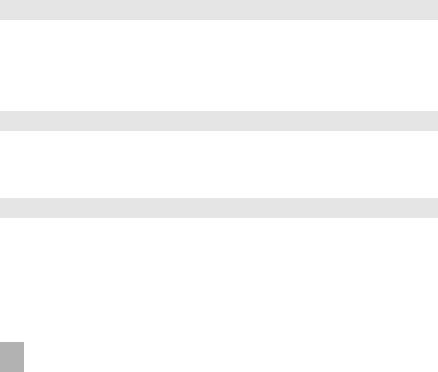
7 Calls
7.1 How to make a Voice Call
•From the idle screen, tap the phone icon  .
.
•Tap the number pad to enter the required phone number.
• Tap  to erase a digit, tap and hold
to erase a digit, tap and hold  to erase all.
to erase all.
• Press the Call Key  or tap the Voice Call icon
or tap the Voice Call icon  to make the call.
to make the call.
7.2 How to make a Voice Call from my Contacts
•From the idle screen, tap the Contacts icon 
•Find and tap the required Contact
•Press the Call Key  or tap
or tap  to make the call
to make the call
7.3 How to view and make a Voice Call from my Call History
•From the idle screen, press the Call Key  to bring up All Calls.
to bring up All Calls.
•Find and tap the required Contact
•Press the Call Key  or tap
or tap  to make the call.
to make the call.
30
