Yealink T46S User Manual

T46S-Skype for Business®Edition
www.yealink.com
Quick Start Guide (V9.42)
Applies to firmware version 66.9.0.42 or later.
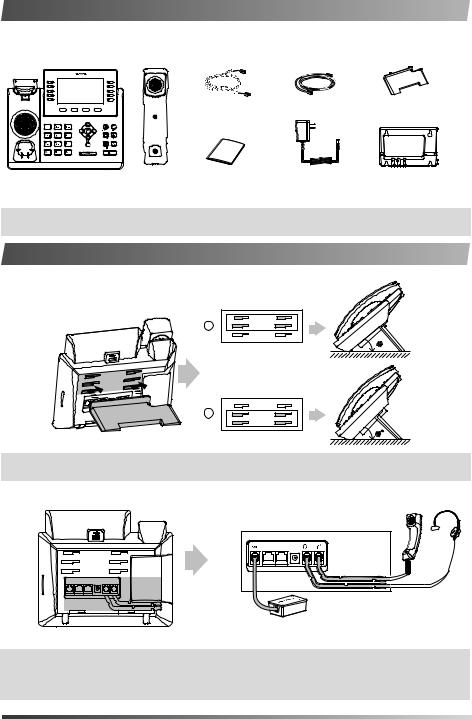
Packaging Contents
The following items are included in your package. If you find anything missing, contact your system administrator.
T46S |
Handset Cord |
Ethernet Cable |
Stand |
(2m CAT5E FTP Cable) |
Skype for Business Phone Handset |
Quick Start Guide Power Adapter |
Wall Mount Bracket |
|
(Optional) |
(Optional) |
Note: We recommend that you use the accessories provided or approved by Yealink. The use of unapproved third-party accessories may result in reduced performance.
Assembling the Phone
1. Attach the stand, as shown below:
A
40
B
Desk Mount Method |
45 |
|
Note: You can also mount the phone to a wall. For more information on how to attach the wall mount bracket, refer to Yealink Wall Mount Quick Installation Guide.
2. Connect the handset and optional headset, as shown below:
Wireless Headset Adapter EHS36
Note: The headset or wireless headset adapter EHS36 should be purchased separately.
The EXT port can also be used to connect the expansion module EXP40. For more information on how to use the EHS36 and EXP40, refer to Yealink_EHS36_User_Guide and Yealink_EXP40Skype_for_Business_Edition_Quick_Start_Guide.
1

3.Connect optional USB devices:
You can connect a Bluetooth USB dongle BT40, USB headset or USB flash drive (to record calls) to the USB port.
Note: The optional USB devices should be purchased separately.
For more information on how to use the BT40, refer to Yealink Bluetooth USB Dongle BT40 User Guide.
4.Connect the network and power, as shown below:
You have two options for network and power connections. Your system administrator will advise you which one to use.
PC |
Power Adapter |
|
|
|
(DC 5V) |
PC Connection |
|
(Optional) |
|
A
AC Power Option
B
PoE ( Power over
Ethernet ) Option 




PC
PC Connection
(Optional) IEEE 802.3af compliant PoE Hub/Switch
Note: The Skype for Business phone should be used with Yealink original power adapter (5V/2A) only. The use of the third-party power adapter may cause the damage to the phone. If you are connecting a PC to your phone, we recommend that you use the Ethernet cable provided by Yealink.
If inline power (PoE) is provided, you don’t need to connect the power adapter. Make sure the hub/switch is PoE-compliant.
Startup
After the Skype for Business phone is connected to the network and |
|
supplied with power, it automatically begins the initialization process. |
|
After startup, the sign-in screen appears on the LED screen. |
Welcome |
|
Initializing... Please wait |
|
|
2
