Yealink SIP-T48S User Manual

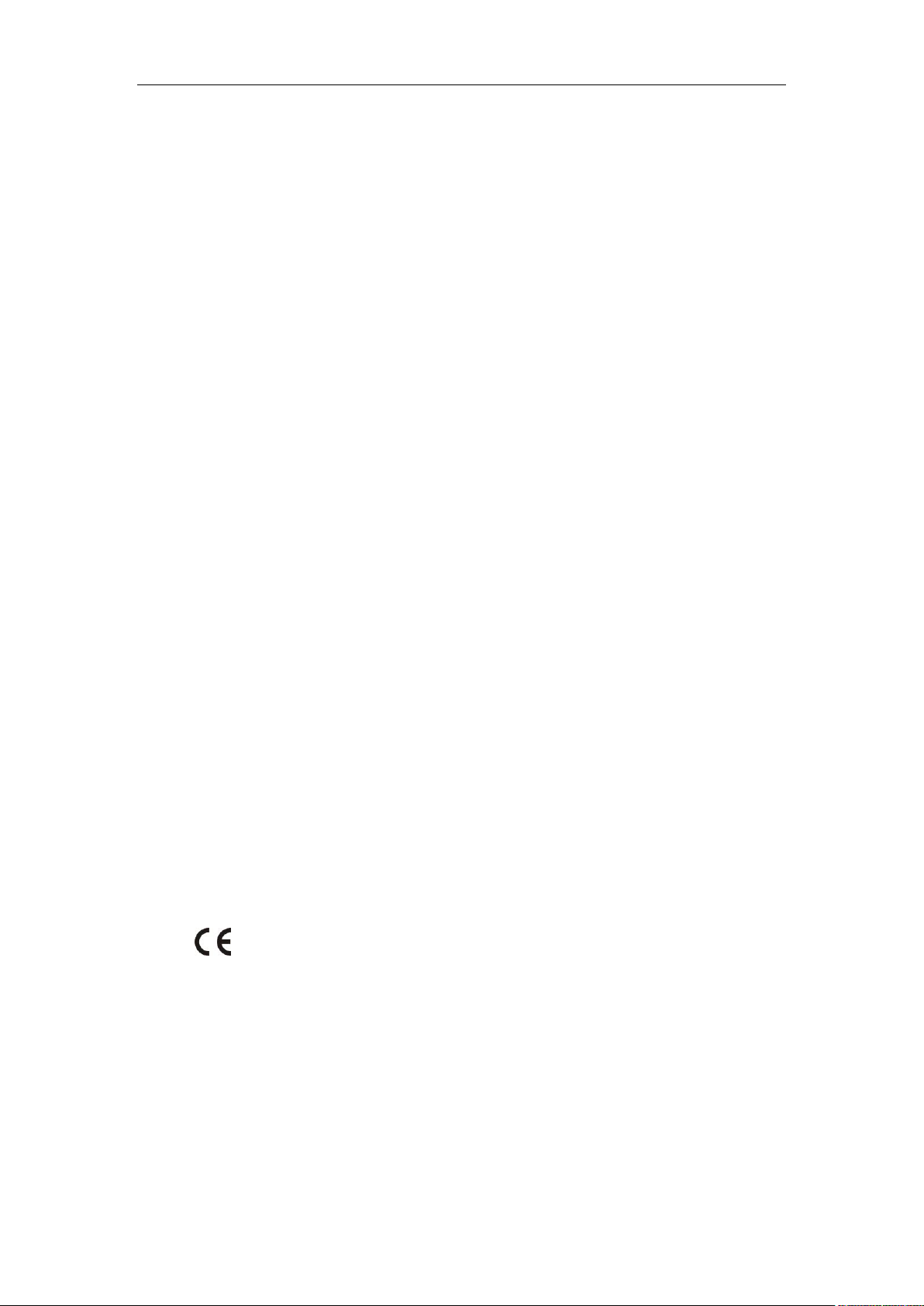
Copyright
Copyright © 2017 YEALINK(XIAMEN) NETWORK TECHNOLOGY CO., LTD
Copyright © 2017 Yealink(Xiamen) Network Technology CO., LTD. All rights
reserved. No parts of this publication may be reproduced or transmitted in any
form or by any means, electronic or mechanical, photocopying, recording, or
otherwise, for any purpose, without the express written permission of
Yealink(Xiamen) Network Technology CO., LTD. Under the law, reproducing
includes translating into another language or format.
When this publication is made available on media, Yealink(Xiamen) Network
Technology CO., LTD. gives its consent to downloading and printing copies of the
content provided in this file only for private use but not for redistribution. No parts
of this publication may be subject to alteration, modification or commercial use.
Yealink(Xiamen) Network Technology CO., LTD. will not be liable for any damages
arising from use of an illegally modified or altered publication.
Warranty
THE SPECIFICATIONS AND INFORMATION REGARDING THE PRODUCTS IN THIS GUIDE ARE
SUBJECT TO CHANGE WITHOUT NOTICE. ALL STATEMENTS, INFORMATION, AND
RECOMMENDATIONS IN THIS GUIDE ARE BELIEVED TO BE ACCURATE AND PRESENTED
WITHOUT WARRANTY OF ANY KIND, EXPRESS OR IMPLIED. USERS MUST TAKE FULL
RESPONSIBILITY FOR THEIR APPLICATION OF PRODUCTS.
YEALINK(XIAMEN) NETWORK TECHNOLOGY CO., LTD. MAKES NO WARRANTY OF ANY KIND
WITH REGARD TO THIS GUIDE, INCLUDING, BUT NOT LIMITED TO, THE IMPLIED WARRANTIES
OF MERCHANTABILITY AND FITNESS FOR A PARTICULAR PURPOSE. Yealink(Xiamen) Network
Technology CO., LTD. shall not be liable for errors contained herein nor for incidental or
consequential damages in connection with the furnishing, performance, or use of this guide.
Declaration of Conformity
Hereby, Yealink(Xiamen) Network Technology CO., LTD. declares that this phone is in conformity
with the essential requirements and other relevant provisions of the CE, FCC.
You can find the CE and FCC information from the label on the back of the IP phone.
Statements of compliance can be obtained by contacting support@yealink.com.
CE Mark Warning
This device is marked with the CE mark in compliance with EC Directives 2014/35/EU and
2014/30/EU.
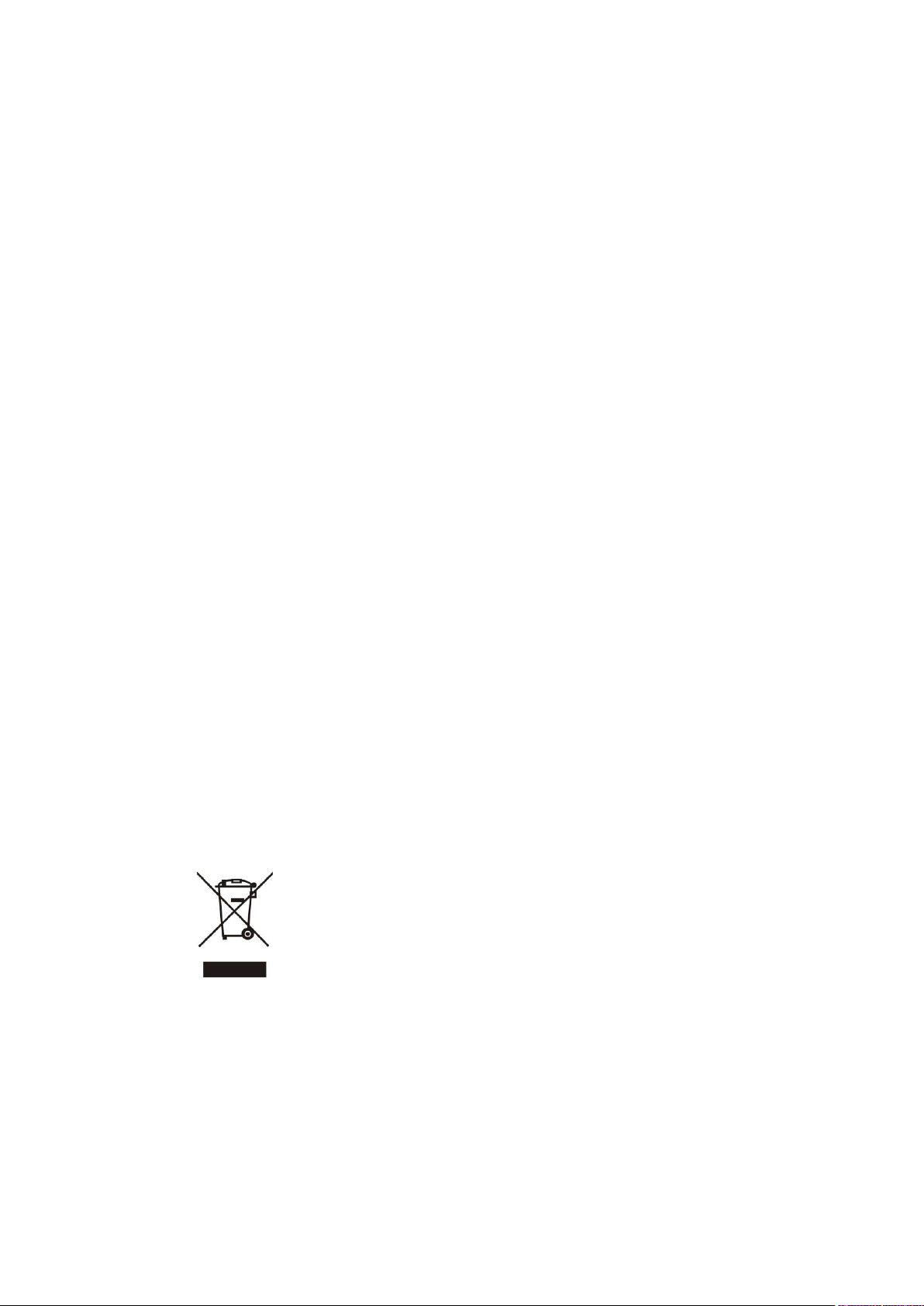
Part 15 FCC Rules
Any changes or modifications not expressly approved by the party responsible for compliance could void
the user's authority to operate the equipment.
This device complies with Part 15 of the FCC Rules. Operation is subject to the following two
conditions:
1. This device may not cause harmful interference, and
2. this device must accept any interference received, including interference that may cause
undesired operation.
Industry Canada (IC)
This Class [B] digital apparatus complies with Canadian ICES-003 and ICCS-03 Part V Rules
Class B Digital Device or Peripheral
Note: This device is tested and complies with the limits for a Class B digital device, pursuant to
Part 15 of the FCC Rules. These limits are designed to provide reasonable protection against
harmful interference in a residential installation. This equipment generates, uses, and can radiate
radio frequency energy and, if not installed and used in accordance with the instructions, may
cause harmful interference to radio communications. However, there is no guarantee that
interference will not occur in a particular installation. If this equipment does cause harmful
interference to radio or television reception, which can be determined by turning the equipment
off and on, the user is encouraged to try to correct the interference by one or more of the
following measures:
1. Reorient or relocate the receiving antenna.
2. Increase the separation between the equipment and receiver.
3. Connect the equipment into an outlet on a circuit different from that to which the receiver is
connected.
4. Consult the dealer or an experience radio/TV technician for help.
WEEE Warning
To avoid the potential effects on the environment and human health as a result
of the presence of hazardous substances in electrical and electronic equipment,
end users of electrical and electronic equipment should understand the meaning
of the crossed-out wheeled bin symbol. Do not dispose of WEEE as unsorted
municipal waste and have to collect such WEEE separately.
Customer Feedback
We are striving to improve our documentation quality and we appreciate your feedback. Email
your opinions and comments to DocsFeedback@yealink.com.
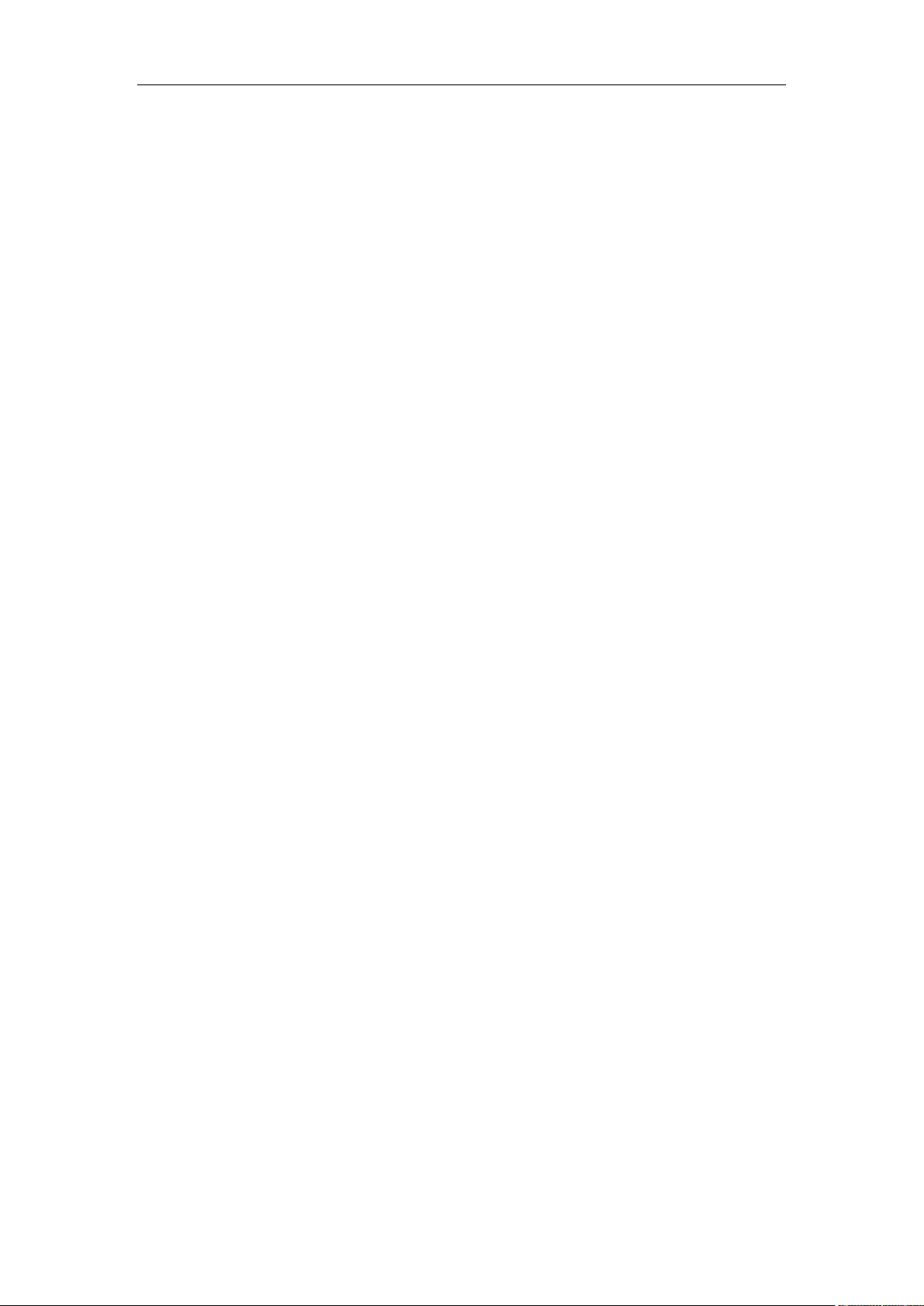
GNU GPL INFORMATION
Yealink SIP-T48S IP phone firmware contains third-party software under the GNU General Public License
(GPL). Yealink uses software under the specific terms of the GPL. Please refer to the GPL for the exact
terms and conditions of the license.
The original GPL license, source code of components licensed under GPL and used in Yealink products
can be downloaded online:
http://www.yealink.com/GPLOpenSource.aspx?BaseInfoCateId=293&NewsCateId=293&CateId=293.
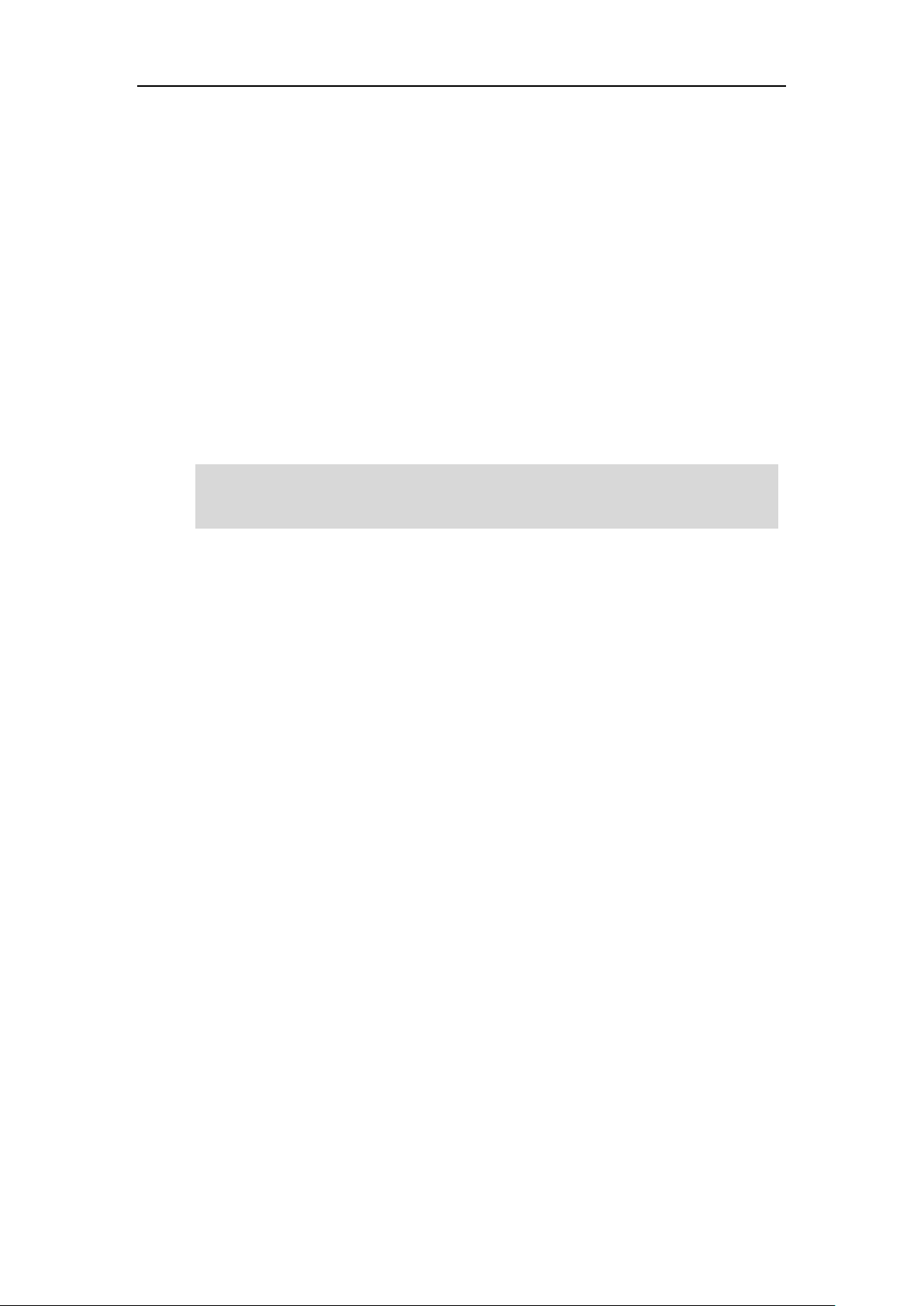
About This Guide
v
About This Guide
Thank you for choosing the SIP-T48S IP phone, an ultra-elegant Gigabit IP phone which is
exquisitely designed to provide business telephony features, such as Call Hold, Call Transfer,
Busy Lamp Field, Call Recording, Multicast Paging and Conference over an IP network. It also
features an enhanced user experience and newly developed industrial designs, with a large
touch screen for easy and efficient use.
This guide provides everything you need to quickly use your new phone. First, verify with your
system administrator that the IP network is ready for phone configuration. Also be sure to read
the Packaging Contents and Regulatory Notices sections in this guide before you set up and use
the SIP-T48S IP phone.
Note
In This Guide
Topics provided in this guide include:
Chapter 1 Overview
Chapter 2 Getting Started
Chapter 3 Customizing Your Phone
Chapter 4 Basic Call Features
Chapter 5 Advanced Phone Features
Summary of Changes
This section describes the changes to this guide for each release and guide version.
Changes for Release 81, Guide Version 81.70
Major updates have occurred to the following sections:
Entering Data and Editing Fields on page 38
Configuring an Access URL on page 90
DSS Keys on page 107
Auto Answer on page 138
Network Directory and Network Call Log features are hidden for IP phones in neutral firmware,
which are designed for the BroadWorks environment. Please contact your system administrator
for more information.
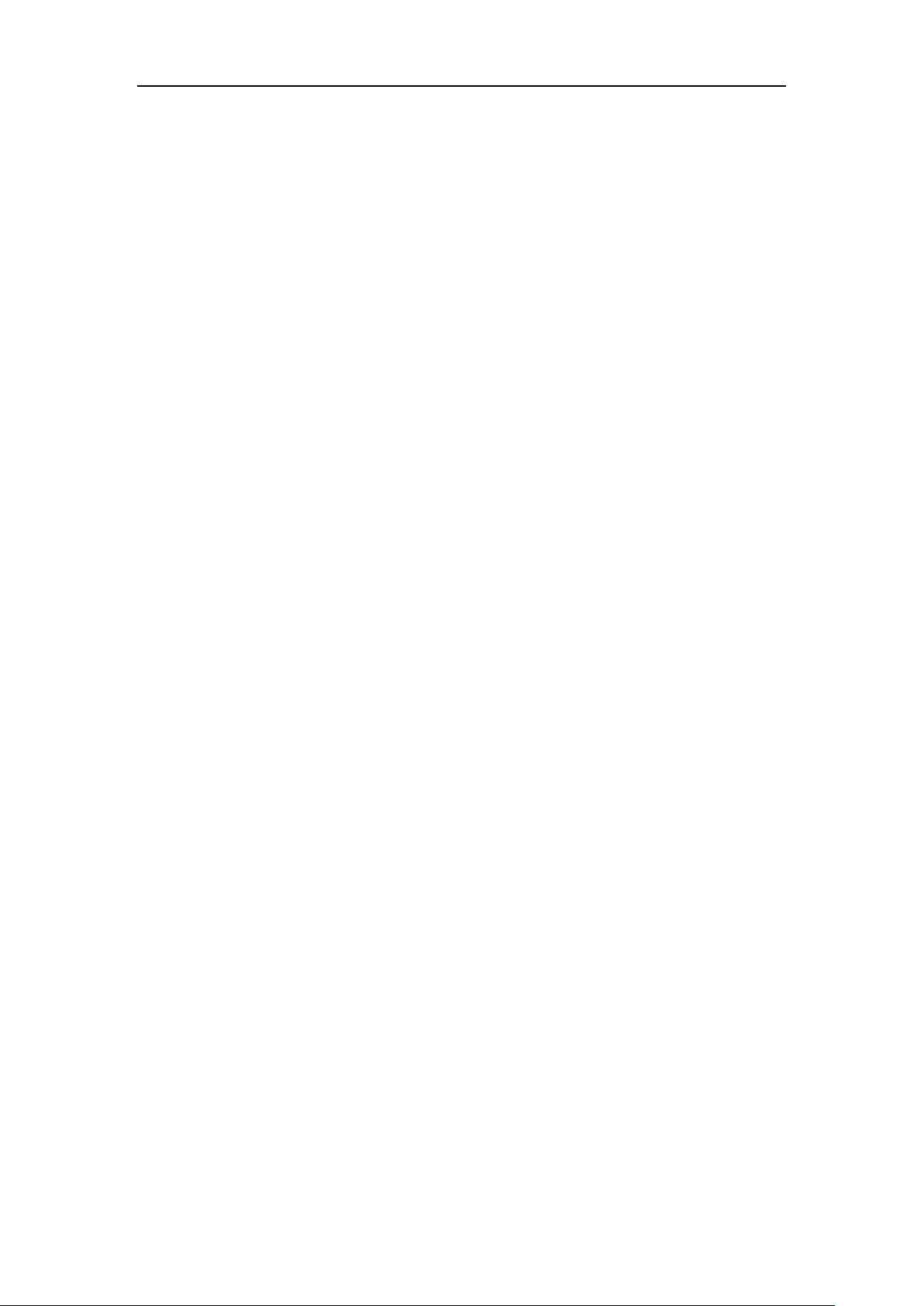
User Guide for the SIP-T48S IP Phone
vi
Do Not Disturb (DND) on page 147
Call Forward on page 152
Call Park/Retrieve on page 168
Picking up an Incoming Call of the Monitored User on page 189
Receiving RTP Stream on page 212
BLF Ring Type is moved to Configuring Visual and Audio Alert for BLF Pickup on page 184.
Changes for Release 81, Guide Version 81.20
Major updates have occurred to the following sections:
Wallpaper on page 43
Screen Saver on page 47
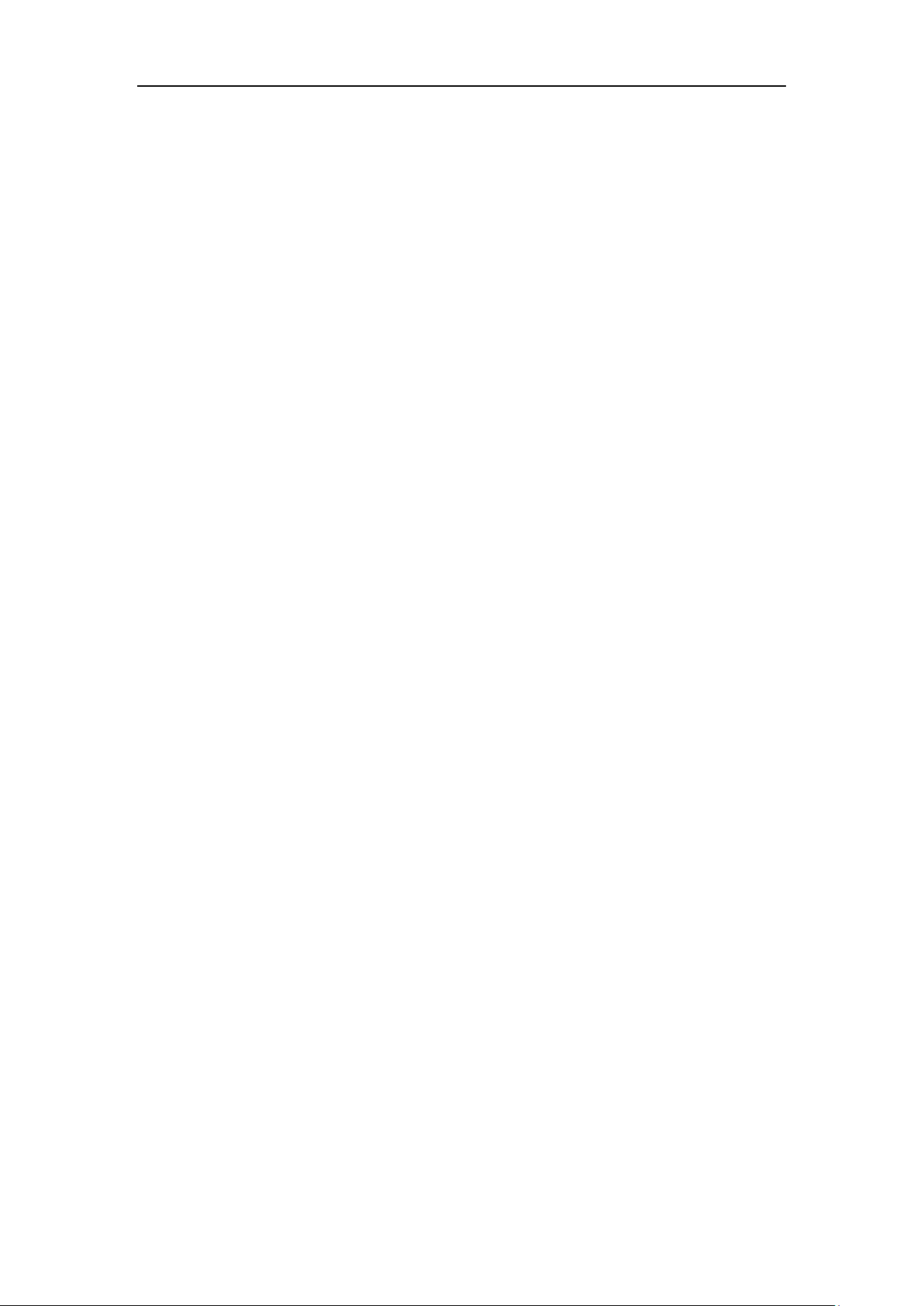
Table of Contents
vii
Table of Contents
About This Guide ........................................................................... v
In This Guide .............................................................................................................................................................. v
Summary of Changes ............................................................................................................................................. v
Changes for Release 81, Guide Version 81.70 .......................................................................................... v
Changes for Release 81, Guide Version 81.20 ......................................................................................... vi
Table of Contents ......................................................................... vii
Overview ......................................................................................... 1
Hardware Component Instructions .................................................................................................................. 1
Icon Instructions ....................................................................................................................................................... 3
Feature Status Icons............................................................................................................................................ 3
Line Key Icons ........................................................................................................................................................ 4
Other Icons ............................................................................................................................................................. 8
LED Instructions ........................................................................................................................................................ 9
User Interfaces ....................................................................................................................................................... 10
Phone User Interface ....................................................................................................................................... 10
Web User Interface........................................................................................................................................... 10
Documentations .................................................................................................................................................... 13
Getting Started ............................................................................. 15
Packaging Contents ............................................................................................................................................. 15
Optional Accessories ....................................................................................................................................... 16
Phone Installation ................................................................................................................................................. 18
Network Connection ............................................................................................................................................ 21
Connecting to the Wired Network............................................................................................................. 22
Connecting to the Wireless Network ........................................................................................................ 22
Phone Initialization ............................................................................................................................................... 22
Phone Status ........................................................................................................................................................... 23
Basic Network Settings ....................................................................................................................................... 24
Wireless Network Settings ................................................................................................................................ 26
Activating the Wi-Fi Mode ............................................................................................................................ 27
Connecting to the Wireless Network ........................................................................................................ 27
Viewing the Wireless Network Information ........................................................................................... 31
Managing the Saved Wireless Network ................................................................................................... 32
Disconnecting the Wireless Network Connection ............................................................................... 33
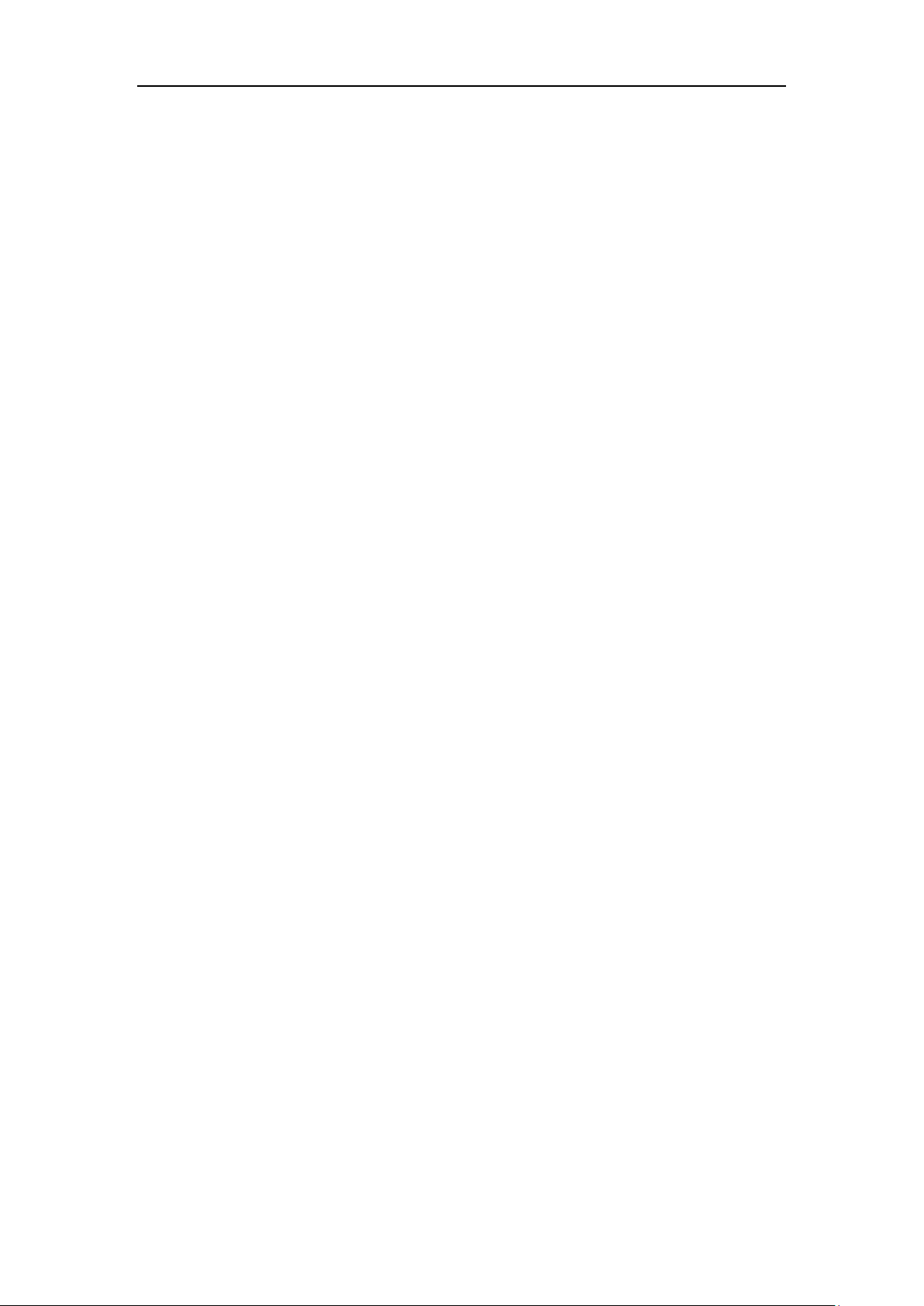
User Guide for the SIP-T48S IP Phone
viii
Deactivating the Wi-Fi Mode ....................................................................................................................... 34
Registration ............................................................................................................................................................. 34
Touch Screen Display .......................................................................................................................................... 35
Navigating Menus and Fields........................................................................................................................... 37
Entering Data and Editing Fields..................................................................................................................... 38
Customizing Your Phone ............................................................. 43
General Settings .................................................................................................................................................... 43
Wallpaper ............................................................................................................................................................. 43
Transparency ...................................................................................................................................................... 46
Screen Saver........................................................................................................................................................ 47
Power Saving ...................................................................................................................................................... 50
Backlight ............................................................................................................................................................... 53
Contrast ................................................................................................................................................................ 54
Language.............................................................................................................................................................. 55
Time & Date ........................................................................................................................................................ 56
Administrator Password ................................................................................................................................. 59
Key As Send ........................................................................................................................................................ 59
Phone Lock .......................................................................................................................................................... 60
Audio Settings ........................................................................................................................................................ 63
Volume .................................................................................................................................................................. 63
Ring Tones ........................................................................................................................................................... 65
Key Tone ............................................................................................................................................................... 67
Contact Management ......................................................................................................................................... 68
Directory ............................................................................................................................................................... 68
Local Directory ................................................................................................................................................... 70
Blacklist ................................................................................................................................................................. 88
Remote Phone Book ........................................................................................................................................ 90
Call History Management .................................................................................................................................. 91
Viewing History Records ................................................................................................................................ 92
Placing a Call from History Records .......................................................................................................... 92
Adding a Contact to the Local Directory/Blacklist ............................................................................... 93
Deleting History Records ............................................................................................................................... 94
Disabling History Record ............................................................................................................................... 95
Search Source List in Dialing ............................................................................................................................ 96
System Customizations....................................................................................................................................... 98
Headset Use ........................................................................................................................................................ 98
Bluetooth Headset.......................................................................................................................................... 100
DSS Keys ............................................................................................................................................................. 107
Account Management .................................................................................................................................. 118
Dial Plan .............................................................................................................................................................. 121
Emergency Number ....................................................................................................................................... 127
Live Dialpad ....................................................................................................................................................... 128
Hotline ................................................................................................................................................................. 128
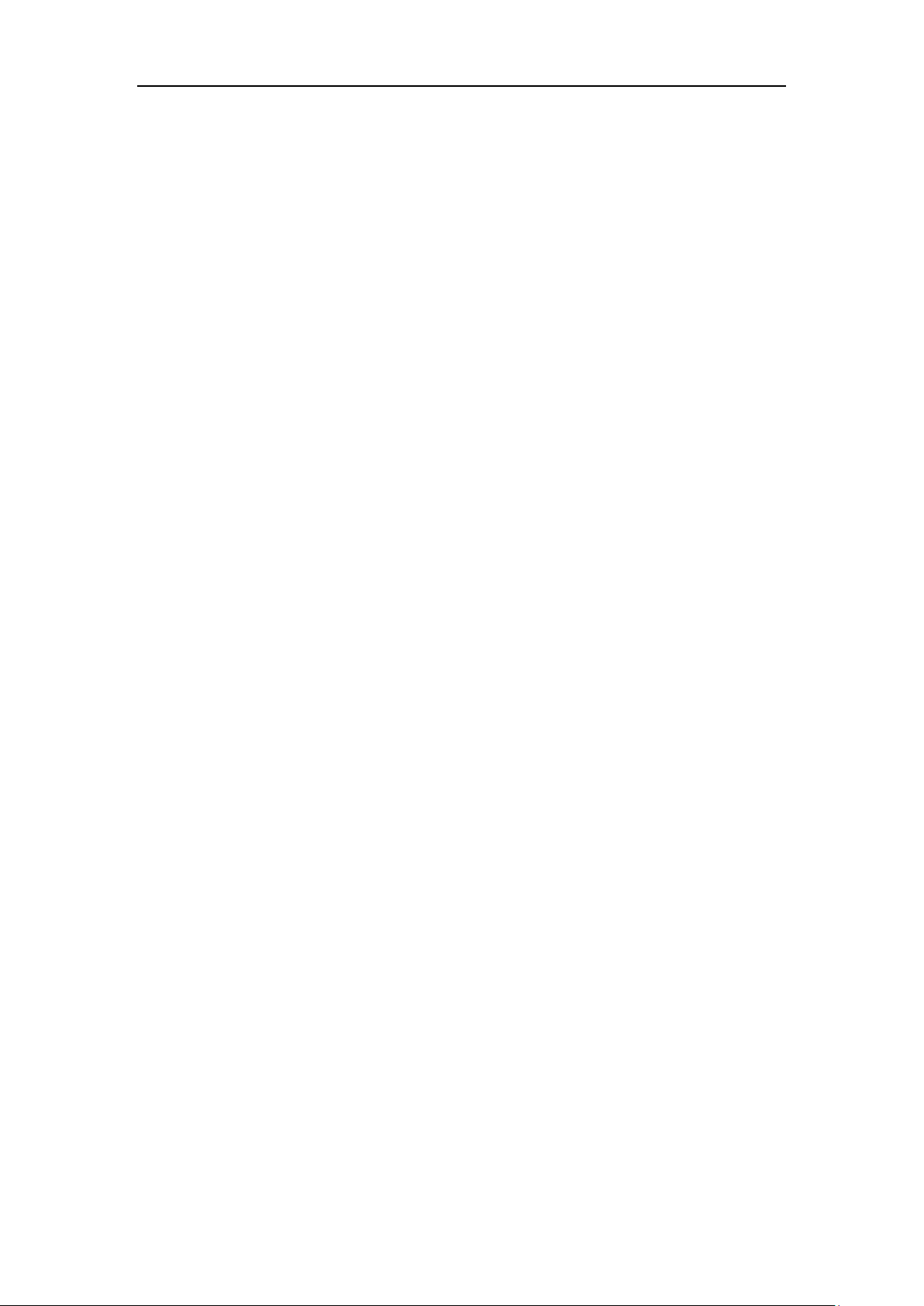
Table of Contents
ix
Basic Call Features ...................................................................... 131
Placing Calls .......................................................................................................................................................... 132
Answering Calls .................................................................................................................................................... 134
Ending Calls ........................................................................................................................................................... 136
Redialing Numbers ............................................................................................................................................. 136
Recent Call In Dialing ........................................................................................................................................ 136
Auto Answer .......................................................................................................................................................... 138
Auto Redial ............................................................................................................................................................ 140
Call Completion ................................................................................................................................................... 142
Recall ........................................................................................................................................................................ 143
Call Mute ................................................................................................................................................................ 144
Muting a Call .................................................................................................................................................... 145
Muting While Dialing .................................................................................................................................... 146
Call Hold/Resume ............................................................................................................................................... 146
Do Not Disturb (DND) ....................................................................................................................................... 147
Call Forward .......................................................................................................................................................... 152
Static Forwarding ............................................................................................................................................ 152
Dynamic Forwarding ..................................................................................................................................... 161
Call Transfer........................................................................................................................................................... 162
Blind Transfer .................................................................................................................................................... 162
Semi-attended Transfer................................................................................................................................ 163
Attended Transfer ........................................................................................................................................... 164
Call Waiting ........................................................................................................................................................... 164
Conference ............................................................................................................................................................ 165
Local Conference ............................................................................................................................................ 165
Network Conference...................................................................................................................................... 167
Call Park/Retrieve ................................................................................................................................................ 168
FAC Mode .......................................................................................................................................................... 170
Transfer Mode .................................................................................................................................................. 173
Call Pickup ............................................................................................................................................................. 175
Directed Call Pickup ....................................................................................................................................... 175
Group Call Pickup ........................................................................................................................................... 177
Anonymous Call .................................................................................................................................................. 179
Anonymous Call Rejection .............................................................................................................................. 180
Advanced Phone Features ......................................................... 183
Busy Lamp Field (BLF) ........................................................................................................................................ 183
Configuring the BLF Feature on the IP Phone ..................................................................................... 183
Using BLF Feature on the IP Phone ......................................................................................................... 188
BLF List .................................................................................................................................................................... 190
Call Recording ...................................................................................................................................................... 192
Recording Using a USB Flash Drive ......................................................................................................... 193
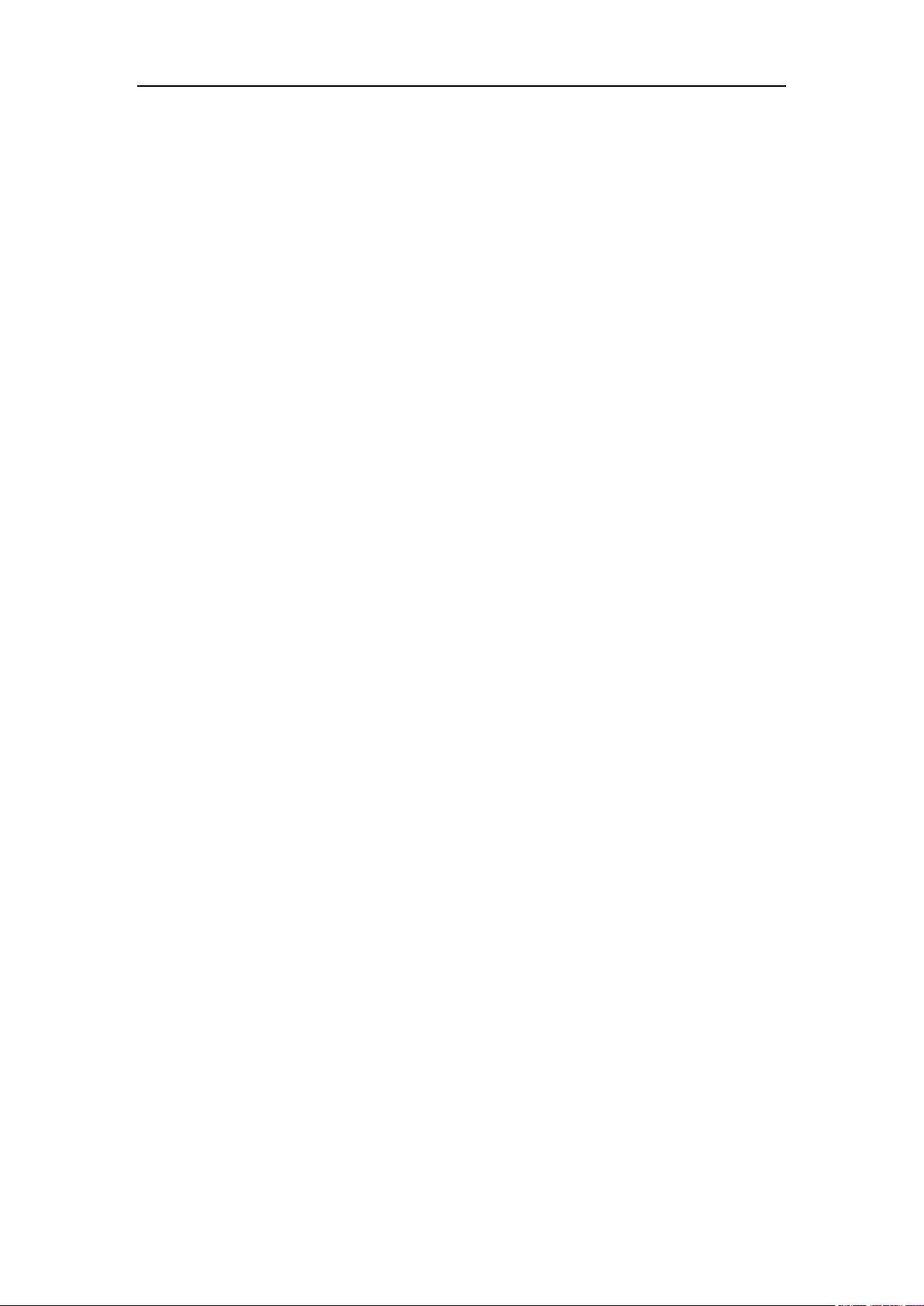
User Guide for the SIP-T48S IP Phone
x
Recording Using a Record Key .................................................................................................................. 200
Hot Desking .......................................................................................................................................................... 203
Intercom ................................................................................................................................................................. 205
Configuring the Intercom Feature on the IP Phone.......................................................................... 205
Using Intercom ................................................................................................................................................ 207
Multicast Paging .................................................................................................................................................. 208
Sending RTP Stream ...................................................................................................................................... 209
Receiving RTP Stream ................................................................................................................................... 212
Using Multicast Paging ................................................................................................................................. 214
Music on Hold (MoH) ........................................................................................................................................ 215
Automatic Call Distribution (ACD) ............................................................................................................... 216
Shared Call Appearance (SCA) ....................................................................................................................... 219
Configuring SCA Feature on the IP Phone ........................................................................................... 220
Using SCA Feature on the IP Phone ........................................................................................................ 226
Bridged Line Appearance (BLA) ..................................................................................................................... 233
Configuring BLA Feature on the IP Phone ............................................................................................ 234
Using BLA Feature on the IP Phone......................................................................................................... 237
Messages ................................................................................................................................................................ 238
Short Message Service (SMS)..................................................................................................................... 238
Voice Mail .......................................................................................................................................................... 242
Message Waiting Indicator (MWI) ........................................................................................................... 244
Regulatory Notices .................................................................... 247
Service Agreements ........................................................................................................................................... 247
Limitations of Liability ....................................................................................................................................... 247
Safety Instructions .............................................................................................................................................. 247
Appendix..................................................................................... 249
Appendix A – Time Zones ................................................................................................................................ 249
Appendix B – Menu Structure ........................................................................................................................ 251
Index ........................................................................................... 253

Overview
1
Overview
This chapter provides the overview of the SIP-T48S IP phone. Topics include:
Hardware Component Instructions
Icon Instructions
LED Instructions
User Interfaces
Documentations
If you require additional information or assistance with your new phone, contact your system
administrator.
Hardware Component Instructions
The main hardware components of the SIP-T48S IP phone are the touch screen and the keypad.
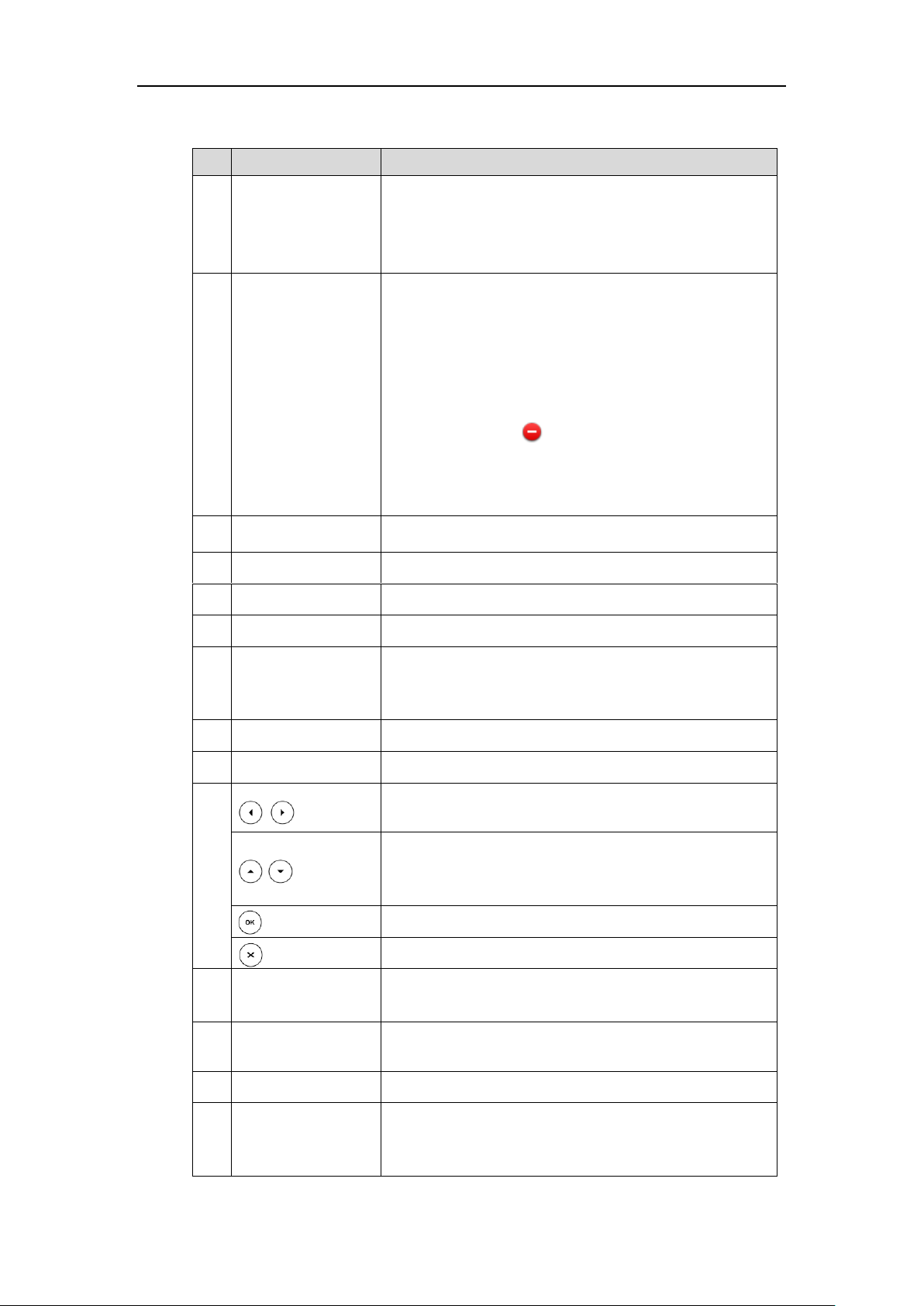
User Guide for the SIP-T48S IP Phone
2
Hardware component instructions of the SIP-T48S IP phone are:
Item
Description
①
Power Indicator LED
Indicates call status, message status and phone’s system
status.
• Receives an incoming call—Fast-flashing
• Receives a voice mail or text message—Slow-flashing
②
Touch Screen
The screen is touch-sensitive. Tap to select and highlight
screen items.
Shows information about calls, messages, soft keys, time, date
and other relevant data:
• Default account
• Call information—caller ID, call duration
• Icons (for example, )
• Missed call text or second incoming caller information
• Prompt text (for example, “Saving config file!”)
• Time and date
③
HEADSET Key
Toggles and indicates the headset mode.
④
MUTE Key
Toggles and indicates mute feature.
⑤
HOLD Key
Places a call on hold or resumes a held call.
⑥
TRANSFER Key
Transfers a call to another party.
⑦
Speakerphone Key
Toggles and indicates the hands-free (speakerphone) mode.
The key LED illuminates solid green when hands-free
(speakerphone) mode is activated.
⑧
MESSAGE Key
Accesses voice messages.
⑨
REDIAL Key
Redials a previously dialed number.
⑩
• Position the cursor within text you’re updating.
• Enable or disable fields.
• Turn pages or scroll through values for a field.
• Scroll through items.
• Access History and Directory respectively.
Confirms actions or answers incoming calls.
Cancels actions or rejects incoming calls.
⑪
Volume Key
Adjusts the volume of the handset, headset, speaker, ringer or
media.
⑫
Keypad
Provides the digits, letters and special characters in
context-sensitive applications.
⑬
Speaker
Provides hands-free (speakerphone) audio output.
⑭
Hookswitch Tab
Secures the handset in the handset cradle when the IP phone
is mounted vertically. For more information on how to adjust
the hookswitch tab, refer to
Yealink Wall Mount Quick

Overview
3
Item
Description
Installation Guide for Yealink IP Phones
.
⑮
Hookswitch
• Picking up the handset from the handset cradle, the
hookswitch bounces and the phone connects to the line.
• Laying the handset down on the handset cradle, the phone
disconnects from the line.
Icon Instructions
Feature Status Icons
Icons appearing on the status bar are described in the following table:
Icons
Description
Wired network is unavailable
Hands-free (speakerphone) mode
Handset mode
Headset mode
Voice Mail
Text Message
Auto Answer
Do Not Disturb (DND)
Keep Mute
Ringer volume is 0
Phone Lock
Missed Calls
Call Forward
Recording starts successfully (Using a USB flash drive)
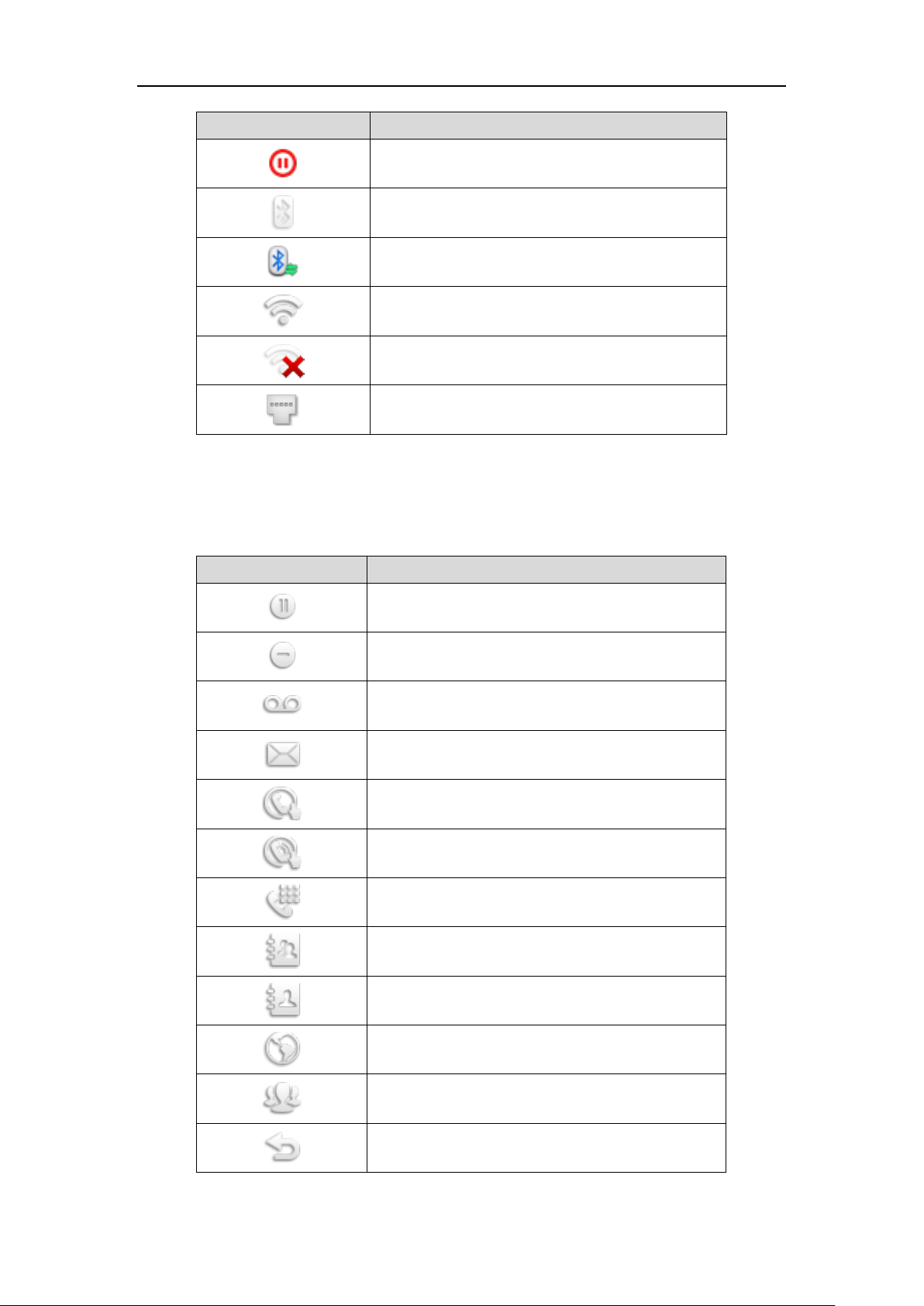
User Guide for the SIP-T48S IP Phone
4
Icons
Description
Recording is paused (Using a USB flash drive)
Bluetooth mode is on
Bluetooth headset is both paired and connected
Wi-Fi connection is successful
Wi-Fi connection failed
Wired network is unavailable
Line Key Icons
Icon indicator (associated with line key features):
Icons
Description
Hold/Public Hold
Private Hold
DND
Voice Mail
SMS
Direct Pickup
Group Pickup
DTMF
Prefix
Local Group
XML Group
LDAP
XML Browser
Conference
Forward
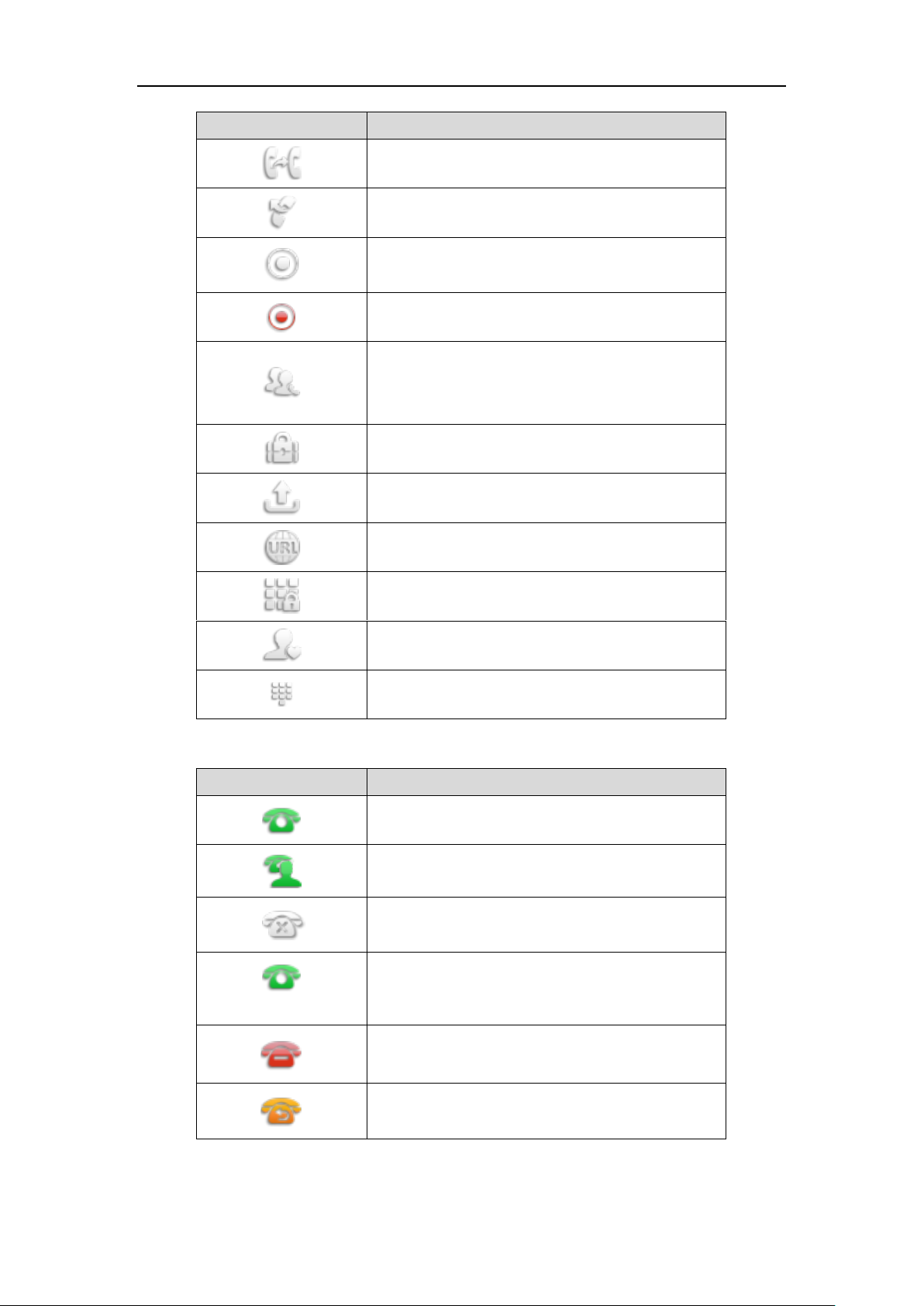
Overview
5
Icons
Description
Transfer
ReCall
Record
URL Record
Recording starts successfully (Record/URL Record)
Multicast Paging
Group Listening
Paging List
Hot Desking
Zero Touch
URL
Phone Lock
Directory
Speed Dial
Icon indicator (associated with line)
Icons
Description
The private line registers successfully
The shared/bridged line registers successfully
Register failed
(Flashing)
Registering
DND is enabled on this line
Call forward is enabled on this line
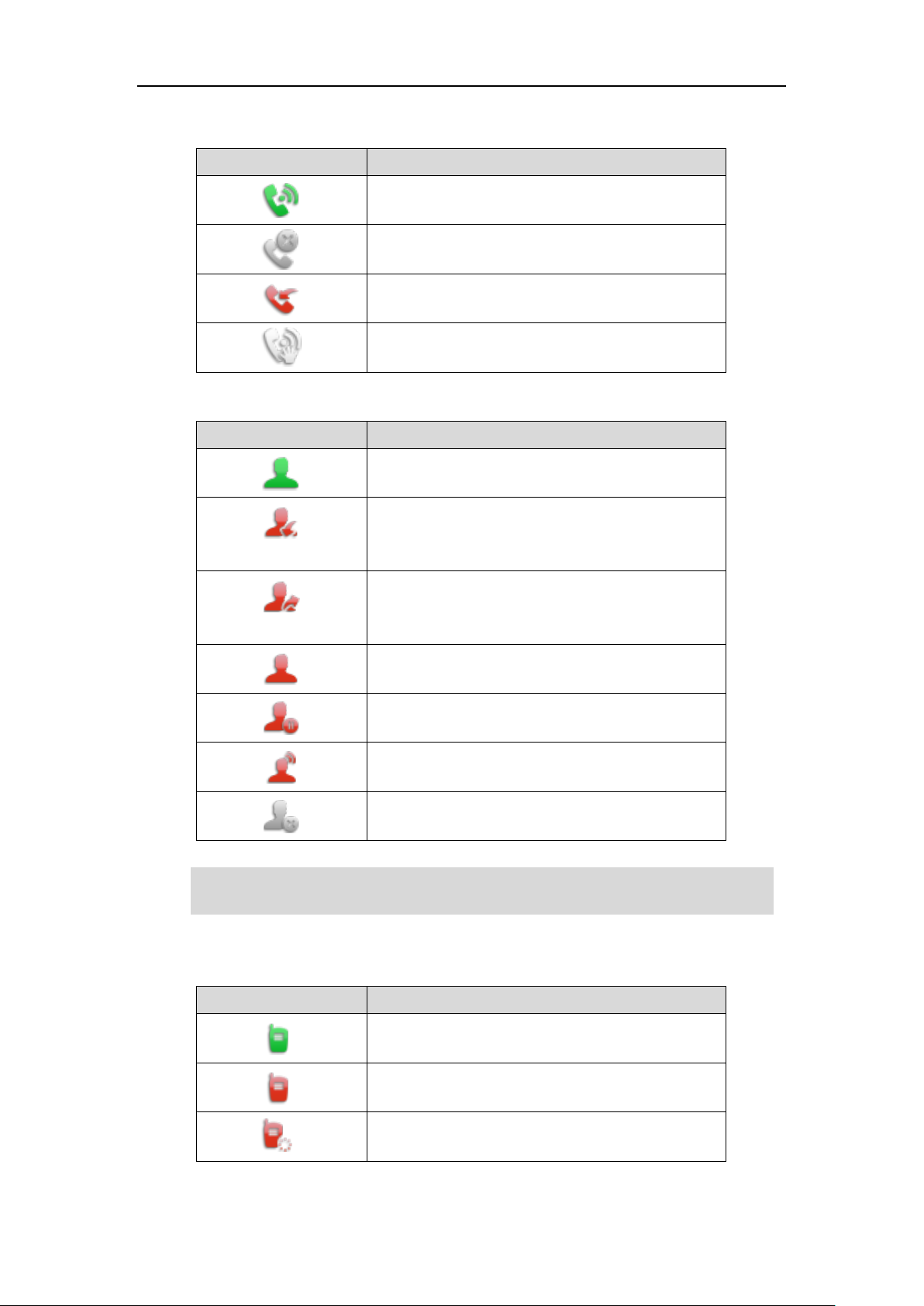
User Guide for the SIP-T48S IP Phone
6
Icon indicator (associated with call park/retrieve park)
Icons
Description
Call Park (Park successfully; Call park idle state)
Call Park (Park failed)
Call Park (Call park ringing state)
Retrieve Park
Icon indicator (associated with BLF/BLF List)
Icons
Description
BLF/BLF List idle state
(Flashing)
BLF/BLF list ringing state
(Flashing)
BLF/BLF list callout state
BLF/BLF list talking state
BLF hold state
BLF list call park state
BLF/BLF List failed state
Note
Icon indicator (associated with intercom)
Icons
Description
Intercom idle state
Intercom ringing state
Callout
Intercom callout state
You can also customize the BLF key LED status and BLF key behavior. Please contact your system
administrator for more information
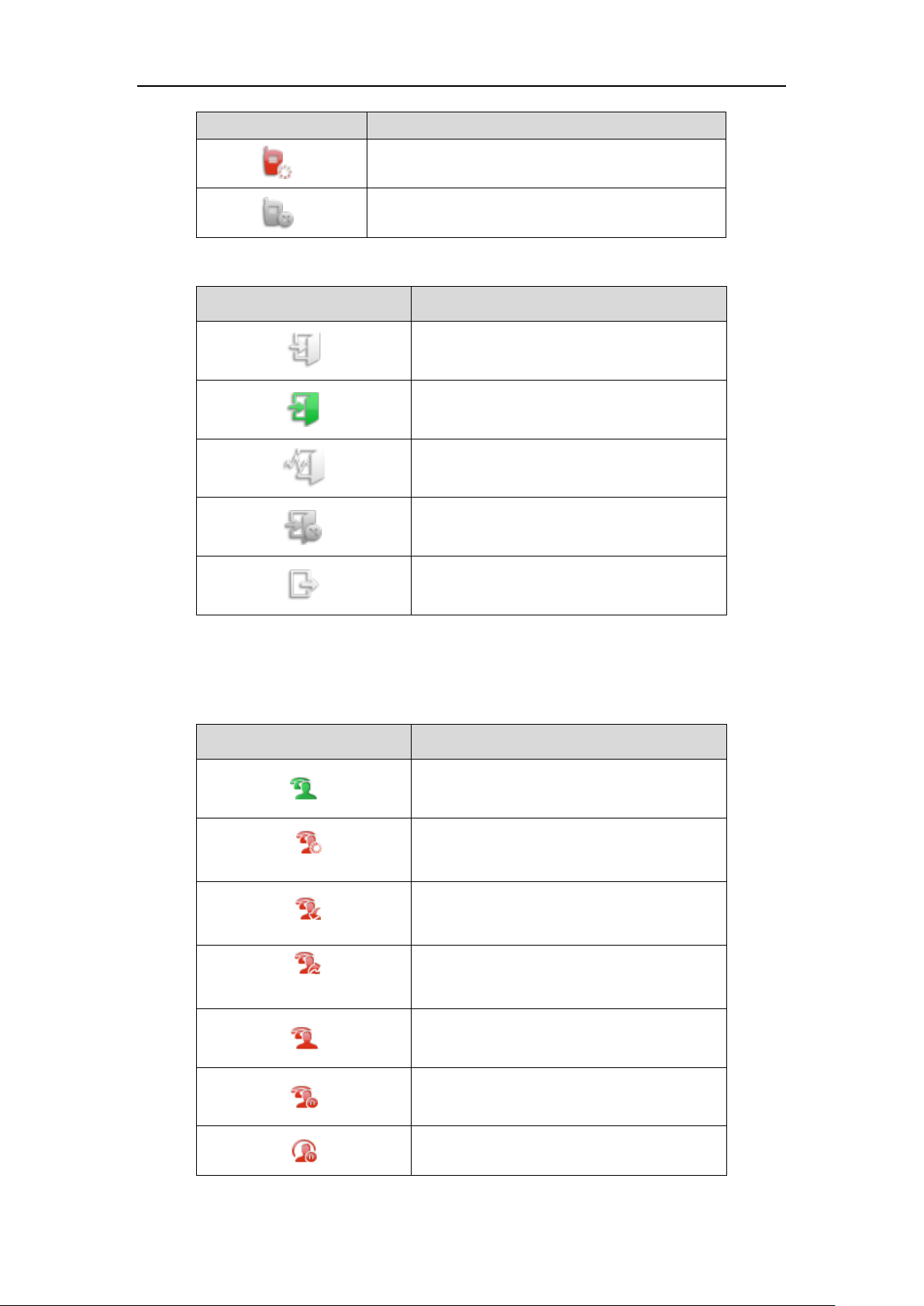
Overview
7
Icons
Description
Talking
Intercom talking state
Intercom failed state
Icon indicator (associated with ACD)
Icon
Description
Log in the ACD system
The ACD status is available
The ACD state is Wrap up
The ACD status is unavailable
Log out of the ACD system
Icon indicator (associated with a shared line)
The local SCA phone indicates the phone is involved in an SCA call, while the monitoring SCA
phone indicates the phone is not involved in the SCA call.
Icon
Description
The shared line is idle.
(for monitoring SCA phone)
The shared line is seized.
(Flashing)
The shared line receives an incoming call.
(Flashing)
The shared line is dialing.
The shared line is in conversation.
The shared line conversation is placed on public
hold.
The shared line conversation is placed on private
hold.
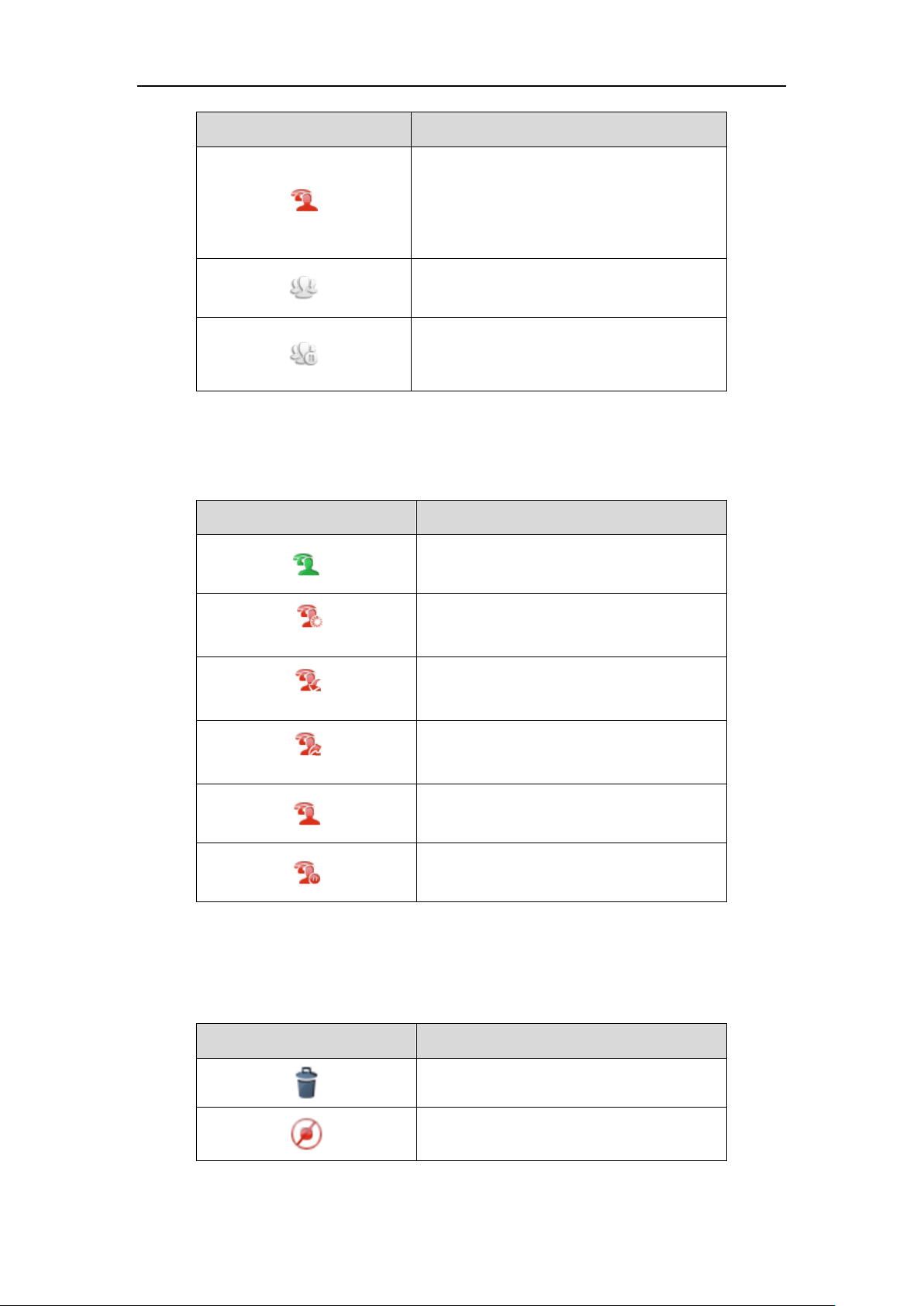
User Guide for the SIP-T48S IP Phone
8
Icon
Description
(for local SCA phone)
(for monitoring SCA phone)
The shared line conversation is barged in by the
other shared line party.
For a multi-party call, all the shared line parties
participating in this call place the shared line
conversation on hold.
Icon indicator (associated with a bridged line)
The local BLA phone indicates the phone is involved in a BLA call, while the monitoring BLA
phone indicates the phone is not involved in the BLA call.
Icon
Description
The bridged line is idle.
(for monitoring BLA phone)
The bridged line is seized.
(Flashing)
The bridged line receives an incoming call.
(Flashing)
The bridged line is dialing.
The bridged line is in conversation.
The bridged line conversation is placed on hold.
Other Icons
Icon indicator (associated with call recording)
Icon
Description
Recording box is full (Using a record key)
A call cannot be recorded (Using a record key)
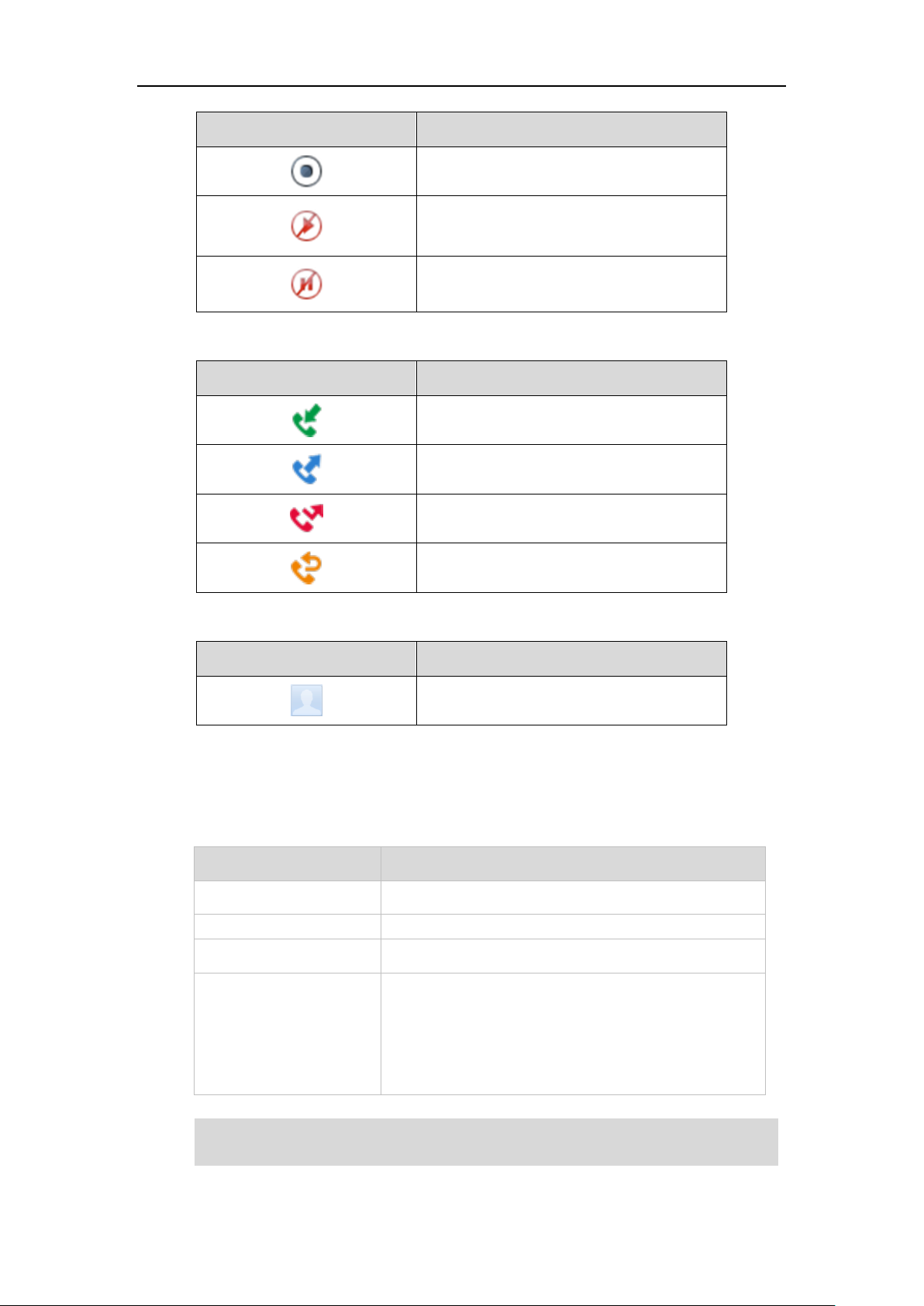
Overview
9
Icon
Description
Recording starts successfully (Using a record
key)
Recording cannot be started (Using a record
key)
Recording cannot be stopped (Using a record
key)
Icon indicator (associated with call history)
Icon
Description
Received Calls
Placed Calls
Missed Calls
Forwarded Calls
Icon indicator (associated with contact)
Icon
Description
The default caller photo and contact icon
LED Instructions
Power Indicator LED
LED Status
Description
Solid red
The phone is initializing.
Fast-flashing red
The phone is ringing.
Slow-flashing red
The phone receives a voice mail or text message.
Off
The phone is powered off.
The phone is idle.
The phone is busy.
The call is placed on hold or is held.
The call is muted.
Note
The above introduces the default LED status. The status of the power indicator LED is
configurable via web user interface. For more information, contact your system administrator.
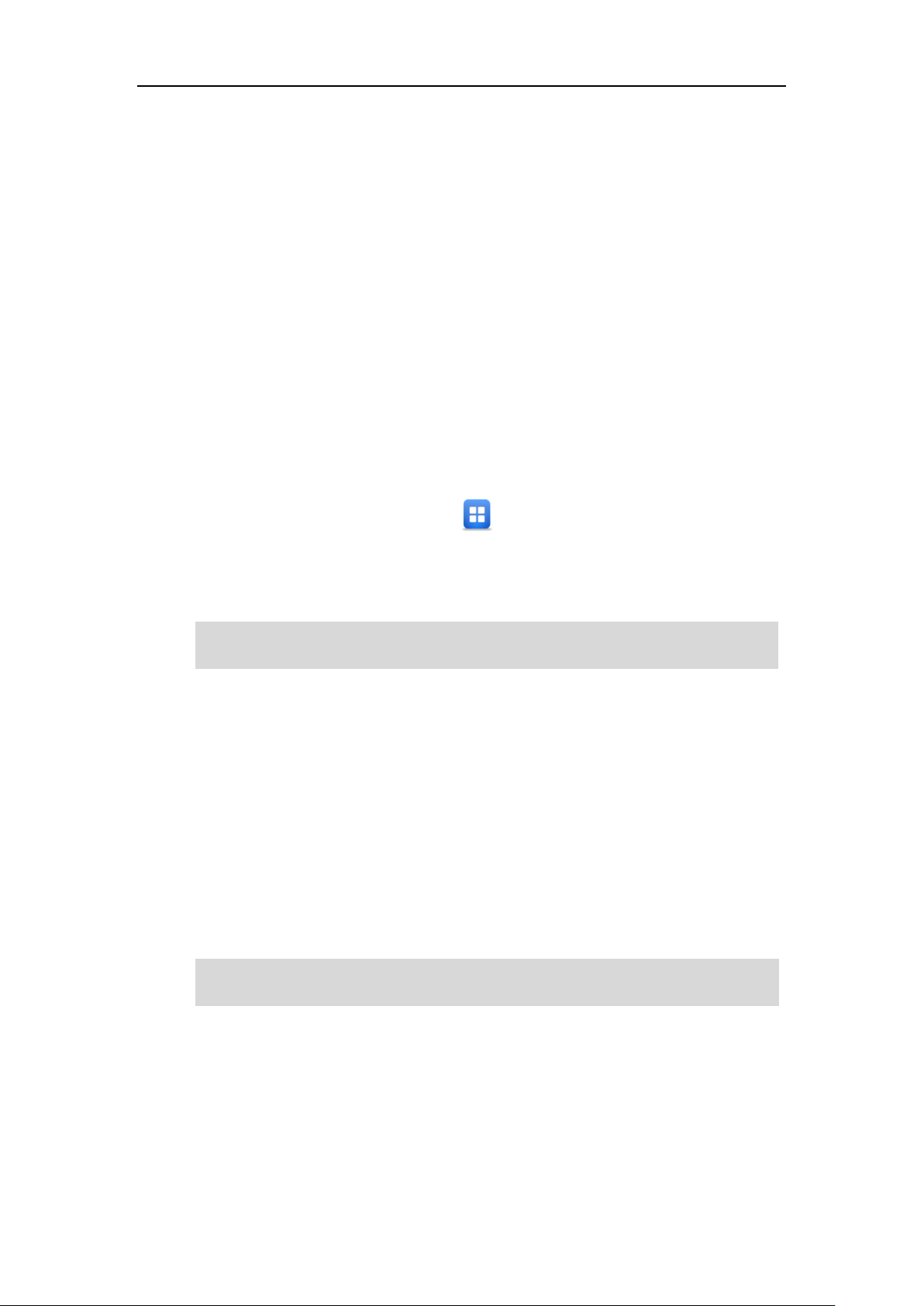
User Guide for the SIP-T48S IP Phone
10
User Interfaces
Two ways to customize configurations of your SIP-T48S IP phone:
The user interface on the IP phone.
The user interface in a web browser on your PC.
The hardware components keypad and touch screen constitute the phone user interface, which
allows the user to execute all call operation tasks and basic configuration changes directly on
the phone. In addition, you can use the web user interface to access all configuration settings. In
many cases, it is possible to use either the phone user interface and/or the web user interface
interchangeably. However, in some cases, it is only possible to use one or the other interface to
operate the phone and change settings.
Phone User Interface
You can customize your phone by tapping to access the phone user interface. The
Advanced option is only accessible to the administrator, and the default administrator password
is “admin” (case-sensitive). For more information on customizing your phone with the available
options from the phone user interface, refer to Customizing Your Phone on page 43.
Note
Web User Interface
In addition to the phone user interface, you can also customize your phone via web user
interface. In order to access the web user interface, you need to know the IP address of your
new phone. To obtain the IP address, press the OK key on the phone when the phone is idle.
Enter the IP address (e.g., http://192.168.0.10 or 192.168.0.10 for IPv4;
http://[2005:1:1:1:215:65ff:fe64:6e0a] or [2005:1:1:1:215:65ff:fe64:6e0a] for IPv6) in the address
bar of a web browser on your PC. The default administrator user name and password are both
“admin” (case-sensitive).
Note
The access to the Advanced settings of the Account or Network via web user interface may be
blocked by the web browser (e.g., Chrome, Firebox) if you have installed “Adblock Plus plugin”.
For a better understanding of the menu structure, please refer to Appendix B – Menu Structure
on page 251.
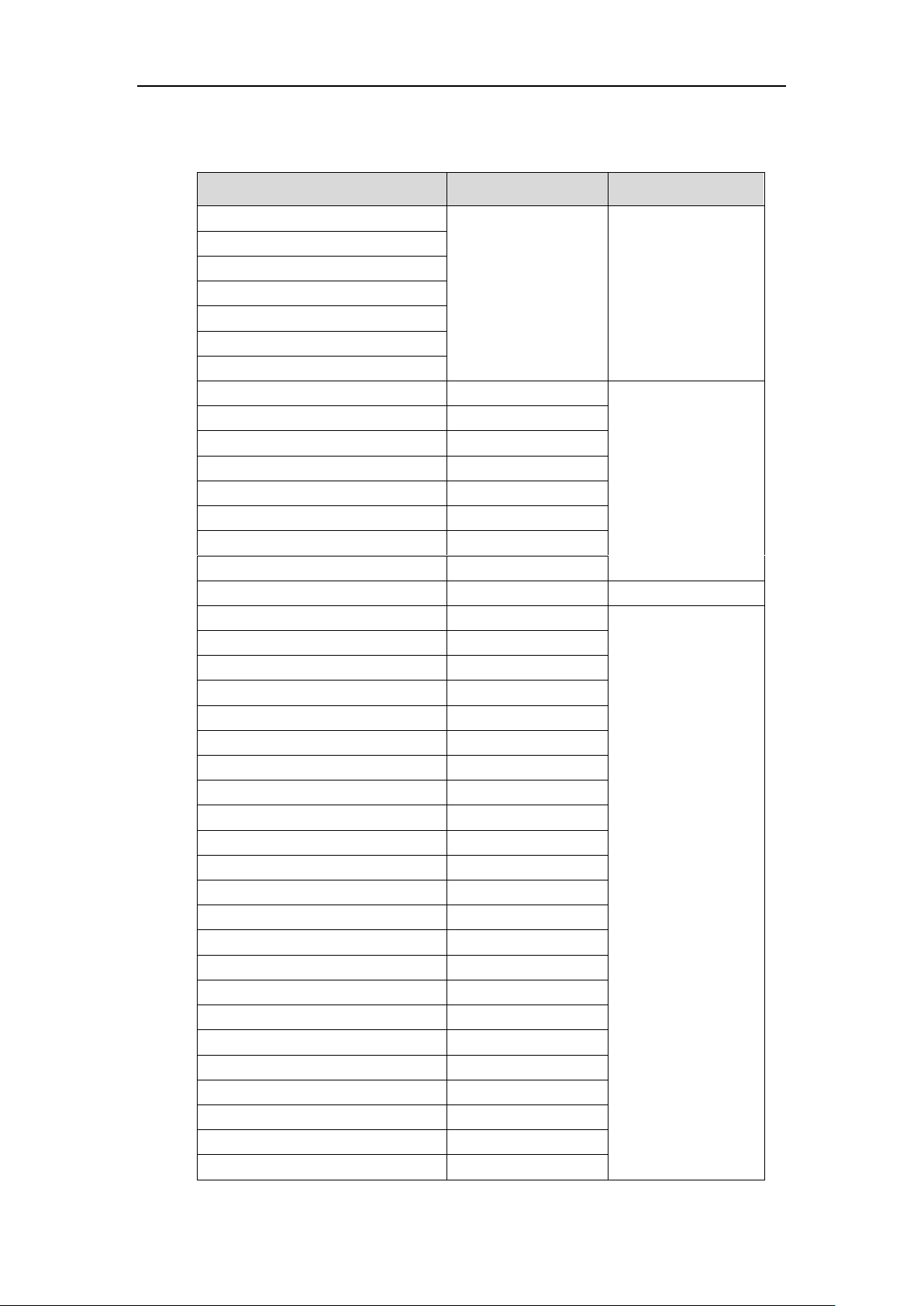
Overview
11
The main options you can use to customize the IP phone via phone user interface and/or via
web user interface are listed in the following table:
Options
Phone User Interface
Web User Interface
Status
√
√
--IPv4
--MAC
--Firmware
--Network
--Phone
--Accounts
Basic Phone Settings
√
--Wallpaper
--Wallpaper on the Idle Screen
√
--Wallpaper with Dsskey Unfold
√
--Transparency
√
--Screen Saver
√
--Power Saving
x
--Backlight
√
--Contrast
√
×
--Language
√
√
--Time & Date
√
--Administrator Password
√
--Key As Send
√
--Phone Lock
√
--Audio Settings
--Ring Tones
√
--Key Tone
√
--Contact Management
--Directory
×
--Local Directory
√
--Blacklist
√
--Remote Phone Book
×
--Call History Management
√
--Search Source List in Dialing
×
--Headset Use
√
--Bluetooth Headset
√
--DSS Keys
√
--Account Registration
√
--Dial Plan
×
--Emergency Number
×
--Live Dialpad
×
--Hotline
√
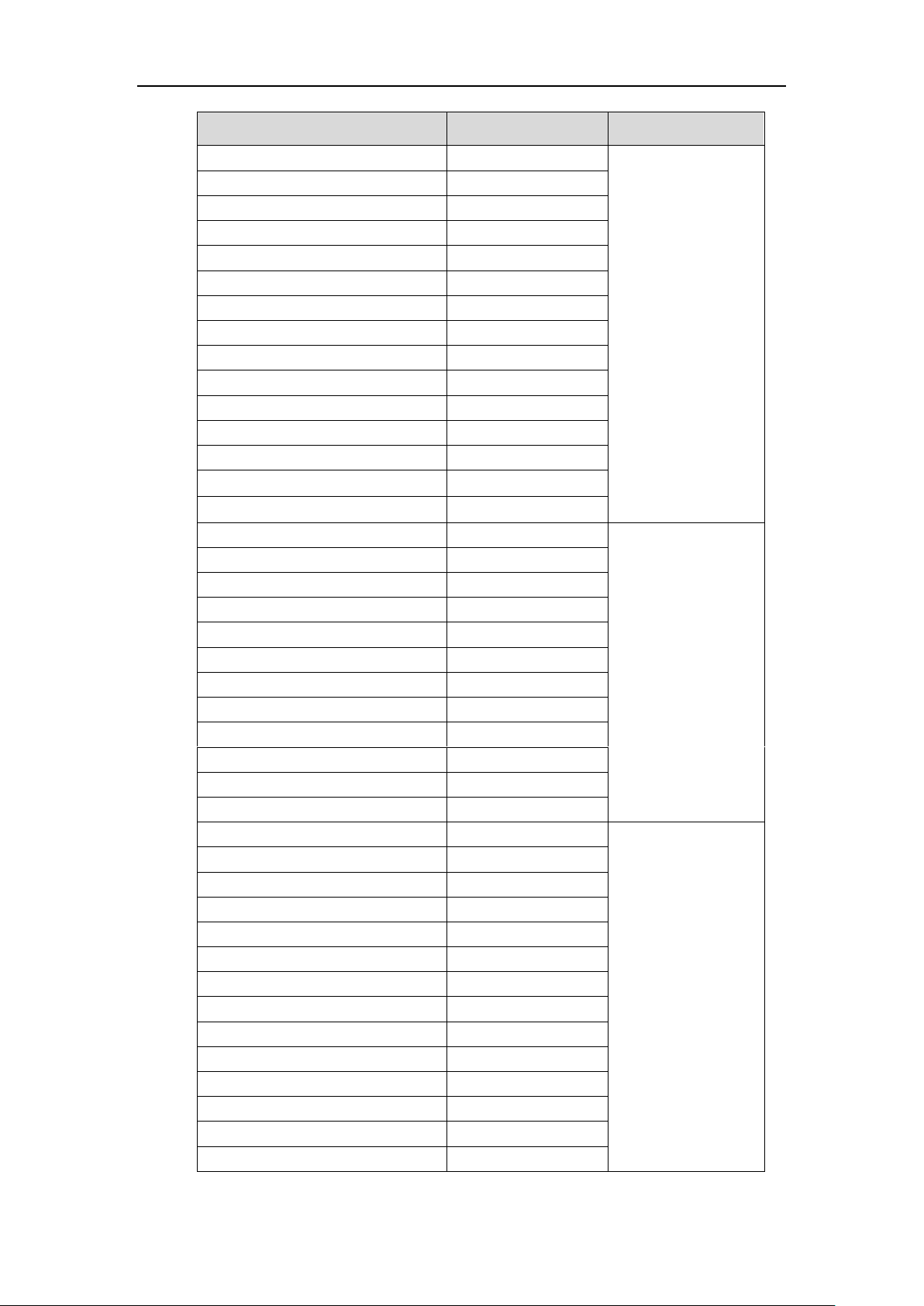
User Guide for the SIP-T48S IP Phone
12
Options
Phone User Interface
Web User Interface
Basic Call Features
√
--Recent Call In Dialing
×
--Auto Answer
√
--Auto Redial
√
--Call Completion
√
--ReCall
√
--Do Not Disturb (DND)
√
--Call Forward
√
--Call Transfer
√
--Call Waiting
√
--Conference
×
--Call Park/Retrieve
√
--Call Pickup
√
--Anonymous Call
√
--Anonymous Call Rejection
√
Advanced Phone Features
√
--Busy Lamp Field (BLF)
√
--BLF List
×
--Call Recording
√
--Hot Desking
√
--Intercom
√
--Multicast Paging
×
--Music on Hold
×
--Automatic Call Distribution (ACD)
x
--Shared Call Appearance (SCA)
x
--Bridged Line Appearance (BLA)
x
--Messages
√
SIP Account
√
--User Options
--Activation
√
--Label
√
--Display Name
√
--Register Name
√
--User Name
√
--Password
√
--Server Options
--SIP Server 1/2
√
--Register Port
x
--Outbound Status
√
--Outbound Proxy1/2
√
--Fallback Interval
√
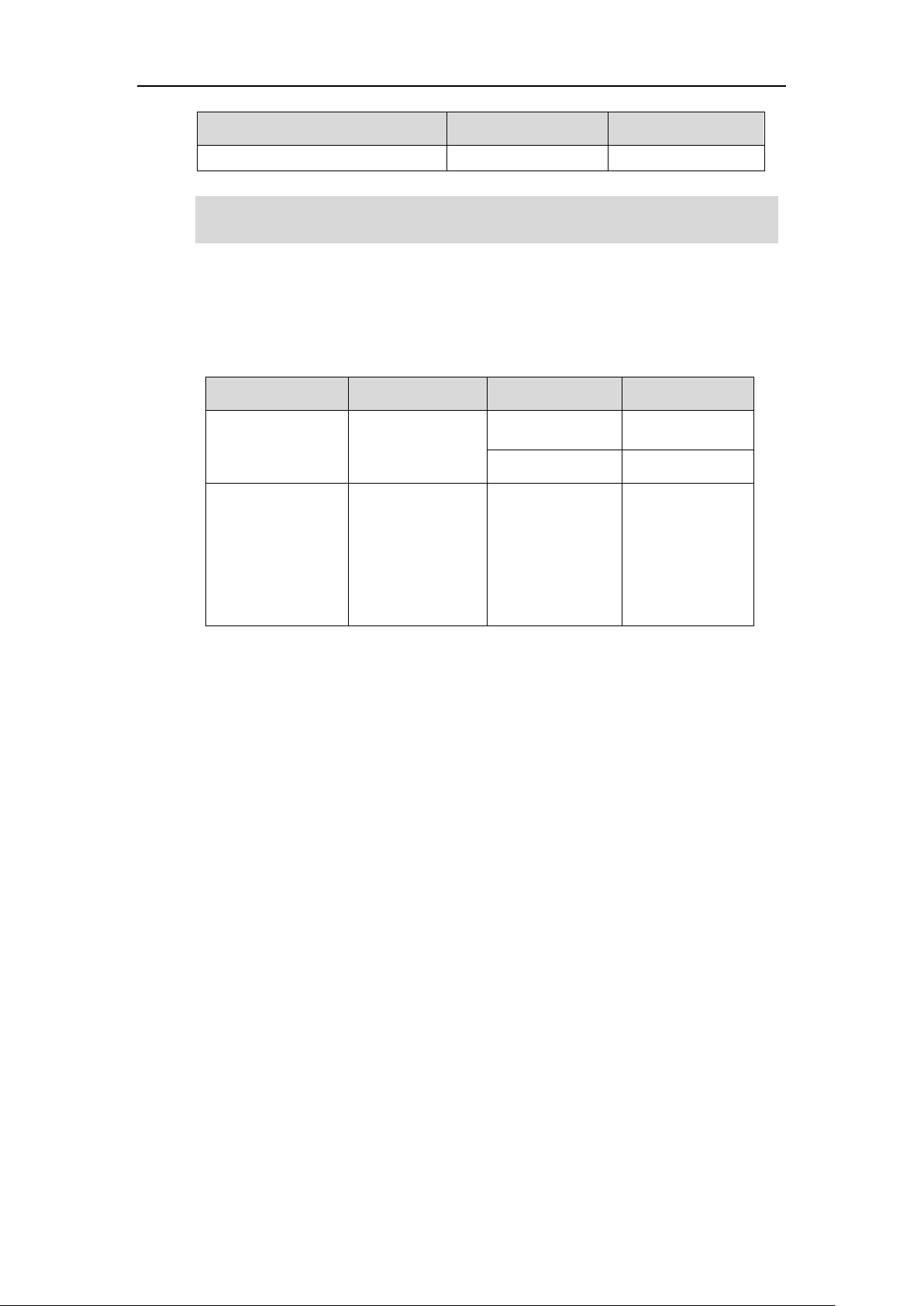
Overview
13
Options
Phone User Interface
Web User Interface
--NAT Status
√
Note
Documentations
The following table shows documentations available for the SIP-T48S IP phone.
Name
Contents
Where found
Language
Quick Start Guide
Basic call features
and phone
customizations
In the package
English
On the website
English/Chinese
User Guide
Phone/Web user
interface settings
Basic call features
and advanced
phone features
On the website
English/Chinese
The table above lists most of the feature options. Please refer to the relevant sections for more
information.
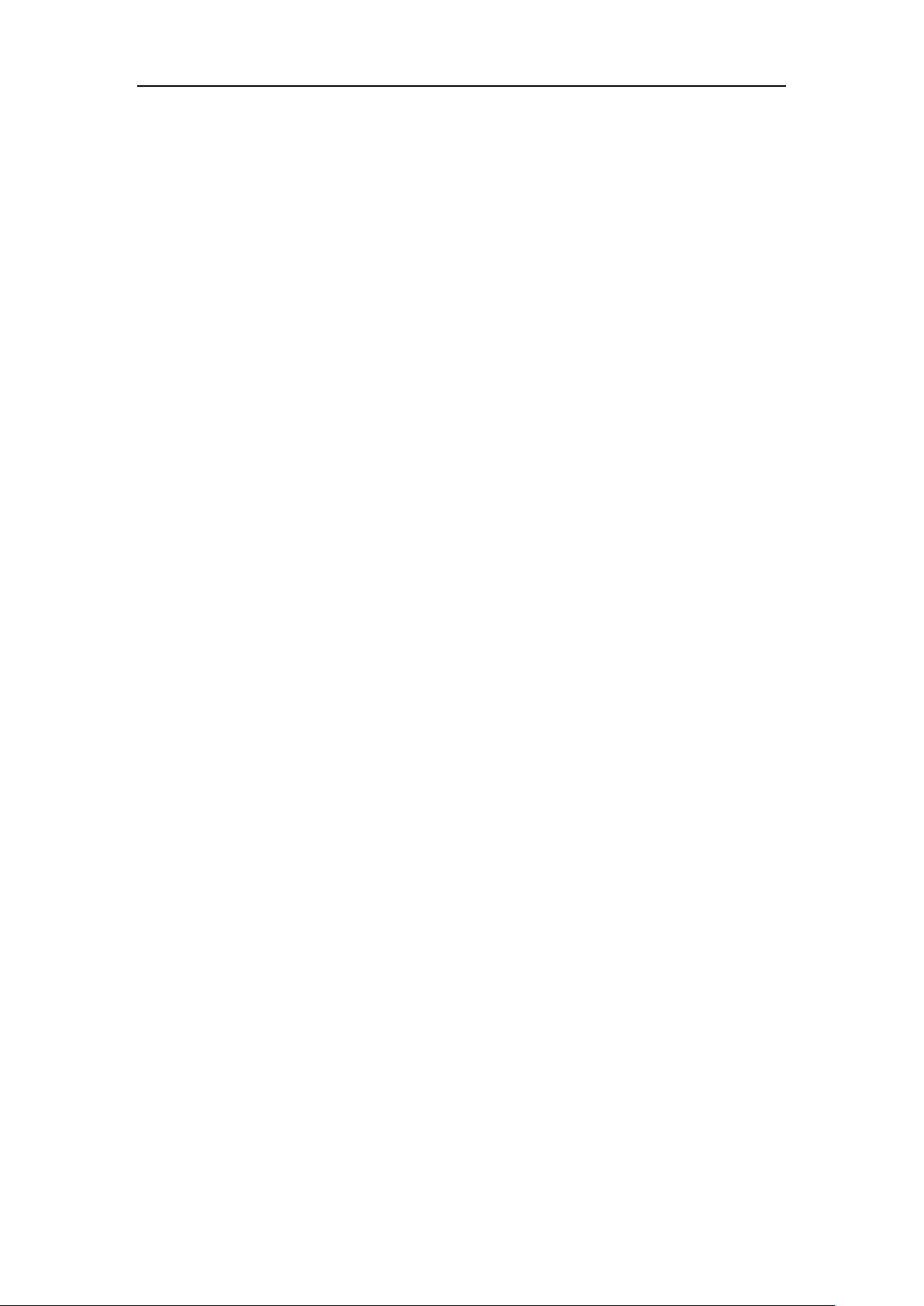
User Guide for the SIP-T48S IP Phone
14
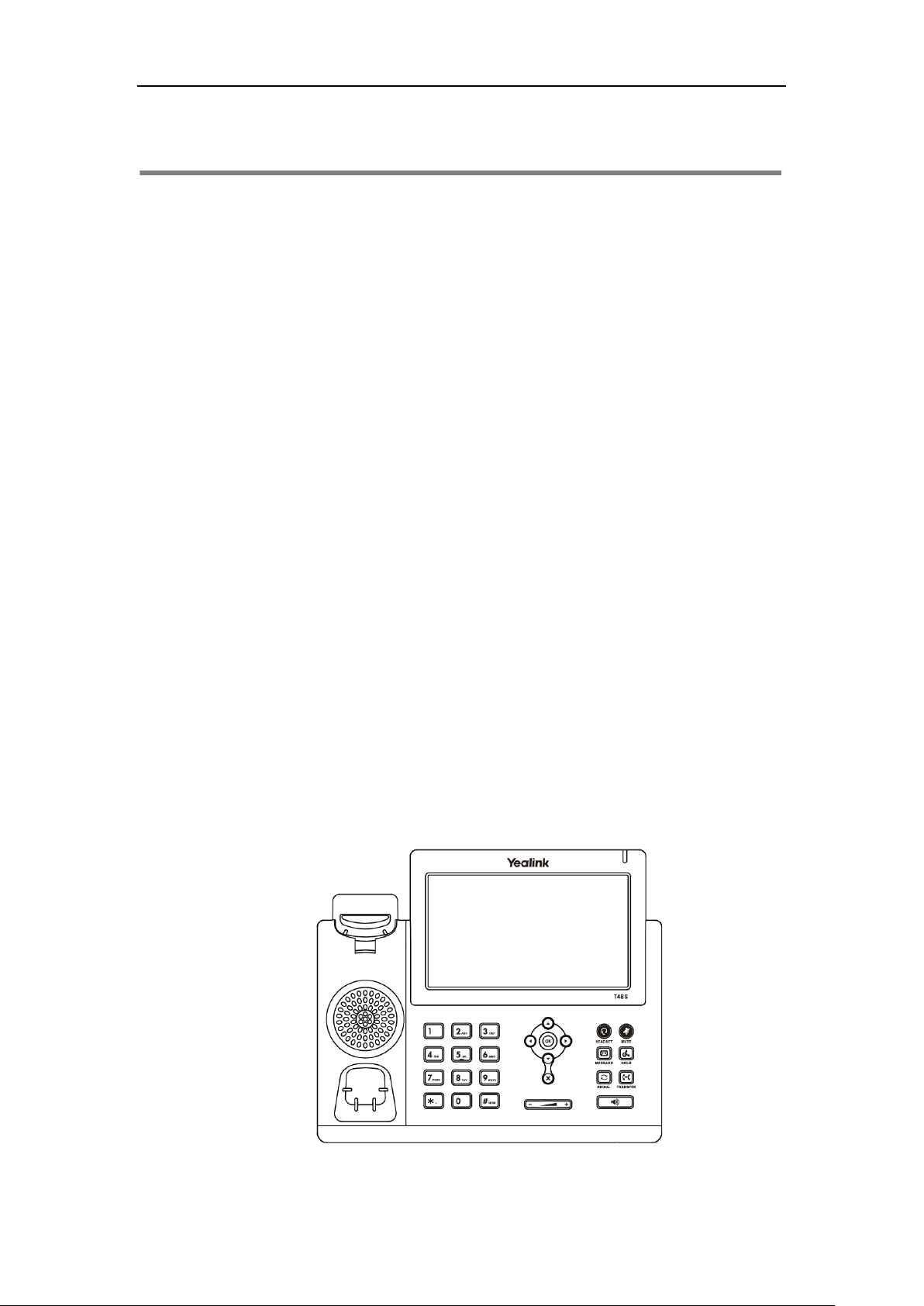
Getting Started
15
Getting Started
This chapter provides the following basic installation instructions and information for obtaining
the best performance with the SIP-T48S IP phone. Topics include:
Packaging Contents
Phone Installation
Network Connection
Phone Initialization
Phone Status
Basic Network Settings
Wireless Network Settings
Registration
Touch Screen Display
Navigating Menus and Fields
Entering Data and Editing Fields
If you require additional information or assistance with your new phone, contact your system
administrator.
Packaging Contents
The following components are included in your SIP-T48S IP phone package:
SIP-T48S IP Phone
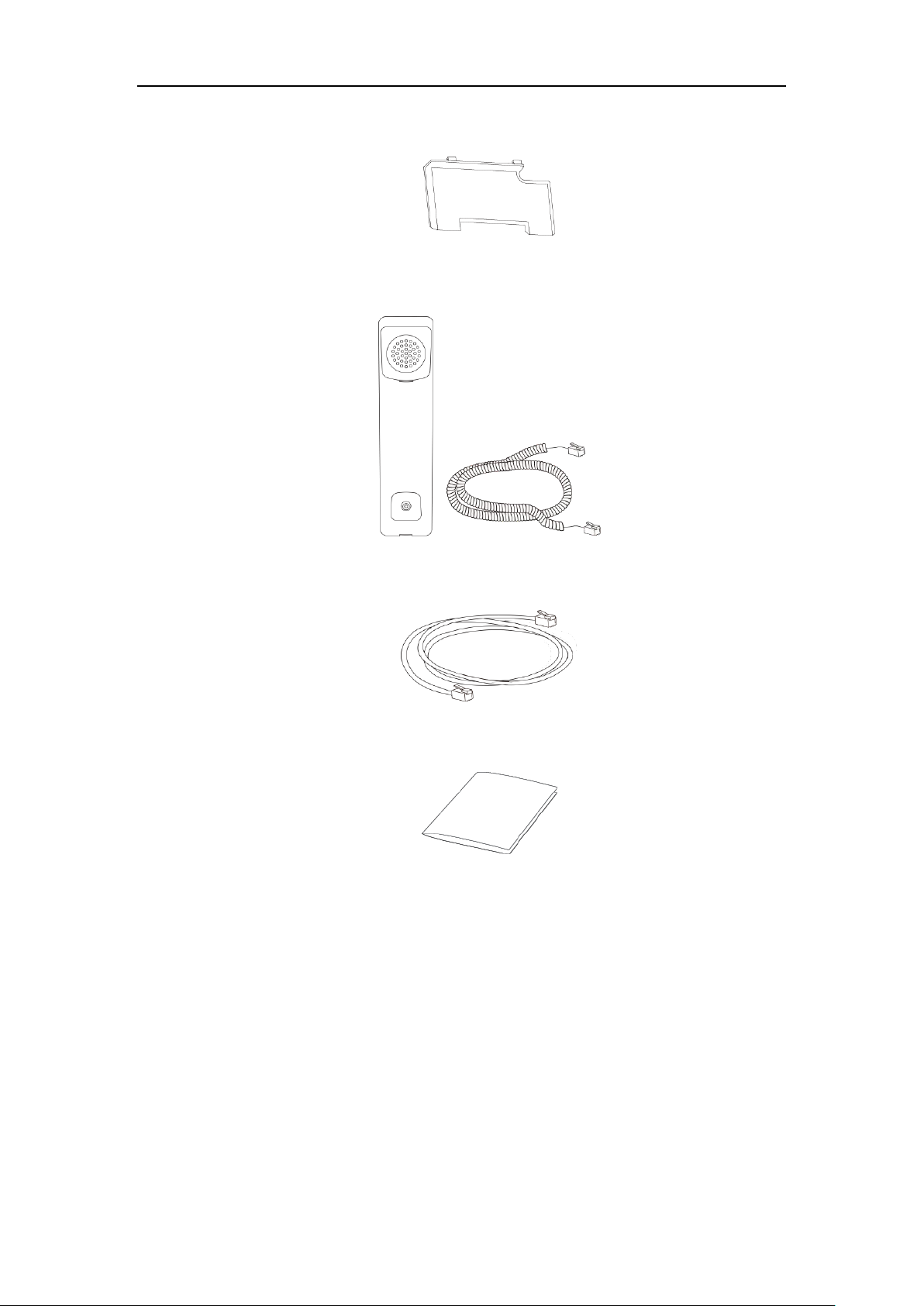
User Guide for the SIP-T48S IP Phone
16
Phone Stand
Handset & Handset Cord
Ethernet Cable (2m CAT5E UTP cable)
Quick Start Guide
Check the list before installation. If you find anything missing, contact your system
administrator.
Optional Accessories
The following items are optional accessories for your SIP-T48S IP phone. You need to purchase
them separately if required.
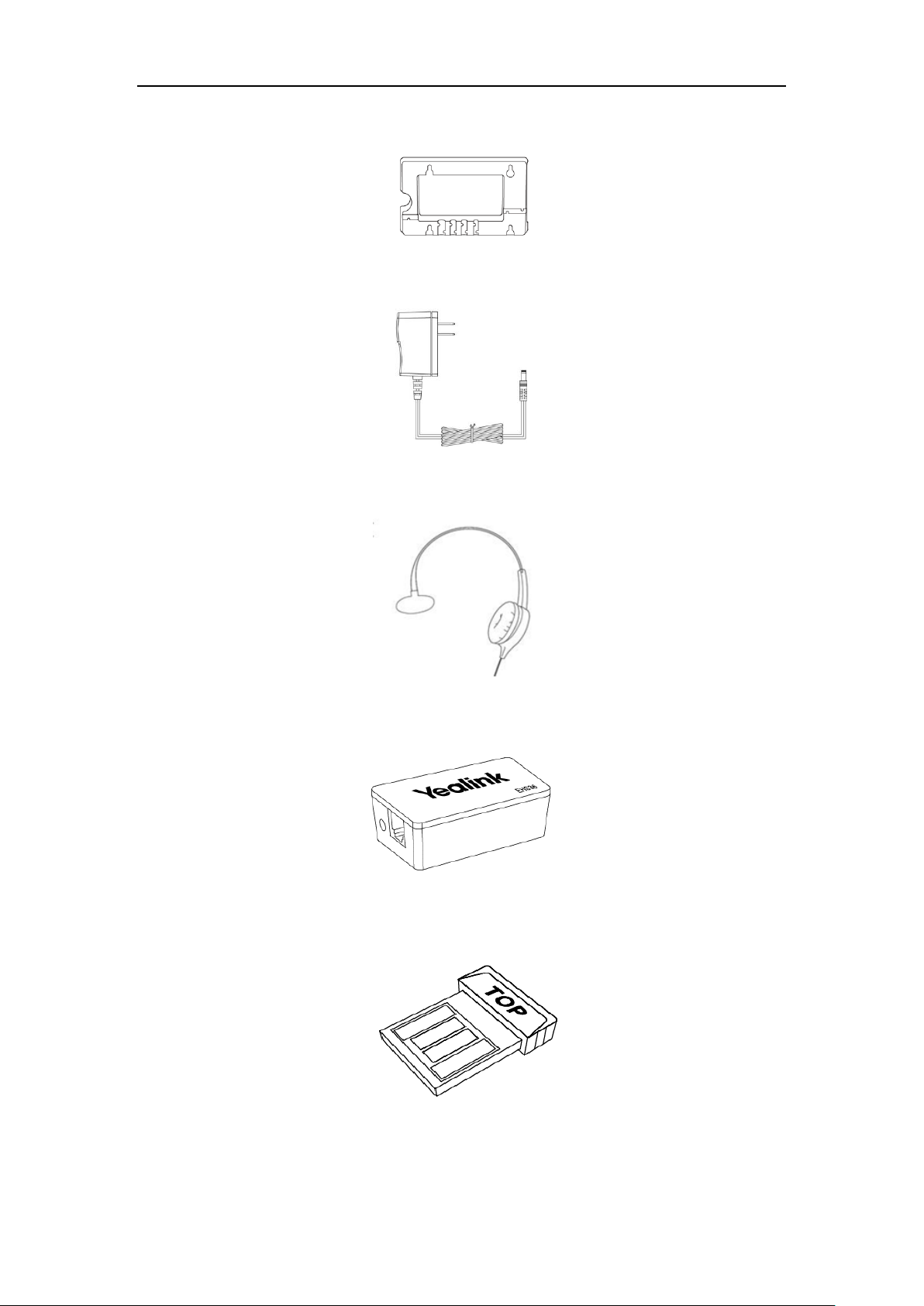
Getting Started
17
Wall Mount Bracket
Power Adapter (5.5mm DC plug)
Headset YHS32/YHS33
Wireless Headset Adapter EHS36
Bluetooth USB Dongle BT40
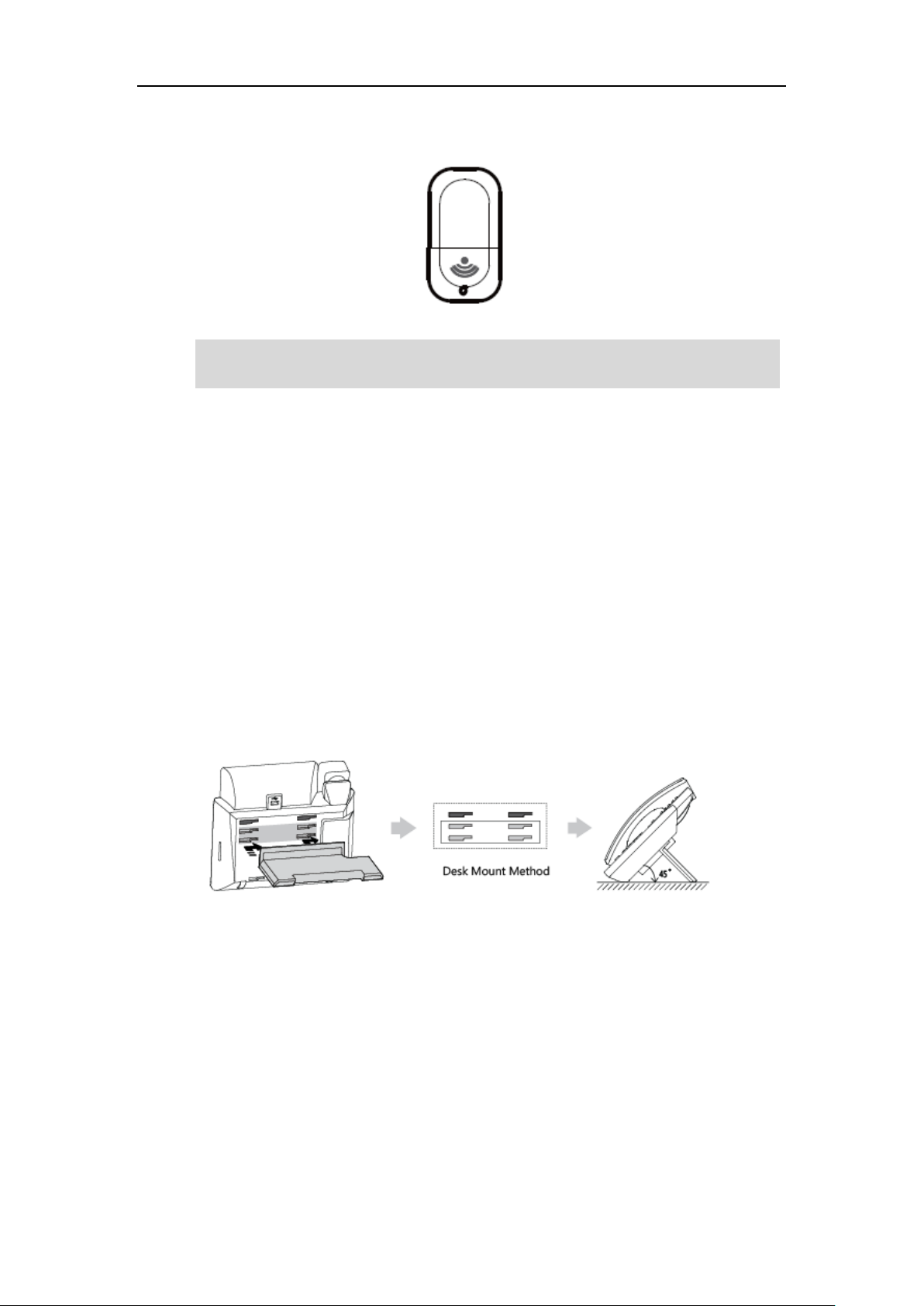
User Guide for the SIP-T48S IP Phone
18
Wi-Fi USB Dongle WF40
Note
Phone Installation
If your phone is already installed, proceed to Phone Initialization on page 22.
This section introduces how to install the phone:
1) Attach the stand or the optional wall mount bracket
2) Connect the handset and optional headset
3) Connect the optional USB flash drive
4) Connect the power
1) Attach the stand or the optional wall mount bracket
Desk Mount Method
We recommend that you use the accessories provided or approved by Yealink. The use of
unapproved third-party accessories may result in reduced performance.
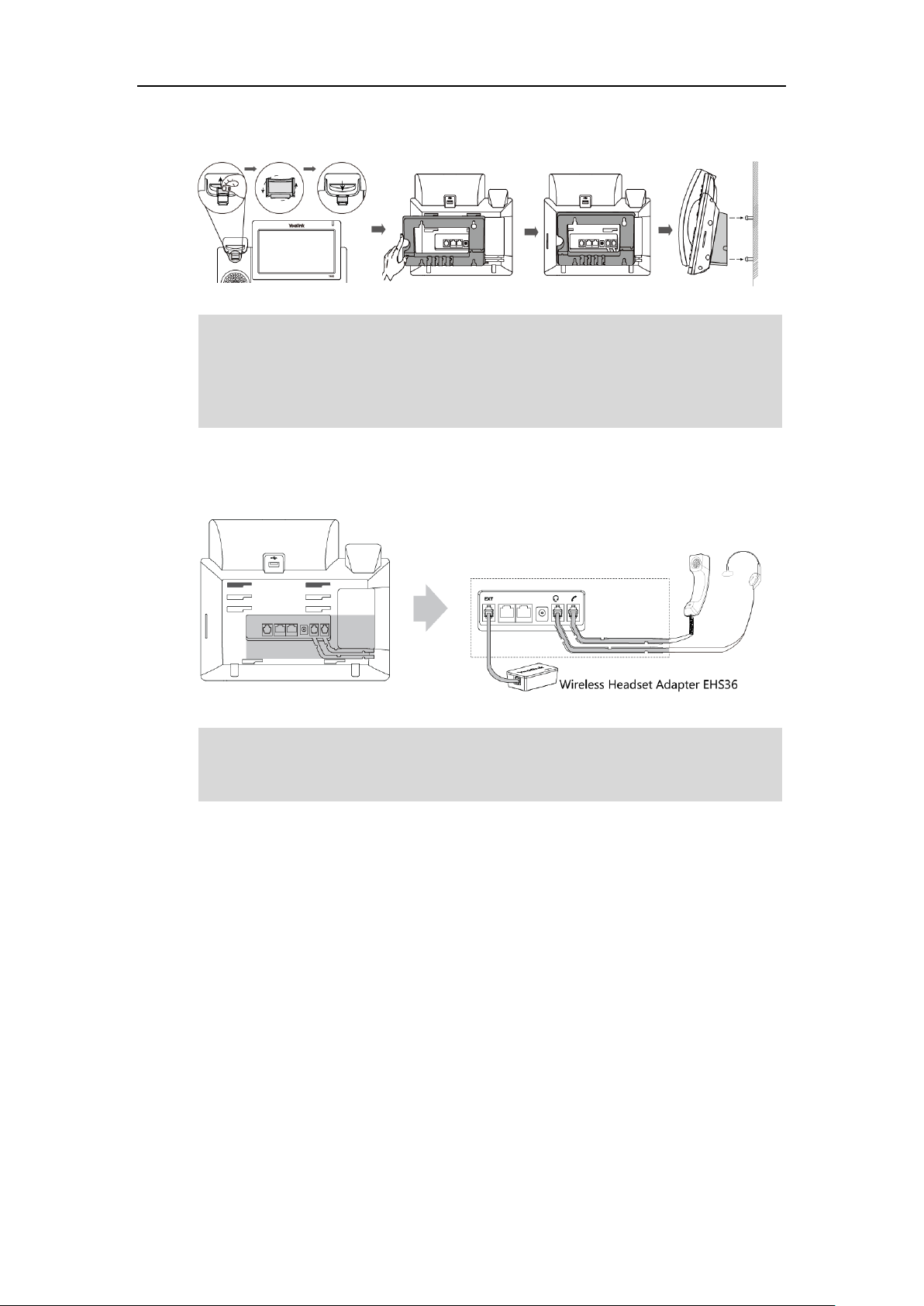
Getting Started
19
Wall Mount Method (Optional)
Note
2) Connect the handset and optional headset
Note
The EXT port can also be used to connect an expansion module EXP40.
For more information on how to use EHS36 and EXP40, refer to
Yealink EHS36 User Guide
and
Yealink EXP40 User Guide
.
The hookswitch tab has a lip which allows the handset to stay on-hook when the IP phone is
mounted vertically.
The top two slots are plugged up by silica gel. You need to pull out silica gel before attaching the
wall mount bracket. For more information on how to attach the wall mount bracket, refer to
Yealink Wall Mount Quick Installation Guide for Yealink IP Phones
.
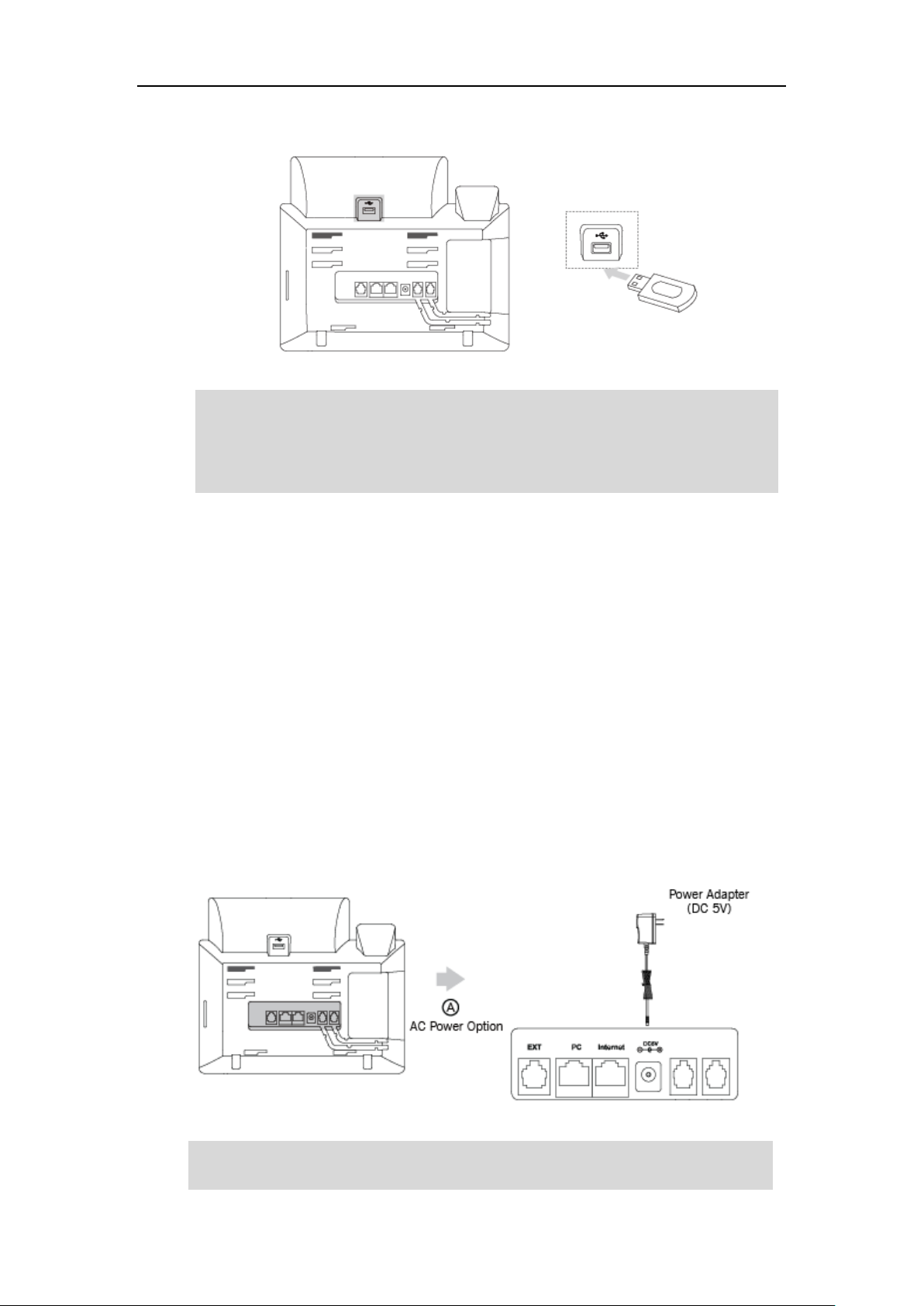
User Guide for the SIP-T48S IP Phone
20
3) Connect the optional USB flash drive
Note
4) Connect the power
You have two options for power connections. Your system administrator will advise you which
one to use.
AC power (Optional)
Power over Ethernet (PoE)
AC Power (Optional)
To connect the AC power:
1. Connect the DC plug on the power adapter to the DC5V port on the phone and connect the
other end of the power adapter into an electrical power outlet.
Note
The IP phone should be used with Yealink original power adapter (5V/2A) only. The use of the
third-party power adapter may cause the damage to the phone.
The USB flash drive should be purchased separately if required.
The USB port can also be used to connect the Bluetooth USB dongle BT40 or Wi-Fi USB dongle
WF40. The Bluetooth USB dongle BT40 and Wi-Fi USB dongle WF40 should be purchased
separately. For more information on how to use the BT40 and WF40, refer to
Yealink Bluetooth
USB Dongle BT40 User Guide
and
Yealink Wi-Fi USB Dongle WF40 User Guide
.
