Yealink SIP VP-T49G Manual

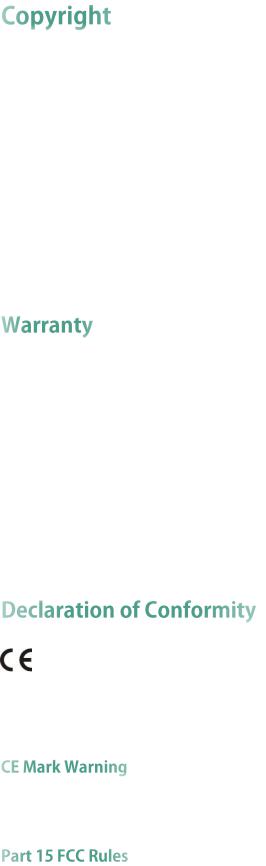
Copyright © 2016 YEALINK(XIAMEN) NETWORK TECHNOLOGY CO., LTD.
Copyright © 2016 Yealink(Xiamen) Network Technology CO., LTD. All rights reserved. No parts of this publication may be reproduced or transmitted in any form or by any means, electronic or mechanical, photocopying, recording, or otherwise, for any purpose, without the express written permission of Yealink(Xiamen) Network Technology CO., LTD. Under the law, reproducing includes translating into another language or format.
When this publication is made available on media, Yealink(Xiamen) Network Technology CO., LTD. gives its consent to downloading and printing copies of the content provided in this file only for private use but not for redistribution. No parts of this publication may be subject to alteration, modification or commercial use. Yealink(Xiamen) Network Technology CO., LTD. will not be liable for any damages arising from use of an illegally modified or altered publication.
THE SPECIFICATIONS AND INFORMATION REGARDING THE PRODUCTS IN THIS GUIDE ARE SUBJECT TO CHANGE WITHOUT NOTICE. ALL STATEMENTS, INFORMATION, AND RECOMMENDATIONS IN THIS GUIDE ARE BELIEVED TO BE ACCURATE AND PRESENTED WITHOUT WARRANTY OF ANY KIND, EXPRESS OR IMPLIED. USERS MUST TAKE FULL RESPONSIBILITY FOR THEIR APPLICATION OF PRODUCTS.
YEALINK(XIAMEN) NETWORK TECHNOLOGY CO., LTD. MAKES NO WARRANTY OF ANY KIND WITH REGARD TO THIS GUIDE, INCLUDING, BUT NOT LIMITED TO, THE IMPLIED WARRANTIES OF MERCHANTABILITY AND FITNESS FOR A PARTICULAR PURPOSE. Yealink(Xiamen) Network Technology CO., LTD. shall not be liable for errors contained herein nor for incidental or consequential damages in connection with the furnishing, performance, or use of this guide.
Hereby, Yealink(Xiamen) Network Technology CO., LTD. declares that this phone is in conformity with the essential requirements and other relevant provisions of the CE, FCC. You can find the CE and FCC information from the label on the back of the IP phone.
Statements of compliance can be obtained by contacting support@yealink.com.
This device is marked with the CE mark in compliance with R&TTE Directive 1999/5/EC.
Any changes or modifications not expressly approved by the party responsible for compliance could void the user's authority to operate the equipment.
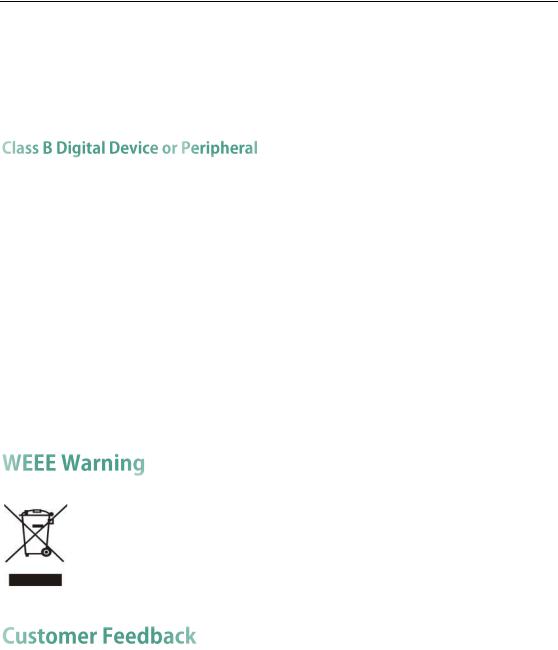
This device complies with Part 15 of the FCC Rules. Operation is subject to the following two conditions:
1.This device may not cause harmful interference, and
2.this device must accept any interference received, including interference that may cause undesired operation.
Note: This equipment has been tested and found to comply with the limits for a Class B digital device, pursuant to part 15 of the FCC Rules. These limits are designed to provide reasonable protection against harmful interference in a residential installation. This equipment generates, uses and can radiate radio frequency energy and, if not installed and used in accordance with the instructions, may cause harmful interference to radio communications. However, there is no guarantee that interference will not occur in a particular installation. If this equipment does cause harmful interference to radio or television reception, which can be determined by turning the equipment off and on, the user is encouraged to try to correct the interference by one or more of the following measures:
1.Reorient or relocate the receiving antenna.
2.Increase the separation between the equipment and receiver.
3.Connect the equipment into an outlet on a circuit different from that to which the receiver is connected.
4.Consult the dealer or an experienced radio/TV technician for help.
To avoid the potential effects on the environment and human health as a result of the presence of hazardous substances in electrical and electronic equipment, end users of electrical and electronic equipment should understand the meaning of the crossed-out wheeled bin symbol. Do not dispose of WEEE as unsorted municipal waste and have to collect such WEEE separately.
We are striving to improve our documentation quality and we appreciate your feedback. Email your opinions and comments to DocsFeedback@yealink.com.

Yealink SIP VP-T49G IP phone firmware contains third-party software under the GNU General Public License (GPL). Yealink uses software under the specific terms of the GPL. Please refer to the GPL for the exact terms and conditions of the license.
The original GPL license, source code of components licensed under GPL and used in Yealink products can be downloaded online: http://www.yealink.com/GPLOpenSource.aspx?BaseInfoCateId=293&NewsCateId=293&CateId=293.

About This Guide
Thank you for choosing the SIP VP-T49G IP phone, an ultra-elegant gigabit IP phone which is exquisitely designed to provide business telephony features, such as Call Hold, Call Transfer, Busy Lamp Field, Call Recording, Multicast Paging and Conference over an IP network. It also features an enhanced user experience and newly developed industrial design, with a large touch screen for easy and efficient use.
This guide provides everything you need to quickly use your new phone. First, verify with your system administrator that the IP network is ready for phone configuration. Also be sure to read the Packaging Contents and Regulatory Notices sections in this guide before you set up and use the SIP VP-T49G IP phone.
Note Network Directory and Network Call Log features are hidden for IP phones in neutral firmware, which are designed for the BroadWorks environment. Please contact your system administrator for more information.
Topics provided in this guide include:
Chapter 1 Overview
Chapter 2 Getting Started
Chapter 3 Customizing Your Phone
Chapter 4 Basic Phone Features
Chapter 5 Advanced Phone Features
This section describes the changes to this guide for each release and guide version.
The following section is new:
Power Saving on page 66
Major updates have occurred to the following sections:
Icon Instructions on page 15
Web User Interface on page 22
v

User Guide for SIP VP-T49G IP Phone
Using the Phone Keypad and Dial Pad on page 44
Screen Saver on page 64
Volume on page 78
Ring Tones on page 80
Display Issues on page 285
The following section is new:
Shared Call Appearance (SCA) on page 257 Major updates have occurred to the following sections:
Icon Instructions on page 15
Documentations on page 24
Packaging Contents on page 27
Phone Installation on page 29
Entering Data and Editing Fields on page 41
Local Directory on page 82
Blacklist on page 102
Remote Phone Book on page 104
Bluetooth Headset on page 117
Bluetooth-Enabled Mobile Phone on page 123
Call Forward on page 192
Call Transfer on page 202
Voice Mail/Video Voice Mail on page 278
Call Issues on page 287
vi

Table of Contents
About This Guide ...................................................................... |
v |
In This Guide ......................................................................................................................... |
v |
Summary of Changes.......................................................................................................... |
v |
Changes for Release 80, Guide Version 80.100 ............................................................ |
v |
Changes for Release 80, Guide Version 80.75 ............................................................. |
vi |
Table of Contents..................................................................... |
vii |
Overview ................................................................................ |
13 |
Hardware Component Instructions.................................................................................. |
13 |
Icon Instructions .................................................................................................................. |
15 |
LED Instructions................................................................................................................... |
21 |
User Interfaces ................................................................................................................... |
22 |
Phone User Interface ...................................................................................................... |
22 |
Web User Interface......................................................................................................... |
22 |
Documentations ................................................................................................................. |
24 |
Getting Started....................................................................... |
27 |
Packaging Contents........................................................................................................... |
27 |
Optional Accessories ..................................................................................................... |
29 |
Phone Installation............................................................................................................... |
29 |
Network Connection .......................................................................................................... |
32 |
Connecting to the Wired Network ................................................................................ |
33 |
Connecting to the Wireless Network ............................................................................ |
33 |
Phone Initialization ............................................................................................................. |
33 |
Registration ......................................................................................................................... |
34 |
Touch Screen Display......................................................................................................... |
34 |
Idle Screen Display......................................................................................................... |
34 |
Configuration Screen Display ....................................................................................... |
36 |
Video Call Screen Display ............................................................................................. |
37 |
Video Call Full-Screen Display (Both Farand Near-Site Videos Exist) .................... |
38 |
Navigating Menus and Fields .......................................................................................... |
39 |
Gestures .............................................................................................................................. |
39 |
Control Center/Notification Center .................................................................................. |
40 |
Entering Data and Editing Fields ..................................................................................... |
41 |
Using the Onscreen Keyboard...................................................................................... |
41 |
vii

User Guide for SIP VP-T49G IP Phone
Using the Phone Keypad and Dial Pad ........................................................................ |
44 |
Phone Status ....................................................................................................................... |
46 |
Basic Network Settings...................................................................................................... |
47 |
Wireless Network Settings ................................................................................................ |
50 |
Connecting to the Wireless Network ............................................................................ |
50 |
Disconnecting the Wireless Network Connection ....................................................... |
56 |
Viewing the Wireless Network Information.................................................................. |
57 |
Managing the Saved Wireless Network...................................................................... |
58 |
Disabling Wi-Fi Feature .................................................................................................. |
59 |
Customizing Your Phone ......................................................... |
61 |
General Settings ................................................................................................................ |
61 |
Wallpaper ........................................................................................................................ |
61 |
Screen Saver ................................................................................................................... |
64 |
Power Saving................................................................................................................... |
66 |
Backlight .......................................................................................................................... |
68 |
Language......................................................................................................................... |
69 |
Time & Date ..................................................................................................................... |
71 |
Administrator Password ................................................................................................. |
73 |
Key as Send..................................................................................................................... |
74 |
Phone Lock....................................................................................................................... |
75 |
Audio Settings .................................................................................................................... |
78 |
Volume ............................................................................................................................. |
78 |
Ring Tones ........................................................................................................................ |
80 |
Contact Management....................................................................................................... |
82 |
Local Directory ................................................................................................................ |
82 |
Blacklist .......................................................................................................................... |
102 |
Remote Phone Book..................................................................................................... |
104 |
Mobile Contacts............................................................................................................ |
106 |
Call History Management .............................................................................................. |
109 |
Viewing History Records .............................................................................................. |
109 |
Deleting History Records.............................................................................................. |
111 |
Disabling History Records ............................................................................................ |
114 |
System Customizations.................................................................................................... |
115 |
Headset Use.................................................................................................................. |
115 |
Bluetooth Headset ........................................................................................................ |
117 |
Bluetooth-Enabled Mobile Phone ............................................................................... |
123 |
DSS Keys ........................................................................................................................ |
130 |
Account Management ................................................................................................. |
141 |
Dial Plan ......................................................................................................................... |
146 |
Emergency Number...................................................................................................... |
151 |
Live Dialpad .................................................................................................................. |
152 |
Hotline ............................................................................................................................ |
153 |
viii

|
Table of Contents |
Basic Phone Features ............................................................ |
155 |
Placing Calls ..................................................................................................................... |
156 |
Answering Calls ............................................................................................................... |
158 |
Ending Calls ...................................................................................................................... |
161 |
Changing Video Call Settings ........................................................................................ |
161 |
Stopping Transmitting Video during a Call................................................................ |
161 |
Changing the Clarity of Near-Site Video ................................................................... |
162 |
Changing the Video Settings ...................................................................................... |
168 |
Changing the Video Layout during Calls ................................................................... |
169 |
Previewing the Near-Site Video .................................................................................. |
174 |
External Monitor ............................................................................................................... |
175 |
Redialing Numbers .......................................................................................................... |
178 |
Recent Call In Dialing ...................................................................................................... |
178 |
Auto Answer ..................................................................................................................... |
179 |
Auto Redial........................................................................................................................ |
180 |
Call Completion ............................................................................................................... |
182 |
Recall ................................................................................................................................. |
184 |
Call Mute........................................................................................................................... |
184 |
Call Hold/Resume............................................................................................................. |
185 |
Do Not Disturb (DND) ...................................................................................................... |
187 |
Call Forward ..................................................................................................................... |
192 |
Static Forwarding.......................................................................................................... |
192 |
Dynamic Forwarding .................................................................................................... |
201 |
Call Transfer ...................................................................................................................... |
202 |
Blind Transfer ................................................................................................................. |
202 |
Semi-Attended Transfer ............................................................................................... |
203 |
Attended Transfer ......................................................................................................... |
204 |
Call Waiting ...................................................................................................................... |
205 |
Conference ....................................................................................................................... |
206 |
Local Conference.......................................................................................................... |
206 |
Network Conference .................................................................................................... |
209 |
Call Park ............................................................................................................................ |
210 |
Call Pickup ........................................................................................................................ |
211 |
Anonymous Call ............................................................................................................... |
215 |
Anonymous Call Rejection .............................................................................................. |
216 |
Capturing Screenshots during a Video Call ................................................................. |
218 |
Viewing the Pictures Stored in Your USB Flash Drive ................................................... |
221 |
Advanced Phone Features.................................................... |
223 |
Busy Lamp Field (BLF) ..................................................................................................... |
223 |
Configuring the BLF Feature on the Phone ................................................................ |
223 |
Using BLF Feature on the Phone ................................................................................. |
228 |
ix

User Guide for SIP VP-T49G IP Phone
BLF List ............................................................................................................................... |
230 |
Call and Conference Recording Using a USB Flash Drive .......................................... |
232 |
Call Recording............................................................................................................... |
233 |
Conference Recording ................................................................................................. |
235 |
Recorded Calls Playback............................................................................................. |
235 |
Storage Space .............................................................................................................. |
238 |
Call Recording Using a Record Key ............................................................................... |
239 |
Hot Desking ...................................................................................................................... |
241 |
Intercom ............................................................................................................................ |
243 |
Outgoing Intercom Calls.............................................................................................. |
244 |
Incoming Intercom Calls .............................................................................................. |
244 |
Using Intercom .............................................................................................................. |
246 |
Multicast Paging............................................................................................................... |
247 |
Sending RTP Stream ..................................................................................................... |
247 |
Receiving RTP Stream................................................................................................... |
251 |
Using Multicast Paging................................................................................................. |
252 |
Music on Hold................................................................................................................... |
254 |
Automatic Call Distribution (ACD).................................................................................. |
255 |
Shared Call Appearance (SCA) .................................................................................... |
257 |
Configuring SCA Feature on the IP Phone ................................................................. |
258 |
Using SCA Feature on the IP Phone............................................................................ |
265 |
Messages.......................................................................................................................... |
274 |
Short Message Service (SMS) .................................................................................... |
274 |
Voice Mail/Video Voice Mail........................................................................................ |
278 |
Message Waiting Indicator (MWI) ............................................................................. |
281 |
Troubleshooting ..................................................................... |
285 |
General Issues.................................................................................................................. |
285 |
Display Issues ................................................................................................................... |
285 |
Password Issues................................................................................................................ |
286 |
Call Issues ......................................................................................................................... |
287 |
Headset & Handset Issues.............................................................................................. |
287 |
Audio Issues ...................................................................................................................... |
288 |
Video Issues ...................................................................................................................... |
291 |
Recording Issues............................................................................................................... |
292 |
Log Issues .......................................................................................................................... |
292 |
Reboot & Upgrade & Reset Issues.................................................................................. |
294 |
Regulatory Notices ................................................................ |
299 |
Service Agreements ........................................................................................................ |
299 |
Limitations of Liability ...................................................................................................... |
299 |
Safety Instructions ............................................................................................................ |
299 |
x

|
Table of Contents |
Appendix A - Time Zones |
......................................................301 |
Index ...................................................................................... |
303 |
xi

User Guide for SIP VP-T49G IP Phone
xii

Overview
This chapter provides the overview of the SIP VP-T49G IP phone. Topics include:
Hardware Component Instructions
Icon Instructions
LED Instructions
User Interfaces
Documentations
If you require additional information or assistance with your new phone, contact your system administrator.
The main hardware components of the SIP VP-T49G IP phone are the touch screen and the keypad.
13
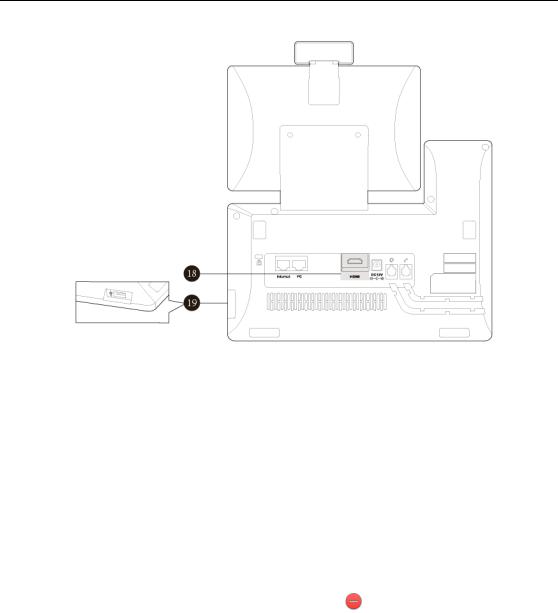
User Guide for SIP VP-T49G IP Phone
Hardware component instructions of the SIP VP-T49G IP phone are:
|
|
|
|
Item |
|
|
|
Description |
|
|
|
|
|
|
|
|
|
||
|
|
|
|
|
|
|
|
|
|
|
|
|
|
Power Indicator |
|
Indicates phone power and some feature statuses. |
|||
|
|
|
|
|
• Receives an incoming call—Fast flashing |
||||
|
|
|
LED |
|
|||||
|
|
|
|
|
• Receives a voice mail or text message—Slow flashing |
||||
|
|
|
|
|
|
|
|||
|
|
|
|
|
|
|
|
||
|
|
|
|
|
|
|
The screen is touch-sensitive. Tap to select and highlight |
||
|
|
|
|
|
|
|
screen items. |
|
|
|
|
|
|
|
|
|
Shows information about calls, messages, soft keys, |
||
|
|
|
|
|
|
|
time, date and other relevant data: |
||
|
|
|
|
Touch Screen |
|
• Call information—caller ID, call duration |
|||
|
|
|
|
|
|
|
• Icons (for example, |
) |
|
|
|
|
|
|
|
|
• Missed call list or second incoming caller information |
||
|
|
|
|
|
|
|
• Prompt text (for example, ―Save succeeded!‖) |
||
|
|
|
|
|
|
|
• Time and date |
|
|
|
|
|
|
|
|
|
|
||
|
|
|
|
|
|
|
• Indicates and accesses voice mails. The key LED |
||
|
|
|
|
MESSAGE Key |
|
illuminates solid green when one or more voice mails |
|||
|
|
|
|
are waiting at the message center. |
|||||
|
|
|
|
|
|
|
|||
|
|
|
|
|
|
|
• Captures screenshots during a video call. |
||
|
|
|
|
|
|
|
|
||
|
|
|
|
|
|
|
Allows you to place and receive calls through an |
||
|
|
|
|
HEADSET Key |
|
optionally connected headset. The key LED illuminates |
|||
|
|
|
|
|
|
|
solid green when headset mode is activated. |
||
|
|
|
|
|
|
|
|
||
|
|
|
|
|
|
|
Mutes audio transmission locally during calls and |
||
|
|
|
|
MUTE Key |
|
conferences. The key LED illuminates solid red when the |
|||
|
|
|
|
|
|
|
call is muted. |
|
|
|
|
|
|
|
|
|
|
||
|
|
|
|
|
|
|
• Allows you to preview near-site video when the phone |
||
|
|
|
|
VIDEO Key |
|
is idle. |
|
|
|
|
|
|
|
|
|
|
• Controls the transmission of video images during calls |
||
|
|
|
|
|
|
|
|
|
|
14
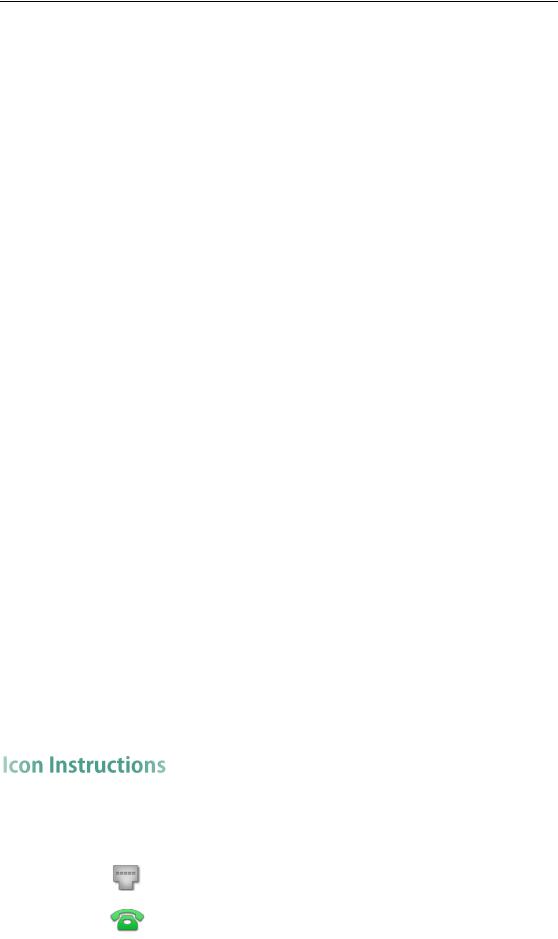
Overview
|
|
|
|
Item |
|
|
Description |
|
|
|
|
|
|
|
|
||
|
|
|
|
|
|
|
|
|
|
|
|
|
|
|
|
and conferences. |
|
|
|
|
|
|
|
|
||
|
|
|
|
TRANSFER Key |
|
Transfers a call to another party. |
||
|
|
|
|
|
|
|
|
|
|
|
|
|
Volume Key |
|
Adjusts the volume of the handset, headset, |
||
|
|
|
|
speakerphone or ringer. |
||||
|
|
|
|
|
|
|
||
|
|
|
|
|
|
|
|
|
|
|
|
|
|
|
|
Toggles the hands-free speakerphone mode. The key |
|
|
|
|
|
Speakerphone Key |
|
LED illuminates solid green when the speakerphone |
||
|
|
|
|
|
|
|
mode is activated. |
|
|
|
|
|
|
|
|
||
|
|
|
|
REDIAL Key |
|
Redials a previously dialed number. |
||
|
|
|
|
|
|
|
||
|
|
|
|
HOLD Key |
|
Places a call on hold or resumes a held call. |
||
|
|
|
|
|
|
|
|
|
|
|
|
|
Keypad |
|
Provides the digits, letters and special characters in |
||
|
|
|
|
context-sensitive applications. |
||||
|
|
|
|
|
|
|
||
|
|
|
|
|
|
|
||
|
|
|
|
Speaker |
|
Provides hands-free (speakerphone) audio output. |
||
|
|
|
|
|
|
|
|
|
|
|
|
|
|
|
|
• Picking up the handset from the handset cradle, the |
|
|
|
|
|
Hookswitch |
|
hookswitch bounces and the phone connects to the line. |
||
|
|
|
|
• Laying the handset down on the handset cradle, the |
||||
|
|
|
|
|
|
|
||
|
|
|
|
|
|
|
phone disconnects from the line. |
|
|
|
|
|
|
|
|
||
|
|
|
|
Shutter Switch |
|
Covers and uncovers the camera. |
||
|
|
|
|
|
|
|
|
|
|
|
|
|
Camera Indicator |
|
Indicates camera and some feature statuses. |
||
|
|
|
|
|
• Receives a video call—Flashing green |
|||
|
|
|
LED |
|
||||
|
|
|
|
|
• Receives an audio-only call—Solid green |
|||
|
|
|
|
|
|
|
||
|
|
|
|
|
|
|
|
|
|
|
|
|
|
|
|
Provides near-site video. The better distance between |
|
|
|
|
|
Camera Lens |
|
camera and images you want to capture should be in |
||
|
|
|
|
|
|
|
the range of 0.35 meters (1 foot) to 2 meters (6 feet). |
|
|
|
|
|
|
|
|
|
|
|
|
|
|
|
|
|
Allows you to connect an external monitor (optional) to |
|
|
|
|
|
HDMI port |
|
your phone and the video image captured from camera |
||
|
|
|
|
(both near site and far site) will also be shown on the |
||||
|
|
|
|
|
|
|
||
|
|
|
|
|
|
|
external monitor during a video call. |
|
|
|
|
|
|
|
|
|
|
|
|
|
|
|
|
|
Allows you to connect a USB flash drive (optional) to |
|
|
|
|
|
USB2.0 port |
|
your phone so you can display pictures on your phone, |
||
|
|
|
|
|
|
|
capture screenshot, and record and play back calls. |
|
|
|
|
|
|
|
|
|
|
Icons appearing on the touch screen are described in the following table:
|
Icons |
|
|
Description |
|
|
|
|
|
||
|
|
|
|
|
|
|
|
|
|
Wired network is unavailable |
|
|
|
|
|
|
|
|
|
|
|
The private line registers successfully |
|
|
|
|
|
|
|
15
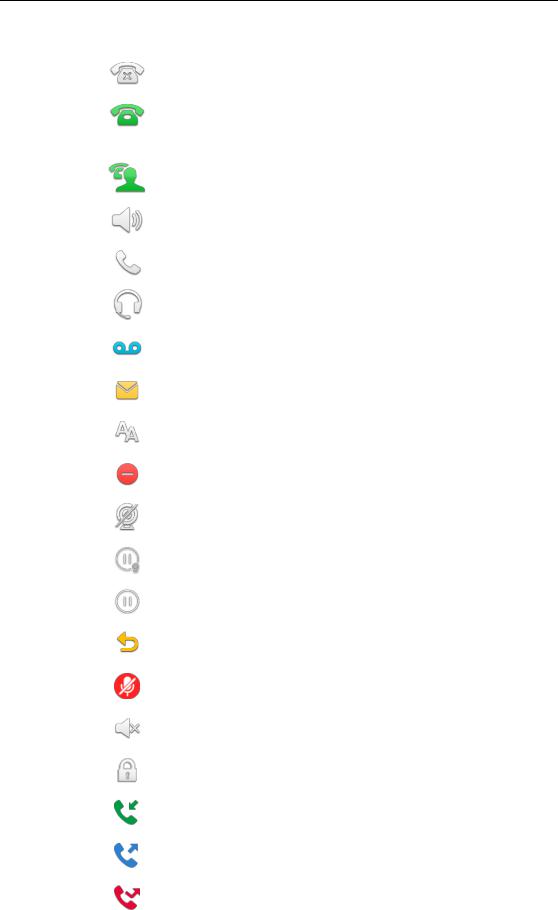
User Guide for SIP VP-T49G IP Phone
|
Icons |
|
|
Description |
|
|
|
|
|
||
|
|
|
|
|
|
|
|
|
|
Register failed |
|
|
|
|
|
|
|
|
|
|
|
Registering |
|
|
(Flashing) |
|
|
|
|
|
|
|
|
|
|
|
|
|
|
The shared line registers successfully |
|
|
|
|
|
|
|
|
|
|
|
Hands-free speakerphone mode |
|
|
|
|
|
|
|
|
|
|
|
Handset mode |
|
|
|
|
|
|
|
|
|
|
|
Headset mode |
|
|
|
|
|
|
|
|
|
|
|
Voice Mail |
|
|
|
|
|
|
|
|
|
|
|
Text Message |
|
|
|
|
|
|
|
|
|
|
|
Auto Answer |
|
|
|
|
|
|
|
|
|
|
|
Do Not Disturb |
|
|
|
|
|
|
|
|
|
|
|
Camera is not detected |
|
|
|
|
|
|
|
|
|
|
|
Call Hold (video) |
|
|
|
|
|
|
|
|
|
|
|
Call Hold (audio-only) |
|
|
|
|
|
|
|
|
|
|
|
Call Forward |
|
|
|
|
|
|
|
|
|
|
|
Call Mute |
|
|
|
|
|
|
|
|
|
|
|
Ringer volume is 0 |
|
|
|
|
|
|
|
|
|
|
|
Phone Lock |
|
|
|
|
|
|
|
|
|
|
|
Received Calls |
|
|
|
|
|
|
|
|
|
|
|
Placed Calls |
|
|
|
|
|
|
|
|
|
|
|
Missed Calls |
|
|
|
|
|
|
|
16
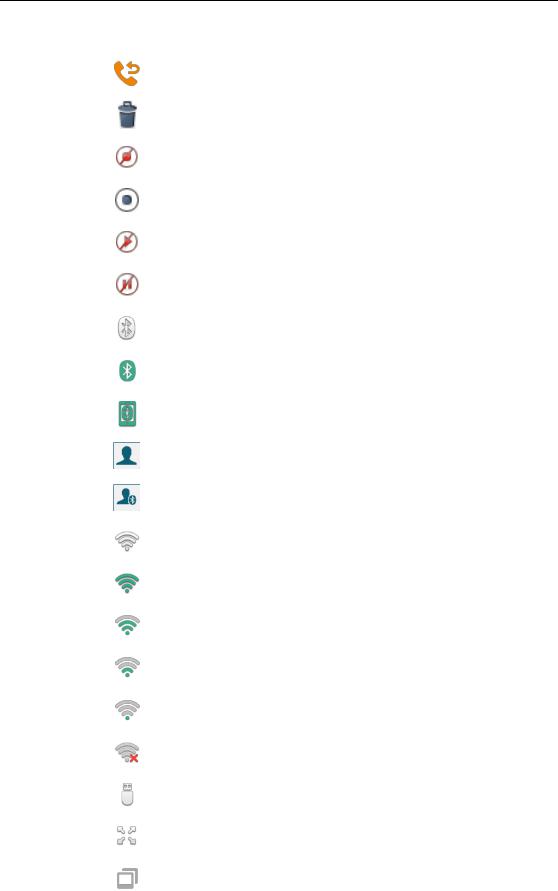
Overview
|
Icons |
|
|
Description |
|
|
|
|
|
||
|
|
|
|
|
|
|
|
|
|
Forwarded Calls |
|
|
|
|
|
|
|
|
|
|
|
Recording box is full |
|
|
|
|
|
|
|
|
|
|
|
A call cannot be recorded |
|
|
|
|
|
|
|
|
|
|
|
Recording starts successfully |
|
|
|
|
|
|
|
|
|
|
|
Recording cannot be started |
|
|
|
|
|
|
|
|
|
|
|
Recording cannot be stopped |
|
|
|
|
|
|
|
|
|
|
|
Bluetooth mode is on |
|
|
|
|
|
|
|
|
|
|
|
Bluetooth headset is both paired and connected |
|
|
|
|
|
|
|
|
|
|
|
Bluetooth-Enabled mobile phone is both paired |
|
|
|
|
|
and connected |
|
|
|
|
|
|
|
|
|
|
|
The default caller photo and contact icon |
|
|
|
|
|
|
|
|
|
|
|
The default mobile caller photo and mobile |
|
|
|
|
|
contacts icon |
|
|
|
|
|
|
|
|
|
|
|
Wi-Fi mode is on |
|
|
|
|
|
|
|
|
|
|
|
Wi-Fi is connected successfully and the signal |
|
|
|
|
|
strength is strong |
|
|
|
|
|
|
|
|
|
|
|
Wi-Fi is connected successfully and the signal |
|
|
|
|
|
strength is high |
|
|
|
|
|
|
|
|
|
|
|
Wi-Fi is connected successfully and the signal |
|
|
|
|
|
strength is middle |
|
|
|
|
|
|
|
|
|
|
|
Wi-Fi is connected successfully and the signal |
|
|
|
|
|
strength is weak |
|
|
|
|
|
|
|
|
|
|
|
Wi-Fi fails to connect |
|
|
|
|
|
|
|
|
|
|
|
The USB flash drive is detected |
|
|
|
|
|
|
|
|
|
|
|
DSS Key |
|
|
|
|
|
|
|
|
|
|
|
External monitor is connected |
|
|
|
|
|
|
|
17
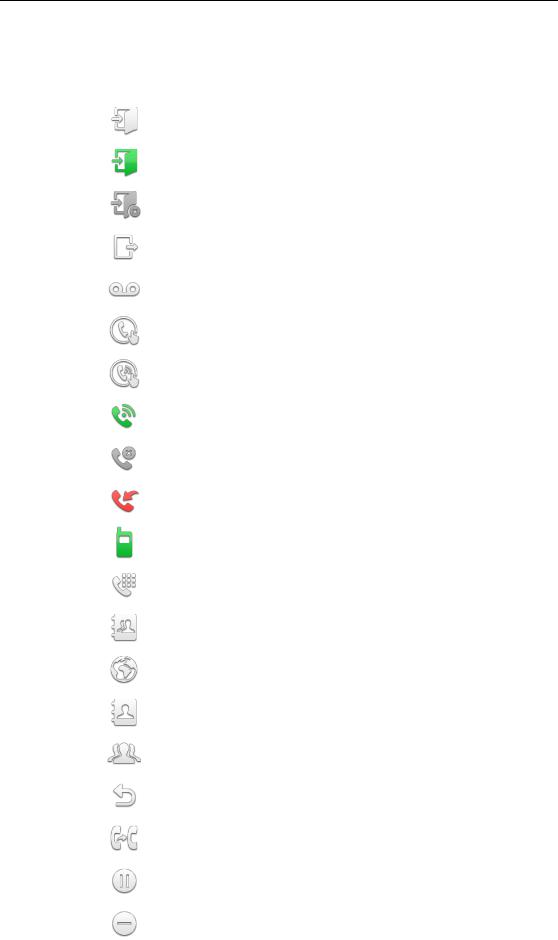
User Guide for SIP VP-T49G IP Phone
The icons of DSS key appearing on the touch screen are described in the following table:
|
Icons |
|
|
Description |
|
|
|
|
|
||
|
|
|
|
ACD (Log into the ACD system) |
|
|
|
|
|
|
|
|
|
|
|
ACD (The ACD status is available) |
|
|
|
|
|
|
|
|
|
|
|
ACD (The ACD status is unavailable) |
|
|
|
|
|
|
|
|
|
|
|
ACD (Log out of the ACD system) |
|
|
|
|
|
|
|
|
|
|
|
Voice Mail |
|
|
|
|
|
|
|
|
|
|
|
Direct Pickup |
|
|
|
|
|
|
|
|
|
|
|
Group Pickup |
|
|
|
|
|
|
|
|
|
|
|
Call Park (Park successfully; Call park idle state) |
|
|
|
|
|
|
|
|
|
|
|
Call Park (Park failed) |
|
|
|
|
|
|
|
|
|
|
|
Call Park (Call park ringing state) |
|
|
|
|
|
|
|
|
|
|
|
Intercom |
|
|
|
|
|
|
|
|
|
|
|
DTMF |
|
|
|
|
|
Prefix |
|
|
|
|
|
|
|
|
|
|
|
Local Group |
|
|
|
|
|
XML Group |
|
|
|
|
|
|
|
|
|
|
|
XML Browser |
|
|
|
|
|
|
|
|
|
|
|
LDAP |
|
|
|
|
|
|
|
|
|
|
|
Conference |
|
|
|
|
|
|
|
|
|
|
|
Forward |
|
|
|
|
|
|
|
|
|
|
|
Transfer |
|
|
|
|
|
|
|
|
|
|
|
Hold |
|
|
|
|
|
|
|
|
|
|
|
DND |
|
|
|
|
|
|
|
18
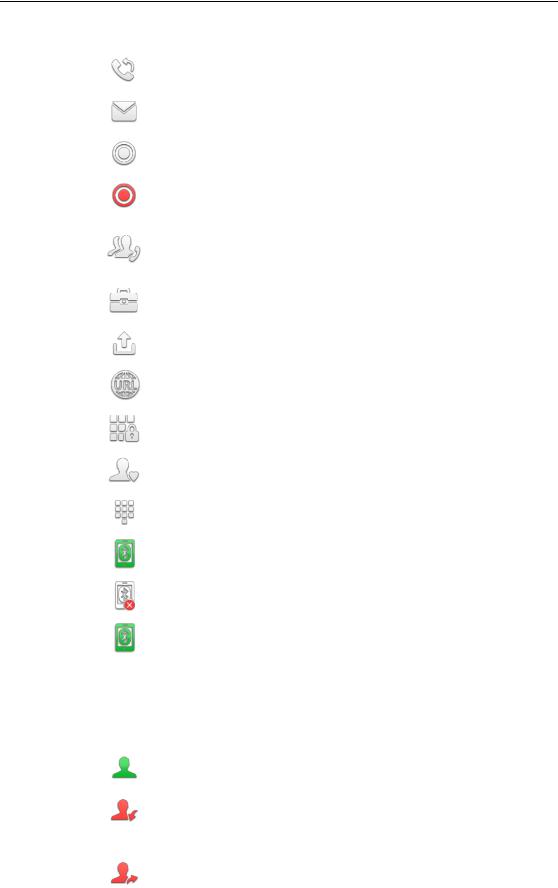
Overview
|
Icons |
|
|
Description |
|
|
|
|
|
|
|
||
|
|
|
|
ReCall |
|
|
|
|
|
|
|
|
|
|
|
|
|
SMS |
|
|
|
|
|
|
|
|
|
|
|
|
|
Record/URL Record |
|
|
|
|
|
|
|
|
|
|
|
|
|
Record/URL Record (Recording starts successfully) |
|
|
|
|
|
|
|
|
|
|
|
|
|
Multicast Paging |
|
|
|
|
|
|
Group Listening |
|
|
|
|
|
|
Paging List |
|
|
|
|
|
|
|
|
|
|
|
|
|
Hot Desking |
|
|
|
|
|
|
|
|
|
|
|
|
|
Zero Touch |
|
|
|
|
|
|
|
|
|
|
|
|
|
URL |
|
|
|
|
|
|
|
|
|
|
|
|
|
Phone Lock |
|
|
|
|
|
|
|
|
|
|
|
|
|
Directory |
|
|
|
|
|
|
|
|
|
|
|
|
|
Speed Dial |
|
|
|
|
|
|
|
|
|
|
|
|
|
Mobile Line (Bluetooth-Enabled mobile phone is |
|
|
|
|
|
|
both paired and connected) |
|
|
|
|
|
|
|
|
|
|
|
|
|
Mobile Line (Bluetooth-Enabled mobile phone fails |
|
|
|
|
|
|
to connect) |
|
|
|
|
|
|
|
|
|
|
|
|
|
Mobile Line (Bluetooth-Enabled mobile phone is |
|
|
|
(Flashing) |
|
|
connecting) |
|
|
|
|
|
|
|
|
|
|
|
|
||||
Icon indicator (associated with BLF/BLF List) |
||||||
|
|
|
|
|
||
|
Icons |
|
|
Description |
|
|
|
|
|
|
BLF/BLF list idle state |
|
|
|
|
|
|
|
|
|
|
|
|
|
BLF/BLF list ringing state |
|
|
|
(Flashing) |
|
|
|
|
|
|
|
|
|
|
|
|
|
|
|
|
BLF/BLF list callout state |
|
|
|
(Flashing) |
|
|
|
|
|
|
|
|
|
|
||
|
|
19 |
||||
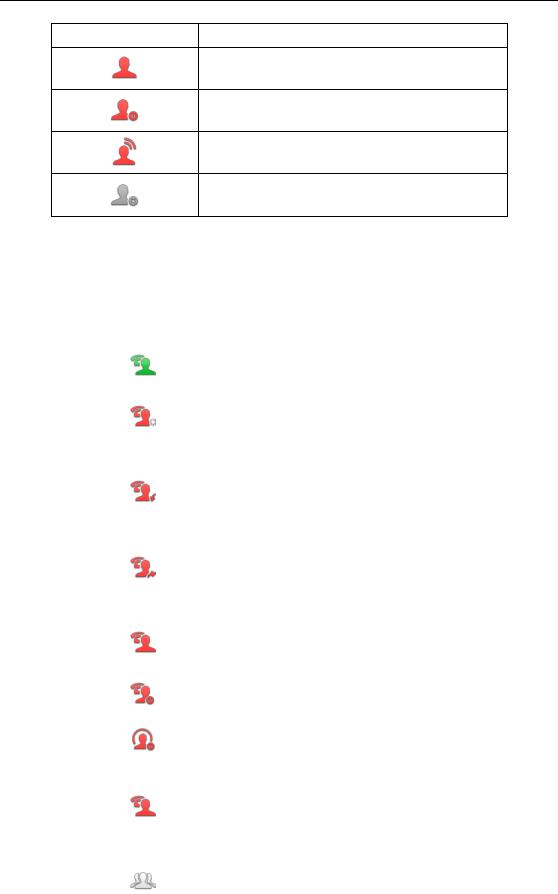
User Guide for SIP VP-T49G IP Phone
|
Icons |
|
Description |
|
|
|
|
||
|
|
|
|
|
|
|
|
|
|
BLF/BLF list talking state
BLF hold state
BLF list call park state
BLF/BLF list failed state
Icon indicator (associated with a shared line)
The local SCA phone indicates the phone is involved in an SCA call, while the monitoring SCA phone indicates the phone is not involved in the SCA call.
Icon |
|
Description |
|
|
|
|
|
|
|
The shared line is idle. |
|
|
|
|
|
|
|
The shared line is seized. |
|
(for monitoring SCA phone) |
|
|
|
|
|
|
|
|
|
The shared line receives an incoming call. |
|
(Flashing) |
|
|
|
|
|
|
|
|
|
The shared line is dialing. |
|
(Flashing) |
|
|
|
|
|
|
|
|
|
The shared line is in conversation. |
|
|
|
|
|
|
|
The shared line conversation is placed on |
|
|
|
public hold. |
|
|
|
|
|
(for local SCA phone) |
|
The shared line conversation is placed on |
|
|
|
|
|
|
|
private hold. |
|
(for monitoring SCA phone) |
|
|
|
|
|
|
|
|
|
The shared line conversation is barged in by |
|
|
|
the other shared line party. |
|
|
|
|
|
20
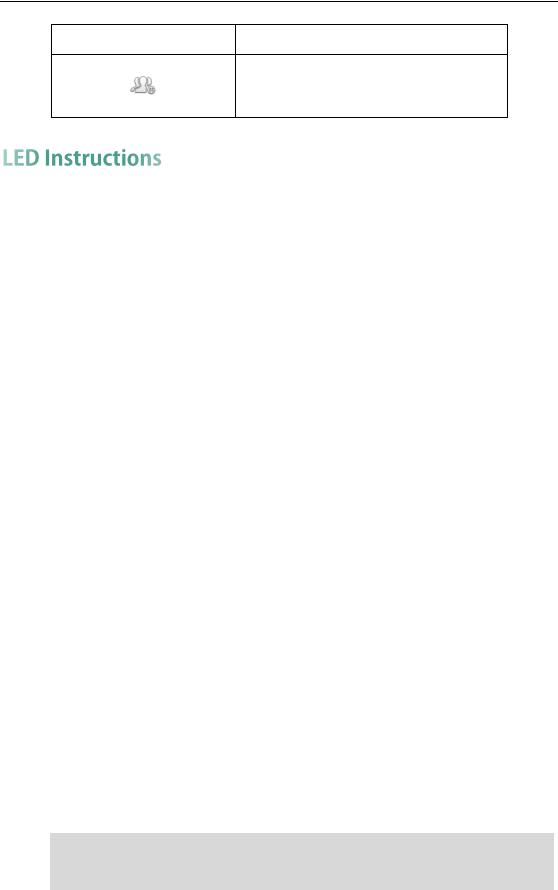
Overview
Icon |
Description |
|
|
For a multi-party call, all the shared line parties participating in this call place the shared line conversation on hold.
Power Indicator LED
|
LED Status |
|
|
Description |
|
|
|
|
|
||
|
|
|
|
|
|
|
Solid red |
|
|
The phone is initializing. |
|
|
|
|
|
|
|
|
Fast flashing red |
|
|
The phone is ringing. |
|
|
|
|
|
|
|
|
Slow flashing red |
|
|
The phone receives a text message/voice mail/video |
|
|
|
|
voice mail. |
||
|
|
|
|
||
|
|
|
|
|
|
|
|
|
|
The phone is powered off. |
|
|
|
|
|
The phone is idle. |
|
|
Off |
|
|
The phone is busy. |
|
|
|
|
|
The call is placed on hold or is held. |
|
|
|
|
|
The call is muted. |
|
|
|
|
|
|
|
Camera Indicator LED |
|
|
|
|
|
|
|
|
|
|
|
|
LED Status |
|
|
Description |
|
|
|
|
|
|
|
|
|
|
|
The phone is powered on and the camera is properly |
|
|
Solid green |
|
|
connected to the phone. |
|
|
|
|
The camera is idle. |
||
|
|
|
|
||
|
|
|
|
The phone receives an audio-only call. |
|
|
|
|
|
|
|
|
Flashing green |
|
|
The phone receives a video call. |
|
|
|
|
|
|
|
|
|
|
|
There is an active video call. |
|
|
Solid red |
|
|
The video call is muted. |
|
|
|
|
|
The video call is held. |
|
|
|
|
|
|
|
|
|
|
|
The shutter switch is open, but the near-site video is |
|
|
Slow flashing red |
|
|
stopped transmitting during a video call. |
|
|
|
|
|
The video call is placed on hold. |
|
|
|
|
|
|
|
|
|
|
|
The phone is powered off. |
|
|
Off |
|
|
The camera is not properly connected to the phone. |
|
|
|
|
|
The shutter switch is closed. |
|
|
|
|
|
|
|
Note The above introduces the default power indicator LED status. The status of the power indicator LED is configurable via web user interface. For more information, refer to
Yealink_SIP-T2_Series_T19(P) E2_T4_Series_CP860_IP_Phones_Administrator_Guide.
21
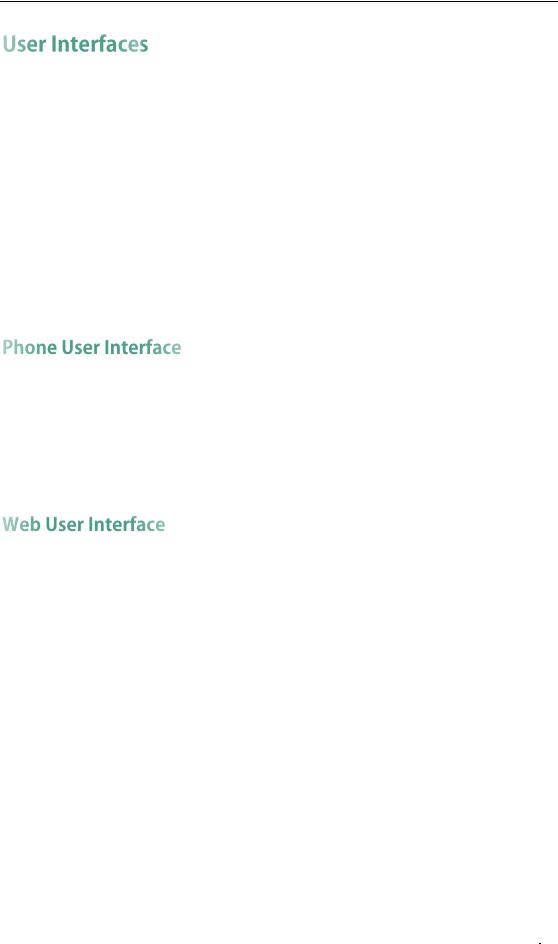
User Guide for SIP VP-T49G IP Phone
Two ways to customize configurations of your SIP VP-T49G IP phone:
The user interface on the IP phone.
The user interface in a web browser on your PC.
The hardware components keypad and touch screen constitute the phone user interface, which allows the user to execute all call operation tasks and basic configuration changes directly on the phone. In addition, you can use the web user interface to access all configuration settings. In many cases, it is possible to use either the phone user interface and/or the web user interface interchangeably. However, in some cases, it is only possible to use one or the other interface to operate the phone and change settings.
You can customize your phone by tapping  to access the phone user interface. The Advanced option is only accessible to the administrator, and the default administrator password is ―admin‖ (case-sensitive). For more information on customizing your phone with the available options from the phone user interface, refer to Customizing Your Phone on page 61.
to access the phone user interface. The Advanced option is only accessible to the administrator, and the default administrator password is ―admin‖ (case-sensitive). For more information on customizing your phone with the available options from the phone user interface, refer to Customizing Your Phone on page 61.
In addition to the phone user interface, you can also customize your phone via web user interface. In order to access the web user interface, you need to know the IP address of your new phone. To obtain the IP address, tap  ->Status on the phone when the phone is idle. Enter the IP address (e.g., http://192.168.0.10 or 192.168.0.10 for IPv4; http://[2005:1:1:1:215:65ff:fe64:6e0a] or [2005:1:1:1:215:65ff:fe64:6e0a] for IPv6) in the address bar of a web browser on your PC. The default administrator user name and password are both ―admin‖ (case-sensitive).
->Status on the phone when the phone is idle. Enter the IP address (e.g., http://192.168.0.10 or 192.168.0.10 for IPv4; http://[2005:1:1:1:215:65ff:fe64:6e0a] or [2005:1:1:1:215:65ff:fe64:6e0a] for IPv6) in the address bar of a web browser on your PC. The default administrator user name and password are both ―admin‖ (case-sensitive).
The main options you can use to customize the IP phone via phone user interface and/or via web user interface are listed in the following table:
|
Options |
|
|
Phone User Interface |
|
|
Web User Interface |
|
|
|
|
|
|
|
|||
|
|
|
|
|
|
|
|
|
|
Status |
|
|
|
|
|
|
|
|
|
|
|
|
|
|
|
|
|
--IP Address |
|
|
|
|
|
|
|
|
|
|
|
|
|
|
|
|
|
--MAC |
|
|
|
|
|
|
|
|
|
|
|
√ |
|
√ |
||
|
--Firmware |
|
|
|
||||
|
--Network |
|
|
|
|
|
|
|
|
|
|
|
|
|
|
|
|
|
--Phone |
|
|
|
|
|
|
|
|
|
|
|
|
|
|
|
|
|
--Accounts |
|
|
|
|
|
|
|
22

|
|
|
|
|
|
|
|
Overview |
||
|
|
|
|
|
|
|
|
|
|
|
|
|
Options |
|
|
Phone User Interface |
|
|
Web User Interface |
|
|
|
|
|
|
|
|
|
|
|
|
|
|
|
Basic Phone Settings |
|
|
|
|
|
|
|
|
|
|
|
|
|
|
|
|
|
||
|
|
--Wallpaper |
|
√ |
|
|
|
|
||
|
|
|
|
|
|
|
|
|
||
|
|
--Screen Saver |
|
√ |
|
√ |
|
|||
|
|
|
|
|
|
|
|
|
||
|
|
--Power Saving |
× |
|
|
|||||
|
|
|
|
|
|
|
||||
|
|
|
|
|
|
|
|
|
||
|
|
--Backlight |
|
√ |
|
|
|
|
||
|
|
|
|
|
|
|
|
|
||
|
|
--Language |
|
√ |
|
|
|
|
||
|
|
|
|
|
|
|
|
|
||
|
|
--Time & Date |
|
√ |
|
|
|
|
||
|
|
|
|
|
|
|
|
|
||
|
|
--Administrator Password |
|
√ |
|
|
|
|
||
|
|
|
|
|
|
|
|
|
||
|
|
--Key as Send |
|
√ |
|
|
|
|
||
|
|
|
|
|
|
|
|
|
||
|
|
--Phone Lock |
|
√ |
|
|
|
|
||
|
|
|
|
|
|
√ |
|
|||
|
|
--Ring Tones |
|
√ |
|
|
||||
|
|
--Contact Management |
|
|
|
|
|
|
|
|
|
|
|
|
|
|
|
|
|
||
|
|
--Local Directory |
|
√ |
|
|
|
|
||
|
|
|
|
|
|
|
|
|
||
|
|
--Blacklist |
|
√ |
|
|
|
|
||
|
|
|
|
|
|
|
|
|
||
|
|
--Remote Phone Book |
× |
|
|
|
|
|
||
|
|
|
|
|
|
|
|
|||
|
|
--Mobile Contacts |
|
√ |
× |
|
|
|||
|
|
--Call History Management |
|
√ |
|
|
|
|
||
|
|
|
|
|
|
|
|
|
||
|
|
--Bluetooth Headset |
|
√ |
|
|
|
|
||
|
|
|
|
|
|
|
|
|
||
|
|
--Bluetooth-Enabled Mobile Phone |
|
√ |
|
|
|
|
||
|
|
|
|
|
|
|
|
|
||
|
|
--DSS Keys |
|
√ |
|
|
|
|
||
|
|
|
|
|
|
√ |
|
|||
|
|
--Account Registration |
|
√ |
|
|
||||
|
|
--Dial Plan |
× |
|
|
|
|
|
||
|
|
|
|
|
|
|
|
|
||
|
|
--Emergency Number |
× |
|
|
|
|
|
||
|
|
|
|
|
|
|
|
|
||
|
|
--Live Dialpad |
× |
|
|
|
|
|
||
|
|
|
|
|
|
|
|
|
||
|
|
--Hotline |
|
√ |
|
|
|
|
||
|
|
|
|
|
|
|
|
|
|
|
|
|
Basic Call Features |
|
|
|
|
|
|
|
|
|
|
|
|
|
|
|
|
|
||
|
|
--Recent Call In Dialing |
× |
|
|
|
|
|
||
|
|
|
|
|
|
|
|
|
||
|
|
--Auto Answer |
|
√ |
|
|
|
|
||
|
|
|
|
|
|
|
|
|
||
|
|
--Auto Redial |
|
√ |
|
|
|
|
||
|
|
|
|
|
|
|
|
|
||
|
|
--Call Completion |
|
√ |
|
|
|
|
||
|
|
|
|
|
|
|
|
|
||
|
|
--ReCall |
|
√ |
|
|
|
|
||
|
|
|
|
|
|
|
|
|
||
|
|
--Do Not Disturb (DND) |
|
√ |
|
|
|
|
||
|
|
|
|
|
|
|
|
√ |
|
|
|
|
--Call Forward |
|
√ |
|
|
||||
|
|
|
|
|
|
|
||||
|
|
|
|
|
|
|
|
|
||
|
|
--Call Transfer |
|
√ |
|
|
|
|
||
|
|
|
|
|
|
|
|
|
||
|
|
--Call Waiting |
|
√ |
|
|
|
|
||
|
|
--Conference |
|
√ |
|
|
|
|
||
|
|
|
|
|
|
|
|
|
||
|
|
--Call Park |
|
√ |
|
|
|
|
||
|
|
|
|
|
|
|
|
|
||
|
|
--Call Pickup |
|
√ |
|
|
|
|
||
|
|
|
|
|
|
|
|
|
||
|
|
--Anonymous Call |
|
√ |
|
|
|
|
||
|
|
|
|
|
|
|
|
|
||
|
|
--Anonymous Call Rejection |
|
√ |
|
|
|
|
||
|
|
|
|
|
|
|
|
|
|
|
|
|
Advanced Phone Features |
|
|
|
|
√ |
|
||
|
|
|
|
|
|
|
23 |
|||
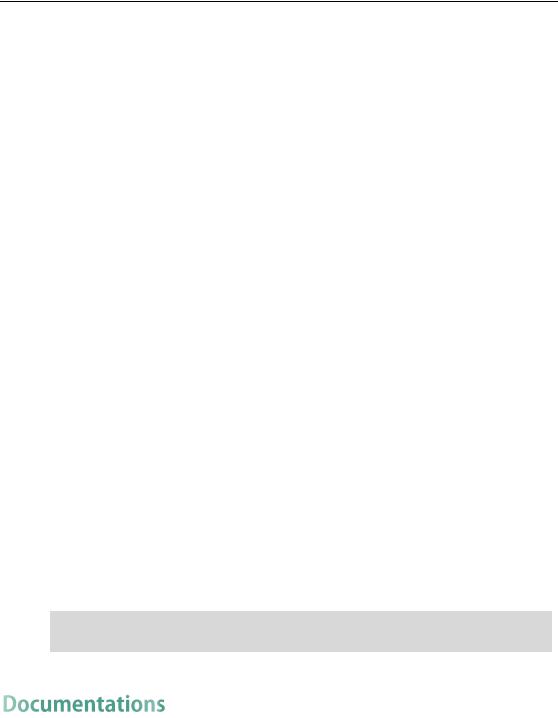
User Guide for SIP VP-T49G IP Phone
|
Options |
|
|
Phone User Interface |
|
|
Web User Interface |
|
|
|
|
|
|
|
|||
|
|
|
|
|
|
|
|
|
|
--Busy Lamp Field (BLF) |
|
√ |
|
||||
|
|
|
|
|
|
|
||
|
--BLF List |
× |
|
|
|
|
||
|
|
|
|
|
||||
|
--Call Recording |
|
√ |
|
||||
|
|
|
|
|
||||
|
--Hot Desking |
|
√ |
|
||||
|
|
|
|
|
||||
|
--Intercom |
|
√ |
|
||||
|
|
|
|
|
|
|
||
|
--Multicast Paging |
× |
|
|
|
|
||
|
|
|
|
|
|
|
||
|
--Music on Hold |
× |
|
|
|
|
||
|
|
|
|
|
|
|
||
|
--Automatic Call Distribution (ACD) |
× |
|
|
|
|
||
|
|
|
|
|
|
|
||
|
--Shared Call Appearance (SCA) |
× |
|
|
|
|
||
|
|
|
|
|
||||
|
--Messages |
|
√ |
|
||||
|
|
|
|
|
|
|
|
|
|
SIP Account |
|
|
|
|
√ |
||
|
|
|
|
|
|
|
||
|
--User Options |
|
|
|
|
|||
|
|
|
|
|
|
|
||
|
|
|
|
|
||||
|
--Activation |
|
√ |
|
|
|
||
|
|
|
|
|
||||
|
--Label |
|
√ |
|
|
|
||
|
|
|
|
|
||||
|
--Display Name |
|
√ |
|
|
|
||
|
|
|
|
|
||||
|
--Register Name |
|
√ |
|
|
|
||
|
|
|
|
|
||||
|
--User Name |
|
√ |
|
|
|
||
|
|
|
|
|
||||
|
--Password |
|
√ |
|
|
|
||
|
|
|
|
|
|
√ |
||
|
--Server Options |
|
|
|
|
|||
|
--SIP Server1/2 |
|
√ |
|
|
|
||
|
|
|
|
|
|
|
||
|
--Register Port |
× |
|
|
|
|
||
|
|
|
|
|
||||
|
--Outbound Status |
|
√ |
|
|
|
||
|
|
|
|
|
||||
|
--Outbound Proxy1/2 |
|
√ |
|
|
|
||
|
|
|
|
|
||||
|
--Proxy Fallback Interval |
|
√ |
|
|
|
||
|
|
|
|
|
||||
|
--NAT Status |
|
√ |
|
|
|
||
|
|
|
|
|
|
|
|
|
Note The table above lists most of the feature options. Please refer to the relevant sections for more information.
The following table shows documentations available for the SIP VP-T49G IP phone.
|
Name |
|
|
Contents |
|
|
Where found |
|
|
Language |
|
|
|
|
|
|
|
|
|
||||
|
|
|
|
|
|
|
|
|
|
|
|
|
|
|
|
Basic call features |
|
In the package |
|
English |
|||
|
|
|
|
|
|
|
|
||||
|
Quick Start Guide |
|
|
and phone |
|
|
|
|
|
|
|
|
|
|
|
On the website |
|
English/Chinese |
|||||
|
|
|
|
customizations |
|
|
|||||
|
|
|
|
|
|
|
|
|
|
||
|
|
|
|
|
|
|
|
|
|
|
|
24

|
|
|
|
|
|
|
|
|
|
|
|
Overview |
|||
|
|
|
|
|
|
|
|
|
|
|
|
|
|
|
|
|
|
|
Name |
|
|
Contents |
|
|
Where found |
|
|
Language |
|
|
|
|
|
|
|
|
|
|
|
|
|
|
|
|
|
|
|
|
|
|
|
|
|
Phone/Web user |
|
|
|
|
|
|
|
|
|
|
|
|
|
|
|
interface settings |
|
|
|
|
|
|
|
|
|
|
|
|
User Guide |
|
Basic call features |
|
On the website |
|
English/Chinese |
|
|
||||
|
|
|
|
|
|
and advanced |
|
|
|
|
|
|
|
|
|
|
|
|
|
|
|
phone features |
|
|
|
|
|
|
|
|
|
|
|
|
|
|
|
|
|
|
|
||||||
|
|
|
|
|
|
|
|||||||||
Note |
|
You can also download the latest documentations online: |
|
|
|
|
|
||||||||
|
|
http://support.yealink.com/documentFront/forwardToDocumentDetailPage?documentId= |
|
||||||||||||
|
|
95. |
|
|
|
|
|
|
|
|
|
|
|
|
|
|
|
|
|
|
|
|
|
|
|
|
|
|
|
|
|
25

User Guide for SIP VP-T49G IP Phone
26
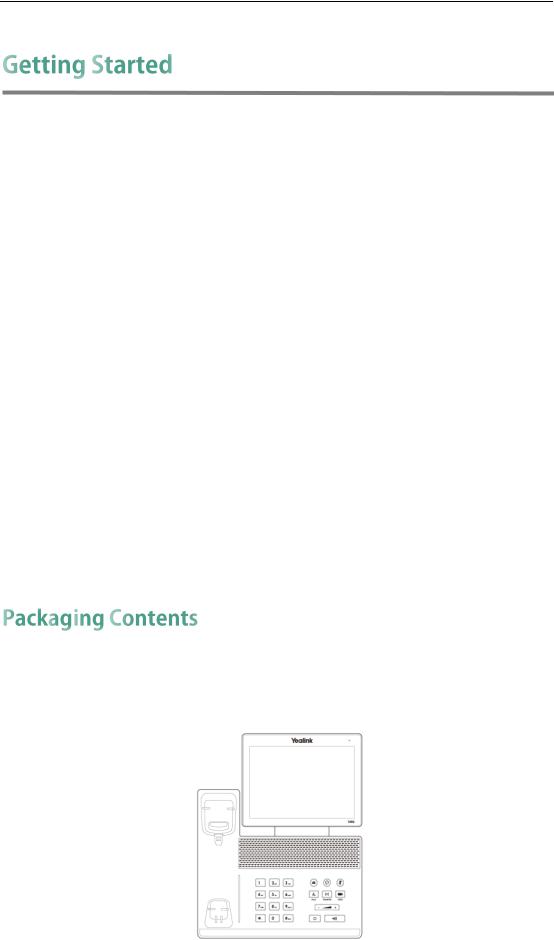
Getting Started
This chapter provides the following basic installation instructions and information for obtaining the best performance with the SIP VP-T49G IP phone. Topics include:
Packaging Contents
Phone Installation
Network Connection
Phone Initialization
Registration
Touch Screen Display
Navigating Menus and Fields
Gestures
Control Center/Notification Center
Entering Data and Editing Fields
Phone Status
Basic Network Settings
Wireless Network Settings
If you require additional information or assistance with your new phone, contact your system administrator.
The following components are included in your SIP VP-T49G IP phone package:
SIP VP-T49G IP Phone
27
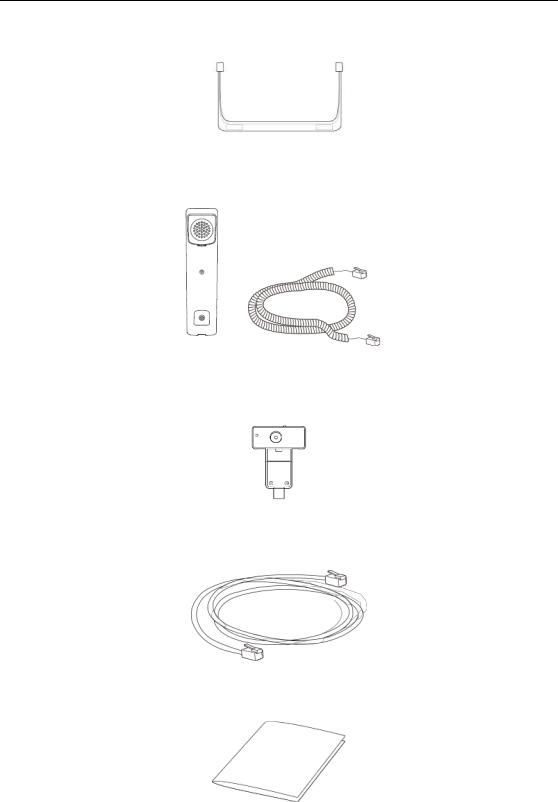
User Guide for SIP VP-T49G IP Phone
Phone Stand
Handset & Handset Cord
Camera
Ethernet Cable
Quick Start Guide
28
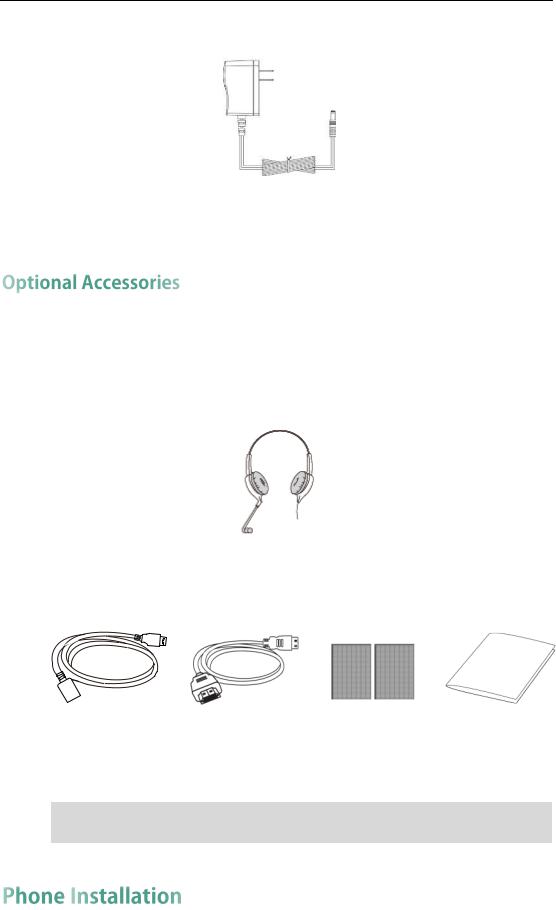
Getting Started
Power Adapter
Check the list before installation. If you find anything missing, contact your system administrator.
The following items are optional accessories for your SIP VP-T49G IP phone. You need to purchase them separately if required.
Headset
Yealink Extended Display Accessories: ED10
USB3.0 Cable |
HDMI Cable |
3M Dual Lock ×2 |
Quick Installation |
|
Guide |
||||
|
|
|
Note We recommend that you use the accessories provided or approved by Yealink. The use of unapproved third-party accessories may result in reduced performance.
If your phone is already installed, proceed to Phone Initialization on page 33.
29
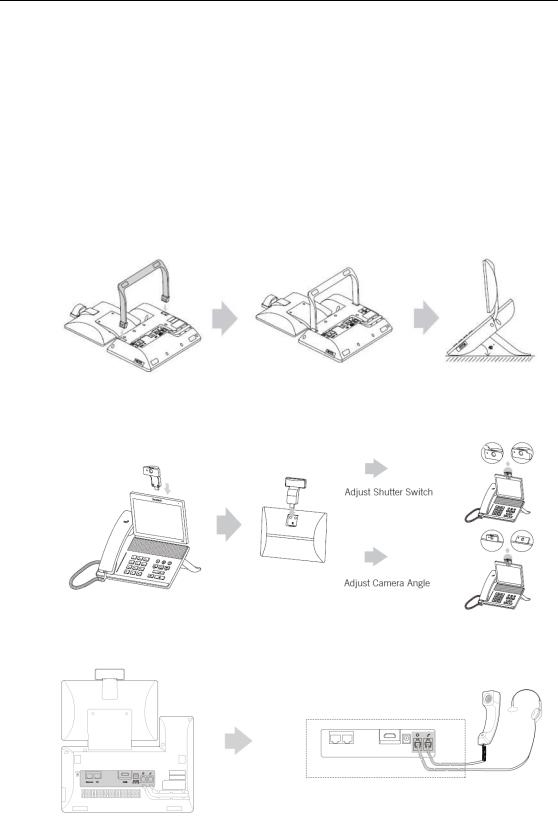
User Guide for SIP VP-T49G IP Phone
This section introduces how to install the phone:
1)Attach the stand
2)Insert the camera
3)Connect the handset and optional headset
4)Connect the AC power
5)Connect the optional USB flash drive
6)Connect the optional external monitor
1)Attach the stand
2)Insert the camera
3)Connect the handset and optional headset
30
