Yealink EXP40 User Manual
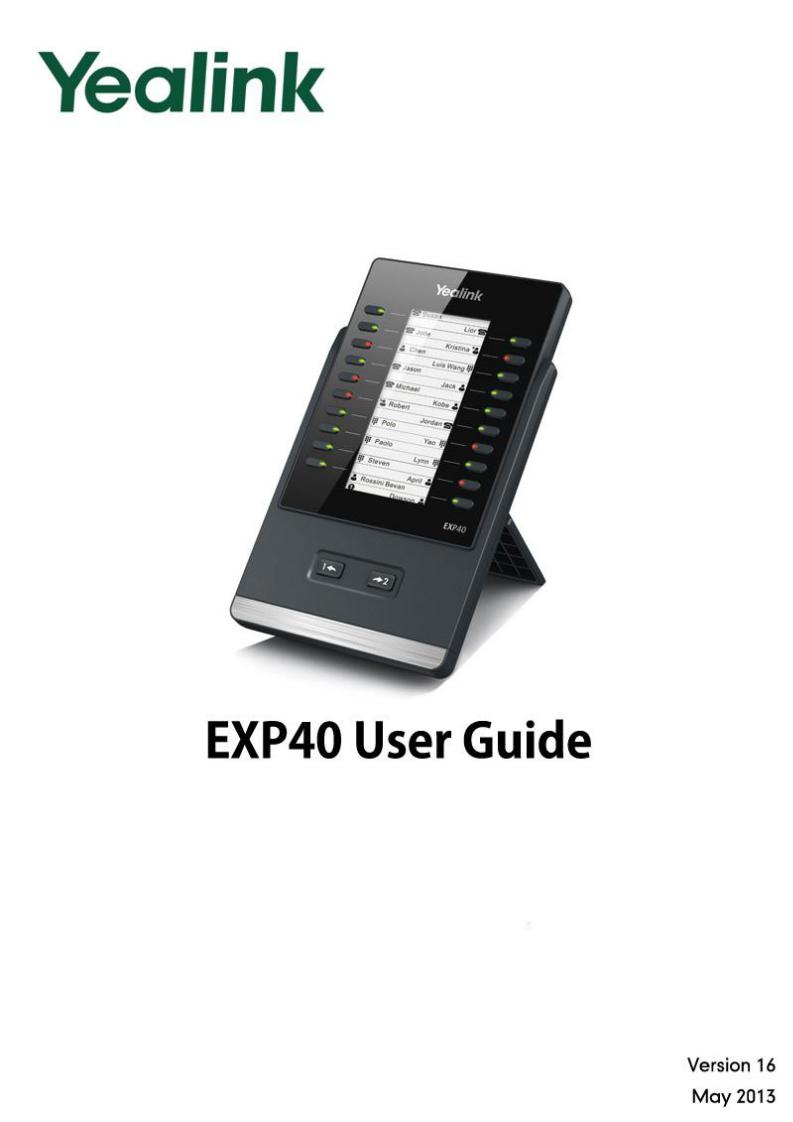
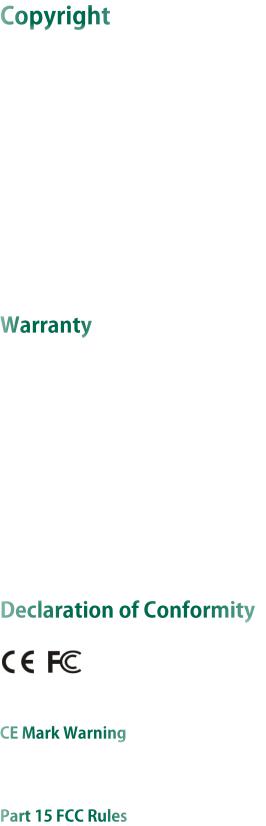
Copyright © 2013 YEALINK NETWORK TECHNOLOGY CO., LTD.
Copyright © 2013 Yealink Network Technology CO., LTD. All rights reserved. No parts of this publication may be reproduced or transmitted in any form or by any means, electronic or mechanical, photocopying, recording, or otherwise, for any purpose, without the express written permission of Yealink Network Technology CO., LTD. Under the law, reproducing includes translating into another language or format.
When this publication is made available on media, Yealink Network Technology CO., LTD. gives its consent to downloading and printing copies of the content provided in this file only for private use and not for redistribution. No parts of this publication may be subject to alteration, modification or commercial use. Yealink Network Technology CO., LTD. will not be liable for any damages arising from use of an illegally modified or altered publication.
THE SPECIFICATIONS AND INFORMATION REGARDING THE PRODUCTS IN THIS GUIDE ARE SUBJECT TO CHANGE WITHOUT NOTICE. ALL STATEMENTS, INFORMATION, AND RECOMMENDATIONS IN THIS GUIDE ARE BELIEVED TO BE ACCURATE BUT ARE PRESENTED WITHOUT WARRANTY OF ANY KIND, EXPRESS OR IMPLIED. USERS MUST TAKE FULL RESPONSIBILITY FOR THEIR APPLICATION OF PRODUCTS.
YEALINK NETWORK TECHNOLOGY CO., LTD. MAKES NO WARRANTY OF ANY KIND WITH REGARD TO THIS GUIDE, INCLUDING, BUT NOT LIMITED TO, THE IMPLIED WARRANTIES OF MERCHANTABILITY AND FITNESS FOR A PARTICULAR PURPOSE. Yealink Network Technology CO., LTD. shall not be liable for errors contained herein nor for incidental or consequential damages in connection with the furnishing, performance, or use of this guide.
Hereby, Yealink Network Technology CO., LTD. declares that this phone is in conformity with the essential requirements and other relevant provisions of the CE, FCC.
This device is marked with the CE mark in compliance with EC Directives 2006/95/EC and 2004/108/EC.
This device is compliant with Part 15 of the FCC Rules. Operation is subject to the following two conditions:
1.This device may not cause harmful interference, and
2.This device must accept any interference received, including interference that may cause undesired operation.

Note: This device is tested and complies with the limits for a Class B digital device, pursuant to Part 15 of the FCC Rules. These limits are designed to provide reasonable protection against harmful interference in a residential installation. This equipment generates, uses, and can radiate radio frequency energy and, if not installed and used in accordance with the instructions, may cause harmful interference to radio communications. However, there is no guarantee that interference will not occur in a particular installation. If this equipment does cause harmful interference to radio or television reception, which can be determined by turning the equipment off and on, the user is encouraged to try to correct the interference by one or more of the following measures:
1.Reorient or relocate the receiving antenna.
2.Increase the separation between the equipment and receiver.
3.Connect the equipment into an outlet on a circuit different from that to which the receiver is connected.
4.Consult the dealer or an experience radio/TV technician for help.
To avoid the potential effects on the environment and human health as a result of the presence of hazardous substances in electrical and electronic equipment, end users of electrical and electronic equipment should understand the meaning of the crossed-out wheeled bin symbol. Do not dispose of WEEE as unsorted municipal waste and have to collect such WEEE separately.
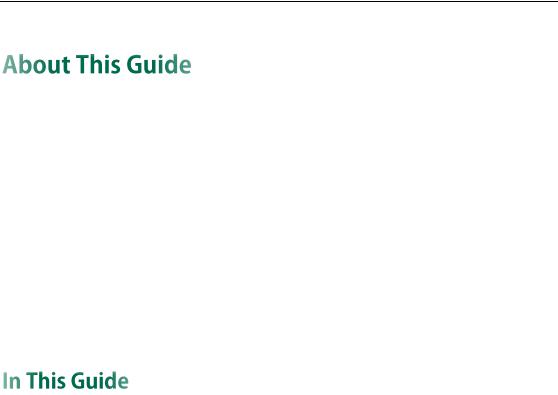
About This Guide
Thank you for choosing the Yealink EXP40 expansion module. The EXP40 is designed to improve the power and the flexibility of the advanced Yealink SIP-T46G IP phones. It features 20 physical keys, each with a dual-color LED. You can add 20 additional keys via page switches, bringing the number of keys up to 40. Up to six expansion modules can be daisy-chained to a single T46G IP phone. The Yealink EXP40 is ideal for receptionists, administrative assistants, call center agents, power-users, and executives who need to monitor and manage a large volume of calls on a regular basis.
This guide provides everything you need to quickly set up and use the EXP40 expansion module. Be sure to read the Packaging Contents in this guide before you set up and use your EXP40 expansion module.
The topics provided in this guide include:
Chapter 1 Getting Started
Chapter 2 Configuration
v

Yealink EXP40 User Guide
vi

Table of Contents
About This Guide |
...................................................................... v |
In This Guide ......................................................................................................................... |
v |
Table of Contents..................................................................... |
vii |
Getting Started......................................................................... |
1 |
Packaging Contents............................................................................................................. |
1 |
Physical Features.................................................................................................................. |
2 |
Installation............................................................................................................................. |
3 |
Configuration ............................................................................ |
5 |
Conference ........................................................................................................................... |
6 |
Forward ................................................................................................................................. |
7 |
Transfer .................................................................................................................................. |
8 |
Hold ....................................................................................................................................... |
9 |
DND...................................................................................................................................... |
10 |
Call Return........................................................................................................................... |
10 |
SMS...................................................................................................................................... |
11 |
Directed Pickup .................................................................................................................. |
12 |
Group Pickup ...................................................................................................................... |
13 |
Call Park .............................................................................................................................. |
14 |
DTMF.................................................................................................................................... |
15 |
Voice Mail ........................................................................................................................... |
16 |
Speed Dial .......................................................................................................................... |
17 |
Intercom .............................................................................................................................. |
18 |
Line....................................................................................................................................... |
19 |
BLF........................................................................................................................................ |
20 |
URL ....................................................................................................................................... |
21 |
Group Listening .................................................................................................................. |
22 |
Record.................................................................................................................................. |
23 |
URL Record.......................................................................................................................... |
24 |
XML Browser....................................................................................................................... |
25 |
Hot Desking ........................................................................................................................ |
26 |
Prefix .................................................................................................................................... |
27 |
Local Group ........................................................................................................................ |
28 |
XML Group.......................................................................................................................... |
29 |
LDAP..................................................................................................................................... |
30 |
Multicast Paging................................................................................................................. |
31 |
ACD...................................................................................................................................... |
32 |
Zero Touch........................................................................................................................... |
33 |
Keypad Lock ....................................................................................................................... |
34 |
Directory.............................................................................................................................. |
35 |
Troubleshooting ...................................................................... |
37 |
vii
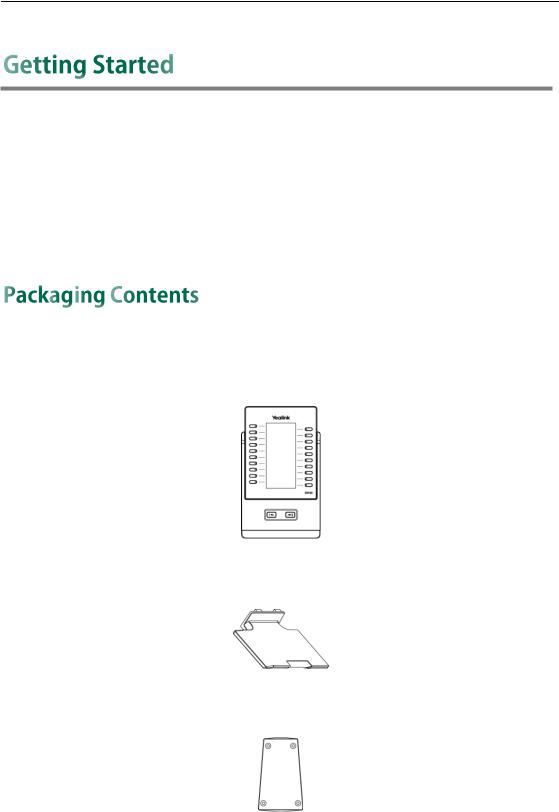
Getting Started
This chapter provides basic installation instructions and information for obtaining the best performance with the EXP40 expansion module. The topics include:
Packaging Contents
Physical Features
Installation
The following items are included in your package:
Expansion Module
Stand
Connecting Sheet
1
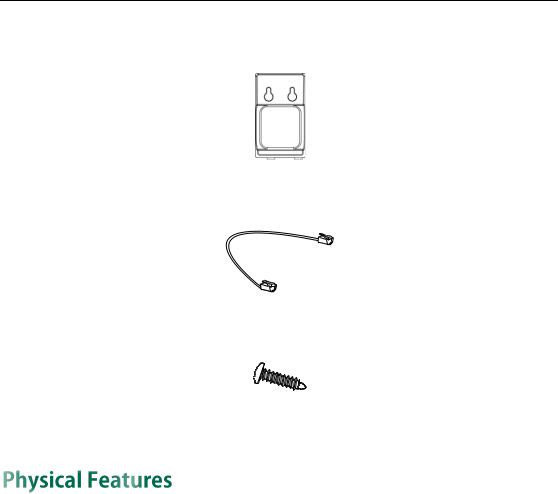
Yealink EXP40 User Guide
Wall Mount Bracket(Optional)
Connecting Cord
Screw
Check the list before installation. If you find anything missing, contact your reseller.
The main physical features of the EXP40 expansion module are described in the following table:
|
Item |
|
|
Description |
|
|
|
|
|
||
|
|
|
|
|
|
|
LCD |
|
|
320 x 160 pixel |
|
|
|
|
|
|
|
|
Hard keys |
|
20 |
|
|
|
|
|
|
|
|
|
LEDs |
|
20 |
|
|
|
|
|
Each key with a dual-color LED |
||
|
|
|
|
||
|
|
|
|
|
|
|
EXT In port |
|
|
RJ12 (6P6C) |
|
|
|
|
|
|
|
|
EXT Out port |
|
|
RJ12 (6P6C) |
|
|
|
|
|
|
|
|
Power interface |
|
|
5V/1.2A |
|
|
|
|
|
|
|
|
Foot stand |
|
|
√ |
|
|
|
|
|
|
|
|
Wall Mount (Optional) |
|
|
√ |
|
|
|
|
|
|
|
2
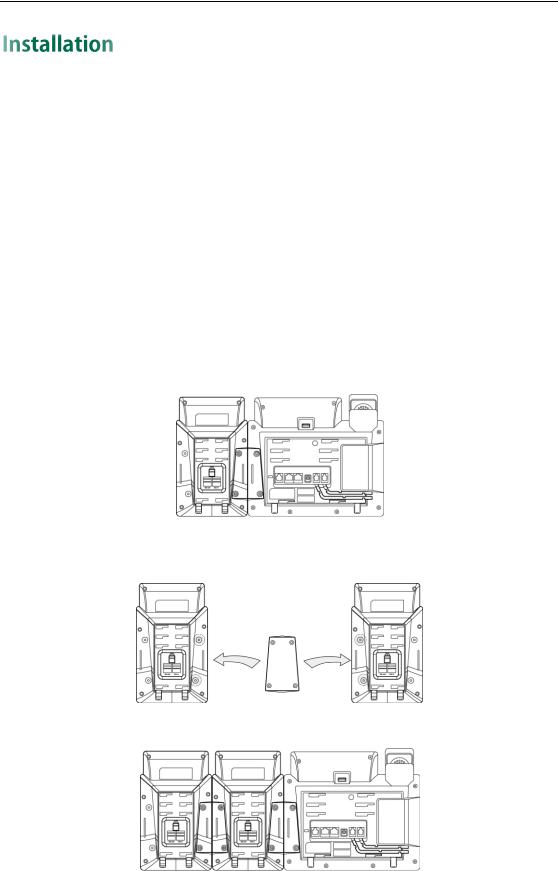
Getting Started
The EXP40 expansion module applies to SIP-T46G IP phone. To easily connect the EXP40 to the phone, please unplug the phone stand from the T46G IP phone.
To unplug the stand from the T46G IP phone:
1.Unplug the power adapter and Ethernet cable from the IP phone.
2.Unplug the handset attached to the IP phone.
3.Turn the IP phone over and lay it on a non-slip, flat surface.
4.Unplug the stand from the IP phone.
To connect the EXP40 expansion module:
1.Turn over the phone and the expansion module, and lay them on a flat, non-slip surface.
2.Connect the EXP40 expansion module and the IP phone using the supplied connecting sheet and screws.
If you want to connect two or more expansion modules, connect two expansion modules as below:
Connecting two expansion modules on a single phone is shown as below:
3
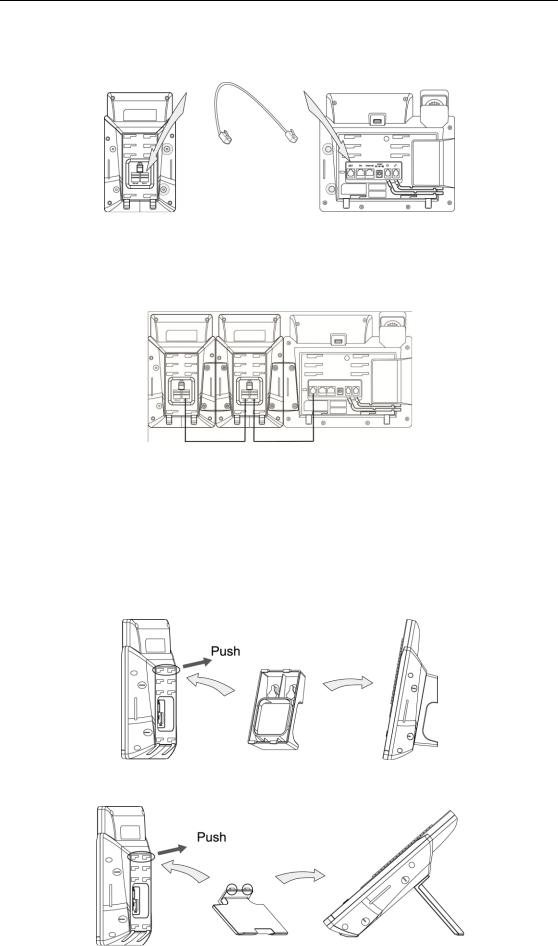
Yealink EXP40 User Guide
3.Connect the Ext jack of the IP phone and the Ext in jack of the expansion module using one supplied cord.
If you connect two expansion modules, connect the Ext out jack of the previous expansion module and the Ext in jack of the second expansion module using another supplied cord.
Note |
|
|
Up to six expansion modules can be connected to the T46G IP phone. If you use more |
||
|
||
|
than two expansion modules on a single phone, you need to connect an additional |
|
|
power adapter to any one of the expansion modules. |
|
|
|
To attach the stand of the expansion module:
a)Wall mount method (Optional)
b)Desk mount method
4

Configuration
The EXP40 expansion module supports 40 DSS keys (Ext keys). You can access additional 20 keys via page switches. Each key can be assigned a feature via phone user interface or web user interface. Long press the desired key, the phone will enter into the setting interface of this key.
To log in the web user interface, you should obtain the IP address of the IP phone in advance. Press the OK key when the phone is idle, and the phone will display the IP address and some other information. Enter the IP address (e.g., http://192.168.0.10 or 192.168.0.10) in the address bar of web browser on your PC. The default user name and password are both admin (case-sensitive).
This chapter provides you with instructions of assigning a feature to a DSS key via web user interface. The topics include:
Conference
Forward
Transfer
Hold
DND
Call Return
SMS
Directed Pickup
Group Pickup
Call Park
DTMF
Voice Mail
Speed Dial
Intercom
Line
BLF
URL
Group Listening
Record
URL Record
XML Browser
5
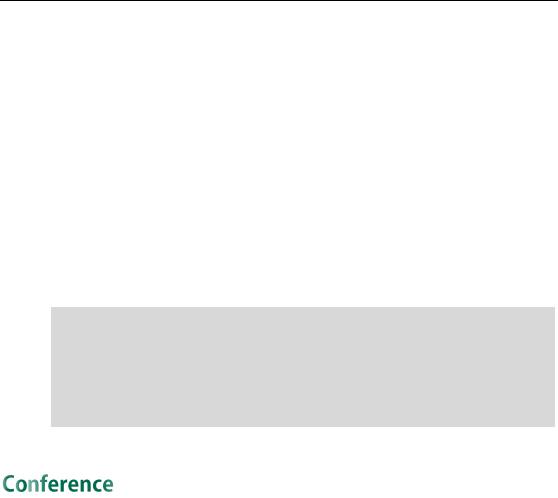
Yealink EXP40 User Guide
Hot Desking
Prefix
Local Group
XML Group
LDAP
Multicast Paging
ACD
Zero Touch
Keypad Lock
Directory
Note Quick access features like intercom and voice mail should be configured on your SIP server in advance to make sure they will work on your phone. Contact your system administrator for more information.
If more than one expansion module is connected, select the desired expansion module from the pull-down list of Expansion Key.
Feature codes may vary between different servers.
You can configure a DSS key as the conference key. When you are in a call, you can press the conference key to invite a third party to join a conference.
To configure a DSS key as the conference key:
1.Click on DSSKey->Ext Key.
2.In the desired DSS key field, select Conference from the pull-down list of Type.
3.Enter the phone number or extension of the destination party in the Value field or leave it blank.
If a phone number is configured, you can dial out the number by pressing the conference key when the phone is idle or during a call.
4.Enter the desired value in the Label field or leave it blank.
6
