Yealink W52P User Manual
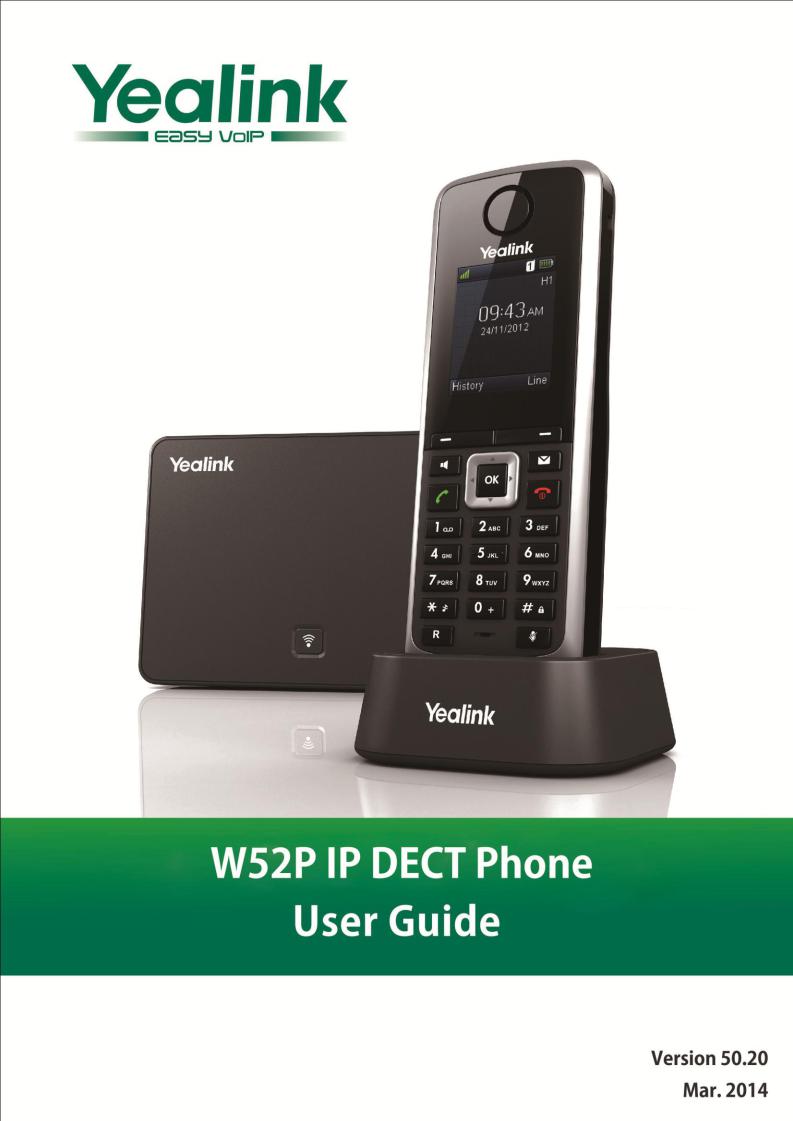
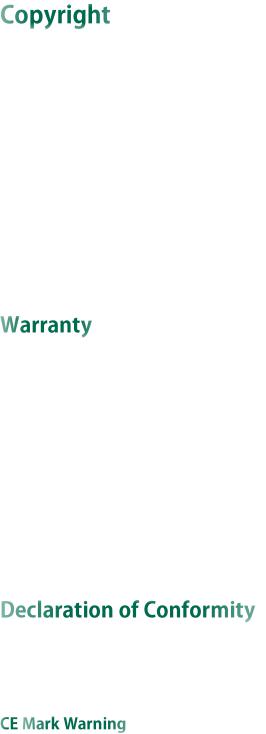
Copyright © 2014 YEALINK NETWORK TECHNOLOGY CO., LTD.
Copyright © 2014 Yealink Network Technology CO., LTD. All rights reserved. No parts of this publication may be reproduced or transmitted in any form or by any means, electronic or mechanical, photocopying, recording, or otherwise, for any purpose, without the express written permission of Yealink Network Technology CO., LTD. Under the law, reproducing includes translating into another language or format.
When this publication is made available on media, Yealink Network Technology CO., LTD. gives its consent to downloading and printing copies of the content provided in this file only for private use but not for redistribution. No parts of this publication may be subject to alteration, modification or commercial use. Yealink Network Technology CO., LTD. will not be liable for any damages arising from use of an illegally modified or altered publication.
THE SPECIFICATIONS AND INFORMATION REGARDING THE PRODUCTS IN THIS GUIDE ARE SUBJECT TO CHANGE WITHOUT NOTICE. ALL STATEMENTS, INFORMATION, AND RECOMMENDATIONS IN THIS GUIDE ARE BELIEVED TO BE ACCURATE AND PRESENTED WITHOUT WARRANTY OF ANY KIND, EXPRESS OR IMPLIED. USERS MUST TAKE FULL RESPONSIBILITY FOR THEIR APPLICATION OF PRODUCTS.
YEALINK NETWORK TECHNOLOGY CO., LTD. MAKES NO WARRANTY OF ANY KIND WITH REGARD TO THIS GUIDE, INCLUDING, BUT NOT LIMITED TO, THE IMPLIED WARRANTIES OF MERCHANTABILITY AND FITNESS FOR A PARTICULAR PURPOSE. Yealink Network Technology CO., LTD. shall not be liable for errors contained herein nor for incidental or consequential damages in connection with the furnishing, performance, or use of this guide.
Hereby, Yealink Network Technology CO., LTD. declares that this phone is in conformity with the essential requirements and other relevant provisions of the CE, FCC.
This device is marked with the CE mark in compliance with EC Directives 1999/5/EC (R&TTE). This device complies with the following standards:
1.Safety: EN 60950-1:2006+A11:2009+A1:2010+A12:2011
2.SAR: EN62479:2010
3.EMC: ETSI EN 301 489-1 V1.9.2 (2011-09) & ETSI EN 301 489-6 V1.3.1 (2008-08)
4.Radio: ETSI EN 301 406 V2.1.1 (2009-07)
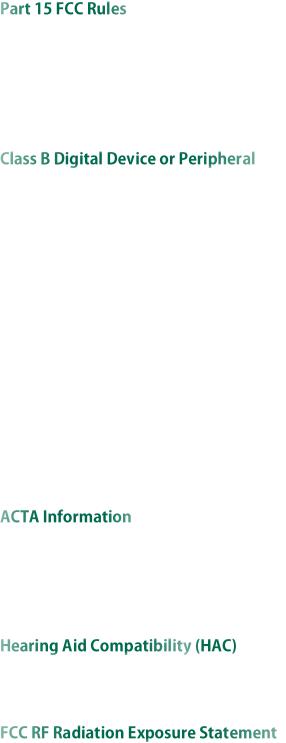
This device is compliant with Part 15 of the FCC Rules. Operation is subject to the following two conditions:
1.This device may not cause harmful interference, and
2.This device must accept any interference received, including interference that may cause undesired operation.
This equipment is tested and complies with the limits for a Class B digital device, pursuant to Part 15 of the FCC Rules. These limits are designed to provide reasonable protection against harmful interference in a residential installation. This equipment generates, uses, and can radiate radio frequency energy and, if not installed and used in accordance with the instructions, may cause harmful interference to radio communications. However, there is no guarantee that interference will not occur in a particular installation. Privacy of communications may not be ensured when using this telephone. If this equipment does cause harmful interference to radio or television reception, which can be determined by turning the equipment off and on, the user is encouraged to try to correct the interference by one or more of the following measures:
1.Reorient or relocate the receiving antenna.
2.Increase the separation between the equipment and receiver.
3.Connect the equipment into an outlet on a circuit different from that to which the receiver is connected.
4.Consult the dealer or an experience radio/TV technician for help.
Note: Changes or modifications not expressly approved by Yealink Network Technology Co., Ltd could void the user's authority to operate the equipment.
This equipment complies with Part 68 of the FCC rules and the requirements adopted by the ACTA. On the bottom of the base station is a label that contains, among other information, a product identifier in the format US: T2LXXXXXXX.
This telephone system meets FCC standards for Hearing Aid Compatibility.
This equipment complies with FCC RF radiation exposure limits set forth for an uncontrolled environment. This equipment should be installed and operated with a minimum distance of 20 centimeters between the radiator and your body. This transmitter must not be co-located or operated in conjunction with any other antenna or transmitter.
For body worn operation, this phone has been tested and meets the FCC RF exposure guidelines when used with the belt clip supplied with this product. Use of other accessories may not ensure compliance with FCC RF exposure guidelines.
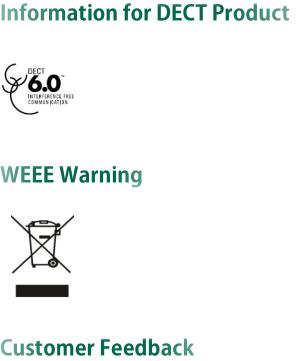
This telephone is compliant with the DECT 6.0 standard which operates in the 1.92GHz to 1.93GHz frequency range. Installation of this equipment is subject to notification and coordination with UTAM. Any relocation of this equipment must be coordinated through and approved by UTAM. UTAM may be contacted at 1-800-429-8826.
To avoid the potential effects on the environment and human health as a result of the presence of hazardous substances in electrical and electronic equipment, end users of electrical and electronic equipment should understand the meaning of the crossed-out wheeled bin symbol. Do not dispose of WEEE as unsorted municipal waste and have to collect such WEEE separately.
We are striving to improve our documentation quality and we appreciate your feedback. Email your opinions and comments to DocsFeedback@yealink.com.

Yealink W52P IP DECT phone firmware contains third-party software under the GNU General Public License (GPL). Yealink uses software under the specific terms of the GPL. Please refer to the GPL for the exact terms and conditions of the license.
The original GPL license, source code of components licensed under GPL and used in Yealink products can be downloaded online: http://www.yealink.com/GPLOpenSource.aspx?BaseInfoCateId=293&NewsCateId=293&CateId=293.
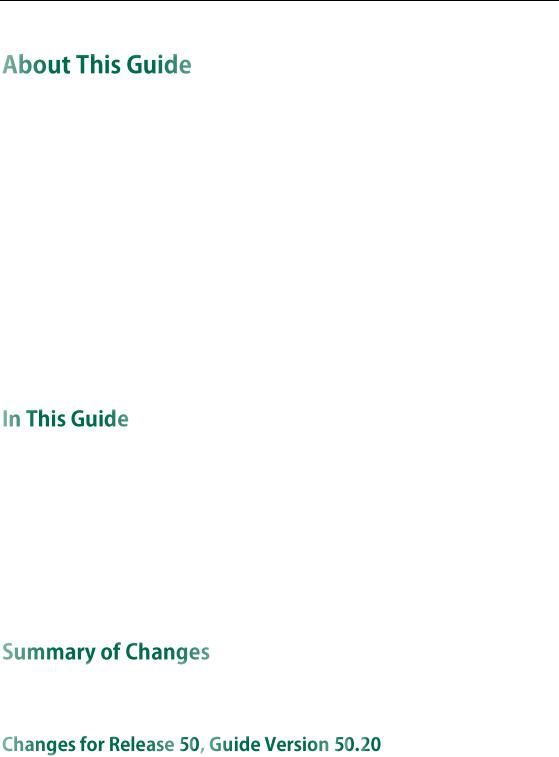
About This Guide
Yealink W52P IP DECT phone is a full-featured mobile device, which can provide reliable and convenient wireless voice communications. In addition, it provides many widely accepted benefits of the DECT standard, including high security, scalability, and low power consumption to better meet your requirements.
This guide provides everything you need to quickly use your new phone. First, verify with your system administrator that the network is ready for phone configuration. Also be sure to read the Packaging Contents and Regulatory Notices sections in this guide before you set up and use your W52P IP DECT phone.
If this is your first time using the W52P IP DECT phone, we recommend that you first refer to the Quick Installation Guide and Quick Reference Guide, available online: http://www.yealink.com/SupportDownloadfiles_detail.aspx?CateId=308&flag=142.
Topics provided in this guide include:
Chapter 1 Getting Started
Chapter 2 Overview
Chapter 3 Basic Operations
Chapter 4 Phone Settings
Chapter 5 Call Features
This section describes the changes to this guide for each release and guide version.
The following section is new for this version:
Shared Call Appearance on page 58
Major updates have occurred to the following sections:
Basic Network Settings on page 16
Checking System Status on page 18
Date and Time on page 27
vii
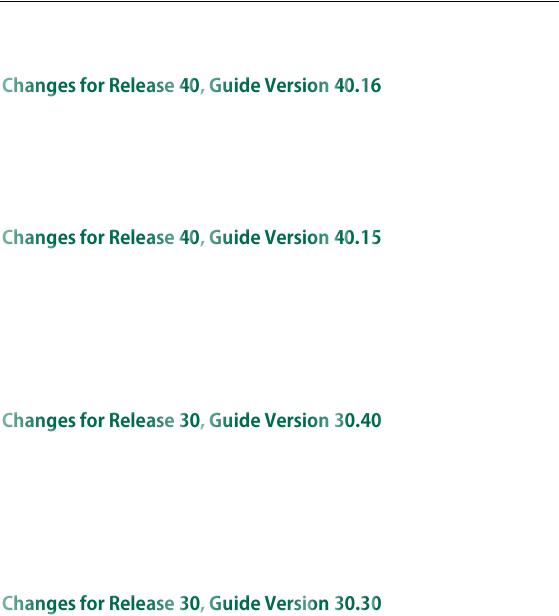
User Guide for the W52P IP DECT Phone
Call Transfer on page 53
Major updates have occurred to the following sections:
Packaging Contents on page 1
Connecting the W52P Base Station on page 3
Major updates have occurred to the following sections:
Charging the Handset on page 6
Call Transfer on page 53
Troubleshooting on page 59
The following section is new for this version:
Repeater Mode on page 46
Major updates have occurred to the following section:
Auto Intercom on page 43
Major updates have occurred to the following sections:
Base Station Description on page 9
Displaying Information on LCD Screen on page 12
Language on page 24
Auto Intercom on page 43
Handset Reset on page 44
Base Reset on page 44
Troubleshooting on page 59
viii

Table of Contents
About This Guide................................................................. |
vii |
In This Guide................................................................................................................... |
vii |
Summary of Changes.................................................................................................... |
vii |
Changes for Release 50, Guide Version 50.20 .......................................................... |
vii |
Changes for Release 40, Guide Version 40.16 ......................................................... |
viii |
Changes for Release 40, Guide Version 40.15 ......................................................... |
viii |
Changes for Release 30, Guide Version 30.40 ......................................................... |
viii |
Changes for Release 30, Guide Version 30.30 ......................................................... |
viii |
Table of Contents.................................................................. |
ix |
Getting Started ..................................................................... |
1 |
Packaging Contents......................................................................................................... |
1 |
Connecting the W52P Base Station................................................................................. |
3 |
Setting up the W52P/W52H Handset............................................................................... |
4 |
Setting up the Charger Cradle........................................................................................ |
6 |
Charging the Handset..................................................................................................... |
6 |
Overview .............................................................................. |
9 |
Base Station Description.................................................................................................. |
9 |
Handset Description ...................................................................................................... |
10 |
Displaying Information on LCD Screen ......................................................................... |
12 |
Icon Instructions.............................................................................................................. |
13 |
Basic Operations................................................................. |
15 |
Handset Registration ..................................................................................................... |
15 |
Basic Network Settings.................................................................................................. |
16 |
Checking System Status ................................................................................................ |
18 |
Account Registration...................................................................................................... |
18 |
Turning Handset On/Off................................................................................................. |
19 |
Adjusting Ringer Volume ............................................................................................... |
19 |
Locking/Unlocking Keypad............................................................................................ |
20 |
Locating a Handset ....................................................................................................... |
20 |
Switching Silent Mode On/Off ...................................................................................... |
21 |
Menu Guidance............................................................................................................. |
21 |
ix

User Guide for the W52P IP DECT Phone
Main Menu.................................................................................................................. |
21 |
Submenu ..................................................................................................................... |
22 |
Returning to Idle Screen ............................................................................................. |
22 |
Phone Settings..................................................................... |
23 |
Handset Name............................................................................................................... |
24 |
Language ....................................................................................................................... |
24 |
Ring Tones....................................................................................................................... |
24 |
Advisory Tones ............................................................................................................... |
25 |
Backlight......................................................................................................................... |
25 |
Screen Saver.................................................................................................................. |
26 |
Color Schemes ............................................................................................................... |
26 |
Keypad Light .................................................................................................................. |
26 |
Notification Light ............................................................................................................ |
26 |
Date and Time ............................................................................................................... |
27 |
Shortcuts......................................................................................................................... |
28 |
Contact Management................................................................................................... |
29 |
Local Directory ............................................................................................................ |
29 |
Blacklist........................................................................................................................ |
32 |
Remote Phone Book.................................................................................................... |
33 |
Network Directory....................................................................................................... |
34 |
Call History Management............................................................................................. |
35 |
Network Call Log ........................................................................................................... |
37 |
Dial Plan ......................................................................................................................... |
38 |
Replace Rule ............................................................................................................... |
39 |
Area Code................................................................................................................... |
40 |
Block Out ..................................................................................................................... |
40 |
Emergency Numbers ..................................................................................................... |
40 |
Outgoing Lines............................................................................................................... |
41 |
Incoming Lines ............................................................................................................... |
41 |
Speed Dial...................................................................................................................... |
42 |
Assigning a Speed Dial Number ............................................................................... |
42 |
Deleting a Speed Dial Number.................................................................................. |
42 |
Placing a Call Using Speed Dial Key......................................................................... |
43 |
Auto Answer................................................................................................................... |
43 |
Auto Intercom................................................................................................................. |
43 |
Handset Reset................................................................................................................ |
44 |
Base Reset...................................................................................................................... |
44 |
Auto Provision................................................................................................................. |
45 |
Eco Mode+ .................................................................................................................... |
45 |
Eco Mode ....................................................................................................................... |
46 |
Repeater Mode.............................................................................................................. |
46 |
Call Features ....................................................................... |
47 |
x

|
Table of Contents |
Placing Calls................................................................................................................... |
47 |
Placing Internal Calls.................................................................................................. |
48 |
Placing External Calls ................................................................................................. |
48 |
Answering Calls ............................................................................................................. |
49 |
Ending Calls ................................................................................................................... |
50 |
Redialing Calls ............................................................................................................... |
50 |
Call Mute........................................................................................................................ |
50 |
Call Hold/Resume .......................................................................................................... |
51 |
Call Waiting.................................................................................................................... |
51 |
Do Not Disturb (DND) .................................................................................................... |
52 |
Call Forward................................................................................................................... |
52 |
Call Transfer ................................................................................................................... |
53 |
Conference Call ............................................................................................................. |
55 |
Anonymous Call............................................................................................................. |
55 |
Anonymous Call Rejection............................................................................................. |
56 |
Voice Mail....................................................................................................................... |
56 |
Shared Call Appearance .............................................................................................. |
58 |
Troubleshooting ................................................................... |
59 |
Appendix ............................................................................ |
63 |
Upgrading the Base Station.......................................................................................... |
63 |
Menu Structure............................................................................................................... |
64 |
Appendix A - Time Zones .............................................................................................. |
65 |
Regulatory Notices .............................................................. |
69 |
Important Safety Information ........................................................................................ |
69 |
Index................................................................................... |
71 |
xi

User Guide for the W52P IP DECT Phone
xii
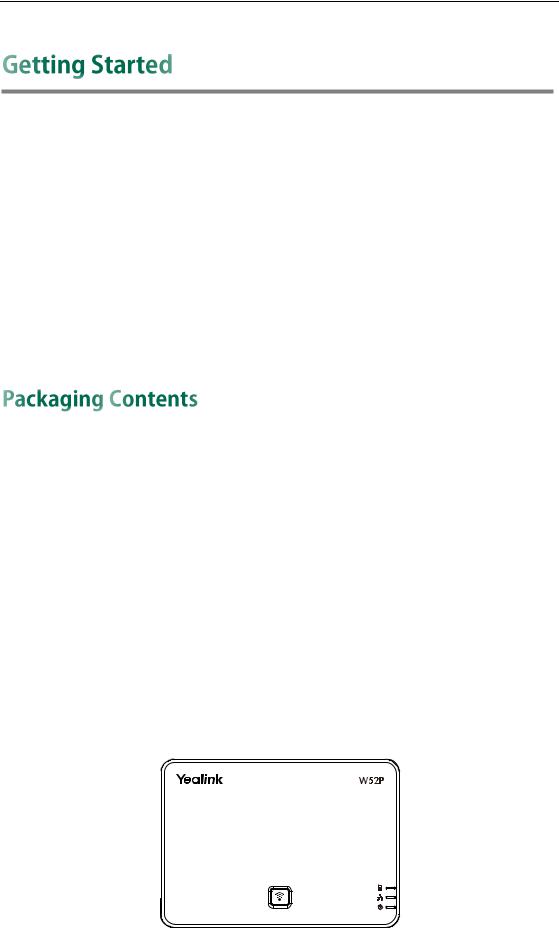
Getting Started
This chapter provides basic installation instructions and information for obtaining the best performance with the W52P IP DECT phone. Topics include:
Packaging Contents
Connecting the W52P Base Station
Setting up the W52P/W52H Handset
Setting up the Charger Cradle
Charging the Handset
If you require additional information or assistance with your new phone, contact your system administrator.
The following components are included in your W52P/W52H IP DECT phone packages:
|
|
W52P Package |
|
|
W52H Package |
|
|
|
|
|
|
|
1 |
Base Station |
|
1 |
Handset |
|
1 Handset |
|
1 Charge Cradle |
||
|
1 Charge Cradle |
|
1 Power Adapter |
||
|
2 |
Power Adapters (one for the |
|
2 |
Rechargeable Batteries |
|
base station is optional) |
|
1 |
Belt Clip |
|
|
2 |
Rechargeable Batteries |
|
|
|
|
1 |
Ethernet Cable |
|
|
|
|
1 |
Belt Clip |
|
|
|
1 Quick Installation Guide and |
|
|
|
||
|
1 |
Quick Reference Guide |
|
|
|
|
|
|
|
|
|
W52P Base Station
1
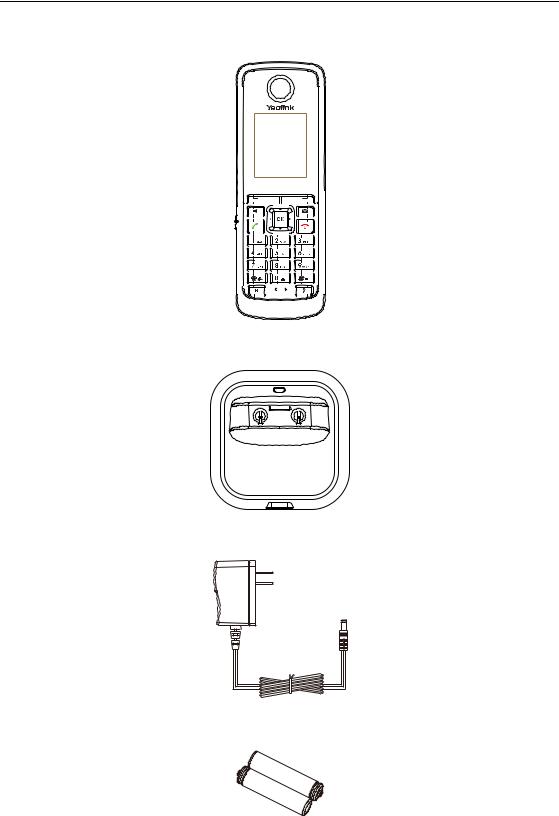
User Guide for the W52P IP DECT Phone
W52P/W52H Handset
Charger Cradle
Power Adapter
Two Rechargeable Batteries
2
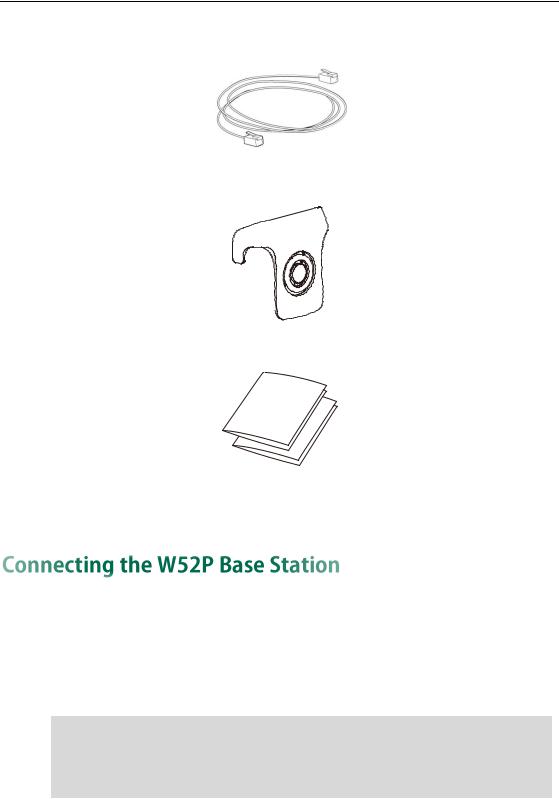
Getting Started
Ethernet Cable
Belt Clip
Quick Installation Guide & Quick Reference Guide
Check the package before installation. If you find anything missing, contact your system administrator.
You have two options for power and network connection of the base station. Your system administrator will advise you which one to use.
AC power (Optional)
Power over Ethernet (PoE)
Note Please pay attention to the radio coverage of the base station. It is up to 300m in unobstructed outdoor areas and up to 50m inside buildings.
Set up the base station and the charger cradle at a central location on a flat, non-slip surface in your house or apartment.
AC Power (Optional)
To connect the AC power:
1.Connect the DC plug on the power adapter to the DC5V port on the base station and connect the other end of the power adapter into an electrical power outlet.
3
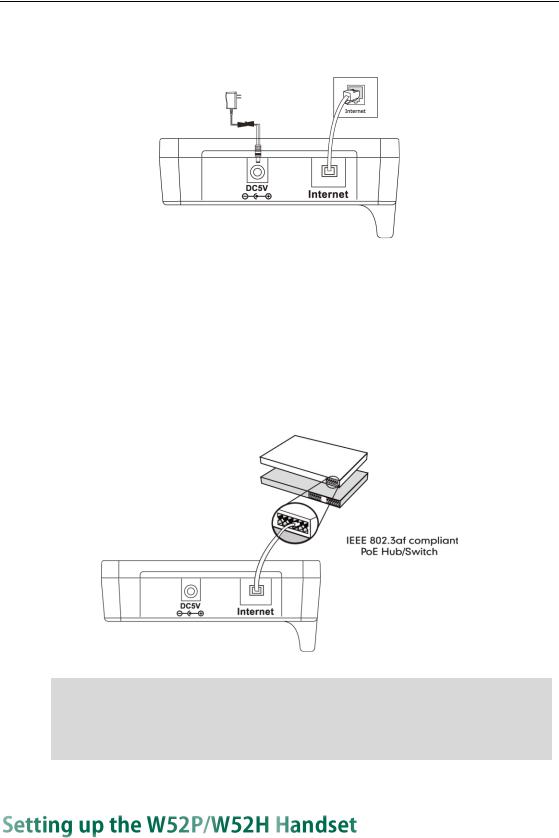
User Guide for the W52P IP DECT Phone
2.Connect the supplied Ethernet cable between the Internet port on the base station and the Internet port in your network or the switch/hub device port.
Power over Ethernet
Using a regular Ethernet cable, the base station can be powered from a PoE-compliant (IEEE 802.3af) switch or hub.
To connect the PoE:
1.Connect the Ethernet cable between the Internet port on the base station and an available port on the in-line power switch/hub.
Note If in-line power is provided, you don‟t need to connect the AC adapter. Make sure switch/hub are PoE compliant.
Important! Do not unplug or remove the power and network to the base station while it is updating firmware and configurations.
To insert batteries into the handset:
1.Open the battery cover.
2.Insert the batteries in the correct polarity.
4
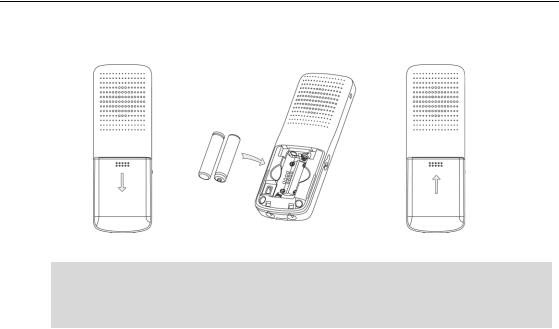
Getting Started
3.Close the battery cover.
Note Do not short-circuit the batteries, as short-circuiting the terminals may damage the batteries or the handset.
Do not use a damaged battery, this may cause an explosion.
Battery Information
Technology: Nickel Metal Hydride (NiMH)
Size: AAA
Voltage: 1.2V
Capacity: 800mAh
We strongly recommend you use the batteries complying with the above parameters. Because the compliant ones can guarantee the specified operating time, full functionality and long service life. The operating time of your handset depends on the capacity and age of the batteries and the way they are used.
We recommend you use only the batteries that came with the handset or replacement batteries approved by Yealink technology:
Sanyo NiMH 800
GP 850 mAh
Yuasa Technologies AAA 800
Battery Capacity
The capacity of the batteries depends on the use of backlight and talk time. Charging time: approximately 6 hours (fully discharged to full capacity). Standby time: up to 100 hours when the backlight is disabled.
Talk time: up to 10 hours active talk time (with full charged batteries).
5
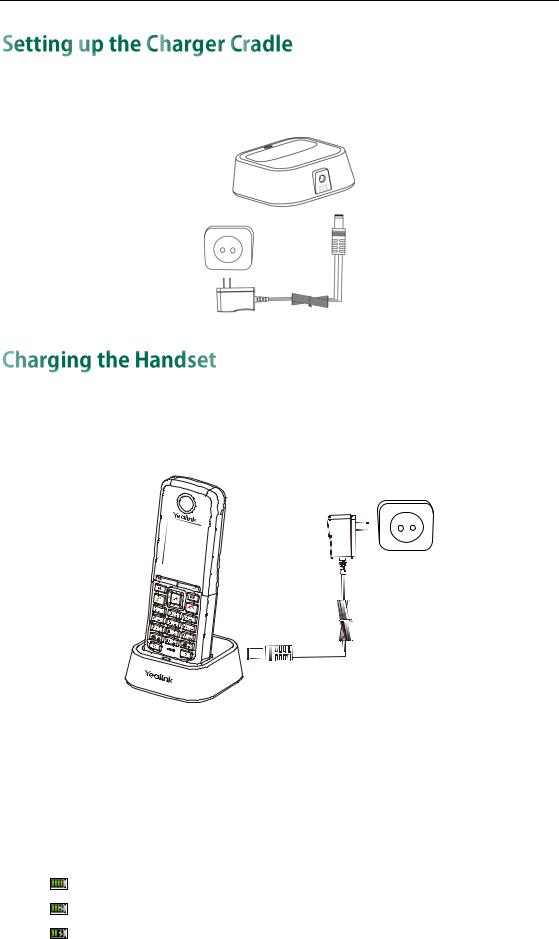
User Guide for the W52P IP DECT Phone
1.Connect the DC plug on the power adapter to the DC5V port on the charger cradle.
2.Connect the other end of the power adapter into an electrical power outlet.
To charge the handset:
1.After setting up the handset and charger cradle, place the handset in the charger cradle.
The original handset included in the W52P package is pre-registered to the base station. After charging, the handset is ready for use.
Battery Charging Status
The handset batteries take 6 hours to fully charge. Charging status of batteries is displayed on the top right-hand corner of the LCD screen:
Icon |
Charging Status |
|
Fully Charged |
|
75% Charged |
|
50% Charged |
6

Getting Started
25% Charged
10% Charged
Almost Flat
7

User Guide for the W52P IP DECT Phone
8
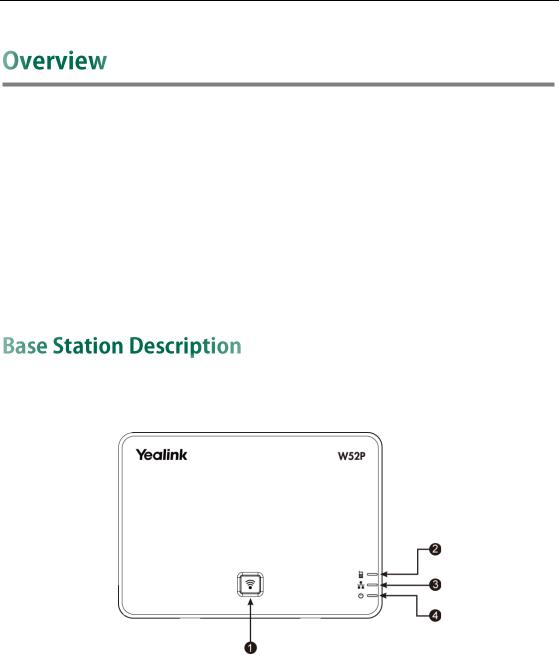
Overview
This chapter provides the overview of the W52P IP DECT phone. Topics include:
Base Station Description
Handset Description
Displaying Information on LCD Screen
Icon Instructions
If you require additional information or assistance with your new phone, contact your system administrator.
After the base station starts up successfully and the handset is registered to the base station, all LEDs on the base station illuminate solid green.
Hardware component instructions of the W52P base station are:
|
|
Item |
|
|
Description |
|
|
|
|
|
|
||
|
|
|
|
|
||
|
|
|
|
|
|
|
|
|
|
|
|
|
|
|
|
|
|
|
Locates a misplaced handset. |
|
|
Paging Key |
|
Toggles the registration mode. |
|||
|
|
|
|
|
Resets the base station to factory settings. |
|
|
|
|
|
|
|
|
|
|
|
|
|
Indicates the mode of the base station: |
|
|
|
|
|
|
Fast flashes green when the base station is in the paging |
|
|
|
|
|
|
mode. |
|
|
Registration LED |
|
Slow flashes green when the base station is in the |
|||
|
|
|
|
|
registration mode. |
|
|
|
|
|
|
Illuminates solid green when there is at least one |
|
|
|
|
|
|
handset registered to the base station. |
|
|
|
|
|
|
|
|
9
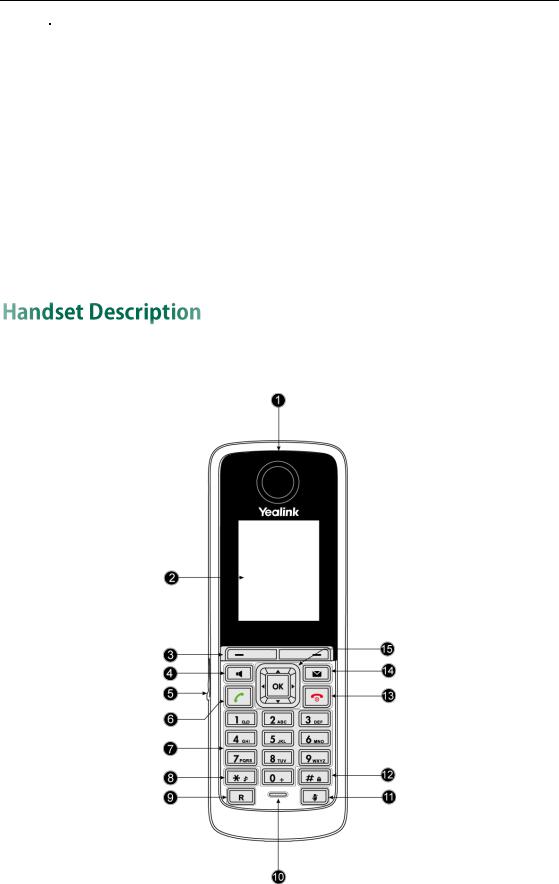
User Guide for the W52P IP DECT Phone
|
|
|
|
Item |
Description |
|
|
|
|
|
Indicates the network status: |
|
Network Status LED |
Slow flashes green when the network is unavailable. |
|
|
Illuminates solid green when the network is available. |
|
|
|
|
|
Indicates the power status of the base station: |
|
|
Slow flashes green when the base station is during the |
|
|
firmware upgrading process. |
|
Power Indicator LED |
Slow flashes green when the base station is during the |
|
|
resetting process. |
|
|
Illuminates solid green when the base station is |
|
|
powered on. |
|
|
|
The main hardware components of the W52P/W52H handset are the LCD screen and the keypad.
10
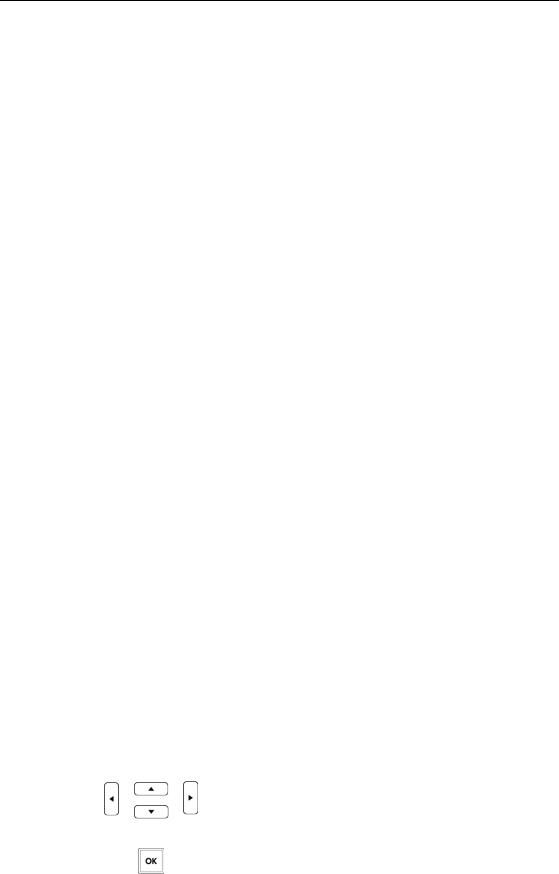
Overview
Hardware component instructions of the W52P/W52H handset are:
|
|
|
|
Item |
|
|
Description |
|
|
|
|
|
|
|
|
||
|
|
|
|
|
|
|
|
|
|
|
|
|
Earpiece |
|
Outputs audio during the earpiece call. |
||
|
|
|
|
|
|
|
|
|
|
|
|
|
LCD Screen |
|
Shows call information, handset status icons, prompt |
||
|
|
|
|
messages and so on. |
||||
|
|
|
|
|
|
|
||
|
|
|
|
|
|
|
|
|
|
|
|
|
Soft Keys |
|
Label automatically to identity their context-sensitive |
||
|
|
|
|
features. |
||||
|
|
|
|
|
|
|
||
|
|
|
|
|
|
|
|
|
|
|
|
|
|
|
|
Switches between the earpiece and speakerphone |
|
|
|
|
|
Speakerphone Key |
|
modes. |
||
|
|
|
|
|
|
|
Answers an incoming call. |
|
|
|
|
|
|
|
|
||
|
|
|
|
Headset Connector |
|
Connects a headset. |
||
|
|
|
|
|
|
|
|
|
|
|
|
|
|
|
|
Answers an incoming call. |
|
|
|
|
|
Off-hook Key |
|
Enters into the redial call list. |
||
|
|
|
|
|
|
|
Places a call. |
|
|
|
|
|
|
|
|
|
|
|
|
|
|
Keypad |
|
Provides digits, letters and special characters in |
||
|
|
|
|
context-sensitive applications. |
||||
|
|
|
|
|
|
|
||
|
|
|
|
|
|
|
|
|
|
|
|
|
Star Key |
|
Enters the star symbol. |
||
|
|
|
|
Switches the silent mode on or off. |
||||
|
|
|
|
|
|
|
||
|
|
|
|
|
|
|
||
|
|
|
|
Redirect Key |
|
Transfers a call to another party. |
||
|
|
|
|
|
|
|
||
|
|
|
|
Microphone |
|
Picks up audio during earpiece and hands-free calls. |
||
|
|
|
|
|
|
|
||
|
|
|
|
Mute Key |
|
Toggles Mute feature on or off. |
||
|
|
|
|
|
|
|
|
|
|
|
|
|
|
|
|
Enters the pound symbol. |
|
|
|
|
|
Pound Key |
|
Locks or unlocks the handset keypad. |
||
|
|
|
|
|
|
|
Switches the input method. |
|
|
|
|
|
|
|
|
|
|
|
|
|
|
|
|
|
Long presses in the menu mode to return to the idle |
|
|
|
|
|
|
|
|
screen. |
|
|
|
|
|
On-hook Key/Power |
|
Long presses to turn the handset on or off when the |
||
|
|
|
key |
|
handset is idle. |
|||
|
|
|
|
|
||||
|
|
|
|
|
|
|
Cancels actions or ends a call. |
|
|
|
|
|
|
|
|
Rejects an incoming call. |
|
|
|
|
|
|
|
|
|
|
|
|
|
|
Message Key |
|
Indicates a new receiving voice mail or a missed call. |
||
|
|
|
|
Accesses the voice mail or the missed call list. |
||||
|
|
|
|
|
|
|
||
|
|
|
|
|
|
|
|
|
|
|
|
|
|
|
|
Scroll through the displaying information. |
|
|
|
|
|
|
|
|
Move the cursor. |
|
|
|
|
|
|
|
|
Adjust the ringer volume. |
|
|
|
|
|
|
|
|
|
|
|
|
|
|
|
|
|
Act as shortcuts. |
|
|
|
|
|
|
|
|
|
|
|
|
|
|
|
|
|
Confirms actions or enters into the main menu. |
|
|
|
|
|
|
|
|
|
|
11
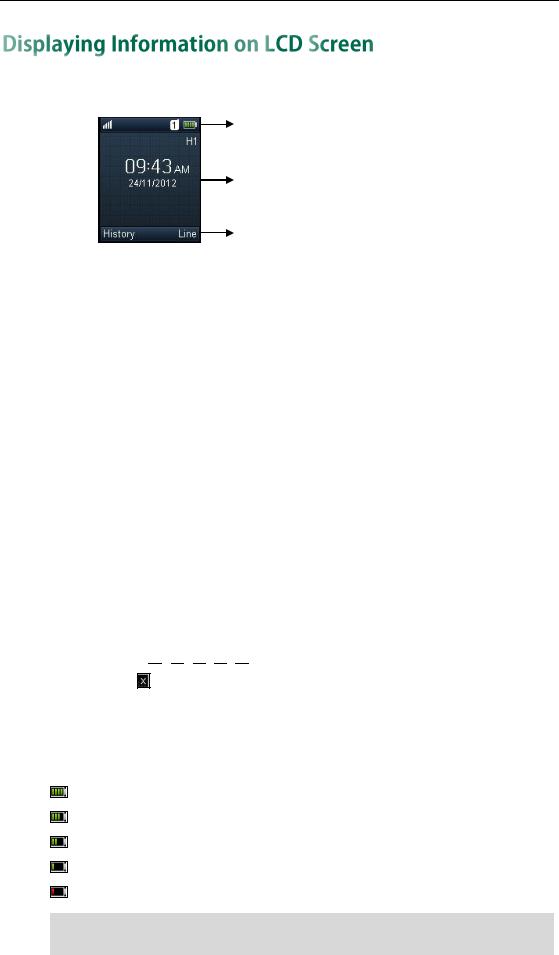
User Guide for the W52P IP DECT Phone
The idle screen may be shown as below:
Status Line
Text Line
Soft Key Line
The LCD screen is divided into three parts: status line, text line and soft key line. The information shown in the status line:
On hook (idle) — displays the signal strength indicator, internal handset number and battery status.
Off hook — displays line ID.
The information shown in the text line:
On hook (idle) — displays handset name, time and date, caller information when receiving an incoming call and prompt messages.
Off hook — displays the dialed digits.
The information shown in the soft key line:
On hook (idle) — displays History and Line.
Off hook — displays various terms according to the context of the specific feature.
Signal Strength
The strength of reception signal between the base station and handset may display as: Weak to strong: 









No reception:
Battery Status
The battery status displays on the top right-hand corner of the LCD screen:
Icon |
Battery Level |
|
Full |
|
High |
|
Medium |
|
Low |
|
Need Charging |
Note When the capacity of batteries is low, and the handset is not charged timely, the handset will play a warning tone and display a prompt box every hour.
12
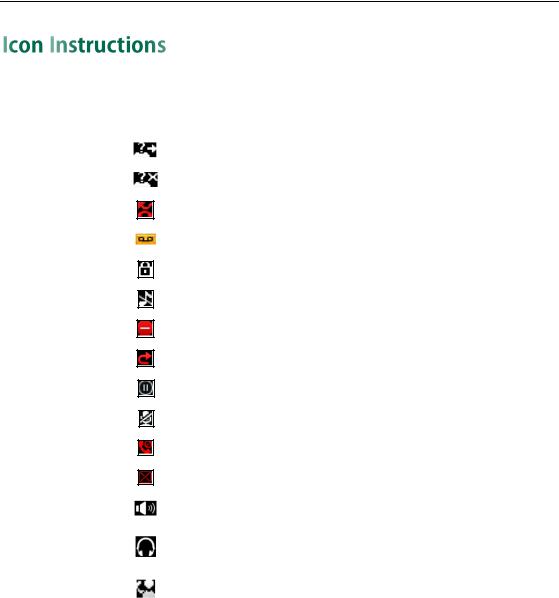
Overview
Icons appearing on the LCD screen are described in the following table:
|
Icon |
|
Description |
|
|
|
|
|
|
|
|
|
|
Anonymous Call |
|
|
|
|
|
|
|
|
|
|
|
|
|
|
Anonymous Call Rejection |
|
|
|
|
|
|
|
|
|
|
|
|
|
|
Missed Call |
|
|
|
|
|
|
|
|
|
Voice Mail |
|
|
|
|
|
|
|
|
|
|
|
|
|
|
Keypad Lock |
|
|
|
|
|
|
|
|
|
Silent Mode |
|
|
|
|
|
|
|
|
|
Do Not Disturb |
|
|
|
|
|
|
|
|
|
Call Forward |
|
|
|
|
|
|
|
|
|
Call Hold |
|
|
|
|
|
|
|
|
|
Call Mute |
|
|
|
|
|
|
|
|
|
Unassigned Outgoing Line |
|
|
|
|
|
|
|
|
|
Unusable Line |
|
|
|
|
|
|
|
|
|
Loudspeaker On |
|
|
|
|
|
|
|
|
|
|
|
|
|
|
Headset Mode On |
|
|
|
|
|
|
|
|
|
|
|
|
|
|
|
|
|
|
|
Shared Call Appearance |
|
|
|
|
|
|
|
|
|
|
|
|
|
|
|
13

User Guide for the W52P IP DECT Phone
14
