Yealink SIP-T58A Manual


Copyright
Copyright © 2017 YEALINK(XIAMEN) NETWORK TECHNOLOGY CO., LTD.
Copyright © 2017 Yealink(Xiamen) Network Technology CO., LTD. All rights reserved. No parts of this publication may be reproduced or transmitted in any form or by any means, electronic or mechanical, photocopying, recording, or otherwise, for any purpose, without the express written permission of Yealink(Xiamen) Network Technology CO., LTD. Under the law, reproducing includes translating into another language or format.
When this publication is made available on media, Yealink(Xiamen) Network Technology CO., LTD. gives its consent to downloading and printing copies of the content provided in this file only for private use but not for redistribution. No parts of this publication may be subject to alteration, modification or commercial use. Yealink(Xiamen) Network Technology CO., LTD. will not be liable for any damages arising from use of an illegally modified or altered publication.
Warranty
THE SPECIFICATIONS AND INFORMATION REGARDING THE PRODUCTS IN THIS GUIDE ARE SUBJECT TO CHANGE WITHOUT NOTICE. ALL STATEMENTS, INFORMATION, AND RECOMMENDATIONS IN THIS GUIDE ARE BELIEVED TO BE ACCURATE AND PRESENTED WITHOUT WARRANTY OF ANY KIND, EXPRESS OR IMPLIED. USERS MUST TAKE FULL RESPONSIBILITY FOR THEIR APPLICATION OF PRODUCTS. YEALINK(XIAMEN) NETWORK TECHNOLOGY CO., LTD. MAKES NO WARRANTY OF ANY KIND WITH REGARD TO THIS GUIDE, INCLUDING, BUT NOT LIMITED TO, THE IMPLIED WARRANTIES OF MERCHANTABILITY AND FITNESS FOR A PARTICULAR PURPOSE. Yealink(Xiamen) Network Technology CO., LTD. shall not be liable for errors contained herein nor for incidental or consequential damages in connection with the furnishing, performance, or use of this guide.
Declaration of Conformity
Hereby, Yealink(Xiamen) Network Technology CO., LTD. declares that this phone is in conformity with the essential requirements and other relevant provisions of the CE, FCC.
You can find the CE and FCC information from the label on the back of the IP phone. Statements of compliance can be obtained by contacting support@yealink.com.
CE Mark Warning
This device is marked with the CE mark in compliance with RED Directive 2014/53/EU.
Part 15 FCC Rules
Any changes or modifications not expressly approved by the party responsible for compliance could void the user's authority to operate the equipment.
This device is compliant with Part 15 of the FCC Rules. Operation is subject to the following two conditions:
1.This device may not cause harmful interference, and
2.This device must accept any interference received, including interference that may cause undesired operation.

Industry Canada (IC)
This Class [B] digital apparatus complies with Canadian ICES-003& ICRSS-247 and ICCS-03 Part V Rules. Operation is subject to the following conditions:
1.This device may not cause interference.
2.This device must accept any interference, including interference that may cause undesired operation of the device. Privacy of communications may not be ensured when using this telephone.
Class B Digital Device or Peripheral
Note: This equipment has been tested and found to comply with the limits for a Class B digital device, pursuant to part 15 of the FCC Rules. These limits are designed to provide reasonable protection against harmful interference in a residential installation. This equipment generates, uses and can radiate radio frequency energy and, if not installed and used in accordance with the instructions, may cause harmful interference to radio communications. However, there is no guarantee that interference will not occur in a particular installation. If this equipment does cause harmful interference to radio or television reception, which can be determined by turning the equipment off and on, the user is encouraged to try to correct the interference by one or more of the following measures:
1.Reorient or relocate the receiving antenna.
2.Increase the separation between the equipment and receiver.
3.Connect the equipment into an outlet on a circuit different from that to which the receiver is connected.
4.Consult the dealer or an experienced radio/TV technician for help.
WEEE Warning
To avoid the potential effects on the environment and human health as a result of the presence of hazardous substances in electrical and electronic equipment, end users of electrical and electronic equipment should understand the meaning of the crossed-out wheeled bin symbol. Do not dispose of WEEE as unsorted municipal waste and have to collect such WEEE separately.
Customer Feedback
We are striving to improve our documentation quality and we appreciate your feedback. Email your opinions and comments to DocsFeedback@yealink.com.
GNU GPL INFORMATION
Yealink SIP-T58V/A smart media phone firmware contains third-party software under the GNU General Public License (GPL). Yealink uses software under the specific terms of the GPL. Please refer to the GPL for the exact terms and conditions of the license.
The original GPL license, source code of components licensed under GPL and used in Yealink products can be downloaded online: http://www.yealink.com/GPLOpenSource.aspx?BaseInfoCateId=293&NewsCateId=293&CateId=293.

About This Guide
About This Guide
Thank you for choosing the SIP-T58V/SIP-T58A (hereinafter referred to as SIP-T58V/A) IP phone, a smart media phone for which is exquisitely designed to provide business telephony features, such as Call Hold, Call Transfer, Busy Lamp Field, Call Recording, Multicast Paging and Conference over an IP network. SIP-T58V/A is a smart media phone with a 7 inch capacitive touch screen that runs on Android OS version 5.1.1. The difference between the SIP-T58V and SIP-T58A smart media phones is that the Yealink USB camera CAM50 is an optional accessory for the SIP-T58A IP phone. With the CAM50, you can easily turn your SIP-T58A into a video phone.
This guide provides everything you need to quickly use your new phone. First, verify with your system administrator that the IP network is ready for phone configuration. Also be sure to read the Packaging Contents and Regulatory Notices sections in this guide before you set up and use the SIP-T58V/A smart media phone.
In This Guide
Topics provided in this guide include:
|
Chapter 1 Overview |
Chapter 2 Getting Started
Chapter 3 Customizing Your Phone
Chapter 4 System Applications
Chapter 5 Basic Phone Features
Chapter 6 Advanced Phone Features
v

User Guide for SIP-T58V/A Smart Media Phone
vi

Table of Contents
Table of Contents
About This Guide .......................................................................... |
v |
In This Guide............................................................................................................................................................. |
v |
Table of Contents........................................................................ |
vii |
Overview...................................................................................... |
13 |
Hardware Component Instructions .............................................................................................................. |
13 |
Icon Instructions................................................................................................................................................... |
16 |
Feature Status Icons........................................................................................................................................ |
16 |
Line Key Icons.................................................................................................................................................... |
17 |
Other Icons......................................................................................................................................................... |
20 |
LED Instructions.................................................................................................................................................... |
22 |
User Interfaces ...................................................................................................................................................... |
23 |
Phone User Interface...................................................................................................................................... |
23 |
Web User Interface.......................................................................................................................................... |
23 |
Documentations................................................................................................................................................... |
26 |
Getting Started............................................................................ |
27 |
Packaging Contents............................................................................................................................................ |
27 |
Optional Accessories...................................................................................................................................... |
29 |
Phone Installation................................................................................................................................................ |
29 |
Network Connection........................................................................................................................................... |
34 |
Connecting to the Wired Network............................................................................................................ |
34 |
Connecting to the Wireless Network....................................................................................................... |
34 |
Phone Initialization.............................................................................................................................................. |
34 |
Registration............................................................................................................................................................ |
35 |
Using the Touch Screen .................................................................................................................................... |
35 |
Idle Screen.......................................................................................................................................................... |
35 |
Navigating Menus and Fields ..................................................................................................................... |
39 |
Control Center/Notification Center.......................................................................................................... |
39 |
Configuration Screen Display ..................................................................................................................... |
42 |
Dialing Screen Display ................................................................................................................................... |
43 |
Video Call Screen Display............................................................................................................................. |
45 |
Video Call Full-Screen Display (Both Farand Near-Site Videos Exist)...................................... |
47 |
Entering Data and Editing Fields.................................................................................................................... |
48 |
Using the Onscreen Keyboard.................................................................................................................... |
49 |
vii

User Guide for SIP-T58V/A Smart Media Phone
Using the Phone Keypad and Onscreen Dial Pad............................................................................... |
53 |
Phone Status.......................................................................................................................................................... |
53 |
Basic Network Settings...................................................................................................................................... |
56 |
Wireless Network Settings ............................................................................................................................... |
58 |
Connecting to the Wireless Network....................................................................................................... |
58 |
Viewing the Connected Wireless Network Information................................................................... |
65 |
Disconnecting the Wireless Network Connection.............................................................................. |
65 |
Disabling Wi-Fi Feature................................................................................................................................. |
66 |
Customizing Your Phone............................................................ |
69 |
General Settings ................................................................................................................................................... |
69 |
Wallpaper............................................................................................................................................................ |
69 |
Screen Saver....................................................................................................................................................... |
74 |
Power Saving..................................................................................................................................................... |
77 |
Backlight.............................................................................................................................................................. |
80 |
Language............................................................................................................................................................. |
82 |
Input Method .................................................................................................................................................... |
83 |
Time & Date....................................................................................................................................................... |
85 |
Administrator Password................................................................................................................................ |
88 |
Key as Send........................................................................................................................................................ |
88 |
Phone Lock......................................................................................................................................................... |
89 |
Audio Settings....................................................................................................................................................... |
92 |
Volume................................................................................................................................................................. |
92 |
Ring Tones.......................................................................................................................................................... |
95 |
Key Tone.............................................................................................................................................................. |
97 |
Touch Sounds.................................................................................................................................................... |
98 |
Notification Sound.......................................................................................................................................... |
99 |
Silent Mode........................................................................................................................................................ |
99 |
Contact Management ...................................................................................................................................... |
100 |
Local Directory............................................................................................................................................... |
101 |
Blacklist............................................................................................................................................................. |
118 |
Remote Phone Book.................................................................................................................................... |
119 |
Mobile Contacts............................................................................................................................................ |
121 |
Call History Management............................................................................................................................... |
124 |
Viewing History Records............................................................................................................................ |
124 |
Placing a Call from History Records...................................................................................................... |
125 |
Adding a Contact to the Blacklist........................................................................................................... |
126 |
Deleting History Records........................................................................................................................... |
127 |
Disabling History Records......................................................................................................................... |
129 |
Search Source List in Dialing......................................................................................................................... |
129 |
System Customizations.................................................................................................................................... |
131 |
Headset Use.................................................................................................................................................... |
131 |
Bluetooth Headset........................................................................................................................................ |
134 |
Bluetooth-Enabled Mobile Phone.......................................................................................................... |
141 |
viii

|
Table of Contents |
DSS Keys........................................................................................................................................................... |
149 |
Account Management ................................................................................................................................ |
165 |
Dial Plan............................................................................................................................................................ |
168 |
Emergency Number..................................................................................................................................... |
174 |
Live Dialpad..................................................................................................................................................... |
174 |
Hotline............................................................................................................................................................... |
175 |
System Applications ................................................................. |
177 |
Managing Applications and Widgets......................................................................................................... |
177 |
Adding a Widget to the Idle Screen...................................................................................................... |
177 |
Resizing a Widget......................................................................................................................................... |
179 |
Moving an Application or Widget.......................................................................................................... |
180 |
Removing a Widget from the Idle Screen........................................................................................... |
181 |
Creating a Folder .......................................................................................................................................... |
181 |
Managing Running Applications................................................................................................................. |
184 |
APP Accounts....................................................................................................................................................... |
184 |
Adding APP Accounts................................................................................................................................. |
184 |
Syncing APP Account Information......................................................................................................... |
188 |
Removing APP Accounts ........................................................................................................................... |
190 |
FileManager.......................................................................................................................................................... |
191 |
Viewing Files................................................................................................................................................... |
192 |
Searching Files ............................................................................................................................................... |
195 |
Copying Files .................................................................................................................................................. |
196 |
Cutting Files (Moving Files)....................................................................................................................... |
198 |
Deleting Files.................................................................................................................................................. |
199 |
Sharing Pictures/Videos/Audios............................................................................................................. |
200 |
Gallery..................................................................................................................................................................... |
204 |
Viewing Pictures/Videos ............................................................................................................................ |
205 |
Editing Pictures.............................................................................................................................................. |
208 |
Setting a Picture as Wallpaper ................................................................................................................ |
209 |
Printing Pictures ............................................................................................................................................ |
211 |
Viewing Detail Information of the Pictures/Videos......................................................................... |
211 |
Deleting Pictures/Videos ........................................................................................................................... |
213 |
Taking a Picture/Video ............................................................................................................................... |
214 |
Sharing Pictures/Videos............................................................................................................................. |
215 |
Recorder ................................................................................................................................................................ |
219 |
Recording Audios ......................................................................................................................................... |
220 |
Managing Recorded Audios..................................................................................................................... |
221 |
Camera................................................................................................................................................................... |
224 |
Taking Pictures............................................................................................................................................... |
225 |
Recording Videos.......................................................................................................................................... |
225 |
Camera Settings............................................................................................................................................ |
226 |
Email........................................................................................................................................................................ |
228 |
Signing In Email............................................................................................................................................. |
228 |
ix

User Guide for SIP-T58V/A Smart Media Phone
Sending Emails............................................................................................................................................... |
228 |
Reading Emails............................................................................................................................................... |
230 |
Deleting Emails.............................................................................................................................................. |
231 |
Email Options................................................................................................................................................. |
232 |
Multiple Email Accounts ............................................................................................................................ |
233 |
Email Widget .................................................................................................................................................. |
234 |
Sending Files via Email................................................................................................................................ |
235 |
Browser .................................................................................................................................................................. |
235 |
Browsing a Web Page................................................................................................................................. |
235 |
Managing Bookmarks................................................................................................................................. |
236 |
Setting a Home Page .................................................................................................................................. |
240 |
Clearing the Navigation History.............................................................................................................. |
242 |
Modifying Browser Settings ..................................................................................................................... |
243 |
Calendar................................................................................................................................................................. |
243 |
Signing In Calendar...................................................................................................................................... |
244 |
Creating an Event.......................................................................................................................................... |
245 |
Checking Events ............................................................................................................................................ |
245 |
Modifying the Calendar Settings............................................................................................................ |
247 |
Calculator.............................................................................................................................................................. |
247 |
Clock........................................................................................................................................................................ |
248 |
Alarm ................................................................................................................................................................. |
248 |
Clock .................................................................................................................................................................. |
252 |
Timer.................................................................................................................................................................. |
255 |
Stopwatch........................................................................................................................................................ |
256 |
Basic Phone Features................................................................ |
259 |
Placing Calls ......................................................................................................................................................... |
260 |
Answering Calls................................................................................................................................................... |
263 |
Answering When Not in Another Call .................................................................................................. |
263 |
Answering When in Another Call ........................................................................................................... |
264 |
Ending Calls.......................................................................................................................................................... |
264 |
Performing Operations during a Call......................................................................................................... |
265 |
Going to the Idle Screen during a Call................................................................................................. |
265 |
Returning to the Talking Screen............................................................................................................. |
266 |
Changing Video Call Settings ....................................................................................................................... |
266 |
Stopping Transmitting Video during a Call........................................................................................ |
267 |
Changing the Video Layout during Calls............................................................................................. |
267 |
Previewing the Near-Site Video.............................................................................................................. |
271 |
Redialing Numbers............................................................................................................................................ |
271 |
Recent Call In Dialing ....................................................................................................................................... |
271 |
Auto Answer......................................................................................................................................................... |
273 |
Auto Redial........................................................................................................................................................... |
274 |
Call Completion.................................................................................................................................................. |
276 |
Recall....................................................................................................................................................................... |
277 |
x

|
Table of Contents |
Call Mute/Un-mute........................................................................................................................................... |
278 |
Call Hold/Resume.............................................................................................................................................. |
280 |
Do Not Disturb (DND)...................................................................................................................................... |
281 |
Call Forward ......................................................................................................................................................... |
286 |
Static Forwarding.......................................................................................................................................... |
287 |
Dynamic Forwarding ................................................................................................................................... |
297 |
Call Transfer.......................................................................................................................................................... |
298 |
Blind Transfer.................................................................................................................................................. |
298 |
Semi-Attended Transfer............................................................................................................................. |
300 |
Attended Transfer......................................................................................................................................... |
301 |
Call Waiting.......................................................................................................................................................... |
302 |
Conference ........................................................................................................................................................... |
303 |
Local Conference .......................................................................................................................................... |
303 |
Network Conference.................................................................................................................................... |
306 |
Call Park................................................................................................................................................................. |
308 |
Call Pickup ............................................................................................................................................................ |
309 |
Directed Call Pickup..................................................................................................................................... |
310 |
Group Call Pickup......................................................................................................................................... |
312 |
Anonymous Call ................................................................................................................................................. |
313 |
Anonymous Call Rejection ............................................................................................................................. |
315 |
Advanced Phone Features........................................................ |
317 |
Busy Lamp Field (BLF)....................................................................................................................................... |
317 |
Configuring the BLF Feature on the Phone........................................................................................ |
317 |
Using BLF Feature on the Phone ............................................................................................................ |
321 |
BLF List ................................................................................................................................................................... |
323 |
Screenshot............................................................................................................................................................ |
325 |
Call Recording..................................................................................................................................................... |
326 |
Call and Conference Recording Using a Softkey.............................................................................. |
326 |
Call Recording Using a Record Key....................................................................................................... |
330 |
Hot Desking ......................................................................................................................................................... |
332 |
Intercom ................................................................................................................................................................ |
334 |
Configuring the Intercom Feature on the Phone............................................................................. |
334 |
Using Intercom Feature on the Phone................................................................................................. |
337 |
Multicast Paging................................................................................................................................................. |
338 |
Sending RTP Stream.................................................................................................................................... |
338 |
Receiving RTP Stream ................................................................................................................................. |
343 |
Using Multicast Paging............................................................................................................................... |
344 |
Music on Hold..................................................................................................................................................... |
346 |
Shared Call Appearance (SCA)...................................................................................................................... |
347 |
Configuring SCA Feature on the IP Phone ......................................................................................... |
348 |
Using SCA Feature on the IP Phone...................................................................................................... |
355 |
Message................................................................................................................................................................. |
363 |
Video/Voice Mail........................................................................................................................................... |
363 |
xi

User Guide for SIP-T58V/A Smart Media Phone
Message Waiting Indicator (MWI) |
.........................................................................................................365 |
Regulatory Notices ................................................................... |
369 |
Service Agreements .......................................................................................................................................... |
369 |
Limitations of Liability...................................................................................................................................... |
369 |
Safety Instructions............................................................................................................................................. |
369 |
Appendix A - Time Zones......................................................... |
371 |
Index .......................................................................................... |
373 |
xii

Overview
Overview
This chapter provides the overview of the SIP-T58V/A smart media phone. Topics include:
Hardware Component Instructions
Icon Instructions
LED Instructions
User Interfaces
Documentations
If you require additional information or assistance with your new phone, contact your system administrator.
Hardware Component Instructions
The main hardware components of the phone are the touch screen, the keypad and the USB camera CAM50.
13

User Guide for SIP-T58V/A Smart Media Phone
Hardware component instructions of the phone are:
|
|
|
|
Item |
|
|
|
Description |
|
|
|
|
|
|
|
|
|
||
|
|
|
|
|
|
|
|
|
|
|
|
|
|
|
|
|
Indicates call status, message status and phone’s system |
||
|
|
|
|
Power Indicator LED |
|
status. |
|
|
|
|
|
|
|
• Receives an incoming call—Fast-flashing |
|||||
|
|
|
|
|
|
|
|||
|
|
|
|
|
|
|
• Receives a voice mail—Slow-flashing |
||
|
|
|
|
|
|
|
|
||
|
|
|
|
|
|
|
7 inch (1024 x 600) capacitive (5 point) touch screen. Tap to |
||
|
|
|
|
|
|
|
select and highlight screen items. The IP phone supports |
||
|
|
|
|
|
|
|
three idle screens by default. |
||
|
|
|
|
|
|
|
Shows information about calls, messages, time, date and |
||
|
|
|
|
|
|
|
other relevant data: |
|
|
|
|
|
|
Touch Screen |
|
• Default account |
|
|
|
|
|
|
|
|
|
|
• Call information—caller ID, call duration |
||
|
|
|
|
|
|
|
• Icons (for example, |
) |
|
|
|
|
|
|
|
|
• Missed call list or second incoming caller information |
||
|
|
|
|
|
|
|
• Prompt text (for example, “Save successfully!”) |
||
|
|
|
|
|
|
|
• Time and date |
|
|
|
|
|
|
|
|
|
|
||
|
|
|
|
HEADSET Key |
|
Toggles and indicates the headset mode. The key LED |
|||
|
|
|
|
illuminates solid green when headset mode is activated. |
|||||
|
|
|
|
|
|
|
|||
|
|
|
|
|
|
|
|
||
|
|
|
|
MUTE Key |
|
Toggles and indicates mute feature. The key LED illuminates |
|||
|
|
|
|
solid red when the call is muted. |
|||||
|
|
|
|
|
|
|
|||
|
|
|
|
|
|
|
|
|
|
14
|
|
|
|
|
|
|
|
Overview |
||
|
|
|
|
|
|
|
|
|
|
|
|
|
|
|
|
|
|
|
|
|
|
|
|
|
|
|
Item |
|
|
Description |
|
|
|
|
|
|
|
|
|
|
|
|
|
|
|
|
|
|
REDIAL Key |
|
Redials a previously dialed number. |
|
||
|
|
|
|
|
|
|
|
|
|
|
|
|
|
|
|
|
|
|
Toggles and indicates the hands-free (speakerphone) mode. |
|
|
|
|
|
|
|
Speakerphone Key |
|
The key LED illuminates solid green when the hands-free |
|
||
|
|
|
|
|
|
|
|
(speakerphone) mode is activated. |
|
|
|
|
|
|
|
|
|
|
|
||
|
|
|
|
|
TRANSFER Key |
|
Transfers a call to another party. |
|
||
|
|
|
|
|
|
|
|
|
||
|
|
|
|
|
HOLD Key |
|
Places a call on hold or resumes a held call. |
|
||
|
|
|
|
|
|
|
|
|
|
|
|
|
|
|
|
MESSAGE Key |
|
• Accesses voice mails. |
|
||
|
|
|
|
|
• Captures screenshots during a video call. |
|
||||
|
|
|
|
|
|
|
|
|
||
|
|
|
|
|
|
|
|
|
|
|
|
|
|
|
|
Volume Key |
|
Adjusts the volume of the handset, headset, speaker, ringer |
|
||
|
|
|
|
|
or media. |
|
||||
|
|
|
|
|
|
|
|
|
||
|
|
|
|
|
|
|
|
|
|
|
|
|
|
|
|
Keypad |
|
Provides the digits and special characters in |
|
||
|
|
|
|
|
context-sensitive applications. |
|
||||
|
|
|
|
|
|
|
|
|
||
|
|
|
|
|
|
|
|
|
||
|
|
|
|
|
Speaker |
|
Provides hands-free (speakerphone) audio output. |
|
||
|
|
|
|
|
|
|
|
|
|
|
|
|
|
|
|
|
|
|
Secures the handset in the handset cradle when the IP |
|
|
|
|
|
|
|
Hookswitch Tab |
|
phone is mounted vertically. For more information on how |
|
||
|
|
|
|
|
to adjust the hookswitch tab, refer to Yealink Wall Mount |
|
||||
|
|
|
|
|
|
|
|
|
||
|
|
|
|
|
|
|
|
Quick Installation Guide for Yealink IP Phones. |
|
|
|
|
|
|
|
|
|
|
|
|
|
|
|
|
|
|
|
|
|
• Picking up the handset from the handset cradle, the |
|
|
|
|
|
|
|
Hookswitch |
|
hookswitch bounces and the phone connects to the line. |
|
||
|
|
|
|
|
• Laying the handset down on the handset cradle, the phone |
|
||||
|
|
|
|
|
|
|
|
|
||
|
|
|
|
|
|
|
|
disconnects from the line. |
|
|
|
|
|
|
|
|
|
|
|
|
|
|
|
|
|
|
|
|
|
2 Mega-pixel camera. Provides near-site video. The better |
|
|
|
|
|
|
|
Camera Lens |
|
distance between camera and images you want to capture |
|
||
|
|
|
|
|
should be in the range of 0.35 meters (1 foot) to 2 meters (6 |
|
||||
|
|
|
|
|
|
|
|
|
||
|
|
|
|
|
|
|
|
feet). |
|
|
|
|
|
|
|
|
|
|
|
|
|
|
|
|
|
|
|
|
|
Indicates video call status and camera status. |
|
|
|
|
|
|
|
Camera Indicator LED |
|
• Receives a video call—Flashing green |
|
||
|
|
|
|
|
• The camera is inserted and detected successfully on the |
|
||||
|
|
|
|
|
|
|
|
|
||
|
|
|
|
|
|
|
|
phone—Solid green |
|
|
|
|
|
|
|
|
|
|
|
|
|
|
|
|
|
|
Shutter Switch |
|
Covers and uncovers the camera. When the camera is |
|
||
|
|
|
|
|
switched off, the video image is black. |
|
||||
|
|
|
|
|
|
|
|
|
||
|
|
|
|
|
|
|
|
|
|
|
|
|
|
|
|
USB2.0 Port |
|
Allows you to connect an optional USB flash |
|
||
|
|
|
|
|
drive/EXP50/USB headset to your phone. |
|
||||
|
|
|
|
|
|
|
|
|
||
|
|
|
|
|
|
|
|
|
|
|
15

User Guide for SIP-T58V/A Smart Media Phone
Icon Instructions
Feature Status Icons
Icons appearing on the status bar are described in the following table:
|
Icons |
|
|
Description |
|
|
|
|
|
|
|||
|
|
|
|
|
|
|
|
|
|
|
|
Wired network is unavailable |
|
|
|
|
|
|
||
|
|
|
|
|
|
|
|
|
|
|
|
|
|
|
|
|
|
|
Hands-free (speakerphone) mode |
|
|
|
|
|
|
|
|
|
|
|
|
|
Handset mode |
|
|
|
|
|
|
|
|
|
|
|
|
|
Headset mode |
|
|
|
|
|
|
|
|
|
|
|
|
|
Video/Voice Mail |
|
|
|
|
|
|
|
|
|
|
|
|
|
Auto Answer |
|
|
|
|
|
|
|
|
|
|
|
|
|
Do Not Disturb |
|
|
|
|
|
|
|
|
|
|
|
|
|
Call Forward |
|
|
|
|
|
|
|
|
|
|
|
|
|
Silent mode |
|
|
|
|
|
|
|
|
|
|
|
|
|
Camera is not detected |
|
|
|
|
|
|
|
|
|
|
|
|
|
Keep Mute |
|
|
|
|
|
|
|
|
|
|
|
|
|
Phone Lock |
|
|
|
|
|
|
|
|
|
|
|
|
|
Missed Calls |
|
|
|
|
|
|
|
|
|
|
|
|
|
Bluetooth mode is on |
|
|
|
|
|
|
|
|
|
|
|
|
|
Bluetooth headset is both paired and connected |
|
|
|
|
|
|
|
|
|
|
|
|
|
Bluetooth-Enabled mobile phone is both paired and |
|
|
|
|
|
|
connected |
|
|
|
|
|
|
|
|
|
|
|
|
|
Wi-Fi mode is on |
|
|
|
|
|
|
|
|
16

Overview
|
Icons |
|
Description |
|
|
|
|
||
|
|
|
||
|
|
|
|
|
|
|
|
|
|
Wi-Fi is connected successfully and the signal strength is weak to strong
The USB flash drive is detected
Screenshot captured
Downloading file
Uploading file
Upcoming alarm
Unread email
Warning
Line Key Icons
Icon indicator (associated with line key features):
|
Icons |
|
|
Description |
|
|
|
|
|
||
|
|
|
|
Hold/Public Hold |
|
|
|
|
|
Private Hold |
|
|
|
|
|
|
|
|
|
|
|
DND |
|
|
|
|
|
|
|
|
|
|
|
Voice Mail |
|
|
|
|
|
|
|
|
|
|
|
Direct Pickup |
|
|
|
|
|
|
|
|
|
|
|
Group Pickup |
|
|
|
|
|
|
|
|
|
|
|
DTMF |
|
|
|
|
|
Prefix |
|
|
|
|
|
|
|
|
|
|
|
LDAP |
|
|
|
|
|
Local Group |
|
|
|
|
|
XML Group |
|
|
|
|
|
|
|
|
|
|
|
Conference |
|
|
|
|
|
|
|
|
|
|
|
Forward |
|
|
|
|
|
|
|
17

User Guide for SIP-T58V/A Smart Media Phone
|
|
Icons |
|
|
Description |
|
|
|
|
|
|
|
|
|
|||
|
|
|
|
Transfer |
|
|||
|
|
|
|
|
|
|
|
|
|
|
|
|
ReCall |
|
|||
|
|
|
|
|
|
|
|
|
|
|
|
|
Record |
|
|||
|
|
|
|
URL Record |
|
|||
|
|
|
|
|
|
|
|
|
|
|
|
|
Recording starts successfully (Record/URL Record) |
|
|||
|
|
|
|
|
|
|
|
|
|
|
|
|
Multicast Paging |
|
|||
|
|
|
|
Group Listening |
|
|||
|
|
|
|
Paging List |
|
|||
|
|
|
|
|
|
|
|
|
|
|
|
|
Hot Desking |
|
|||
|
|
|
|
|
|
|
|
|
|
|
|
|
Zero Touch |
|
|||
|
|
|
|
|
|
|
|
|
|
|
|
|
URL |
|
|||
|
|
|
|
|
|
|
|
|
|
|
|
|
Phone Lock |
|
|||
|
|
|
|
|
|
|
|
|
|
|
|
|
Directory |
|
|||
|
|
|
|
|
|
|
|
|
|
|
|
|
Speed Dial |
|
|||
|
|
|
|
|
|
|
||
Icon indicator (associated with line) |
|
|||||||
|
|
|
|
|
|
|
|
|
|
|
Icons |
|
|
Description |
|
|
|
|
|
|
|
|
|
|
|
|
|
|
|
|
|
The private line registers successfully |
|
||
|
|
|
|
|
|
|
||
|
|
|
|
|
Register failed |
|
||
|
|
|
|
|
|
|
||
|
|
|
|
|
Registering |
|
||
|
|
(Flashing) |
|
|
|
|
|
|
|
|
|
|
|
|
|
||
|
|
|
|
|
The shared line registers successfully |
|
||
|
|
|
|
|
|
|
||
|
|
|
|
|
DND is enabled on this line |
|
||
|
|
|
|
|
|
|
||
|
|
|
|
|
Call forward is enabled on this line |
|
||
|
|
|
|
|
|
|
|
|
18
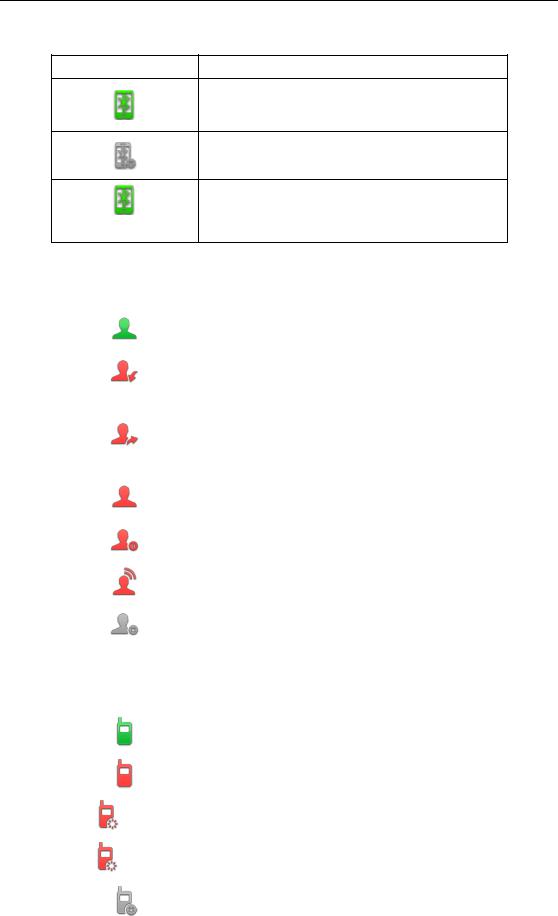
Overview
Icon indicator (associated with mobile account)
|
Icons |
|
Description |
|
|
|
|
||
|
|
|
|
|
|
|
|
|
|
Mobile Account (Bluetooth-Enabled mobile phone is both paired and connected)
Mobile Account (Bluetooth-Enabled mobile phone fails to connect)
Mobile Account (Bluetooth-Enabled mobile phone is
connecting)
(Flashing)
Icon indicator (associated with BLF/BLF List)
|
Icons |
|
|
Description |
|
|
|
|
|
||
|
|
|
|
BLF/BLF list idle state |
|
|
|
|
|
|
|
|
|
|
|
BLF/BLF list ringing state |
|
|
(Flashing) |
|
|
|
|
|
|
|
|
|
|
|
|
|
|
BLF/BLF list callout state |
|
|
(Flashing) |
|
|
|
|
|
|
|
|
|
|
|
|
|
|
BLF/BLF list talking state |
|
|
|
|
|
|
|
|
|
|
|
BLF hold state |
|
|
|
|
|
|
|
|
|
|
|
BLF list call park state |
|
|
|
|
|
|
|
|
|
|
|
BLF/BLF list failed state |
|
|
|
||||
Icon indicator (associated with Intercom) |
|||||
|
|
|
|
|
|
|
Icons |
|
|
Description |
|
|
|
|
|
Intercom idle state |
|
|
|
|
|
|
|
|
|
|
|
Intercom ringing state |
|
|
|
|
|
|
|
|
Callout |
|
|
Intercom callout state |
|
|
|
|
|
|
|
|
|
|
|
|
|
|
Talking |
|
|
Intercom talking state |
|
|
|
|
|
|
|
|
|
|
|
|
|
|
|
|
|
Intercom failed state |
|
|
|
|
|
|
|
19

User Guide for SIP-T58V/A Smart Media Phone
Icon indicator (associated with a shared line)
The local SCA phone indicates the phone is involved in an SCA call, while the monitoring SCA phone indicates the phone is not involved in the SCA call.
Icon |
|
Description |
|
|
|
|
|
|
|
The shared line is idle. |
|
|
|
|
|
|
|
The shared line is seized. |
|
(for monitoring SCA phone) |
|
|
|
|
|
|
|
|
|
The shared line receives an incoming call. |
|
(Flashing) |
|
|
|
|
|
|
|
|
|
The shared line is dialing. |
|
(Flashing) |
|
|
|
|
|
|
|
|
|
The shared line is in conversation. |
|
|
|
|
|
|
|
The shared line conversation is placed on public |
|
|
|
hold. |
|
|
|
|
|
(for local SCA phone) |
|
The shared line conversation is placed on private |
|
|
|
|
|
|
|
hold. |
|
(for monitoring SCA phone) |
|
|
|
|
|
|
|
|
|
The shared line conversation is barged in by the |
|
|
|
other shared line party. |
|
|
|
|
|
|
|
For a multi-party call, all the shared line parties |
|
|
|
participating in this call place the shared line |
|
|
|
conversation on hold. |
|
|
|
|
|
Other Icons
Icon indicator (associated with an active call)
Icon |
Description |
|
|
Call Hold (video)
20

Overview
|
|
Icon |
|
Description |
|
||
|
|
|
|
|
|
|
|
|
|
|
|
|
Call Hold (audio-only) |
|
|
|
|
|
|
|
|
|
|
|
|
|
|
|
Call Mute |
|
|
|
|
|
|
|
|
|
|
|
|
|
|
|
Call is encrypted |
|
|
|
|
|
|
|
|
|
|
Icon indicator (associated with call recording) |
|
||||||
|
|
|
|
|
|
|
|
|
|
Icons |
|
|
Description |
|
|
|
|
|
|
|
|
|
|
|
|
|
|
Recording box is full (Using a record key) |
|
||
|
|
|
|
|
|
||
|
|
|
|
A call cannot be recorded (Using a record key) |
|
||
|
|
|
|
|
|
||
|
|
|
|
Recording starts successfully (Using a record key) |
|
||
|
|
|
|
|
|
||
|
|
|
|
Recording cannot be started (Using a record key) |
|
||
|
|
|
|
|
|
||
|
|
|
|
Recording cannot be stopped (Using a record key) |
|
||
|
|
|
|
||||
Icon indicator (associated with call history) |
|
||||||
|
|
|
|
|
|
||
|
|
Icons |
|
|
Description |
|
|
|
|
|
|
|
|
|
|
|
|
|
|
Received Calls |
|
||
|
|
|
|
|
|
||
|
|
|
|
Placed Calls |
|
||
|
|
|
|
|
|
||
|
|
|
|
Missed Calls |
|
||
|
|
|
|
|
|
||
|
|
|
|
Forwarded Calls |
|
||
|
|
|
|
||||
Icon indicator (associated with contact) |
|
||||||
|
|
|
|
|
|
||
|
|
Icons |
|
|
Description |
|
|
|
|
|
|
|
|
|
|
|
|
|
|
The default local caller photo and local contact icon |
|
||
|
|
|
|
|
|
||
|
|
|
|
The default mobile caller photo and mobile contacts |
|
||
|
|
|
|
icon |
|
||
|
|
|
|
|
|
|
|
21

User Guide for SIP-T58V/A Smart Media Phone
LED Instructions |
|
|
|
|||
|
Power Indicator LED |
|
|
|
||
|
|
|
|
|
|
|
|
|
LED Status |
|
|
Description |
|
|
|
|
|
|
|
|
|
|
Solid red |
|
The phone is initializing. |
||
|
|
|
|
|
||
|
|
Fast-flashing red |
|
The phone is ringing. |
||
|
|
|
|
|
||
|
|
Slow-flashing red |
|
The phone receives a video/voice mail. |
||
|
|
|
|
|
|
|
|
|
|
|
|
The phone is powered off. |
|
|
|
|
|
|
The phone is idle. |
|
|
|
Off |
|
The phone is busy. |
||
|
|
|
|
|
The call is placed on hold or is held. |
|
|
|
|
|
|
The call is muted. |
|
|
|
|
|
|
|
|
Note The above introduces the default power indicator LED status. The status of the power indicator LED is configurable via web user interface. For more information, refer to
Yealink_SIP-T5_Series_Smart_Media_Phones_Administrator_Guide.
Camera Indicator LED
|
LED Status |
|
|
Description |
|
|
|
|
|
||
|
|
|
|
|
|
|
|
|
|
The phone is powered on and the camera is properly |
|
|
Solid green |
|
|
connected to the phone. |
|
|
|
|
The camera is idle. |
||
|
|
|
|
||
|
|
|
|
The phone receives an audio-only call. |
|
|
|
|
|
|
|
|
Flashing green |
|
|
The phone receives a video call. |
|
|
|
|
|
|
|
|
|
|
|
There is an active video call. |
|
|
Solid red |
|
|
The video call is muted. |
|
|
|
|
|
The video call is held. |
|
|
|
|
|
|
|
|
|
|
|
The shutter switch is open, but the near-site video is |
|
|
Slow-flashing red |
|
|
stopped transmitting during a video call. |
|
|
|
|
|
The video call is placed on hold. |
|
|
|
|
|
|
|
|
|
|
|
The phone is powered off. |
|
|
Off |
|
|
The camera is not properly connected to the phone. |
|
|
|
|
|
The shutter switch is closed. |
|
|
|
|
|
|
|
22

Overview
User Interfaces
Two ways to customize configurations of your SIP-T58V/A smart media phone:
The user interface on the IP phone.
The user interface in a web browser on your PC.
The hardware components keypad and touch screen constitute the phone user interface, which allows the user to execute all call operation tasks and basic configuration changes directly on the phone. In addition, you can use the web user interface to access all configuration settings. In many cases, it is possible to use either the phone user interface and/or the web user interface interchangeably. However, in some cases, it is only possible to use one or the other interface to operate the phone and change settings.
Phone User Interface
You can swipe down from the top of the screen or swipe left/right to go to the second idle screen and then tap Settings to customize your phone. The Advanced option is only accessible to the administrator, and the default administrator password is “admin” (case-sensitive). For more information on customizing your phone with the available options via phone user interface, refer to Customizing Your Phone on page 69.
Web User Interface
In addition to the phone user interface, you can also customize your phone via web user interface. In order to access the web user interface, you need to know the IP address of your new phone. To obtain the IP address, swipe down from the top of the screen or swipe left/right to go to the second idle screen and then tap Settings->Status on the phone. Enter the IP address (e.g., http://192.168.0.10 or 192.168.0.10 for IPv4; http://[2005:1:1:1:215:65ff:fe64:6e0a] or [2005:1:1:1:215:65ff:fe64:6e0a] for IPv6) in the address bar of a web browser on your PC. The default administrator user name and password are both “admin” (case-sensitive).
Note The access to the Advanced settings of the Account or Network via web user interface may be blocked by the web browser (e.g., Chrome, Firebox) if you have installed “Adblock Plus plugin”.
The main options you can use to customize the IP phone via phone user interface and/or via web user interface are listed in the following table:
|
Options |
|
|
Phone User Interface |
|
|
Web User Interface |
|
|
|
|
|
|
|
|||
|
|
|
|
|
|
|
|
|
|
Status |
|
|
|
|
|
|
|
|
|
|
|
|
|
|
|
|
|
--IPv4 |
|
|
√ |
|
√ |
||
|
|
|
|
|
||||
|
--MAC |
|
|
|
||||
|
|
|
|
|
|
|
|
|
|
|
|
|
|
|
|
|
|
|
--Firmware |
|
|
|
|
|
|
|
23

User Guide for SIP-T58V/A Smart Media Phone
|
Options |
|
|
Phone User Interface |
|
|
Web User Interface |
|
|
|
|
|
|
|
|||
|
|
|
|
|
|
|||
|
|
|
|
|
|
|
|
|
|
--Network |
|
|
|
|
|
|
|
|
|
|
|
|
|
|
|
|
|
--Phone |
|
|
|
|
|
|
|
|
|
|
|
|
|
|
|
|
|
--Accounts |
|
|
|
|
|
|
|
|
|
|
|
|
|
|
|
|
|
--Storage |
|
|
|
|
× |
|
|
|
Basic Phone Settings |
|
|
|
|
|
|
|
|
|
|
|
|
|
|
||
|
--Wallpaper |
|
|
√ |
|
√ |
||
|
|
|
|
|
|
|
||
|
--Screen Saver |
|
|
√ |
× |
|
||
|
--Power Saving |
|
× |
|
|
|
|
|
|
--Backlight |
|
|
√ |
|
√ |
||
|
|
|
|
|
|
|
|
|
|
--Language |
|
|
√ |
|
|
|
|
|
|
|
|
|
|
|
||
|
--Input Method |
|
|
√ |
× |
|
||
|
--Time & Date |
|
|
√ |
|
|
|
|
|
|
|
|
|
|
|
|
|
|
--Administrator Password |
|
|
√ |
|
|
|
|
|
|
|
|
|
|
|
|
|
|
--Key as Send |
|
|
√ |
|
|
|
|
|
|
|
|
|
|
|
||
|
--Phone Lock |
|
|
√ |
|
√ |
||
|
|
|
|
|
|
|
|
|
|
--Audio Settings |
|
|
|
|
|
|
|
|
|
|
|
|
|
|
|
|
|
--Ring Tones |
|
|
√ |
|
|
|
|
|
|
|
|
|
|
|
|
|
|
--Key Tone |
|
|
√ |
|
|
|
|
|
|
|
|
|
|
|
|
|
|
--Touch Sounds |
|
|
√ |
|
|
|
|
|
|
|
|
|
|
|
||
|
--Notification Sound |
|
|
√ |
× |
|
||
|
--Silent Mode |
|
|
√ |
|
|
|
|
|
|
|
|
|
|
|
|
|
|
--Contact Management |
|
|
|
|
|
|
|
|
|
|
|
|
|
|
|
|
|
--Local Directory |
|
|
√ |
|
√ |
||
|
|
|
|
|
|
|
||
|
--Blacklist |
|
|
√ |
|
|||
|
|
|
|
|
|
|||
|
|
|
|
|
|
|
|
|
|
--Remote Phone Book |
|
× |
|
|
|
|
|
|
--Mobile Contacts |
|
|
√ |
× |
|
||
|
--Call History Management |
|
|
√ |
|
|
|
|
|
|
|
|
|
|
|
|
|
|
--Search Source List in Dialing |
|
× |
|
|
|
|
|
|
--Headset Use |
|
|
√ |
|
|
|
|
|
--Bluetooth Headset |
|
|
√ |
|
|
|
|
|
|
|
|
|
|
|
|
|
|
--Bluetooth-Enabled Mobile Phone |
|
|
√ |
|
|
|
|
|
|
|
|
|
|
|
||
|
--DSS Keys |
|
|
√ |
|
√ |
||
|
|
|
|
|
|
|
|
|
|
--Account Management |
|
|
√ |
|
|
|
|
|
|
|
|
|
|
|
|
|
|
--Dial Plan |
|
× |
|
|
|
|
|
|
--Emergency Number |
|
× |
|
|
|
|
|
|
--Live Dialpad |
|
× |
|
|
|
|
|
|
--Hotline |
|
|
√ |
|
|
|
|
|
|
|
|
|
|
|
|
|
|
--APP Accounts |
|
|
√ |
|
|
|
|
|
|
|
|
|
|
|
|
|
|
--FileManager |
|
|
√ |
× |
|
||
|
|
|
|
|
|
|
||
|
--Gallery |
|
|
√ |
|
|||
|
|
|
|
|
|
|||
|
|
|
|
|
|
|
|
|
|
--Recorder |
|
|
√ |
|
|
|
|
24

|
|
|
|
|
|
|
|
Overview |
||
|
|
|
|
|
|
|
|
|
|
|
|
|
|
|
|
|
|
|
|
|
|
|
|
Options |
|
|
Phone User Interface |
|
|
Web User Interface |
|
|
|
|
|
|
|
|
|
|
|||
|
|
|
|
|
|
|
|
|
|
|
|
|
--Camera |
|
√ |
|
|
|
|
||
|
|
|
|
|
|
|
|
|
||
|
|
|
√ |
|
|
|
|
|||
|
|
|
|
|
|
|
|
|
||
|
|
--Browser |
|
√ |
|
|
|
|
||
|
|
|
|
|
|
|
|
|||
|
|
--Calendar |
|
√ |
× |
|
|
|||
|
|
--Calculator |
|
√ |
|
|
|
|
||
|
|
|
|
|
|
|
|
|
||
|
|
--Clock |
|
√ |
|
|
|
|
||
|
|
|
|
|
|
|
|
|
|
|
|
|
Basic Call Features |
|
|
|
|
|
|
|
|
|
|
|
|
|
|
|
|
|
||
|
|
--Recent Call In Dialing |
× |
|
|
|
|
|
||
|
|
--Auto Answer |
|
√ |
|
|
|
|
||
|
|
|
|
|
|
|
|
|
||
|
|
--Auto Redial |
|
√ |
|
|
|
|
||
|
|
|
|
|
|
|
|
|
||
|
|
--Call Completion |
|
√ |
|
|
|
|
||
|
|
|
|
|
|
|
|
|
||
|
|
--ReCall |
|
√ |
|
|
|
|
||
|
|
|
|
|
|
|
|
|
||
|
|
--Do Not Disturb (DND) |
|
√ |
|
|
|
|
||
|
|
|
|
|
|
|
|
|||
|
|
--Call Forward |
|
√ |
|
√ |
|
|||
|
|
|
|
|
|
|
|
|
||
|
|
--Call Transfer |
|
√ |
|
|
|
|
||
|
|
|
|
|
|
|
|
|
||
|
|
--Call Waiting |
|
√ |
|
|
|
|
||
|
|
|
|
|
|
|
|
|
||
|
|
--Conference |
|
√ |
|
|
|
|
||
|
|
|
|
|
|
|
|
|
||
|
|
--Call Park |
|
√ |
|
|
|
|
||
|
|
|
|
|
|
|
|
|
||
|
|
--Call Pickup |
|
√ |
|
|
|
|
||
|
|
|
|
|
|
|
|
|
||
|
|
--Anonymous Call |
|
√ |
|
|
|
|
||
|
|
|
|
|
|
|
|
|
||
|
|
--Anonymous Call Rejection |
|
√ |
|
|
|
|
||
|
|
|
|
|
|
|
|
|
|
|
|
|
Advanced Phone Features |
|
|
|
|
|
|
|
|
|
|
|
|
|
|
|
|
|
||
|
|
--Busy Lamp Field (BLF) |
|
√ |
|
|
|
|
||
|
|
|
|
|
|
|
|
|
||
|
|
--BLF List |
× |
|
|
|
|
|
||
|
|
--Call Recording |
|
√ |
|
|
|
|
||
|
|
|
|
|
|
|
|
|
||
|
|
--Hot Desking |
|
√ |
|
√ |
|
|||
|
|
|
|
|
|
|
|
|
||
|
|
--Intercom |
|
√ |
|
|
||||
|
|
|
|
|
|
|
||||
|
|
|
|
|
|
|
|
|
||
|
|
--Multicast Paging |
× |
|
|
|
|
|
||
|
|
--Music on Hold |
× |
|
|
|
|
|
||
|
|
--Shared Call Appearance (SCA) |
× |
|
|
|
|
|
||
|
|
--Message |
|
√ |
|
|
|
|
||
|
|
|
|
|
|
|
|
|
|
|
|
|
SIP Account |
|
|
|
|
|
|
|
|
|
|
|
|
|
|
|
|
|
|
|
|
|
--User Options |
|
|
|
|
|
|
|
|
|
|
|
|
|
|
|
|
|
||
|
|
--Activation |
|
√ |
|
|
|
|
||
|
|
|
|
|
|
|
|
|
||
|
|
--Label |
|
√ |
|
|
|
|
||
|
|
|
|
|
|
|
|
|
||
|
|
--Display Name |
|
√ |
|
√ |
|
|||
|
|
|
|
|
|
|
|
|
||
|
|
--Register Name |
|
√ |
|
|
||||
|
|
|
|
|
|
|
||||
|
|
|
|
|
|
|
|
|
||
|
|
--User Name |
|
√ |
|
|
|
|
||
|
|
|
|
|
|
|
|
|
||
|
|
--Password |
|
√ |
|
|
|
|
||
|
|
|
|
|
|
|
|
|
|
|
|
|
--Server Options |
|
|
|
|
|
|
|
|
|
|
|
|
|
|
|
|
|
||
|
|
--SIP Server1/2 |
|
√ |
|
|
|
|
||
|
|
|
|
|
|
|
25 |
|||

User Guide for SIP-T58V/A Smart Media Phone
|
|
Options |
|
|
Phone User Interface |
|
|
Web User Interface |
|
|
|
|
|
|
|
|
|
|
|||
|
|
|
|
|
|
|
|
|||
|
|
|
|
|
|
|
|
|
|
|
|
|
--Register Port |
|
× |
|
|
|
|
|
|
|
|
--Outbound Status |
|
|
√ |
|
|
|
|
|
|
|
|
|
|
|
|
|
|
|
|
|
|
--Outbound Proxy1/2 |
|
|
√ |
|
|
|
|
|
|
|
|
|
|
|
|
|
|
|
|
|
|
--Proxy Fallback Interval |
|
|
√ |
|
|
|
|
|
|
|
|
|
|
|
|
|
|
|
|
|
|
--NAT Status |
|
|
√ |
|
|
|
|
|
|
|
|
|
|
|
|||||
|
|
|
|
|||||||
Note |
|
The table above lists most of the feature options. Please refer to the relevant sections for more |
|
|||||||
|
|
information. |
|
|
|
|
|
|
|
|
|
|
|
|
|
|
|
|
|
|
|
Documentations
The following table shows documentations available for the SIP-T58V/A smart media phone.
|
Name |
|
|
Contents |
|
|
Where found |
|
|
Language |
|
|
|
|
|
|
|
|
|
||||
|
|
|
|
|
|
|
|
|
|
|
|
|
|
|
|
Basic call features |
|
In the package/On |
|
|
|
||
|
Quick Start Guide |
|
|
and phone |
|
|
English/Chinese |
||||
|
|
|
|
the website |
|
||||||
|
|
|
|
customizations |
|
|
|
|
|||
|
|
|
|
|
|
|
|
|
|
||
|
|
|
|
|
|
|
|
|
|
|
|
|
|
|
|
Phone/Web user |
|
|
|
|
|
|
|
|
|
|
|
interface settings |
|
|
|
|
|
|
|
|
User Guide |
|
|
Basic call features |
|
On the website |
|
English |
|||
|
|
|
|
and advanced |
|
|
|
|
|
|
|
|
|
|
|
phone features |
|
|
|
|
|
|
|
|
|
|
|
|
|
|
|
|
|
|
|
Note You can also download the latest documentations online: http://support.yealink.com/documentFront/forwardToDocumentDetailPage.
26
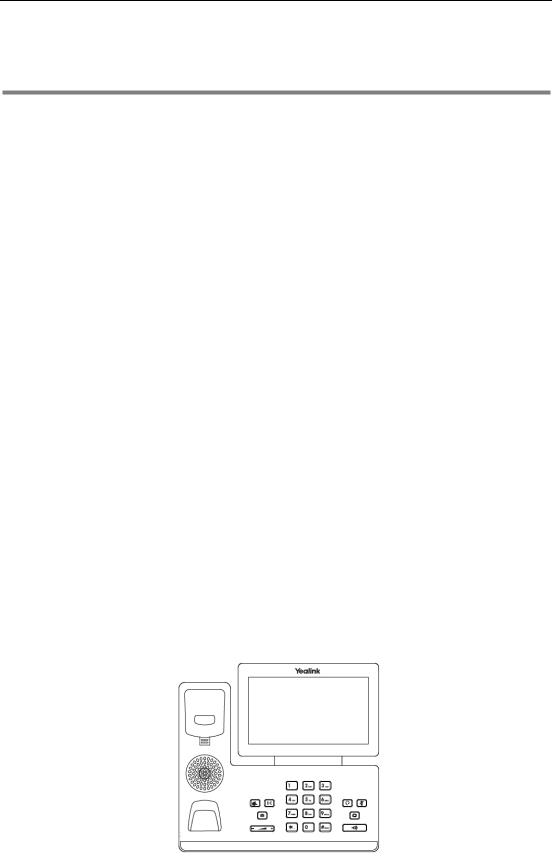
Getting Started
Getting Started
This chapter provides the following basic installation instructions and information for obtaining the best performance with the SIP-T58V/A smart media phone. Topics include:
Packaging Contents
Phone Installation
Network Connection
Phone Initialization
Registration
Using the Touch Screen
Entering Data and Editing Fields
Phone Status
Basic Network Settings
Wireless Network Settings
If you require additional information or assistance with your new phone, contact your system administrator.
Packaging Contents
The following components are included in your SIP-T58V/A smart media phone package:
SIP-T58V/A Smart Media Phone
27

User Guide for SIP-T58V/A Smart Media Phone
Phone Stand
Handset & Handset Cord
CAM50 (an optional accessory for the SIP-T58A)
Ethernet Cable (2m CAT5E FTP cable)
Quick Start Guide
Check the list before installation. If you find anything missing, contact your system administrator.
28

Getting Started
Optional Accessories
The following items are optional accessories for your SIP-T58V/A smart media phone. You need to purchase them separately if required.
Wall Mount Bracket
Power Adapter (5.5mm DC plug)
Headset YHS32/YHS33
Note We recommend that you use the accessories provided or approved by Yealink. The use of unapproved third-party accessories may result in reduced performance.
Phone Installation
If your phone is already installed, proceed to Phone Initialization on page 34.
This section introduces how to install the phone:
1)Insert the camera
2)Attach the stand
3)Adjust angle of the touch screen
4)Attach the optional wall mount bracket
29

User Guide for SIP-T58V/A Smart Media Phone
5)Connect the handset and optional headset
6)Connect the power
7)Connect the optional USB flash drive
1)Insert the camera
Note The camera is connected to the USB port on the top of the phone. And the IP phone only supports the Yealink original USB camera CAM50. You should purchase it separately for SIP-T58A smart media phone.
2)Attach the stand
30
