Yealink SIP-T20 User Manual
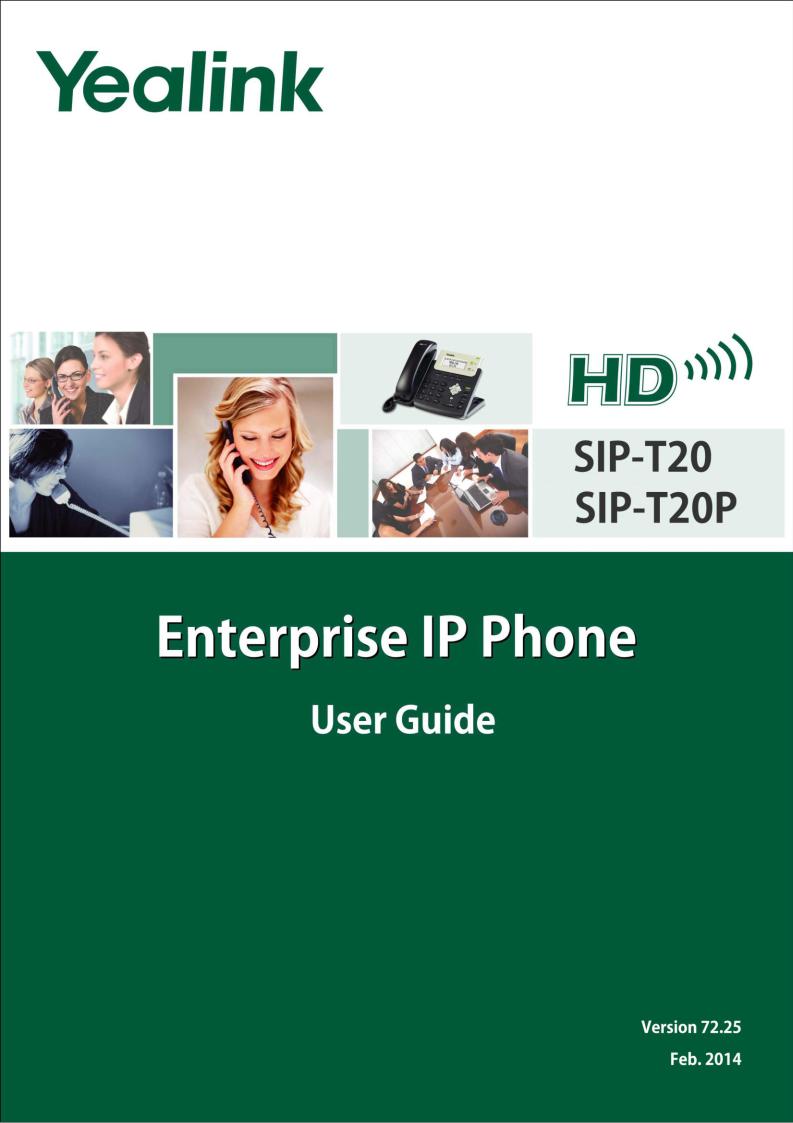
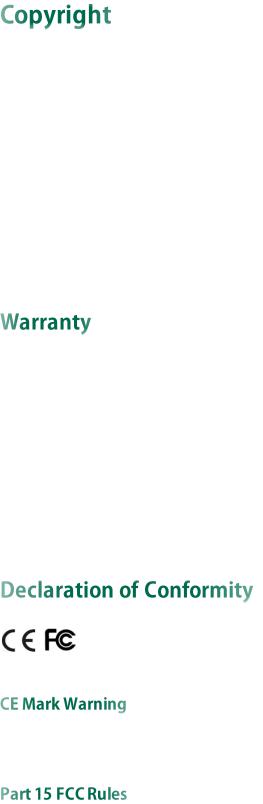
Copyright © 2014 YEALINK NETWORK TECHNOLOGY
Copyright © 2014 Yealink Network Technology CO., LTD. All rights reserved. No parts of this publication may be reproduced or transmitted in any form or by any means, electronic or mechanical, photocopying, recording, or otherwise, for any purpose, without the express written permission of Yealink Network Technology CO., LTD. Under the law, reproducing includes translating into another language or format.
When this publication is made available on media, Yealink Network Technology CO., LTD. gives its consent to downloading and printing copies of the content provided in this file only for private use but not for redistribution. No parts of this publication may be subject to alteration, modification or commercial use. Yealink Network Technology CO., LTD. will not be liable for any damages arising from use of an illegally modified or altered publication.
THE SPECIFICATIONS AND INFORMATION REGARDING THE PRODUCTS IN THIS GUIDE ARE SUBJECT TO CHANGE WITHOUT NOTICE. ALL STATEMENTS, INFORMATION, AND RECOMMENDATIONS IN THIS GUIDE ARE BELIEVED TO BE ACCURATE AND PRESENTED WITHOUT WARRANTY OF ANY KIND, EXPRESS OR IMPLIED. USERS MUST TAKE FULL RESPONSIBILITY FOR THEIR APPLICATION OF PRODUCTS.
YEALINK NETWORK TECHNOLOGY CO., LTD. MAKES NO WARRANTY OF ANY KIND WITH REGARD TO THIS GUIDE, INCLUDING, BUT NOT LIMITED TO, THE IMPLIED WARRANTIES OF MERCHANTABILITY AND FITNESS FOR A PARTICULAR PURPOSE. Yealink Network Technology CO., LTD. shall not be liable for errors contained herein nor for incidental or consequential damages in connection with the furnishing, performance, or use of this guide.
Hereby, Yealink NetworkTechnology CO., LTD. declares that this phone is in conformity with the essential requirements and other relevant provisions of the CE, FCC.
This device is marked with the CE mark in compliance with EC Directives 2006/95/EC and 2004/108/EC.
This device is compliant with Part 15 of the FCC Rules. Operation is subject to the following two conditions:
1.This device may not cause harmful interference, and
2.This device must accept any interference received, including interference that may cause undesired operation.
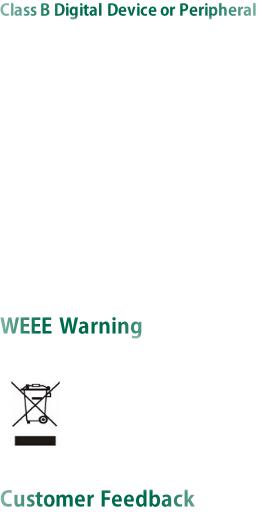
Note: This device is tested and complies with the limits for a Class B digital device, pursuant to Part 15 of the FCC Rules. These limits are designed to provide reasonable protection against harmful interference in a residential installation. This equipment generates, uses, and can radiate radio frequency energy and, if not installed and used in accordance with the instructions, may cause harmful interference to radio communications. However, there is no guarantee that interference will not occur in a particular installation. If this equipment does cause harmful interference to radio or television reception, which can be determined by turning the equipment off and on, the user is encouraged to try to correct the interference by one or more of the following measures:
1.Reorient or relocate the receiving antenna.
2.Increase the separation between the equipment and receiver.
3.Connect the equipment into an outlet on a circuit different from that to which the receiver is connected.
4.Consult the dealer or an experience radio/TVtechnician for help.
To avoid the potential effects on the environment and human health as a result of the presence of hazardous substances in electrical and electronic equipment, end users of electrical and electronic equipment should understand the meaning of the crossed-out wheeled bin symbol. Do not dispose of WEEE as unsorted municipal waste and have to collect such WEEE separately.
We are striving to improve our documentation quality and we appreciate your feedback. Email your opinions and comments to DocsFeedback@yealink.com.

Yealink SIP-T20P/SIP-T20 firmware contains third-party software under the GNU General Public License (GPL). Yealink uses software under the specific terms of the GPL. Please refer to the GPL for the exact terms and conditions of the license.
The original GPL license, source code of components licensed under GPL and used in Yealink products can be downloaded online: http://www.yealink.com/GPLOpenSource.aspx?BaseInfoCateId=293&NewsCateId=293&CateId=293.

About This Guide
|
Thank you for choosing the SIP-T20P/SIP-T20 IP phone, exquisitely designed to provide |
|
|
business telephony features, such as Call Hold, Call Transfer, Busy Lamp Field, Multicast |
|
|
Paging and Conference over an IP network. The difference between the SIP-T20P and |
|
|
SIP-T20 IP phone is that the former supports PoE, while the latter does not. |
|
|
This guide provides everything you need to quickly use your new phone. First, verify |
|
|
with your system administrator that the IP network is ready for phone configuration. Also |
|
|
be sure to read the Packaging Contents and Regulatory Notices sections in this guide |
|
|
before you set up and use the SIP-T20P/SIP-T20 IP phone. |
|
|
If this is your first time using the SIP-T20P/SIP-T20 IP phone, we recommend that you first |
|
|
refer to the Quick Installation Guide and Quick Reference Guide, available online: |
|
|
http://www.yealink.com/SupportDownloadfiles_detail.aspx?CateId=187&flag=142 . |
|
|
|
|
Note |
Shared Line, Busy Lamp Field List, Network Directory and Network Call Log features are |
|
|
hidden for IP phones in neutral firmware version, which are designed for BroadWorks |
|
|
environment. Please contact your system administrator for more information. |
|
|
|
|
Topics provided in this guide include:
Chapter 1 Overview
Chapter 2 Getting Started
Chapter 3 Customizing Your Phone
Chapter 4 Basic Call Features
Chapter 5 Advanced Phone Features
This section describes the changes to this guide for each release and guide version.
Major updates have occurred to the following sections:
Documentations on page 7
v

User Guide for the SIP-T20P/SIP-T20 IP Phone
Packaging Contents on page 9
Phone Status on page 13
Documentations of the SIP-T20 IP phone have also been added. Major updates have occurred to the following sections:
LED Instructions on page 4
Anonymous Call on page 75
Major updates have occurred to the following sections:
Appendix A - Time Zones on page 111
Major updates have occurred to the following sections: LED Instructions on page 4
Ring Tones on page 24
Anonymous Call on page 75
Troubleshooting on page 97
Major updates have occurred to the following sections:
Appendix A - Time Zones on page 111
Major updates have occurred to the following sections:
Basic Network Settings on page 14
Keypad Lock on page 21
Contact Management on page 26
DSS Keys on page 37
vi

About This Guide
Major updates have occurred to the following sections:
Keypad Lock on page 21
Volume on page 24
Ring Tones on page 24
Call Completion on page 59
DSS Keys on page 37
Do Not Disturb (DND) on page 61
Call Forward on page 64
Busy Lamp Field (BLF) on page 79
vii

User Guide for the SIP-T20P/SIP-T20 IP Phone
viii

Table of Contents
About This Guide................................................................ |
v |
In This Guide................................................................................................................ |
v |
Summary of Changes.................................................................................................. |
v |
Changes for Release 72, Guide Version 72.25 .......................................................... |
v |
Changes for Release 72, Guide Version 72.1 ........................................................... |
vi |
Changes for Release 71, Guide Version 71.165 ....................................................... |
vi |
Changes for Release 71, Guide Version 71.140 ....................................................... |
vi |
Changes for Release 71, Guide Version 71.125 ....................................................... |
vi |
Changes for Release 71, Guide Version 71.110 ....................................................... |
vi |
Changes for Release 70, Guide Version 70 .............................................................. |
vii |
Table of Contents............................................................... |
ix |
Overview........................................................................... |
1 |
Hardware Component Instructions ............................................................................. |
1 |
Icon Instructions ........................................................................................................... |
3 |
LED Instructions ............................................................................................................ |
4 |
User Interfaces ............................................................................................................ |
5 |
Phone User Interface ................................................................................................ |
5 |
Web User Interface................................................................................................... |
5 |
Documentations........................................................................................................... |
7 |
Getting Started .................................................................. |
9 |
Packaging Contents .................................................................................................... |
9 |
Phone Installation ...................................................................................................... |
11 |
Phone Initialization .................................................................................................... |
13 |
Phone Status .............................................................................................................. |
13 |
Basic Network Settings .............................................................................................. |
14 |
Registration................................................................................................................ |
16 |
Idle Screen ................................................................................................................ |
16 |
Customizing Your Phone.................................................... |
17 |
General Settings........................................................................................................ |
17 |
Language ............................................................................................................... |
17 |
Time & Date ............................................................................................................ |
18 |
Administrator Password.......................................................................................... |
20 |
ix

User Guide for the SIP-T20P/SIP-T20 IP Phone
Key as Send ............................................................................................................ |
20 |
Keypad Lock ........................................................................................................... |
21 |
Audio Settings ........................................................................................................... |
24 |
Volume.................................................................................................................... |
24 |
Ring Tones............................................................................................................... |
24 |
Contact Management ............................................................................................... |
26 |
Local Directory........................................................................................................ |
26 |
Blacklist................................................................................................................... |
32 |
Call History Management ......................................................................................... |
33 |
System Customizations .............................................................................................. |
34 |
Logo Customization ................................................................................................ |
34 |
Headset Use........................................................................................................... |
35 |
DSS Keys................................................................................................................. |
37 |
Account Management............................................................................................ |
43 |
Dial Plan ................................................................................................................. |
44 |
Emergency Number ................................................................................................ |
50 |
Live Dialpad ........................................................................................................... |
51 |
Hotline .................................................................................................................... |
52 |
Basic Call Features ........................................................... |
53 |
Placing Calls .............................................................................................................. |
53 |
Answering Calls......................................................................................................... |
55 |
Ending Calls............................................................................................................... |
56 |
Redialing Numbers .................................................................................................... |
57 |
Auto Answer .............................................................................................................. |
57 |
Auto Redial ................................................................................................................ |
58 |
Call Completion ......................................................................................................... |
59 |
Call Return ................................................................................................................. |
60 |
Call Mute ................................................................................................................... |
60 |
Call Hold/Resume ...................................................................................................... |
60 |
Do Not Disturb (DND) ................................................................................................ |
61 |
Call Forward .............................................................................................................. |
64 |
Call Transfer............................................................................................................... |
69 |
Call Waiting ............................................................................................................... |
70 |
Conference ................................................................................................................ |
70 |
Local Conference ................................................................................................... |
71 |
Network Conference .............................................................................................. |
71 |
Call Park .................................................................................................................... |
73 |
Call Pickup ................................................................................................................. |
74 |
Anonymous Call ........................................................................................................ |
75 |
Anonymous Call Rejection ......................................................................................... |
76 |
Advanced Phone Features................................................ |
79 |
x

|
Table of Contents |
Busy Lamp Field (BLF) ............................................................................................... |
79 |
Call Recording ........................................................................................................... |
81 |
Hot Desking ............................................................................................................... |
82 |
Intercom..................................................................................................................... |
84 |
Outgoing Intercom Calls ........................................................................................ |
84 |
Incoming Intercom Calls ......................................................................................... |
84 |
Multicast Paging ........................................................................................................ |
86 |
Sending RTP Stream ............................................................................................... |
86 |
Receiving RTP Stream ............................................................................................. |
88 |
Music on Hold ............................................................................................................ |
89 |
Automatic Call Distribution (ACD) ............................................................................. |
90 |
Message.................................................................................................................... |
92 |
Voice Mail ............................................................................................................... |
92 |
Message Waiting Indicator (MWI) ......................................................................... |
93 |
Troubleshooting................................................................ |
97 |
Regulatory Notices ......................................................... |
107 |
Service Agreements ................................................................................................. |
107 |
Limitations of Liability ............................................................................................... |
107 |
Safety Instructions..................................................................................................... |
107 |
Appendix A - Time Zones................................................ |
111 |
Index ............................................................................. |
113 |
xi
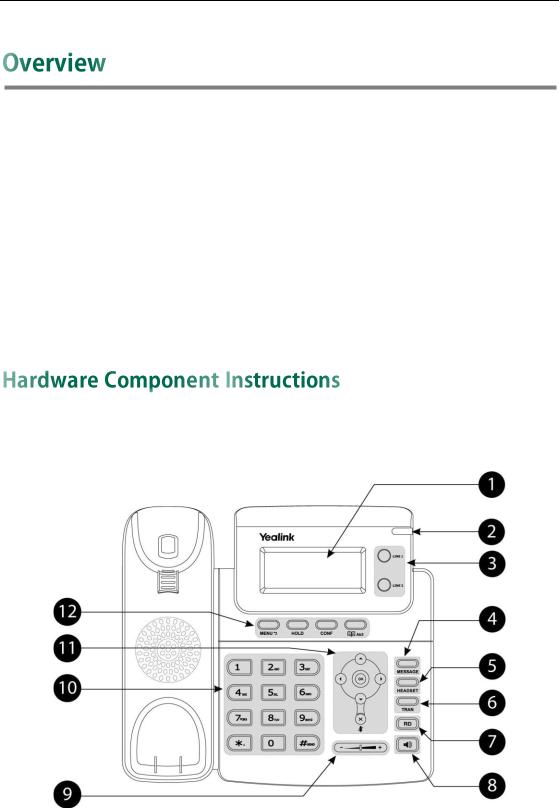
Overview
This chapter provides the overview of the SIP-T20P/SIP-T20 IP phone. Topics include:
Hardware Component Instructions
Icon Instructions
LED Instructions
User Interfaces
Documentations
If you require additional information or assistance with your new phone, contact your system administrator.
The main hardware components of the SIP-T20P/SIP-T20 IP phone are the LCD screen and the keypad.
1

User Guide for the SIP-T20P/SIP-T20 IP Phone
Hardware component instructions of the SIP-T20P/SIP-T20 IP phone are:
|
|
|
Ite m |
|
|
De scription |
|
|
|
|
|
|
|
||
|
|
|
|
|
|
|
|
|
|
|
|
|
|
Shows information about calls, messages, time, date |
|
|
|
|
|
|
|
and other relevant data. |
|
|
|
|
|
|
|
• Call information — Caller ID, call duration |
|
|
|
LCD Screen |
|
|
• Icons (for example, ) |
||
|
|
|
|
|
|
• Missed call text or second incoming caller information |
|
|
|
|
|
|
|
• Prompt text (for example, ―New Voice Mail‖) |
|
|
|
|
|
|
|
• Time and date |
|
|
|
|
|
|
|
||
|
|
Power Indicator LED |
|
|
Indicates phone power status and phone status. |
||
|
|
|
|
|
|
|
|
|
|
Line Keys |
|
|
Use these keys to activate up to two accounts and |
||
|
|
|
assign various features. |
||||
|
|
|
|
|
|
||
|
|
|
|
|
|
||
|
|
MESSAGE Key |
|
|
Indicates and accesses voice mails. |
||
|
|
|
|
|
|
||
|
|
HEADSET Key |
|
|
Toggles the headset mode. |
||
|
|
|
|
|
|
||
|
|
TRAN Key |
|
|
Transfers a call to another party. |
||
|
|
|
|
|
|
||
|
|
RD Key |
|
|
Redials a previously dialed number. |
||
|
|
|
|
|
|
||
|
|
Speakerphone Key |
|
|
Toggles the hands-free speakerphone mode. |
||
|
|
|
|
|
|
|
|
|
|
Volume Key |
|
|
Adjusts the volume of the handset, headset, speaker, |
||
|
|
|
and ringer. |
||||
|
|
|
|
|
|
||
|
|
|
|
|
|
|
|
|
|
Keypad |
|
|
Provides the digits, letters and special characters in |
||
|
|
|
context-sensitive applications. |
||||
|
|
|
|
|
|
||
|
|
|
|
|
|
|
|
|
|
|
|
|
|
Scroll through the displayed information. |
|
|
|
|
|
|
|
|
|
|
|
|
|
|
|
Confirms actions or answers an incoming call. |
|
|
|
|
|
|
|
||
|
|
|
|
|
|
Cancels actions, rejects incoming calls, mutes or |
|
|
|
|
|
|
|
un-mutes calls. |
|
|
|
|
|
|
|
|
|
|
|
|
MENU Key |
|
|
Enters the main menu of phone or returns to the previous |
|
|
|
|
|
|
interface. |
||
|
|
|
|
|
|
||
|
|
|
|
|
|
|
|
|
|
|
HOLD Key |
|
|
Places a call on hold or resumes a held call. |
|
|
|
|
|
|
|
||
|
|
CONF Key |
|
|
Conducts a conference call with multiple other parties. |
||
|
|
|
|
|
|||
|
|
|
|
|
|
|
|
|
|
|
Directory Key |
|
|
Enters the directory interface or switches the input |
|
|
|
|
|
|
mode. |
||
|
|
|
|
|
|
||
|
|
|
|
|
|
|
|
2
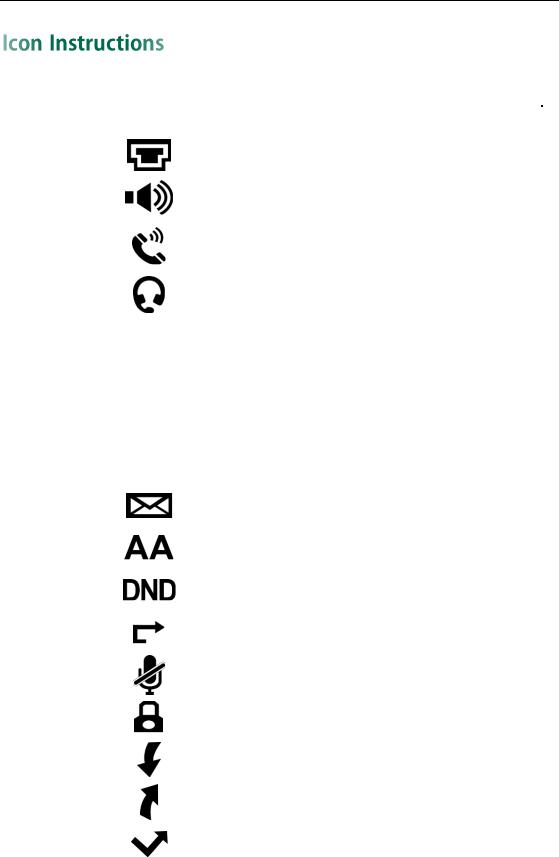
Overview
Icons appearing on the LCD screen are described in the following table:
|
Icon |
|
|
De scription |
|
|
|
|
|
||
|
|
|
|
|
|
|
|
|
|
|
|
|
|
|
|
Network is unavailable |
|
|
|
|
|
|
|
|
|
|
|
Hands-free speakerphone mode |
|
|
|
|
|
|
|
|
|
|
|
Handset mode |
|
|
|
|
|
|
|
|
|
|
|
Headset mode |
|
|
|
|
|
|
|
123 |
|
|
Numeric input mode |
||
|
|
|
|
||
|
|
|
|
|
|
|
abc |
|
|
Multi-lingual lowercase letters input mode |
|
|
|
|
|
||
|
|
|
|
|
|
|
ABC |
|
|
Multi-lingual uppercase letters input mode |
|
|
|
|
|
||
|
|
|
|
|
|
|
2aB |
|
|
Alphanumeric input mode |
|
|
|
|
|
||
|
|
|
|
|
|
|
|
|
|
Voice Mail |
|
|
|
|
|
|
|
|
|
|
|
Auto Answer |
|
|
|
|
|
|
|
|
|
|
|
Do Not Disturb |
|
|
|
|
|
|
|
|
|
|
|
Call Forward/Forwarded Calls |
|
|
|
|
|
|
|
|
|
|
|
Call Mute |
|
|
|
|
|
|
|
|
|
|
|
Keypad Lock |
|
|
|
|
|
|
|
|
|
|
|
Received Calls |
|
|
|
|
|
|
|
|
|
|
|
Placed Calls |
|
|
|
|
|
|
|
|
|
|
|
Missed Calls |
|
|
|
|
|
|
|
3
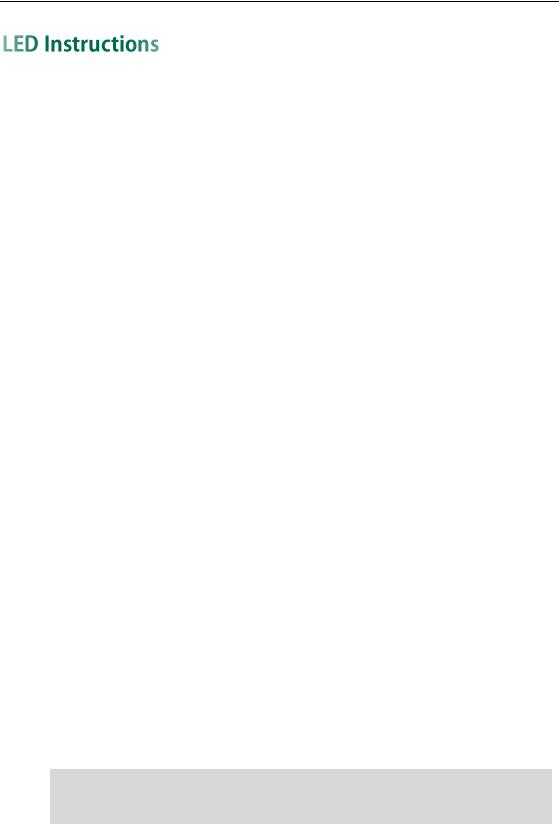
User Guide for the SIP-T20P/SIP-T20 IP Phone
Power Indicator LED
|
LED Status |
|
|
De scription |
|
|
|
|
|
The phone is initializing. |
|
|
|
|
|
The phone is busy. |
|
|
Solid green |
|
|
The phone is idle. |
|
|
|
|
|
The call is placed on hold or is held. |
|
|
|
|
|
The phone receives a voice mail. |
|
|
|
|
|
|
|
|
Fast flashing green (300ms) |
|
|
The phone is ringing. |
|
|
|
|
The call is mute. |
|
|
|
|
|
|
|
|
|
|
|
|
|
|
|
Off |
|
|
The phone is powered off. |
|
|
|
|
|
|
|
Line key LED |
|
|
|
|
|
|
|
|
|
|
|
|
LED Status |
|
|
De scription |
|
|
Solid green |
|
|
The line is in conversation. |
|
|
|
|
The line is seized. |
|
|
|
|
|
|
|
|
|
|
|
|
|
|
|
Fast flashing green |
|
|
The line receives an incoming call. |
|
|
|
|
|
|
|
|
Slow flashing green |
|
|
The call is placed on hold. |
|
|
|
|
|
|
|
|
Off |
|
|
The line is inactive. |
|
|
|
|
|
|
|
Line key LED (configured as a BLF key)
|
LED Status |
|
|
De scription |
|
Solid green |
|
|
The monitored user is idle. |
|
|
|
||
|
Fast flashing green (200ms) |
The monitored user receives an incoming call. |
||
|
|
|
|
|
|
|
|
|
The monitored user is dialing. |
|
Slow flashing green (500ms) |
|
|
The monitored user is talking. |
|
|
|
The monitored user’s conversation is placed on |
|
|
|
|
|
|
|
|
|
|
hold. |
|
|
|
|
|
|
Slow flashing green (1s) |
|
|
The call is parked against the monitored user ’s |
|
|
|
phone number. |
|
|
|
|
|
|
|
|
|
|
|
|
Off |
|
|
The monitored user does not exist. |
|
|
|
|
|
Note The above introduces the default LED status. The statuses of the power indicator LED an d BLF key are configurable via web user interface. For more information, refer to
Yealink_SIP-T2xP_and_SIP-T19P_IP_Phone_Family_Administrator_Guide.
4
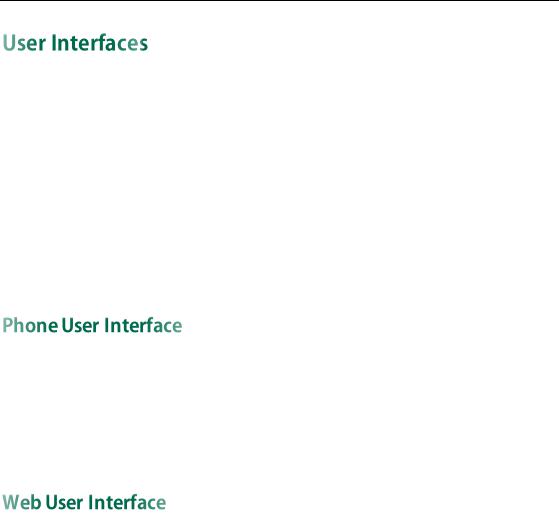
Overview
Two ways to customize configurations of your SIP-T20P/SIP-T20 IP phone:
The user Interface on the IP phone.
The user Interface in a web browser on your PC.
The hardware components keypad and LCD screen constitute the phone user interface , which allows the user to execute all call operation tasks and basic configuration changes directly on the phone. In addition, each phone has a web user interface to access all configuration settings. In many cases, either the phone user interface and/or the web user interface interchangeably. However, in some cases, it is only possible to use one or the other interface to operate the phone and change settings.
You can customize your phone by pressing the MENU key to access the phone user interface. The Advanced option is only accessible to the administrator, and the default administrator password is ―admin‖ (case-sensitive). For more information on customizing your phone with the available options from the phone user interface, refer to Customizing Your Phone on page 17.
In addition to the phone user interface, you can also customize your phone via web user interface. In order to access the web user interface, you need to know the IP address of your new phone. To obtain the IP address, press the OK key on the phone. Enter the IP address (e.g., http://192.168.0.10 or 192.168.0.10) in the address bar of web browser on your PC. The default administrator user name and password are both ―admin‖
(case-sensitive).
The options you can use to customize the IP phone via phone user interface and/or via web user interface are listed in the following table:
|
Options |
|
|
Phone User Interface |
|
|
We b User Interface |
|
|
|
|
|
|
|
|
|
|
|
Status |
|
|
|
|
|
|
|
|
|
|
|
|
|
|
|
|
|
--IP Address |
|
|
|
|
|
|
|
|
|
|
|
|
|
|
|
|
|
--MAC |
|
|
|
|
|
|
|
|
|
|
|
√ |
|
√ |
||
|
--Firmware |
|
|
|
||||
|
--Network |
|
|
|
|
|
|
|
|
|
|
|
|
|
|
|
|
|
--Phone |
|
|
|
|
|
|
|
|
|
|
|
|
|
|
|
|
|
--Accounts |
|
|
|
|
|
|
|
|
|
|
|
|
|
|
|
|
|
Basic Phone Settings |
|
|
|
|
|
√ |
|
|
|
|
|
|
|
|
||
|
--Language |
|
|
√ |
|
|||
|
|
|
|
|
|
|||
|
|
|
|
|
|
|
|
|
5

User Guide for the SIP-T20P/SIP-T20 IP Phone
|
Options |
|
|
Phone User Interface |
|
|
We b User Interface |
|
|
|
|
|
|
|
|
|
|
|
--Time & Date |
|
|
√ |
|
|
|
|
|
|
|
|
|
|
|
|
|
|
--Administrator Password |
|
|
√ |
|
|
|
|
|
|
|
|
|
|
|
|
|
|
--Key as Send |
|
|
√ |
|
|
|
|
|
|
|
|
|
|
|
|
|
|
--Keypad Lock |
|
|
√ |
|
|
|
|
|
|
|
|
|
|
|
|
|
|
--Ring Tones |
|
|
√ |
|
|
|
|
|
|
|
|
|
|
|
|
|
|
--Contact Management |
|
|
|
|
|
|
|
|
|
|
|
|
|
|
|
|
|
--Local Directory |
|
|
√ |
|
|
|
|
|
|
|
|
|
|
|
|
|
|
--Blacklist |
|
|
√ |
|
|
|
|
|
|
|
|
|
|
|
|
|
|
--Call History Management |
|
|
√ |
|
|
|
|
|
|
|
|
|
|
|
|
|
|
--Logo Customization |
|
|
|
|
|
|
|
|
|
|
|
|
|
|
|
|
|
--DSS Keys |
|
|
√ |
|
|
|
|
|
|
|
|
|
|
|
|
|
|
--Account Registration |
|
|
√ |
|
|
|
|
|
|
|
|
|
|
|
|
|
|
--Dial Plan |
|
|
|
|
|
|
|
|
|
|
|
|
|
|
|
|
|
--Emergency Number |
|
|
|
|
|
|
|
|
|
|
|
|
|
|
|
|
|
--Live Dialpad |
|
|
|
|
|
|
|
|
|
|
|
|
|
|
|
|
|
--Hotline |
|
|
√ |
|
|
|
|
|
|
|
|
|
|
|
|
|
|
Basic Call Features |
|
|
|
|
|
|
|
|
|
|
|
|
|
|
|
|
|
--Auto Answer |
|
|
√ |
|
|
|
|
|
|
|
|
|
|
|
|
|
|
--Auto Redial |
|
|
√ |
|
|
|
|
|
|
|
|
|
|
|
|
|
|
--Call Completion |
|
|
√ |
|
|
|
|
|
|
|
|
|
|
|
|
|
|
--Call Return |
|
|
√ |
|
|
|
|
|
|
|
|
|
|
|
|
|
|
-- Do Not Disturb (DND) |
|
|
√ |
|
|
|
|
|
|
|
|
|
|
|
|
|
|
--Call Forward |
|
|
√ |
|
|
|
|
|
|
|
|
|
|
|
|
|
|
--Call Transfer |
|
|
√ |
|
√ |
||
|
|
|
|
|
|
|
||
|
--Call Waiting |
|
|
√ |
|
|||
|
|
|
|
|
|
|||
|
|
|
|
|
|
|
|
|
|
--Conference |
|
|
|
|
|
|
|
|
|
|
|
|
|
|
|
|
|
--Call Park |
|
|
√ |
|
|
|
|
|
|
|
|
|
|
|
|
|
|
--Call Pickup |
|
|
√ |
|
|
|
|
|
|
|
|
|
|
|
|
|
|
--Anonymous Call |
|
|
√ |
|
|
|
|
|
|
|
|
|
|
|
|
|
|
--Anonymous Call Rejection |
|
|
√ |
|
|
|
|
|
|
|
|
|
|
|
|
|
|
Advanced Phone Features |
|
|
|
|
|
|
|
|
|
|
|
|
|
|
|
|
|
-- Busy Lamp Field (BLF) |
|
|
√ |
|
|
|
|
|
|
|
|
|
|
|
|
|
|
--Call Recording |
|
|
√ |
|
|
|
|
|
|
|
|
|
|
|
|
|
|
--Hot Desking |
|
|
√ |
|
|
|
|
|
|
|
|
|
|
√ |
||
|
--Intercom |
|
|
√ |
|
|||
|
--Multicast Paging |
|
|
|
|
|
|
|
|
|
|
|
|
|
|
|
|
|
--Music on Hold |
|
|
|
|
|
|
|
|
|
|
|
|
|
|
|
|
|
-- Automatic Call Distribution (ACD) |
|
|
√ |
|
|
|
|
|
|
|
|
|
|
|
|
|
|
--Messages |
|
|
√ |
|
|
|
|
|
|
|
|
|
|
|
|
|
|
SIP Account |
|
|
|
|
|
√ |
|
|
|
|
|
|
|
|
||
|
--User Options |
|
|
|
|
|
||
|
|
|
|
|
|
|
|
|
|
|
|
|
|
|
|
|
|
6

|
|
|
|
|
|
|
|
Overview |
||
|
|
|
|
|
|
|
|
|
|
|
|
|
|
|
|
|
|
|
|
|
|
|
|
Options |
|
|
Phone User Interface |
|
|
We b User Interface |
|
|
|
|
|
|
|
|
|
|
|
|
|
|
|
--Activation |
|
|
√ |
|
|
|||
|
|
|
|
|
|
|
|
|||
|
|
--Label |
|
|
√ |
|
|
|||
|
|
|
|
|
|
|
|
|||
|
|
--Display Name |
|
|
√ |
|
|
|||
|
|
|
|
|
|
|
|
|||
|
|
--Register Name |
|
|
√ |
|
|
|||
|
|
|
|
|
|
|
|
|||
|
|
--User Name |
|
|
√ |
|
|
|
|
|
|
|
|
|
|
|
|
|
|||
|
|
--Password |
|
|
√ |
|
|
|
|
|
|
|
|
|
|
|
|
|
|||
|
|
--SIP Server1/2 |
|
|
√ |
|
|
|
|
|
|
|
|
|
|
|
|
|
|
|
|
|
|
--Server Option |
|
|
|
|
|
|
|
|
|
|
|
|
|
|
|
|
|
|
|
|
|
--Registrar Port |
|
|
|
|
|
|
|
|
|
|
|
|
|
|
|
|
|||
|
|
--Outbound Status |
|
|
√ |
|
|
|
|
|
|
|
|
|
|
|
|
|
|||
|
|
--Outbound Proxy |
|
|
√ |
|
|
|
|
|
|
|
|
|
|
|
|
|
|
|
|
|
|
--NAT Traversal |
|
|
|
|
|
|
|
|
|
|
|
|
|
|
|
|
|||
|
|
--STUN Status |
|
|
√ |
|
|
|
|
|
|
|
|
|
|
|
|
|
|||
|
|
--STUN Server |
|
|
√ |
|
|
|
|
|
|
|
|
|
|
|
|
|
|
|
|
Note The table above lists most of the feature options. Please refer to the relevant sections for more information.
The following table shows documentations available for the SIP-T20P/SIP-T20 IP phone.
|
|
|
|
|
|
|
|
|
|
Name |
|
Conte nts |
|
|
Whe re found |
|
Language |
|
|
|
|
|
|
|
|
|
|
Quick Installation |
|
Basic setup of the |
|
|
In the package |
|
English |
|
Guide |
|
phone |
|
|
|
||
|
|
|
|
|
|
|
||
|
|
|
|
|
|
|
|
|
|
Quick Reference |
|
Basic call features |
|
|
|
|
|
|
|
and phone |
|
|
In the package |
|
English |
|
|
Guide |
|
|
|
|
|||
|
|
customization |
|
|
|
|
|
|
|
|
|
|
|
|
|
|
|
|
|
|
|
|
|
|
|
|
|
|
|
Phone or web user |
|
|
|
|
|
|
|
|
interface settings |
|
|
|
|
|
|
User Guide |
|
Basic call features |
|
On the website |
|
English |
|
|
|
|
and advanced phone |
|
|
|
|
|
|
|
|
features |
|
|
|
|
|
|
|
|
|
|
|
|
|
|
Note You can also download the latest documentations online: http://www.yealink.com/SupportDownloadfiles_ detail.aspx?CateId=187&flag=142.
7

User Guide for the SIP-T20P/SIP-T20 IP Phone
8
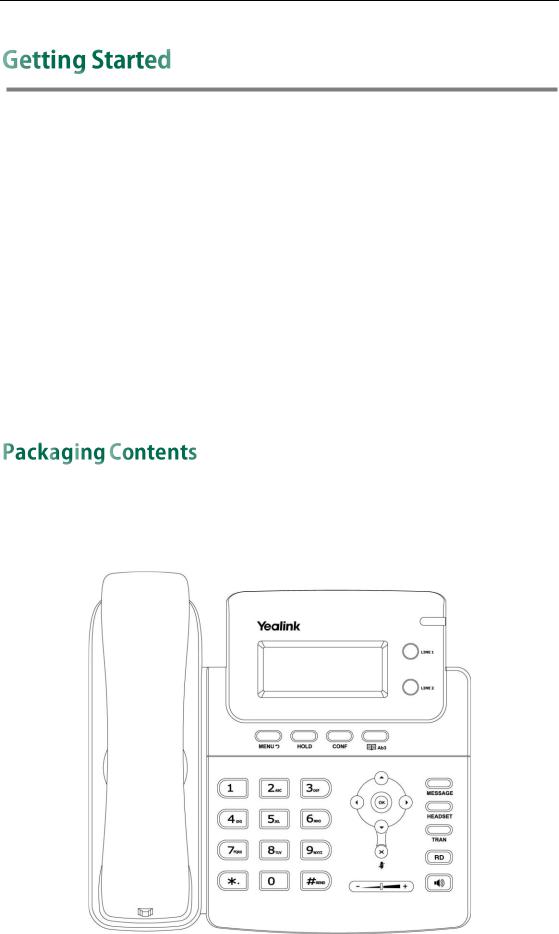
Getting Started
This chapter provides basic installation instructions and information for obtaining the best performance with the SIP-T20P/SIP-T20 IP phone. Topics include:
Packaging Contents
Phone Installation
Phone Initialization
Phone Status
Basic Network Settings
Registration
Idle Screen
If you require additional information or assistance with your new phone, contact your system administrator.
The following components are included in your SIP-T20P/SIP-T20 IP phone package:
SIP-T20P/SIP-T20 IP phone
9
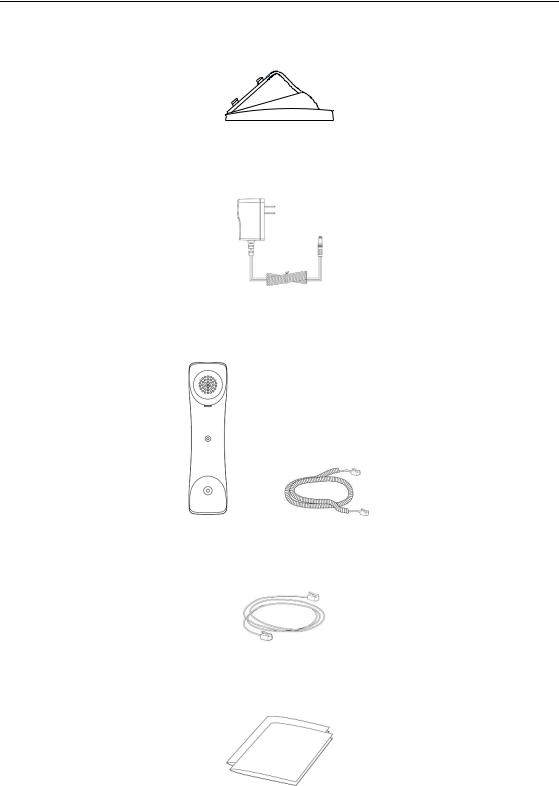
User Guide for the SIP-T20P/SIP-T20 IP Phone
Phone Stand
Power Adapter (Optional)
Handset & Handset Cord
Ethernet Cable
Quick Installation Guide & Quick Reference Guide
Check this list before installation. If you find anything missing, contact your system administrator.
10
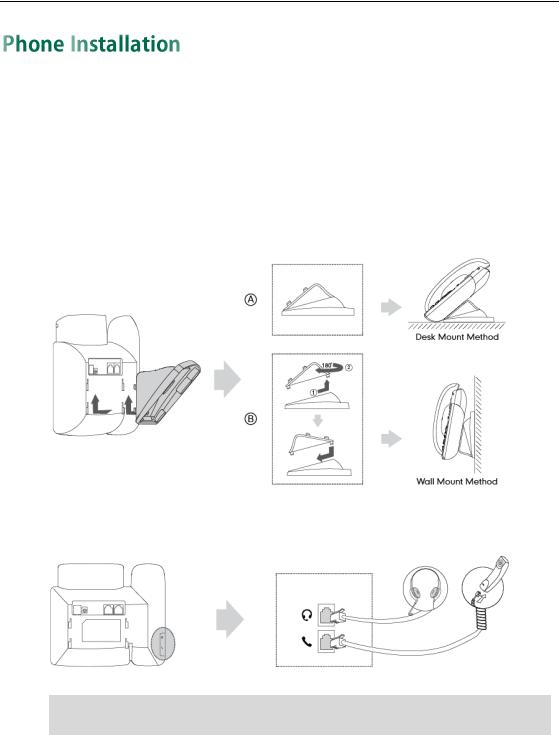
Getting Started
If your phone is already installed, proceed to Phone Initialization on page 13. This section introduces how to install the phone:
1)Attach the stand
2)Connect the handset and optional headset
3)Connect the network and power
1)Attach the Stand
2)Connect the Handset and optional Headset
Note A headset is not included in the packaging contents. Contact your system administrator for more information.
3)Connect the Network and Power
You have two options for power and network connections. Your system administrator will advise you which one to use.
AC power
Power over Ethernet (PoE)
11

User Guide for the SIP-T20P/SIP-T20 IP Phone
AC Power
To connect the AC power:
1.Connect the DC plug on the power adapter to the DC5V port on the phone and connect the other end of the power adapter into an electrical power outlet.
2.Connect the included or a standard Ethernet cable between the Internet port on the phone and the one on the wall or switch/hub device port.
Power over Ethernet
With the included or a regular Ethernet cable, the SIP-T20P IP phone can be powered from a PoE-compliant switch or hub. PoE is not applicable to the SIP-T20 IP phone.
To connect the PoE for the SIP-T20P IP phone:
1.Connect the Ethernet cable between the Internet port on the phone and an available port on the in-line power switch/hub.
Note If in-line power switch/hub is provided, you don’t need to connect the phone to the power adapter. Make sure the switch/hub is PoE-compliant.
The phone can also share the network with another network device such as a PC (personal computer). It is an optional connection.
Important! Do not unplug or remove power to the phone while it is updating firmware and configurations.
12

Getting Started
Note
Note
After your phone is powered on, the system boots up and performs the following steps:
Automatic Phone Initialization
The phone finishes the initialization by loading the saved configuration. The LCD screen displays ―Initializing, Please wait‖ during this process.
DHCP (Dynamic Host Configuration Protocol)
The phone attempts to contact a DHCP server in your network to obtain valid network settings (e.g., IP address, subnet mask, default gateway address and DNS address) by default.
If your network does not use DHCP, proceed to Basic Network Settings on page 14.
You can view the system status of your phone via phone user interface or web user interface.
Available information of phone status includes:
Network status (e.g., IPv4 status, IP mode, MAC address, LAN type, LAN IP and LAN subnet).
Phone status (e.g., product name, hardware version, firmware version, product ID, MAC address and device certificate status).
Account status (e.g., the register status of SIP accounts).
You can view device certificate status via phone user interface only.
To view the phone status via phone user interface:
1.Press  or press
or press  and then select Status.
and then select Status.
2.Press  or
or  to scroll through the list and view the specific information.
to scroll through the list and view the specific information.
1. IP Address:
10.3.6.219
To view the phone status via web user interface:
1.Open the web browser on your computer.
2.Enter the IP address in the browser’s address bar, and then press Enter.
13
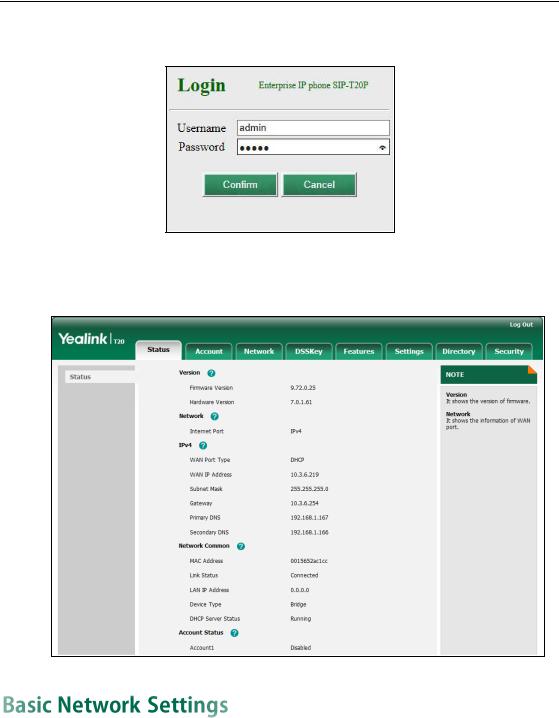
User Guide for the SIP-T20P/SIP-T20 IP Phone
3.Enter the user name (admin) and password (admin) in the login page.
4.Click Confirm to login.
The phone status is displayed on the first page of the web user interface.
If your phone cannot contact a DHCP server for any reason, you need to configure network settings manually. The IP phone can support either or both IPv4 and IPv6 addresses.
To configure the IP address mode via phone user interface:
1.Press  .
.
2.Select Se ttings->Advanced (password: admin) ->Ne twork->WAN Port.
14

Getting Started
3.Press  or
or  to select IPv4, IPv6 or IPv4 & IPv6 from the IP Mode field.
to select IPv4, IPv6 or IPv4 & IPv6 from the IP Mode field.
1. IP Mode:
◄IPv4 & IPv6
4.Press  to accept the change.
to accept the change.
To configure a static IPv4 address via phone user interface:
1.Press  .
.
2.Select Se ttings->Advanced (password: admin) ->Ne twork->WAN Port.
3.Press  to select IPv4 and press
to select IPv4 and press  .
.
4.Press  to select Static IP and press
to select Static IP and press  .
.
5.Enter the desired values in the IP Address, Subnet Mask, Default Gateway, Pri.DNS and Se c.DNS fields respectively.
1. IP Address: 192.168.0.3
123
6.Press  to accept the change.
to accept the change.
To configure a static IPv6 address via phone user interface:
1.Press  .
.
2.Select Se ttings->Advanced (password: admin) ->Ne twork->WAN Port.
3.Press  to select IPv6 and press
to select IPv6 and press  .
.
4.Press  to select Static IPv6 and press
to select Static IPv6 and press  .
.
5.Enter the desired values in the IPv6, IPv6 Prefix, IPv6 Gateway, IPv6 Pri.DNS and IPv6 Sec.DNS fields respectively.
1. IPv6: 2005:1:1:1::12
2aB
6.Press  to accept the change.
to accept the change.
If you are using an xDSL modem for IPv4 network connection, you can connect your phone to the Internet via PPPoE mode. Set the WAN port as a PPPoE port. The PPPoE port will perform a PPP negotiation to obtain the IP address. Contact your system administrator for the PPPoE user name and password.
15
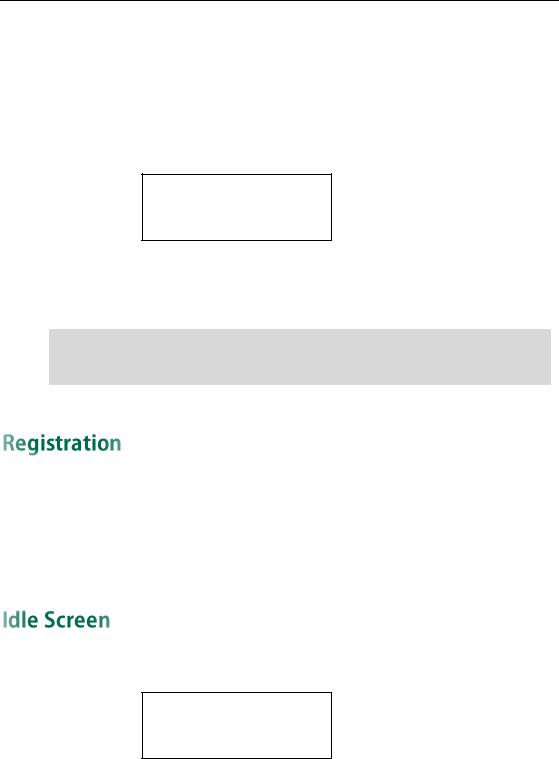
User Guide for the SIP-T20P/SIP-T20 IP Phone
To configure PPPoE via phone user interface:
1.Press  .
.
2.Select Se ttings->Advanced (password: admin) ->Ne twork->WAN Port.
3.Press  to select IPv4 and press
to select IPv4 and press  .
.
4.Press  to select PPPoE and press
to select PPPoE and press  .
.
1. PPPoE User:
2aB
5.Enter the user name and password in the corresponding fields.
6.Press  to accept the change.
to accept the change.
Note Wrong network settings may result in inaccessibility of your phone and may also have an impact on your network performance. For more information on these parameters, contact your system administrator.
Generally, your phone will be deployed with multiple other phones. In this case, your system administrator will configure the phone parameters beforehand, so that after you start up your phone, the phone will be registered and ready for use. If your phone is not registered, you may have to register it. For more information on how to register your phone, refer to Account Management on page 43.
If the phone has successfully started up, the idle screen will be shown as below:
1234
17 Jan 09:20
The idle screen shows the label of current account, time and date.
16
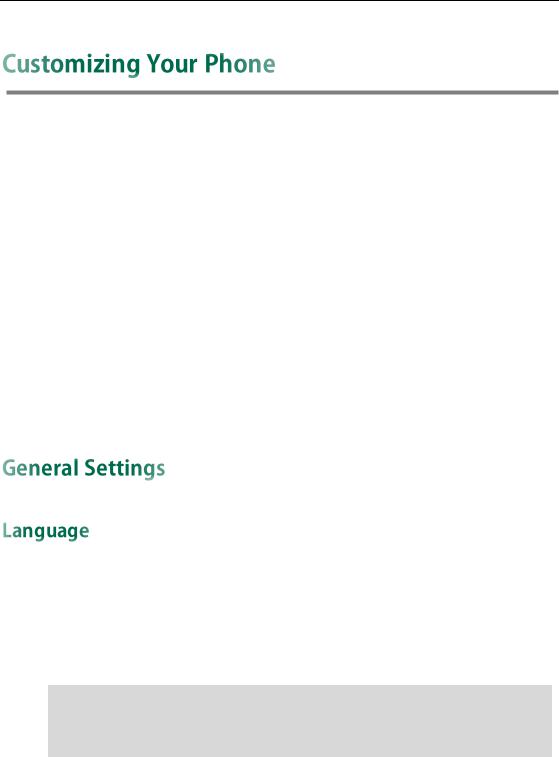
Customizing Your Phone
You can customize your SIP-T20P/SIP-T20 IP phone by personally configuring certain settings, for example, language, time & date and ring tones. You can also personalize different ring tones for different callers.
This chapter provides basic operating instructions for customizing your phone. Topics include:
General Settings
Audio Settings
Contact Management
Call History Management
System Customizations
If you require additional information or assistance with your new phone, contact your system administrator.
The default language of the phone user interface is English. The phone will detect and use the same language as which of your web browser for the web user interface. If the language of your web browser is not supported by the phone, the web user interface will use English. You can change the language for the phone user interface and the web user interface respectively.
Note Not all of the supported languages are available for selection. The available languages depend on the language packs currently loaded to the IP phone. Please contact your system administrator for more information on the available languages of your new
phone.
To change the language for the phone user interface:
1.Press  .
.
2.Select Se ttings->Basic->Language.
17
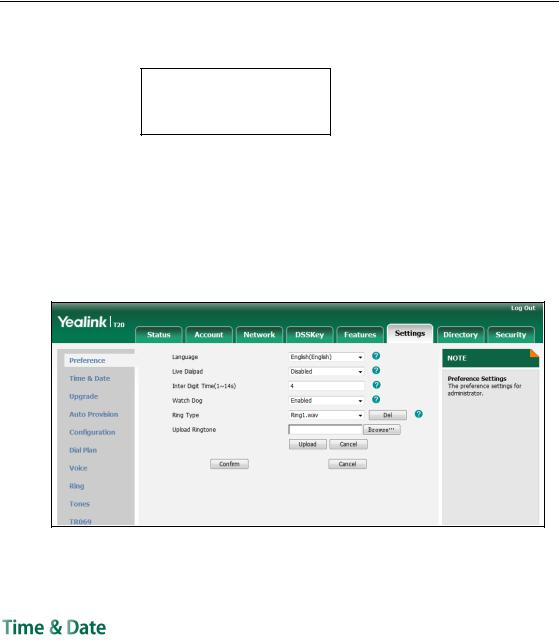
User Guide for the SIP-T20P/SIP-T20 IP Phone
3.Press  or
or  to select the desired language.
to select the desired language.
*1. English(English)
2.Français(French)
4.Press  to accept the change.
to accept the change.
Text displayed on the LCD screen will change to the selected language.
To change the language for web user interface:
1.Click on Se ttings->Preference.
2.Select the desired language from the pull-down list of Language.
3.Click Confirm to accept the change.
Text displayed on the web user interface will change to the selected language.
The time and date are displayed on the LCD screen when the phone is idle. If the phone cannot obtain the time and date from the Simple Network Time Protocol (SNTP) server, you need to configure the time and date manually. For more information on the SNTP server, contact your system administrator.
To configure the SNTP settings via phone user interface:
1.Press  .
.
2.Select Se ttings->Basic->Time & Date->SNTP.
3.Press  or
or  to select the time zone that applies to your area from the Time Zone field.
to select the time zone that applies to your area from the Time Zone field.
18
