Tomtom 8RG0 User Manual

TomTom Golfer
Reference Guide
1.0
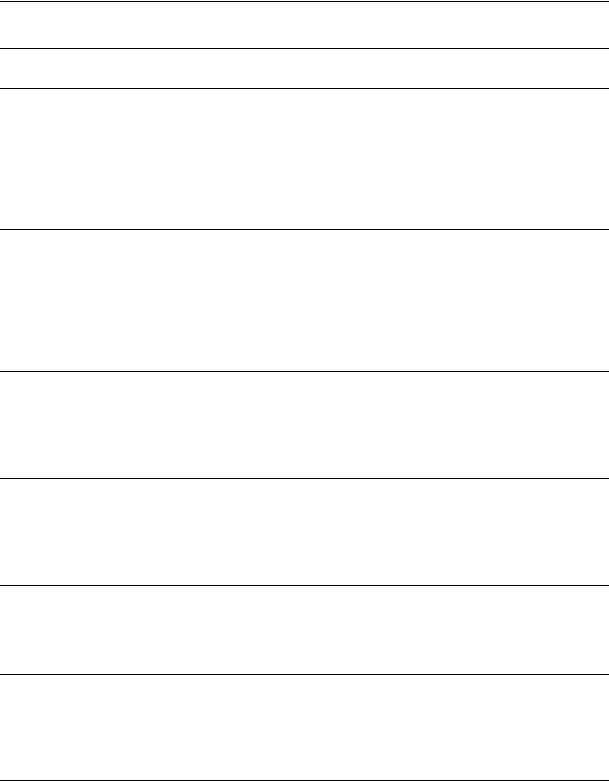
Contents |
|
Welcome |
5 |
Getting started |
6 |
Your watch |
8 |
About your watch............................................................................................................................... |
8 |
Cleaning your watch .......................................................................................................................... |
8 |
Using the desk dock ........................................................................................................................... |
9 |
Watch status ....................................................................................................................................... |
9 |
Performing a reset............................................................................................................................ |
10 |
Playing a round of golf |
12 |
Quick Start: Playing your first hole.................................................................................................. |
12 |
Quick Start: Button checklist ........................................................................................................... |
12 |
Choosing a course............................................................................................................................ |
14 |
Updating golf course information.................................................................................................... |
14 |
Pausing and stopping a round......................................................................................................... |
15 |
Laying up |
16 |
About laying up ................................................................................................................................ |
16 |
Laying up using your watch............................................................................................................. |
16 |
Layup and green views .................................................................................................................... |
17 |
Approaching the green |
18 |
About greens .................................................................................................................................... |
18 |
Approaching the green using your watch ...................................................................................... |
19 |
Layup and green views .................................................................................................................... |
20 |
Hazards |
21 |
About hazards................................................................................................................................... |
21 |
Understanding hazards on your watch ........................................................................................... |
22 |
Scoring |
24 |
About scoring ................................................................................................................................... |
24 |
Scoring using your watch ................................................................................................................ |
24 |
Viewing previous scores.................................................................................................................. |
25 |
Settings |
27 |
About settings .................................................................................................................................. |
27 |
Clock.................................................................................................................................................. |
27 |
|
3 |
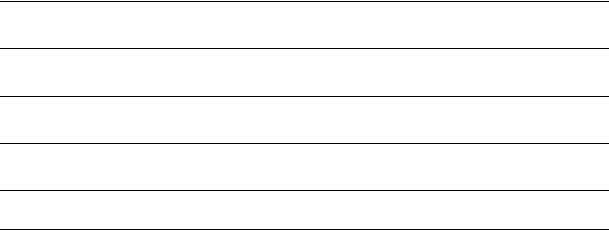
Phone ................................................................................................................................................ |
27 |
Airplane mode .................................................................................................................................. |
29 |
Options.............................................................................................................................................. |
29 |
Profile ................................................................................................................................................ |
30 |
TomTom MySports account |
31 |
TomTom MySports Connect |
32 |
TomTom MySports mobile app |
33 |
Glossary of Terms |
34 |
Addendum |
36 |
Copyright notices |
39 |
4

Welcome
This Reference Guide explains everything you need to know about your new TomTom Golfer watch.
If you want a quick read of the essentials, we recommend that you read Getting started. This covers downloading TomTom MySports Connect and using the desk dock.
After that, if you have a smartphone, you will probably want to download the TomTom MySports app for free from your usual app store or by going to tomtom.com/app.
Important: Before using the MySports app on your smartphone, you need to link your watch to your MySports account using a computer. This needs to be done only once.
For information about what you see on the watch and how to use it, here are some good starting points:
What's new in this release
About your watch
Quick Start: Playing your first hole
Settings
Tip: There are also frequently asked questions (FAQs) at tomtom.com/support. Select your product model from the list or enter a search term.
We hope you enjoy reading about and, most importantly, playing golf with your new TomTom Golfer!
5
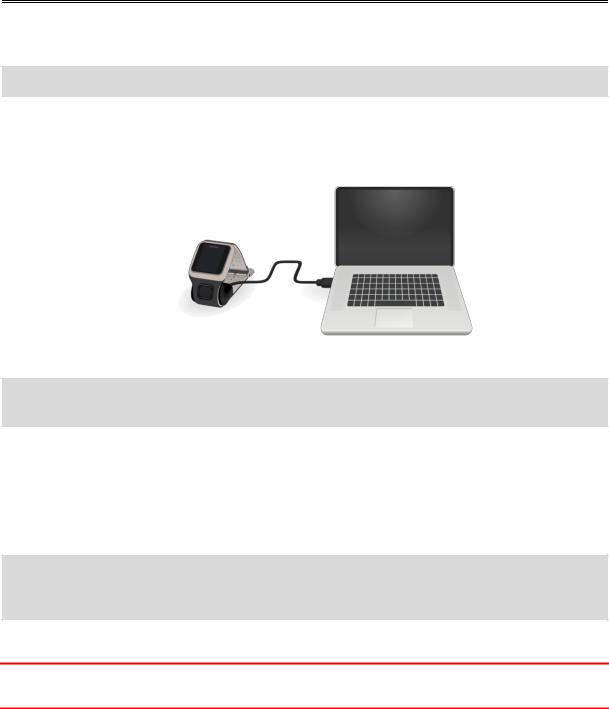
Getting started
Before you start playing golf, it's a good idea to charge your watch, download any software updates and download QuickGPSfix.
Note: QuickGPSfix helps your watch get a GPS fix and find your location quickly.
1.Download TomTom MySports Connect from tomtom.com/getstarted/sports and install it on your computer. TomTom MySports Connect is available for free.
2.Place your watch in the desk dock and connect the dock to your computer. Follow the instructions that TomTom MySports Connect gives you.
After your watch is charged, you can play your first hole.
Tip: Your watch is fully charged when the battery animation stops moving and shows a full battery.
You should connect your watch to your computer regularly to charge it, update golf course information, download software updates and download QuickGPSfix information.
Battery life
When the battery is fully charged, your watch can be used for up to 10 hours of playing golf. The battery is used more quickly if you use the backlight on your watch frequently.
Tip: Your watch shows a low battery symbol if there is not enough charge for a complete round of golf (4 hours). A low battery symbol with a line through it means that you need to charge your watch immediately.
TomTom MySports app
Important: Before using the MySports app on your smartphone, you need to link your watch to your MySports account using a computer. This needs to be done only once.
You can download the TomTom MySports app for free from your usual app store or by going to tomtom.com/app.
To learn more, go to TomTom MySports mobile app in this guide.
6
Pairing your watch with your phone
To learn more, go to Phone in this guide.
7
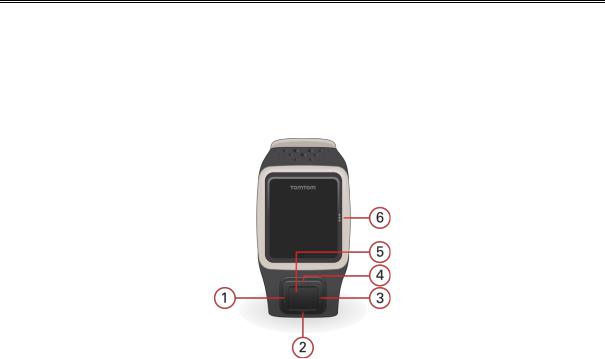
Your watch
About your watch
When you use your watch, you start from the clock screen. This screen shows the time and date. The hour number is shown slightly dimmed and the minutes are shown brighter so you can see the precise time more clearly.
Use the button to move Up, Down, Left or Right to other screens on your watch.
1.Left - opens the Status screen.
2.Down - opens the Settings menu.
3.Right - opens the Golf course menu.
4.Up - opens the Scorecard history screen.
5.GPS receiver. While wearing the watch, the GPS receiver should face upwards.
6.Touch this area of the screen to turn on the back light.
The clock screen shows the time and date. You can choose to show the time in 12 hour or 24 hour format by moving down to open the Settings menu, then selecting Clock.
Using your watch
Move Up or Down to select items in a menu.
Move Right to select an item and open the menu for that item. Move Left to exit a menu.
To select an option in a menu, make sure it is highlighted when you leave the menu. Your watch remembers the option you highlighted.
If an option in a menu switches on and off, move Right to change the setting.
Cleaning your watch
It is recommended that you clean your watch once a week if you use it frequently.
Wipe the watch with a damp cloth as needed. Use mild soap to remove oil or dirt.
8
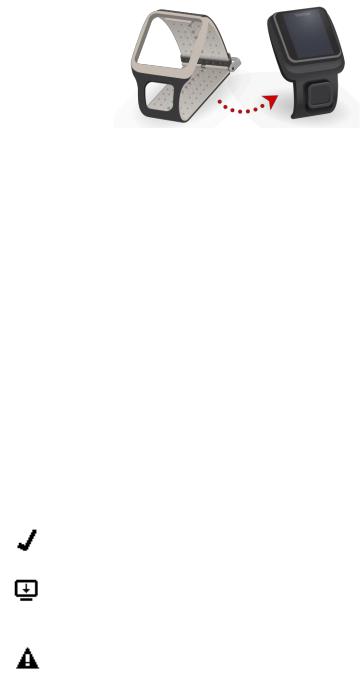
Do not expose your watch to strong chemicals such as gasoline, cleaning solvents, acetone, alcohol, or insect repellents. Chemicals can damage the watch’s seal, case, and finish.
Using the desk dock
You can use the desk dock when your watch is in the wrist strap or you can remove your watch from the wrist strap first.
To remove the watch from the wrist strap, hold the watch in one hand and lift the strap upwards away from the watch. The wrist strap pops off the front of the watch.
To place your watch in the desk dock, slide the watch into the dock, following the curve of the back of the watch.
To remove your watch from the desk dock, push underneath the screen of the watch. The watch will slide out, following the curve of the back of the watch. Do not lift the watch from the top as this can damage the desk dock.
Watch status
From the clock screen, move Left to open the status screen.
The status screen shows the following information:
Battery - the battery power remaining on your watch.
To charge the battery, place the watch in the desk dock and connect the dock to your computer.
QuickGPS - the status of the QuickGPSfix information on your watch.
QuickGPSfix helps your watch find your precise location quickly so that you can start your round of golf. To update the QuickGPSfix information on your watch, connect your watch to your computer. TomTom MySports Connect automatically updates QuickGPSfix on your watch. QuickGPSfix information is valid for three days after you download it.
These symbols are used to show the status of QuickGPSfix:
QuickGPSfix on your watch is up-to-date.
|
QuickGPSfix on your watch is out-of-date. If the QuickGPSfix |
|
|
information on your watch is out-of-date, your watch still works as |
|
or |
usual. It may, however, take longer to get a GPS fix when you want to |
|
play a round of golf. |
||
|
If you see this icon, you are using a very old version of the software and should update your watch as soon as possible.
Version - the software version number and serial number of your watch. You may need this information if you contact Customer Support. Every time you connect your watch to your computer, TomTom MySports Connect checks if a software update is available for your watch.
9

Performing a reset
Soft reset
A soft reset is performed each time you disconnect your watch from a wall charger or computer. To perform a soft reset on your watch, follow these steps:
1.Connect your watch to a wall charger or computer. Wait until your watch shows a battery symbol.
If you are using a computer, wait until MySports Connect finishes updating your watch.
2.Disconnect your watch from the wall charger or computer.
The software on your watch restarts. This performs a soft reset on your watch.
Recovery mode
Before you perform a factory reset on your watch you should try updating the watch software using the recovery mode. The recovery mode allows you to reinstall the software on your watch without deleting any personal data and settings.
To perform a reset on your watch using the recovery mode, follow these steps:
1.Connect your watch to your computer and wait until MySports Connect finishes updating your watch.
2.On your watch, move Down but keep the button pressed.*
3.Disconnect the USB cable from your computer.*
4.Keep pressing the button until your watch shows a watch connected with a computer and tomtom.com/reset.
5.Release the button and connect the USB cable to your computer.
6.Click Update in MySports Connect.
* If the USB port on your computer is not easily accessible, connect the dock to the computer without the watch. Then move down from the clock screen while you slide the watch into the dock.
Factory reset
Important: A factory reset removes all golf courses and settings from your watch and then reinstalls the software. To reinstall golf courses after a reset, connect your watch to your computer and follow the instructions to open a MySports account. If you don't want to do a factory reset now, select Cancel and then select Update instead.
You should only use a factory reset as a last resort to restore your watch or if you really want to remove all your golf courses and settings.
A factory reset reinstalls the software on your watch and this removes the following:
Your golf courses.
Your scorecard history.
Your settings on the watch.
10

Important: When you perform a factory reset, do not disconnect your watch before MySports Connect has finished restoring your watch. Installing the software on your watch takes several minutes. You then need to setup your watch in MySports Connect before you can install the golf courses again. Check any messages shown in MySports Connect and on your watch before you disconnect your watch.
To perform a factory reset on your watch, follow these steps:
1.Connect your watch to your computer and wait until MySports Connect finishes updating your watch.
2.Expand SETTINGS in MySports Connect.
3.Click FACTORY RESET at the bottom of MySports Connect.
MySports Connect downloads the latest version of the software for your watch.
4.Keep your watch connected when the window for MySports Connect closes. MySports Connect installs the software on your watch.
5.Keep your watch connected when the window for MySports Connect opens again.
6.Follow the instructions in MySports Connect to setup your watch.
11
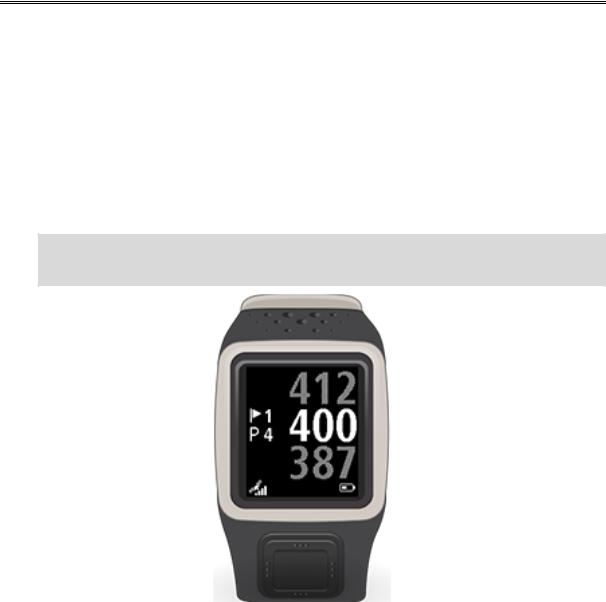
Playing a round of golf
Quick Start: Playing your first hole
To play your first hole, do the following:
1.From the clock screen, move Right.
Your watch shows Please wait. When a GPS fix is found, you see a list of nearby golf courses.
2.Move Up or Down to select a course, then move Right to start a round.
3.The first hole is shown and you see the following information on your watch:
Hole number (next to the flag symbol).
Par for the hole.
Distance from your position to the back, centre and front of the green.
Note: Distance to the pin is not shown because pin placement may vary from day to day. Tip: Move Right to see more information about the hole.
4.Take any practice strokes that you need. Play your first stroke and then walk to the location of your golf ball.
The remaining distance to the hole is shown.
5.Play the remainder of the strokes for this hole until you hole out.
6.Move Right twice to enter the score for your first hole.
7.Walk to the second hole. Your watch updates or you can move Up or Down from the range screen to manually move to the second hole.
Quick Start: Button checklist
To help you get started, here is a list of what the button moves do in each screen:
12
