TomTom 4EQ50 User Manual
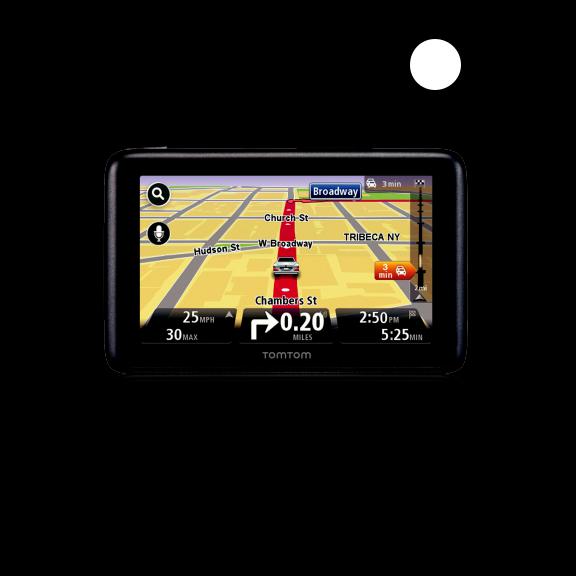
GO | VIA
User Guide

CONTENTS
2Welcome to TomTom
3Getting started
11 Getting the most from your device
21 Keeping your device up-to-date
24Troubleshooting
25Addendum
WELCOME TO THE WORLD OF TOMTOM
TomTom’s award-winning software and innovative features mean groundbreaking new technology for the ultimate driving experience.
Wherever life takes you, your TomTom GO is your guide. To get the most out of your TomTom device, here are a few things to know before you go.
2
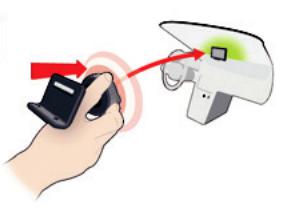
GETTING STARTED
MOUNTING YOUR DEVICE
1Push the mount for your TomTom GO against the windshield in your car.
3

2 Lock the mount by twisting the base
4
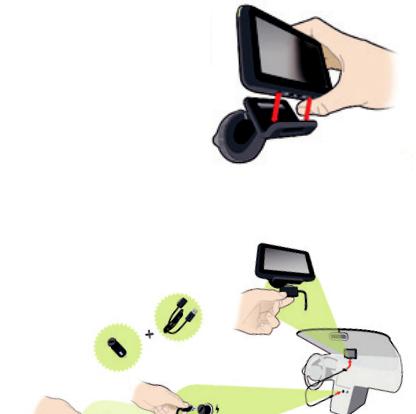
GETTING STARTED
MOUNTING YOUR DEVICE
3Place the device onto the mount. The mount’s magnets will hold the device securely in place.
4Insert the car charger into your device. Magnets built into your charger will affix the charger to the device.
Then insert the car charger into the charging socket of your car.
5

5Switch your device on by pressing the On/Off button on top of your device.
6You now have to answer some questions to set up your device.
Tap the screen to answer the questions.
6
GETTING STARTED
SAFETY
Positioning the mount
Consider carefully where to attach the mount in your car. The mount should not block or interfere with any of the following:
•Your view of the road
•Any of the controls in your car
•Any of your mirrors
•The airbag
When your navigation device is in the mount, you should be able to reach the device easily without leaning or stretching. The diagrams show where you can safely attach the mount. You can attach the mount to the windshield, side window or use the Adhesive Disk to attach the mount to your dashboard. TomTom also offers alternative mounting solutions for your TomTom navigation device.
For more information about Adhesive Disks and alternative mounting solutions, go to www.tomtom.com/accessories.
7
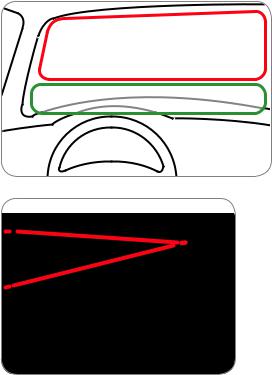
 X
X
√
X √
8

GETTING STARTED
MAKING YOUR FIRST TRIP
Planning a route with your TomTom GO is easy. To plan a route, follow these easy steps.
1. Tap the screen to bring up the
Main Menu.
2. Tap Navigate to...
In this example, we will enter an address.
3. Tap Address.
Note: The buttons on your navigation device are shown in full color unless a button is currently unavailable
4. Start to type the name of the town where you want to go. Tap the name when it is shown in the list.
9
