Telefunken TF-LED42S39T2S User manual

LED TV/
Телевизор цветного изображения c жидкокристаллическим экраном
TF-LED42S39T2S
Instruction manual Руководство по
эксплуатации

contents of Table
Table of contents
Dear customer!
Thank you for purchasing our product. For safety, it is strongly recommended to read this manual carefully before connecting, operating and/or adjusting the product and keep the manual for reference in the future.
Table of contents |
2 |
Before you start |
3 |
Utilization of the product |
3 |
Important safeguards |
3 |
Installation |
4 |
Base installation |
4 |
Wall mounting |
4 |
Connection |
5 |
Outdoor antenna connection |
5 |
Other connections |
5 |
Operation |
6 |
Control elements |
6 |
Front panel |
6 |
Back panel |
6 |
Remote controller |
7 |
Changing the battery |
7 |
General operations |
8 |
Signal sources |
8 |
Teletext operations |
8 |
OSD operation |
9 |
Channel setting |
9 |
Picture setting |
10 |
Sound setting |
10 |
Timer setting |
11 |
Option setting |
11 |
Lock setting |
11 |
Electronic programme guide |
12 |
Digital programme recording |
12 |
Time Shift function |
12 |
CI information |
12 |
USB operation |
13 |
Background information |
13 |
Operations of file playback |
14 |
General information |
15 |
Troubleshooting |
15 |
Causes of interference |
15 |
Accessories |
16 |
Specifications |
16 |
2

Before you start
Utilization of the product
If you want to dispose of this product, do not mix it with general household waste. There is a separate collection system for used electronic products in accordance with legislation that requires proper treatment, recovery and recycling.
Please contact your local authorities for the correct method of disposal. By doing so, you will ensure that your disposed product undergoes the necessary treatment, recovery and recycling and thus prevent potential negative effects on the environment and human health.
Before you start
Important safeguards
•Please unplug the power cord from the AC outlet and contact a service center for repair
if following occurs: any obvious abnormality appears in the unit, such as smoky, peculiar smell or strange sound; liquid has been spilled or other objects have fallen into the unit; no picture or sound; cover or panel is broken; although you have operated the unit following the operating instructions, it still cannot work normally.
•This unit can be connected to a power supply outlet without the third ground contact as well as with a ground contact.
•Always disconnect the power cord and antenna during a storm.
•Do not fix the power cord with a metal nail.
•Unplug the power cord from the AC outlet; also unplug the signal cables from the input ports when the unit is unused for long periods of time.
•When unplugging the plug, always hold the wide slot, do not touch the metal part, and do not destroy, twist, pull or roast the power cord.
•Please contact the service center immediately if you found that the core is showed in the air or has been broken.
•Please replace the AC outlet if the metal bolt cannot be inserted into the power socket completely or it cannot be fastened even when it was pushed in, otherwise, any accidents of shocks and fires would happen.
•Never touch the antenna lie or power plug if it stars to thunder.
•Do not touch the power plug with wet hands.
•Do not use any non-rated power socket with numerous devices jointed on one power socket or cable device. The wire of nondesignated capacity may cause the fire due to the generation of heat.
•All instructions must be read and understood well before you operate the unit. Heed all warnings and follow all instructions.
•Please use the accessories provided
by the manufacturer. Using inadequate accessories may result in accidents.
•Please adjust the product through the panel buttons or the remote controller, do not remove the cover or attempt to service the product by yourself. Do not disassemble back cover and do not make maintenance by yourself to avoid the electric shock.
•Over-press the panel may destroy the product.
•Do not place the product on an unstable cart, stand surface, tripod, bracket, or table. The product may fall, causing serious accidents as well as the damage to the product.
•Please place the product on a flat surface in a well-ventilated location. Keep it away from the burning-light, direct sunlight, vibration, high-temperature and humidity.
•Do not place any vase, potted plant, cup, medicine and any container with water on this
3

start you Before
4
Before you start
product. If the liquid is spilt, it may cause the fire, electric shock or breakdown.
•Do not install it at the place on the strong magnetic field or current field. It may cause break down. This equipment may be observed deterioration of the picture by electromagnetic radiation in electromagnetic environment.
•Fasten the wheel of the product or shelf with wheels when installing this product. If it moves or is tipped over, it may be damaged.
•Do not place any fire source such as candlelight close to this product or place it on this product. If it is tipped over or fallen down, it may cause damage or fire.
•Do not place the unit into closed space
of TV for better ventilation; it can reduce the product lifetime. Keep a space at least 10 cm at above, left, and right of the TV.
•Please place all the signal cords behind of rear panel.
•Do not overexert or touch the panel when you convey the product. Do not transfer the LED TV up or down display direction.
•Do not transport it with the power cord
or the connection cable connected. If you move this product with the power cord or the connection cable connected, damaged power cord, connection cable or connection terminal may cause fire, electric shock or breakdown.
•2 persons or more shall transport the device, which is heavier than 18 kg. If you drop or tip over the device, it may damage it.
•The temperature of the product’s body becomes a little higher after a long period use. This phenomenon indicates that heat exchange in normal working mode, thus please do not let children or anyone who is sensitive of temperature to touch.
All images provided herein are schematic drawings and may differ from real objects.
WARNING
In order to avoid damage, make sure to secure the unit on the wall according to the wall mounting instruction.
Installation
Base installation
Cover a flat stable surface with a soft cloth. Place the TV unit facedown on the cloth. Insert the base into the lower back panel of the unit.
Align the base assembly with holes on the back of the unit cabinet and fasten with 4
screws.
Wall mounting
• For wall mounting the back panel of this unit is equipped with 4 screw holes (spread distance 200x100mm). A VESA wall-mount bracket should be used for wall mounting (the bracket is not included and should be acquired separately). Manufacturer is not responsible for improper mounting resulting in damage of the unit.
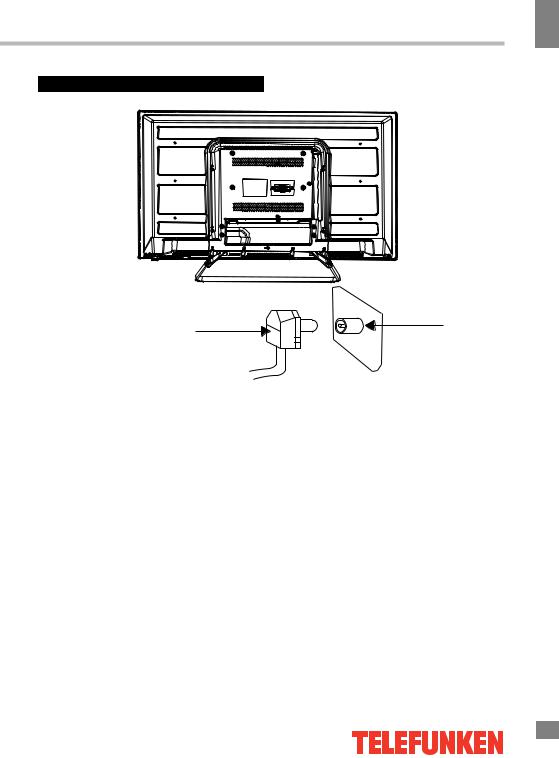
Connection
Before you start
Before you start
Antenna cable connector |
TVRF antenna jack |
|
75 Ohm co-axis cable
Outdoor Antenna Connection
Use 75Ω coaxial cable plug or 300-75Ω impedance converter to plug in antenna input terminal on the rear of the cabinet.
Other connections
•Connect the audio sources (Including DVD, VCDR, CAMCORDER and PC) to the proper Audio input jacks ‘L’ and ‘R’.
•Connect the video source to the Composite video jack by RCA cable.
•Plug the power cable in the electric outlet, making sure the current voltage is supported.
•If the video source has a HDMI output jack, you can connect the signal to the monitor by the HDMI cable (not included).
•Coaxial output is intended for transmitting multi-channel sound to an external decoder (e.g. in 5.1-CH format). Coaxial cable should be used for connection.
•PCMCIA slot is used for CI modules that are obtained from your digital TV provider.
•Connect your headphones or earphones (not included) to the headphone socket of this unit. When earphones are connected, the sound output through the built-in speakers of this unit is mute.
•LAN port allows a TV to connect to
the Internet using an Ethernet network cable.
5

Operation
Operation
Control elements
Front panel
SOURCE MENU VOLVOL+ CHCH+ Standby
1 |
3 |
2 |
30 30
1.Remote control sensor
2.Indicator LED: RED  STANDBY
STANDBY
3.Key board
1 SOURCE
Display the input source menu.
2 MENU
Display main MENU.
3 V-/V+
Adjust sound level.
In MENU mode, press“V+”or“V-”to adjust the item that you selected.
4 CH+/CH-
In TV mode press“CH+”or“CH-”to change the channel up and down.
In MENU mode, press “CH+”or“CH-”to select items.
5.STANDBY
Press this button to turn the unit ON from STANDBY mode.
Press it again to turn the set back to STANDBY.
REAR AV Connections
|
|
USB |
|
|
|
|
|
AC-INPUT |
LAN |
|
VIDEO |
L |
R |
HDMI1 |
HDMI2 |
100-240V~ 50 Hz |
5V 500mA |
All the terminals are(from left to right):
AC Power Socket, LAN PORT, USB PORT, VIDEO INPUT, AUDIO INPUT, HDMI1,
HDMI2.
REAR AV Connections(SIDE)
RF |
COMMON INTERFACE(CI) |
COAXIAL |
USB |
|
USB3.0 |
HDMI3 |
|
|
|
||
|
|
HEADPHONE |
500mA |
5V |
9 00mA |
|
|
5V |
All the terminals are (from left to right):
TVRF ANTENNA INPUT, HDMI3, CI, HEADPHONE, COAXIAL
OUTPUT, USB PORT, USB 3.0 PORT.
6
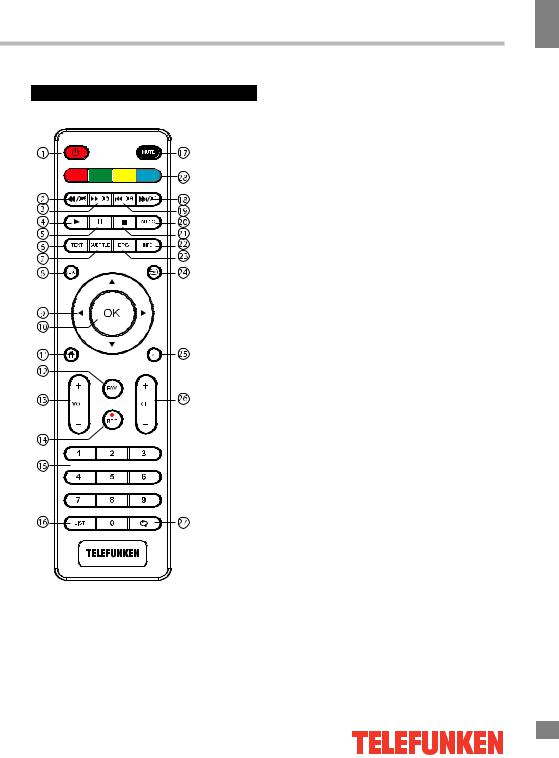
Remote controller (RC)
Operation
Operation
1:POWER:To set the TV to standby or power on.
2:

 :In USB mode, used as reverse key, in teletext mode used as subpage key.
:In USB mode, used as reverse key, in teletext mode used as subpage key.
3:: : In USB mode, used as forward key, in teletext mode used as reveal key.
: In USB mode, used as forward key, in teletext mode used as reveal key.
4: : Press in USB Mode to continue playback.
: Press in USB Mode to continue playback.
5: : Press in USB Playback Mode to pause playback. 6:TEXT:To enter or TELETEXT.
: Press in USB Playback Mode to pause playback. 6:TEXT:To enter or TELETEXT.
7:SUBTITLE: To turn on subtitles press the subtitle button in DTV mode.
8 :: MENU: Displays the main on-screen menu. 9 :CURSOR: To move within the menu. 10:OK: Confirms selection.
11: : HOME button, switch to SMART TV mode. In SMART TV mode: return to Main Menu.
: HOME button, switch to SMART TV mode. In SMART TV mode: return to Main Menu.
12:FAV: To access your favourite channels list in TV or DTV mode. 13:VOL+/- : To adjust sound level.
14:REC: Press to record the TV program you are watching in DTV mode. 15:NUMERIC KEYPAD: Press for direct access to channels.
16: LIST: Display a list of channels.
17:MUTE: To disable or enable the sound output.
18:

 : In USB mode, used as next key, in teletext mode used as list key.
: In USB mode, used as next key, in teletext mode used as list key.
19: In USB mode, used as previous key, in teletext mode used as hold key.
In USB mode, used as previous key, in teletext mode used as hold key.
20: AUDIO: To select the available audio language of TV programs. 21:  : Press to stop play in USB mode.
: Press to stop play in USB mode.
22:INFO: To display the program information of the show you are watching, press the info button.
23:EPG: To display information about the program being viewed. 24:  : Press to display and select the available video sources. 25:EXIT: To return to the previous menu or exit menu.
: Press to display and select the available video sources. 25:EXIT: To return to the previous menu or exit menu.
26:CH+/CH-: To access the next or previous channels. 27:RECALL: DTV Mode: RECALL:Jumps to last channel viewed.
28:Colour buttons : Used for change Picture Mode, Sleep Mode, Sound Mode, Aspect Mode.
7
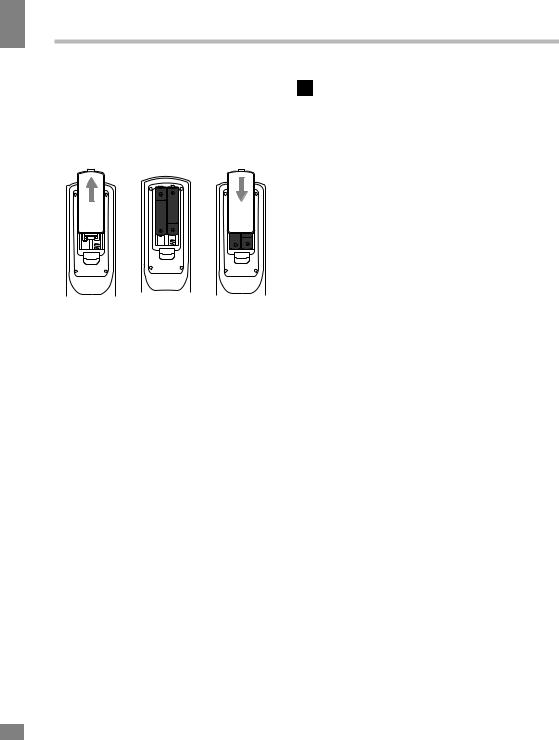
Operation
8
Operation
Changing the battery
1.Remove the battery compartment cover on the back of the RC.
2.Insert the batteries into the battery compartment making sure that the correct polarity is observed.
3.Install the cover back.
2 3
 On average, the loading time of the TV can take up to 40 seconds. However, the loading time might differ, depending on the number of installed applications.
On average, the loading time of the TV can take up to 40 seconds. However, the loading time might differ, depending on the number of installed applications.
•Select the TV function mode. Press CH-/CH+ buttons to select previous or next channels; or press number buttons to enter a channel number directly.
•Press INFO button to display the preset TV channel play information.
•Press AUDIO button in TV mode repeatedly to switch between various Nicam sound modes
(can be unavailable for some channels). This function is optional.
Signal sources
Press  button, then press LEFT/RIGHT cursor buttons on the RC or CH+/CHbuttons on the panel to select a source from available source list: DTV => ATV => AV =>
button, then press LEFT/RIGHT cursor buttons on the RC or CH+/CHbuttons on the panel to select a source from available source list: DTV => ATV => AV =>
=> HDMI 1 => HDMI 2 => HDMI3 => USB.
Press OK button on the RC to confirm.
Teletext operations (option)
|
|
Select a TV channel in order to pick up |
|
General operations |
|||
the picture signal of Teletext. Teletext button |
|||
|
|
||
Power |
functions are as follows: |
||
TTX: Press this button to enter into TEXT |
|||
• |
Connect the plug of the power cord to the |
||
mode. Press this button again to enter mixed |
|||
|
mains socket. |
||
|
mode. Press the button again to return to the |
||
• |
Do not leave your TV in standby mode for |
||
channel you are watching. |
|||
a long period of time; if you are not going to |
|||
HOLD: Press this button to stop the move |
|||
use the unit, disconnect it from power supply. |
|||
to the next page. Press this button again to |
|||
• |
In TV mode the unit will automatically go to |
||
cancel operation. |
|||
standby mode if no signal for 5 minutes. |
|||
LIST: Toggle the list mode. |
|||
Operations |
|||
REVEAL: Press this button to reveal the |
|||
• |
Press VOLbutton repeatedly to decrease |
concealed information. Press this button again |
|
the volume; press VOL+ button repeatedly to |
to conceal the information. |
||
increase the volume. |
Red/Green/Yellow/Blue buttons: Press |
||
• |
Press MUTE to mute sound, press this button these 4 color buttons to access directly to |
||
again or increase volume to resume sound. |
corresponding color page displayed at the |
||
• |
Press RECALL button on the RC to select |
lower parts of teletext screen. |
|
from the present channel and the previously |
|
||
displayed channel. |
|
||

Operation
OSD operation
1.Press MENU button to enter the setting menu displayed on the screen.
2.Press OK at RC or SOURCE on the panel to enter the menu.
3.Press UP/DOWN cursor buttons on the RC or CH+/CHbuttons on the panel to select a parameter to adjust.
4.Press LEFT/RIGHT buttons on the RC or VOL+/VOLbuttons on the panel to adjust the selected parameter.
5.Press MENU button to return to the root menu or exit menu setting.
 Some menu items may be in grey color, in this case they are not adjustable. Pictures of OSD menu are for reference only; they may differ from the real screens.
Some menu items may be in grey color, in this case they are not adjustable. Pictures of OSD menu are for reference only; they may differ from the real screens.
Channel setting
CHANNEL
Antenna Type
Auto Tuning
DTV Manual Tuning
ATV Manual Tuning
Programme Edit
Signal Information
CI Information
 Select
Select
Press “OK” to select
Press “MENU” to return
•Auto Tuning: press OK buttons to select the country and tune type for channels to start automatic search and saving of available ATV channels. After the search is finished, the unit will skip to searching DTV channels, Radio channels and Data. During the ATV search, press MENU button to skip to DTV, Radio and Data search.
•DTV Manual Tuning: Press LEFT/RIGHT
cursor buttons to select channel number. Press OK button to start searching. When the nearest available channel is found, the search will
stop and the channel will be saved under the selected number. Press MENU button to quit.
• ATV Manual Tuning:
Storage To: select channel number. System: select corresponding sound system. Current CH: search for next available
channel starting from current frequency. Search: press LEFT/RIGHT buttons; the
unit will search for next available channel downward or upward and save it under the current number.
Fine-Tune: perform fine adjustment of the current frequency.
•Programme Edit: this item allows you to sort TV programs according to your preferences. Enter the program edit menu:
Delete: Select the channel you want to delete. Press red button to delete the channel.
Move (not available for DTV channels with LCN): Highlight the needed channel. Press green button; select the position to put the channel into. Press green button to confirm.
Favorite: Select the channel you want to edit. If this channel is your favorite channel, you can add it to your favorite channel list by pressing the yellow button.
Skip: Highlight the needed channel. Press blue button; now this channel will be skipped when you select previous/next channels.
•Signal Information: View the information on the current signal.
•CI Information (only in DTV mode): This function enables you to watch some encrypted services (pay services). Please insert a CI card into the PCMCIA slot according to the arrow on the CI card.
 • The function can only be gotten when CI slot is available.
• The function can only be gotten when CI slot is available.
•It is possible for you to change CI (Common Interface) menu screen and service by consulting your dealer.
•Please do not insert or pull out the CI card when power on. During initialization of the CI
Operation
9
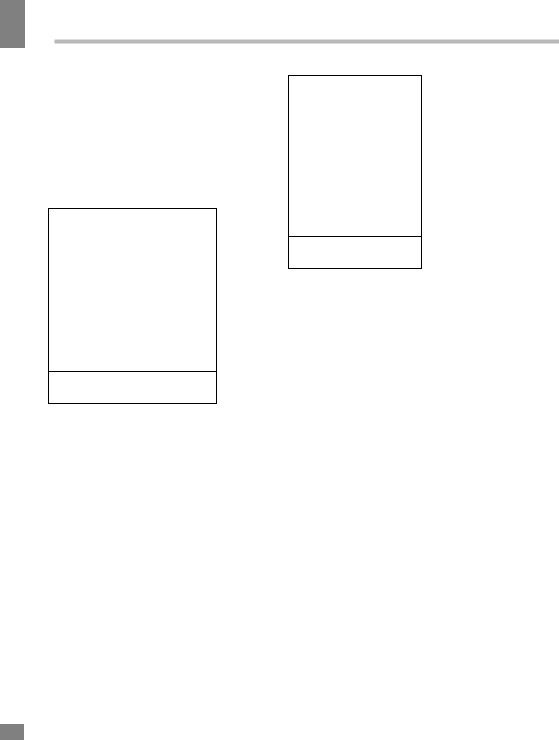
Operation
Operation
card, please don’t operate the TV.
•Do not insert or pull out the CI card frequently so as to avoid any damages of the TV and the CI card.
•Software Update: Update the TV software using a USB drive.
Picture setting
PICTURE
Picture Mode
Color Temperature
Aspect Ratio
Noise Reduction
MPEG Noise Reduction
 Select
Select
Press “OK” to select
Press “MENU” to return
•Picture Mode: Standard/Soft/User/ Dynamic. When User mode is selected, you can adjust contrast, brightness, saturation, sharpness and tint (in NTSC) of the image.
•Color Temperature: Standard/Warm/ Cool.
•Aspect ratio: Set the picture format: Auto/4:3/16:9/Cinema/Subtitle/PC Mode.
•Noise Reduction: Dynamic noise reduction effect for reducing the video noise level. Select the Off/Low/Middle/High/Default mode.
•Screen (only in PC mode):
Auto adjust: automatical setting of the parameters.
Horizontal Position: adjust horizontal position of the image.
Vertical Position: adjust vertical position of the image.
Size: adjust the image frequency manually. Phase: adjust the phase manually.
Sound setting
SOUND
Sound Mode
Balance
Auto Volume
Surround Sound
SPDIF Mode
 Select
Select
Press “OK” to select
Press “MENU” to return
•Sound mode: Standard/Music/Movie/ Sports/User. When User mode is selected, you can adjust bass and treble.
•Balance: adjust the balance between the left and the right speaker.
•Auto Volume: automatic volume adjustment.
•Surround Sound: set the surround sound effect on or off.
•SPDIF Mode: Select the digital audio
output mode: PCM/RAW.
10
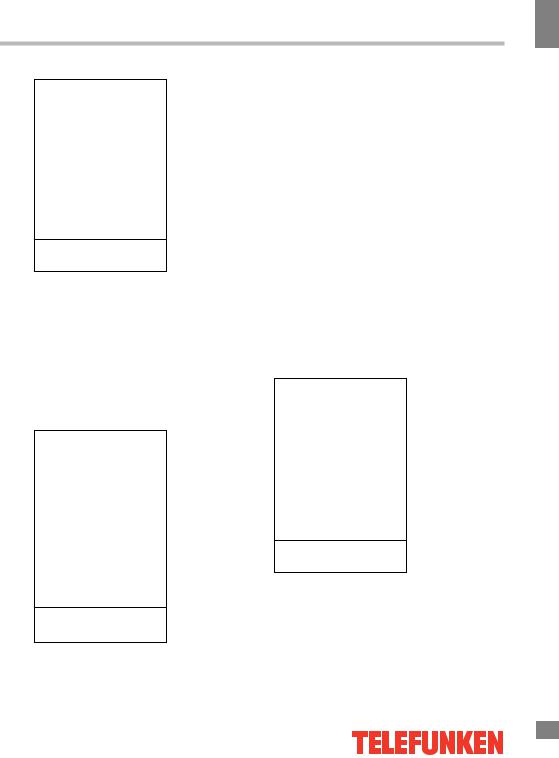
Operation
Timer setting
TIME
Clock
Off Time
On Time
Sleep Timer
Auto Standby
Time Zone
 Select
Select
Press “OK” to select
Press “MENU” to return
•Clock: You can display either the DTV signal stream time or set the system time.
•Off Time: set the time for the TV to switch
off.
•On Time: set the time, channel and volume for the TV to switch on. The TV must be in standby for the On-timer to work.
•Sleep Timer: select the period until automatic switch-off of the unit.
•Time Zone: select your time zone.
Option setting
OPTION
OSD Language
Audio Language
Subtitle Language
Country
PVR File System
Restore Factory Default
 Select
Select
Press “OK” to select
Press “MENU” to return
• OSD Language: select the language of
the on-screen display (OSD) menu.
•Audio Language: select audio language (available for some DTV channels).
•Subtitle Language: select subtitle language
(available for some DTV channels).
•Country: select your country.
•PVR File System (in DTV mode):
Select Disc: select the storage used for PVR. Time Shift Size: select the time for Time
Shift.
Format: format the USB.
Speed Check: display the speed of the storage.
• Restore Factory Default: restore TV settings to their initial factory defaults.
Lock setting
LOCK
Lock System
Set Password
Block Program
Parental Guidance
 Select
Select
Press “OK” to select
Press “MENU” to return
• Lock system: The feature can prevent unauthorized operation of the TV set unless entering a 4-digit password. When Lock System is on and the system is locked, you must input the system password at Auto
Operation
11
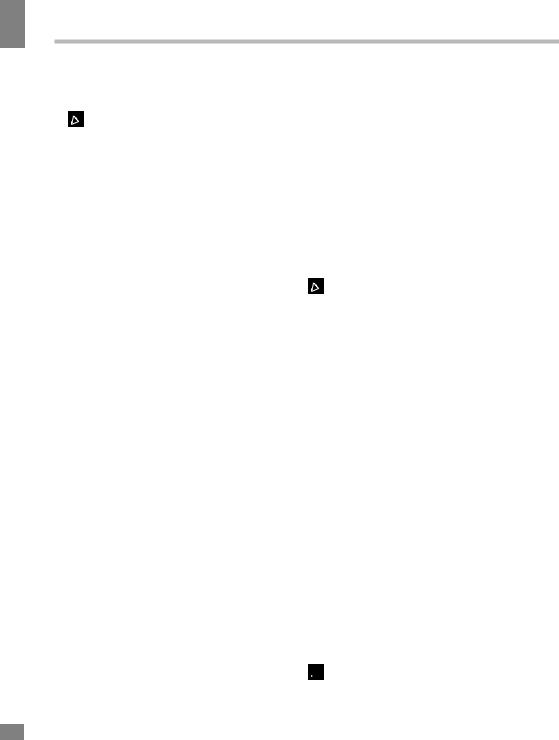
Operation
12
Operation
Tuning, Manual Tuning, Programme Edit or Default. Press the right number buttons for the password. The default password is 6666.

 After a password correction has been confirmed, please remember it for entering into the Parent Guide menu, all functions can not be activated until the correct password is entered.
After a password correction has been confirmed, please remember it for entering into the Parent Guide menu, all functions can not be activated until the correct password is entered.
•Set password: You can set your private password. Press the number buttons on the remote control to set the new password. When the new password has been put in twice, the setting is finished successfully. The TV will go back to previous menu.
•Block program (in TV/DTV mode): Press Green button to lock the available program you want. Press Green button again to unlock it.
Electronic Programme Guide (in DTV mode)
Press EPG button to display the Programme Guide menu. This function gives you the detailed information of the channel, indicating the time of the program playing. From the Programme Guide it is possible to check
the program information for the next eight days (If the information is available from the broadcaster). Press REVEAL button to quit.
•Record: Press Red button to set the parameters of recording, The unit is able to do schedule recording when TV is turning on or in standby mode. You can set up several
schedule recording. Different schedules should not overlap. When recording starts in standby mode, the front indicators will change color and there will be no picture or sound from the unit. You can press the POWER button to light up
the screen.
•Info: Press Green button to see the detailed information of the current channel.
•Schedule: Press Yellow button to display
the schedule list.
• Remind: If you find the desired program which will be shown in the future. Press Blue button to book program.
Digital program recording
Insert a USB, the system will automatically create a folder to store the files recorded. Recording begins when REC button is pressed, and it records all the time until STOP button is pressed or the memory is full. Press REVEAL to quit recording mode. Press INDEX to show the list of recorded files, you can select the
file you want to play and view the information about it (Green button), delete it (Red button) or play it (OK).

 Please note the following about PVR:
Please note the following about PVR:
•USB storage device must have the capacity of at least 512 MB and support the USB 2.0 standard. Some non-standard storage devices may not be supported
•Try formatting the inserted storage device when you have trouble recording.
•Do not disconnect the device while the formatting is in progress. When you format the device, all data on it is deleted. It may be advisable to back up your files before formatting.
•If the USB storage device has several partitions, the PVR system can record the data on any one of them.
Time Shift function
Time shift is a feature enabling you to record an air program while you are away.
Press PLAY/PAUSE button to activate Time
Shift while recording. Press this button again to resume the program. Press EXIT to quit the
TIme Shift mode.
CI Information
(only in DTV mode): This function enables you to watch some encrypted services (pay services). Please insert a CI card into the PCMCIA slot according to the arrow on the CI card.
 • The function can only be available when CI card is present.
• The function can only be available when CI card is present.
• It is possible for you to change CI

Operation
(Common Interface) menu screen and service by consulting your dealer.
•Please do not insert or pull out the CI card when power on. During initialization of the CI card, please don’t operate the TV.
•Do not insert or pull out the CI card frequently so as to avoid any damages of the TV and the CI card.
•If there is no picture and/or sound with the CI+ CAM module inserted, please contact the customer support of the service provider.
USB operation
Background information
•This unit supports playback of video files with 3GP, ASF, AVI, MKV, MPG, DAT, M2TS, MP4, TS, VOB extension, with video codecs WMV V9, H263, MPEG-4, MPEGII, XVID and audio codecs PCM, WAV, MP3, DD(AC3).

 The above list of extensions and codecs is for information only and is not a guarantee that all files having the above extensions and codecs sohuld be read by this unit.
The above list of extensions and codecs is for information only and is not a guarantee that all files having the above extensions and codecs sohuld be read by this unit.
•USB file systems supported: NTFS, FAT16, FAT32. 2.0 USB version is supported, maximum capacity is 500 GB. Max. load: DC5V, 500 mA. For correct and satisfactory operation, licensed USB devices of famous brands should be
used with this unit. Avoid using USB devices of unknown brands. Playback of some file formats cannot be supported.
According to the USB 1.1/2.0 Standard, usage of a USB device with power current consumption exceeding 500 mA is not recommended without supplementary power supply. Failure to use supplementary power for connected USB drives with power consumption exceeding this value as well as defective
USB drives may cause mechanical or thermal changes of elements of this unit as well as failure of internal elements of the USB port. Such damages are not warrantee cases.
Warning: usage of external USB drives containing BIN files in the root directory may cause malfunction of the unit or damage to the
software.
Operations of file playback
•Insert a USB into the USB jack. Select USB source and press OK button. The screen will show a USB playback window, in which you can select Movie, Music, Photo and File contents to play by pressing LEFT/RIGHT cursor buttons and OK button.
•Press cursor buttons to select Return option and press OK button on the RC if you want to go back to the previous menu.
•In the content menu, press cursor buttons to select folder, press OK button on the RC to enter it, then press cursor buttons to select the file you want to watch or to listen to. When highlighting the file, the file information will appear and picture will be previewed (not available for music files). Press PLAY and PAUSE buttons on the RC to play the selected file.
•While playback, press INFO button; the bottom of the screen will show playback menu in which you can select an operation by LEFT/ RIGHT cursor buttons on the RC or perform this operation by pressing OK button on the RC. Some of the operations are as follows:
|
|
|
Play or pause playback |
All files |
|
|
|
|
|
|
|
|
Select previous file |
All files |
|
|
|
|
|
|
|
|
Select next file |
All files |
|
|
|
|
|
|
|
|
Stop plabyack and return to |
All files |
|
|
|
||
|
|
|
previous menu |
|
|
|
|
|
|
|
|
|
Show playlist |
All files |
|
|
|
||
|
|
|
|
|
|
|
|
Show file information |
All files |
|
|
|
|
|
|
|
|
Rotate image clockwise |
Photo |
|
|
|
|
|
|
|
|
Rotate image anti-clockwise |
Photo |
|
|
|
|
|
Operation
13
