Telefunken TF-LED40S01T2 User manual

LED TV/
Телевизор цветного
изображения c
жидкокристаллическим
экраном
TF-LED40S10T2
Instruction manual
Руководство по
эксплуатации
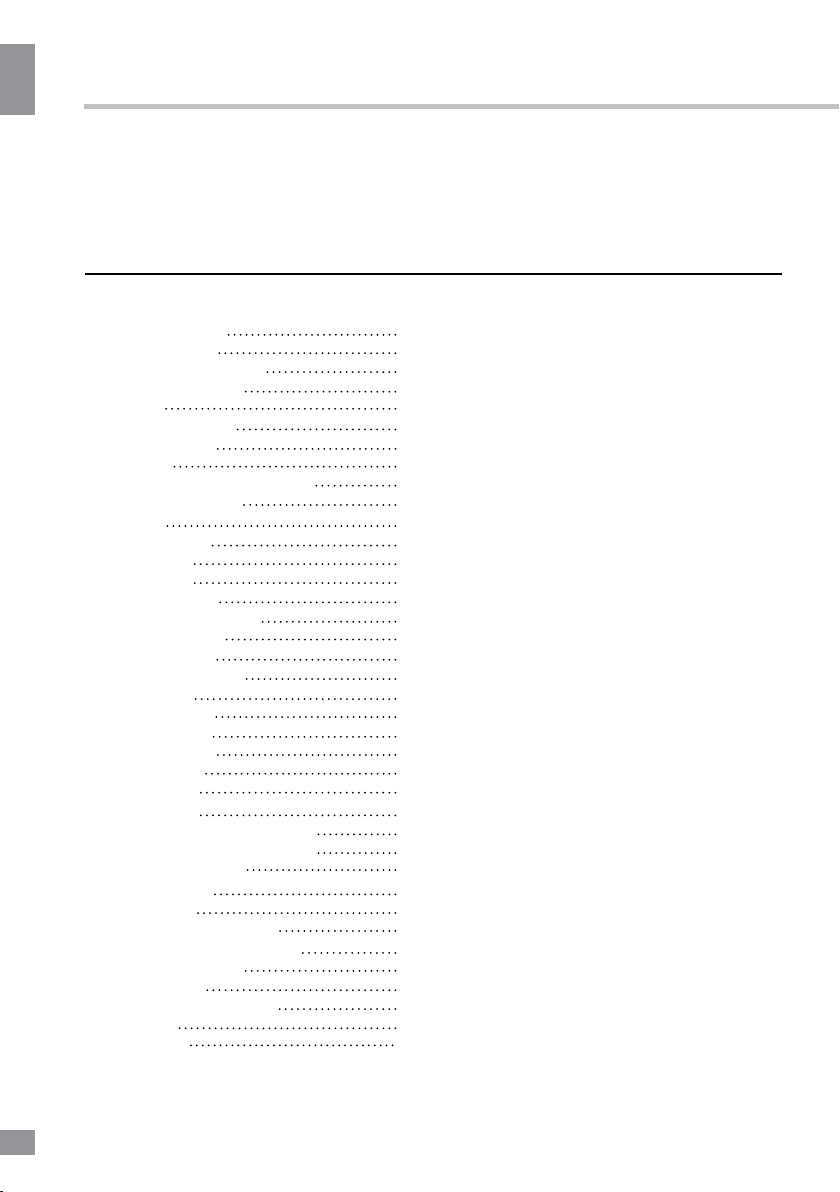
Table of contents
Table of contents
Dear customer!
Thank you for purchasing our product. For safety, it is strongly recommended to read
this manual carefully before connecting, operating and/or adjusting the product and keep
the manual for reference in the future.
Table of contents
Before you start
Utilization of the product
Important safeguards
Installation
Base installation
Wall mounting
Connection
Outdoor antenna connection
Other connections
Operation
Control elements
Front panel
Back panel
Remote controller
Changing the battery
General operations
Signal sources
Teletext operations
OSD operation
Channel setting
Picture setting
Sound setting
Timer setting
Option setting
Lock setting
Electronic programme guide
Digital programme recording
Time Shift function
CI information
USB operation
Background information
Operations of file playback
General information
Troubleshooting
Causes of interference
Accessories
Specifications
2
3
3
3
4
4
4
5
5
5
6
6
6
6
7
7
8
8
8
9
9
10
10
11
11
11
12
12
12
12
13
13
14
15
15
15
16
16
2
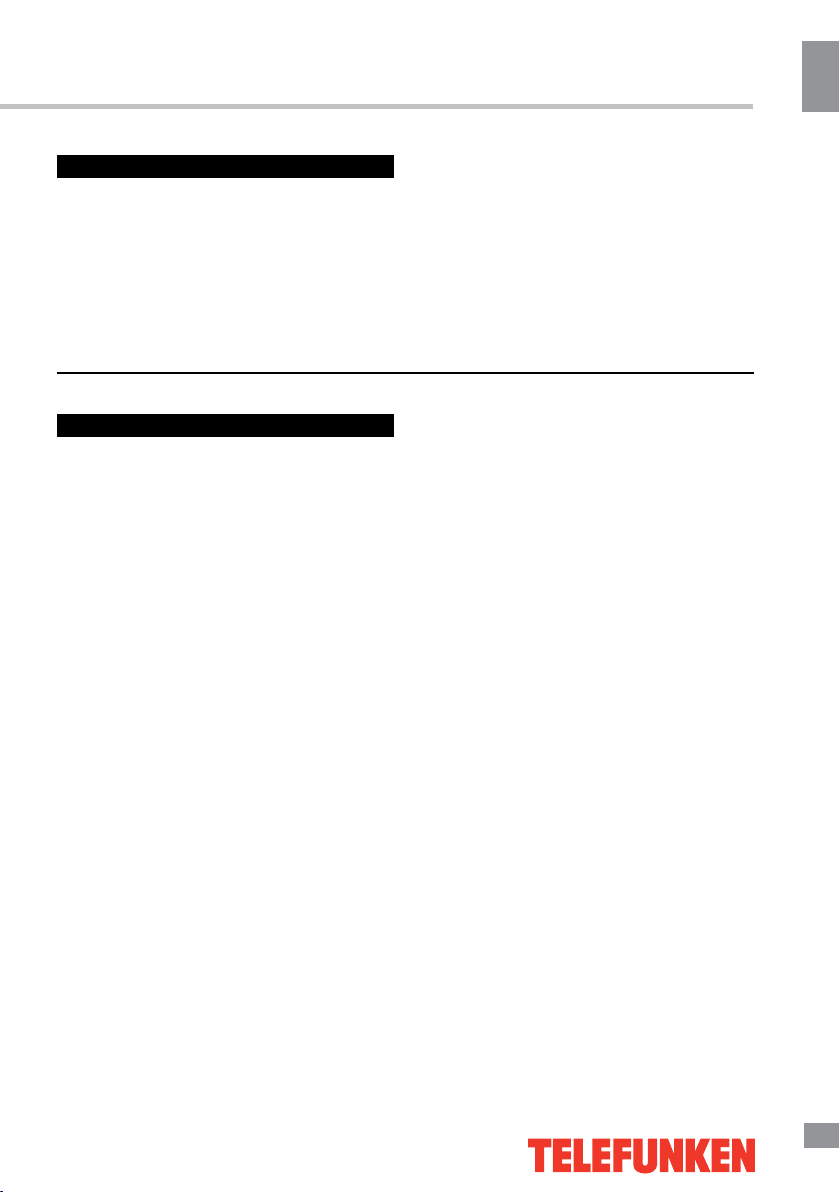
Before you start
Utilization of the product
If you want to dispose of this product, do not mix it with general household waste. There
is a separate collection system for used electronic products in accordance with legislation
that requires proper treatment, recovery and recycling.
Please contact your local authorities for the correct method of disposal. By doing so,
you will ensure that your disposed product undergoes the necessary treatment, recovery
and recycling and thus prevent potential negative effects on the environment and human
health.
Before you start
Important safeguards
• Please unplug the power cord from the AC
outlet and contact a service center for repair
if following occurs: any obvious abnormality
appears in the unit, such as smoky, peculiar
smell or strange sound; liquid has been spilled or
other objects have fallen into the unit; no picture
or sound; cover or panel is broken; although you
have operated the unit following the operating
instructions, it still cannot work normally.
• This unit can be connected to a power
supply outlet without the third ground contact
as well as with a ground contact.
• Always disconnect the power cord and
antenna during a storm.
• Do not fix the power cord with a metal nail.
• Unplug the power cord from the AC outlet;
also unplug the signal cables from the input
ports when the unit is unused for long periods
of time.
• When unplugging the plug, always hold the
wide slot, do not touch the metal part, and do
not destroy, twist, pull or roast the power cord.
• Please contact the service center
immediately if you found that the core is
showed in the air or has been broken.
• Please replace the AC outlet if the metal
bolt cannot be inserted into the power socket
completely or it cannot be fastened even when
it was pushed in, otherwise, any accidents of
shocks and fires would happen.
• Never touch the antenna lie or power plug
if it stars to thunder.
• Do not touch the power plug with wet
hands.
• Do not use any non-rated power socket
with numerous devices jointed on one power
socket or cable device. The wire of nondesignated capacity may cause the fire due to
the generation of heat.
• All instructions must be read and
understood well before you operate the unit.
Heed all warnings and follow all instructions.
• Please use the accessories provided
by the manufacturer. Using inadequate
accessories may result in accidents.
• Please adjust the product through the
panel buttons or the remote controller, do
not remove the cover or attempt to service
the product by yourself. Do not disassemble
back cover and do not make maintenance by
yourself to avoid the electric shock.
• Over-press the panel may destroy the
product.
• Do not place the product on an unstable
cart, stand surface, tripod, bracket, or table.
The product may fall, causing serious accidents
as well as the damage to the product.
• Please place the product on a flat surface
in a well-ventilated location. Keep it away from
the burning-light, direct sunlight, vibration,
high-temperature and humidity.
• Do not place any vase, potted plant, cup,
medicine and any container with water on this
3
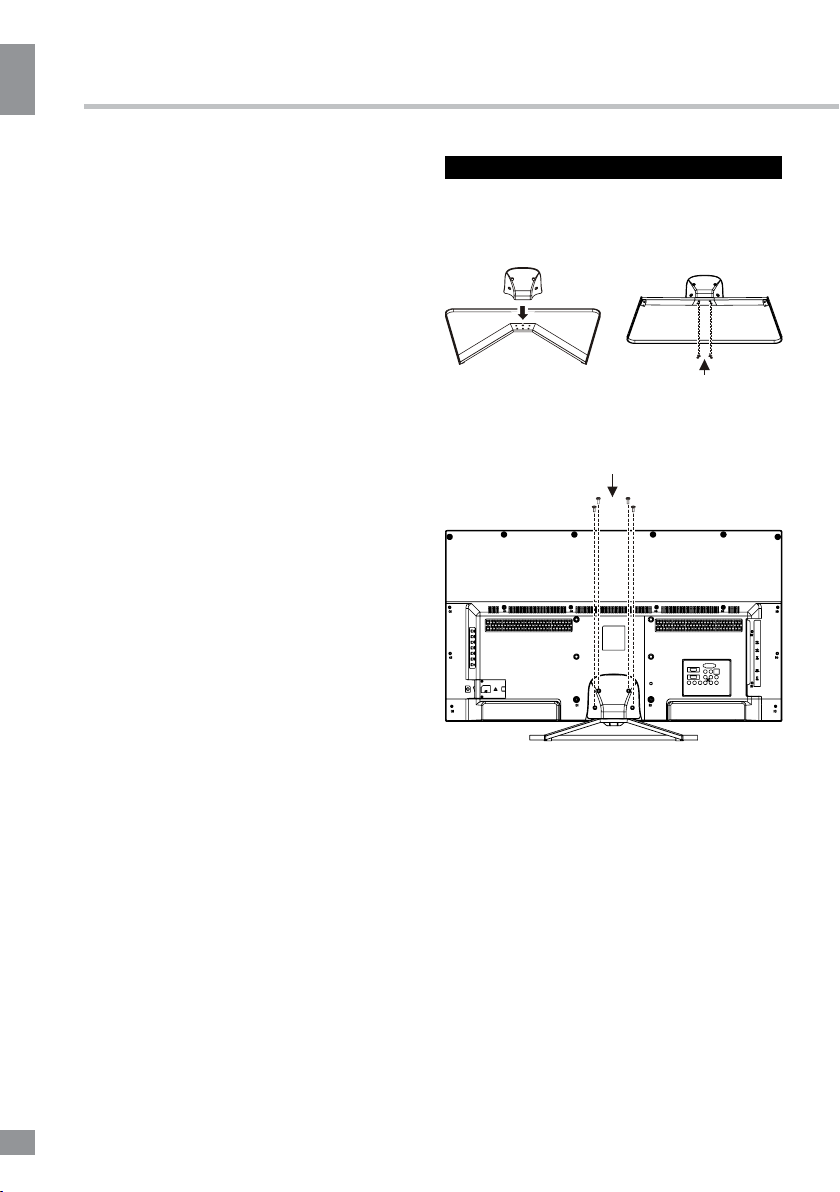
Before you start
Before you start
product. If the liquid is spilt, it may cause the
fire, electric shock or breakdown.
• Do not install it at the place on the strong
magnetic field or current field. It may cause
break down. This equipment may be observed
deterioration of the picture by electromagnetic
radiation in electromagnetic environment.
• Fasten the wheel of the product or shelf
with wheels when installing this product. If it
moves or is tipped over, it may be damaged.
• Do not place any fire source such as
candlelight close to this product or place it on
this product. If it is tipped over or fallen down, it
may cause damage or fire.
• Do not place the unit into closed space
of TV for better ventilation; it can reduce the
product lifetime. Keep a space at least 10 cm
at above, left, and right of the TV.
• Please place all the signal cords behind of
rear panel.
• Do not overexert or touch the panel when
you convey the product. Do not transfer the
LED TV up or down display direction.
• Do not transport it with the power cord
or the connection cable connected. If you
move this product with the power cord or the
connection cable connected, damaged power
cord, connection cable or connection terminal
may cause fire, electric shock or breakdown.
• 2 persons or more shall transport the
device, which is heavier than 18 kg. If you drop
or tip over the device, it may damage it.
• The temperature of the product’s body
becomes a little higher after a long period use.
This phenomenon indicates that heat exchange
in normal working mode, thus please do not
let children or anyone who is sensitive of
temperature to touch.
All images provided herein are schematic
drawings and may differ from real objects.
Wall or ceiling mounting implements
must be durable and sufficient enough to
support the weight of the unit.
Installation
Base installation
Cover a flat stable surface with a soft cloth.
Place the TV unit facedown on the cloth.
Attach the base support to the stand and fix
with 4 screws.
Next, insert the stand assembly to the lower
back part of the cabinet. Fasten with 4 screws.
Wall mounting
• For wall mounting the back panel of this
unit is equipped with 4 screw holes (spread
distance 200x100mm). A VESA wall-mount
bracket should be used for wall mounting (the
bracket is not included and should be acquired
separately). Manufacturer is not responsible
for improper mounting resulting in damage of
the unit.
4
4
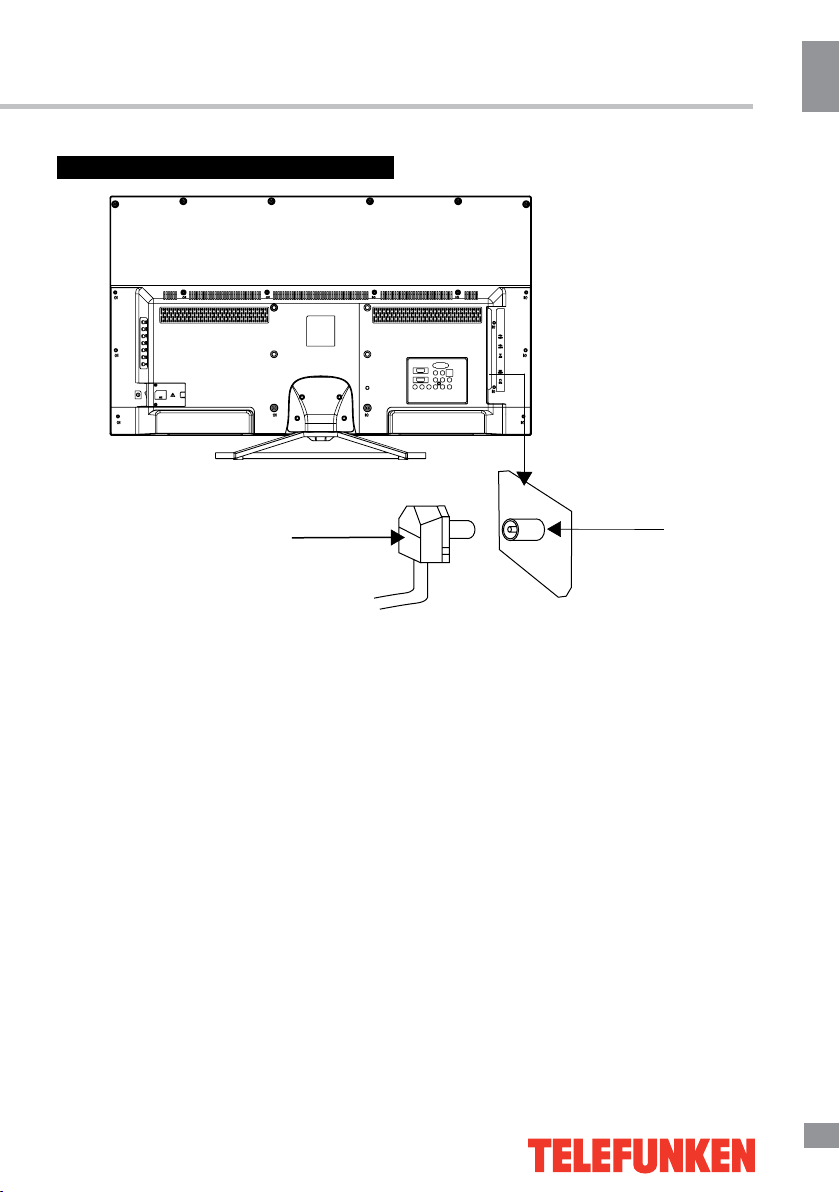
Connection
Before you start
Before you start
Antenna cable connector
75 Ohm co-axis cable
Outdoor Antenna Connection
Use 75Ω coaxial cable plug or 300-75Ω
impedance converter to plug in antenna input
terminal on the rear of the cabinet.
Other connections
• Connect the audio sources (Including
DVD, VCDR, CAMCORDER and PC) to the
proper Audio input jacks ‘L’ and ‘R’.
• Connect the video source to the
Composite video jack by RCA cable (it is
shared with “Y” component jack).
• Composite output is intended for
connecting external devices with AV input
interface (e.g. monitors, other TVs, etc.).
• Component input YPbPr/YCbCr is
intended to receive component video signal
from the external device. Connection is made
with the help of a special component cable. To
receive audio signal for component video, please
use Left and Right audio inputs of this unit
• Plug the power cable in the electric outlet,
making sure the current voltage is supported.
TVRF antenna jack
• When using the LED as a computer
screen, connect the PC to the VGA jack from
the monitor by the relevant cable (not included).
• If the video source has a HDMI output
jack, you can connect the signal to the
monitor by the HDMI cable (not included).
Use the HDMI-1(MHL) input to connect your
smartphone via a special cable to see the
digital content on the TV screen.
• Coaxial output is intended for transmitting
multi-channel sound to an external decoder
(e.g. in 5.1-CH format). Coaxial cable should
be used for connection.
• PCMCIA slot is used for CI modules that
are obtained from your digital TV provider.
• Connect your headphones or earphones
(not included) to the headphone socket of
this unit. When earphones are connected, the
sound output through the built-in speakers of
this unit is mute.
5
5
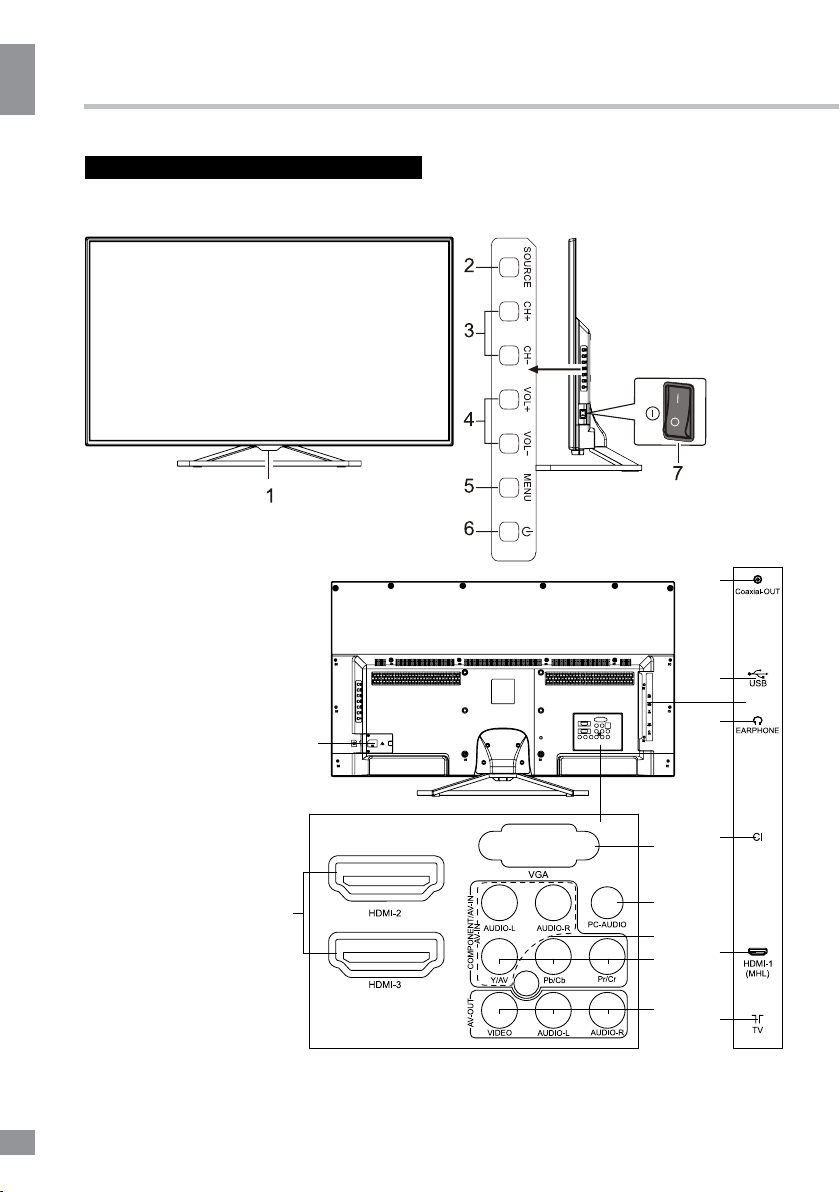
Operation
Operation
Control elements
Front panel
Back panel
1. POWER indicator/RC sensor
2. SOURCE button
3. CH+/CH- buttons
4. VOL+/VOL- buttons
5. MENU button
6. STANDBY button
7. Power switch
8. HDMI2/3 inputs
9. PC (VGA) input
10. PC audio input
11. Composite AV input
12. Component
YPbPr/YCbCr input
13. Composite AV output
14. Coaxial output
15. USB port
16. Earphone output
17. CI (PCMCIA) slot
18. HDMI-1 (MHL) input
19. TVRF antenna socket
20. AC power socket
8
20
9
10
11
12
13
14
15
16
17
18
19
6
6
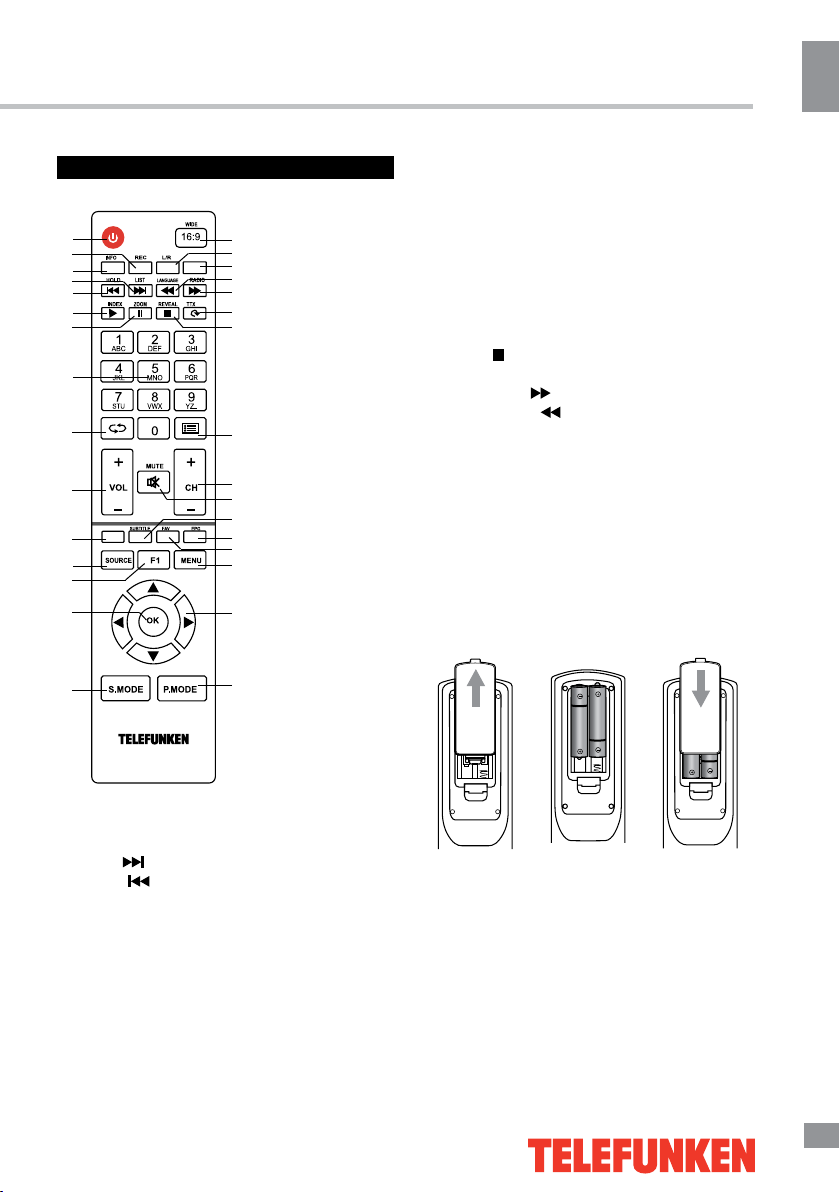
Operation
Remote controller (RC)
1
2
3
4
5
6
7
8
9
10
11
12
13
14
15
15. S.MODE button
16. P.MODE button
17. Cursor (UP/DOWN/LEFT/RIGHT) buttons
31
30
29
28
27
26
25
18. MENU button
19. FAV./Yellow button
20. EPG/Blue button
21. SUBTITLE/Green button
22. MUTE button
23. CH+/CH- buttons
24. PROGRAM LIST button
25. STOP(
)/REVEAL button
Operation
26. ROTATE/TTX button
27. FORWARD( )/RADIO button
28. BACKWARD( )/LANGUAGE button
24
29. Button not operable
30. L/R button
23
22
21
20
19
18
31. WIDE 16:9 button
Changing the battery
1. Remove the battery compartment cover
on the back of the RC.
2. Insert the batteries into the battery
compartment making sure that the correct
17
polarity is observed.
3. Install the cover back.
1 2 3
16
1. POWER/STANDBY button
2. REC button
3. INFO button
4. NEXT( )/LIST button
5. PREV.( )/HOLD button
6. PLAY/INDEX button
7. PAUSE/ZOOM button
8. Number buttons
9. RETURN button
10. VOL+/VOL- buttons
11. Red button
12. SOURCE button
13. F1 (Freeze) button
14. OK button
• Use two AAA batteries for the RC. The RC
should be pointed at remote sensor within 8
meters and within 30 degrees at the left or the
right side.
• Take the battery out of the RC if it is not
used for a long time.
• Do not mix new and used batteries or
different types of batteries. Weak batteries can
leak and severely damage the RC.
• Do not expose the RC to shock, liquids,
and do not place it in an area with high
humidity.
7
7
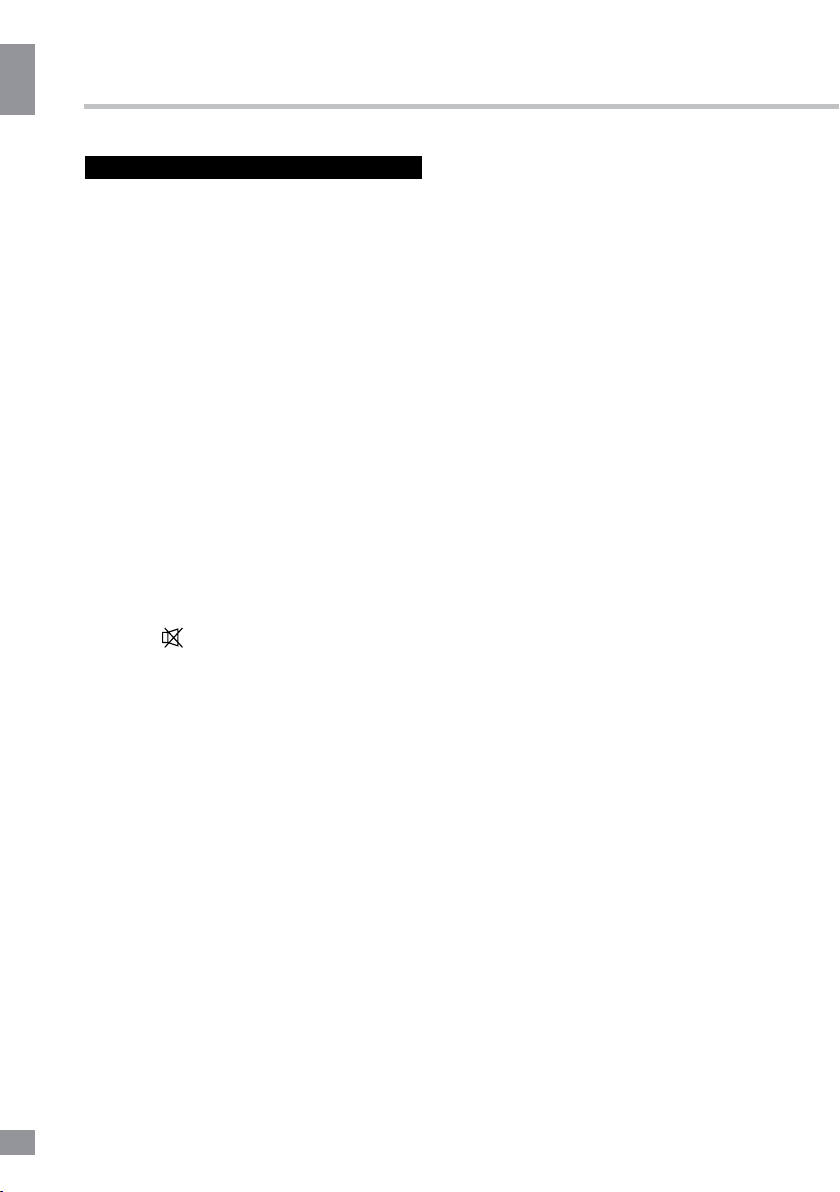
Operation
Operation
General operations
Power
• Connect the plug of the power cord to the
power supply outlet, the power indicator will
flash showing that the unit is in standby mode.
To switch on the unit press the power switch
on the back of the unit to the ON position. The
unit will be in standby mode. Press POWER/
STANDBY on the RC or unit to switch on the
unit from standby mode. Press power switch on
the back of the unit to OFF position to switch off
the power. When the unit is on, press POWER
button on the RC to switch the unit to standby.
• Do not leave your TV in standby mode for
a long period of time; if you are not going to
use the unit, disconnect it from power supply.
• In TV mode the unit will automatically go to
standby mode if no signal for 5 minutes.
Operations
• Press VOL- button repeatedly to decrease
the volume; press VOL+ button repeatedly to
increase the volume.
• Press
again or increase volume to resume sound.
• Press RETURN button on the RC to select
from the present channel and the previously
displayed channel.
• Press 16:9 button repeatedly to select a
screen aspect ratio. Available aspects may
differ for different signal sources.
• Select the TV function mode. Press
CH-/CH+ buttons to select previous or next
channels; or press number buttons to enter a
channel number directly.
• Press P.MODE button repeatedly to cycle
through the available video picture modes from
the following types: Standard => Soft => User
=> Dynamic.
• Press S.MODE button repeatedly to cycle
through the available sound modes from the
following types: Standard => Music => Movie
=> Sports => User.
• Press INFO button to display the preset
TV channel play information.
• Press F1 button to freeze the picture on
or off.
to mute sound, press this button
• Press PROGRAM LIST button to scan or
set program list.
• Press L/R button in TV mode repeatedly to
switch between various Nicam sound modes
(can be unavailable for some channels). This
function is optional.
Signal sources
Press SOURCE button, then press DOWN/
UP cursor buttons on the RC or CH+/CHbuttons on the panel to select a source from
available source list: DTV => ATV => AV =>
=> YPbPr => HDMI 1 => HDMI 2 => HDMI 3
=> VGA => USB. Press OK button on the RC
to confirm.
Teletext operations (option)
Select a TV channel in order to pick up
the picture signal of Teletext. Teletext button
functions are as follows:
TTX: Press this button to enter into TEXT
mode. Press this button again to enter mixed
mode. Press the button again to return to the
channel you are watching.
HOLD: Press this button to stop the move
to the next page. Press this button again to
cancel operation.
INDEX: Press this button to go to the index
page.
LIST: Toggle the list mode.
REVEAL: Press this button to reveal the
concealed information. Press this button again
to conceal the information.
Red/Green/Yellow/Blue buttons: Press
these 4 color buttons to access directly to
corresponding color page displayed at the
lower parts of teletext screen.
8
8
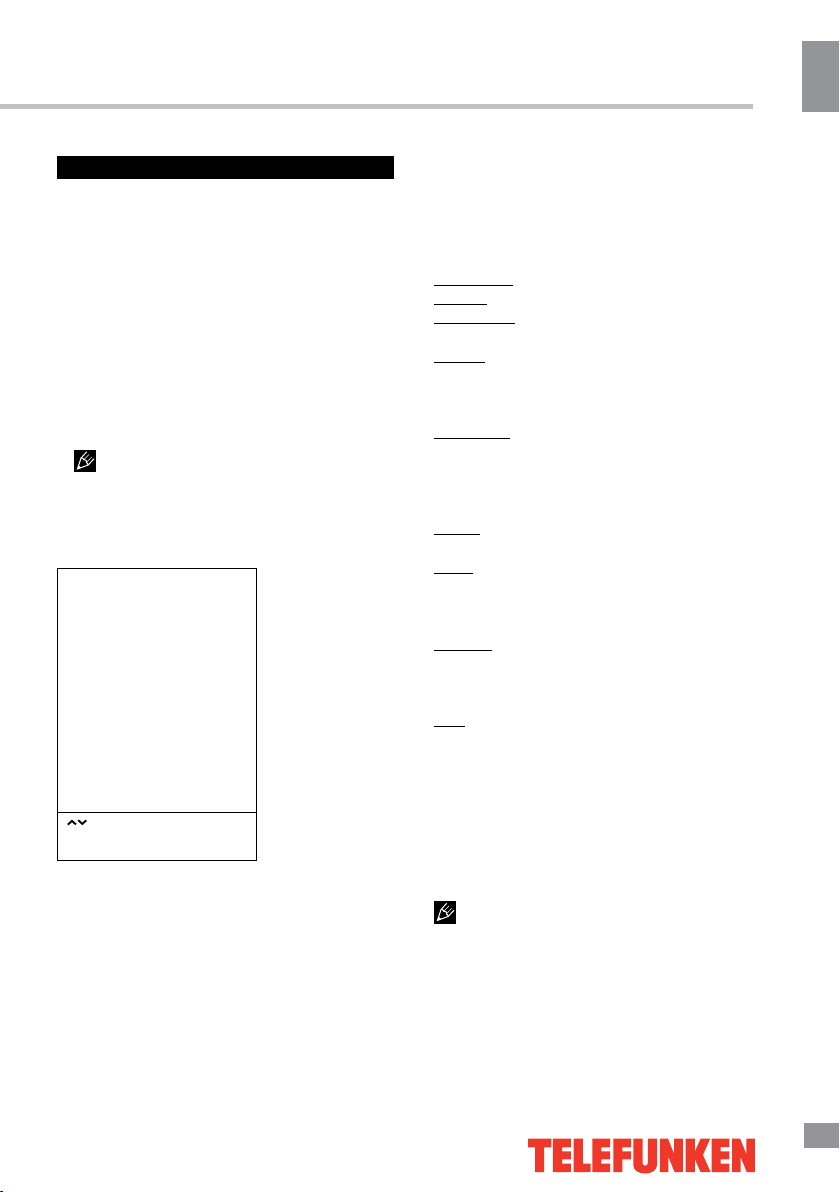
Operation
OSD operation
1. Press MENU button to enter the setting
menu displayed on the screen.
2. Press LEFT/RIGHT cursor buttons on the
RC or VOL+/VOL- buttons on the panel to go
to the needed setting page.
3. Press UP/DOWN cursor buttons on the
RC or CH+/CH- buttons on the panel to select
a parameter to adjust.
4. Press LEFT/RIGHT buttons on the RC or
VOL+/VOL- buttons on the panel to adjust the
selected parameter.
5. Press MENU button to return to the root
menu or exit menu setting.
Some menu items may be in grey color,
in this case they are not adjustable. Pictures
of OSD menu are for reference only; they may
differ from the real screens.
Channel setting
CHANNEL
Auto Tuning
DTV Manual Tuning
ATV Manual Tuning
Program Edit
Signal Information
CI Information
Select
Press “OK” to select
Press “MENU” to return
• Auto Tuning: press OK buttons to select
the country and tune type for channels to start
automatic search and saving of available ATV
channels. After the search is finished, the unit
will skip to searching DTV channels, Radio
channels and Data. During the ATV search,
press MENU button to skip to DTV, Radio and
Data search.
• DTV Manual Tuning: Press LEFT/RIGHT
cursor buttons to select channel number. Press
OK button to start searching. When the nearest
available channel is found, the search will
stop and the channel will be saved under the
selected number. Press MENU button to quit.
• ATV Manual Tuning:
Storage To: select channel number.
System: select corresponding sound system.
Current CH: search for next available
channel starting from current frequency.
Search: press LEFT/RIGHT buttons; the
unit will search for next available channel
downward or upward and save it under the
current number.
Fine-Tune: perform fine adjustment of the
current frequency.
• Programme Edit: this item allows
you to sort TV programs according to your
preferences. Enter the program edit menu:
Delete: Select the channel you want to delete.
Press red button to delete the channel.
Move (not available for DTV channels with
LCN): Highlight the needed channel. Press
green button; select the position to put the
channel into. Press green button to confirm.
Favorite: Select the channel you want to edit.
If this channel is your favorite channel, you can
add it to your favorite channel list by pressing
the yellow button.
Skip: Highlight the needed channel. Press
blue button; now this channel will be skipped
when you select previous/next channels.
• Signal Information: View the information
on the current signal.
• CI Information (only in DTV mode): This
function enables you to watch some encrypted
services (pay services). Please insert a CI card
into the PCMCIA slot according to the arrow on
the CI card.
• The function can only be gotten when
CI slot is available.
• It is possible for you to change CI
(Common Interface) menu screen and service
by consulting your dealer.
• Please do not insert or pull out the CI card
when power on. During initialization of the CI
Operation
9
9

Operation
Operation
card, please don’t operate the TV.
• Do not insert or pull out the CI card
frequently so as to avoid any damages of the
TV and the CI card.
Picture setting
PICTURE
Picture Mode
Color Temperature
Aspect Ratio
Noise Reduction
Dynamic Contrast Enhancement
PC Setting
Select
Press “OK” to select
Press “MENU” to return
• Picture Mode: Standard/Soft/User/
Dynamic. When User mode is selected, you
can adjust contrast, brightness, saturation,
sharpness and tint (in NTSC) of the image.
• Color Temperature: Standard/Warm/
Cool.
• Aspect ratio: Set the picture format:
Auto/4:3/16:9/Cinema/Subtitle/PC Mode.
• Noise Reduction: Dynamic noise
reduction effect for reducing the video noise
level. Select the Off/Low/Middle/High/Default
mode.
• Dynamic Contrast Enhancement: Switch
this option on to automatically adjust the
screen contrast.
• PC Setting (only in PC mode):
Auto adjust: automatical setting of the
parameters.
Horizontal Position: adjust horizontal position
of the image.
Vertical Position: adjust vertical position of
the image.
Size: adjust the image frequency manually.
Phase: adjust the phase manually.
Sound setting
SOUND
Sound Mode
Balance
Surround Sound
AD Switch
SPDIF Mode
Audio Type
Audio Delay
Select
Press “OK” to select
Press “MENU” to return
• Sound mode: Standard/Music/Movie/
Sports/User. When User mode is selected, you
can adjust bass and treble.
• Balance: adjust balance between left and
right speaker.
• Surround Sound: set the surround sound
effect on or off.
• AD Switch (in DTV mode): This is an
auxiliary audio function that provides an
additional audio track for visually challenged
persons. This function handles the Audio
Stream for the AD (Audio Description), when
it is sent along with the Main audio from
the broadcaster. Users can turn the Audio
Description On or Off and control the volume.
• SPDIF Mode: Select the digital audio
output mode: PCM/RAW.
• Audio Type: Select between Visual
Impaired/Normal/Hearing Impaired.
• Audio Delay: Select either SPDIF delay or
Speaker delay and adjust the delay value.
10
10

Operation
Timer setting
TIME
Clock
Off Time
On Time
Sleep Timer
Time Zone
Select
Press “OK” to select
Press “MENU” to return
• Clock: You can display either the DTV
signal stream time or set the system time.
• Off Time: set the time for the TV to switch
off.
• On Time: set the time, channel and
volume for the TV to switch on. The TV must
be in standby for the On-timer to work.
• Sleep Timer: select the period until
automatic switch-off of the unit.
• Time Zone: select your time zone.
Option setting
OPTION
OSD Language
Audio Language
Subtitle Language
Subtitle
Hearing Impaired
Country
PVR File System
Software Update (USB)
Restore User Default
Select
Press “OK” to select
Press “MENU” to return
• OSD Language: select the language of
the on-screen display (OSD) menu.
• Audio Language: select audio language
(available for some DTV channels).
• Subtitle Language: select subtitle
language (available for some DTV channels).
• Subtitle: Toggle the subtitles On of Off
(available for some DTV channels).
• Hearing Impared: When Hearing Impaired
is on, the screen will give some information to
people whose hearing is impaired. When Off,
the information will be hidden.
• Country: display the current country.
• PVR File System (in DTV mode):
Select Disc: select the storage used for PVR.
Time Shift Size: select the time for Time
Shift.
Format: format the USB.
Speed Check: display the speed of the
storage.
• Software update (USB): Update TV
software using a USB storage device.
• Restore User Default: reset the
parameters to initial factory settings.
Lock setting
LOCK
Lock System
Set Password
Block Program
Parental Guidance
Select
Press “OK” to select
Press “MENU” to return
• Lock system: The feature can prevent
unauthorized operation of the TV set unless
entering a 4-digit password. When Lock
System is on and the system is locked, you
must input the system password at Auto
Operation
11
11
