Telefunken TF-LED40S29T2, TF-LED40S48T2 User manual

Table of contents
LED TV/
Телевизор цветного изображения c жидкокристаллическим экраном
TF-LED40S29T2
Instruction manual Руководство по эксплуатации
3

contents of Table
Table of contents
Dear customer!
Thank you for purchasing our product. For safety, it is strongly recommended to read this manual carefully before connecting, operating and/or adjusting the product and keep the manual for reference in the future.
Table of contents |
2 |
Before you start |
3 |
Utilization of the product |
3 |
Important safeguards |
3 |
Installation |
4 |
Wall mounting |
4 |
Stand installation |
4 |
Connection |
5 |
Connection |
5 |
Outdoor antenna connection |
5 |
Other connections |
5 |
Operation |
6 |
Control elements |
6 |
Remote controller |
7 |
Changing the battery |
7 |
General operations |
8 |
Teletext operations |
8 |
OSD operation |
9 |
Channel installation |
9 |
Picture setting |
10 |
Sound setting |
10 |
Lock settings |
11 |
Timer settings |
11 |
Option settings |
12 |
USB operation |
13 |
General information |
13 |
File playback |
13 |
CI information |
13 |
General information |
15 |
Troubleshooting |
15 |
Causes of interference |
15 |
Accessories |
16 |
Specifications |
16 |
2
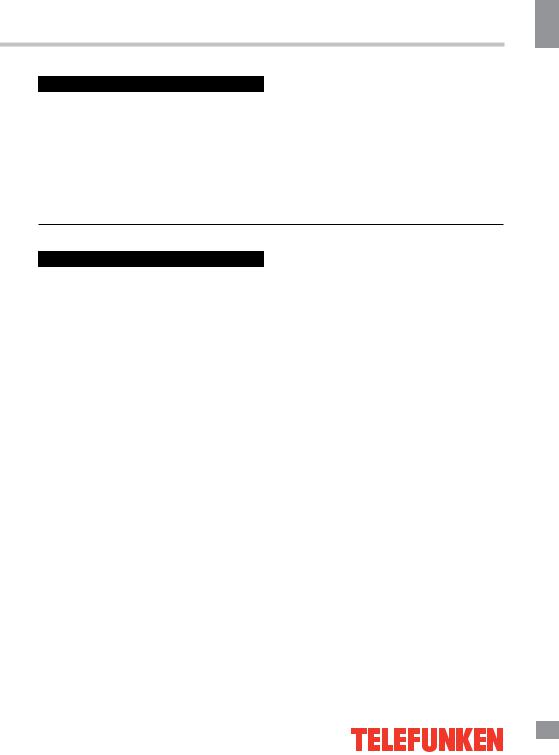
Before you start
Utilization of the product
If you want to dispose of this product, do not mix it with general household waste. There is a separate collection system for used electronic products in accordance with legislation that requires proper treatment, recovery and recycling.
Please contact your local authorities for the correct method of disposal. By doing so, you will ensure that your disposed product undergoes the necessary treatment, recovery and recycling and thus prevent potential negative effects on the environment and human health.
Before you start
Important safeguards
•Before plugging the power cord make sure that the voltage designation of the LED TV corresponds to the local electrical supply.
•Please unplug the power cord from the AC outlet and contact a service center for repair if the following occurs: any obvious abnormality appears in the unit, such as smoke, peculiar smell or strange sound; liquid has been spilled or other objects have fallen into the unit; no picture or sound; cover or panel is broken; although you have operated the unit following the operating instructions, it still cannot work normally.
•This unit can be connected to a power supply outlet without the third ground contact as well as with a ground contact.
•Always disconnect the power cord and antenna during a storm.
•Do not fix the power cord with a metal nail.
•Unplug the power cord from the AC outlet; also unplug the signal cables from the input ports when the unit is unused for long periods of time.
•When pulling the plug, always hold the wide slot, do not touch the metal part, and do not destroy, refit, twist, pull or burn the power cord.
•Please contact the service center immediately if you found that the cable core is bare or has been broken.
•Please replace the AC outlet if the metal
bolt cannot be inserted into the power socket completely or it cannot be fastened even when it was pushed in, otherwise, any accidents of shocks and fires would happen.
•Never touch the antenna lie or power plug if it stars to thunder.
•Do not touch the power plug with wet hands.
•Do not use any non-rated power socket with numerous devices jointed on one power socket or cable device. The wire of nondesignated capacity may cause the fire due to the generation of heat.
•All instructions must be read and understood well before you operate the unit. Heed all warnings and follow all instructions.
•Please use the accessories provided
by the manufacturer. Using inadequate accessories may result in accidents.
•Please adjust the product through the panel buttons or the remote controller, do not remove the cover or attempt to service the product by yourself. Do not disassemble back cover and do not make maintenance by yourself to avoid the electric shock.
•Over-pressing the panel may destroy the product.
•Do not place the product on an unstable cart, stand surface, tripod, bracket, or table. The product may fall, causing serious accidents as well as the damage to the product.
•Please place the product on a flat surface in a well-ventilated location. Keep it away from
3
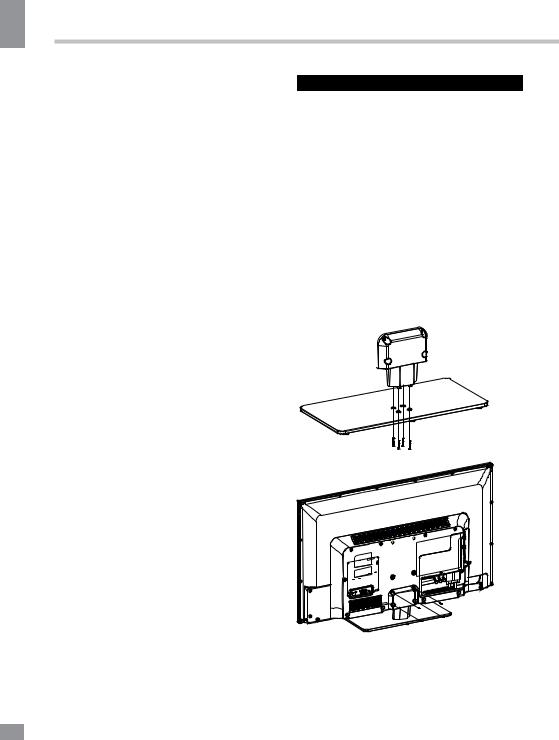
start you Before
Before you start
the burning-light, direct sunlight, vibration, high-temperature and humidity.
•Do not place any vase, potted plant, cup, medicine and any container with water on this product. If the liquid is spilt, it may cause the fire, electric shock or breakdown.
•Do not install it at the place on the strong magnetic field or current field. It may cause break down. This equipment may be observed deterioration of the picture by electromagnetic radiation in electromagnetic environment.
•Fasten the wheel of the product or shelf with wheels when installing this product. If it moves or is tipped over, it may be damaged.
•Do not place any fire source such as candlelight close to this product or place it on this product. If it is tipped over or fallen down, it may cause damage or fire.
•Do not place the unit into closed space
of TV for better ventilation; it can reduce the product lifetime. Keep a space at least 10 cm at above, left and right of the TV.
•Please place all the signal cords behind of rear panel.
•Do not overexert or touch the panel when you convey the product. Do not transfer the LED TV up or down display direction.
•Do not transport it with the power cord connected. If you move this product with the power cord or the connection cable connected, the damaged power cord, connection cable
or connection terminal may cause the fire, the electric shock or breakdown.
•2 persons or more shall transport the device, which is heavier than 18 kg. If you drop or tip over the device, it may damage it.
•The temperature of the product’s body becomes a little higher after a long period use. This phenomenon indicates that heat exchange in normal working mode, thus please do not let children or anyone who is sensitive of temperature to touch.
Installation
Wall mounting
For wall mounting the back panel of this unit is equipped with a VESA slot. A 100*150 mm VESA wall-mount bracket should be used for wall mounting. The wall-mounting bracket is not included and should be acquired separately. Manufacturer is not responsible for improper mounting resulting in a damage to the unit.
Stand installation
Cover a flat stable surface with a soft cloth. Place the TV unit facedown on the cloth. Insert the base supporting cover into the stand, fix it with 4 screws. Then align the base assembly with holes on the back of the unit cabinet and fasten with 4 screws.
All images provided herein are schematic
drawings and may differ from of real objects. Wall or ceiling mounting implements must be durable and sufficient enough
to support the weight of the unit.
4
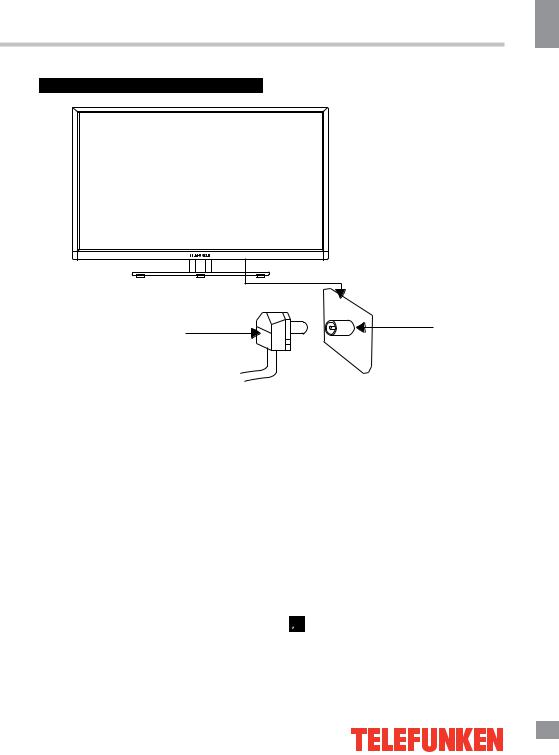
Before you start
Connection
Antenna cable connector
75 Ohm co-axis cable
Outdoor antenna connection
Use 75Ω cable plug or 300-75Ω impedance converter to plug in antenna input terminal on the rear of the cabinet.
Other connections
•Connect the audio sources (Including DVD, VCDR, CAMCORDER and PC) to the ‘Audio in’ socket.
•Connect the video source to the AV
IN jack by RCA cable (it is shared with the component jack).
•Component input YPbPr/YCbCr is intended to receive component video signal from the external device. Connection is made with the help of a special component cable. To receive audio signal for component video, please use the audio input of this unit.
•Plug the power cable in the electric outlet, making sure the current voltage is supported.
TVRF antenna jack
•When using the LED as a computer screen, connect the PC to the VGA jack from the monitor by the relevant cable (not included).
•If the video source has a HDMI output jack, you can connect the signal to the monitor by the HDMI cable (not included). Use the HDMI-2(MHL) input to connect your smartphone via a special cable (not included) to see the digital content on the TV screen.
•Coaxial SPDIF output is intended for transmitting multi-channel sound to an external decoder (e.g. in 5.1-CH format). Coaxial cable should be used for connection.
•PCMCIA slot is used for CI modules that are obtained from your digital TV provider.
 Please note that AV and component input (YPbPr) share the same socket so make sure that if the one or the other input is used, you choose the corresponding source signal (press the SOURCE button).
Please note that AV and component input (YPbPr) share the same socket so make sure that if the one or the other input is used, you choose the corresponding source signal (press the SOURCE button).
Before you start
5

Operation
Operation
Control elements
1 |
|
|
.PRO |
|
|
||
|
|
|
|
2 |
|
|
.VOL |
|
|
||
|
|
||
|
|
||
|
|
|
|
3 |
|
|
MENU |
|
|
||
|
|
||
|
|
|
|
4 |
|
|
SOURCE |
|
|
|
|
5 |
|
|
|
|
|
|
11
12
|
|
|
|
|
|
|
|
|
|
|
|
|
|
6 |
7 |
8 |
|
|
9 |
10 |
|
13 |
|||||
Button panel |
|
|
Terminal panel |
|
|
|
|||||||
|
|
|
|||||||||||
|
|
|
|
|
|
||||||||
|
|
6. |
HDMI1 input |
|
|
|
|
||||||
1. PRO +/- buttons |
|
|
|
|
|
|
|||||||
|
|
7. |
VGA input |
|
|
|
|
||||||
2. VOL +/- buttons |
|
|
|
|
|
|
|||||||
|
|
8. |
Audio input |
|
|
|
|
||||||
3. MENU button |
|
|
|
|
|
|
|||||||
|
|
9. |
Component/AV input |
||||||||||
4. SOURCE button |
|
|
|||||||||||
|
|
10. |
TVRF antenna input |
||||||||||
5. POWER/STANDBY button |
|
|
|||||||||||
|
|
11. |
SPDIF coaxial output |
||||||||||
|
|
|
|
|
|
||||||||
|
|
|
|
|
|
12. |
USB port |
|
|
|
|
||
|
|
|
|
|
|
13. |
CI (PCMCIA) slot |
|
|
|
14 |
||
|
|
|
|
|
|
14. |
HDMI2 input |
|
|
|
|||
|
|
|
|
|
|
|
|||||||
6
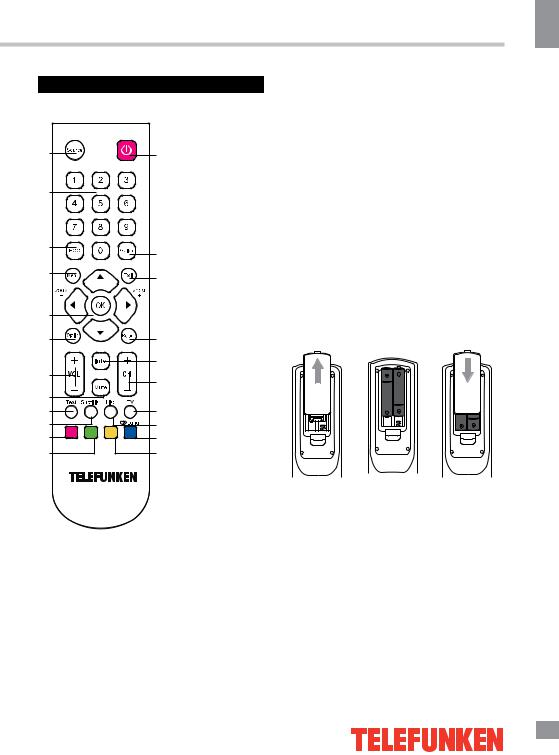
Operation
Remote controller (RC)
1 |
13 |
2
3 |
14 |
|
|
4 |
15 |
|
|
5 |
|
6 |
16 |
|
17 |
7 |
18 |
|
|
8 |
|
9 |
19 |
10 |
20 |
11 |
21 |
12 |
22 |
1.SOURCE button
2.Number buttons
3.ECO button
4.MENU button
5.Cursor (UP/DOWN/LEFT/RIGHT) buttons/ OK button/ZOOM-/ZOOM+ buttons
6.OPTION button
7.VOL+/VOLbuttons
8.MUTE button
9.TEXT button
10.SUBTITLE button
11.Red button
12.Green button
13.POWER/STANDBY button
14.GUIDE button
15.EXIT button
16.RETURN button
17.INFO button
18.CH+/CHbuttons
19.TV button
20.LIST button
21.LANG/Blue button
22.Yellow button
Changing the battery
1.Remove the battery compartment cover on the back of the RC.
2.Insert the batteries into the battery compartment making sure that the correct polarity is observed.
3.Install the cover back.
1 |
2 |
3 |
• Use two AAA batteries for the RC. The RC should be pointed at remote sensor within 8 meters and within 30 degrees at the left or the right side.
•Take the battery out of the RC if it is not used for a long time.
•Do not mix new and used batteries or different types of batteries. Weak batteries can leak and severely damage the RC.
•Do not expose the RC to shock, liquids, and do not place it in an area with high humidity.
Operation
7
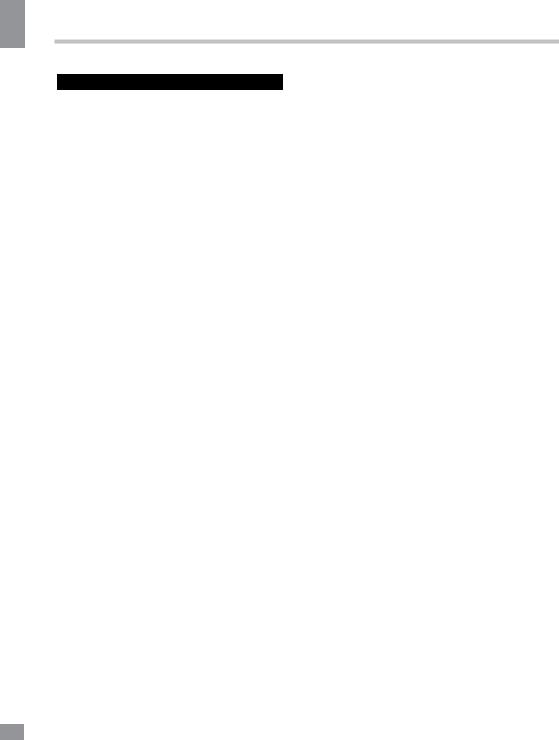
Operation
Operation
General operations
•Connect the terminal of the power cord to the power cord input of the TV (the position of the input is given in paragraph Connection above). Connect the plug of the power cord to
the power supply outlet, the power indicator will light showing that the unit is in standby mode. To switch on the unit, press POWER button on the panel or on the RC; when the TV is on, the power indicator is off. Press POWER button again to switch the unit to the standby mode, the power indicator will light up. To switch off the unit completely, disconnect the power cord plug from the power supply outlet.
•Press VOLbutton on the unit or on
the RC repeatedly to decrease the volume; press VOL+ button on the unit or on the RC repeatedly to increase the volume.
•Press RETURN button on the RC to select from the present channel and the previously displayed channel.
•Press MUTE button to mute sound, press this button again or adjust volume to resume sound.
•In TV mode press CH+/CHbuttons on the RC or PRO+/PROon the unit to select previous or next channel; or press number buttons to enter a channel number directly.
•Press INFO button to display the preset TV channel information.
•Press ZOOM+/- buttons repeatedly to select a screen format. Available aspects may differ for different signal sources.
•Press SOURCE button, then press cursor buttons on the RC to select a source from available source list: TV => AV => DTV => YPbPr => PC => HDMI1 => HDMI2 => USB; You can press TV button to access TV source mode directly.
•Press ECO button on the RC to enter the energy saving mode.
•Press GUIDE button to access the electronic program guide in DTV mode.
•Press LIST button to enter the channel list.
•Press SUBTITLE button to enter the subtitle
language menu in DTV mode.
• Press LANG button to enter the audio language menu in DTV mode.
TELETEXT operations (option)
•Select the TV source mode. Then press CH-/CH+ buttons to select TV channel in order to pick up the picture signal of Teletext.
•Teletext button functions are as follows: TEXT: Press this button to enter into Teletext
mode. Follow the guides on screen and use the color buttons to navigate the Teletext.
Red/Green/Yellow/Blue buttons: Press these 4 color buttons to access directly to corresponding color page displayed at the lower parts of teletext screen.
8

Operation
OSD operation
1.Press MENU button to enter the setting menu displayed on the screen.
2.Press LEFT/RIGHT cursor buttons on the RC to select setting page.
3.Press OK button on the RC to go to the parameter list.
4.Press UP/DOWN cursor buttons on the RC to select a parameter to adjust.
5.Press LEFT/RIGHT cursor buttons on the RC to adjust the selected parameter.
6.Press MENU button to return to the previous menu page. Press EXIT button on the RC to quit the menu.
 Some menu items may be in grey color, in this case they are not adjustable. Pictures of OSD menu are for reference only; they may differ from the real screens.
Some menu items may be in grey color, in this case they are not adjustable. Pictures of OSD menu are for reference only; they may differ from the real screens.
Channel installation
Channel install
Automatic search
Automatic update
Antenna manual installation
Clean channel list
• Automatic Search: this option allows the TV to search for, find and store all the available analog and digital channels. Follow all the steps in turn specified hereafter:
1. Press the Menu button to display the main menu, and select Setup>Channel install, then press the OK or right direction button to display its options.
2.Select Automatic search, then press the OK or right direction button to enter.
3.Select Digital & Analogue (or Digital or
Analogue), then press the OK or right direction button to start the automatic search process. The search may take a few minutes. During the process, you can press Menu or Exit to abort halfway.
4.Once the automatic search ends, press
the Menu button to return to the last step or press OK to restart your channel search.
5. After the automatic search, channels are arranged in a preset order. You can skip channels, modify the preset order or rename
channels, select Setup >Organiser and press the OK or right direction button to enter.
Skipping channels: if a channel was stored twice or its reception is poor, you can simply skip it. The skipped channels can not be selected by pressing the CH+ /CH- buttons. Select the Channel skip option and press the OK or right direction button to display Channel skip menu. Press the up or down direction button to select a channel and press the OK button to check the box.
Sorting channels: swaps two channels position.
1.Select the Channel sort option and press the OK or right direction button to display
Channel sort menu.
2.Press the up or down direction button to select a channel, and press OK to confirm.
3.Press the up or down direction button to select your swapped channel, and press OK to swap the two channels.
Edit channels: select the Channel edit option and press the OK or right direction button to display Channel edit menu. Press the up or down direction button to select a channel you want to edit, then press the OK button to enter. Press the up or down direction button to select
Channel number or Channel name, using the digit keys to edit the channel number or channel name, finally press OK to confirm.
When you have finished press Menu to return,
or press Exit to close the menu.
• Automatic Update: This allows you to update all available channels, without altering the sorting of existing channels.
1.Display the Channel install menu, press the up or down direction button to highlight
Automatic update option.
2.Press the OK or right direction button
to start to update the channels. To stop the update process, press the Menu button.
3. When the search is completed, press Menu to return, or press OK to restart.
Operation
9
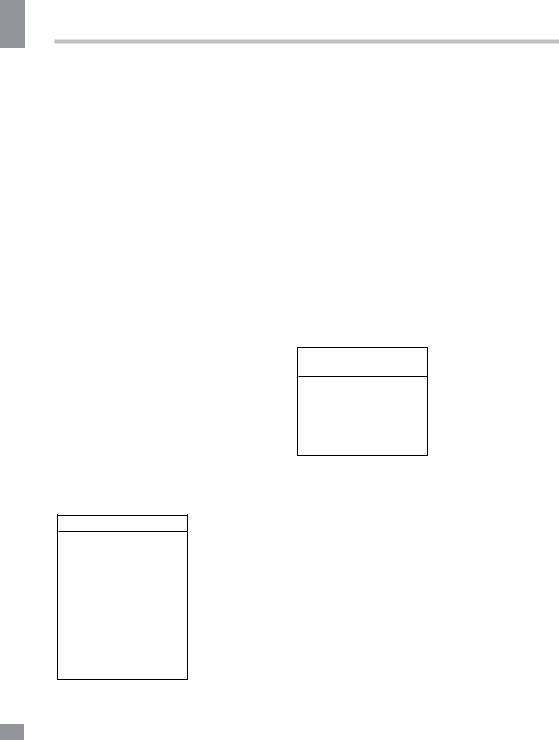
Operation
10
Operation
• Analogue Manual scan:
1.Display the Channel install menu, press the up or down direction button to highlight
Analogue manual scan, press the OK or right direction button to enter.
2.Press the up/down/left/right direction and number or OK button to search, fine tune or store the channel.
3.Press Menu to return to the previous
menu or press Exit to close the menu.
•Antenna Manual Installation: Allows you to start manual searching the available channels from the current frequency or any frequency you input.(Only for digital channels)
1. Display the Channel install menu, press the up or down direction button to highlight
Antenna manual installation, press the OK or right direction button to enter.
2. Press OK to start search from the current frequency, or use digit keys to input a frequency, then press OK to start search.
3. When the search is completed, press Menu to return, or press OK to restart.
•Clean Channel List: Allows you to remove all the searched channel from the channel list.
1. Display the Channel install menu, press the up or down direction button to highlight
Clean channel list, press the OK or right direction button to enter.
2. Press the left or right direction button to select OK, then press OK to confirm to clean the channel list.
Picture setting page
Picture
Picture preset
Brightness
Contrast
Saturation
Sharpness
Color Temperature
Screen Mode
Auto Format
ECO Settings
Advanced Settings
Reset
•Picture preset: Standard/Dynamic/Studio/ Personal/Movie.
•Brightness, Contrast, Saturation,
Sharpness: adjust the picture parameters.
•Color temperature: Select color temperature mode of the picture - Normal/ Warm/Cool/Customer.
•Screen Mode: Select the screen aspect ratio.
•Auto format: toggle on and off the automatic format of the picture in TV and AV modes.
•ECO Settings: select one of the energy saving modes.
•Advanced Settings: select and edit
more advanced picture settings such as noise reduction, dynamic contrast and others.
• Reset: revert all picture settings to factory default values.
Sound setting page
Sound
Sound preset
Balance
Audio Description
Wide Stereo
Sound Type
Auto Volume Control
•Sound preset: Off/Rock/Pop/Live/Dance/ Techno/Classic/Soft/Personal. You can also adjust frequency ranges yourself to achieve more personalized sound.
•Balance: adjust balance between left and right speaker.
•Audio Description: this is an auxiliary audio function that provides an additional audio track for visually challenged persons. Users can turn the Audio Description On or Off and control the volume.
•Wide Stereo: toggle the wide stereo effect on or off.
•Sound Type: select a sound type from the list.
•Auto Volume Control: toggle auto-volume
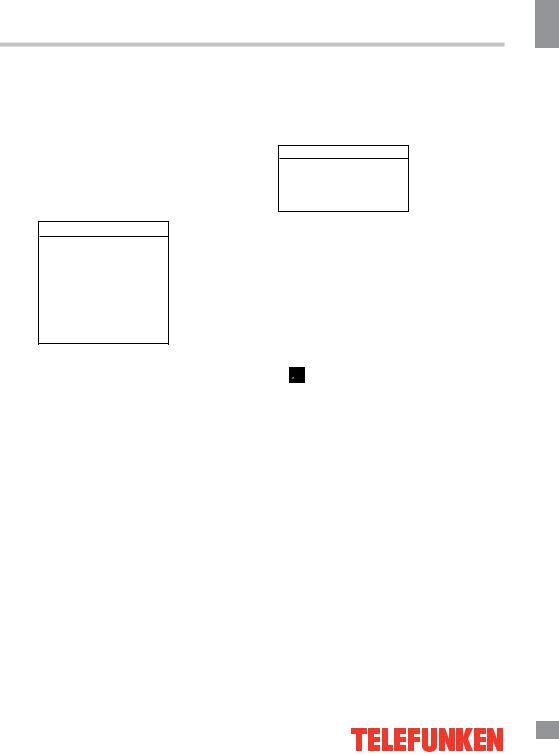
Operation
control on/off. Volume automatically remains on the same level of volume if you change programmes. Because each broadcasting station has its own signal conditions, volume adjustment may be needed every time when the channel is changed. This feature allows users to enjoy stable volume levels by making automatic adjustments for each program.
Lock settings
Lock
Channel lock
Parental rating
Input lock
Front panel lock
Installation lock
Max volume
Change password
Clean all
•Channel lock: this option allows you to lock a certain TV channel. Use the up or down direction button to select a certain
TV channel you want to lock, then press the OK button to lock. To unlock, use the same operation.
•Parental rating: this feature can prevent children watching adult’s TV programs, according to the rating limit set. This function appearance according the information from broadcasting station. Therefore if the signal has incorrect information, this function does not operate.
•Input lock: lock/unlock input from external sources.
•Front panel lock: lock/unlock buttons on the TV set.
•Installation lock: lock/unlock access to the channel installation menu.
•Max volume: set the maximum volume level for programs.
•Change password: this option allows you to change the password. Press the OK or right direction button to enter, then press the number buttons to enter the new password
twice.
• Clean all: unlock all locked channels and restrictions.
Timer settings
Timer
Time zone
Clock
Sleep timer
Auto standby
•Time zone: select the local time zone.
•Clock: press OK or right direction button to enter the clock submenu:
Auto synchronization: use the left or right direction to select On or Off. If On selected, the TV will get the time automatically from DTV signals, and the Time item cannot be adjusted. If you select Off, you should set date and time at Date and Time item. Highlight Date or Time, use the left or right direction button to select input space, enter the current date or time by using the digit keys.
 If Off is selected, the time set in Time option will not be memorized when turning on the TV next time, and the TV ‘s time will start from the default.
If Off is selected, the time set in Time option will not be memorized when turning on the TV next time, and the TV ‘s time will start from the default.
Power on timer: use the left or right direction button to select Once, Daily or Off. If you select Once or Daily, you should set a time period after which the TV automatically switches on at Timer below this item. Highlight Timer, use the left or right direction to select input space, enter the on time using the digit keys.
Power on channel: press the OK or the right direction button to display its submenu. Highlight Select, use the left or right direction button to select Last status, the power on channel will be the last channel you watched before powering off.
Or you can choose User select, then press the up or down direction button to select the channel you want to watch when the TV is turned on automatically next time, and press OK to confirm.
Power off timer: use the left or right direction
Operation
11
