Telefunken TF-LED32S21T2 User Manual [ru]

of contents
LED TV/
Телевизор цветного изображения c жидкокристаллическим экраном
TF-LED32S21T2
Instruction manual Руководство по
эксплуатации
3
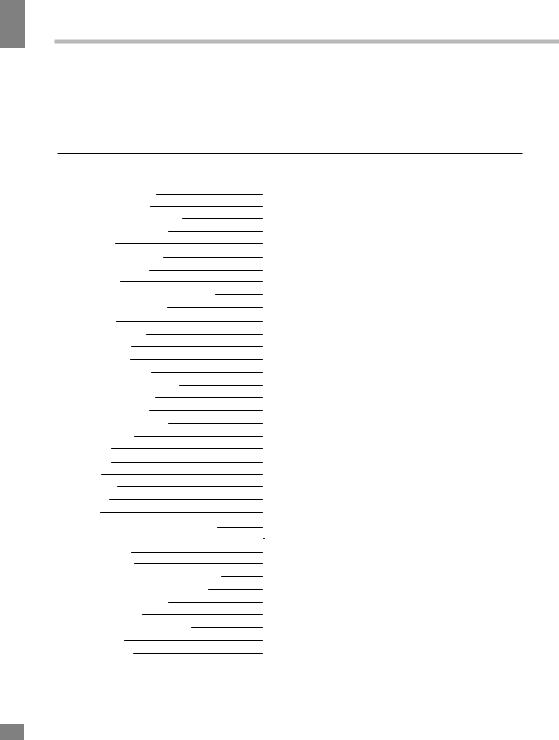
contents of Table
Table of contents
Dear customer!
Thank you for purchasing our product. For safety, it is strongly recommended to read this manual carefully before connecting, operating and/or adjusting the product and keep the manual for reference in the future.
Table of contents |
2 |
Before you start |
3 |
Utilization of the product |
3 |
Important safeguards |
3 |
Installation |
4 |
Base installation |
4 |
Wall mounting |
5 |
Connection |
5 |
Outdoor antenna connection |
5 |
Other connections |
5 |
Operation |
6 |
Control elements |
6 |
Front panel |
6 |
Back panel |
6 |
Remote controller |
7 |
Changing the battery |
8 |
General operations |
8 |
Signal sources |
8 |
Teletext operations |
8 |
OSD operation |
9 |
Picture |
9 |
Sound |
9 |
Time |
10 |
Channel |
10 |
Option |
10 |
Lock |
11 |
Personal Video Recording (PVR) |
11 |
Electronig Program Guide (EPG)/TimeShift |
12 |
CI Information |
12 |
USB operation |
12 |
General playback information |
12 |
Operations of file playback |
13 |
General information |
14 |
Troubleshooting |
14 |
Causes of interference |
14 |
Accessories |
14 |
Specifications |
15 |
2
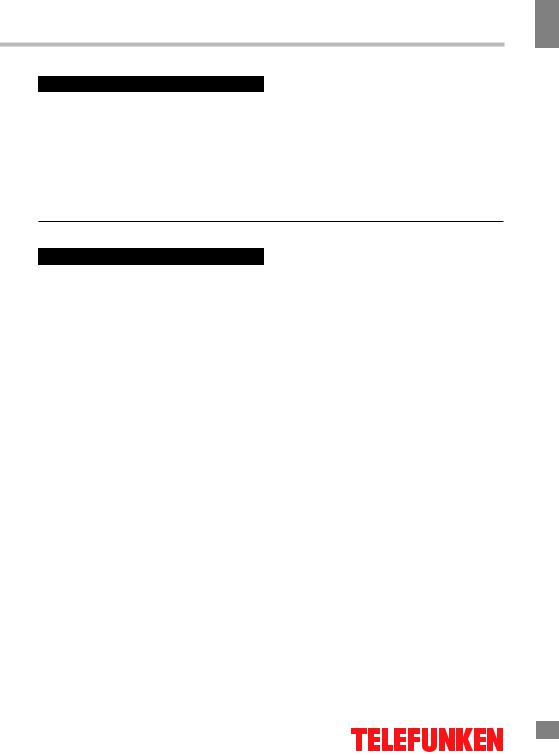
Before you start
Utilization of the product
If you want to dispose of this product, do not mix it with general household waste. There is a separate collection system for used electronic products in accordance with legislation that requires proper treatment, recovery and recycling.
Please contact your local authorities for the correct method of disposal. By doing so, you will ensure that your disposed product undergoes the necessary treatment, recovery and recycling and thus prevent potential negative effects on the environment and human health.
Before you start
Important safeguards
•Please unplug the power cord from the AC outlet and contact a service center for repair
if following occurs: any obvious abnormality appears in the unit, such as smoky, peculiar smell or strange sound; liquid has been spilled or other objects have fallen into the unit; no picture or sound; cover or panel is broken; although you have operated the unit following the operating instructions, it still cannot work normally.
•This unit can be connected to a power supply outlet without the third ground contact as well as with a ground contact.
•Always disconnect the power cord and antenna during a thunderstorm.
•Do not fix the power cord with a metal nail.
•Unplug the power cord from the AC outlet; also unplug the signal cables from the input ports when the unit is unused for long periods of time.
•When unplugging the plug, always hold the wide slot, do not touch the metal part, and do not destroy, twist, pull or heat the power cord.
•Please contact the service center immediately if you found that the cable core is bare or has been broken.
•Please replace the AC outlet if the metal plug cannot be inserted into the power socket completely or it cannot be fastened even when it was pushed in, otherwise, any accidents of shocks and fires could happen.
•Never touch the antenna or power plug
during a thunderstorm.
•Do not touch the power plug with wet hands.
•Do not use any non-rated power socket with numerous devices plugged into it. The wire of non-designated capacity may cause fire due to heat generation.
•All instructions must be read and understood well before you operate the unit. Heed all warnings and follow all instructions.
•Please use the accessories provided
by the manufacturer. Using inadequate accessories may result in accidents.
•Please adjust the product through the panel buttons or the remote controller, do not remove the cover or attempt to service the product by yourself. Do not disassemble back cover and do not make maintenance by yourself to avoid the electric shock.
•Excessive pressure on the panel may damage the unit.
•Do not place the product on an unstable cart, stand surface, tripod, bracket, or table. The product may fall, causing serious accidents as well as damage to the product.
•Please place the product on a flat surface in a well-ventilated location. Keep it away from open fire, direct sunlight, vibration, high temperature and humidity.
•Do not place any vases, potted plants, cups, medicines or any other liquid containing objects on the unit. Spillages may cause fire, electric shock or breakdown.
3
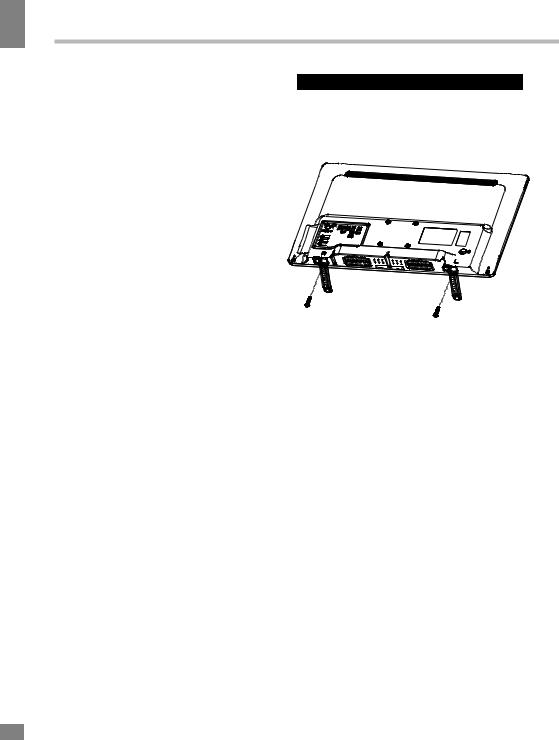
start you Before
Before you start
•Do not install the unit in locations with a strong magnetic or current field as it may
cause malfunction. Picture deterioration due to electromagnetic radiation in this environment is also possible.
•Do not place any fire source such as candles close or on this product. If tipped over or fallen down, it may cause damage or fire.
•Do not place the unit into closed space
of TV for better ventilation; it can reduce the product lifetime. Keep a space at least 10 cm at above, left, and right of the TV.
• Please place all the signal cords behind the rear panel.
• Do not overexert or touch the panel when carrying the product. Do not transport the LED TV with the display faced up or down.
•Do not transport the unit with the power cord or the connection cable connected as it may damage the power cord, connection cable or connection terminal which may cause fire, electric shock or breakdown.
•Make sure that 2 persons or more carry the device heavier than 18 kg. Dropping or tipping over the device may damage it.
•The temperature of the product’s body becomes a little higher after a long period of use. This indicates that heat exchange is in normal working mode, thus please do
not let children or anyone who is sensitive to temperature touch the unit.
All images provided herein are schematic drawings of real objects and may differ from their real life images.
WARNING
In order to avoid damage, make sure to secure the unit on the wall according to the wall mounting instruction.
Installation
Base instalation:
Place the LED TV on a solid flat surface. Use soft material to place over the front screen to avoid any damage.
Align the stands with the holes in the lower part of the TV cabinet and fix the assembly with two 4X14 screws.
Wall mounting
For wall mounting the back panel of this unit is equipped with 4 screw holes (spread distance 200*100 mm). A VESA wall-mount bracket should be used for wall mounting (the bracket is not included and should be acquired separately).
Due to construction peculiarities, it is not recommended to mount TVs on walls using swinging and tilting brackets. Such a mounting may not be steady.
Manufacturer is not responsible for improper mounting resulting in damage of the unit.
4
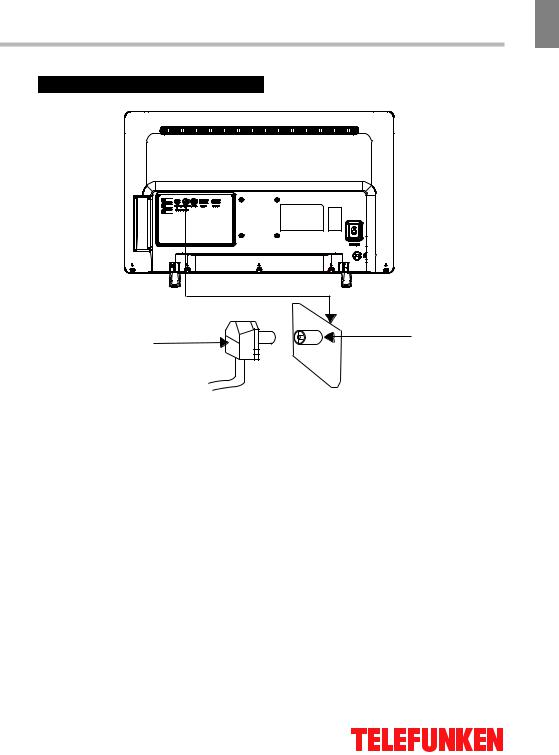
Connection
Installation
Installation
Antenna cable connector
75 Ohm co-axis cable
Outdoor Antenna Connection
Use 75Ω coaxial cable plug or 300-75Ω impedance converter to plug in antenna input terminal on the rear of the unit casing.
Other connections
•Connect audio and video sources (Including DVD, VCDR, CAMCORDER and PC) to the AV input using the included AV cable.
•Plug the power cable in the electric outlet, making sure the current voltage is supported.
•If the video source has a HDMI output jack, you can connect the signal to the TV by the HDMI cable (not included).
TVRF antenna jack
•Connect your headphones or earphones (not included) to the headphone socket of this unit. When earphones are connected, the sound output through the built-in speakers of this unit is mute.
•PCMCIA slot is used for CI modules that are obtained from your digital TV provider.
•The service port is used for updating the TV software by qualified technicians only.
5
5
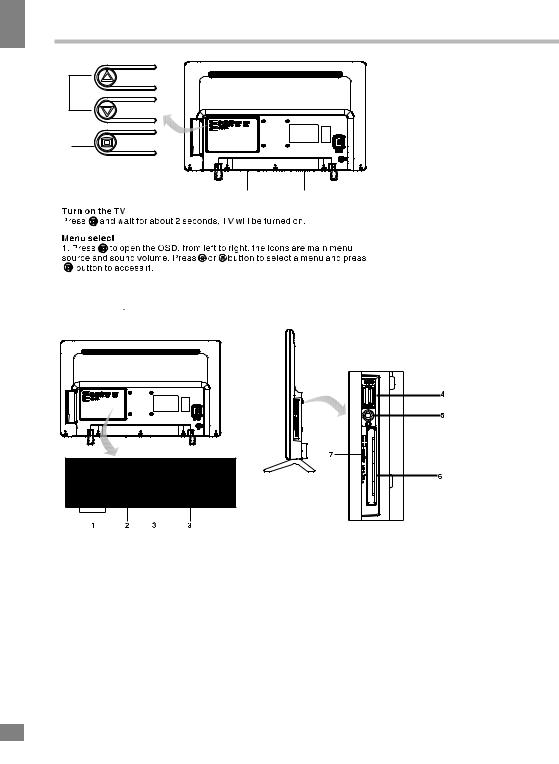
Operation
6
Operation
|
1. UP/DOWN/LEFT/RIGHT |
|
1 |
buttons |
|
2. ENTER/BACK/TURN ON/ |
||
|
||
|
OFF button |
|
|
3. Speakers |
|
2 |
|
33
1.Antenna input
2.AV input
3.HDMI inputs
4.USB port
5.Headphones socket
6.PCMCIA slot
7.Service port
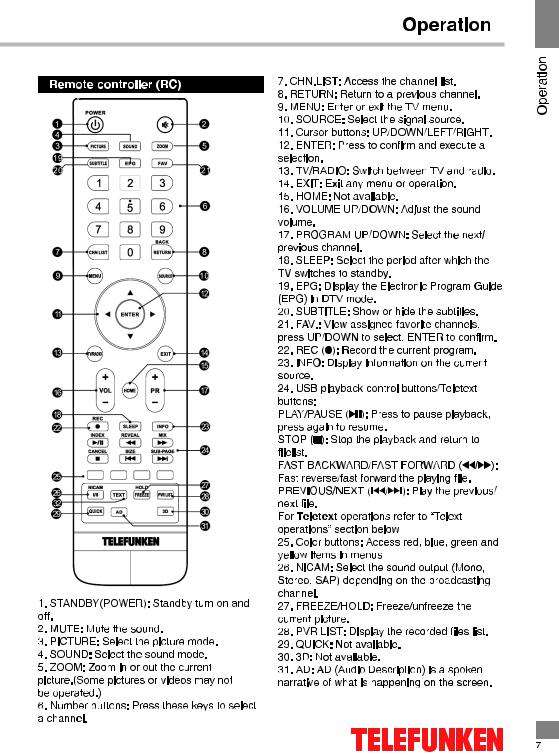

Operation
Operation
Changing the battery
1.Remove the battery compartment cover on the back of the RC.
2.Insert two AAA batteries into the battery compartment making sure that the correct polarity is observed.
3.Put the cover back.
•The RC should be pointed at remote sensor within 8 meters and within 30 degrees at the left or the right side.
•Take the battery out of the RC if it is not used for a long time.
•Do not mix new and used batteries or different types of batteries. Weak batteries can leak and severely damage the RC.
•Do not expose the RC to shock, liquids, and do not place it in an area with high humidity.
General operations
•Press POWER button on the unit or on the RC to switch on the power, the indication on the unit will light up. Press POWER button again to switch off the power, and the light will be in red color.
•Press VOLbutton repeatedly to decrease the volume; press VOL+ button repeatedly to increase the volume.
•Press RETURN button on the RC to select from the present channel and the previously displayed channel.
•Press MUTE button to cut off sound, press this button again or adjust volume to resume sound.
•Press PR-/PR+ buttons to select previous or next channels; or press number buttons to enter a channel number directly.
•Press PICTURE button repeatedly to cycle through available video picture modes.
•Press SOUND button repeatedly to cycle through available sound modes.
•Press NICAM button in TV mode repeatedly to switch between Stereo, Mono, SAP sound modes (can be unavailable for some channels).
•Press FREEZE button to freeze the picture on or off.
•Press FAV. button to show the favourite channel list. Press UP/DOWN to select next or previous favorite channel. Press ENTER to confirm.
Signal sources
Press SOURCE button, then press DOWN/ UP cursor buttons on the RC or PR UP/PR DOWN buttons on the panel to select a source from available source list: DVBT - DVBC - ATV - AV - PC - HDMI - USB. Press ENTER button on the RC or FUNCTION button on the panel to confirm.
TELETEXT operations (option)
•Select the TV source mode. Then press PR-/PR+ buttons to select TV channel in order to pick up the picture signal of Teletext.
•Press PR-/PR+ buttons to select the previous page or the next page.
•Teletext button functions are as follows: HOLD: Press this button to stop the move
to the next page. Press this button again to cancel operation.
INDEX: Press this button to go to the index page.
CANCEL: Press this button to cancel the teletext; press again to show the teletext.
REVEAL: Press this button to reveal the concealed information. Press this button again to conceal the information.
SUBPAGE: Press this button to select sub page, then press Red/Green buttons to select the desired subpage.
MIX: Press this button to mix the teletext and current TV signal image (transparent background).
RED/GREEN/YELLOW/BLUE buttons: Press these 4 color buttons to access directly to corresponding color page displayed at the lower parts of teletext screen.
8
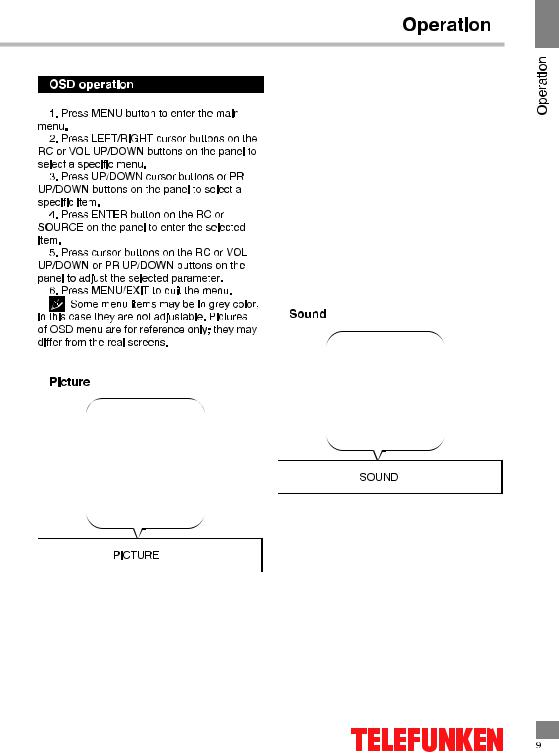
Picture Mode
Brightness
Contrast
Color
Tint
Sharpness
Color Temperature
Aspect Ratio
Noise Reduction
MPEG NR
 Picture Mode: Select the automatic picture control mode. Choices are Dynamic, Standard,
Picture Mode: Select the automatic picture control mode. Choices are Dynamic, Standard,
Mild and User.
 Color Temperature:Select the overall color tone of the picture. Choices are Cool, Medium, Warm and User.
Color Temperature:Select the overall color tone of the picture. Choices are Cool, Medium, Warm and User.
 Aspect Ratio: Select the aspect ratio (display
Aspect Ratio: Select the aspect ratio (display
proportions) according to your video signal type or preference. Choices are 16: 9/4: 3/Just Scan /Zoom1/ Zoom2.(Note: Some options may not be available under some sources.)
 Noise Reduction:Eliminates noise in the picture. Choices are Off/Low/Middle/High. (Not useful at PC source.)
Noise Reduction:Eliminates noise in the picture. Choices are Off/Low/Middle/High. (Not useful at PC source.)
 MPEG NR: Eliminates noise generated while creating digital picture signals. Choices are Off/Low/Middle/High. (Not useful at PC source.)
MPEG NR: Eliminates noise generated while creating digital picture signals. Choices are Off/Low/Middle/High. (Not useful at PC source.)
 Screen (May not be available):Select PC-VGA source, in picture settings select screen, you can set below items.
Screen (May not be available):Select PC-VGA source, in picture settings select screen, you can set below items.
-Auto Adjust: Adjust the screen automatically. -H. Position: Adjust the horizontal position. -V. Position: Adjust the vertical position. -Size: Adjust the size.
-Phase: Adjust the phase.
Sound Mode
Bass
Treble
Balance
Auto Volume
Surround Sound
AD Swith
 Sound Mode:Select your favorite sound mode for each input. Choices are Standard/ Music/Movie/Sports/User.
Sound Mode:Select your favorite sound mode for each input. Choices are Standard/ Music/Movie/Sports/User.
 Bass: Adjusts the lower frequency of the sound.
Bass: Adjusts the lower frequency of the sound.
 Treble: Adjusts the higher frequency of the sound.
Treble: Adjusts the higher frequency of the sound.
 Balance: Control the sound balance between the right and left loudspeaker (earphone).
Balance: Control the sound balance between the right and left loudspeaker (earphone).
 Auto Volume: Adjust the volume corresponding to the input audio level. Contain On and Off.
Auto Volume: Adjust the volume corresponding to the input audio level. Contain On and Off.
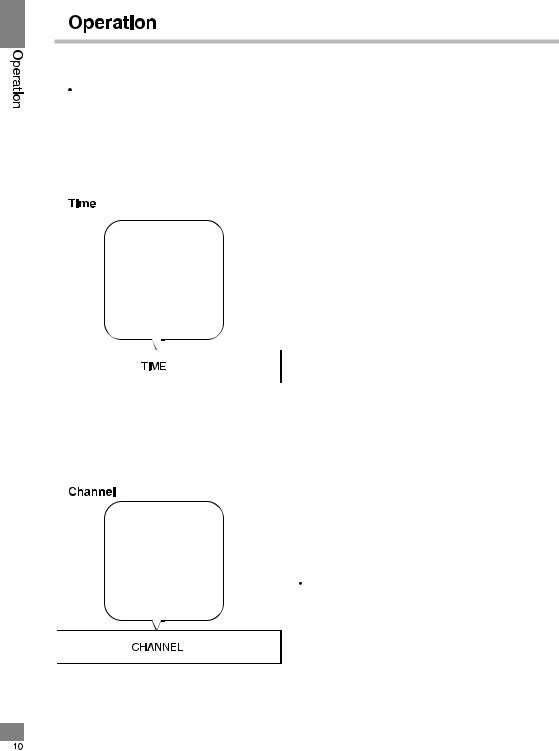
Surround Sound: Turns on the Sound
Retrieval System.
 AD Swith(Only available in DTV mode):
AD Swith(Only available in DTV mode):
Turn on the Audio description, you can activate the setting of AD volume.When turn on the audio description, a narrator will describe what is happening on the screen for blind or visually impaired viewers.
Time Zone
Auto Sync
Clock
Summer Time
Sleep Timer
Auto Sleep
 Time Zone
Time Zone
 Auto Sync
Auto Sync
 Clock
Clock
 Summer Time
Summer Time
 Sleep Timer
Sleep Timer
 Auto Sleep
Auto Sleep
Auto Tuning
DTV Manual Tuning ATV Manual Tuning Programme Edit Signal Information CI Information
5V antenna power
 Auto Tuning: Select DVB-T or DVB-C and press ENTER button to access next step, then search and store programs automatically. If you want to stop the auto search, press MENU button or EXIT button, a exiting dialog is popped out.
Auto Tuning: Select DVB-T or DVB-C and press ENTER button to access next step, then search and store programs automatically. If you want to stop the auto search, press MENU button or EXIT button, a exiting dialog is popped out.
 Advanced Tuning: Access the satellite settings essential for searching programs through DVB-S source.
Advanced Tuning: Access the satellite settings essential for searching programs through DVB-S source.
 Satellite Dish Settings
Satellite Dish Settings
 DTV Manual Tuning:Search and store programs manually.
DTV Manual Tuning:Search and store programs manually.
Channel DTV Manual Tuning
DTV Manual Tuning
Select the source type(DVB-T or DVB-C) and search digital programs manually. In Channel menu, select DTV Manual Tuning and press ENTER button to access.
 ATV Manual Tuning First select the source type of ATV. Then in Channel menu, select ATV Manual Tuning and press ENTER button to access.
ATV Manual Tuning First select the source type of ATV. Then in Channel menu, select ATV Manual Tuning and press ENTER button to access.
 Program Edit Edit the programs. You can press color buttons on the remote control to skip programs, rename and delete programs or move programs, and add programs to the favorite list by pressing FAV button.
Program Edit Edit the programs. You can press color buttons on the remote control to skip programs, rename and delete programs or move programs, and add programs to the favorite list by pressing FAV button.
 Signal Information Showing the information of current DTV channel.
Signal Information Showing the information of current DTV channel.
 CI Information Enables the user to select from the CAM-provided menu. Select the CI menu based on the menu PC Card.
CI Information Enables the user to select from the CAM-provided menu. Select the CI menu based on the menu PC Card.
 5V Antenna Power This option is only available in DVB-T source, select On to supply
5V Antenna Power This option is only available in DVB-T source, select On to supply
power for the TV’s antenna; Select Off to turn off this function.
 Software Update (OAD) (Only for some regions) Select On to allow the TV to
Software Update (OAD) (Only for some regions) Select On to allow the TV to
update the system software over the air. Select Off will turn off this function.
OAD Tuning (Only for some regions)
When software update (OAD) is off, this option is disable. Select OAD scan mean that go toscan channel to find the OAD update information.
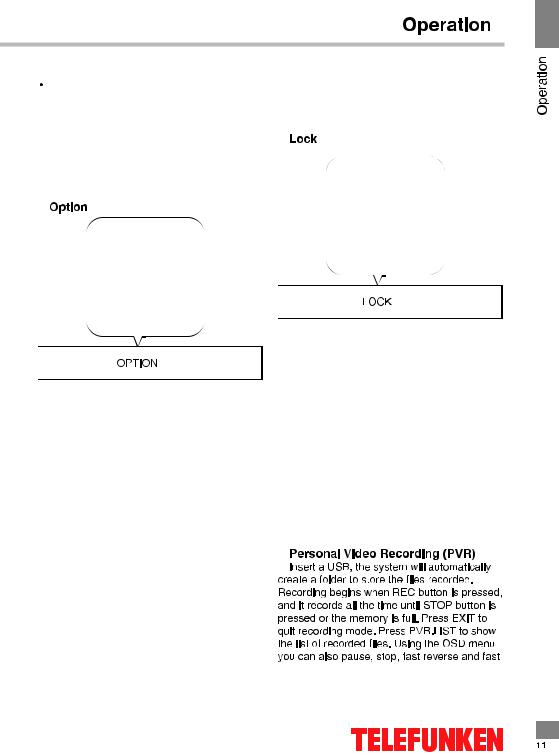
LCN ON/OFF (Only for some regions)
When tuning programs, select ON, the channel list is sorted according to LCN; select OFF,the channel list is sorted according to the default order.
OSD Language
Audio Languages
Subtitle Languages
TTX Language
TIME
HDMI CEC
PVR File System
Restore Default
SW Update(USB)
 OSD Language Select the OSD language.
OSD Language Select the OSD language.
 Audio Languages /Subtitle Languags (Note1) Select as your desire.
Audio Languages /Subtitle Languags (Note1) Select as your desire.
 TTX Language Select TTX language for different regions.
TTX Language Select TTX language for different regions.
 Time Can setup Auto Sync, Clock, Time Zone, Summer Time, Sleep Timer and Auto Sleep.
Time Can setup Auto Sync, Clock, Time Zone, Summer Time, Sleep Timer and Auto Sleep.
 HDMI CEC Press to enter into submenus. HDMI CEC - Turn on or off HDMI CEC function. Auto Standby - Turn the TV to standby automatically.Device List - When HDMI CEC is on, you check the device list of connecting to the TV.
HDMI CEC Press to enter into submenus. HDMI CEC - Turn on or off HDMI CEC function. Auto Standby - Turn the TV to standby automatically.Device List - When HDMI CEC is on, you check the device list of connecting to the TV.
 PVR File System(Note1) Personal Video Record setting. If you want to use this function, you must have received a digital program and connected a USB disk.
PVR File System(Note1) Personal Video Record setting. If you want to use this function, you must have received a digital program and connected a USB disk.
 Restore Default Restore user setting to the default.
Restore Default Restore user setting to the default.
 Software Update (USB) Connect a USB device with upgrading software to upgrade the TV system.
Software Update (USB) Connect a USB device with upgrading software to upgrade the TV system.
LOCK System
Set Password
Block Program
Parental Guidance
 Lock system Input the initial password (0000) to access this feature, select “on”, the following feature such as “Set password”, “Block program” and “Parental guidance” will be activated; select “off”, the above mentioned three features will be inactivated. If you forget the password, you can also input the super password (8899) to enter into the lock system.
Lock system Input the initial password (0000) to access this feature, select “on”, the following feature such as “Set password”, “Block program” and “Parental guidance” will be activated; select “off”, the above mentioned three features will be inactivated. If you forget the password, you can also input the super password (8899) to enter into the lock system.
 Set Password Reset the password.
Set Password Reset the password.
 Block Program Set the blocked programmers as your desire.
Block Program Set the blocked programmers as your desire.
 Parental Guidance Set it to guide the programs for children to watch.
Parental Guidance Set it to guide the programs for children to watch.
