Telefunken TF-LED32S66T2S User Manual [ru]

LED TV/
Телевизор цветного изображения c жидкокристаллическим экраном
TF-LED32S66T2S
Instruction manual Руководство по эксплуатации
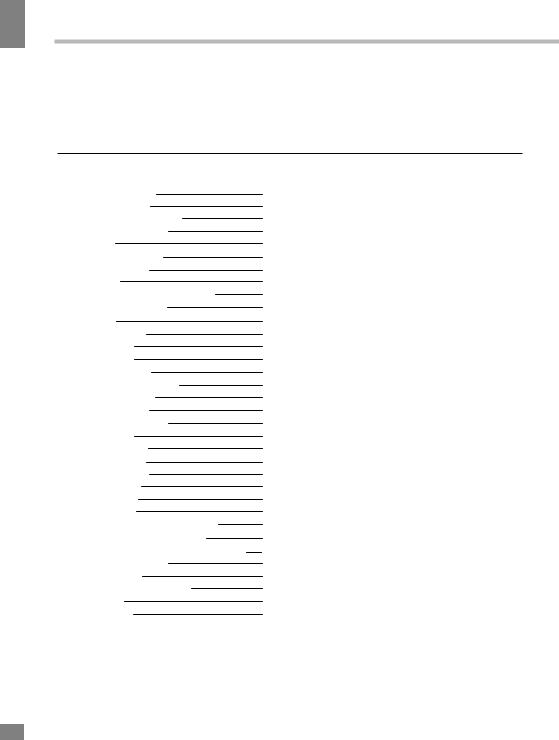
contents of Table
Table of contents
Dear customer!
Thank you for purchasing our product. For safety, it is strongly recommended to read this manual carefully before connecting, operating and/or adjusting the product and keep the manual for reference in the future.
Table of contents |
2 |
Before you start |
3 |
Utilization of the product |
3 |
Important safeguards |
3 |
Installation |
4 |
Base installation |
4 |
Wall mounting |
4 |
Connection |
5 |
Outdoor antenna connection |
5 |
Other connections |
5 |
Operation |
6 |
Control elements |
6 |
Front panel |
6 |
Back panel |
6 |
Remote controller |
7 |
Changing the battery |
7 |
General operations |
8 |
Signal sources |
8 |
Teletext operations |
8 |
OSD operation |
9 |
Channel setting |
9 |
Picture setting |
10 |
Sound setting |
10 |
Timer setting |
11 |
Setup menu |
11 |
USB operation |
12 |
General playback information |
12 |
Operations of file playback |
12 |
Electronic programme guide (EPG) |
13 |
General information |
14 |
Troubleshooting |
14 |
Causes of interference |
14 |
Accessories |
15 |
Specifications |
15 |
2

Before you start
Utilization of the product
If you want to dispose of this product, do not mix it with general household waste. There is a separate collection system for used electronic products in accordance with legislation that requires proper treatment, recovery and recycling.
Please contact your local authorities for the correct method of disposal. By doing so, you will ensure that your disposed product undergoes the necessary treatment, recovery and recycling and thus prevent potential negative effects on the environment and human health.
Before you start
Important safeguards
•Please unplug the power cord from the AC outlet and contact a service center for repair
if following occurs: any obvious abnormality appears in the unit, such as smoky, peculiar smell or strange sound; liquid has been spilled or other objects have fallen into the unit; no picture or sound; cover or panel is broken; although you have operated the unit following the operating instructions, it still cannot work normally.
•This unit can be connected to a power supply outlet without the third ground contact as well as with a ground contact.
•Always disconnect the power cord and antenna during a storm.
•Do not fix the power cord with a metal nail.
•Unplug the power cord from the AC outlet; also unplug the signal cables from the input ports when the unit is unused for long periods of time.
•When unplugging the plug, always hold the wide slot, do not touch the metal part, and do not destroy, twist, pull or roast the power cord.
•When connecting cables, make sure the power is switched off.
•Please contact the service center immediately if you found that the core is showed in the air or has been broken.
•Please replace the AC outlet if the metal bolt cannot be inserted into the power socket completely or it cannot be fastened even when
it was pushed in, otherwise, any accidents of shocks and fires would happen.
•Never touch the antenna lie or power plug if it stars to thunder.
•Do not touch the power plug with wet hands.
•Do not use any non-rated power socket with numerous devices jointed on one power socket or cable device. The wire of nondesignated capacity may cause the fire due to the generation of heat.
•All instructions must be read and understood well before you operate the unit. Heed all warnings and follow all instructions.
•Please use the accessories provided
by the manufacturer. Using inadequate accessories may result in accidents.
•Please adjust the product through the panel buttons or the remote controller, do not remove the cover or attempt to service the product by yourself. Do not disassemble back cover and do not make maintenance by yourself to avoid the electric shock.
•Over-press the panel may destroy the product.
•Do not place the product on an unstable cart, stand surface, tripod, bracket, or table. The product may fall, causing serious accidents as well as the damage to the product.
•Please place the product on a flat surface in a well-ventilated location. Keep it away from the burning-light, direct sunlight, vibration, high-temperature and humidity.
•Do not place any vase, potted plant, cup,
3

start you Before
Before you start
medicine and any container with water on this product. If the liquid is spilt, it may cause the fire, electric shock or breakdown.
•Do not install it at the place on the strong magnetic field or current field. It may cause break down. This equipment may be observed deterioration of the picture by electromagnetic radiation in electromagnetic environment.
•Fasten the wheel of the product or shelf with wheels when installing this product. If it moves or is tipped over, it may be damaged.
•Do not place any fire source such as candlelight close to this product or place it on this product. If it is tipped over or fallen down, it may cause damage or fire.
•Do not place the unit into closed space
of TV for better ventilation; it can reduce the product lifetime. Keep a space at least 10 cm at above, left, and right of the TV.
•Please place all the signal cords behind of rear panel.
•Do not overexert or touch the panel when you convey the product. Do not transfer the LED TV up or down display direction.
•Do not transport it with the power cord
or the connection cable connected. If you move this product with the power cord or the connection cable connected, damaged power cord, connection cable or connection terminal may cause fire, electric shock or breakdown.
•2 persons or more shall transport the device, which is heavier than 18 kg. If you drop or tip over the device, it may damage it.
•The temperature of the product’s body becomes a little higher after a long period use. This phenomenon indicates that heat exchange in normal working mode, thus please do not let children or anyone who is sensitive of temperature to touch.
All images provided herein are schematic drawings and may differ from real objects.
Installation
Base installation
Cover a flat stable surface with a soft cloth. Place the TV unit facedown on the cloth. First align the holes on the back panel and the stands, then insert them into the slots.
Wall mounting
• Separate the stand from the cabinet before wall mounting.
• For wall mounting the back cabinet of this unit is equipped with 2 screw holes. Spread distance between the holes is 100*100 mm. A VESA wall-mount bracket should be used for wall mounting (the bracket is not included and should be acquired separately). Manufacturer is not responsible for improper mounting resulting in damage of the unit.
Wall or ceiling mounting implements must be durable and sufficient enough to support the weight of the unit.
Only vertical position of the TV is recommended.
4

Before you start
Connection
Outdoor Antenna Connection
Use 75Ω coaxial cable plug or 300-75Ω impedance converter to plug in antenna input terminal on the rear of the cabinet.
Other connections
•Connect the audio sources (Including DVD, VCDR, CAMCORDER and PC) to the proper Audio input jacks ‘L’ and ‘R’.
•Connect the video source to the Video input using an RCA cable.
•Plug the power cable in the electric outlet, making sure the current voltage is supported.
•When using the LED as a computer screen, connect the PC to the VGA jack from the monitor by the relevant cable (not included).
•This unit has PC audio in jack. Connect this jack to PC main unit with related audio cable in PC mode and adjust the volume to what you want.
•If the video source has a HDMI output jack, you can connect the signal to the monitor by the HDMI cable (not included).
•Coaxial output is intended for transmitting multi-channel sound to an external decoder (e.g. in 5.1-CH format). Coaxial cable should be used for connection.
•Connect your headphones or earphones (not included) to the headphone socket of this unit. When earphones are connected, the sound output through the built-in speakers of this unit is mute.
•PCMCIA slot is used for CI modules that are obtained from your digital TV provider.
•RJ45 Ethernet port is used for connecting the
TV to the Internet using the Ethernet cable (not included).
Before you start
5
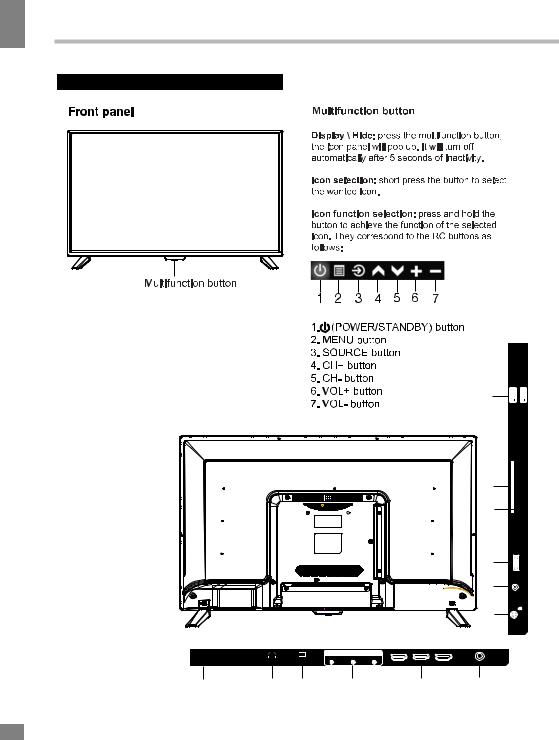
Operation
6
Operation
Control elements
Back panel
1. Power cable
2. Earphone socket
3. Ethernet port
4. Composite input
5. HDMI inputs
6. Coaxial output
7. Antenna input
8. PC audio input
9. PC input (VGA)
10. Component input
11. PCMCIA slot
12. USB ports
12
11
10
9
8
7
INPUT
AC 100-240V~ |
VIDEO |
L |
R |
|
|
|
50/60Hz |
|
|
|
|||
EARPHONE |
RJ45 |
|
HDMI 1 |
HDMI 2 |
HDMI 3 |
COAXIAL |
|
|
|
1 2 3 4 5 6
USB 2 |
5V 500mA |
USB 1 |
5V 500mA |
ANT 75 PC AUDIO
CI
 Y/Pb/Pr
Y/Pb/Pr
INPUT
VGA
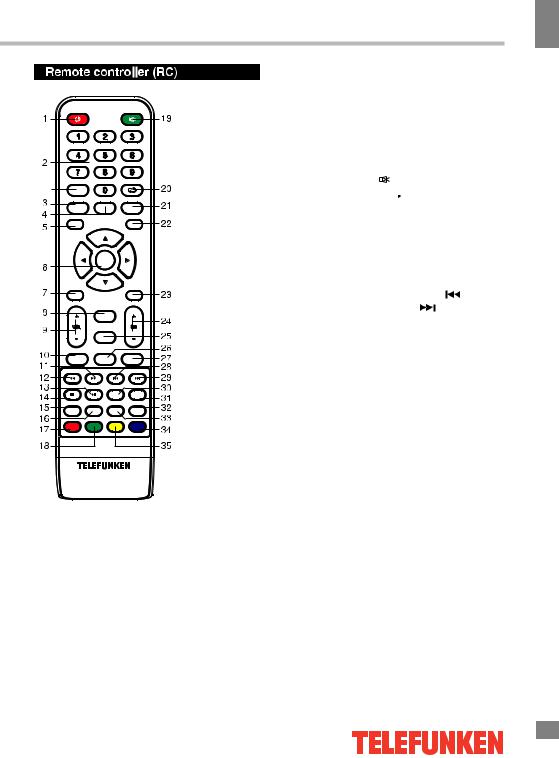
Operation
LIST |
|
|
|
36 |
|
|
|
P.MODE |
S.MODE |
SLEEP |
|
MENU |
|
|
SOURCE |
|
ENTER |
|
|
EXIT |
|
|
INFO |
|
|
MTS |
|
|
ASPECT |
|
|
GUIDE |
HOME |
REC |
|
INDEX |
TTX |
SUB .PG |
REVEAL |
MIX |
CANCEL |
HOLD/REFRESH SIZE/MOUSE |
|
FAV |
CAP |
SUBTITLE |
TV/RADIO |
RED |
GREEN |
YELLOW |
CYAN |
1.POWER button 
2.Number buttons
3.P.MODE button
4.S.MODE button
5.MENU button
6.Cursor buttons (UP, DOWN,
LEFT, RIGHT) / ENTER button
7.EXIT button
8.MTS button
9.VOL +/- buttons
10.GUIDE button
11.FORWARD/TTX button 
12.BACK/INDEX button 
13.PLAY/PAUSE/CANCEL button 

14.STOP/MIX button 
15.FAV button
16.CAP button
17.Red button
18.Green button
19.MUTE button
20.RETURN button 
21.SLEEP button
22.SOURCE button
23.INFO button
24.CH +/- buttons
25.ASPECT button
26.HOME button
27.REC button
28.PREVIOUS/SUB.PG button
29.NEXT/REVEAL button
30.HOLD/REFRESH button
31.SIZE/MOUSE button
32.TV/RADIO button
33.SUBTITLE button
34.Cyan button
35.Yellow button
36.LIST button
Changing the battery
1.Remove the battery compartment cover on the back of the RC.
2.Insert two AAA batteries into the battery compartment making sure that the correct polarity is observed.
3.Install the cover back.
•The RC should be pointed at remote sensor within 8 meters and within 30 degrees at the left or the right side.
•Take the battery out of the RC if it is not used for a long time.
•Do not mix new and used batteries or different types of batteries. Weak batteries can leak and severely damage the RC.
•Do not expose the RC to shock, liquids, and do not place it in an area with high humidity.
Operation
7

Operation
8
Operation
General operations
•Press  button on the unit or on the RC to switch on the power. Press POWER button again to switch the unit off and go the the stand-by mode. To completely power off the unit unplug the power cable from the outlet.
button on the unit or on the RC to switch on the power. Press POWER button again to switch the unit off and go the the stand-by mode. To completely power off the unit unplug the power cable from the outlet.
•Press VOLbutton repeatedly to decrease the volume; press VOL+ button repeatedly to increase the volume.
•Press SLEEP button repeatedly to set the sleep time.
•Press GUIDE to launch the Electronic Program Guide (EPG) or for a fast reverse in recording (PVR) or Media Player mode.
•Press SUBTITLE to show and set the
language of a current DTV channel.
•Press REC to begin recording of current playback in PVR mode.
•Press  button on the RC to select from the present channel and the previously displayed channel.
button on the RC to select from the present channel and the previously displayed channel.
•Press ASPECT button repeatedly to select a screen display size.
•Press MUTE button to cut off sound, press this button again or adjust volume to resume sound.
•Press TV/RADIO button to switch between TV and radio modes when watching channels.
•Select the TV function mode. Press
CH-/CH+ buttons to select previous or next channels; or press number buttons to enter a channel number directly.
•Press P.MODE button repeatedly to cycle through the available video picture modes.
•Press S.MODE button repeatedly to cycle through the available sound modes.
•Press INFO button to display the
preset TV channel play information.
•Press CAP button to freeze the picture on or off.
•Press FAV button to show the favourite channel list.
•Press MTS button in TV mode repeatedly to switch between various Nicam sound modes (can be unavailable for some channels).
Signal sources
Press SOURCE button, then press DOWN/
UP cursor buttons on the RC or CH+/CHbuttons on the panel to select a source from available source list: DTV - ATV - AV - YPbPr - HDMI1 -HDMI2 - HDMI3 - VGA. Press
ENTER button on the RC to confirm.
TELETEXT operations (option)
•Select the TV source mode. Then press CH-/CH+ buttons to select TV channel in order to pick up the picture signal of Teletext.
•Press CH-/CH+ buttons to select the previous page or the next page.
•Teletext button functions are as follows: ON/OFF: Press TTX button to enter into
TEXT mode. Press this button again to return to the channel you are watching.
HOLD: Press this button to stop the move to the next page. Press this button again to cancel operation.
INDEX: Press this button to go to the index page.
SIZE: Press this button to enlarge the text shown on the teletext screen, and one half of page could be shown. Press this button again to view the second half of this page. Press this button third time to normal size text page view.
REVEAL: Press this button to reveal the cancelled information. Press this button again to cancel the information.
SUB.PG: Press this button to select sub page, and the sub-page symbol will appear in the left top hand corner of the screen. Enter the number of sub page and use numeric buttons in the format 0001 for sub page 1. The teletext
will search for the sub page.
CANCEL: When a text page is selected, it may take some time before it becomes available; press this button to return to TV mode. When the required page is found, its number will be displayed at the top of the screen; press this button to return to the teletext mode and browse the page.
RED/GREEN/YELLOW/CYAN buttons: Press these 4 color buttons to access directly to corresponding color page displayed at the lower parts of teletext screen.
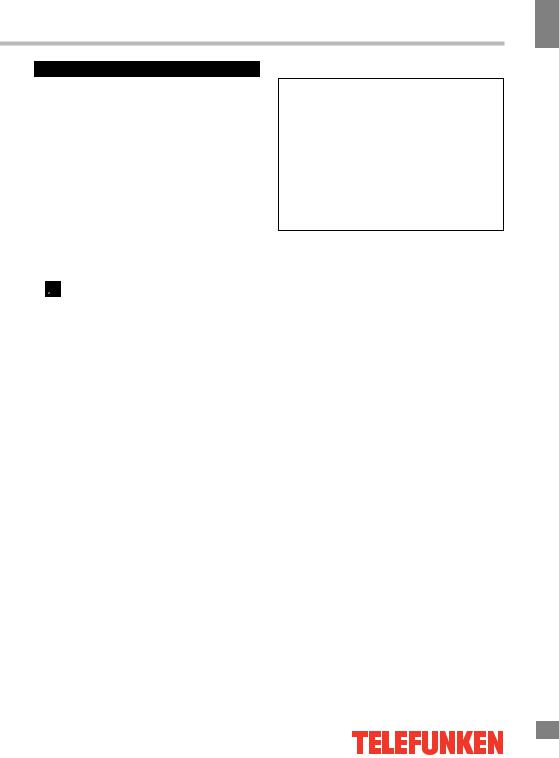
Operation
OSD operation
1.Press MENU button to enter the setting menu displayed on the screen.
2.Press UP/DOWN cursor buttons on the RC or CH+/- buttons on the panel to select setting page.
3.Press the ENTER button on the RC or VOL+ button on the panel to go to the parameter list.
4.Press UP/DOWN cursor buttons on the RC or CH+/- buttons on the panel to select a parameter to adjust.
5.Press cursor buttons on the RC or VOL +/-or CH+/- buttons on the panel to adjust the selected parameter.
6.Press EXIT button to quit the menu.
 Some menu items may be in grey color, in this case they are not adjustable. Pictures of OSD menu are for reference only; they may differ from the real screens.
Some menu items may be in grey color, in this case they are not adjustable. Pictures of OSD menu are for reference only; they may differ from the real screens.
Channel menu
Auto Tuning
ATV Manual Tuning
DTV Manual Tuning
DTV Antenna Type
Country
Program Edit
•Auto Tuning: select this option to scan for available channels automatically.
•ATV Manual Tuning: select option to scan for available analog channels manually.
•DTV Manual Tuning: select option to scan for available digital channels manually.
•DTV Antenna Type: select the type of the antenna used for receiving a DTV signal.
•Country: select your country.
•Program Edit: opens the submenu
where you can lock, swap, delete, skip and add channels to favorites.
Operation
9
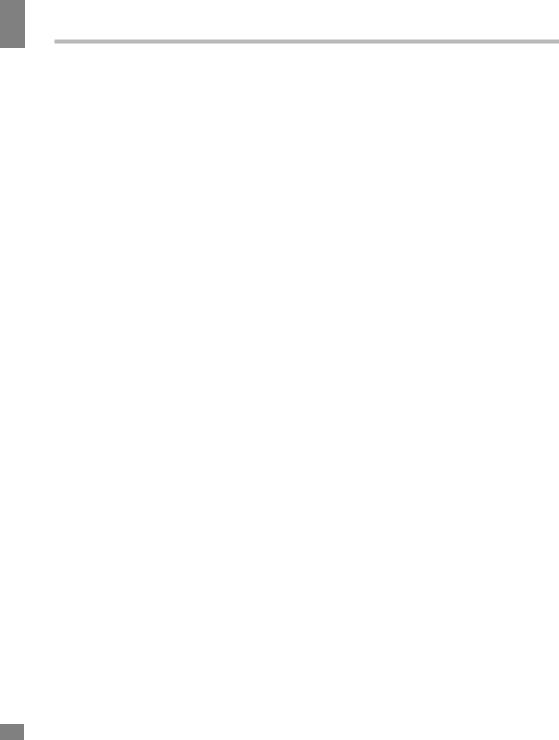
Operation
Operation
Picture Menu |
Sound Menu |
|
|
|
|
Picture mode |
|
|
Colour Temperature |
|
Sound mode |
Zoom Mode |
|
Balance |
Image Noise Reduction |
|
AVC |
|
|
Hearing Impaired |
|
|
Surround |
|
|
SPDIF Out |
|
|
Alone |
|
|
|
|
|
|
• Picture Mode: Press UP and DOWN buttons to select Picture Mode, then press LEFT/RIGHT button to select one of the picture modes: Standard, Mild, Personal, Dynamic).
Press P.MODE to change the picture mode directly.
In Personal mode the following settings can be adjusted manually:
Brightness: adjust the picture brightness.
Contrast: adjust the highlight intensity of the picture.
Sharpness: adjust the peak level of detail in the picture.
Color: adjust color intensity. Backlight: adjust the brightness of
LED backlight.
•Color Temp: change the overall color temperature of the picture:
Standard: Default vivid color temp.
Cool: gentle blue-hued image. Warm: bright red-hued image.
•Zoom Mode: select the screen aspect ratio.
•Image Noise Reduction: reduce the screen
noise and improve the appearance of the picture.
Off - Low - Middle - High.
•Sound Mode: Press UP and DOWN buttons to select Sound Mode, then press LEFT/RIGHT button to select one of the sound modes: Standard, Мusic, Personal, Movie). Press S.MODE to change the sound mode directly. In Personal mode you can adjust the settings manually/
•Balance: adjust the balance between left and right speakers to adapt to your listening position.
•AVC: toggle auto-volume control on/off. Volume automatically remains on the same level of volume if you change programs.
Because each broadcasting station has its own signal conditions, volume adjustment may be needed every time when the channel is changed. This feature allows users to enjoy stable volume levels by making automatic adjustments for each program.
•Hearing Impaired: enable/disable audio description for persons with impaired hearing.
•Surround: toggle the surround
effect on/off.
• SPDIF Out: toggle digital sound via coaxial cable on/off or set it to auto.
10

Operation
Timer menu |
Setup menu |
Date
TV Time
Off Time
On Time
Auto Power Time
Sleep Time
Menu Time
Blue Screen TTX Language
PVR
Lock System
Home Mode Audio Language Subtitle Language Restore to Default
Operation
•Date: set the current date.
•TV Time: select the current time.
•Off Time: adjust the power off time.
•On Time: adjust the power on time.
•Auto Power Time: adjust the automatic power time interval.
•Sleep Time: adjust the automatic TV standby after period of inactivity.
•Menu Time: select the period for showing the on-screen display menus.
•Blue Screen: toggle showing blue screen
when there is no signal.
•TTX Language: select the language of the
Teletext
•PVR: access the Personal video recorder menu.
•Lock System: block/unblock system
access using the password.
•Audio Language: select the speech language.
•Subtitle Language: select the language of subtitles.
•Restore to Default: revert to factory settings.
11
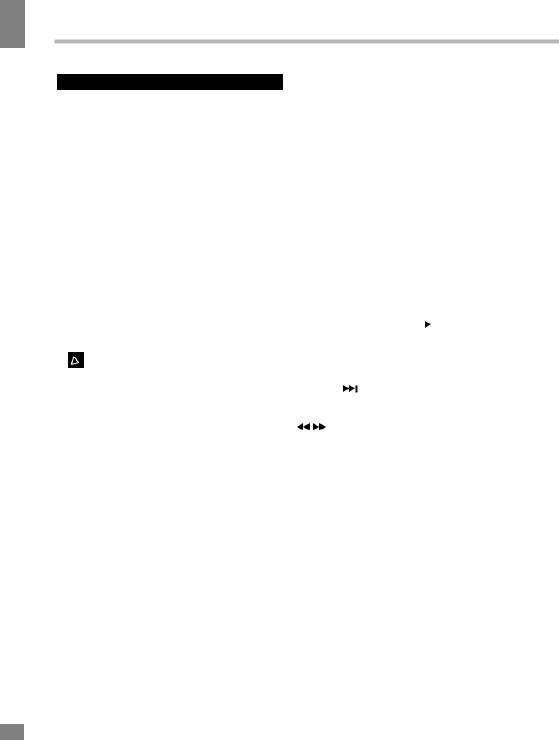
Operation
Operation
USB operation
General playback information
•Insert a USB drive into the USB port. Select Media source and press ENTER button. The screen will show a USB playback window, in which you can select Music, Photo and Movie contents to play by pressing LEFT/ RIGHT cursor buttons and ENTER button.
•USB file systems supported: FAT16, FAT32, NTFS. 2.0 USB version is supported; maximum capacity 2 TB (NTFS). For correct and satisfactory operation, licensed USB devices of well-known brands should be used. Avoid using USB devices of unknown brands. Playback of some file formats cannot be supported.
•This unit supports playback of video files with ASF, AVI, MKV, MPG extensions, with video codecs WMV9, DIVX, H263, MPEG-4, MPEGII, XVID and audio codecs WMA, MP3, DD(AC3).

 The above list of extensions and codecs is for information only and is not a guarantee that all files having the above extensions and codecs should be read by this unit.
The above list of extensions and codecs is for information only and is not a guarantee that all files having the above extensions and codecs should be read by this unit.
•Some AVI files cannot be played due to their parameters and recording conditions. Video files with AVI extension exceeding 2 GB in size may be played partially.
According to the USB 1.1/2.0 Standard, usage of a USB device with power current consumption exceeding 500 mA is not recommended without supplementary power supply. Failure to use supplementary power for connected USB drives with power consumption exceeding this value as well as defective
USB drives may cause mechanical or thermal changes of elements of this unit as well as failure of internal elements of the USB port. Such damages are not warranty cases.
Warning: usage of external USB drives containing BIN files in the root directory may cause malfunction of the unit or damage to the software.
Operations of file playback
•Insert a USB into the USB port. Press the SOURCE button or select USB source and press ENTER button on the RC or VOL+/VOLbutton on the unit. The screen will show a USB playback window, in which you can select Music, Photo and Movie contents to play by pressing LEFT/RIGHT cursor buttons and ENTER button.
•In the content menu, press cursor buttons to select folder, press ENTER button to enter it, then press cursor buttons to select the file you want to watch or to listen to. Press ENTER to play the selected file.
•While playback, press ENTER button; the bottom of the screen will show playback menu in which you can select an operation by LEFT/ RIGHT cursor buttons or perform this operation by pressing ENTER button.
•While playback, press 
 button to pause or resume playback. Press
button to pause or resume playback. Press 
 button to stop playback.
button to stop playback.
•When playing music files you can press  /
/ buttons to fast reverse or forward. You can press
buttons to fast reverse or forward. You can press 
 / buttons to select the desired files manually in normal condition.
/ buttons to select the desired files manually in normal condition.
•When playing photo files, you can press
/buttons to page up or page down the file. Press LEFT/RIGHT cursor buttons to rotate the image.
•Press EXIT button to stop playback and return to the previous menu screen.
12

Operation
Electronic programme guide (EPG)
If you know the airing time of the current programme you can access the EPG menu by pressing the GUIDE button on the RC. The menu displays the list of the current available channels on the left, and the name of each programme starting in scheduled time periods on the right. Select the channel by pressing UP/DOWN and the programme by pressing LEFT/RIGHT. Follow the on-screen instructions and use color buttons to navigate this menu.
PVR/Timeshift function
Insert a USB drive, the system will automatically create a folder to store the files recorded. Recording begins when REC button is pressed, and it records all the time until  button is pressed or the memory is full.
button is pressed or the memory is full.
PVR/Timeshift is a feature enabling you to record an air program while you are away. Press 
 button to activate Time Shift while recording. Press UP/DOWN cursor buttons to zoom in/out the Timeshift menu. You can operate referring to PVR/Timeshift menu on the screen.
button to activate Time Shift while recording. Press UP/DOWN cursor buttons to zoom in/out the Timeshift menu. You can operate referring to PVR/Timeshift menu on the screen.
CI information
(only in DTV mode): This function enables you to watch some encrypted services (pay services). Please insert a CI card into the PCMCIA slot according to the arrow on the CI card.
 • The function can only be available when CI card is present.
• The function can only be available when CI card is present.
•It is possible for you to change CI (Common Interface) menu screen and service by consulting your dealer.
•Please do not insert or pull out the CI card when power on. During initialization of the CI card, please don’t operate the TV.
•Do not insert or pull out the CI card frequently so as to avoid any damages of the TV and the CI card.
•If there is no picture and/or sound with the CI+ CAM module inserted, please contact the customer support of the service provider.
Operation
13
