Telefunken TF-LED28S14 User Manual [ru]

Table of contents
LED TV/
Телевизор цветного изображения c жидкокристаллическим экраном
TF-LED28S14
Instruction manual
Руководство по
эксплуатации
3
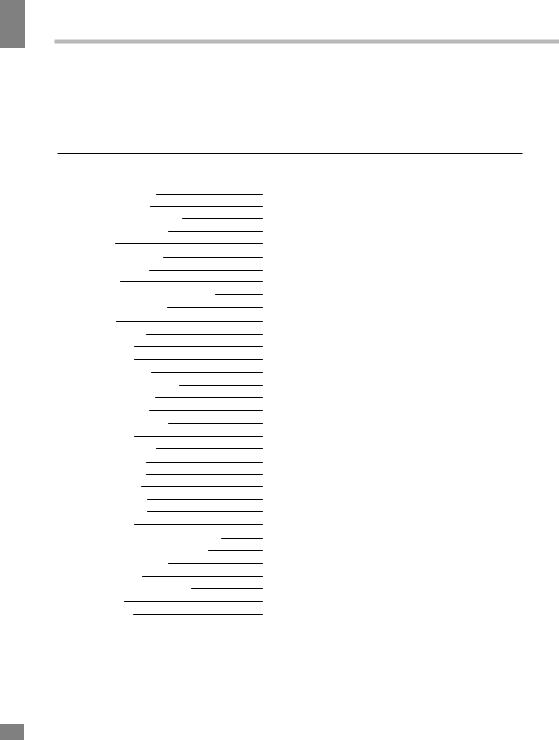
contents of Table
Table of contents
Dear customer!
Thank you for purchasing our product. For safety, it is strongly recommended to read this manual carefully before connecting, operating and/or adjusting the product and keep the manual for reference in the future.
Table of contents |
2 |
Before you start |
3 |
Utilization of the product |
3 |
Important safeguards |
3 |
Installation |
4 |
Base installation |
4 |
Wall mounting |
4 |
Connection |
5 |
Outdoor antenna connection |
5 |
Other connections |
5 |
Operation |
6 |
Control elements |
6 |
Front panel |
6 |
Back panel |
6 |
Remote controller |
7 |
Changing the battery |
7 |
General operations |
8 |
Signal sources |
8 |
Teletext operations |
8 |
OSD operation |
9 |
Channel setting |
9 |
Picture setting |
9 |
Sound setting |
10 |
Timer setting |
10 |
Option setting |
10 |
Screen setting |
11 |
USB operation |
11 |
General playback information |
11 |
Operations of file playback |
11 |
General information |
13 |
Troubleshooting |
13 |
Causes of interference |
13 |
Accessories |
14 |
Specifications |
14 |
2
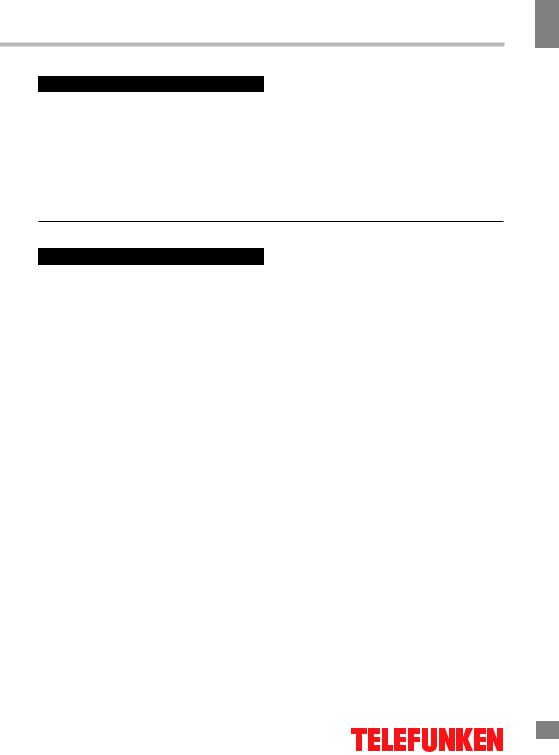
Before you start
Utilization of the product
If you want to dispose of this product, do not mix it with general household waste. There is a separate collection system for used electronic products in accordance with legislation that requires proper treatment, recovery and recycling.
Please contact your local authorities for the correct method of disposal. By doing so, you will ensure that your disposed product undergoes the necessary treatment, recovery and recycling and thus prevent potential negative effects on the environment and human health.
Before you start
Important safeguards
•Before connecting the power cord to the LED TV, make sure that the voltage
designation corresponds to the local electrical supply.
•Please unplug the power cord from the outlet and contact a service center for repair if following occurs: any obvious abnormality appears in the unit, such as smoke, peculiar
smell or strange sound; liquid has been spilled or other objects have fallen into the unit; no picture or sound; cover or panel is broken; although you have operated the unit following the operating instructions, it still cannot work normally.
•This unit can be connected to a power supply outlet without the third ground contact as well as with a ground contact.
•Always disconnect the power cord and antenna during a thunderstorm.
•Do not fix the power cord with a metal nail.
•Unplug the power cord from the AC outlet; also unplug the signal cables from the input ports when the unit is unused for long periods of time.
•When unplugging the plug, always hold the wide slot, do not touch the metal part, and do not destroy, twist, pull or heat the power cord.
•Please contact the service center immediately if you found that the cable core is bare or has been broken.
•Please replace the AC outlet if the metal plug cannot be inserted into the power socket
completely or it cannot be fastened even when it was pushed in, otherwise, any accidents of shocks and fires could happen.
•Never touch the antenna or power plug during a thunderstorm.
•Do not touch the power plug with wet hands.
•Do not use any non-rated power socket with numerous devices plugged into it. The wire of non-designated capacity may cause fire due to heat generation.
•All instructions must be read and understood well before you operate the unit. Heed all warnings and follow all instructions.
•Please use the accessories provided
by the manufacturer. Using inadequate accessories may result in accidents.
•Please adjust the product through the panel buttons or the remote controller, do not remove the cover or attempt to service the product by yourself. Do not disassemble back cover and do not make maintenance by yourself to avoid the electric shock.
•Excessive pressure on the panel may damage the unit.
•Do not place the product on an unstable cart, stand surface, tripod, bracket, or table. The product may fall, causing serious accidents as well as damage to the product.
•Please place the product on a flat surface in a well-ventilated location. Keep it away from open fire, direct sunlight, vibration, high temperature and humidity.
•Do not place any vases, potted plants,
3
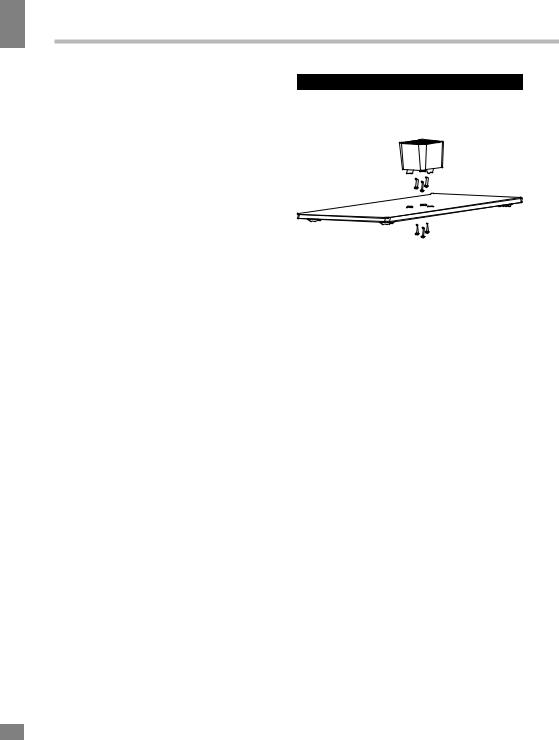
start you Before
Before you start
cups, medicines or any other liquid containing objects on the unit. Spillages may cause fire, electric shock or breakdown.
•Do not install the unit in locations with a strong magnetic or current field as it may
cause malfunction. Picture deterioration due to electromagnetic radiation in this environment is also possible.
•Do not place any fire source such as candles close or on this product. If tipped over or fallen down, it may cause damage or fire.
•Do not place the unit into closed space
of TV for better ventilation; it can reduce the product lifetime. Keep a space at least 10 cm at above, left, and right of the TV.
•Please place all the signal cords behind the rear panel.
•Do not overexert or touch the panel when carrying the product. Do not transport the LED TV with the display faced up or down.
•Do not transport the unit with the power cord or the connection cable connected as it may damage the power cord, connection cable or connection terminal which may cause fire, electric shock or breakdown.
•Make sure that 2 persons or more carry the device heavier than 18 kg. Dropping or tipping over the device may damage it.
•The temperature of the product’s body becomes a little higher after a long period of use. This indicates that heat exchange is in normal working mode, thus please do
not let children or anyone who is sensitive to temperature touch the unit.
All images provided herein are schematic drawings of real objects and may differ from their real life images.
Wall or ceiling mounting implements must be durable and sufficient enough to support the weight of the unit.
Installation
Base instalation
Cover a flat stable surface with a soft cloth. Place the TV unit facedown on the cloth. Align the holes in the stand with the fixing pins in the bottom of the TV casing. Fasten with 3 screws.
Wall mounting
For wall mounting the back panel of this unit is equipped with 4 screw holes. A VESA wall-mount bracket should be used for wall mounting (the bracket is not included and should be acquired separately). Manufacturer is not responsible for improper mounting resulting in damage of the unit.
4
4

Connection
Before you start
Before you start
Antenna cable connector |
TVRF antenna jack |
|
75 Ohm co-axis cable
Outdoor Antenna Connection
Use 75Ω coaxial cable plug or 300-75Ω impedance converter to plug in antenna input terminal on the rear of the unit casing.
Other connections
•Connect the audio sources (Including DVD, VCDR, CAMCORDER, etc.) to the proper Audio input jacks ‘L’ and ‘R’.
•Connect the video source to the Composite video jack by RCA cable.
•Component input Y/Pb/Pr is intended
to receive component video signal from the external device.
•Connect the power cord to the power socket of this unit.
•When using the LED as a computer screen, connect the PC to the VGA jack from the monitor using the VGA cable (not included).
•This unit has PC audio in jack. Connect
this jack to PC main unit with related audio cable in PC mode and adjust the volume to what you want.
•If the video source has a HDMI output jack, you can connect the signal to the monitor by the HDMI cable (not included).
•Connect your headphones or earphones (not included) to the headphone socket of this unit. When earphones are connected, the sound output through the built-in speakers of this unit is mute.
5
5
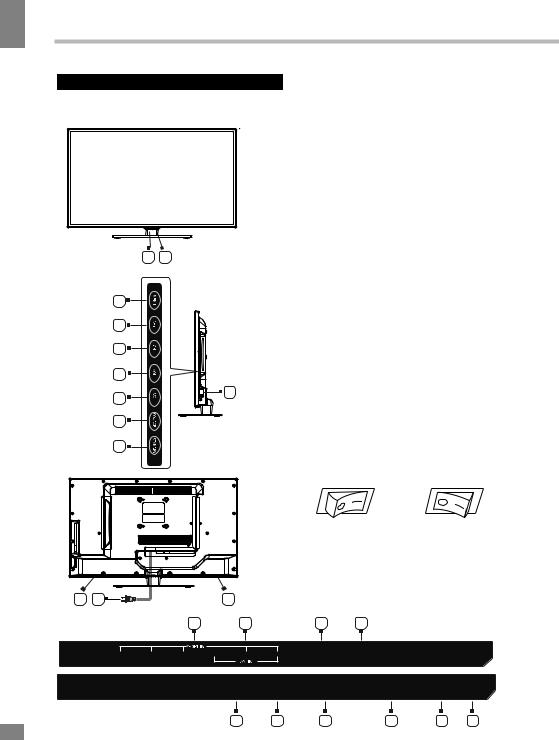
Operation
6
Operation
Control elements
Front panel
12
5 |
|
6 |
|
7 |
|
8 |
|
9 |
4 |
|
|
10 |
|
11 |
|
3 |
12 |
3 |
19 20
1.IR sensor
2.Power indicator
3.Speaker
4.Power switch
5.MENU button
6.CH+ button
7.CHbutton
8.VOL+ button
9.VOLbutton
10.SOURCE button
11.POWER/STANDBY button
12.Power plug
13.Video output
14.HDMI 1
15.HDMI 2
16.PC (VGA) input
17.PC audio input
18.TVRF input
19.YPbPr input
20.AV input
21.USB1/USB2 ports
22.Earphone output
*Positions of the Power switch:
power on |
power off |
21 22
Y |
Pb |
Pr |
VIDEO |
R |
L |
USB |
EARPHONE |
|
|
|
|
|
|
VIDEO OUT |
HDMI1 |
HDMI2 |
PC(VGA) |
PCAUDIO |
RF IN |
6 |
|
|
|
13 |
14 |
15 |
16 |
17 |
18 |
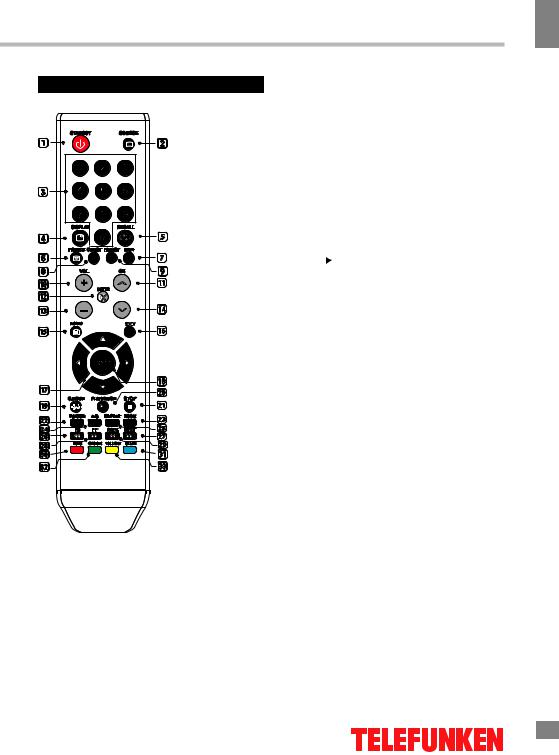
Operation
Remote controller (RC)
EXI


 T
T
STOP
1.STANDBY(POWER): Standby turn on and off.
2.SOURCE: Select the signal source.
3.0~9: Continue to press the keys to select a channel.
4.DISPLAY: Display the information of current video and audio.
5.RECALL: Return to previous channel.
6.FREEZE: Freeze the picture.
7.FAV+: Add favorite.
8.CH LIST: Channel list
9.FAV.LIST: Favorite channel list
10.VOL+: Increase the volume.
11.CH+: Select the channel forward.
12.MUTE: Mute sound.
13.VOL-: Decrease the volume.
14.CH-: Select the channel backward.
15.MENU: Enter or exit menu.
16.EXIT: Exit menu or operation.
17.UP/DOWN/LEFT/RIGHT key: The menu item selection.
18.ENTER: Confirm or enter.
19.S.MODE: Select the sound mode.
20.TEXT/
 : Press one time to pause,press again
: Press one time to pause,press again
to playback.
21.INDEX/
 : Stop the playback and return to filelist
: Stop the playback and return to filelist
22.P.MODE: Select the picture mode.
23.ZOOM: Zoom in or out the current picture.(Some pictrues or videos may not be operated.)
24.A-B: Setup repeat play segment.
25.REPEAT: Allows you to repeat single, random, shuffle and folder.
26.REVEAL/FB: Fast Backward
27.SUBPAGE/NEXT: Next
28.HOLD/FF: Fast Forward
29.MIX/PREV.: Previous
30.RED: Access the red item or page.
31.BLUE: A-ccess the blue item or page.
32.GREEN: Access the green item or page.
33.YELLOW: Access the yellow item or
page.
Changing the battery
1.Remove the battery compartment cover on the back of the RC.
2.Insert two AAA batteries into the battery compartment making sure that the correct polarity is observed.
3.Put the cover back.
• The RC should be pointed at remote sensor within 8 meters and within 30 degrees at the left or the right side.
7
Operation
7
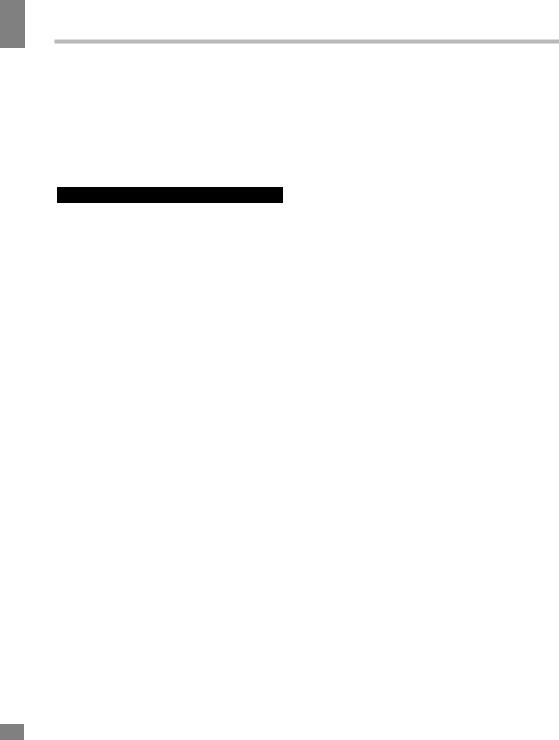
Operation
Operation
•Take the battery out of the RC if it is not used for a long time.
•Do not mix new and used batteries or different types of batteries. Weak batteries can leak and severely damage the RC.
•Do not expose the RC to shock, liquids, and do not place it in an area with high humidity.
General operations
•Press POWER button on the unit or on the RC to switch on the power, the indication light will be in green color. Press POWER button again to switch off the power, and the light will be in red color.
•Press VOLbutton repeatedly to decrease the volume; press VOL+ button repeatedly to increase the volume.
•Press  button on the RC to select
button on the RC to select
from the present channel and the previously displayed channel.
•Press MUTE button to cut off sound, press this button again or adjust volume to resume sound.
•Press CH-/CH+ buttons to select previous or next channels; or press number buttons
to enter a channel number directly. Press CH.LIST to view the list of available channels.
•Press P.MODE button repeatedly to cycle through the available video picture modes from the following types: Dynamic => Standard => Mild => User.
•Press S.MODE button repeatedly to cycle through the available sound modes from the following types: Standard => Music => Movie => Soft => User.
•Press DISPLAY button to display the preset TV channel play information.
•Press FREEZE button to freeze the picture on or off.
•Press FAV.LIST button to show the favourite channel list. Press UP/DOWN to select next or previous favorite channel. Press FAV+ to add a new channel to the list.
Signal sources
Press SOURCE button, then press DOWN/ UP cursor buttons on the RC or CH+/CHbuttons on the panel to select a source from available source list: TV - AV - YPBPR - HDMI1 - HDMI2 - PC - Media. Press ENTER button on the RC or MENU button on the panel to confirm.
TELETEXT operations (option)
•Select the TV source mode. Then press CH-/CH+ buttons to select TV channel in order to pick up the picture signal of Teletext.
•Press CH-/CH+ buttons to select the previous page or the next page.
•Teletext button functions are as follows: ON/OFF: Press TEXT button to enter into
TEXT mode. Press this button again to return to the channel you are watching.
HOLD: Press this button to stop the move to the next page. Press this button again to cancel operation.
INDEX: Press this button to go to the index page.
REVEAL: Press this button to reveal the cancelled information. Press this button again to cancel the information.
SUBAPGE: Press this button to select sub page, and the sub-page symbol will appear in the left top hand corner of the screen. Enter the number of sub page and use numeric buttons in the format 0001 for sub page 1. The teletext will search for the sub page.
MIX: Press this button to mix the teletext and current TV signal image (transparent background).
RED/GREEN/YELLOW/BLUE buttons: Press these 4 color buttons to access directly to corresponding color page displayed at the lower parts of teletext screen.
8
8
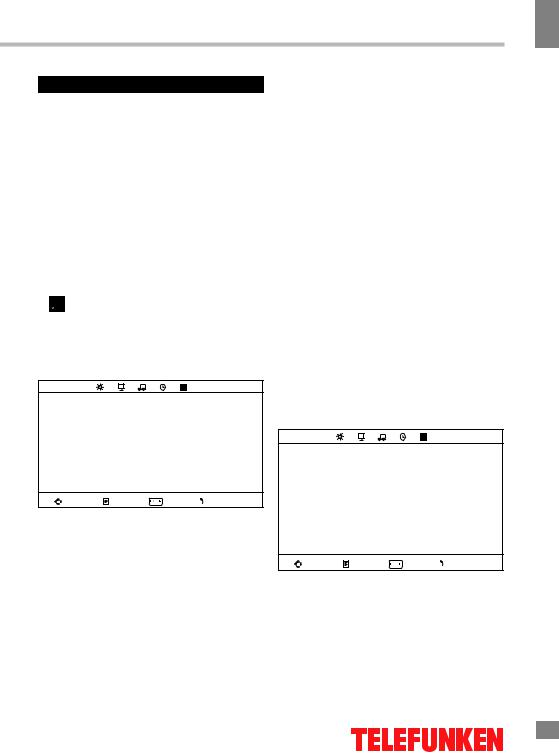
Operation
OSD operation
1.Press MENU button to enter the setting menu displayed on the screen.
2.Press LEFT/RIGHT cursor buttons on the RC or VOL+/- buttons on the panel to select setting page.
3.Press DOWN cursor button or ENTER button on the RC or CH+ button on the panel to go to the parameter list.
4.Press UP/DOWN cursor buttons on the RC or CH+/- buttons on the panel to select a parameter to adjust.
5.Press cursor buttons on the RC or VOL+/- or CH+/- buttons on the panel to adjust the selected parameter.
6.Press EXIT button to quit the menu.
 Some menu items may be in grey color, in this case they are not adjustable. Pictures of OSD menu are for reference only; they may differ from the real screens.
Some menu items may be in grey color, in this case they are not adjustable. Pictures of OSD menu are for reference only; they may differ from the real screens.
Channel setting (only for TV source)
Auto tuning
CHANNEL ATV Manual tuning
Program edit
Move |
Menu |
OK |
Exit |
•Auto tuning: press ENTER button to start automatic search of available channels. To stop the process press MENU or EXIT button.
•ATV Manual tuning: Press ENTER button to enter into manual tuning menu:
Current Channel: select channel number. Color System: select corresponding color
system (PAL/SECAM/NTSC).
Sound System: select corresponding sound system (DK/BG/I).
Fine-tune: perform fine adjustment of the current frequency.
AFC: set On/Off automatic frequency
correction.
Search: press LEFT/RIGHT buttons; the unit will search for next available channel downward or upward and save it under the current number.
• Program Edit: this item allows you to sort TV programs according to your preferences. Enter into program edit menu:
Delete: Select the channel you want to delete. Press red button to delete the channel.
Rename: Highlight the needed channel. Press green button; then press UP/DOWN buttons to select a symbol. Press LEFT/RIGHT buttons to select the next symbol. Press ENTER button to confirm.
Move: Highlight the needed channel. Press yellow button; select the position to put the channel into. Press yellow button to confirm.
Skip: Highlight the needed channel. Press blue button; now this channel will be skipped when you select previous/next channels.
Favorite: Select the channel you want to edit. If this channel is your favorite channel, you can add the mark  to the channel as your favorite
to the channel as your favorite
channel by pressing FAV+ button.
Picture setting
Picture mode
Contrast
Brightness
Color
PICTURE Tint
Sharpness
Color temperature
Noise reduction
Backlight
Move |
Menu |
OK |
Exit |
•Picture Mode: Dynamic/Standard/Mild/ User.
•Contrast, Brightness, Color, Tint (adjust the tone of color when your system is in NTSC), Sharpness
•Colour Temperature: Normal/Warm/Cool.
•Noise Reduction: Digital noise reduction effect for reducing the video noise level: Off/ Low/Middle/High.
9
Operation
9
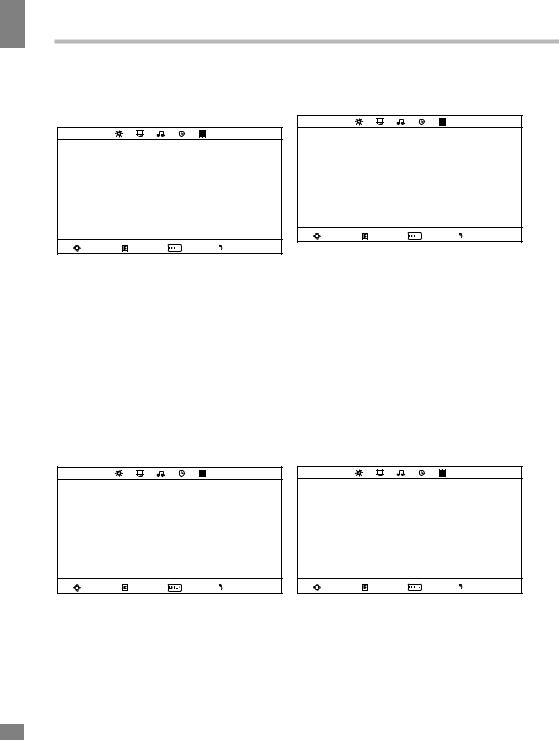
Operation
Operation
• Backlight: adjust the backlight level from 0-100
Sound setting
Sound mode
Treble
SOUND Bass
Balance
Auto volume
Surround sound
Nicam
Move |
Menu |
OK |
Exit |
•Sound mode: Standard/Music/Movie/Soft/ User.
•Treble: adjust treble frequency (only in User sound mode).
•Bass: adjust bass frequency (only in User sound mode).
•Balance: adjust balance between left and right speaker.
•Auto volume: set the auto volume correction on/off. It will level out the sound volume when sudden changes in volume occur during commercial breaks or channel change.
•Surround sound:off/on.
•Nicam: mono/stereo.
Time setting
which the OSD will be hidden.
Option setting
OSD language Aspect ratio
Blue screen OPTION Key lock
Reset
Software upgrade (USB) Demo mode
Move |
Menu |
OK |
Exit |
•OSD Language: select the language of the OSD menu.
•Aspect ratio: 4:3/16:9/Zoom1/Zoom2. The set of available aspects can vary depending on the current signal source.
•Blue screen: set on or off blue screen activation when no signal.
•Key lock: select ON to lock all buttons on the panel. Set OFF to unlock the buttons.
•Reset: reset the parameters to initial factory settings.
•Software upgrade: this option is intended for using by qualified technicians only.
•Demo mode:off/on
Screen setting (only for PC mode)
Sleep timer
TIME Auto sleep
OSD timer
Move |
Menu |
OK |
Exit |
•Sleep timer: select the period until automatic switch-off of the unit (10 - 240 min).
•Auto sleep: select the period of time after which the unit will automatically switch off if no operation is done.
•OSD timer: select the period of time after
Auto adjust
Horizontal Pos.
SCREEN Vertical Pos.
Clock
Phase
Move |
Menu |
OK |
Exit |
•Auto adjust: automatical setting of the parameters.
•Horizontal Position: adjust horizontal position of the image.
•Vertical Position: adjust vertical position
10
10
