Sony XR160, PJ50V, HDR-PJ50 User Manual
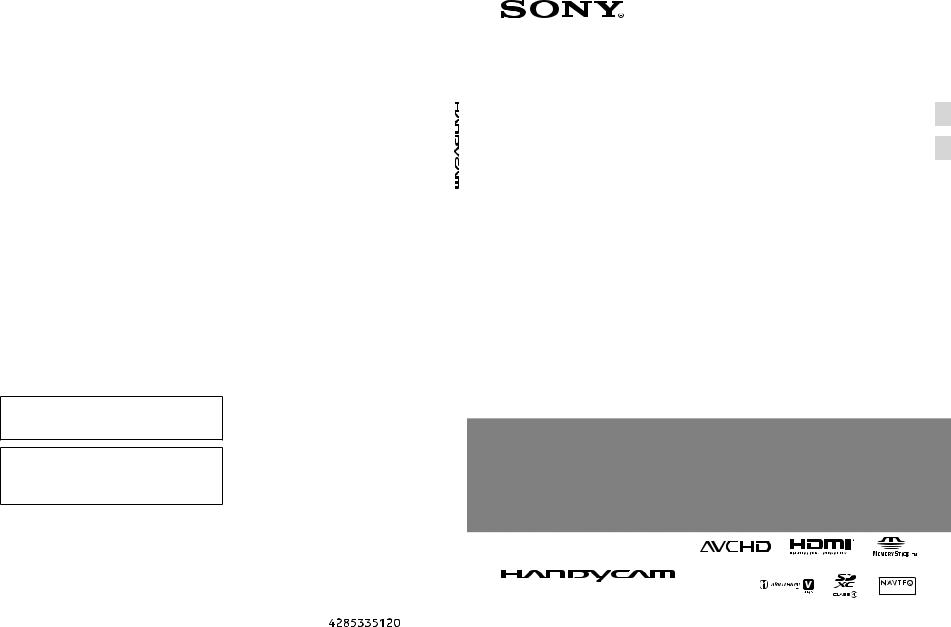
Additional information on this product and answers to frequently asked questions can be found at our Customer Support Website.
Puede encontrar más información sobre este producto y respuestas a las preguntas más frecuentes en nuestro sitio Web de atención al cliente.
http://www.sony.net/
Printed on 70% or more recycled paper.
Impreso en papel reciclado en un 70% o más.
4-285-335-12(1)
Digital HD Video |
|
|
|
Operating Guide |
US |
||
|
|||
Camera Recorder |
|
|
|
Guía de operaciones |
ES |
||
|
US/ES
2011 Sony Corporation |
Printed in China |
|
|
|
|
|
|
|
|
|
|
|
|
|
|
|
|
|
|
|
|
|
|
|
|
|
|
|
|
|
|
|
|
|
|
|
|
|
|
|
|
|
|
|
|
|
|
|
|
||
|
|
|
|
|
|
|
|
|
|
|
|
|
|
|
|
|
|
|
|
|
|
|
|||
|
|
|
|
|
|
|
|
|
|
|
|
|
|
|
|
|
|
|
|
|
HDR-PJ50/PJ50V/XR160 |
||||
|
|
|
|
|
|
|
|
|
|
|
|
|
|
|
|
|
|
|
|
|
|
|
|||
|
|
|
|
|
|
|
|
|
|
|
|
|
|
|
|
|
|
|
|
|
|
|
|||
|
|
|
|
|
|
|
|
|
|
|
|
|
|
|
|
|
|
|
|
|
|
|
|
|
|
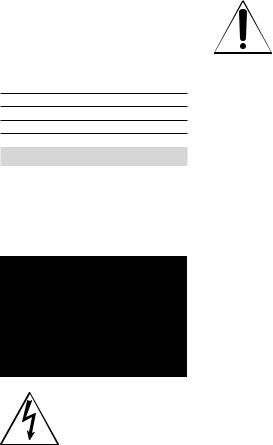
Owner’s Record
The model and serial numbers are located on the bottom. Record the serial number in the space provided below. Refer to these numbers whenever you call upon your Sony dealer regarding this product.
Model No. HDR-
Serial No.
Model No. AC-
Serial No.
WARNING
To reduce fire or shock hazard, do not expose the unit to rain or moisture.
Do not expose the batteries to excessive heat such as sunshine, fire or the like.
This symbol is intended to alert the user to the presence of uninsulated “dangerous voltage” within the product’s enclosure that may be of sufficient magnitude to constitute
a risk of electric shock to persons.
This symbol is intended to alert the user to the presence of important
operating and maintenance (servicing) instructions in the literature accompanying the appliance.
US
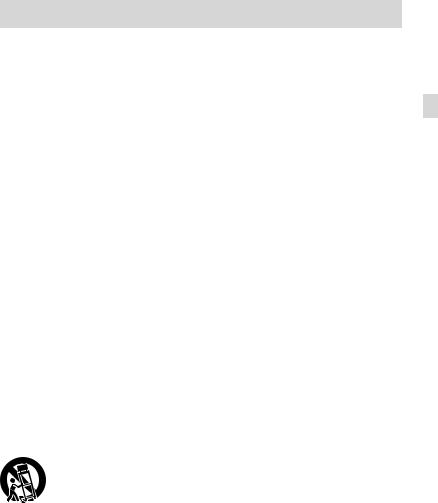
IMPORTANT SAFETY INSTRUCTIONS
SAVE THESE INSTRUCTIONS.
DANGER - TO REDUCE THE RISK OF FIRE OR ELECTRIC SHOCK,
CAREFULLY FOLLOW THESE US INSTRUCTIONS.
Read these instructions.
Keep these instructions.
Heed all warnings.
Follow all instructions.
Do not use this apparatus near water.
Clean only with dry cloth.
Do not block any ventilation openings. Install in accordance with the manufacturer’s instructions.
Do not install near any heat sources such as radiators, heat registers, stoves, or other apparatus (including amplifiers) that produce heat.
Do not defeat the safety purpose of the polarized or grounding-type plug. A polarized plug has two blades with one wider than the other. A grounding type plug has two blades and a third grounding prong. The wide blade or the third prong are provided for your safety. If the provided plug does not fit into your outlet, consult an electrician for replacement of the obsolete outlet.
Protect the power cord from being walked on or pinched particularly at plugs, convenience receptacles, and the point where they exit from the apparatus.
Only use attachments/accessories specified by the manufacturer.
Use only with the cart, stand, tripod, bracket, or table specified by the manufacturer, or sold with the apparatus. When a cart is used, use caution when moving the cart/apparatus combination to avoid injury from tip-over.
Unplug this apparatus during lightning storms or when unused for long periods of time.
Refer all servicing to qualified service personnel. Servicing is required when the apparatus has been damaged in any way, such as power-supply cord or plug is damaged, liquid has been spilled or objects have fallen into the apparatus, the apparatus has been exposed to rain or moisture, does not operate normally, or has been dropped.
If the shape of the plug does not fit the power outlet, use an attachment plug adaptor of the proper configuration for the power outlet.
US

Representative plug of power supply cord of countries/regions around the world.
A Type |
B Type |
BF Type |
B3 Type |
C Type |
SE Type |
O Type |
(American |
(British Type) |
(British Type) |
(British Type) |
(CEE Type) |
(CEE Type) |
(Ocean Type) |
Type) |
|
|
|
|
|
|
The representative supply voltage and plug type are described in this chart. Depend on an area, Different type of plug and supply voltage are used. Attention: Power cord meeting demands from each country shall be used.
For only the United States
Use a UL Listed, 1.5-3 m (5-10 ft.), Type SPT-2 or NISPT-2, AWG no. 18 power supply cord, rated for 125 V 7 A, with a NEMA 1-15P plug rated for 125 V 15 A.”
Europe
|
Countries/regions |
Voltage |
Frequency (Hz) |
Plug type |
|
Austria |
230 |
50 |
C |
|
Belgium |
230 |
50 |
C |
|
Czech |
220 |
50 |
C |
|
Denmark |
230 |
50 |
C |
|
Finland |
230 |
50 |
C |
|
France |
230 |
50 |
C |
|
Germany |
230 |
50 |
C |
|
Greece |
220 |
50 |
C |
|
Hungary |
220 |
50 |
C |
|
Iceland |
230 |
50 |
C |
|
Ireland |
230 |
50 |
C/BF |
|
Italy |
220 |
50 |
C |
|
Luxemburg |
230 |
50 |
C |
|
Netherlands |
230 |
50 |
C |
|
Norway |
230 |
50 |
C |
|
Poland |
220 |
50 |
C |
|
Portugal |
230 |
50 |
C |
|
Romania |
220 |
50 |
C |
|
Russia |
220 |
50 |
C |
|
Slovak |
220 |
50 |
C |
|
Spain |
127/230 |
50 |
C |
|
Sweden |
230 |
50 |
C |
|
Switzerland |
230 |
50 |
C |
|
UK |
240 |
50 |
BF |
|
Asia |
|
|
|
|
Countries/regions |
Voltage |
Frequency (Hz) |
Plug type |
|
China |
220 |
50 |
A |
|
Hong Kong |
200/220 |
50 |
BF |
|
India |
230/240 |
50 |
C |
|
Indonesia |
127/230 |
50 |
C |
|
Japan |
100 |
50/60 |
A |
|
Korea (rep) |
220 |
60 |
C |
|
Malaysia |
240 |
50 |
BF |
|
Philippines |
220/230 |
60 |
A/C |
|
Singapore |
230 |
50 |
BF |
|
Taiwan |
110 |
60 |
A |
US |
Thailand |
220 |
50 |
C/BF |
|
|
|
|
|
Countries/regions |
Voltage |
Frequency (Hz) |
Plug type |
Vietnam |
220 |
50 |
A/C |
Oceania |
|
|
|
Countries/regions |
Voltage |
Frequency (Hz) |
Plug type |
Australia |
240 |
50 |
O |
New Zealand |
230/240 |
50 |
O |
North America |
|
|
|
Countries/regions |
Voltage |
Frequency (Hz) |
Plug type |
Canada |
120 |
60 |
A |
USA |
120 |
60 |
A |
Central America |
|
|
|
Countries/regions |
Voltage |
Frequency (Hz) |
Plug type |
Bahamas |
120/240 |
60 |
A |
Costa Rica |
110 |
60 |
A |
Cuba |
110/220 |
60 |
A/C |
Dominican (rep) |
110 |
60 |
A |
El Salvador |
110 |
60 |
A |
Guatemala |
120 |
60 |
A |
Honduras |
110 |
60 |
A |
Jamaica |
110 |
50 |
A |
Mexico |
120/127 |
60 |
A |
Nicaragua |
120/240 |
60 |
A |
Panama |
110/220 |
60 |
A |
South America |
|
|
|
Countries/regions |
Voltage |
Frequency (Hz) |
Plug type |
Argentina |
220 |
50 |
C/BF/O |
Brazil |
127/220 |
60 |
A/C |
Chile |
220 |
50 |
C |
Colombia |
120 |
60 |
A |
Peru |
220 |
60 |
A/C |
Venezuela |
120 |
60 |
A |
Middle East |
|
|
|
Countries/regions |
Voltage |
Frequency (Hz) |
Plug type |
Iran |
220 |
50 |
C/BF |
Iraq |
220 |
50 |
C/BF |
Israel |
230 |
50 |
C |
Saudi Arabia |
127/220 |
50 |
A/C/BF |
Turkey |
220 |
50 |
C |
UAE |
240 |
50 |
C/BF |
Africa |
|
|
|
Countries/regions |
Voltage |
Frequency (Hz) |
Plug type |
Algeria |
127/220 |
50 |
C |
Congo (dem) |
220 |
50 |
C |
Egypt |
220 |
50 |
C |
Ethiopia |
220 |
50 |
C |
Kenya |
240 |
50 |
C/BF |
Nigeria |
230 |
50 |
C/BF |
South Africa |
220/230 |
50 |
C/BF |
Tanzania |
230 |
50 |
C/BF |
Tunisia |
220 |
50 |
C |
US
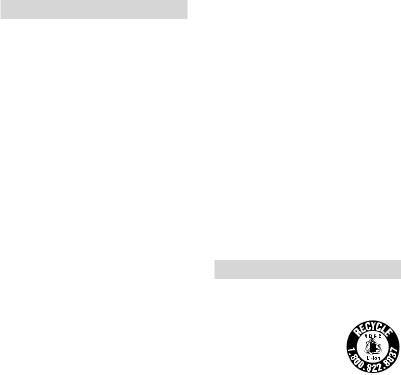
Read this first
Before operating the unit, please read this manual thoroughly, and retain it for future reference.
CAUTION
Battery pack
If the battery pack is mishandled, the battery pack can burst, cause a fire or even chemical burns. Observe the following cautions.
Do not disassemble.
Do not crush and do not expose the battery pack to any shock or force such as hammering, dropping or stepping on it.
Do not short circuit and do not allow metal objects to come into contact with the battery terminals.
Do not expose to high temperature above 60°C (140°F) such as in direct sunlight or in a car parked in the sun.
Do not incinerate or dispose of in fire.
Do not handle damaged or leaking lithium ion batteries.
Be sure to charge the battery pack using a genuine Sony battery charger or a device that can charge the battery pack.
Keep the battery pack out of the reach of small children.
Keep the battery pack dry.
Replace only with the same or equivalent type recommended by Sony.
Dispose of used battery packs promptly as described in the instructions.
Replace the battery with the specified type only. Otherwise, fire or injury may result.
AC Adaptor
Do not use the AC Adaptor placed in a narrow space, such as between a wall and furniture.
Use the nearby wall outlet (wall socket) when using the AC Adaptor. Disconnect the AC Adaptor from the wall outlet (wall socket) immediately if any malfunction occurs while using your camcorder.
Even if your camcorder is turned off, AC power source (mains) is still supplied to it while connected to the wall outlet (wall socket) via the AC Adaptor.
Note on the power cord (mains lead)
The power cord (mains lead) is designed specifically for use with this camcorder only, and should not be used with other electrical equipment.
Excessive sound pressure from earphones and headphones can cause hearing loss.
For customers in the U.S.A. and CANADA
RECYCLING LITHIUM-ION BATTERIES
Lithium-Ion batteries are
recyclable. You can help preserve our environment by returning your used rechargeable batteries to the collection and
recycling location nearest you.
For more information regarding recycling of rechargeable batteries, call toll free 1-800-822- 8837, or visit http://www.rbrc.org/ Caution: Do not handle damaged or leaking LithiumIon batteries.
US
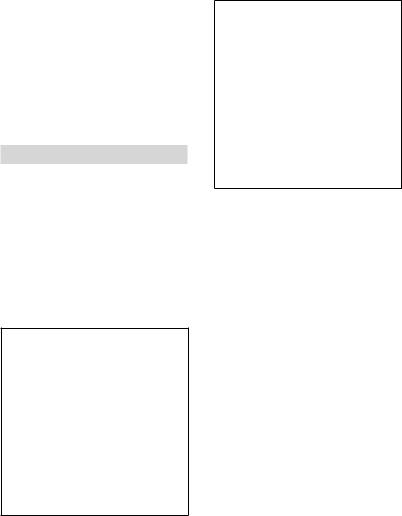
Battery pack
This device complies with Part 15 of the FCC Rules. Operation is subject to the following two conditions: (1) This device may not cause harmful interference, and
(2) this device must accept any interference received, including interference that may cause undesired operation.
This Class B digital apparatus complies with Canadian ICES-003.
For the customers in the U.S.A.
UL is an internationally recognized safety organization.
The UL Mark on the product means it has been UL Listed.
If you have any questions about this product, you may call:
Sony Customer Information Center 1-800- 222-SONY (7669).
The number below is for the FCC related matters only.
Regulatory Information
Declaration of Conformity
Trade Name: SONY Model No.: HDR-PJ50V
Responsible Party: Sony Electronics Inc. Address: 16530 Via Esprillo, San Diego, CA 92127 U.S.A.
Telephone No.: 858-942-2230
This device complies with Part 15 of the FCC Rules. Operation is subject to the following two conditions: (1) This device may not cause harmful interference, and (2) this device must accept any interference received, including interference that may cause undesired operation.
Declaration of Conformity
Trade Name: SONY Model No.: HDR-XR160
Responsible Party: Sony Electronics Inc. Address: 16530 Via Esprillo, San Diego, CA 92127 U.S.A.
Telephone No.: 858-942-2230
This device complies with Part 15 of the FCC Rules. Operation is subject to the following two conditions: (1) This device may not cause harmful interference, and (2) this device must accept any interference received, including interference that may cause undesired operation.
CAUTION
You are cautioned that any changes or modifications not expressly approved in this manual could void your authority to operate this equipment.
Note
This equipment has been tested and found to comply with the limits for a Class B digital device, pursuant to Part 15 of the FCC Rules.
These limits are designed to provide reasonable protection against harmful interference in a residential installation. This equipment generates, uses, and can radiate radio frequency energy and, if not installed and used in accordance
with the instructions, may cause harmful interference to radio communications. However, there is no guarantee that interference will not occur in a particular installation. If this equipment does cause harmful interference to radio or television reception, which can be determined by turning the equipment off and on, the user is encouraged to try to correct the
interference by one or more of the following measures:
Reorient or relocate the receiving antenna.
Increase the separation between the
equipment and receiver. |
US |
|
|
||
|
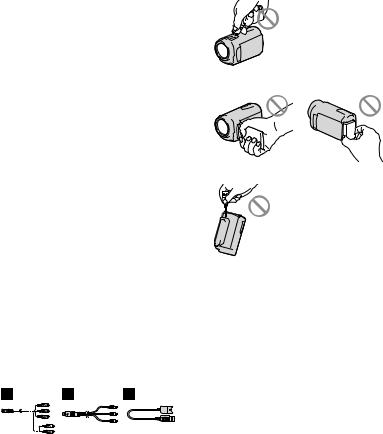
Connect the equipment into an outlet on a circuit different from that to which the receiver is connected.
Consult the dealer or an experienced radio/ TV technician for help.
The supplied interface cable must be used with the equipment in order to comply with the limits for a digital device pursuant to Subpart B of Part 15 of FCC Rules.
For the State of California , USA only
Perchlorate Material – special handling may apply,
See www.dtsc.ca.gov/hazardouswaste/perchlorate Perchlorate Material: Lithium battery contains perchlorate.
Supplied items
The numbers in ( ) are the supplied quantity.
AC Adaptor (1)
Power cord (Mains lead) (1)
Component A/V cable (1)
A/V connecting cable (1)
USB connection support cable (1)
Use this cable when the Built-in USB Cable of the camcorder (p. 15) is too short for connection.
Wireless Remote Commander (HDR PJ50/PJ50V) (1)
A button-type lithium battery is already installed. Remove the insulation sheet before using the Wireless Remote Commander.
Rechargeable battery pack NP-FV50 (1)
CD-ROM “Handycam” Application Software (1) (p. 39)
“PMB” (software, including “PMB Help”)
“Handycam” Handbook (PDF)
“Operating Guide” (This manual) (1)
US
This camcorder has a built-in software application called “PMB Portable” (p. 41).
See page 22 for the memory card you can use with this camcorder.
Using the camcorder
Do not hold the camcorder by the following parts, and also do not hold the camcorder by the jack covers.
Shoe cover (HDR-PJ50/PJ50V)
LCD Screen |
Battery pack |
Built-in USB Cable
The camcorder is not dustproofed, dripproofed or waterproofed. See “Precautions” (p. 66).
Menu items, LCD panel, and lens
A menu item that is grayed out is not available under the current recording or playback conditions.
The LCD screen is manufactured using extremely high-precision technology, so over 99.99% of the pixels are operational for effective use. However, there may be some tiny black points and/or bright points (white, red, blue, or green in color) that appear constantly on the LCD screen. These points are normal results of

the manufacturing process and do not affect the recording in any way.
Black points
White, red, blue or green points
Exposing the LCD screen or the lens to direct sunlight for long periods of time may cause malfunctions.
Do not aim at the sun. Doing so might cause your camcorder to malfunction. Take images of the sun only in low light conditions, such as at dusk.
About language setting
The on-screen displays in each local language are used for illustrating the operating procedures. Change the screen language before using the camcorder if necessary (p. 20).
On recording
To ensure stable operation of the memory card, it is recommended to format the memory card with your camcorder before the first
use. formatting the memory card will erase all the data stored on it and the data will be
irrecoverable. Save your important data on your PC etc.
Before starting to record, test the recording function to make sure the image and sound are recorded without any problems.
Compensation for the contents of recordings cannot be provided, even if recording or playback is not possible due to a malfunction of the camcorder, recording media, etc.
TV color systems differ depending on the country/region. To view your recordings on a TV, you need a NTSC system-based TV.
Television programs, films, video tapes, and other materials may be copyrighted.
Unauthorized recording of such materials may be contrary to the copyright laws.
Use the camcorder in accordance with local regulations.
Notes on playing back
You may not be able to play back normally images recorded on your camcorder with other devices. Also, you may not be able to play back images recorded on other devices with your camcorder.
Standard (STD) image quality movies recorded on SD memory cards cannot be played on AV equipment of other manufacturers.
DVD media recorded with HD image quality (high definition)
DVD media recorded with high definition image quality (HD) can be played back with devices that are compatible with the AVCHD standard. You cannot play discs recorded with high definition image quality (HD) with DVD players/recorders as they are not compatible with the AVCHD format. If you insert a disc recorded with the AVCHD format (high definition image quality (HD)) into a DVD player/recorder, you may not be able to eject the disc.
Save all your recorded image data
To prevent your image data from being lost, save all your recorded images on external media periodically. To save images on your computer, see page 37, and to save images on external devices, see page 44.
The type of discs or media on which the images
can be saved depend on the [ REC Mode] selected when the images were recorded.
REC Mode] selected when the images were recorded.
Movies recorded with [60p Quality  ] can be saved using external media (p. 46). Movies
] can be saved using external media (p. 46). Movies
recorded with [Highest Quality  ] can be saved on external media or on Blu-ray discs.
] can be saved on external media or on Blu-ray discs.
Notes on battery pack/AC Adaptor
Be sure to remove the battery pack or the AC Adaptor after turning off the camcorder.
US
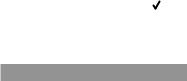
Disconnect the AC Adaptor from the camcorder, holding both the camcorder and the DC plug.
Note on the camcorder/battery pack temperature
When the temperature of the camcorder or battery pack becomes extremely high or
extremely low, you may not be able to record or play back on the camcorder, due to the protection features of the camcorder being activated in such situations. In this case, an indicator appears on the LCD screen.
When the camcoder is connected to a computer or accessories
Do not try to format the recording media of the camcorder using a computer. If you do so, your camcorder may not operate correctly.
When connecting the camcorder to another device with communication cables, be sure to insert the connector plug in the correct way. Pushing the plug forcibly into the terminal will damage the terminal and may result in a malfunction of the camcorder.
When the camcorder is connected to other devices through a USB connection and the power of the camcorder is turned on, do not close the LCD panel. The image data that has been recorded may be lost.
If you cannot record/play back images, perform [Format]
If you repeat recording/deleting images for a long time, fragmentation of data occurs on the recording media. Images cannot be saved or recorded. In such a case, save your images on some type of external media first, and then perform [Format] by touching 
(MENU) [Setup] [ (Media Settings)]
(Media Settings)]
[Format] the desired medium 
 .
.
Notes on optional accessories
We recommend using genuine Sony accessories.
Genuine Sony accessories may not be available in some countries/regions.
US
10
About this manual, illustrations and on-screen displays
The example images used in this manual for illustration purposes are captured using a digital still camera, and therefore may appear different from images and screen indicators that actually appear on your camcorder. And, the illustrations of your camcorder and its screen indication are exaggerated or simplified for understandability.
In this manual, the hard disk of the camcorder and the memory card are called “recording media.”
In this manual, the DVD disc recorded with high definition image quality (HD) is called AVCHD recording disc.
Design and specifications of your camcorder and accessories are subject to change without notice.
The HDR-PJ50V is used for illustrations in this book, except where model-specific descriptions are provided.
Confirm the model name of your camcorder
The model name is shown in this manual when there is a difference in specification between models. Confirm the model name on the bottom of your camcorder.
The main differences in specification of this series are as follows.
|
Capacity |
|
|
of internal |
Projector |
|
recording |
|
|
|
|
|
media |
|
HDR-PJ50/ |
220 GB |
|
HDR-PJ50V* |
|
|
|
|
|
HDR-XR160 |
160 GB |
— |
The model with * is equipped with GPS.
Notes on use
Do not do any of the following. Otherwise, the recording media may be damaged, recorded images may be impossible to play back or may be lost, or other malfunctions could occur.
ejecting the memory card when the access lamp (p. 23) is lit or flashing
removing the battery pack or AC Adaptor from the camcorder, or applying mechanical
shock or vibration to the camcorder when the 


 (Movie)/
(Movie)/ (Photo) lamps (p. 24) or the
(Photo) lamps (p. 24) or the
access lamp (p. 23) are lit or flashing
When using a shoulder belt (sold separately), do not crash the camcorder against an object.
Do not use your camcorder in very loud areas.
On the drop sensor
To protect the internal hard disk from shock by dropping, the camcorder has a drop sensor function. When a drop occurs, or under a nongravity condition, the block noise made when this function is activated by the camcorder may also be recorded. If the drop sensor catches a drop repeatedly, recording/ playback may be stopped.
Note on using the camcorder at high altitudes
Do not turn on the camcorder in a low pressure area, where the altitude is more than
5,000 meters (16,000 feet). Doing so may damage the internal hard disk drive of your camcorder.
US
11
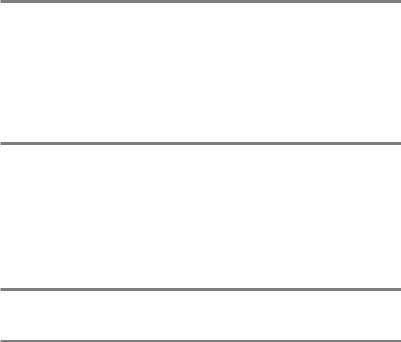
Table of contents
IMPORTANT SAFETY INSTRUCTIONS.. . . . . . . . . . . . . . . . . . . . . . . . . . . . . . . . . . . . . . . . . . . . . . . . . . . . . . . . . . . 3 Read this first.. . . . . . . . . . . . . . . . . . . . . . . . . . . . . . . . . . . . . . . . . . . . . . . . . . . . . . . . . . . . . . . . . . . . . . . . . . . . . . . . . . . . . . . 6
Getting started
Step 1: Charging the battery pack.. . . . . . . . . . . . . . . . . . . . . . . . . . . . . . . . . . . . . . . . . . . . . . . . . . . . . . . . . . . . 14 Charging the battery pack abroad.. . . . . . . . . . . . . . . . . . . . . . . . . . . . . . . . . . . . . . . . . . . . . . . . . . 17 Step 2: Turning the power on, and setting the date and time.. . . . . . . . . . . . . . . . . . . . . . . . . . 18 Changing the language setting.. . . . . . . . . . . . . . . . . . . . . . . . . . . . . . . . . . . . . . . . . . . . . . . . . . . . . . 20
Step 3: Preparing the recording media.. . . . . . . . . . . . . . . . . . . . . . . . . . . . . . . . . . . . . . . . . . . . . . . . . . . . . . 21 To check the recording media settings.. . . . . . . . . . . . . . . . . . . . . . . . . . . . . . . . . . . . . . . . . . . . . 21 Copying movies and photos.. . . . . . . . . . . . . . . . . . . . . . . . . . . . . . . . . . . . . . . . . . . . . . . . . . . . . . . . . 23
Recording/Playback
Recording.. . . . . . . . . . . . . . . . . . . . . . . . . . . . . . . . . . . . . . . . . . . . . . . . . . . . . . . . . . . . . . . . . . . . . . . . . . . . . . . . . . . . . . . . . . 24 Acquiring location information using the GPS (HDR-PJ50V).. . . . . . . . . . . . . . . . . . . 28 Selecting the recording mode.. . . . . . . . . . . . . . . . . . . . . . . . . . . . . . . . . . . . . . . . . . . . . . . . . . . . . . . 28 Playback on the camcorder.. . . . . . . . . . . . . . . . . . . . . . . . . . . . . . . . . . . . . . . . . . . . . . . . . . . . . . . . . . . . . . . . . . . . 29 Performing Highlight Playback.. . . . . . . . . . . . . . . . . . . . . . . . . . . . . . . . . . . . . . . . . . . . . . . . . . . . . . 32 Using a built-in projector (HDR-PJ50/PJ50V).. . . . . . . . . . . . . . . . . . . . . . . . . . . . . . . . . . . . . . 32
Playing images on a TV.. . . . . . . . . . . . . . . . . . . . . . . . . . . . . . . . . . . . . . . . . . . . . . . . . . . . . . . . . . . . . . . . . . . . . . . . . 33
Advanced operations
Deleting movies and photos. . . . . . . . . . . . . . . . . . . . . . . . . . . . . . . . . . . . . . . . . . . . . . . . . . . . . . . . . . . . . . . . . . . 36
Saving movies and photos with a computer
Useful functions available if you connect the camcorder to a computer.. . . . . . . . . . . . . 37 Preparing a computer.. . . . . . . . . . . . . . . . . . . . . . . . . . . . . . . . . . . . . . . . . . . . . . . . . . . . . . . . . . . . . . . . . . . . . . . . . . . 38 When using a Macintosh.. . . . . . . . . . . . . . . . . . . . . . . . . . . . . . . . . . . . . . . . . . . . . . . . . . . . . . . . . . . . . . 38 Starting PMB (Picture Motion Browser).. . . . . . . . . . . . . . . . . . . . . . . . . . . . . . . . . . . . . . . . . . . . . . . . . . . . . . 41 Uploading images to a network service.. . . . . . . . . . . . . . . . . . . . . . . . . . . . . . . . . . . . . . . . . . . . . . . . . . . . . 41
US
12
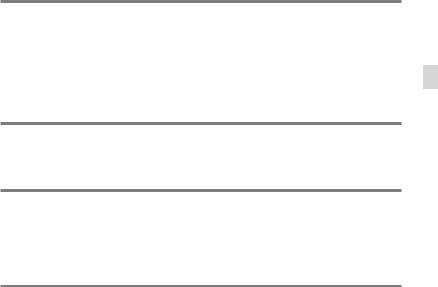
Saving images with an external device
Selecting a method for saving images with an external device.. . . . . . . . . . . . . . . . . . . . . . . . 44 Saving images on an external media device.. . . . . . . . . . . . . . . . . . . . . . . . . . . . . . . . . . . . . . . . . . . . . . . 46 Creating a disc with the DVD writer, DVDirect Express.. . . . . . . . . . . . . . . . . . . . . . . . . . . . . . . . . . . 49
Creating a high definition image quality (HD) disc with a DVD writer, etc.,
other than DVDirect Express.. . . . . . . . . . . . . . . . . . . . . . . . . . . . . . . . . . . . . . . . . . . . . . . . . . . . . . . . . . . . . . . . . . . 52 Creating a standard definition image quality (STD) disc with a recorder, etc... . . . . . . 53
Customizing your camcorder
Using menus.. . . . . . . . . . . . . . . . . . . . . . . . . . . . . . . . . . . . . . . . . . . . . . . . . . . . . . . . . . . . . . . . . . . . . . . . . . . . . . . . . . . . . . 55 Getting detailed information from the “Handycam” Handbook.. . . . . . . . . . . . . . . . . . . . . . . . 59
Additional information
 Troubleshooting.. . . . . . . . . . . . . . . . . . . . . . . . . . . . . . . . . . . . . . . . . . . . . . . . . . . . . . . . . . . . . . . . . . . . . . . . . . . . . . 60 Recording time of movies/number of recordable photos.. . . . . . . . . . . . . . . . . . . . . . . . . . . . . . . 63 Precautions.. . . . . . . . . . . . . . . . . . . . . . . . . . . . . . . . . . . . . . . . . . . . . . . . . . . . . . . . . . . . . . . . . . . . . . . . . . . . . . . . . . . . . . . . 66 Specifications.. . . . . . . . . . . . . . . . . . . . . . . . . . . . . . . . . . . . . . . . . . . . . . . . . . . . . . . . . . . . . . . . . . . . . . . . . . . . . . . . . . . . . 68
Troubleshooting.. . . . . . . . . . . . . . . . . . . . . . . . . . . . . . . . . . . . . . . . . . . . . . . . . . . . . . . . . . . . . . . . . . . . . . . . . . . . . . 60 Recording time of movies/number of recordable photos.. . . . . . . . . . . . . . . . . . . . . . . . . . . . . . . 63 Precautions.. . . . . . . . . . . . . . . . . . . . . . . . . . . . . . . . . . . . . . . . . . . . . . . . . . . . . . . . . . . . . . . . . . . . . . . . . . . . . . . . . . . . . . . . 66 Specifications.. . . . . . . . . . . . . . . . . . . . . . . . . . . . . . . . . . . . . . . . . . . . . . . . . . . . . . . . . . . . . . . . . . . . . . . . . . . . . . . . . . . . . 68
Quick reference
Screen indicators.. . . . . . . . . . . . . . . . . . . . . . . . . . . . . . . . . . . . . . . . . . . . . . . . . . . . . . . . . . . . . . . . . . . . . . . . . . . . . . . . . 72 Parts and controls.. . . . . . . . . . . . . . . . . . . . . . . . . . . . . . . . . . . . . . . . . . . . . . . . . . . . . . . . . . . . . . . . . . . . . . . . . . . . . . . . 74 Index.. . . . . . . . . . . . . . . . . . . . . . . . . . . . . . . . . . . . . . . . . . . . . . . . . . . . . . . . . . . . . . . . . . . . . . . . . . . . . . . . . . . . . . . . . . . . . . . . 76
contents of Table
US
13
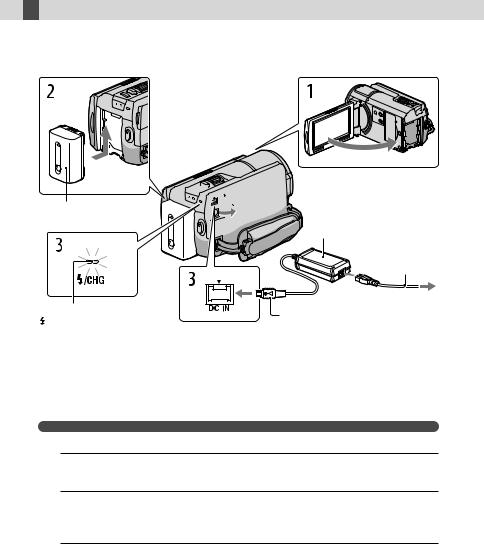
 Getting started
Getting started
Step 1: Charging the battery pack






 DC IN jack Battery pack
DC IN jack Battery pack 



AC Adaptor
Power cord (Mains lead)
|
|
To the wall outlet |
CHG (charge) lamp |
DC plug |
(wall socket) |
/CHG (flash/charge) lamp |
|
|
|
|
Align the mark on the DC plug with that on the DC IN jack.
You can charge the “InfoLITHIUM” battery pack (V series) after attaching it to your camcorder.
Notes
You cannot attach any “InfoLITHIUM” battery pack other than the V series to your camcorder.
1 Turn off your camcorder by closing the LCD screen.
2 Attachclicks. the battery pack by sliding it in the direction of the arrow until it
3 Connect the AC Adaptor and the power cord (mains lead) to your camcorder and the wall outlet (wall socket).
The CHG (charge) lamp or the  /CHG (flash/charge) lamp lights up and charging starts. The CHG (charge) lamp or the
/CHG (flash/charge) lamp lights up and charging starts. The CHG (charge) lamp or the  /CHG (flash/charge) lamp turns off when the battery pack is fully charged.
/CHG (flash/charge) lamp turns off when the battery pack is fully charged.
US
14
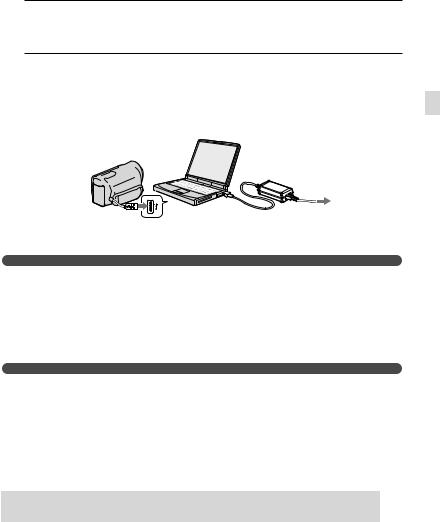
4 When the battery is charged, disconnect the AC Adaptor from the DC IN jack of your camcorder.
To charge the battery using your computer
This method is useful when the AC Adaptor is not available.
Turn off the camcorder and attach the battery pack to the camcorder.
Connect the camcorder to a running computer using the Built-in USB Cable.
To the wall outlet (wall socket)
When the battery is fully charged, disconnect the camcorder from the computer (p. 40).
Notes
Operation with all computers is not assured.
If you connect the camcorder to a laptop computer that is not connected to a power source, the battery of the laptop computer will continue to use up its charge. Do not leave the camcorder connected to a computer in this manner.
Charging with a personally assembled computer, with a converted computer, or through a USB hub are not guaranteed. The camcorder may not function correctly depending on the USB device which is used with the computer.
Tips
You can charge the battery by connecting the Built-in USB Cable to a wall outlet (wall socket) using an AC-U501AD/AC-U50AG USB charger/AC Adaptor (sold separately). You cannot use a Sony CP-AH2R or CP-AL portable power supply device (sold separately) to charge the camcorder.
The USB charger/AC Adaptor may not be available in some countries/regions.
The CHG (charge) lamp or the  /CHG (flash/charge) lamp may not light up when the remaining battery power is too low. In such a case, charge the battery using the supplied AC adaptor.
/CHG (flash/charge) lamp may not light up when the remaining battery power is too low. In such a case, charge the battery using the supplied AC adaptor.
Charging time
Approximate time (min.) required when you fully charge a fully discharged battery pack.
Battery pack |
|
Charging time |
|
AC Adaptor |
Built-in USB Cable* |
||
|
|||
NP-FV50 (supplied) |
155 |
315 |
|
NP-FV70 |
195 |
600 |
|
NP-FV100 |
390 |
1050 |
started Getting
US
15
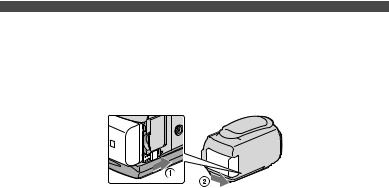
The charging times shown in the table above are measured when charging the camcorder at a temperature of 25 C (77 °F). It is recommended that you charge the battery in a temperature range of 10 C to 30 C (50 °F to 86 °F).
*The charging times are measured without using the USB Connection support cable.
Tips
See page 63 on recording and playing time.
When your camcorder is on, you can check the approximate amount of remaining battery power with the remaining battery indicator at the upper right on the LCD screen.
To remove the battery pack
Close the LCD screen. Slide the BATT (battery) release lever ( ) and remove the battery pack ( ). 
To use a wall outlet (wall socket) as a power source
Make the same connections as “Step 1: Charging the battery pack” (p. 14). Even if the battery pack is attached, the battery pack is not discharged.
Notes on the battery pack
When you remove the battery pack or disconnect the AC Adaptor, turn the camcorder off and make sure that the  (Movie)/
(Movie)/ (Photo) lamps (p. 24), the access lamp (p. 23) are turned off.
(Photo) lamps (p. 24), the access lamp (p. 23) are turned off.
The CHG (charge) lamp or the  /CHG (flash/charge) lamp flashes during charging under the following conditions:
/CHG (flash/charge) lamp flashes during charging under the following conditions:
The battery pack is not attached correctly.
The battery pack is damaged.
The temperature of the battery pack is low.
Remove the battery pack from your camcorder and put it in a warm place.
The temperature of the battery pack is high.
Remove the battery pack from your camcorder and put it in a cool place.
We do not recommend using an NP-FV30, which only allows short recording and playback times, with your camcorder.
In the default setting, the power turns off automatically if you leave your camcorder without any operation for about 5 minutes, to save battery power ([A. Shut Off]).
US
16

Notes on the AC Adaptor
Use the nearby wall outlet (wall socket) when using the AC Adaptor. Disconnect the AC Adaptor from the wall outlet (wall socket) immediately if any malfunction occurs while using your camcorder.
Do not use the AC Adaptor placed in a narrow space, such as between a wall and furniture.
Do not short-circuit the DC plug of the AC Adaptor or battery terminal with any metallic objects. This may cause a malfunction.
Charging the battery pack abroad
You can charge the battery pack in any countries/regions using the AC Adaptor supplied with your camcorder within the AC 100 V - 240 V, 50 Hz/60 Hz range.
Do not use an electronic voltage transformer.
started Getting
US
17
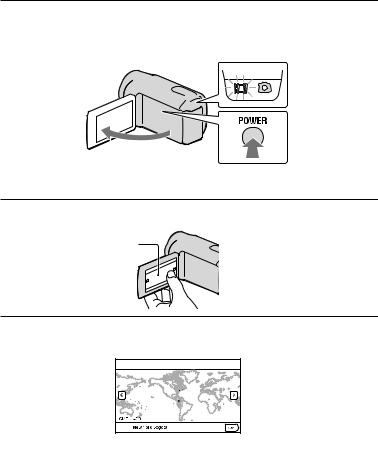
Step 2: Turning the power on, and setting the date and time
1 Open the LCD screen of your camcorder.
To turn on your camcorder when the LCD screen is open, press POWER.
MODE lamp
POWER button
2
3
Select the desired language, then touch [Next].
Touch the button on the
LCD screen
Select the desired geographical area with  /
/ , then touch [Next].
, then touch [Next].
To set the date and time again, touch  (MENU) [Setup] [
(MENU) [Setup] [ (Clock Settings)] [Date & Time Setting] [Date & Time]. When an item is not on the screen, touch
(Clock Settings)] [Date & Time Setting] [Date & Time]. When an item is not on the screen, touch 

 /
/

 until the item appears.
until the item appears.
US
18
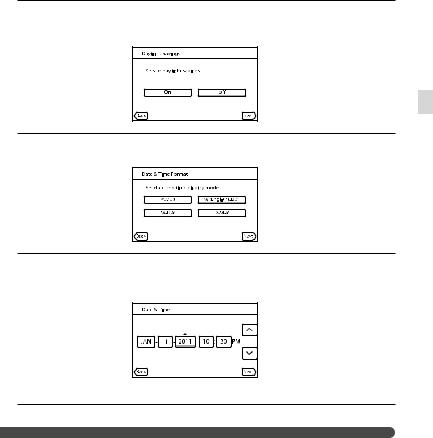
4
5
6
Set [Daylight Savings] or [Summer Time], then touch [Next].
If you set [Daylight Savings] or [Summer Time] to [On], the clock advances 1 hour.
Select the date format, then touch [Next].
Select the date and time, touch  /
/ to set the value, then touch [Next]
to set the value, then touch [Next]  .
.
started Getting
The clock starts.
Notes
The date and time does not appear during recording, but they are automatically recorded on the recording media, and can be displayed during playback. To display the date and time, touch 
(MENU) [Setup] [ (Playback Settings)] [Data Code] [Date/Time]
(Playback Settings)] [Data Code] [Date/Time]  .
.
You can turn off the operation beeps by touching  (MENU) [Setup] [
(MENU) [Setup] [ (General Settings)][Beep] [Off]
(General Settings)][Beep] [Off]  .
.
If the button you touch does not react correctly, calibrate the touch panel.
Once the clock is set, the clock time is automatically adjusted with [Auto Clock ADJ ] and [Auto Area ADJ] set to [On]. The clock may not be adjusted to the correct time automatically, depending on the country/region selected for your camcorder. In this case, set [Auto Clock ADJ ] and [Auto Area ADJ] to [Off] (HDR-PJ50V).
US
19
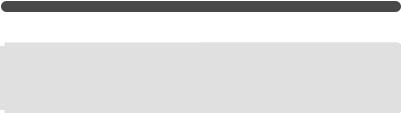
To turn off the power
Close the LCD screen.
The 


 (Movie) lamp flashes for a few seconds and the camcorder is turned off.
(Movie) lamp flashes for a few seconds and the camcorder is turned off.
Tips
You can turn off the camcorder also by pressing POWER.
When [Power On By LCD] is set to [Off], turn off your camcorder by pressing POWER.
Changing the language setting
You can change the on-screen displays to show messages in a specified language.
Touch  (MENU) [Setup] [
(MENU) [Setup] [ (General Settings)] [Language Setting] a desired language
(General Settings)] [Language Setting] a desired language 

 .
.
US
20
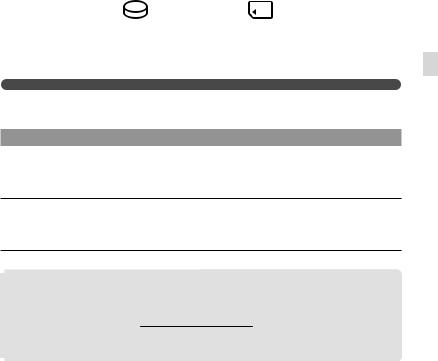
Step 3: Preparing the recording media
The recording media that can be used are displayed on the screen of your camcorder as following icons.
* |
|
Internal hard disk |
Memory card |
*In the default setting, both movies and photos are recorded on this recording media. You can perform recording, playback and editing operations on the selected medium.
Tips
See page 63 for the recordable time of movies.
See page 65 for the number of recordable photos.
Selecting recording media
Touch  (MENU) [Setup] [
(MENU) [Setup] [ (Media Settings)] [Media Select].
(Media Settings)] [Media Select].
The [Media Select] screen appears.
Touch the desired recording medium, then touch 
 .
.
Both movies and photos are recorded on the selected medium.
To check the recording media settings
In either movie recording mode or photo recording mode, the media icon of the selected recording media is displayed at the top right corner of the screen.



 Recording media icon
Recording media icon
started Getting
US
21
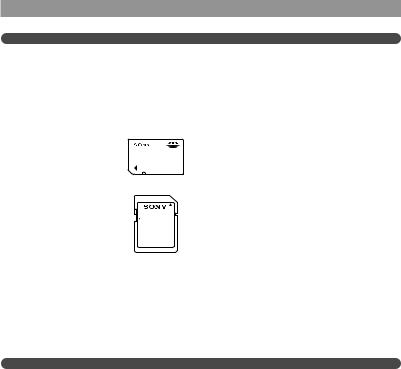
Inserting a memory card
Notes
Set the recording medium to [Memory Card] to record movies and/or photos on a memory card.
Types of memory card you can use with your camcorder
|
|
SD Speed Class |
Described in this |
|
|
|
manual |
“Memory Stick PRO |
|
|
|
Duo” media (Mark2) |
|
— |
“Memory Stick PRO |
“Memory Stick PRO- |
|
Duo” media |
|
|
|
||
HG Duo” media |
|
|
|
SD memory card |
|
|
|
SDHC memory card |
|
Class 4 or faster |
SD card |
SDXC memory card |
|
||
|
|
|
|
|
|
|
|
Operation with all memory cards is not assured.
“Memory Stick PRO Duo” media, half the size of “Memory Stick”, or standard size SD cards can be used for this camcorder.
Do not attach a label or the like on memory card or memory card adaptor. Doing so may cause a malfunction.
“Memory Stick PRO Duo” media of up to 32 GB and SD cards of up to 64 GB have been verified to operate with your camcorder.
Notes
A MultiMediaCard cannot be used with this camcorder.
Movies recorded on SDXC memory cards cannot be imported to or played back on computers or AV devices not supporting the exFAT* file system by connecting the camcorder to these devices with the USB cable. Confirm in advance that the connecting equipment is supporting the exFAT system. If you connect an equipment not supporting the exFAT system and the format screen appears, do not perform the format. All the data recorded will be lost.
*The exFAT is a file system that is used for SDXC memory cards.
US
22

Open the cover, and insert the memory card with the notched edge in the direction as illustrated until it clicks.
Close the cover after inserting the memory card.
Access lamp
Note the direction of notched corner.
The [Preparing image database file. Please wait.] screen appears if you insert a new memory card. Wait until the screen disappears.
Close the cover.
Notes
If [Failed to create a new Image Database File. It may be possible that there is not enough free space.] is displayed, format the memory card.
Confirm the direction of the memory card. If you forcibly insert the memory card in the wrong direction, the memory card, memory card slot, or image data may be damaged.
Do not open the cover during recording.
When inserting or ejecting the memory card, be careful so that the memory card does not pop out and drop.
To eject the memory card
Open the cover and lightly push the memory card in once.
started Getting
Copying movies and photos
Touch  (MENU) [Edit/Copy] [Copy], then follow the instructions that appear on the screen.
(MENU) [Edit/Copy] [Copy], then follow the instructions that appear on the screen.
US
23
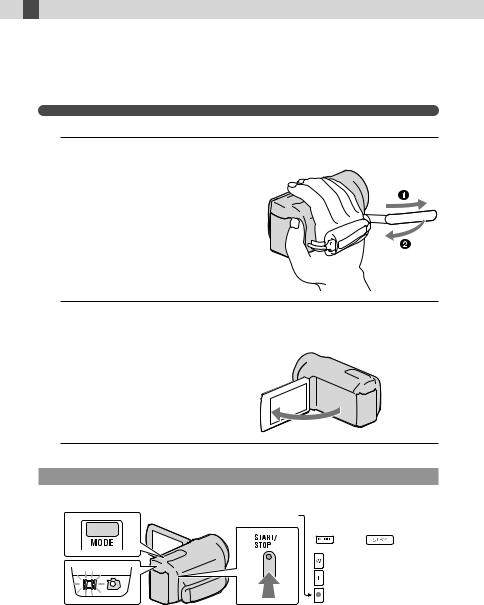
 Recording/Playback
Recording/Playback
Recording
In the default setting, movies and photos are recorded on the internal recording media. Movies are recorded with high definition image quality (HD).
Tips
To change the recording media, see page 21.
1
2
Recording movies
MODE button
START/STOP button |
[STBY] [REC] |
|
|
|
|
|
|
|
 (Movie): When recording a movie
(Movie): When recording a movie  (Photo): When recording a photo
(Photo): When recording a photo
US
24
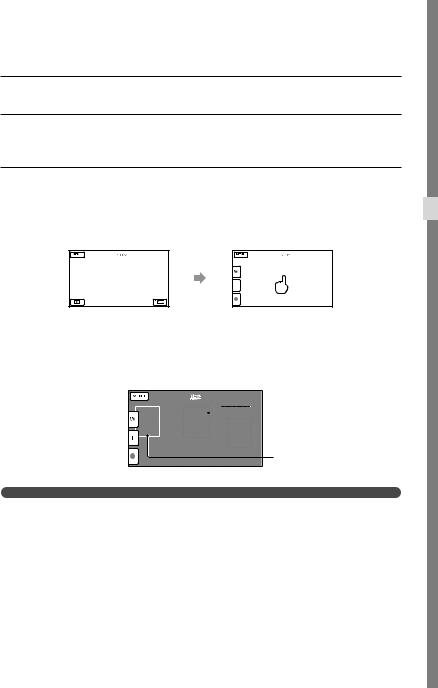
Press MODE to turn on the 


 (Movie) lamp.
(Movie) lamp.
Press START/STOP to start recording.
To stop recording, press START/STOP again.
To display items on the LCD screen again
Touch anywhere on the screen except the buttons on the LCD screen so that you can use items. You can change the settings using the [Display Setting] menu.
about 4sec after
To capture smiles
In the default setting, a photo is automatically recorded when the camcorder detects the smile of a person during movie recording (Smile Shutter). When the camcorder detects faces during movie recording, image quality is automatically adjusted ([Face Detection]).
 Capturing a photo
Capturing a photo
 Smile Detection frame (Orange)
Smile Detection frame (Orange)
Face Detection frame (White)
Recording/Playback
Notes
If you close the LCD screen while recording movies, the camcorder stops recording.
The maximum continuous recordable time of movies is about 13 hours.
When a movie file exceeds 2 GB, the next movie file is created automatically.
It will take several seconds until you can start recording after you turn on the camcorder. You cannot operate your camcorder during this time.
The following states will be indicated if data is still being written onto the recording media after recording has finished. During this time, do not apply shock or vibration to the camcorder, or remove the battery or AC Adaptor.
Access lamp (p. 23) is lit or flashing
The media icon in the upper right of the LCD screen is flashing
US
25
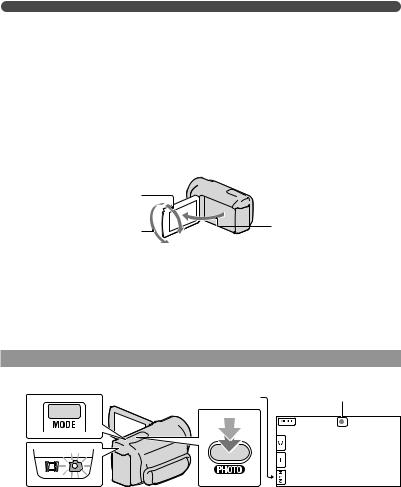
Tips
See page 63 on the recordable time of movies.
You can record photos during movie recording by pressing PHOTO fully (Dual Rec).
[ SteadyShot] is set to [Active] in the default setting.
SteadyShot] is set to [Active] in the default setting.
You can specify the priority face by touching it.
You can capture photos from recorded movies.
You can check the recordable time, estimated remaining capacity, etc., by touching  (MENU) [Setup] [
(MENU) [Setup] [ (Media Settings)] [Media Info].
(Media Settings)] [Media Info].
The LCD screen of your camcorder can display recording images across the entire screen (full pixel display). However, this may cause slight trimming of the top, bottom, right and left edges of images when played back on a TV which is not compatible with full pixel display. In this case, set [Guide Frame] to [On], and record images using the outer frame displayed on the screen as a guide.
To adjust the angle of the LCD panel, first open the LCD panel 90 degrees to the camcorder ( ), and then adjust the angle ( ).
90 degrees (max.) |
|
|
180 degrees (max.) |
90 degrees to the |
|
camcorder |
||
|
Data code during recording
The recording date, time and condition , and coordinates (HDR-PJ50V) are recorded automatically on the recording media. They are not displayed during recording. However, you can check them as [Data Code] during playback. To display them, touch  (MENU) [Setup] [
(MENU) [Setup] [ (Playback Settings)] [Data Code] a desired setting
(Playback Settings)] [Data Code] a desired setting  .
.
Shooting photos
MODE button |
Flashes Lights up |
PHOTO button |



 (Movie): When recording a movie
(Movie): When recording a movie
 (Photo): When recording a photo
(Photo): When recording a photo
When 






 disappears, the photo is recorded.
disappears, the photo is recorded.
US
26
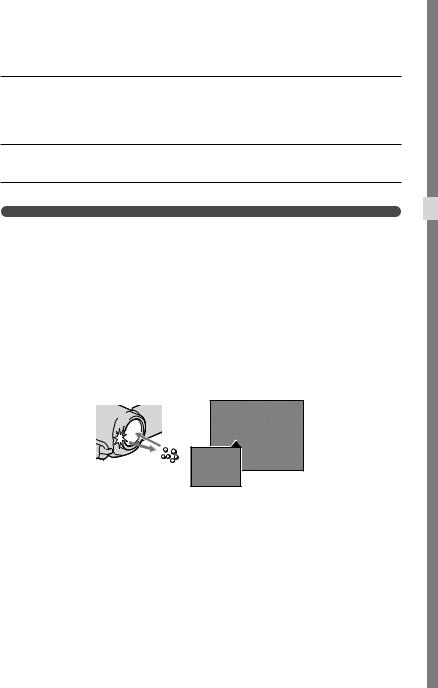
Press MODE to turn on the  (Photo) lamp.
(Photo) lamp.
The LCD screen display switches for photo recording mode, and the screen aspect ratio becomes 4:3.
Press PHOTO lightly to adjust the focus, then press it fully.
Tips
See page 65 on the recordable number of photos.
To change the image size, touch  (MENU) [Image Quality/Size] [
(MENU) [Image Quality/Size] [ Image Size] a desired setting
Image Size] a desired setting  .
.
You cannot record photos while  is displayed.
is displayed.
Your camcorder flashes automatically when there is insufficient ambient light. The flash does not work in the movie recording mode. You can change how your camcorder flashes by  (MENU) [Camera/ Mic] [
(MENU) [Camera/ Mic] [ (Flash)] [Flash] a desired setting
(Flash)] [Flash] a desired setting  (HDR-PJ50/PJ50V).
(HDR-PJ50/PJ50V).
If you record photos using flash with a conversion lens (sold separately), the shadow may be reflected (HDR-PJ50/PJ50V).
If white circular spots appear on photos (HDR-PJ50/PJ50V)
This is caused by particles (dust, pollen, etc.) floating close to the lens. When they are accentuated by the camcorder’s flash, they appear as white circular spots.
To reduce the white circular spots, light the room and shoot the subject without a flash.
Particles (dust, pollen, etc.) in the air
Recording/Playback
US
27
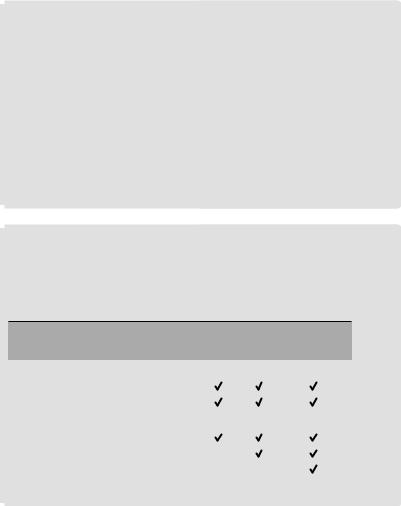
Acquiring location information using the GPS (HDR-PJ50V)
When you set the [GPS Setting] (p. 58) to [On], 
 appears on the LCD screen, and your camcorder starts searching for the GPS satellites and acquires the location information. Acquiring the location information enables you to use functions such as the Map View. The indicator changes according to the strength of GPS signal reception.
appears on the LCD screen, and your camcorder starts searching for the GPS satellites and acquires the location information. Acquiring the location information enables you to use functions such as the Map View. The indicator changes according to the strength of GPS signal reception.
Processing time can be shortened when you load the GPS assist data into the camcorder using the supplied software “PMB.” Install “PMB” on your computer (p. 39) and connect the computer to the internet. Then connect the camcorder to the computer and the GPS assist data will be automatically updated.
The GPS assist data may not function in the following cases:
When the GPS assist data are not updated for about 30 days or more
When the date and time of the camcorder are not correctly set
When the camcorder is moved for a long distance
Built-in map is powered by companies as follows; Map of Japan by ZENRIN CO., LTD., other areas by NAVTEQ.
Selecting the recording mode
You can change the quality of the image that you record by touching  (MENU) [Image Quality/Size] [
(MENU) [Image Quality/Size] [ REC Mode].
REC Mode].
The types of media that images can be saved on will depend on the recording mode selected.
For details on a save operation using the external devices, see page 44.
Types of media |
|
Recording mode |
|||
|
|
|
|||
PS* |
FX |
FH/HQ/LP |
|||
|
|
||||
|
|
|
|
|
|
On this camcorder |
|
|
|
||
|
|
|
|
|
|
|
Internal recording media |
|
|
|
|
|
Memory card |
|
|
|
|
On external devices |
|
|
|
||
|
|
|
|
|
|
|
External media (USB storage devices) |
|
|
|
|
|
Blu-ray discs |
— |
|
|
|
|
AVCHD recording discs |
— |
— |
|
|
* [PS] can be set only when [ Frame Rate] is set to [60p].
Frame Rate] is set to [60p].
US
28
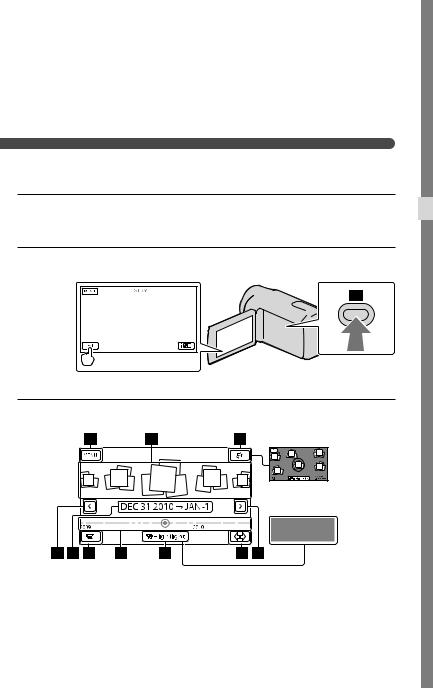
Playback on the camcorder
You can enjoy the playback of images with powerful sound through the stereo speakers built into the camcorder.
In the default setting, movies and photos that are recorded on the internal recording media are played.
Tips
To change the recording media, see page 21.
The camcorder displays recorded images as an event automatically, based on the date and time. It can also display recorded images on the basis of location information (HDR-PJ50V).
1 Open the LCD screen of your camcorder.
Your camcorder is turned on and the lens cover is opened.
2 Press  (View Images).
(View Images).
The Event View screen appears after some seconds.
3 Touch  /
/ to select the desired event ( ).
to select the desired event ( ).
[Change View] button
Highlight Playback button
To the MENU screenEvents
Change View button (HDR-PJ50V)
 /
/ : To the previous/next eventEvent name
: To the previous/next eventEvent name
Recording/Playback
US
29
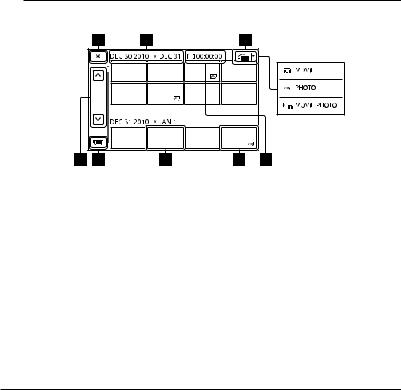
Change to the movie/photo recording modeTime-line bar
Highlight Playback button*Change Event Scale button
* Appears only when the image quality is set to [ HD Quality].
HD Quality].
The Event Index screen appears when you touch the event that is displayed on the center.
You can also choose an event by touching on the time-line bar.
Touch  (Change Event Scale) on the bottom right of the screen so that you can change the time range of the time-line bar from one and a half years to three months, which changes the number of the events that can be displayed on the time-line bar.
(Change Event Scale) on the bottom right of the screen so that you can change the time range of the time-line bar from one and a half years to three months, which changes the number of the events that can be displayed on the time-line bar.
4 Touch an image you want to view.
Touch to select the image type to be displayed in the index from [ MOVIE] (movies only), [
MOVIE] (movies only), [ PHOTO] (photos only), or [
PHOTO] (photos only), or [ MOVIE/PHOTO] (movies and photos mixed).
MOVIE/PHOTO] (movies and photos mixed).
To go back to the Event View screen
 /
/ : Displays the previous/next page (Touching and holding the button scrolls the index screen.)
: Displays the previous/next page (Touching and holding the button scrolls the index screen.)
Change to the movie/photo recording modeEvent title
Switch Image Type buttonMovie
Photo
Total playing time of movies in the event (total number of photos if photos only)
appears with the movie or photo that was most recently played or recorded. If you touch the movie or photo with , you can continue playback from the previous time.
US
30
