Sony XR-C750RDS, XR-C850RW, XR-C850RDS User Manual

FM/MW/LW
Cassette Car
Stereo
Operating Instructions
Manual de instrucciones
Bruksanvisning
Manual de instruções
EN
ES
S
P
For installation and connections, see the supplied Installation/Connections manual.
Con respecto a la instalación y las conexiónes, consulte el manual de Instalación/ conexiones suministrado.
Vi hänvisar till det medföljande häftet angående montering/anslutningar.
Para a instalação e as ligações, consulte o manual de instalação/ligações fornecido.
XR-C850RW
XR-C850RDS
XR-C750RDS
ã 1997 by Sony Corporation

Welcome !
Thank you for purchasing the Sony Cassette Player. This unit lets you enjoy a variety of features by using either a rotary remote or a wireless remote.
In addition to the tape playback and radio operations, you can expand your system by connecting an optional CD/MD changer. If you connect an optional CD changer with the CD-TEXT function, the CD-TEXT
information will appear in the display when you playback a CD-TEXT disc.
A CD-TEXT disc is an audio CD that includes information such as the disc name, artist name and track names. This information is recorded on the disc.
There are several differences between the XRC850RW/C850RDS and XR-C750RDS.
• The XR-C850RW/C850RDS has the Dolby B and C NR systems, but the XR-C750RDS has only the Dolby B NR system.
EN • The XR-C850RW/C850RDS can record eight minutes of Traffic Information Replay (TIR) announcements while the XR-C750RDS can record only four minutes worth.
• The XR-C850RW/C850RDS has three subwoofer cut-off frequencies to choose from, and you can connect and control an optional DSP unit.
2

Table of contents |
|
This Unit Only |
|
Getting Started |
|
Resetting the unit ................................................ |
4 |
Detaching the front panel .................................. |
4 |
Preparing the rotary remote .............................. |
5 |
Setting the clock .................................................. |
5 |
Cassette Player |
|
Listening to a tape ............................................... |
6 |
Playing tracks repeatedly |
|
— Repeat Play ................................................ |
6 |
Playing a tape in various modes ....................... |
7 |
Radio |
|
Memorising stations automatically |
|
— Best Tuning Memory (BTM) ................... |
7 |
Memorising only the desired stations .............. |
8 |
Receiving the memorised stations .................... |
8 |
RDS |
|
Overview of the RDS function .......................... |
9 |
Displaying the station name .............................. |
9 |
Re-tuning the same programme automatically |
|
— Alternative Frequencies (AF) .................. |
9 |
Listening to traffic announcements ................ |
10 |
Presetting the RDS stations with the AF |
|
and TA data .................................................. |
11 |
Recording the traffic announcements |
|
— Traffic Information Replay (TIR) .......... |
11 |
Locating a station by programme type .......... |
12 |
Setting the clock automatically ....................... |
13 |
Other Functions |
|
Using the rotary remote ................................... |
13 |
Adjusting the sound characteristics ............... |
14 |
Muting the sound .............................................. |
14 |
Changing the sound and display settings ..... |
14 |
Adjusting the volume of the |
|
subwoofer(s) (XR-C850RW/ |
|
C850RDS only) ............................................. |
15 |
With Optional Equipment
CD/MD Changer
Playing a CD or MD ......................................... |
16 |
Scanning the tracks |
|
— Intro Scan ................................................. |
17 |
Playing tracks repeatedly |
|
— Repeat Play .............................................. |
17 |
Playing tracks in random order |
|
— Shuffle Play .............................................. |
17 |
Creating a programme |
|
— Programme Memory .............................. |
17 |
Labeling a CD |
|
— Disc Memo/Custom File ....................... |
19 |
Locating a disc by name |
|
— List-up ...................................................... |
20 |
Selecting the specific tracks for playback |
|
— Bank/Custom File .................................. |
20 |
DSP (XDP-U50D) XR-C850RW/C850RDS |
EN |
|
only |
|
|
Selecting the surround menu .......................... |
21 |
|
Storing the surround effect onto the CDs |
|
|
— DSP Custom File ..................................... |
22 |
|
Selecting the listening position ....................... |
22 |
|
Adjusting the fader (FAD) ............................... |
23 |
|
Adjusting the volume of |
|
|
the subwoofer(s) .......................................... |
23 |
|
Adjusting the volume of |
|
|
the bass and treble ....................................... |
24 |
|
Listening to each programme source in its |
|
|
registered surround menu |
|
|
— Source Sound Memory (SSM) ............... |
25 |
|
Changing the line output level ....................... |
25 |
|
Additional Information |
|
|
Precautions ......................................................... |
25 |
|
Maintenance ....................................................... |
26 |
|
Dismounting the unit ....................................... |
27 |
|
Location of controls .......................................... |
28 |
|
Specifications ..................................................... |
30 |
|
Troubleshooting guide ..................................... |
31 |
|
Index ................................................................... |
33 |
|
3

Getting Started
Resetting the unit
Before operating the unit for the first time or after replacing the car battery, you must reset the unit.
Press the reset button with a pointed object such as a ballpoint pen.
Front panel detached
Reset button
|
Note |
|
EN |
Pressing the reset button will erase the clock and some |
|
memorized functions. |
||
|
Detaching the front panel
You can detach the front panel of this unit to prevent the unit from being stolen.
1 Press (OFF).
2 Press (OPEN) to open up the front panel, then pull it off towards you.
Notes
•Do not put anything on the inner surface of the front panel.
•Be sure not to drop the panel when detaching it from the unit.
•If you detach the panel while the unit is still on, the power will turn off automatically to prevent the speakers from being damaged.
•When you carry the front panel with you, put it in the supplied front panel case.
Attaching the front panel
Align the front panel with the unit, and push in.
Notes
•Be sure not to attach the front panel upside down.
•Do not press the front panel hard against the unit when attaching it. Press it lightly against the unit.
•Do not press hard or put excessive pressure on the display windows of the front panel.
•Do not expose the front panel to direct sunlight, heat sources such as hot air ducts, and do not leave it in a humid place. Never leave it on the dashboard of a car parked in direct sunlight where there may be a considerable rise in temperature.
Caution alarm
If you turn the ignition key switch to the OFF position without removing the front panel, the caution alarm will beep for a few seconds (only when the POWER SELECT switch on the bottom of the unit is set to the A position).
TIR indicator
If you pull out the ignition key while the TIR function is on, the TIR indicator flashes a few times. (only when the POWER SELECT switch on the bottom of the unit is set to the A position).
TIR indicator
For more information on the TIR function, refer to “Recording the traffic announcements” (page 11).
4

Preparing the rotary remote
When you mount the rotary remote, attach the label in the illustration below.
LIST
MODE
SOUND
SOUND
MODE
LIST
Setting the clock
The clock has a 24-hour digital indication.
Example: Set the clock to 10:08
1 Press (SHIFT), then press (2) (SET UP).
Set
SUR EQ |
Clock |
|
|
|
SET UP |
1 Press (4) (n).
Set
SUR EQ |
1:‚‚ |
|
|
SET UP |
|
The hour digit flashes. |
|
2 Set the hour. |
|
|
to go backward |
|
to go forward |
Set |
|
SUR EQ |
1‚:‚‚ |
|
|
SET UP |
|
3 Press (4) (n). |
|
Set |
|
SUR EQ |
1‚:‚‚ |
|
|
SET UP |
|
The minute digits flash. |
|
4 Set the minute. |
|
|
to go backward |
|
to go forward |
Set |
|
SUR EQ |
1‚:‚8 |
|
|
SET UP |
|
2 Press (SHIFT).
SUR EQ |
1‚:‚8 |
|
The clock starts.
Note
If the POWER SELECT switch on the bottom of the unit is set to the B position, turn the power on first, then set the clock. To turn the power on, press (SOURCE).
EN
Started Getting
5

Cassette Player
Listening to a tape
1 Press (OPEN) and insert a cassette.
6
Playback starts automatically.
2 Close the front panel.
If a cassette is already inserted, press
EN (SOURCE) until “FWD” or “REV” appears to start playback.
The side facing up is being played.
FWD
SUR EQ |
Play |
|
The side facing down is being played.
REV
SUR EQ |
Play |
|
Tips
•To change the tape transport direction, press (MODE) (*).
•“Metal” appears in the display when you insert a metal or CrO2 tape (Auto Metal function).
To |
Press |
Stop playback |
(OFF) |
|
|
Eject the cassette |
(OPEN) then 6 |
|
|
Fast-winding the tape
During playback, press either side of (SEEK/AMS) for one second.
SEEK/AMS
Fast-forward
Rewind
Locating the beginning of a track
— Automatic Music Sensor (AMS)
You can skip up to nine tracks at one time.
During playback, press either side of (SEEK/AMS) momentarily.
SEEK/AMS To locate
succeeding tracks
To locate preceding tracks
Note
The AMS function may not work when:
•the blanks between tracks are shorter than four seconds.
•there is noise between tracks.
•there are long sections of low volume or quiet sections.
Changing the displayed item
Each time you press (DSPL), the item changes as follows:
z Tape playback z Clock z Frequency*
* While the AF/TA function is activated.
Playing tracks repeatedly
— Repeat play
You can repeat play the current track.
1 During playback press (SHIFT).
Every time you press (SHIFT), only the items you can select light up.
PLAY MODE REP
SHIFT
1 |
2 |
3 |
4 |
5 |
6 |
2 Press (6) (REP).
Repeat play starts.
To go back to the normal playback mode, press
(6) again.
3 Press (SHIFT).
|
To start playback while fast-forwarding or |
6 |
rewinding, press (MODE)(*). |
|

Playing a tape in various modes
You can play the tape in various modes: •Intro (Intro Scan) lets you play the first 10
seconds of all the tracks.
•NR (Dolby NR) lets you select the Dolby* NR B or C**system.
•ATA (Automatic Tuner Activation) turns on the tuner automatically while fast-winding the tape.
•B.Skip (Blank Skip) skips blanks longer than eight seconds.
Dolby noise reduction manufactured under license
from Dolby Laboratories Licensing Corporation. “DOLBY” and the double-D symbol aare trademarks of Dolby Laboratories Licensing
Corporation.
XR-C850RW/C850RDS only.
1Press (SHIFT), then press (3) (PLAY
MODE) repeatedly until the desired play mode appears.
Each time you press (3), the item changes as follows:
Intro nNR nATA nB.Skip
FWD
SUR EQ |
Intro off |
|
|
|
PLAY MODE |
2 Press (4) (n) to select the desired play mode setting (for example: on, NR B, or NR C).
FWD
SUR EQ |
Intro on |
|
|
|
PLAY MODE |
Playback starts.
3 Press (SHIFT).
To go back to the normal playback mode, select “off” in step 2 above.
Radio
Memorising stations automatically
— Best Tuning Memory (BTM)
The unit selects the stations with the strongest signals and memorises them. You can store up to 10 stations on each band (FM 1, FM 2, MW and LW).
Caution
When tuning in stations while driving, use Best Tuning Memory to prevent accidents.
1 Press (SOURCE) repeatedly to select the tuner.
Each time you press (SOURCE), the source changes as follows:
Tape ˜Tuner
2 Press (MODE) repeatedly to select the desired band.
Each time you press (MODE), the band changes as follows:
 z FM 1 z FM 2 z MW z LW
z FM 1 z FM 2 z MW z LW 
3 Press (SHIFT), then press (3) (PLAY
MODE) repeatedly until “B.T.M” appears.
4 Press (4) (n) until “B.T.M” flashes.
The unit stores stations in the order of their frequencies on the number buttons.
A beep sounds and the setting is stored.
5 Press (SHIFT).
Notes
•The unit does not store stations with weak signals. If only a few stations are received, some number buttons remain empty.
•When a preset number is indicated in the display, the unit starts storing stations from the one currently displayed.
EN
Player/Radio Cassette
7

Memorising only the desired stations
You can store up to 10 stations on each band (20 for FM 1 and FM 2, 10 for MW or LW) in the order of your choice.
1 Press (SOURCE) repeatedly to select the tuner.
2 Press (MODE) repeatedly to select the desired band.
3 Press either side of (SEEK/AMS) to tune in the station you want to store on the number button.
4 Keep the desired number button ((1) to
(10)) pressed until “MEM” appears in the display.
EN The number button indication appears in the display.
Note
If you try to store another station on the same number button, the previously stored station will be erased.
Receiving the memorised stations
1 Press (SOURCE) repeatedly to select the tuner.
2 Press (MODE) repeatedly to select the desired band.
3 Press the number button ((1) to (10)) momentarily where the desired station is stored.
If you cannot tune in a preset station
Press either side of (SEEK/AMS) momentarily to search for the station (automatic tuning).
Scanning stops when the unit receives a station. Press either side of (SEEK/AMS) repeatedly until the desired station is received.
Note
If the automatic tuning stops too frequently, press (SHIFT), then press (3) (PLAY MODE) repeatedly until “Local” (local seek mode) appears. Then press (4) (n) to select “Local on.” Press (SHIFT).
Only the stations with relatively strong signals will be tuned in.
Tip
If you know the frequency of the station you want to listen to, press and hold down either side of (SEEK/AMS) for a few seconds until the desired frequency appears (manual tuning).
If FM stereo reception is poor
— Monaural Mode
1 Press (SHIFT), then press (3) (PLAY
MODE) repeatedly until “Mono” appears.
2 Press (4) (n) repeatedly until
“Mono on” appears.
The sound improves, but becomes monaural (“ST” disappears).
3 Press (SHIFT).
To go back to the normal mode, select “Mono off” in step 2 above.
Changing the displayed item
Each time you press (DSPL), the item changes as follows:
Station name ˜Clock
8

RDS
Overview of the RDS function
The Radio Data System (RDS) is a broadcasting service that allows FM stations to send additional digital information along with the regular radio programme signal. Your car stereo offers you a variety of services. Here are just a few: re-tuning the same programme automatically, listening to traffic announcements and locating a station by programme type.
Notes
•Depending on the country or region, not all of the RDS functions are available.
•RDS may not work properly if the signal strength is weak or if the station you are tuned to is not transmitting RDS data.
Displaying the station name
The name of the station currently received lights up in the display.
Select an FM station.
When you tune in an FM station that transmits RDS data, the station name appears in the display.
FM1
SUR EQ |
BBC 1 FM |
|
Note
The “*” indication means that an RDS station is being received.
Changing the displayed item
Each time you press (DSPL), the item changes as follows:
 ”Frequency ”Clock ” Station name
”Frequency ”Clock ” Station name 
Note
“NO Name” appears if the received station does not transmit RDS data.
Re-tuning the same programme automatically
— Alternative Frequencies (AF)
The Alternative Frequencies (AF) function automatically selects and re-tunes the station with the strongest signal in a network. By using this function, you can continuously listen to the same programme during a longdistance drive without having to re-tune the station manually.
Frequencies change automatically.
98.5MHz |
96.0MHz |
Station
102.5MHz
1 Select an FM station.
2 Press (AF/TA) repeatedly until “AF on” appears.
The unit starts searching for an alternative station with a stronger signal in the same network.
Note
When there is no alternative station in the area and you do not need to search for an alternative station, turn the AF function off by pressing (AF/TA) repeatedly until “AF TA off” appears.
Changing the displayed item
Each time you press (AF/TA), the item changes as follows:
”AF on |
”TA on |
” AF TA on* |
AF TA off “
* Select this to turn on both the AF and TA functions.
Notes
•“NO AF” and the station name flash alternately, if the unit cannot find an alternative station in the network.
•If the station name starts flashing after selecting a station with the AF function on, this indicates that no alternative frequency is available. Press (SEEK/AMS) while the station name is flashing (within eight seconds). The unit starts searching for another frequency with the same PI (Programme Identification) data (“PI seek” appears and no sound is heard). If the unit cannot find another frequency, “NO PI” appears, and the unit returns to the originally selected frequency.
EN
Radio/RDS
9

Listening to a regional programme
The “REG on” (regional on) function lets you stay tuned to a regional programme without being switched to another regional station.
(Note that you must turn the AF function on.) The unit is factory preset to “REG on,” but if you want to turn off the function, do the following.
|
1 |
Press (SHIFT), then press (3) (PLAY |
|
|
MODE) repeatedly until “REG” appears. |
|
2 |
Press (4) (n) repeatedly until |
|
|
“REG off” appears. |
|
3 |
Press (SHIFT). |
|
|
Note that selecting “REG off” might cause |
|
|
the unit to switch to another regional |
|
|
station within the same network. |
|
To go back to the regional on setting, select |
|
|
“REG on” in step 2 above. |
|
|
|
|
EN |
Note |
|
|
This function does not work in the United Kingdom and in |
|
|
some other areas. |
|
|
Local link function (United |
|
|
Kingdom only) |
|
|
The Local Link function lets you select other |
|
|
local stations in the area, even though they are |
|
|
not stored on your number buttons. |
|
|
1 |
Press a number button that has a local |
|
|
station stored on it. |
|
2 |
Within five seconds, press the number |
|
|
button of the local station again. |
|
3 |
Repeat this procedure until the desired |
|
|
local station is received. |
Listening to traffic announcements
The Traffic Announcement (TA) and Traffic Programme (TP) data let you automatically tune in an FM station that is broadcasting traffic announcements even though you are listening to other programme sources.
Press (AF/TA) repeatedly until “TA on” or
“AF TA on” appears.
The unit starts searching for traffic information stations. “TP” appears in the display when the unit finds a station broadcasting traffic announcements. When the traffic announcement starts, “TA” flashes. The flashing stops when the traffic announcement is over.
Tip
If the traffic announcement starts while you are listening to another programme source, the unit automatically switches to the announcement and goes back to the original source when the announcement is over.
Notes
•“NO TP” flashes for five seconds if the received station does not broadcast traffic announcements. Then, the unit starts searching for a station that broadcasts traffic announcements.
•When “EON” appears with “TP” in the display, the current station makes use of traffic announcements broadcast by other stations in the same network.
To cancel the current traffic announcement
Press (AF/TA) momentarily.
To cancel all traffic announcements, turn off the function by pressing (AF/TA) until
“AF TA off” appears.
Presetting the volume of traffic announcements
You can preset the volume level of the traffic announcements beforehand so you won’t miss the announcement. When a traffic announcement starts, the volume will be automatically adjusted to the preset level.
1 Select the desired volume level.
2 Press (AF/TA) for two seconds.
“TA” appears and the setting is stored.
Receiving emergency announcements
If an emergency announcement comes in while you are listening to the radio, the programme will be automatically switched to the announcement. If you are listening to a source other than the radio, the emergency announcements will be heard if you set AF or TA to on. The unit will then automatically switch to these announcements no matter what you are listening to at the time.
10
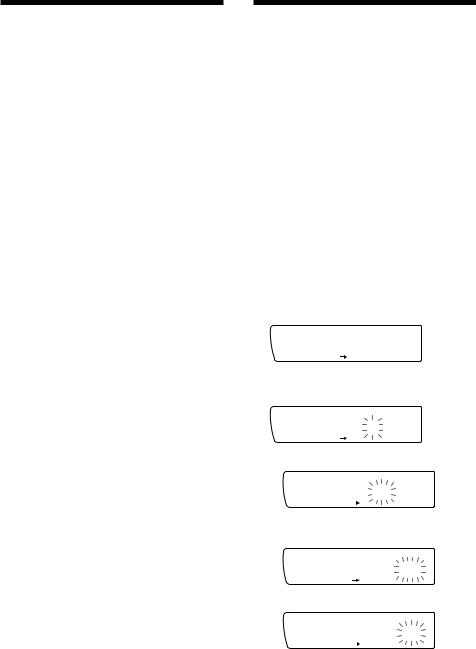
Presetting the RDS stations with the AF and TA data
When you preset the RDS stations, the unit stores each station’s data as well as its frequency, so you don’t have to turn on the AF or TA function every time you tune in the preset station. You can select a different setting (AF, TA, or both) for each preset station, or the same setting for all preset stations.
Presetting the same setting for all preset stations
1 Select an FM band.
2 Press (AF/TA) repeatedly to select either
“AF on,” “TA on” or “AF TA on” (for both AF and TA functions).
Note that selecting “AF TA off” stores not only RDS stations, but also non-RDS stations.
3 Press (SHIFT), then press (3) (PLAY
MODE) repeatedly until “B.T.M” appears.
4 Press (4) (n) until “B.T.M” flashes.
5 Press (SHIFT).
Presetting different settings for each preset station
1 Select an FM band, and tune in the desired station.
2 Press (AF/TA) repeatedly to select either
“AF ON,” “TA ON” or “AF TA ON” (for both AF and TA functions).
3 Press the desired number button for two seconds until “MEM” appears.
Repeat from step 1 for presetting other stations.
Tip
If you want to change the preset AF and/or TA setting after you tune in the preset station, you can do so by turning on/off the AF or TA function.
Recording the traffic announcements
—Traffic Information Replay (TIR)
You can listen to the latest traffic announcements by recording them. The unit automatically records and stores up to eight traffic announcements. If the recording exceeds eight minutes (XR-C850RW/ C850RDS), or four minutes (XR-C750RDS), the recorded announcements are updated, so you can always hear the latest information.
The TIR function turns on the unit automatically and records the traffic announcements for up to two hours before and after a preset time.
Presetting the time and the station
1 Press (TIR) for two seconds until “TIR”
lights up in the display. |
|
|
|
|
|
2 Press (4) (n) repeatedly until “TIR on” |
EN |
|
appears. |
RDS |
|
TIR |
||
|
SUR EQ |
TIR on |
|
3 Press (TIR) repeatedly until the time indication appears.
TIR
SUR EQ |
7:‚‚ |
|
1 Set the hour by rotating the dial.
TIR
SUR EQ |
1‚:‚‚ |
|
2Press (4) (n) until the minute digits flash.
TIR
SUR EQ |
1‚:‚‚ |
|
3 Set the minute by rotating the dial.
|
TIR |
|
|
SUR EQ |
1‚:1‚ |
|
|
|
4 |
Press (TIR). |
|
5 |
Select the desired station by pressing the |
|
|
preset number button or either side of |
|
|
(SEEK/AMS). |
|
continue to next page n 11

6 Press (TIR) for two seconds to return to the original display.
tlights up.
TIR  AF/TA
AF/TA
8 |
9 |
10 |
The unit turns on automatically and stands by for traffic announcements for four hours (two hours before and after the preset time).
If the preset station does not broadcast the traffic announcement while searching, the unit starts searching for other traffic programme (TP) stations.
To cancel the TIR function
Select “TIR off” in step 2 above.
EN |
Tips |
|
• While the unit is recording the traffic announcement, t |
||
|
||
|
and “TA” flash. |
|
|
• If the unit still cannot find a TP station, it starts a new |
|
|
search every five minutes until it finds one. |
|
|
• If you pull out the ignition key while the TIR function is |
|
|
on, "TIR on" and tflash a few times. |
Notes
•The unit also stands by for traffic announcements for two hours after you turn off the engine, as long as the TIR function is on.
•If you have a power aerial, it automatically extends every time the unit searches for a traffic programme station.
If you have a manual aerial, make sure that the aerial is fully extended.
•If you do not use your car for about ten days, the TIR function will turn off automatically to avoid battery wear, even if the TIR function is on.
Playing back the recorded traffic announcements
When there are recorded traffic announcements you have not listened to yet, tflashes.
1 Press (TIR).
The latest traffic announcement is played back. To listen to the previous ones, press
(TIR) or the + side of (SEEK/AMS). To replay the announcements, press the – side of (SEEK/AMS).
“NO Data” appears if no traffic announcements were recorded.
2 Press (TIR) to go back to the original programme.
Locating a station by programme type
You can locate the station you want by selecting one of the programme types shown below.
Note
If you are in a country or regions where EON data is not transmitted, you can use this function only for the stations you have tuned in once.
Programme types |
Display |
News |
NEWS |
Current Affairs |
AFFAIRS |
Information |
INFO |
Sports |
SPORT |
Education |
EDUCATE |
Drama |
DRAMA |
Culture |
CULTURE |
Science |
SCIENCE |
Varied |
VARIED |
Popular Music |
POP M |
Rock Music |
ROCK M |
Middle of the Road Music |
M.O.R. M |
Light Classical |
LIGHT M |
Classical |
CLASSICS |
Other Music Type |
OTHER M |
Weather |
WEATHER |
Finance |
FINANCE |
Children's programmes |
CHILDREN |
Social Affairs |
SOCIAL A |
Religion |
RELIGION |
Phone In |
PHONE IN |
Travel |
TRAVEL |
Leisure |
LEISURE |
Jazz Music |
JAZZ |
Country Music |
COUNTRY |
National Music |
NATION M |
Oldies Music |
OLDIES |
Folk Music |
FOLK M |
Documentary |
DOCUMENT |
Not specified |
NONE |
Note
You can not use this function in some countries where no PTY (Programme Type selection) data is available.
1 Press (PTY/LIST) during FM reception until “PTY” appears.
PTY
SUR EQ |
INFO |
|
12

The current programme type name appears if the station is transmitting the PTY data. “- - - - -” appears if the received station is not an RDS station, or if the RDS data has not been received.
2 Press (PTY/LIST) repeatedly until the desired programme type appears.
The programme types appear in the order shown in the above table. Note that you cannot select “NONE” (Not specified) for searching.
PTY
SUR EQ |
SPORT |
|
3 Press either side of (SEEK/AMS).
The unit starts searching for a station broadcasting the selected programme type. When the unit finds the programme, the programme type appears again for five seconds. “NO” and the programme type flash for five seconds if the unit cannot find the programme type. It then returns to the previous station.
Setting the clock automatically
The CT (Clock Time) data from the RDS transmission sets the clock automatically.
1 Press (SHIFT), then press (2) (SET UP) repeatedly until “CT” appears.
Set
SUR EQ |
CT off |
|
|
|
SET UP |
2 Press (4) (n) repeatedly until “CT on” appears.
The clock is set.
Set
SUR EQ |
CT on |
|
|
|
SET UP |
3 Press (SHIFT) to return to the normal display.
To cancel the CT function
Select “CT off” in step 2 above.
Notes
•The CT function may not work even though an RDS station is being received.
•There might be a difference between the time set by the CT function and the actual time.
Other Functions
Using the rotary remote
The rotary remote works by pressing buttons and/or rotating controls.
You can control the optional CD and MD changer with the rotary remote.
By pressing the button (the SOURCE button)
(SOURCE)
(MODE) |
EN |
|
|
Each time you press (SOURCE), the source |
RDS/Other |
|
|
changes as follows: |
|
Tuner nCD nMD nTape |
Functions |
• the band: FM1 nFM2 nMW nLW |
|
Pressing (MODE) changes the operation in |
|
the following ways |
|
• the tape transport direction |
|
• the CD changer: CD1 nCD2 n.... |
|
• the MD changer: MD1 nMD2 n.... |
|
Tip |
|
You can turn on this unit by pressing (SOURCE) on the |
|
rotary remote. |
|
By rotating the control (the SEEK/AMS control)
Rotate the control momentarily and |
|
release it to: |
|
•Locate the beginnings of the tracks on the |
|
tape. Rotate and hold the control, and |
|
release it to fast-wind the tape. To |
|
playback, rotate and hold the control |
|
again, and release it. |
|
•Locate a specific track on a disc. Rotate |
|
and hold the control until you locate the |
|
specific point in a track, then release it to |
|
start playback. |
13 |
continue to next page n |
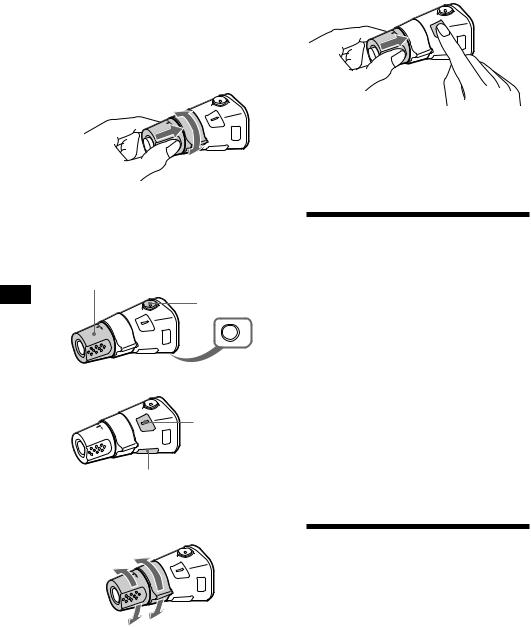
•Tune in stations automatically. Rotate and hold the control to tune in the specific station.
By rotating the control while pushing in (the PRESET/DISC control)
Push in and rotate the control to:
•Receive the stations memorised on the preset buttons.
•Change the disc.
Other operations
Rotate the VOL control to adjust the volume.
EN |
Press (MUTE) to |
|
mute the sound. |
|
OFF |
|
Press (OFF) to |
|
turn off the |
|
unit. |
|
Press (SOUND) to |
|
adjust the volume |
|
and sound menu. |
Press (LIST) to display memorised names.
Changing the operative direction
The operative direction of controls is factory preset as in the illustration below.
To increase
To decrease
If you need to mount the rotary remote on the right of the steering column, you can reverse the operative direction of the controls.
Press (SOUND) two seconds while pushing the VOL control.
Tip
You can change the operative direction of controls with the unit, refer to “Changing the sound and display settings” (page 15).
Adjusting the sound characteristics
You can adjust the subwoofer volume*, bass, treble, balance and fader.
Each source can store the sub output, bass and treble level respectively.
1 Select the item you want to adjust by pressing (SOUND) repeatedly.
VOL (volume) nSUB* (subwoofer volume) n BAS (bass) nTRE (treble) nBAL (balance) n
FAD (fader)
XR-C850RW/C850RDS only.
2 Adjust the selected item by rotating the dial.
Adjust within three seconds after selection. (After three seconds, the dial works as the volume control dial.)
Muting the sound
The unit decreases the volume automatically when a telephone call is received (Telephonemute function).
14

Changing the sound and display settings
You can set: •Clock (page 5)
•CT (Clock Time) (page 13)
•D. Info (Dual Information) to display the clock and the play mode at the same time (ON), or to display the information alternately (OFF).
•Amber/Green to change the illumination colour to amber or green.
•Dimmer to change the brightness of the display.
—Select “Auto” to dim the display only when you turn the lights on.
—Select “on” to dim the display. •Contrast to adjust the contrast if the indications in the display are not
recognizable because of the unit’s installed position.
•Beep to turn on or off the beeps.
•RM (Rotary Remote) to change the operative direction of the controls of the rotary remote.
—Select “norm” to use the rotary remote in the factory preset position.
—Select “rev” when you mount the rotary remote on the right side of the steering column.
•Loud (Loudness) to enjoy bass and treble even at low volume. The bass and treble will be reinforced.
•LPF (Low Pass Filter) •A. Scrl (page 16)
•Disc MEMO/TEXT name (Disc memo/CDTEXT name) to set the priority display item when you connect an optional CD changer with the CD-TEXT and disc memo function.
Note
The displayed item will differ depending on the source.
1 Press (SHIFT), then press (2) (SET UP).
2 Press (2) (SET UP) repeatedly until the desired setting mode appears.
Each time you press (2) (SET UP), the item changes as follows:
Clock nCT nD.Info nAmber/Green n Dimmer nContrast nBeep nRM n Loud nLPF nA.Scrl nDisc MEMO/TEXT name
3 Press (4) (n) to select the desired setting (for example: “on” or “off”).
For the “Contrast” setting, pressing (4) (n) makes the contrast higher, and pressing (1) (N) makes the contrast lower.
4 Press (SHIFT).
When the mode setting is complete, the normal playback mode appears.
Adjusting the frequency of the subwoofer(s)
(XR-C850RW/C850RDS only)
To match the characteristics of the connected subwoofer(s), you can cut out the unwanted high and middle frequency signals entering the subwoofer(s). By setting the cut-off frequency, the subwoofer(s) will output only low frequency signals so you can get a clearer sound image.
1 Press (SOURCE) to select a source (radio, tape, CD, or MD).
2 Press (SHIFT), then press (2) (SET UP) repeatedly until “LPF” appears.
3 Press (4) (n) or (1) (N) repeatedly to select desired setting.
Set
SUR EQ |
LPF12‚Hz |
|
Each time you press (4) (n) or (1) (N), the cut-off frequency in the display changes as follows:
LPF 120 Hz “ ”LPF 80 Hz “ ”LPF off
4 Press (SHIFT).
When the frequency setting is complete, the display goes back to the normal playback mode.
EN
Functions Other
15
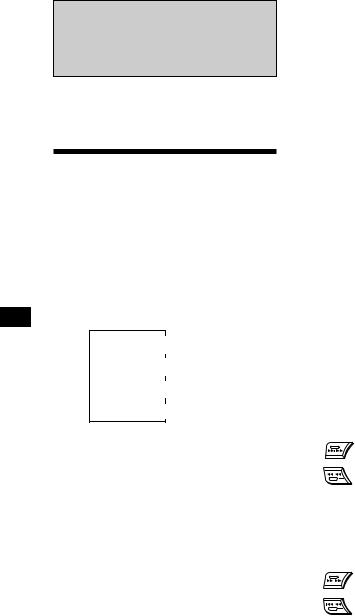
With Optional Equipment
CD/MD Changer
If you connect an optional CD changer with the CD-TEXT function, the CD-TEXT information will appear in the display when you playback a CD-TEXT disc.
Playing a CD or MD
1 Press (SOURCE) repeatedly to select the
CD or MD.
2 Press (MODE) until the desired changer indication appears in the display.
CD/MD playback starts.
Changing the displayed item
Each time you press (DSPL) during CD, CDTEXT or MD playback, the item changes as
EN follows:
$
Elapsed playback time
$
Disc name 1/Artist name 2
$
Track name 3
$
Clock
1 If you have not labeled the CD or there is no disc name prerecorded on the MD, “NO D. Name” appears in the display.
2 If you play a CD-TEXT disc, the artist name appears in the display after the disc name. (Only for CD-TEXT discs with the artist name)
3 If the track name of a CD-TEXT disc or MD is not prerecorded, “NO T. Name” appears in the display.
You can label a personalized name for CDs and CD-TEXT discs with the disc memo function, refer to “Labeling a CD” (page 19).
Tip
If the name of the CD-TEXT disc or MD is too long, you can scroll it across the display by pressing (SHIFT), then
(1) (N).
Automatically scrolling a disc name
— Auto Scroll
If the disc name/artist name or track name on a CD-TEXT or MD disc exceeds 10 characters and the Auto Scroll function is on, automatically scrolls on the display as follows.
∙The disc name appears when the disc has changed (if the disc name is selected).
∙The track name appears when the track has changed (if the track name is selected).
∙The disc or track name appears depending on the setting
16 |
when you press (SOURCE) to select an MD or CD- |
TEXT disc. |
If you press (DSPL) to change the display item, the disc or track name of the MD or CDTEXT disc is scrolled automatically whether you set the function on or off.
1 Press (SHIFT), then press (2) (SET UP) repeatedly until “A. Scrl” appears.
2 Press (4) (n) to select “A. Scrl on.”
3 Press (SHIFT).
To cancel Auto Scroll, select “A. Scrl off” in step 2 above.
Note
For some CD-TEXT discs with extremely many characters, the following cases may happen:
-Some of the characters are not displayed.
-Auto Scroll does not work.
Displaying the recording date of the currently selected MD
Press (DSPL) for two seconds during MD playback.
The recording date of the track is displayed for about three seconds.
Locating a specific track
—Automatic Music Sensor (AMS)
During playback, press either side of (SEEK/AMS) once for each track you wish
to skip.
SEEK/AMS
To locate succeeding tracks
To locate preceding tracks
Locating a specific point in a track
—Manual Search
During playback, press and hold either side of (SEEK/AMS). Release the button when you have found the desired point.
SEEK/AMS
To search forward
To search backward
Locating a disc by disc number
—Direct Disc Selection
Press the number button that corresponds with the desired disc number.
The desired disc in the currently selected changer begins playback.
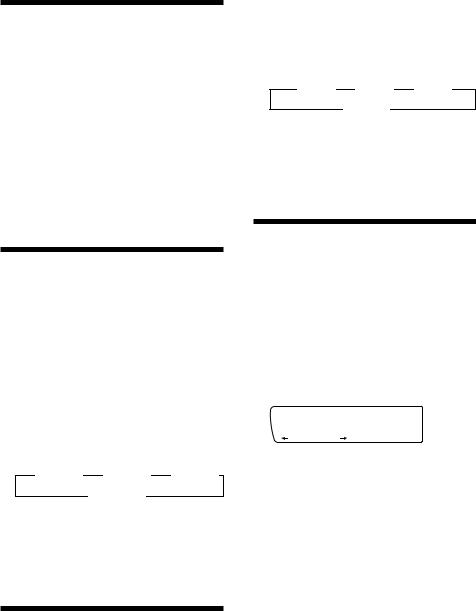
Scanning the tracks
— Intro Scan
You can play the first 10 seconds of all the tracks on the current disc.
1 During playback, press (SHIFT), then press (3) (PLAY MODE) repeatedly until
“Intro” appears.
2 Press (4) (n) repeatedly until
“Intro on” appears.
Intro Scan starts.
3 Press (SHIFT).
To go back to the normal playback mode, select “Intro off” in step 2 above.
Playing tracks repeatedly
— Repeat Play
You can select:
•Repeat 1 to repeat a track. •Repeat 2 to repeat a disc.
•Repeat 3 to repeat all the discs in the current changer when you connect two or more changers.
1 During playback, press (SHIFT), then press (6) (REP) repeatedly until “Repeat” appears.
2 Press (6) (REP) repeatedly until the desired setting appears.
” Repeat 1 ” Repeat 2 ” Repeat 3
Repeat off Z
Repeat play starts.
3 Press (SHIFT).
To go back to the normal playback mode, select “Repeat off” in step 2 above.
Playing tracks in random
order — Shuffle Play
You can select:
•Shuf 1 to play the tracks on the current disc in random order.
•Shuf 2 to play the tracks in the current changer in random order.
•Shuf 3 to play all the tracks in random order when you connect two or more changers.
1 During playback, press (SHIFT), then press (7) (SHUF) repeatedly until “Shuf” appears.
2 Press (7) (SHUF) repeatedly until the desired setting appears.
” Shuf 1 ” Shuf 2 ” Shuf 3
Shuf off “
Shuffle play starts.
3 Press (SHIFT).
To go back to the normal playback mode, select “Shuf off” in step 2 above.
Creating a programme
— Programme Memory (CD/MD changer with programme memory function)
You can play tracks in the order you want by |
|
||||
EN |
|||||
making your own programme. You can make |
|||||
two programmes: Programme 1 and |
CD/MD |
||||
Programme 2. You can select up to 12 tracks |
|||||
|
|||||
for each programme. You can store the |
|
||||
programmes in memory. |
Changer |
||||
1 Press (SHIFT), then press (3) (PLAY |
|||||
|
|||||
MODE) for two seconds. |
|
||||
Programme edit mode |
|
|
|||
CD1 DISC |
TRACK |
|
|
||
SUR EQ |
2 |
3 |
P1.‚3 |
|
|
|
|
||||
|
PLAY MODE |
ENTER |
|
||
“P1” shows Programme 1 is selected.
If you have labeled the disc, the bank edit mode appears. Press (3) (PLAY MODE) to display “P1” above.
To select Programme 2, press (4) (n) repeatedly until “P2” appears.
2 Select the track you want.
1Press (SOURCE) repeatedly to select the CD or MD.
2Press (MODE) repeatedly to select the changer.
3Press (SHIFT), then press the number button to select the disc.
4 Press (SHIFT).
5Press either side of (SEEK/AMS) to select the track.
continue to next page n 17

3 Press (5) (ENTER) momentarily.
P1
SUR EQ |
|
+Enter+ |
|
|
|
||
|
PLAY MODE |
ENTER |
|
|
|
µ |
|
CD1 DISC |
TRACK |
|
|
SUR EQ |
3 |
2 |
P1.‚7 |
|
|||
PLAY MODE
4 To continue entering tracks, repeat steps
2 and 3.
5 When you finish entering tracks, press
(3) (PLAY MODE) for two seconds.
6 Press (SHIFT).
Notes
•“*Wait*” appears in the display while the unit is reading the data, or when a disc has not been put into the unit.
•“*Mem full*” appears in the display when you try to enter more than 12 tracks into a programme.
EN |
Playing the stored programme |
||
Changing the disc order in the changer will not |
|||
|
|||
|
affect programme memory play. |
||
|
You can select: |
||
|
•PGM 1 to play Programme 1. |
||
|
•PGM 2 to play Programme 2. |
||
|
•PGM 1+2 to play Programmes 1 and 2. |
||
|
1 |
Press (SHIFT). |
|
|
2 |
Press (3) (PLAY MODE) repeatedly until |
|
|
|
“PGM” appears. |
|
|
3 |
Press (4) (n) repeatedly until the |
|
|
|
desired programme appears. |
|
Programme play starts.
Programme 1 Playback
CD1 |
PGM 1 |
|
|
|
|
SUR EQ |
PGM 1 |
|
|
|
|
|
PLAY MODE |
|
|
µ |
|
Programme 2 Playback |
|
|
CD1 |
PGM 2 |
|
|
|
|
SUR EQ |
PGM 2 |
|
|
|
|
|
PLAY MODE |
|
|
µ |
|
Programmes 1 and 2 Playback |
|
|
CD1 |
PGM 1+ |
2 |
|
|
|
SUR EQ |
PGM 1+2 |
|
|
|
PLAY MODE |
|
µ |
Normal Playback |
|
CD1 |
|
SUR EQ |
PGM off |
|
|
4 Press (SHIFT).
To go back to the normal playback mode, select “PGM off” in step 3 above.
Notes
•If you press a number button during programme memory play, programme memory play is interrupted, and playback of the selected disc starts.
•“NO Data” appears in the display if no track is stored in the programme.
•If a track stored into the programme memory is not in the disc magazine, the track will be skipped.
•When the disc magazine contains not a single track stored into the programme memory, or when the programme information has not been loaded yet, “Not Ready” appears.
Erasing the entire programme
1 Press (SHIFT), then press (3) (PLAY
MODE) for two seconds.
If you have labeled the disc, the bank edit mode appears. Press (3) (PLAY MODE) to display “P1” above.
2 Press (1) (N) repeatedly until “DEL” appears.
DEL
SUR EQ |
--PGM1-- |
|
|
|
PLAY MODE ENTER |
To erase Programme 2, press (4) (n) repeatedly until “P2” appears.
3 Press (5) (ENTER) for two seconds.
P1
SUR EQ |
NO Data |
|
|
|
PLAY MODE ENTER |
The entire programme is erased.
4 When you finish erasing programmes, press (3) (PLAY MODE) for two seconds.
5 Press (SHIFT).
Adding tracks to the programme
1 Press (SHIFT), then press (3) (PLAY
MODE) for two seconds.
If you have labeled the disc, the bank edit mode appears. Press (3) (PLAY MODE) to display “P1” above.
To select Programme 2, press (4) (n) repeatedly until “P2” appears.
18 |
PLAY MODE |

2 Press (1) (N) or (4) (n) to select the track slot number where you want to insert a track.
|
|
|
Track slot number |
CD1 DISC |
TRACK |
|
|
SUR EQ |
2 |
4 |
P1.‚2 |
|
|||
PLAY MODE
3 Press either side of (SEEK/AMS) to select the track you want to insert.
4 Press (5) (ENTER) momentarily to enter the track.
The current track in that slot number and the succeeding tracks shift down.
To continue inserting tracks, repeat steps 2 through 4.
Note
Once all 12 slots have been filled, “ Mem full ” appears in the display, and you cannot insert tracks.
5 When you finish inserting tracks, press
(3) (PLAY MODE) for two seconds.
6 Press (SHIFT).
Erasing the tracks in the programme
1 Press (SHIFT), then press (3) (PLAY
MODE) for two seconds.
If you have labeled the disc, the bank edit mode appears. Press (3) (PLAY MODE) to display “P1” above.
To select Programme 2, press (4) (n) repeatedly until “P2” appears.
2 Press (1) (N) or (4) (n) to select the track you want to erase.
|
|
|
Track Slot Number |
CD1 DISC |
TRACK |
|
|
SUR EQ |
2 |
4 |
P1.‚6 |
|
|||
PLAY MODE
The track currently registered in slot 6 of Programme 1.
3 Press (5) (ENTER) for two seconds.
When you erase a track from a slot number, the succeeding tracks shift up to fill the gap.
DEL DISC TRACK
SUR EQ |
- -- P1.‚6 |
|
|
|
PLAY MODE |
5 When you finish erasing tracks, press (3)
(PLAY MODE) for two seconds.
6 Press (SHIFT).
Labeling a CD
— Disc Memo/Custom File
(CD changer with custom file function)
You can label each disc with a personalized name. You can enter up to 8 characters for a disc. If you label a CD, you can locate a disc by name (page 20) and select the specific tracks for playback (page 20).
1 Play the CD and press (PTY/LIST) for two seconds.
CD1 DISC NAME
SUR EQ |
4 ________ |
|
2 Enter the characters.
1Rotate the dial clockwise direction to
select the desired characters.
(A nB nC n··· Z n0 n1 n2 n
··· 9 n+ n– n* n/ n\ n> n< n. n_ )
CD1 DISC NAME
SUR EQ |
4 S_______ |
|
If you rotate the dial counterclockwise, the characters appear in reverse order. If you want to put a blank space between characters, select “_” (underbar).
2Press (4) (n) after locating the desired character.
The flashing cursor moves to the next space.
CD1 DISC NAME
SUR EQ |
4 S_______ |
|
If you press (1) (N), the flashing cursor moves to the left.
3Repeat steps 1 and 2 to enter the entire name.
3 To return to the normal CD playback mode, press (PTY/LIST) for two seconds.
EN
Changer CD/MD
|
Tip |
4 To continue erasing tracks, repeat steps |
To erase/correct a name, enter “_” (under-bar) for each |
character. |
|
2 and 3. |
19 |

Displaying the disc memo
During playback, press (DSPL).
CD1 DISC NAME
SUR EQ |
4 SCHUBERT |
|
Each time you press (DSPL) during CD playback, the item changes as follows:
z Elapsed playback time |
z Disc name 1 |
Clock Z Track name 2 Z
1 When you connect an optional CD changer with the CD-TEXT function, the personalized label or the CDTEXT disc name appears. See below to change the display.
-To change the displayed item press (4) (n).
-To change the display using Display settings (page 15).
The display item will change depending on the setting as follows.
|
|
Type of |
Priority display |
Actual display |
|
|
|
disc |
setting |
||
|
|
|
|||
|
|
|
|
|
|
|
|
A |
D.MEMO |
Disc memo |
|
|
|
CD-TEXT |
CD-TEXT information |
||
EN |
|||||
|
|
||||
|
B |
D.MEMO |
Disc memo |
||
|
|
||||
|
|
CD-TEXT |
|||
|
|
|
|
||
|
|
C |
D.MEMO |
CD-TEXT information |
|
|
|
CD-TEXT |
|||
|
|
|
|
||
|
|
D |
D.MEMO |
NO D. Name |
|
|
|
CD-TEXT |
|||
|
|
|
|
A: CD-TEXT disc with disc memo B: Normal CD with disc memo
C: CD-TEXT disc without disc memo D: Normal CD without disc memo
2 If you connect an optional CD changer with the CDTEXT function, the CD-TEXT information will appear on the display when you playback a CD-TEXT disc.
Erasing the disc memo
1 Press (SOURCE) repeatedly to select CD.
2 Press (MODE) repeatedly to select the CD changer.
3 Press (PTY/LIST) for two seconds.
4 Press (DSPL) for two seconds.
“Delete” and the disc memo appear in the display.
5 Rotate the dial to select the name you want to erase.
6 Press (5) (ENTER) for two seconds.
The name is erased.
Repeat steps 5 and 6 if you want to erase other names.
7 Press (PTY/LIST) for two seconds.
The unit returns to the normal CD playback 20 mode.
Locating a disc by name
— List-up (CD changer with custom file function or MD changer)
You can use this function for the discs that have been assigned a personalized name. For more information on disc names, refer to “Labeling a CD” (page 19).
1 Press (PTY/LIST) momentarily.
The names assigned to the disc currently playing and the next disc to be played appear in the display. The name assigned to currently playing disc is flashing.
LST
SUR EQ |
4 SCHUBERT |
|
|
|
ENTER |
If you add disc memo labels to a CD-TEXT disc, the display setting you make will determine which information is displayed. If the disc has only one set of information (either CD-TEXT or disc memo labels ), that
information will be displayed regardless of the display setting you make.
2 Press (PTY/LIST) repeatedly until you find the desired disc.
3 Press (5) (ENTER) to play back the disc.
Notes
•To go back to the normal display, press (DSPL). Once a disc name has been displayed for five seconds, the display goes back to the normal playback mode.
•The track names are not displayed during MD playback.
•If there are no discs in the magazine, “NO Disc” appears in the display.
•If a disc has not been assigned a custom file, “********” appears in the display.
•If the disc information has not been read by the unit, “?” appears in the display. To load the disc, first press a number button, then choose a disc that has not been loaded.
•The information appears only in upper cases. There are also some letters which cannot be displayed (during MD playback).
Selecting the specific tracks for playback
— Bank/Custom File
(CD changer with custom file function)
If you label the disc, you can set the unit to skip tracks and play only the tracks you want.
1 Start playing the disc and press (SHIFT). Then press (3) (PLAY MODE) for two seconds.
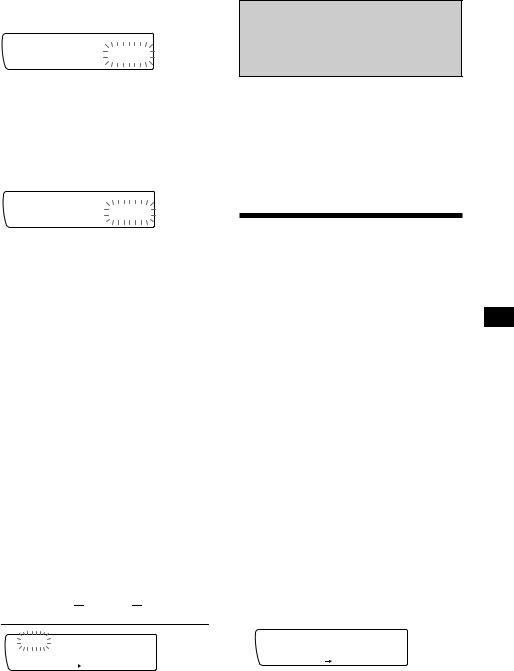
Bank edit mode
CD1 DISC |
TRACK |
|
SUR EQ |
2 |
2 Play |
|
||
|
PLAY MODE |
ENTER |
Note
If you have not labeled the disc, the bank edit mode does not appear and the program edit mode appears. To go back to the normal playback mode, press (3) (PLAY MODE) for two seconds.
2 Press either side of (SEEK/AMS) to select the track number you want to skip and press (5) (ENTER).
CD1 DISC |
TRACK |
|
SUR EQ |
2 |
4 Skip |
|
||
|
PLAY MODE |
ENTER |
The indication changes from “Play” to “Skip.” If you want to return to “Play,” press (5) (ENTER) again.
3 Repeat step 2 to set the “Play” or “Skip” mode on all the tracks.
4 Press (3) (PLAY MODE) for two seconds.
5 Press (SHIFT).
Notes
•You can set the “Play” and “Skip” modes on up to 24 tracks.
•You cannot set the “Skip” mode on all the tracks.
Playing the specific tracks only
You can select:
•Bank on to play the tracks with the “Play” setting.
•Bank inv (inverse) to play the tracks with the “Skip” setting.
1 During playback, press (SHIFT), then press (3) (PLAY MODE) repeatedly until
“Bank” appears.
2 Press (4) (n) repeatedly until the desired setting appears.
 z Bank on z Bank inv z Bank off
z Bank on z Bank inv z Bank off 
CD1 |
BANK |
|
|
SUR EQ |
Bank on |
|
|
|
PLAY MODE |
Playback starts from the track following the current one.
3 Press (SHIFT).
To go back to the normal playback mode, select “Bank off” in step 2 above.
DSP
With the optional XDP-U50D connected (XR-C850RW/C850RDS only)
The optional XDP-U50D lets you add some effects to the sound field of the currently selected source.
Selecting a surround menu
You can select a desired surround menu to best fit the audio source. The following menu can simulate different sound fields and enhance the sound so you can feel as if you are at a live concert.
Surround menu |
EN |
||
|
|||
|
|
CD/MD |
|
HALL |
Concert hall |
||
|
|||
JAZZ |
Jazz club |
|
|
DISCO |
Disco with thick walls |
Changer/DSP |
|
THEATER |
Movie theatre |
||
|
|||
PARK |
Big open space |
|
|
LIVE |
Live concert |
|
|
OPERA |
Opera house |
|
|
CHURCH |
Church/chapel with a lot of |
|
|
|
reverberation |
|
|
STADIUM |
Open-air concert in a |
|
|
|
stadium |
|
|
CELLAR |
Cellar with a lot of |
|
|
|
reverberation |
|
|
DEFEAT |
Normal sound without any |
|
|
|
DSP effects |
|
|
1 Press (SOURCE) to select a source (radio, tape, CD, or MD).
2 Press (SOUND) repeatedly until “SUR” appears.
SUR
SUR EQ |
-DEFEAT- |
|
|
|
|
3 Rotate the dial to select the desired |
|
|
surround menu. |
|
|
The surround menu appears in the order |
|
|
shown above. |
|
|
After three seconds, the display goes back |
21 |
|
to the normal playback mode. |
||
|
|
|

Adjusting the effect level
1 Press (SOURCE) to select a source (radio, tape, CD, or MD).
2 Press (SOUND) for two seconds.
SUR
SUR EQ |
-DEFEAT- |
|
3 Rotate the dial to select the desired surround menu.
SUR
SUR EQ |
HALL |
|
|
4 Press (4) (n). |
|
SUR |
|
SUR EQ |
Effect ‚% |
|
|
EN |
5 Rotate the dial to adjust the level. |
|
You can adjust the level from 0 to 100%. |
|
Increase the level to enjoy more enhanced |
|
effects. |
SUR
SUR EQ |
Effect3‚% |
|
6 Press (SOUND) for two seconds.
Storing the surround effect onto the CDs
— Digital Signal Processor (DSP) Custom File (CD changer with custom file function)
Once you have registered the desired surround menu onto the discs, you can enjoy the same surround menu every time you play them. (Only when you have labeled the disc with the Custom File function.)
1 Press (PTY/LIST) for two seconds.
2 Press (PTY/LIST) until the surround menu appears.
DSP Custom File mode
CD1
SUR EQ |
-DEFEAT- |
|
22
3 Rotate the dial to select the desired surround menu.
4 Press (PTY/LIST) for two seconds.
When the effect setting complete, the display goes back to the normal playback mode.
Playing the disc with the stored surround menu
1 Press (SHIFT), then press (3) (PLAY
MODE) repeatedly until “D.File” appears.
2 Press (4) (n) to select “D. File on.”
After five seconds, the display goes back to the normal playback mode.
3 Press (SHIFT).
To cancel playback of the disc with a stored surround menu, select “D. File off” in step 2 above.
Changing the stored surround effect
Play the disc whose surround effect you want to change, and follow the steps in “Storing the surround effect for CDs.”
Erasing the stored surround effect
Select “DEFEAT” in step 3 of “Storing the surround effect onto CDs.”
Selecting the listening position
You can set the time for the sound to reach the listeners from the speakers.
The unit can simulate a natural sound field so that you can feel as if you are in the centre of the sound field wherever you sit in the car.
|
|
Display |
Centre of sound |
|
|
|
window |
field |
|
|
|
LP1 |
Normal setting |
|
1 |
2 |
All |
(1 + 2 + 3) |
|
LP2 |
Front part |
|||
|
|
|||
|
|
Front |
(1 + 2) |
|
|
|
LP3 |
Right front (2) |
|
3 |
|
Front R |
||
|
|
|||
|
|
LP4 |
Left front (1) |
|
|
|
Front L |
||
|
|
|
||
|
|
LP5 |
Rear part (3) |
|
|
|
Rear |
||
|
|
|
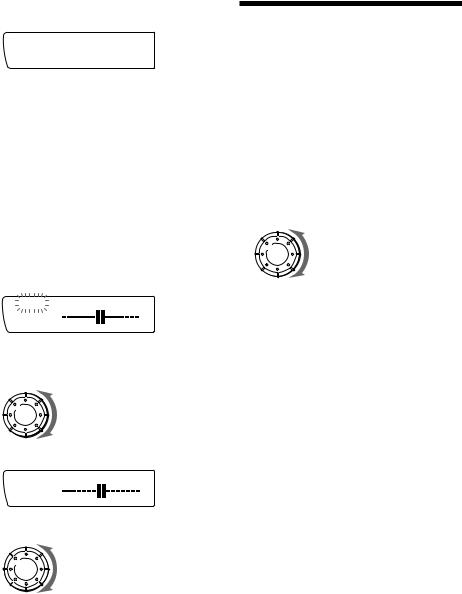
1 Press (SOUND) momentarily until “LP1” appears.
LP1
SUR EQ |
ALL |
|
2 Rotate the dial to select the desired listening position.
The listening positions appear in the order shown above.
After three seconds, the display goes back to the normal playback mode.
Adjusting the listening position
1 Press (SOUND) for two seconds.
2 Rotate the dial to select the desired listening position.
3 Press (4) (n).
LP1
SUR EQ |
L |
R |
|
4 Rotate the dial to adjust the centre of the sound field to the left or right. Then set the centre of the sound field.
Centre moves to the L (left)
Centre moves to the R (right)
5 Press (4) (n).
LP1
SUR EQ |
R |
F |
|
6 Rotate the dial to adjust the centre of the sound field to the front or rear.
Centre moves to the R (rear)
Centre moves to the F (front)
7 Press (SOUND) for two seconds.
When the effect setting is complete, the normal playback mode display appears.
Adjusting the fader (FAD)
Normally, with the DSP mode on, the volume of the output sound from the rear speakers is lowered automatically to improve the efficiency of the listening position setting. If you want to raise the rear speaker volume, adjust the fader.
1 Follow steps 1 to 3 of “Selecting a surround menu” (page 21).
2 Press (SOUND) momentarily until “FAD” appears.
3 Rotate the dial to adjust the fader.
Decreases the front speaker volume
Increases front speaker volume
After three seconds, the display goes back |
EN |
||
to the normal playback mode. |
|
||
DSP |
|||
|
|
||
|
|
|
|
|
|
|
|
Adjusting the volume of the subwoofer(s)
1 Press (SOURCE) to select a source (radio, tape, CD, or MD).
2 Press (SOUND) repeatedly until “SUB” appears.
3 Rotate the dial to adjust the volume.
After three seconds, the display goes back to the normal playback mode.
23
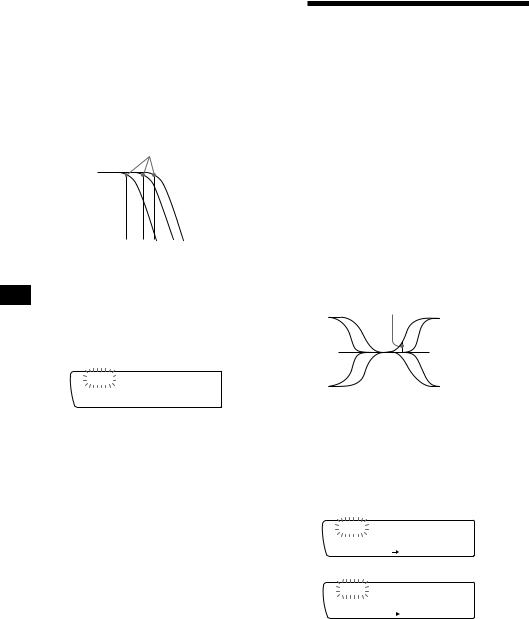
Adjusting the frequency of the subwoofer(s)
To match the characteristics of the connected subwoofer(s), you can cut out the unwanted high and middle frequency signals entering the subwoofer(s). By setting the cut-off frequency (see the diagram below), the subwoofer(s) will output only low frequency signals so you can get a clearer sound image.
Level |
Cut-off frequency |
|
|
62 125 198 |
Frequency (Hz) |
1 Press (SOURCE) to select a source (radio,
tape, CD, or MD).
EN
2 Press (SOUND) for two seconds.
3 Press (SOUND) repeatedly until “SUB” appears.
SUB
SUR EQ |
C.off125Hz |
|
4 Rotate the dial to select the desired cutoff frequency.
The cut-off frequency in the display changes.
5 Press (SOUND) for two seconds.
When the frequency setting is complete, the display goes back to the normal playback mode.
Adjusting the volume of the bass and treble
You can adjust the volume of the bass and treble to best fit the acoustic characteristics inside your car.
1 Press (SOURCE) to select a source (radio, tape, CD, or MD).
2 Press (SOUND) repeatedly until “BAS” or
“TRE” appears.
3 Rotate the dial to adjust the volume.
After three seconds, the display goes back to the normal playback mode.
Adjusting the turn-over frequency
You can adjust the bass and treble turn-over frequencies.
Turn-over frequency
Frequency (Hz)
1 Press (SOURCE) to select a source (radio, tape, CD, or MD).
2 Press (SOUND) for two seconds.
3 Press (SOUND) repeatedly until “BAS” or
“TRE” appears.
Bass adjusting mode
BAS
SUR EQ |
314 Hz |
|
|
Treble adjusting mode |
|
TRE |
|
SUR EQ |
3.1 kHz |
|
|
4 Rotate the dial to select the turn-over frequency.
The turn-over frequency changes as follows:
Bass:
198 Hz n250 Hz n314 Hz* n396 Hz
Treble:
2.0 kHz n3.1 kHz* n4.0 kHz n5.0 kHz
24 |
* Factory-set frequency |

5 Press (SOUND) for two seconds.
The display goes back to the normal playback mode.
Listening to each programme source in its registered surround menu
— Source Sound Memory (SSM)
You can always listen to the same source with the same surround menu even after changing the programme source or turning the unit off and on again.
Changing the line output level
You can change the line output level when you want to adjust the level of the spectrum analyser or when the sound is distorted.
1 Press (SHIFT), then press (2) (SET UP) until “L.out” appears.
2 Press (4) (n) to select the desired setting (–10 dB or –16 dB).
3 Press (SHIFT).
Additional
Information
Precautions
•If your car was parked in direct sunlight resulting in a considerable rise in temperature inside the car, allow the unit to cool off before operating it.
•If no power is being supplied to the unit, check the connections first. If everything is in order, check the fuse.
•If no sound comes from the speakers of a two-speaker system, set the fader control to the centre position.
•If your car is equipped with a power aerial, note that it will extend automatically while the tuner function is selected.
If you have any questions or problems concerning your unit that are not covered in this manual, please consult your nearest Sony dealer.
To maintain high quality sound
If you have drink holders near your audio equipment, be careful not to splash juice or other soft drinks onto the car audio. Sugary residues on this unit or cassette tapes may contaminate the playback heads, reduce the sound quality, or prevent sound reproduction altogether.
Cassette cleaning kits do not remove sugar from the tape heads.
EN
Information DSP/Additional
25

Notes on cassette deck tape head
•Long use of cassette tapes contaminates the tape head causing poor sound quality or complete sound dropout. Therefore, we recommend cleaning the tape head once a month or so with the separately available Sony Cassette Cleaning Set. If the sound does not improve after using a cleaning cassette, please consult your nearest Sony dealer.
•In case of old or inferior cassette tapes, the tape head gets contaminated much more quickly. Depending on the tape, one or two playbacks may cause poor sound.
Cassette care
•Do not touch the tape surface of a cassette, as any dirt or dust will contaminate the heads.
•Keep cassettes away from equipment with built-in magnets such as speakers and amplifiers, as erasure or distortion on the recorded tape could occur.
•Do not expose cassettes to direct sunlight, extremely cold temperatures or moisture.
•Slack in the tape may cause the tape to be EN caught in the machine. Before you insert the
tape, use a pencil or similar object to turn the reel and take up any slack.
Slack
•Distorted cassettes and loose labels can cause problems when inserting or ejecting tapes. Remove or replace loose labels.
Cassettes longer than 90 minutes
The use of cassettes longer than 90 minutes is not recommended except for long continuous play. The tapes used for these cassettes are very thin and tend to be stretched easily. Frequent playing and stopping of these tapes may cause them to be pulled into the cassette deck mechanism.
Maintenance
Fuse replacement
When replacing the fuse, be sure to use one that matches the amperage described on the fuse. If the fuse blows, check the power connection and replace the fuse. If the fuse blows again after replacement, there may be an internal malfunction. In such a case, consult your nearest Sony dealer.

 Fuse (10 A)
Fuse (10 A)
Warning
Never use a fuse with an amperage rating exceeding the one supplied with the unit as this could damage the unit.
Cleaning the connectors
The unit may not function properly if the connectors between the unit and the front panel are not clean. To prevent this, open the front panel by pressing (OPEN), then detach it and clean the connectors with a cotton swab dipped in alcohol. Do not apply too much force. Otherwise, the connectors may be damaged.
Main unit
Back of the front panel
26

Dismounting the unit
Release key (supplied)
µ
µ
µ
µ
Press the clip inside the front cover with a thin screwdriver, and lever the front cover free.
EN
Information Additional
27
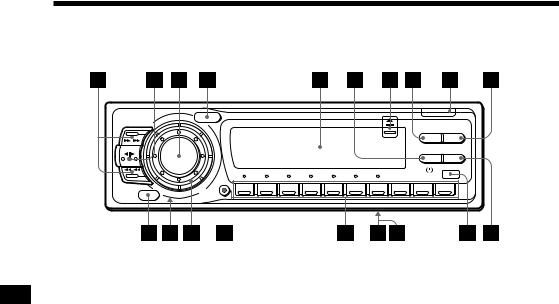
Location of controls
OPEN
SOUND
SEEK/AMS |
|
LIST |
|
|
|
|
DSPL |
PTY |
MODE |
|
|
SOURCE |
TIR |
AF/TA |
|
1 |
2 |
3 |
4 |
5 |
6 |
7 |
8 |
9 |
10 |
OFF |
SHIFT |
|
|
|
|
|
|
|
|
|
Refer to the pages for details.
EN
1 SEEK/AMS (seek/Automatic Music
Sensor/manual search) button 6, 8, 9, 11, 12, 16, 17, 18, 21
2MODE (band select, changer select, tape transport direction) button 6, 7, 8, 16, 17
3SOURCE (source select) button 5, 6, 7, 8, 14, 16, 17, 20, 21, 22, 23, 24
4 SOUND button 14, 21, 22, 23, 24, 25
5 Display window
6 TIR button 11, 12
76(eject) button (located on the front of the unit hidden by the front panel) 6
8DSPL button (display mode change) button 6, 8, 9, 16, 20
9 OPEN button 4, 6, 26
!º PTY/LIST button
PTY 12, 13 Disc Memo 19
DSP Custom File 22 List-up 20
!¡ OFF button 4, 6
!™ Reset button (located on the front of the unit hidden by the front panel) 4
!£ Dial (volume/sub woofer volume/bass/ treble/balance/fader control) 5, 14, 19, 21, 22, 23, 24
!¢ SHIFT button
BTM 7, 11
SET UP 5, 7, 13, 14, 15, 16, 25 PLAY MODE 7, 8, 10, 17, 18, 19, 20,
21, 22
! During radio reception:
Preset number buttons 8
During CD/MD playback:
Direct disc selection buttons 16
!§ POWER SELECT switch (located on the bottom of the unit)
See “POWER SELECT switch” in the Installation/Connections manual.
!¶ LINE-OUT/IN SELECT switch (located on the bottom of the unit) (XR-C850RW/ C850RDS only)
See “LINE-OUT/IN SELECT switch” in the Installation/Connections manual.
!• Receptor for wireless remote
!ª AF/TA button 9, 10, 11
28

Optional wireless remote (RM-X41)
OFF |
DIR |
SOURCE |
– |
MODE |
+ |
SEEK |
||
= |
AMS |
+ |
–PRESET +
REW |
DISC |
FF |
– |
SOUND |
+ |
|
SEL |
|
MUTE |
|
DSPL |
Buttons with the same functions as those on this unit.
1 OFF button |
7 (–) (+) buttons |
2 MODE button |
8 DSPL button |
3 SOURCE button |
9 SOUND button |
4SEEK/AMS button
You cannot do manual search and manual tuning with the remote commander.
5 PRESET/DISC button
6 MUTE button
The unit cannot be operated with the wireless remote unless (SOURCE) on the unit is pressed or a cassette is inserted to activate the unit first.
EN
Information Additional
29

Specifications
Cassette player section
Tape track |
|
|
4-track 2-channel stereo |
||||
Wow and flutter |
0.08 % (WRMS) |
||||||
Frequency response |
30 – 20,000 Hz |
|
|||||
Signal-to-noise ratio |
|
|
|
|
|
||
|
|
|
|
|
|
|
|
Cassette |
Dolby B |
|
|
Dolby C |
Dolby NR |
||
type |
NR |
|
|
NR |
off |
||
|
|
|
|
|
|
|
|
TYPE II, III, IV |
|
67 dB |
|
|
73 dB |
|
61 dB |
TYPE I |
|
64 dB |
|
|
70 dB |
|
58 dB |
|
|
|
|
|
|
|
|
XR-C850RW/C850RDS only |
|
|
|||||
Tuner section
FM
|
Tuning range |
87.5 – 108.0 MHz |
|
Aerial terminal |
External aerial connector |
|
Intermediate frequency |
10.7 MHz |
|
Usable sensitivity |
9 dBf |
|
Selectivity |
75 dB at 400 kHz |
|
Signal-to-noise ratio |
65 dB (stereo), |
|
|
68 dB (mono) |
EN |
Harmonic distortion at 1 kHz |
|
|
0.5% (stereo), |
|
|
|
0.3% (mono) |
|
Separation |
35 dB at 1 kHz |
|
Frequency response |
30 – 15,000 Hz |
|
Capture ratio |
2 dB |
|
MW/LW |
|
|
Tuning range |
MW: 531 – 1,602 kHz |
|
|
LW: 153 – 281 kHz |
|
Aerial terminal |
External aerial connector |
|
Intermediate frequency |
10.71 MHz/450 kHz |
|
Sensitivity |
MW: 30 µV |
|
|
LW: 50 µV |
|
Power amplifier section |
|
|
Outputs |
Speaker outputs |
|
|
(sure seal connectors) |
|
Speaker impedance |
4 – 8 ohms |
|
Maximum power output |
40 W × 4 (at 4 ohms) |
General
Outputs |
Line outputs (3) |
|
Power aerial relay control |
|
lead |
|
Power amplifier control |
|
lead |
Tone controls |
Bass ±8 dB at 100 Hz |
|
Treble ±8 dB at 10 kHz |
Power requirements |
12 V DC car battery |
|
(negative ground) |
Dimensions |
Approx. 184 × 50 × 176 mm |
|
(w/h/d) |
Mounting dimensions |
Approx. 182 × 53 × 163 mm |
|
(w/h/d) |
Mass |
Approx. 1.3 kg |
Supplied accessories |
Parts for installation and |
|
connections (1 set) |
|
Front panel case (1) |
|
Rotary remote RM-X2S (1) |
Optional accessories |
Wireless remote |
|
RM-X41 (1) |
|
BUS cable (supplied with |
|
an RCA pin) |
|
RC-61 (1 m), RC-62 (2 m) |
|
RCA pin cord |
|
RC-63 (1 m), RC-64 (2 m), |
|
RC-65 (5 m) |
Optional equipment |
CD changer |
|
10 discs: |
|
CDX-805, CDX-705 |
|
6 discs: |
|
CDX-T65, CDX-T62 |
|
MD changer |
|
MDX-61 |
|
Source selector |
|
XA-C30 |
Design and specifications are subject to change without notice.
30
