Sony SPP-A973 User Manual [en, es]
3-867-315-11 C
SONY.
Cordless
Telephone
with Answering System
Operating Instructions
Manual de instrucciones
CALLERin
With o«ll waUtIno
SPP-A973
01999 by Sony Corporation
Owner's Record |
6. |
|
Slots and openings in the cabinet: |
|
The model and the serial numbers are |
|
the back or bottom are provided ft |
||
located at the bottom of the unit. Record ventilation. To protect it from |
||||
the serial number in the space provided overheating, these openings must |
||||
below. Refer to these numbers |
be blocked or covered. The openir |
|||
whenever you call upon your Sony |
should never be blocked by placini |
|||
dealer regarding this product. |
|
the product on the bed, sofa, rug, o |
||
|
|
other similar surface. This product |
||
Model No. SPP-A973 |
should never be placed near or ove |
|||
|
radiator or heat register. This prod |
|||
Serial No. ___________ |
should not be placed in a built-in |
|||
|
|
|
installation unless proper ventilatio |
|
IMPORTANT |
|
is provided. |
||
7. |
|
This product should be operated on |
||
SAFETY |
|
from the type of power source |
||
|
indicated on the marking label. If y> |
|||
INSTRUCTIONS |
|
are not sure of the type of power |
||
|
supply to your home, consult your |
|||
When using your telephone equipment, |
dealer or local power company. |
|||
basic safety precautiotts should always 8. |
|
Do not allow anything to rest on th |
||
be followed to reduce the risk of fire, |
|
power cord. Do not locate this |
||
electric shock and injury to persons, |
|
product where the cord will be abust |
||
including the following: |
|
by persons walking on it. |
||
1. |
|
9.Do not overload wall outlets and |
||
Read and understand all instructions. |
|
|||
2. |
|
|
extension cords as this can result in |
|
Follow all warnings and instructions |
|
|||
marked on the product. |
|
the risk of fire or electric shock. |
||
10. |
Never push objects of any kind int |
|||
3. |
Unplug this product from the wall |
|
||
|
|
|
this product through cabinet slots as |
|
outlet before cleaning. Do not use |
they may touch dangerous voltage |
|
liquid cleaners or aerosol cleaners. |
||
points or short out parts that covild |
||
Use a damp cloth for cleaning. |
||
result in a risk of fire or elecdric shcxJc. |
||
|
4.Do not use this product near water,Never spill Uquid of any kiivd on the
for example, near a bath tub, wash |
product. |
|
bowl, kitchen sink, or laimdry tub, in |
11. |
To reduce the risk of electric shock |
a wet basement, or near a swimming |
do not disassemble this product, but |
|
pool. |
take it to a qualified service personnel |
|
|
||
5.Do not place this product on an when some service or repair work is
urtstable cart, stand, or table. The product may fall, causing serious damage to the product.
required. Opening or removing covers may expose you to dangerous voltages or other risks. Incorrect reassembly can cause electric shtx:k when the appliance is subsequently used.
12.Unplug this product from the wall4. r.xcrcisu cari' In hiindlin^ batU-ry p«u k in
outlet and refer servicing to qualified |
|
order not to short the battery with condu< tin>; |
service personnel under the following |
materials such as rings, bracelets, and keys |
|
The battery or conductor may overheat and |
||
conditions: |
|
cause burns. |
A. When the power cord or plug is |
5. Charge the battery pack provided with or |
|
damaged or frayed. |
|
identified for use with this product only in |
B. If liquid has been spilled into the |
|
accordance with the instructions and |
|
limitations specified in the instruction manudi |
|
prpduct. |
|
provided lor this pixxluct. |
C. If the product has been exposed to6. Observe proprer polarity orientation between
rain or water. |
the battery pack and battery charger. |
|
|
||
D. If the product does not operate |
INFORMATION FOR |
|
normally by following the operating |
||
instructions. Adjust only those |
GENERAL TELEPHONES |
|
controls that are covered by the |
Î. This equipment complies with Part 6b of the |
|
operating instructions because |
||
FCC rules. On the bottom of this L'quipment |
||
improper adjustment of other controls is a label that contains, amor\g other |
||
may result in damage and will often |
information, the FCC registration number and |
|
require extensive work by a qualified |
ringer equivalence numl^r fREN) for this |
|
techrucian to restore the product to |
equipment. If requested, this information |
|
must be provided to the telephone company. |
||
normal operation. |
2. Tire applicable registration jack (connector; |
|
E. If the product has been dropped or |
||
USOC-RJllC is used for this equipment. |
||
tihe cabinet has been damaged. |
3. This equipment is designed to be connected to |
|
F. If the product exhibits a distinct |
the telephone network or premises wiring |
|
using a compatible modular jack which is Part |
||
change in performance. |
68 compliant. |
|
13.Avoid using a telephone (other thanThe FCC compliant telephone cord and
a cordless type) during an electrical storm. There may be a remote risk of electric shock from lightning.
modular plug is provided with this equipment.
4.The REN is used to determine the quantity of devices which may be connected to the
14.Do not use the telephone to reporttelephonea line. Excessive RENs on the
gas leak in the vicinity of the leak.
SAVE THESE
INSTRUCTIONS
CAUTION:
To reduce the risk of fire or injury to persons by battery, read and follow these instructions.
1.Use only the following type and size battery pack: Sony BP-T23.
2.Do not dispose of the battery pack in a fire. The cell may explode. Check with local codes for possible special disposal instructicms.
3.Do n(A open or mutilate the battery pack. Released electrolyte is corrosive and may cause damage to the eyes or skin. It may be toxic if swallowed.
telephone line may result in the devices not ringing in response to an incoming call. In most, but not all areas, the sum of the RENs should not exceed five fS.Oj.To be certain of the number of devices that may be connected to a line, as determined by the total RENs, contact the local telephone company.
5.If your equipment (SPP-A973) causes harm to the telephone network, the telephone company will notify you in advance that temporary discontinuance of service may be
required. But if advance notice isn't priK li< al, the telephone company will notify the customer as soon as possible. Also, ytiu will
be advised of your right to file a complaint with the FCC if you believe it is necessary.
0. The telephone comp<my may make changes in its facilities, equipment, operations or procedures that could affect the operation of the equipment. If this happens tlw telephone company will provide advance notice in order for you to make necessary modifications to maintain uninterrupted service.
r.If trouble is experienced with this equipment (SPP-A973), for repair or warranty infornuition, please contact Sony Direct Response Center: Tel I -800-222-7669. If the
equipment is causing harm to the telephone network, the telephone company may request that you disconnect the equipment until the pri>blem is resolved.
8.All repairs will be performed in an authorized Sony service station.
TTiis equipment cannot be used to party lines or coin lines.
lO.This equipment is hearing aid compatible.
If your telephone is equipped with automatic dialers
When programming emergency numbers and (or) making test calls to emergency numbers:
1.Remain on the line and briefly explain to the dispatcher the reason for the call.
2.Perform such activities in the off-peak hours, such as early morning or late evenings.
Caution
You are cautioned that any changes or mixlifications not expressly approved in this manual could void your authority to operate this equipment.
Note
This equipment has been tested and found U comply wifl\ the limits for a Class B digital device, pursuant to Part 15 of the FCC Rules. These limits are designed to provide reasona protection against harmful interference in a residential installation. This equipment generates, uses and can radiate radio frequen energy and, if not installed and used in accordance with the instructions, may cause harmful interference to radio communication: However, there is no guarantee that interférer will not occur in a particular installation. If thi equipment does cause harmful interference to radio or television reception, which can be determined by turning the equipment off and on, the user is encouraged to try to correct the interfererKe by one or more of the following measures:
-Reorient or relocate the receiving antenna.
-Increase the separation between the equipment and receiver.
-Connect the equipment into an outlet on a circuit different from that to which the receiver is connected.
-Consult die dealer or an experienced radio/ TV technician for help.
Note on Warranty
Be sure to save the receipt and attach it to your warranty card when havmg your equipment repaired at an audioriz^ Sony service station.
Table of contents
Getting Started
6Read this first
7Step 1: Checking the package contents
8Step 2; Setting up the base unit
11 Step 3; Preparing the battery pack
14 Step 4; Entering the area code
17 Identifying the parts
Basics
20Making calls
21Redialing
22Receiving calls
Telephone Features
24 Phone Directory
24Storing phone numbers and names
26Changing a stored name and/ or phone number
27Erasing a memory location
27Making calls from the Phone Directory
28Setting the ringer type
28Turning off the ringer of the handset
29Paging
Answering Machine Features
30Setting up the answering machine
30Setting the time and day of the week
31Recording the greeting
33Setting the number of rings
34Setting the audible message alert
35Turning on the answering function
36Playing back messages
37Adjusting the speaker volume
37Erasing messages
38Selecting the Announcement Only Mode
39Screening calls
39Turning on/off the screening calls function
40Recording a memo message
41Operating from an outside phone
41Setting the remote ID code (security code)
42Picking up new messages
Caller ID Features
43Understanding the Caller ID service
43When you receive a call
44Looking at the Caller ID list
44Viewing the Caller ID list
45Erasing data from the Caller ID list
47 Using the Caller ID list
47Calling back a number from the Caller ID list
48Storing a number of the Caller ID list into the Phone Directory
49To change the number of digits of the phone number
51Using "Caller ID with call waiting" service
Additional Information
52Mounting the base unit on a wall
53Notes on power sources
53Maintenance
54Troubleshooting
57Specifications
58 Index
Table of contents I 5“

Getting Started
Read this first
Before you use your phone, you must first set it up. Here’s a quick way to set up your phone: Steps 1, 2, 3 and 4,
Step 1 (page 7)
First, unpack the phone and the supplied accessories.
Step 2 (pages 8 to 10)
Next, you need to do three things to set up the base uitit, including finding the best location for the base unit.
Base unit
Step 3 (pages 11 to 12)
Then, insert the battery pack into the hcindset and charge it for more than 12 hours.
Step 4 (pages 14 to 16)
Finally, enter the area code to use the
Caller ID service.
Handset |
That's it! |
|
Getting Started

step 1
Checking the package contents
Make sure you have received the following items in the package. If anything is missing, contact your local Sony dealer.
AC power adaptor (AC-T128) |
Base unit |
Handset |
pack (BP-T23)
Getting Started 1 7“

step 2
Setting up the base unit
Do the following steps;
•Choose the best location
•Connect the base unit
•Choose the dialing mode
Choose the best location
Where you place the base unit affects the reception quality of the |
. |
||
handset. |
______ . |
^ |
|
|
--------Away from noise sources such as a windov |
||
by a street with heavy traffic
Away from television sets and other electronic equipment
Near a central location and on a level surface
Away from heat sources, such as radiators, airducts, and sunlight
Away from a microwave oven
Away from excessive moisture, extremely low temperatures, dust, mechanical vibration, or shock
Away from a personal computer
Away from another cordless telephone
CAUTION: • Should you experience intermittent loss of audio during a conversation, try moving closer to the base or move base unit away from other noise sources.
•The cordless telephone operates at a frequency that may cause interference to nearby TVs aruf VCRs: the base unit should not be placed near or on the top of a TV or VCR; and, if interference is experienced, moving the cordless telephone farther away from the TV or VCR will often reduce or eliminate the interference.
8“^ I Getting Started
Connect the base unit
If you want to hang the base unit on the wall, see page 52.
telephone outlet
1 Connect the telephone line cord to the LINE jack and to a telephone outlet.
2 Connect the AC power adaptor to the EXI IN 9V jack and to an AC outlet.
3 Raise the antenna. Make sure it points towards the ceiling.
continued
Getting Started | 9“*

step 2: Setting up the base unit (continued)
Notes
•Use only the supplied AC-T128 AC power adaptor. IX> not use any other AC piiwer adaptor.
•Connect the AC power adaptor to a continuous power supply.
•Place the base unit dose to the AC outlet so that you can unplug the AC pt>wer adaptor easily.
Tip
It your telephone outlet is not modular, contact your telephone service company for assistance.
Polarity of the plug
Modular
Choose the dialing mode
For the telephone to work properly, select an appropriate dialing mode (tone or pulse).
DIAL MODE switch
Depending on your dialing system, set the DIAL MODE switch as follows;
If your dialing system is |
Set the switch to |
Tone |
TONE |
|
|
Til Iso |
PULSE |
|
|
If you aren't sure of your dialing system
Make a trial call with the DIAL MODE switch set to TONE.
If the call connects, leave the switch as is; otherwise, set to PULSE.
1I Getting Started

step 3
Preparing the battery pack
Charge the battery pack for more than your phone.
12 hours before you start using
Slide open the battery compartment lid of the handset.
Insert the battery pack (with
contacts facing down) into the battery compartment.
Qose the battery compartment
Place the handset on the base unit.
You can place it with either sidefacing up.
The CHARGE lamp lights up when the handset is properly seated on the charge terminals of the base unit. Charge the battery pack for more than 12 hours so that the battery is fully charged. The CHARGE lamp
remains lit even after charging is completed.
CHARGE lamp
continued
Getting Started 1 1 1 “
step 3: Preparing the battery pack (continued)
Battery duration
A fully charged battery pack lasts for about:
•Approx. 6 hours when you use the handset continuously
•Approx. 7 days when the handset is in standby mode.
Notes
•The battery pack will gradually discharge over a long period of time, even when not in use.
•If you leave the battery pack in the handset without charging it, the battery pack will be completely discharged.
It may require ser eral times of charging to recover to its full capacity.
To obtain the best performance from the battery
Do not place the handset on the base unit after each call. The battery works best if the handset is returned to the base unit after two or three calls. However, do not leave the handset oft the base unit for a long period of time as this will completely discharge the battery pack.
When to purchase a new battery pack
If the battery lasts only a few minutes even after 12 hours of charging, the usable life of the battery has expired and needs replacement. Contact your local Sony authorized dealer or service center, and ask for a Sony BP-T23 rechargeable battery pack.
Note
Battery life may v ary depending on usage condition and ambient temperature.
12“' I Getting Started
Handset spare battery usage
As only one battery pack is supplied with this unit, it is necessary to purchase an additional battery pack (optional) for use as a handset spare battery pack.
—1 C)pen the battery compartment lid of the base unit.
—2 Insert the battery pack (with contacts facing down) into the battery compartment.
Close the battery compartment lid.
The SPARE BATTERY lamp lights up. Charge the battery pack for more than 24 hours so that the battery is fully charged. The SPARE BATTERY lamp remains lit even after charging is completed.
SPARE BATTERY lamp
Getting Started j 13“

step 4
Entering the area code
when you use this phone for the first time, or move to an area that has a different area code, you must enter your home area code. Otherwise, you cannot use some functions of this phone and the Caller ID functions.
This is also necessary because the phone must be able to select an area code to properly dial call from the Caller ID list.
Depending on your region, enter 3-digit area code as follows:
Case 1.
If 7-digit dialing (no area code) is accepted for local calls in your area, see "To vour home area code" below.
If you live in an area where calls from or to other local areas can also be made by lO-digit dialin (area ccxte + number), you can register up to 5 local area codes with this telephone to take
ad\ antage of this system. See "To enter the local area code (For 10 digits phone number users)" t>n page 15.
Case 2.
If 10-digit dialing (area code + number) is required for all local calls in your are first, enter "000" in your home area code. See "To enter your home area code" b Then see "To enter the local area code (For 10 digits phone number users)" on p 15.
To enter your home area code
1 Press (PGM).
2 Turn Jog Dial up to iruike "AREA" flash.
DlRECTORV=hkEifj= RINGER
Press Jog Dial.
=ilOM^=LOCAL
4 Press Jog Dial again.
5
6
"ENTER AREA CODE" appears on the display.
Enter three digits of your home area code using the dialing keys.
Press (PGM).
You will hear a long confirmation beep.
14“ I Getting Started
Notes
•If the home area code is already entered, it appears on the display in step 4. To enter a different home area code, see "To change the home area code" below.
•Do not allow more than 20 seconds to elapse between each step of the procedure.
Tips
• You may press Jog Dial instead of |
in step 6. |
•To check the current home area code, perform steps 1 to 4. The home area code appears on the display for about 20 seconds.
To change the home area code
1Perform steps 1 to 4 on page 14.
The current home area code appears on the display.
2Turn Jog Dial down to erase the current home area code.
3Enter a new home area code using the dialing keys.
4Press f PGM).
You will hear a long confirmation beep.
To enter the local area code (For 10 digits phone numbers users)
If a call matches one of the local a'rea codes you entered, the phone number will be registered with 10 digits in the Caller ID list (area code + number). If a call does not match one of the local area codes you entered, the phone number will be registered with 11 digits in the Caller ID list (1 + area code + number). Some regions of the country allow you to have more than one local area code. (Up to five local area codes can be entered in this phone.)
1 Perform steps 1 to 3 on page 14. |
|
2 Turn Jog Dial up to make "LOCAL" flash. |
' / ( I I I “ |
|
|
3 Press Jog Dial. |
=|j=«2 83 #4 «5 |
|
1C
U
a
n
D
4Select the number ("Itl" to "US") to enter the local area code by turning Jog Dial.
continued
Getting Started I 15*^
step 4: Entering the area code (continued)
5Press Jog Dial.
"ENTER AREA CODE" appears on the display.
6Enter three digits of the local area code using the dialing keys.
7Press (PGM).
You will hear a long confirmation beep.
Notes
•It the kxrnl area is already entered, it appears on the display in step 5. To enter a different ItKal area code, see "To change the local area code" below.
•Do not allow mt>re than 20 seconds to elapse between each step of the priK’edure.
Tips
•may press jog Dial instead of C PGM) in step 7.
•To check the current kval area axle, perform steps 1 to 5. The local area code appears on the display for about 20 seconds.
To change the local area code
1Perform steps 1 to 5 on page 15.
The current local area code appears on the display.
2Turn Jog Dial down to erase the current local area code.
3Enter a new local area code using the dialing keys.
4Press (PGM).
You will hear a long confirmation beep.
To erase the local area code
You can erase the liKal area axle. Perform steps 1 and 2 above, then pre.ss (PGM).
The local area code will be erased, and you hear a long confirmation beep.
16“ I Getting Started

Identifying the parts
Refer to the pages indicated in parentheses for details.
Handset
(D
5
s' Ifi
in
r*
fil
(D a
[T] Antenna |
|
VOL (volume) switch (p. 20) |
||
[2] |
Speaker |
|
Adjusts the handset volume. |
|
O Jog dial (p. 14,24,44) |
O |
CALL WAITING/FLASH button |
||
g] TALK button (p. 20,22) |
|
(p. 22, 51) |
||
|
Lets you make or receive a call. |
|
Switches to a second call if you |
|
[5] |
Dialing keys (p. 20) |
|
have "call waiting" service, or lets |
|
|
you make a new call. |
|||
[6] Battery compartment (p. 11) |
Ill |
OFF button (p. 20) |
||
[7] |
* TONE button (p. 20) |
|||
|
Allows you to disconnect the call, |
|||
|
Allows you to switch temporarily to |
|
||
|
tone dialing. |
m REDIAL button (p. 21) |
||
|
|
Redials the last number called. |
||
m PGM (Program) button |
|
|||
|14] PAUSE button (p. 25) |
||||
|
(p-14,24) |
|||
|
Used to store numbers in Phone |
|
Inserts a pause in the dialing |
|
|
Directory. |
|
sequence. |
|
|
Display window (p. 43) |
m Microphone |
||
Getting StarteiJ I 17^
Identifying the parts (continued)
Base Unit
[T) Message counter (p. 35) |
[S REPEAT/SLOW button |
Indicates the number of new messages recorded. "A" appears in the aimouncement only mode. "F" appears when there is no space to
record messages.
(P-36)
Press to repeat the current messag or go back to the previous messag Keep the button pressed for slow
playback of messages.
[2] REC/MEMO button (p. 31,40)
Records a greeting or memo message.
[3] ERASE button (p. 32,37)
Erases the recorded greeting or messages.
@] SELECT button (p. 30)
H] TIME/SET button (p. 30,41)
[3 Battery compartment (p. 13)
[8] SPARE BATTERY lamp (p. 13)
Lights while the spare battery is being charged.
[9] CHARGE lamp (p. 11)
Lights while the battery is being charged.
IN USE lamp (p. 20,22)
Press when setting the day and time, or to check the current time. Also used when setting the remote
ID code (security code).
Lights when the cordless handset in use.
Ul] MIC (microphone) (p. 31,40)
m Antenna (p. 9,52)
18“* I Getting Started
01 MENU button (p. ,30)
03 Speaker
01
01
a
(D
3
5' ua
vt
r*
U
3
(D a
DIAL MODE switch (p. 10)
Selects pulse or tone dialing.
RINGER LEVEL switch (p. 22)
Adjusts the ringer volume.
PLAY/STOP (MAILBOX 1, 2, 3) buttons (p. 36)
Plays back the messages in each mailbox.
HANDSET LOCATOR button
(p. 29)
Allows you to page the cordless handset.
Hook for AC power adaptor cord (p. 9)
DC IN 9V jack (p. 9, 52)
LINE (telephone line) jack
(p.9,52)
Getting Started 19'
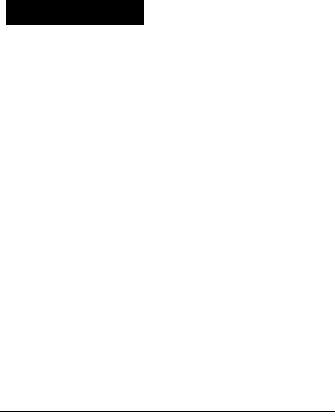
Basics
Making calls
1 Pick up the handset from the base unit.
2
3
4
Press (TALK) and wait until "TALK" appears on the display. The display also shows the operation duration in hours, minutes and seconds.
You will then hear a dial tone.
The IN USE lamp on the base unit lights up.
If "CHANNEL SEARCHING" appears on the display, move closer to the base imit.
Dial the phone number.
When you're done talking, presi (OFF) or replace the handset on the base unit.
The display and the IN USE lamp on the base imit go off.
Additional tasks
To |
Do this |
Adjust the handset volume |
Set the VOL switch to H (high), M (middle) or L |
|
(low). |
Switch to tone dialing |
Press (*TONE) after vou're connected. |
temporarily |
The line will remain in tone dialing until |
|
disconnected. |
|
|
Notes
•When you increase the sound volume, in some cases the back ground noise may be increased as well. You should adjust the volume accordingly.
•If your conversation is muted and "CHANNEL SEARCHING" appears on the display, move closer to the base unit; otherwise, the call will be disconnected after one minute.
20^ Basics
If the battery becomes weak during a call
The handset will beep every three seconds five times and <Xi and "BATTERY LOW" appears on the display. Finish your call and charge the battery pack.
For optimum performance, charge the battery for a full 12 hours.
Note that during the first 10 -15 minutes of charging, the phone will be inactive, i.e., unable to make or receive a call.
After this initial 10 -15 minutes, you may be able to use the phone, but the battery duration will be very short; thus it is recommended that you fully charge the battery before the next usage.
Redialing
1Press (TALK) and wait until "TALK" appears on the display. The IN USE lamp on the base unit lights up.
2Press (REDIAL) to redial the last number dialed.
Note
If the number exceeds 32 digits or if it is erased, five short error beeps will alert you that the number carmot be redialed.
To check the phone number before redialing
While the handset is not in use, press ( REDIAL).
The last number dialed is displayed for five seconds. To dial the number, press (TALK) while the number is displayed.
Note
The number will not be displayed if the last number dialed exceeds 32 digits or if it is erased.
To erase the last phone number dialed
While the handset is not in use, press ( REDIAL ) twice within five seconds.
The number will be erased from the memory, and you will hear a long confirmation beep.
00
Q>
!S. in
Basics 21"

Receiving calls
|
When you hear the phone ring, pick |
|
|
up the handset from the base unit, and |
|
|
press (TALK). |
|
|
"TALK" appears on the display and |
|
|
the display also shows the operation |
|
|
duration in hours, minutes and |
|
|
seconds. |
|
|
The IN USE lamp on the base unit |
|
|
lights up. |
|
|
When you're done talking, press |
|
|
(OFF) or replace the handset on the |
|
|
base unit. |
|
|
The display and the IN USE lamp on |
|
|
the base unit go off. |
|
Additional tasks |
|
|
|
|
|
To |
Do this |
|
|
|
|
Adjust the handset volume |
Set the VOL switch to H (high), M (middle) or L |
|
|
(low). |
|
|
|
|
S\N itch to another call |
Press ( CALL WAITING/ FLASH ). |
|
("call waiting" serx ice*) |
Pres.s f CALL WAITING/ FLASH f aeain to return to |
|
|
the first caller. |
|
|
|
|
Turn on/off the ringer of |
See "Turning off the ringer of the handset" on |
|
the handset |
page 28. |
|
|
|
|
Adjust the ringer volume of |
Set the RINGER LEVEL switch on the base unit to |
|
the base unit |
HIGH, LOW or OFF. |
|
|
|
|
* You need to subscribe to the service from your telephone company.
RINGER LEVEL switch
22" Basics
Notes
•If another call comes in by "call waiting" service while conversing with an outside caller, you will hear two short beeps.
•Even when you set the RINGER LEVEL switch on the base unit to OFF, the handset will ring when the ringer of the handset is turned on (see page 28).
Tip
To inform you of an incoming call, the display shows "** RINGING when ringing.
If you have subscribed to the Caller ID service:
•the caller's number and/or name appears on the display when you receive a call (see page 43) or when another call comes in by "call waiting" service.
•the ringer sound changes to a higher tone if the call matches the number stored in the Phone Directory (memory match function; see page 43).
n ni
¡2.
n’
«A
Basics 23“
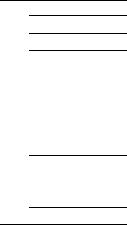
Telephone Features
Phone Directory
^'ou can dial a number by scrolling through the Phone Directory, in i\'hich up to 50 phone numbers can be stored.
Storing phone numbers and names
Character table
Key Character
CD 1
©A-»B-*C-*2
CD D — E — F — 3
G—H — 1-.4
©J -• K — L — 5
©M — N — -> ft
©P-»Q —R —S —
T_ U-* V-»8 W-»X-.Y —Z-
Example; to store "SONY" "123-4567".
Press (PGM).
(Be sure not to press (TALKl.l
IjRECTORt^^
If "DIRECTORY" is not flashing, turn Jog Dial down to make it fleish.
Press Jog Dial.
"ENTER NAME" appears.
Enter the neune using the dialing keys. You can enter up to 16 characters.
Press a dialing key until the desired character appears. (See the character table for details.)
Enter successive characters in the same way.
To enter two characters assigned to the same key, or to enter a "space", turn Jog Dial up to move the cursor to the right.
Example: to enter "SONY", press (T) four times (S), press (W) three times (O), turn Jog Dial up to move the cursor, press CD twice (N), emd press d) three times (Y).
0
CD *
CD
24‘' Telephone Features
Press (PGM).
"ENTER NUMBER" appears.
Enter the phone number.
You can enter up to 32 digits, including a tone and a pause, each of which is counted as one digit.
When the phone number of 17 digits or more has been entered, the phone number appears in two lines.
U Press (TO®.
You will hear a long confirmation beep, and the name and the number are stored. The display goes off.
Notes
•If you intend to save a 51st phone number, you will hear five short error be^s and "MEMORY FULL" will be displayed. You cannot store the phone number. To store another phone number, erase one of the stored phone numbers (see page 27).
•Do not allow more than 20 seconds to elapse between each step of the proadure.
•The total number of phone numbers which can be stored into the Phone Directory varies according to the number of digits of each phone number, if all the phone numbers consist of up to 16 digits, you can store up to 50 phone numbers. However, as the Phone Directory uses two-phone number memory to store one phone number of 17 digits or more, the total number of phone numbers which can be stored in the Phone Directory decreases two by two every time you store a phone number of 17 digits or more.
Tips
•If you have entered a wrong name or number in step 3 or 5, turn Jog Dial down to erase it. Then enter the correct name or number.
•You may press jog Dial instead of (PGM) in steps 4 and 6.
•o
3"
0
3 fD
fiJ
c tS
To store a number to be dialed via Private Branch Exchange (PBX)
Before entering a phone number in step 5 above, do as follows: 1 Enter the outside line access digit (e.g., 9).
2 Press (PAUSE ). |
continued |
|
Telephone Features 2S^ |
Phone Directory (continued)
Changing a stored name and/or phone number
1 Display the name and phone number you want |
SONY |
to change by doing steps 1 and 2 in "Making |
1234567 |
calls from the Phone Directory" on page 27. |
|
2 Press Jog Dial. |
III/., |
|
|
3 Turn Jog Dial up to make "EDIT" flash and |
?233567 |
press Jog Dial. |
|
The cursor flashes at the last character of the |
|
name. |
|
4 Turn Jog Dial down to erase the characters and |
|
enter the new name. |
|
If you want to change only the number, skip this |
|
step. |
|
5 Press Jog dial. |
|
The cursor flashes at the last digit of the phone |
12%' |
number. |
|
6 Turn Jog Dial down to erase the number and enter the new number.
If you don't want to change the number, skip this step.
7 Press Jog Dial.
You will hear a long confirmation beep and the name and/or the number is chcmged.
Tip
When the phone number of 17 digits or more has been entered,is displayed next to 15th digit and then the all digits are displayed in two lines after about two seconds.
26^^ I Telephone Features
Erasing a memory location
1Display the name and phone number you want to erase by doing steps 1 and 2 in "Making calls from the Phone Directory".
2Press Jog Dial.
3Turn Jog Dial up to make "ERASE" flash and press Jog Dial.
4Turn Jog Dial up to make "YES" flash, then press Jog Dial.
You hear a long confirmation beep and the memory location is erased.
Making calls from the Phone Directory
2.
n
•o
T o
3 A
T1
A
A
A
ui
The phone number will be dialed.
Tip
You may press (YALK ) to make a call instead of doing steps 3 and 4.
About the search order
The names appear in the following order when you turn Jog Dial up or down.
•Alphabetical order: ABC...XYZ *—* symbols ♦—» * ► tt ► 0 -^9
•Initial character: To search for "SONY" for example, press (T) and then turn Jog Dial to search through the names starting with P, Q, R, S or 7.
Telephone Features 27"
Setting the ringer type
^'ou can select a ringer type of the handset from four type.
Press (PGM ).
Turn Jog Dial up to make "RING flash.
ilRECIDRY (*EA
Press Jog Dial.
The current ringer type appears.
RINGER 1
SELECTED
Press one of the dialing keys (CD (3)) to select a ringer type.
You will hear the corresponding r tone.
Press (OFF).
Turning off the ringer of the handset
1Perform steps 1 to 3 above.
2Press ® •
You will hear a confirmation beep.
3 Press fOFn.
When "RINGER" is set to "RINGER OFF"
RINGER OFF SELECTED
The handset won't ring. You can still make calls, and also receive calls if another telephone connected to the same line rings to inform you on incoming calls.
To turn the ringer on again
Follow the instructions described in "Setting the ringer type".
28“^ 1 Telephone Features
Paging
You can page the handset from the base unit.
Note that you cannot page if the handset is in use.
To Page
Press ( HANDSET LOCATOR ).
The handset rings for about one minute.
To stop ringing, press (OFF) on the handset.
Tip
You can page the handset even when "RINGER" is set to "RINGER OFF".
A
n
TJ 3"
0
3 A
A
fil
A
V)
Telephone Features 29“
Answering Machine Features
Setting up the answering machine
Setting the time and day of the week
1 Press (MENU) repeatedly until you hear "Set day 2ind time", blinks on the display.
Press (SELECT) repeatedly to select the day of the week.
4
5
0
7
Press (TIME/SET).
The day is set and the hour is cuinounced.
Press (SELECT) repeatedly to select the hour.
Press (TIME/SET).
The hour is set and the minut announced.
Press (SEkECT) repeatedly to select the minute.
Press (TIME/SET).
The day and time you just entered is annoimced and th clock restarts.
8 Press (PLAY/STOP) to exit the menu setup mode.
You will hear a long confirmation beep.
Notes
•Press and hold ( SELECT ) to increase the minute setting by 10.
•The time and day are preset to Monday, 12:00 AM.
•"CL" flashes when the day and time is cleared or delayed due to a power interruption, or when you cormect the base unit to the AC outlet for the first time.
30''“ Answering Machine Features
