Sony SR85, SR65, SR46, DCR-SR45 User Manual
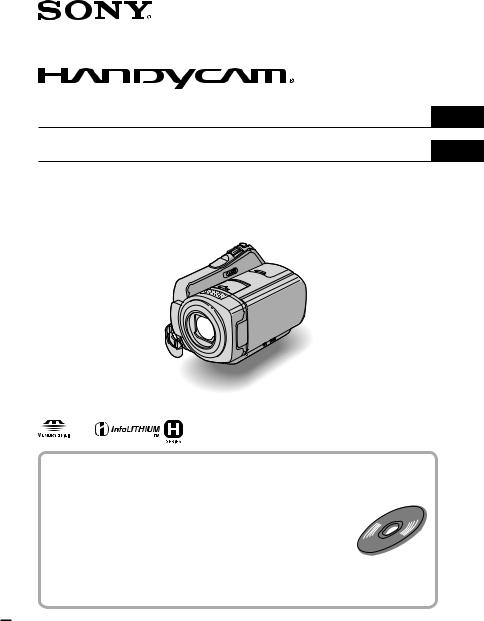
3-286-667-11(1)
Digital Video Camera Recorder
Operating Guide
Guía de operaciones
DCR-SR45/SR46/SR65/SR85
US
ES
For details on the advanced operations, please refer to “Handycam Handbook” (PDF).
Para obtener más información acerca de las funciones avanzadas, consulte la “Guía práctica de Handycam” (PDF).
2008 Sony Corporation
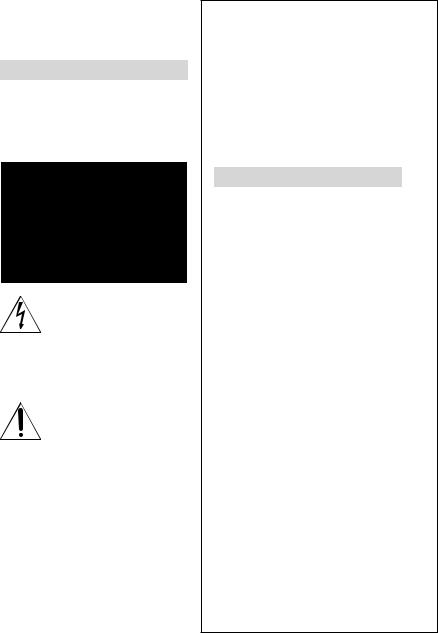
WARNING
To reduce fire or shock hazard, do not expose the unit to rain or moisture.
Do not expose the batteries to excessive heat such as sunshine, fire or the like.
This symbol is intended to alert the user to the presence of uninsulated “dangerous voltage” within the product’s enclosure that may be of sufficient magnitude to constitute a risk of electric shock to persons.
This symbol is intended to alert the user to the presence of important operating and maintenance (servicing) instructions in the literature accompanying the appliance.
IMPORTANT
SAFEGUARDS
For your protection, please read these safety instructions completely before operating the appliance, and keep this manual for future reference.
Carefully observe all warnings, precautions and instructions on the appliance, or the one described in the operating instructions and adhere to them.
Use
Power Sources
This set should be operated only from the type of power source indicated on the marking label. If you are not sure of the type of electrical power supplied to your home, consult your dealer or local power company. For those sets designed to operate from battery power, or other sources, refer to the operating instructions.
Polarization
This set may be equipped with a polarized ac power cord plug (a plug having one blade wider than the other).
This plug will fit into the power outlet only one way. This is a safety feature. If you are unable to insert the plug fully into the outlet, try reversing the plug. If the plug should still fail to fit, contact your electrician to have a suitable outlet installed. Do not defeat the safety purpose of the polarized plug by forcing it in.
Overloading
Do not overload wall outlets, extension cords or convenience receptacles beyond their capacity, since this can result in fire or electric shock.
Object and Liquid Entry
Never push objects of any kind into the set through openings as they may touch dangerous voltage points or short out parts that could result in a fire or electric shock. Never spill liquid of any kind on the set.
Attachments
Do not use attachments not recommended by the manufacturer, as they may cause hazards.
Cleaning
Unplug the set from the wall outlet before cleaning or polishing it. Do not use liquid
US
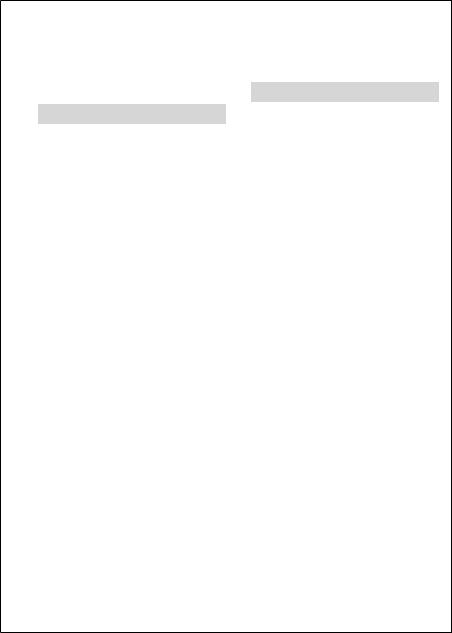
cleaners or aerosol cleaners. Use a cloth lightly dampened with water for cleaning the exterior of the set.
Installation
Water and Moisture
Do not use power-line operated sets near water
– for example, near a bathtub, washbowl, kitchen sink, or laundry tub, in a wet basement, or near a swimming pool, etc.
Power-Cord Protection
Route the power cord so that it is not likely to be walked on or pinched by items placed upon or against them, paying particular attention to the plugs, receptacles, and the point where the cord exits from the appliance.
Accessories
Do not place the set on an unstable cart, stand, tripod, bracket, or table. The set may fall, causing serious injury to a child or an adult, and serious damage to the set. Use only a cart, stand, tripod, bracket, or table recommended by the manufacturer.
Ventilation
The slots and openings in the cabinet are provided for necessary ventilation. To ensure reliable operation of the set, and to protect it from overheating, these slots and openings must never be blocked or covered.
Never cover the slots and openings with a cloth or other materials.
Never block the slots and openings by placing the set on a bed, sofa, rug, or other similar surface.
Never place the set in a confined space, such as a bookcase, or built-in cabinet, unless proper ventilation is provided.
Do not place the set near or over a radiator or heat register, or where it is exposed to direct sunlight.
Lightning
For added protection for this set during a lightning storm, or when it is left unattended and unused for long periods of time, unplug it from the wall outlet and disconnect the antenna or cable system. This will prevent damage to the set
due to lightning and power-line surges.
Service
Damage Requiring Service
Unplug the set from the wall outlet and refer servicing to qualified service personnel under the following conditions:
When the power cord or plug is damaged or frayed.
If liquid has been spilled or objects have fallen into the set.
If the set has been exposed to rain or water.
If the set has been subject to excessive shock by being dropped, or the cabinet has been damaged.
If the set does not operate normally when following the operating instructions. Adjust only those controls that are specified in the operating instructions. Improper adjustment of other controls may result in damage and will often require extensive work by a qualified technician to restore the set to normal operation.
When the set exhibits a distinct change in performance – this indicates a need for service.
Servicing
Do not attempt to service the set yourself as opening or removing covers may expose you to dangerous voltage or other hazards.
Refer all servicing to qualified service personnel.
Replacement parts
When replacement parts are required, be sure the service technician has used replacement parts specified by the manufacturer that have the same characteristics as the original parts.
Unauthorized substitutions may result in fire, electric shock, or other hazards.
Safety Check
Upon completion of any service or repairs to the set, ask the service technician to perform routine safety checks (as specified by the manufacturer) to determine that the set is in safe operating condition.
US
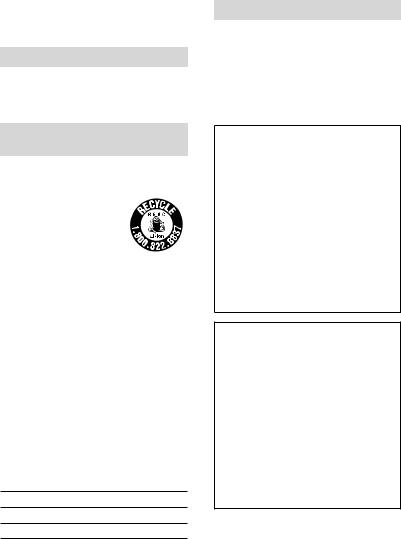
Read this first
Before operating the unit, please read this manual thoroughly, and retain it for future reference.
CAUTION
Replace the battery with the specified type only. Otherwise, fire or injury may result.
For customers in the U.S.A. and CANADA
RECYCLING LITHIUM-ION BATTERIES
Lithium-Ion batteries are
recyclable. You can help preserve our environment by returning your used rechargeable batteries to the collection
and recycling location nearest you.
For more information regarding recycling of rechargeable batteries, call toll free 1-800-822- 8837, or visit http://www.rbrc.org/
Caution: Do not handle damaged or leaking Lithium-Ion batteries.
Owner’s Record
The model and serial numbers are located on the bottom. Record the serial number in the space provided below. Refer to these numbers whenever you call your Sony dealer regarding this product.
Model No. DCR-
Serial No.
Model No. AC-
Serial No.
For customers in the U.S.A.
If you have any questions about this product, you may call:
Sony Customer Information Center 1-800- 222-SONY (7669).
The number below is for the FCC related matters only.
Regulatory Information
Declaration of Conformity
Trade Name: SONY
Model No.: DCR-SR45, DCR-SR46 Responsible Party: Sony Electronics Inc. Address: 16530 Via Esprillo, San Diego, CA 92127 U.S.A.
Telephone number: 858-942-2230
This device complies with Part 15 of the FCC Rules. Operation is subject to the following two conditions: (1) This device may not cause harmful interference, and (2) this device must accept any interference received, including interference that may cause undesired operation.
Declaration of Conformity
Trade Name: SONY
Model No.: DCR-SR65, DCR-SR85 Responsible Party: Sony Electronics Inc. Address: 16530 Via Esprillo, San Diego, CA 92127 U.S.A.
Telephone number: 858-942-2230
This device complies with Part 15 of the FCC Rules. Operation is subject to the following two conditions: (1) This device may not cause harmful interference, and (2) this device must accept any interference received, including interference that may cause undesired operation.
Note
DCR-SR65/SR85 is to be used with the Handycam Station Model DCRA-C200 and AC Adaptor Model AC-L200/L200B.
US
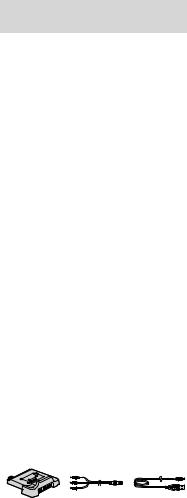
CAUTION
You are cautioned that any changes or modifications not expressly approved in this manual could void your authority to operate this equipment.
Note
This equipment has been tested and found to comply with the limits for a Class B digital device, pursuant to Part 15 of the FCC Rules.
These limits are designed to provide reasonable protection against harmful interference in a residential installation. This equipment generates, uses, and can radiate radio frequency energy and, if not installed and used in accordance
with the instructions, may cause harmful interference to radio communications. However, there is no guarantee that interference will not occur in a particular installation. If this equipment does cause harmful interference to radio or television reception, which can be determined
by turning the equipment off and on, the user is encouraged to try to correct the interference by one or more of the following measures:
Reorient or relocate the receiving antenna.
Increase the separation between the equipment and receiver.
Connect the equipment into an outlet on a circuit different from that to which the receiver is connected.
Consult the dealer or an experienced radio/ TV technician for help.
The supplied interface cable must be used with the equipment in order to comply with the limits for a digital device pursuant to Subpart B of Part 15 of FCC Rules.
For the State of California, USA only
Perchlorate Material - special handling may apply, See www.dtsc.ca.gov/hazardouswaste/ perchlorate
Perchlorate Material: Lithium battery contains perchlorate.
For customers in the U.S.A. and
CANADA
Battery pack
This device complies with Part 15 of the |
|
US |
FCC Rules. Operation is subject to the |
|
|
|
|
|
following two conditions:(1) This device |
|
|
may not cause harmful interference, and |
|
|
(2) this device must accept any interference |
|
|
received, including interference that may |
|
|
cause undesired operation. |
|
|
This Class B digital apparatus complies |
|
|
with Canadian ICES-003. |
|
|
|
|
|
Notes on use |
|
|
Supplied items |
|
|
The numbers in ( ) are the supplied |
|
|
quantity. |
|
|
AC Adaptor (1)
Power cord (Mains lead) (1)
Handycam Station (1) (DCR-SR65/SR85)
A/V connecting cable (1)
USB cable (1)
Wireless Remote Commander (1) (DCR-SR65/ SR85)
A button-type lithium battery is already installed.
Rechargeable battery pack NP-FH40 (1)
CD-ROM “Handycam Application Software”
(1) (p. 26)
Picture Motion Browser (Software)
PMB Guide
Handycam Handbook (PDF)
“Operating Guide” (This manual) (1)
Using the camcorder
The camcorder is not dustproofed, dripproofed or waterproofed. See “Precautions” (p. 32).
Do not do any of the following when the



 (movie)/
(movie)/ (still image) lamps (p. 12) or
(still image) lamps (p. 12) or
ACCESS lamps (p. 14, 19) is lit or flashing.
Otherwise the media may be damaged, recorded |
US |
|

images may be lost or other malfunctions could occur.
Remove the “Memory Stick PRO Duo.”
Remove the battery pack or AC Adaptor from the camcorder.
Apply mechanical shock or vibration to the camcorder.
When connecting your camcorder to another device with a cable, be sure to insert the connector plug in the correct way. Pushing the plug forcibly into the terminal will damage the terminal and may result in a malfunction of your camcorder.
Do not apply shock or vibration to your camcorder. The hard disk of the camcorder may not be recognized, or recording or playback may not be possible.
Do not use your camcorder in very loud areas. The hard disk of the camcorder may not be recognized, or recording may not be possible.
To protect the internal hard disk from shock by dropping, the camcorder has drop sensor function*. When a drop occurs, or under a nongravity condition, the block noise made when this function is activated by the camcorder may also be recorded. If the drop sensor catches a drop repeatedly, recording/play back may be stopped.
When the temperature of the camcorder becomes extremely high or extremely low, you may not be able to record or play back on the camcorder, due to the protection features of the camcorder being activated in such situations. In this case, an indicator appears on the LCD screen (p. 30).
Do not turn on the camcorder in a low-pressure area, where the altitude is more than 3,000 meters (9,800 feet). Doing so may damage the hard disk drive of your camcorder.
If you repeat recording/deleting images for a long time, fragmentation of data occurs on the media. Images cannot be saved or recorded. In such a case, save your images on some type of external media first, and then perform [MEDIA FORMAT]*.
Fasten the grip belt and hold your camcorder correctly while recording.
US
To adjust the LCD panel, open the LCD panel 90 degrees to the camcorder ( ), then rotate it to the best angle to record or play ( ).
You can rotate the LCD panel 180 degrees to the lens side ( ) to record in mirror mode.
90 degrees to the camcorder
90 degrees (max.)
180 degrees (max.)
The LCD screen is manufactured using extremely high-precision technology, so over 99.99% of the pixels are operational for effective use. However, there may be some tiny black points and/or bright points (white, red, blue, or green in color) that appear constantly on the LCD screen. These points are normal results of the manufacturing process and do not affect the recording in any way.
Remove the insulation sheet before using the Remote Commander.
(DCR-SR65/SR85)
Insulation sheet

Types of “Memory Stick” you can use with your camcorder
For recording movies, it is recommended that you use a “Memory Stick PRO Duo” of 512 MB or larger marked with:








 (“Memory Stick
(“Memory Stick
PRO Duo”)*









 (“Memory Stick
(“Memory Stick
PRO-HG Duo”)
* Marked with Mark2 or not are available.
A “Memory Stick PRO Duo” of up to 8 GB has been confirmed to operate correctly with this camcorder.
See page 13 for the recordable time of a “Memory Stick PRO Duo.”
“Memory Stick PRO Duo” and “Memory Stick PRO-HG Duo” are both called as “Memory Stick PRO Duo” in this manual.
On recording
Before starting to record, test the recording function to make sure the image and sound are recorded without any problems.
Compensation for failure or loss of recording cannot be provided, even if recording or playback is not possible due to a malfunction of the camcorder, recording media, etc.
TV color systems differ depending on the country/region. To view your recordings on a TV, you need an NTSC system-based TV.
Television programs, films, video tapes, and other materials may be copyrighted.
Unauthorized recording of such materials may be contrary to the copyright laws.
Save all your recorded image data
To prevent your image data from being lost, save all your recorded images on external media periodically. It is recommended that you save the image data on a disc such as a DVD-R using your computer*. Also, you can save your image data using a VCR, or a DVD/HDD recorder*.
When the camcorder is connected to a computer
Do not try to format the hard disk of the camcorder using a computer. If you do so, your camcorder may not operate correctly.
Note on disposal/transfer
If you perform [MEDIA FORMAT]* to format the hard disk of the camcorder, data may not be completely deleted from the hard disk. When you transfer the camcorder, it is recommended
that you perform [ EMPTY]* to prevent the recovery of your data.
EMPTY]* to prevent the recovery of your data.
In addition to the above, when you dispose of the camcorder, it is recommended that you destroy the actual body of the camcorder.
About language setting
The on-screen displays in each local language are used for illustrating the operating procedures. Change the screen language before using your camcorder if necessary (p. 12).
About this manual
The LCD screens and indicators shown in this manual were taken with a digital still camera, and may look different from what you actually see.
In this Operating Guide, the hard disk and “Memory Stick PRO Duo” are called “media.”
Unless otherwise specifically indicated, illustrations in this manual are based on DCRSR85.
The screenshots are from Windows Vista, and may vary depending on the operating system of the computer.
*Refer also to “Handycam Handbook” (PDF) and “PMB Guide.”
US
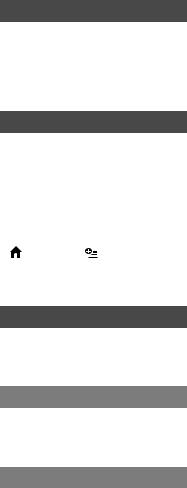
Table of contents |
|
IMPORTANT SAFEGUARDS........................ |
2 |
Read this first.................................................. |
4 |
Getting Started |
|
Step 1: Charging the battery pack.......... |
9 |
Step 2: Turning the power on, and |
|
setting the date and time..................... |
12 |
Changing the language setting............... |
12 |
Step 3: Selecting the media................... |
13 |
Recording/Playback |
|
Recording..................................................... |
15 |
Playback........................................................ |
16 |
Playing the image on a TV............................ |
17 |
Other parts and functions of the |
|
camcorder.................................................. |
18 |
Indicators displayed during recording/ |
|
playback...................................................... |
20 |
Performing various functions - |
|
“ HOME” and “ OPTION”.............. |
22 |
Saving images............................................. |
24 |
Deleting images......................................... |
25 |
Enjoying with a computer |
|
Performing with a computer................. |
26 |
Handbook/software to be installed....... |
26 |
Installing “Picture Motion Browser”........ |
26 |
Troubleshooting |
|
Troubleshooting......................................... |
29 |
Self-diagnosis display/Warning |
|
indicators............................................................. |
30 |
Additional Information |
|
Precautions.................................................. |
32 |
Specifications.............................................. |
34 |
US
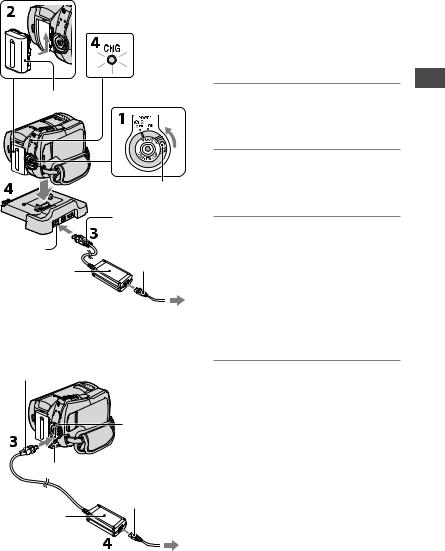
Getting Started
Step 1: Charging the battery pack
DCR-SR65/SR85 |
|
You can charge the “InfoLITHIUM” |
|
|
|
battery pack (H series) after attaching |
|
|
CHG lamp |
it to your camcorder. |
|
|
|
||
|
|
Notes |
|
|
|
Your camcorder operates only with an |
|
|
|
“InfoLITHIUM” battery pack (H series). |
|
Battery pack |
|
1 Turn the POWER switch in the |
|
|
|
direction of the arrow to OFF (CHG) |
|
|
|
(the default setting). |
|
|
|
2 Attach the battery pack by sliding it |
|
|
POWER switch |
in the direction of the arrow until it |
|
|
clicks. |
||
|
DC plug |
|
|
|
With the mark |
3 For DCR-SR65/SR85: |
|
|
on the top |
||
DC IN jack |
Power cord |
Connect the AC Adaptor to the DC |
|
IN jack on the Handycam Station. |
|||
AC Adaptor |
(Mains lead) |
||
|
For DCR-SR45/SR46: |
||
|
|
||
|
4 |
Connect the AC Adaptor to the DC |
|
|
IN jack on your camcorder. |
To the wall outlet |
Open the jack cover and connect the |
|
(wall socket) |
DC plug of the AC Adaptor to the DC |
|
|
||
DCR-SR45/SR46 |
IN jack. |
|
|
||
DC plug |
4 For DCR-SR65/SR85: |
|
With the mark on the right |
||
|
Connect the power cord (mains |
|
|
lead) to the AC Adaptor and the |
|
DC IN jack |
wall outlet (wall socket). Insert |
|
the camcorder into the Handycam |
||
|
||
|
Station securely, all the way to the |
|
|
bottom. |
Open the jack cover. |
When setting the camcorder onto the |
|
|
||
Power cord |
Handycam Station, close the DC IN jack |
|
cover. |
||
(Mains lead) |
||
For DCR-SR45/SR46: |
||
AC Adaptor |
||
Connect the power cord (mains |
||
|
lead) to the AC Adaptor and the wall |
|
|
outlet (wall socket). |
|
To the wall outlet |
The CHG (charge) lamp lights up and |
|
(wall socket) |
charging starts. |
Started Getting
US
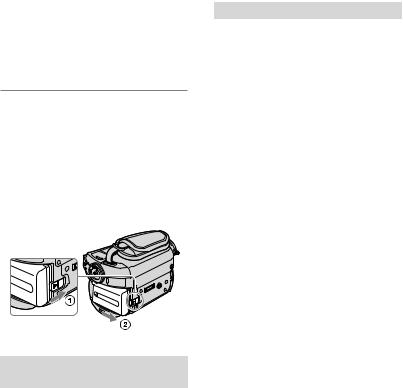
The CHG (charge) lamp turns off when the battery is fully charged.
Disconnect the AC Adaptor from the DC IN jack holding both the DC plug and the Handycam Station (DCR-SR65/ SR85) or your camcorder (DCR-SR45/ SR46).
Tips
For DCR-SR65/SR85:
Same as DCR-SR45/SR46, you can charge the battery pack by connecting the AC Adaptor to your camcorder.
To remove the battery pack
Turn the POWER switch to OFF (CHG). Slide the BATT (battery) release lever and remove the battery pack.
BATT (battery) release lever
Available running time for the supplied battery pack
Charging time:
Approximate time (min.) required to fully charge a completely exhausted battery pack.
Recording/Playback time:
Approximate time (min.) available when you use a fully charged battery pack.
|
|
(Unit:min.) |
|
|
DCR-SR45/SR46 |
DCR-SR65/SR85 |
|
|
|
|
|
Charging time |
125 |
125 |
|
Recording time |
|
|
|
Continuous |
100 |
90 |
|
recording |
|||
110 |
105 |
||
time |
|||
|
|
||
Typical |
50 |
45 |
|
recording |
|||
50 |
50 |
||
time |
|||
|
|
||
Playback time |
120 |
120 |
|
140 |
140 |
||
|
Top: When the media is set to the hard disk Bottom: When the media is set to the “Memory Stick PRO Duo”
Notes
All times measured under the following settings:
Recording mode: [SP]
The LCD backlight turns: [ON]
Typical recording time shows the time when you repeat recording start/stop, turning the power on/off and zooming.
On the battery pack
Before changing the battery pack or removing the AC Adaptor from the camcorder, turn the POWER switch to OFF (CHG) and make
sure that the 


 (Movie) lamp/
(Movie) lamp/  (Still) lamp (p. 12)/ACCESS lamps (p. 14, 19) is turned off.
(Still) lamp (p. 12)/ACCESS lamps (p. 14, 19) is turned off.
The power will not be supplied from the battery as long as the AC Adaptor is connected to the DC IN jack of your camcorder or
the Handycam Station (DCR-SR65/SR85), even when the power cord (mains lead) is disconnected from the wall outlet (wall socket).
On the charging/recording/playback time
Times measured when using the camcorder at 25°C (77 ˚F) (10°C to 30°C (50 ˚F to 86 ˚F) is recommended).
The available recording and playback time will be shorter when you use your camcorder in low temperatures.
The available recording and playback time will be shorter depending on the conditions under which you use your camcorder.
US
10

On the AC Adaptor
Use the nearby wall outlet (wall socket) when using the AC Adaptor. Disconnect the AC Adaptor from the wall outlet (wall socket) immediately if any malfunction occurs while using your camcorder.
Do not use the AC Adaptor placed in a narrow space, such as between a wall and furniture.
Do not short-circuit the DC plug of the AC Adaptor or battery terminal with any metallic objects. This may cause a malfunction.
Even if your camcorder is turned off, AC power source (mains) is still supplied to it while connected to the wall outlet (wall socket) via the AC Adaptor.
Started Getting
US
11
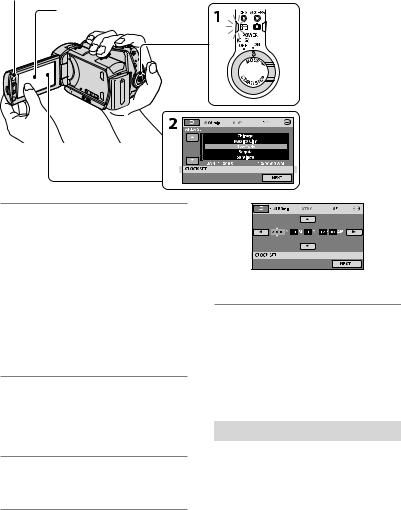
Step 2: Turning the power on, and setting the date and time
 (HOME) (p. 22)
(HOME) (p. 22)
Touch the button on the LCD screen.
1 While pressing the green button, turn the POWER switch repeatedly in the direction of the arrow until the respective lamp lights up.



 (Movie): To record movies
(Movie): To record movies
 (Still): To record still images
(Still): To record still images
Go to step 3 when you turn on your camcorder for the first time.
When you turn on the (Still) lamp, the screen aspect ratio is changed to 4:3 automatically.
(Still) lamp, the screen aspect ratio is changed to 4:3 automatically.
2 Touch (HOME)
(HOME)  (SETTINGS)[CLOCK/
(SETTINGS)[CLOCK/ LANG] [CLOCK
LANG] [CLOCK
SET].
The [CLOCK SET] screen appears.
3 Select the desired geographical area with /
/ , then touch [NEXT].
, then touch [NEXT].
4 Set [DST SET] or [SUMMERTIME], [Y] (year), [M] (month), [D] (day), hour and minute, then touch .
.

 POWER switch
POWER switch
When using the camcorder for the first time, the [CLOCK SET] screen appears on the LCD screen.
The clock starts.
Tips
The date and time do not appear during recording, but they are automatically recorded on the media, and can be displayed during playback.
You can turn off the operation beeps by touching (HOME)
(HOME)  (SETTINGS) [SOUND/DISP SET] [BEEP] [OFF].
(SETTINGS) [SOUND/DISP SET] [BEEP] [OFF].
Changing the language setting
You can change the on-screen displays to show messages in a specified language. Touch  (HOME)
(HOME)  (SETTINGS) [CLOCK/
(SETTINGS) [CLOCK/ LANG] [
LANG] [ LANGUAGE SET], then select the desired language.
LANGUAGE SET], then select the desired language.
US
12
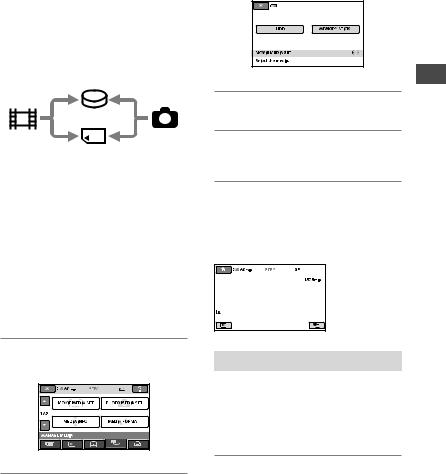
Step 3: Selecting the media
You can select the hard disk or “Memory Stick PRO Duo” as the recording/playback/ editing media on your camcorder. Select the media for movies and still images separately.
The default setting is hard disk for movies and still images.
Hard disk
Movie |
Still image |
“Memory Stick”
Notes
You can do recording/playback/editing operations for the selected media only. When you want to change, reselect the media.
The recordable time with [SP] recording mode (the default setting) is as follows (approx):
The internal hard disk: DCR-SR45: 10 hours 40 minutes
DCR-SR46/SR65: 14 hours 30 minutes DCR-SR85: 21 hours 50 minutes
“Memory Stick PRO Duo” (4 GB) made by Sony Corporation: 80 minutes
Check the number of recordable still images on the LCD screen of your camcorder (p. 20).
1 Touch (HOME)
(HOME)  (MANAGE
(MANAGE
MEDIA) tab on the screen.
2 Touch [MOVIE MEDIA SET] to select the media for movies, and touch [PHOTO MEDIA SET] to select the media for still images.
The media setting screen appears.
60min |
3 Select the media you want to set.
4 Touch [YES]  .
.
The media is changed.
To confirm the recording media setting
Turn the POWER switch repeatedly to light
up the 


 (Movie)/
(Movie)/ (Still) lamp, depending on which media setting you want to check.
(Still) lamp, depending on which media setting you want to check.
Check the media icon on the screen.

 : Hard disk
: Hard disk
 : “Memory Stick PRO Duo”
: “Memory Stick PRO Duo”
Inserting the “Memory Stick PRO Duo”
Prepare a “Memory Stick PRO Duo” if [MEMORY STICK] has been selected as the media.
For types of “Memory Stick” you can use in your camcorder, see page 6.
1 Insert a “Memory Stick PRO Duo.”
Open the Memory Stick Duo cover in the direction of the arrow.
Insert a “Memory Stick PRO Duo” into the Memory Stick Duo slot in the right orientation until it clicks.
Close the Memory Stick Duo cover.
Started Getting
US
13
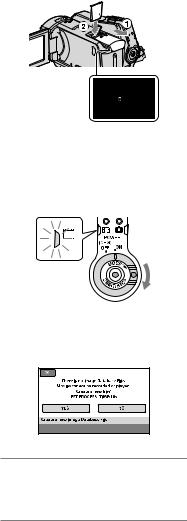
ACCESS lamp  (“Memory Stick
(“Memory Stick
PRO Duo”)
2 If you have selected [MEMORY STICK] as the movie media, turn the POWER switch until the 


 (Movie) lamp lights up.
(Movie) lamp lights up.
The [Create a new Image Database File.] screen appears on the LCD screen when you insert a new “Memory Stick PRO Duo.”
Notes
Do not open the Memory Stick Duo cover while recording.
Inserting a “Memory Stick PRO Duo” forcibly in the wrong direction may cause a malfunction to the “Memory Stick PRO Duo,” Memory Stick Duo slot or image data.
If [Failed to create a new Image Database File. It may be possible that there is not enough free space.] appears in step 3, format the “Memory Stick PRO Duo.” All recorded data on the “Memory Stick PRO Duo” will be deleted when you format.
Be careful not to allow the “Memory Stick PRO Duo” to pop out and fall when you push on and remove it.
3 Touch [YES].
To record only still images on a “Memory Stick PRO Duo,” touch [NO].
To remove the “Memory Stick PRO Duo”
Open the Memory Stick Duo cover and lightly push on the “Memory Stick PRO
US Duo.”
14
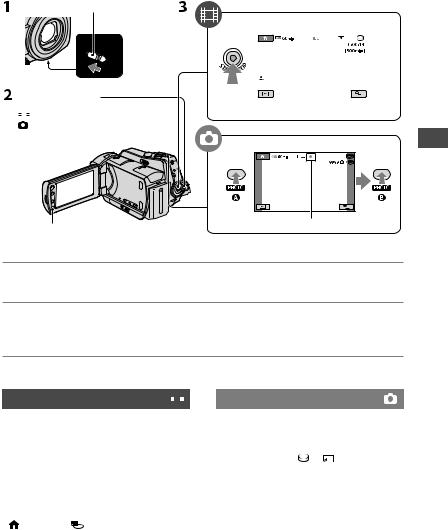
Recording/Playback
Recording
The images are recorded on the media selected on the media setting (p. 13). The default setting is hard disk for both movies and still images.
LENS COVER switch
START/STOP
POWER switch |
|
|
|
|
|
|
|
|
|
|
|
|
|
||
|
|
|
|
|
|
||
|
|
|
|
|
|
||
|
|
|
|
||||
|
: To record movies |
[STBY] [REC] |
|||||
|
|||||||
|
: To record still images |
|
|
|
|
|
|
PHOTO
Flashing Lights up
START/STOP
1 Slide the LENS COVER switch to open.
2 Turn the POWER switch until the respective lamp lights up.
Press the green button only when the POWER switch is in the OFF (CHG) position.
3 Start recording.
Movies |
|
|
|
|
Still Images |
||||
|
|
|
|||||||
|
|
|
|||||||
Press START/STOP (or ). |
Press PHOTO lightly to adjust the focus |
||||||||
To stop recording, press START/STOP |
(a beep sounds), then press it fully |
||||||||
(a shutter click sounds). |
|||||||||
again. |
|
|
|
||||||
|
|
|
|
|
appears beside or . When |
|
|
||
|
|
|
|
|
|
|
|||
|
|
|
|
disappears, the image has been recorded. |
|||||
|
|
|
|
|
|||||
Tips |
|
|
|
The maximum continuous recordable time of |
|||||
You can check the free media space by touching |
|
movies is approximately 13 hours. |
|||||||
(HOME) |
(MANAGE MEDIA) |
When a movie file exceeds 2 GB, the next movie |
|||||||
[MEDIA INFO]. |
|
|
|
|
file is created automatically. |
||||
Recording/Playback
US
15
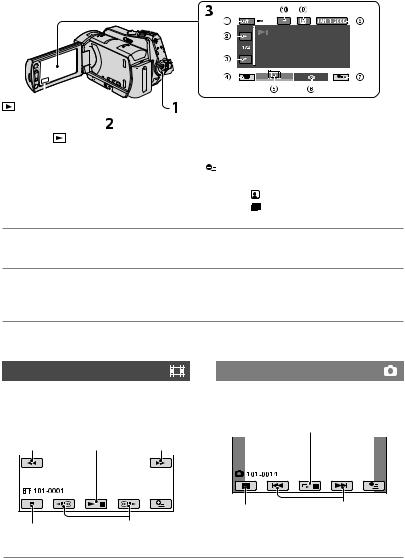
Playback
You can play back images recorded on the media selected in the media setting (p. 13). The default setting is the hard disk.
|
|
|
|
|
|
|
|
|
|
|
|
|
|
|
|
|
|
|
|
|
|
|
|
|
|
|
|
|
|
|
|
|
|
|
|
|
|
|
|
|
|
|
|
|
|
|
|
|
|
|
|
|
|
|
|
|
|
|
|
|
|
|
|
|
|
|
|
|
|
|
|
|
|
|
|
|
|
|
|
|
|
|
|
|
|
|
|
|
|
|
|
|
|
|
|
|
|
|
|
|
|
|
|
|
|
|
|
|
|
|
|
|
|
|
|
|
|
|
|
|
|
|
|
|
|
|
|
|
|
|
|
|
|
|
|
|
|
|
|
|
|
|
|
|
|
|
|
|
|
|
|
|
|
|
|
|
|
|
|
|
|
|
|
|
|
|
|
|
|
|
|
|
|
|
|
|
|
|
|
|
|
|
|
|
|
|
|
|
|
|
|
|
|
|
|
|
|
|
|
|
|
|
|
|
|
|
|
|
|
|
|
|
|
|
|
|
|
|
|
|
|
|
|
|
|
|
|
|
|
|
|
|
|
|
|
|
|
|
|
|
|
|
|
|
|
|
|
|
|
|
|
|
|
|
|
|
|
|
|
|
|
|
|
|
|
|
|
|
|
|
|
|
|
|
|
|
|
|
|
|
|
|
|
|
|
|
|
|
|
|
|
|
|
|
|
|
|
|
(VIEW IMAGES) |
|
|
|
|
|
|
|
|
|
|
|
|
|
|
|
|
|
|
|
|||
button |
|
|
|
POWER switch |
|
|
|
|
|
|
|
|
|
|||||||||
|
(VIEW IMAGES) button |
|
|
|
|
|
|
|
|
|
|
|
|
|
|
|
||||||
HOME MENU |
|
|
|
|
Displays still images |
|||||||||||||||||
Previous 6 images |
|
|
|
|
|
|
(OPTION) |
|
|
|
|
|
|
|
|
|
||||||
Next 6 images |
|
|
|
|
Searches for images by date |
|||||||||||||||||
Returns to the recording screen |
Goes to the |
(Face Index) screen |
||||||||||||||||||||
Displays movies |
|
|
|
|
Goes to the |
(Film Roll Index) screen |
||||||||||||||||
1 Turn the POWER switch to turn on your camcorder.
2 Press the (VIEW IMAGES) (or ) button.
(VIEW IMAGES) (or ) button.
The VISUAL INDEX screen appears on the LCD screen. (It may take some seconds.)
3 Start playback.
Movies
Touch the 


 tab, and the movie to be played back.
tab, and the movie to be played back.
Goes to beginning |
Toggles Play |
|
of the scene/ |
or Pause as |
Next |
previous movie |
you touch |
movie |
Still Images
Touch the tab, and the still image to be played back.
tab, and the still image to be played back.
Slide show button
|
Goes to the VISUAL |
Previous/ |
Stop (goes to the VISUAL Reverse/Forward |
INDEX screen |
Next |
|
|
|
INDEX screen) |
|
|
US
16
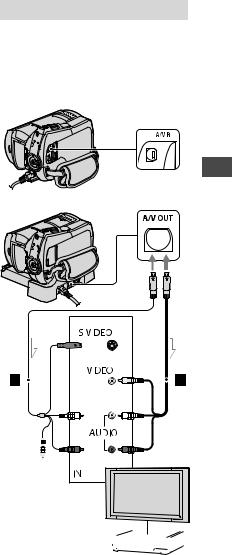
To adjust the volume of movies
When playing back a movie, touch  (OPTION)
(OPTION)  tab [VOLUME], then adjust the volume with
tab [VOLUME], then adjust the volume with  /
/ .
.
Tips
appears with the image on each of the
tab that was lastly played back/recorded. When you touch image marked with , you can play it back from the point you have stopped previously.
Playing the image on a TV
Connect your camcorder to the input jack of a TV or VCR using the A/V connecting cable (supplied) or an A/V connecting cable with S VIDEO (optional). For details, see “Handycam Handbook” (PDF).
DCR-SR45/SR46
A/V Remote
Connector
DCR-SR65/SR85 |
|
A/V OUT jack |
|||||||||||||
|
|
|
|
|
|
|
|
|
|
|
|
|
|
|
|
|
|
|
|
|
|
|
|
|
|
|
|
|
|
|
|
|
|
|
|
|
|
|
|
|
|
|
|
|
|
|
|
|
|
|
|
|
|
|
|
|
|
|
|
|
|
|
|
|
|
|
|
|
|
|
|
|
|
|
|
|
|
|
|
|
|
|
|
|
|
|
|
|
|
|
|
|
|
|
|
|
|
|
|
|
|
|
|
|
|
|
|
|
|
|
|
|
|
|
|
|
|
|
|
|
|
|
|
|
|
|
|
|
|
|
|
|
|
|
|
|
|
|
|
|
|
|
|
|
|
|
|
|
|
|
|
|
|
|
|
|
|
|
|
|
|
|
|
|
|
|
|
|
|
|
|
|
|
|
|
|
|
|
|
|
|
|
|
|
|
|
|
|
|
|
|
|
|
|
|
|
|
|
|
|
|
|
|
|
|
|
|
|
|
|
|
|
|
|
|
|
|
|
|
|
|
|
|
|
|
|
|
|
|
|
|
|
|
|
|
|
|
|
|
(Yellow)
(White)
 (Red) (Yellow)
(Red) (Yellow)
 : Signal flow
: Signal flow  VCR or TVs
VCR or TVs
Recording/Playback
US
17
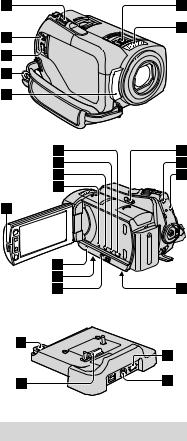
Other parts and functions of the camcorder
Buttons, jacks, etc., which are not explained in other chapters, are explained here.
Handycam Station
(DCR-SR65/SR85)
Recording/Playback
Power zoom lever
Move the power zoom lever slightly for a slower zoom. Move it further for a faster zoom.
You can magnify still images from about 1.1 to 5 times the original size (Playback zoom).
US |
When you touch the screen during |
18 |
|
playback zoom, the point you touched will be displayed in the center of the displayed frame.
Hook for a shoulder belt
Attach the shoulder belt (optional).
Remote sensor (DCR-SR65/SR85)/ Infrared port
Receives the signal from the Remote Commander.
Built-in microphone
Zoom buttons
Press for zooming in/out.
You can magnify still images from about 1.1 to 5 times the original size (Playback zoom).
When you touch the screen during playback zoom, the point you touched will be displayed in the center of the LCD screen.
 (DISC BURN) button Create a disc by connecting the
(DISC BURN) button Create a disc by connecting the
camcorder to a computer. For details, see “PMB Guide” (p. 26).
DISP/BATT INFO button
You can switch the screen display when you press while the power is set to on. When you press while the power is
set to OFF (CHG), you can check the remaining battery.
(back light) button
Press (back light) to display for
adjusting the exposure for backlit subjects. Press (back light) again to cancel the backlight function.
RESET button
Press RESET to initialize all the settings, including the clock setting.
Speaker
Tripod receptacle (Bottom surface) Attach the tripod (optional: the length of the screw must be less than 5.5 mm (7/32 in.)) to the tripod receptacle using a tripod screw.
EASY button
Press EASY to display  and most
and most
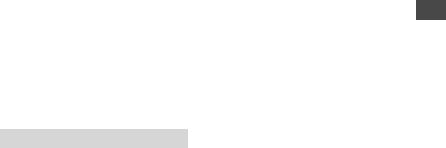
of the settings are set automatically for easy recording/playback. To cancel, press EASY again.
NIGHTSHOT PLUS switch
Set the NIGHTSHOT PLUS switch to ON ( appears) to record in dark places.
appears) to record in dark places.
QUICK ON button
The QUICK ON lamp flashes and your camcorder goes to power saving mode (sleep mode). Press QUICK ON again to start recording next time. Your camcorder returns to recording standby in approximately 1 second.
With [QUICK ON STBY], you can set the time when the camcorder turns off in sleep mode.
ACCESS lamp (Hard disk) When the ACCESS lamp is lit or
flashing, your camcorder is writing/ reading data.
Connecting to the devices
A/V Remote Connector / A/V OUT jack
Connect with the A/V connecting cable.
(USB) jack
Connect with the USB cable.
Active Interface Shoe 





 (DCRSR65/SR85)
(DCRSR65/SR85)
The Active Interface Shoe supplies power to optional accessories such as a video light, a flash, or a microphone.
The accessory can be turned on or off as you operate the POWER switch on your camcorder.
Interface connector
Connect your camcorder and the Handycam Station. (DCR-SR65/SR85)
Recording/Playback
US
19
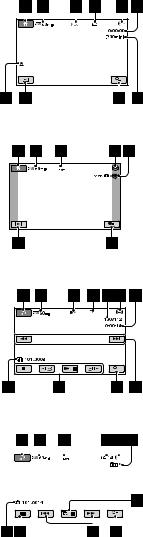
Indicators displayed during recording/playback
Recording movies
Recording still images
Viewing movies
HOME button
Remaining battery (approx.)
Recording status ([STBY] (standby) or [REC] (recording))
Recording mode (HQ/SP/LP)The recording/playback mediaCounter (hour/minute/second)Recording remaining timesOPTION button
VIEW IMAGES buttonFace Index set
Image size
Approximate number of recordable still images/Recording media
Return buttonPlayback mode
Currently playing movie number/ Number of total recorded movies
Previous/Next buttonVideo operation buttonsData file name
Currently playing still image number/ Number of total recorded still images
Playback folder
Displays only when the recording media of still images is a “Memory Stick PRO Duo.”
Viewing still images |
Slide show button |
|||||||
|
|
|
|
|
|
|
|
|
|
|
|
|
|
|
|
|
VISUAL INDEX button |
|
|
|
|
|
|
|
|
|
|
|
|
|
|
|
|
|
|
|
|
|
|
|
|
|
|
|
US
20
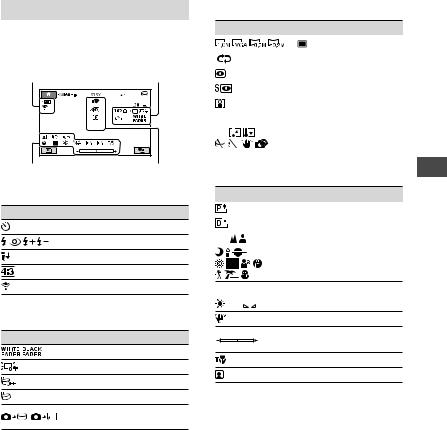
Indicators when you made changes
Following indicators appear during recording/playback to indicate the settings of your camcorder.
Upper left |
Upper right |
Bottom |
Center |
Upper left
Indicator |
Meaning |
Self-timer recording
Flash/REDEYE REDUC
MICREF LEVEL low
WIDE SELECT
BLT-IN ZOOM MIC
Upper right
Indicator |
Meaning |
Fader
LCD backlight off
Drop sensor off
Drop sensor activated
The media selected for still images
Center
Indicator |
Meaning |
|||
|
|
|
|
IMAGE SIZE |
|
|
|
|
Slide show set |
|
|
|
|
NightShot plus |
|
|
|
|
Super NightShot plus |
|
|
|
|
Color Slow Shutter |
|
|
|
|
PictBridge connecting |
|
|
|
|
|
|
|
|
|
|
|
|
|
Warning |
|
|
||||
|
||||
|
|
|
|
|
|
|
|
|
|
Bottom
Indicator |
Meaning |
|
Picture effect |
|
Digital effect |
|
Manual focus |
|
SCENE SELECTION |
Back light
|
|
White balance |
|
SteadyShot off
EXPOSURE /
SPOT METER
TELE MACRO
Face Index
Tips
Indicators and their positions are approximate and differ from what you actually see. See “Handycam Handbook” (PDF) for details.
The recording date and time is recorded automatically on the media. They are not displayed while recording. However, you can check them as [DATA CODE] during playback.
Recording/Playback
US
21
