SONY SRW-5800 User Manual
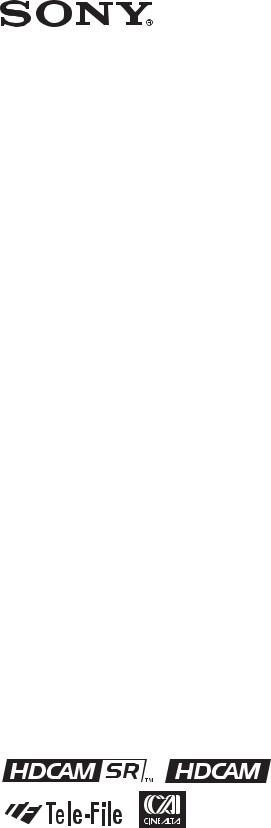
HD DIGITAL VIDEOCASSETTE RECORDER
SRW-5800
FORMAT CONVERTER BOARD
HKSR-5001
DIGITAL BETACAM/HDCAM PROCESSOR BOARD
HKSR-5802
RGB SQ PROCESSOR BOARD
HKSR-5803SQ
ADVANCED HQ PROCESSOR BOARD
HKSR-5803HQ
OPERATION MANUAL [English] 1st Edition
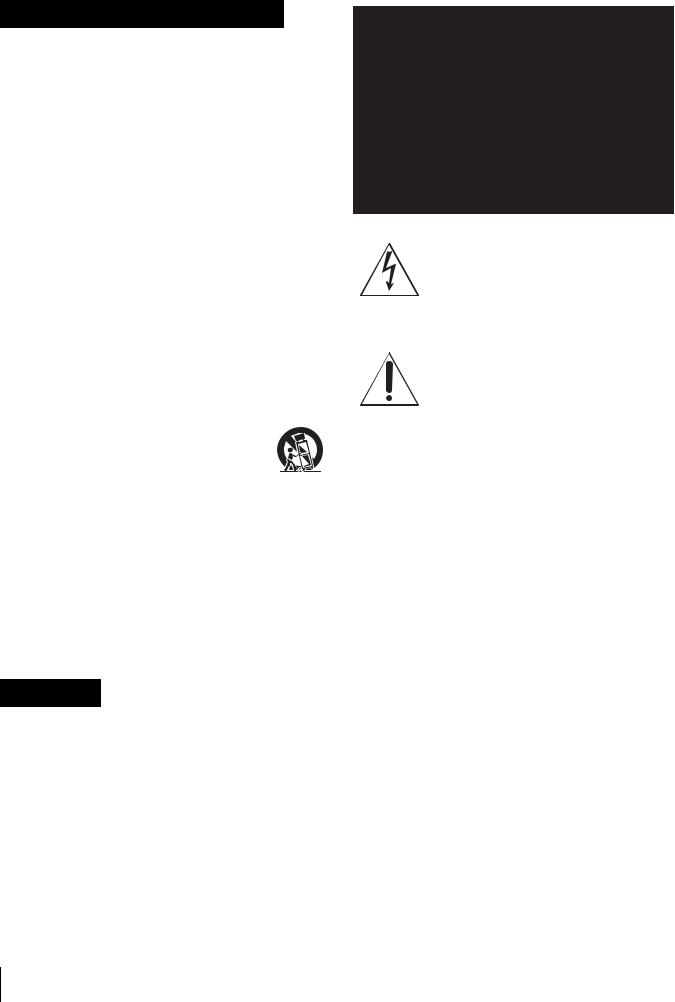
Important Safety Instructions
•Read these instructions.
•Keep these instructions.
•Heed all warnings.
•Follow all instructions.
•Do not use this apparatus near water.
•Clean only with dry cloth.
•Do not block any ventilation openings. Install in accordance with the manufacturer's instructions.
•Do not install near any heat sources such as radiators, heat registers, stoves, or other apparatus (including amplifiers) that produce heat.
•Do not defeat the safety purpose of the polarized or grounding-type plug. A polarized plug has two blades with one wider than the other. A grounding type plug has two blades and a third grounding prong. The wide blade or the third prong are provided for your safety. If the provided plug does not fit into your outlet, consult an electrician for replacement of the obsolete outlet.
•Protect the power cord from being walked on or pinched particularly at plugs, convenience receptacles, and the point where they exit from the apparatus.
•Only use attachments/accessories specified by the manufacturer.
•Use only with the cart, stand, tripod, bracket,
or table specified by the manufacturer, or sold with the apparatus.. When a cart is used, use caution when moving
the cart/apparatus combination to avoid injury from tipover.
•Unplug this apparatus during lightning storms or when unused for long periods of time.
•Refer all servicing to qualified service personnel. Servicing is required when the apparatus has been damaged in any way, such as power-supply cord or plug is damaged, liquid has been spilled or objects have fallen into the apparatus, the apparatus has been exposed to rain or moisture, does not operate normally, or has been dropped.
WARNING
To reduce the risk of fire or electric shock, do not expose this apparatus to rain or moisture.
To avoid electrical shock, do not open the cabinet. Refer servicing to qualified personnel only.
THIS APPARATUS MUST BE EARTHED.
This symbol is intended to alert the user to the presence of uninsulated “dangerous voltage” within the product’s enclosure that may be of sufficient magnitude to constitute a risk of electric shock to persons.
This symbol is intended to alert the user to the presence of important operating and maintenance (servicing) instructions in the literature accompanying the appliance.
When installing the installation space must be secured in consideration of the ventilation and service operation.
•Do not block the ventilation slots at the left side and right side panels, and vents of the fans.
•Leave a space around the unit for ventilation.
•Leave more than 40 cm of space in the rear of the unit to secure the operation area.
When the unit is installed on the desk or the like, leave at least 4 cm of space in the left and right sides. Leaving 40 cm or more of space above the unit is recommended for service operation.
WARNING: THIS WARNING IS APPLICABLE FOR USA ONLY.
If used in USA, use the UL LISTED power cord specified below.
DO NOT USE ANY OTHER POWER CORD.
Plug Cap |
Parallel blade with ground pin |
|
(NEMA 5-15P Configuration) |
Cord |
Type SJT, three 16 or 18 AWG |
|
wires |
Length |
Minimum 1.5m (4 ft .11in.), |
|
Less than 2.5 m (8 ft .3 in.) |
Rating |
Minimum 10A, 125V |
Using this unit at a voltage other than 120V may require the use of a different line cord or attachment plug, or both. To reduce the risk of fire or electric shock, refer servicing to qualified service personnel.
2
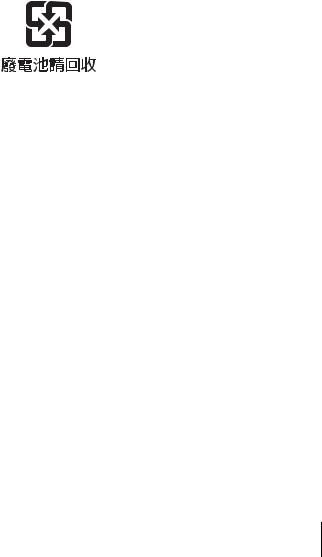
WARNING: THIS WARNING IS APPLICABLE FOR OTHER COUNTRIES.
1.Use the approved Power Cord (3-core mains lead) / Appliance Connector / Plug with earthing-contacts that conforms to the safety regulations of each country if applicable.
2.Use the Power Cord (3-core mains lead) / Appliance Connector / Plug conforming to the proper ratings (Voltage, Ampere).
If you have questions on the use of the above Power Cord / Appliance Connector / Plug, please consult a qualified service personnel.
CAUTION
The apparatus shall not be exposed to dripping or splashing. No objects filled with liquids, such as vases, shall be placed on the apparatus.
CAUTION
The unit is not disconnected from the AC power source (mains) as long as it is connected to the wall outlet, even if the unit itself has been turned off.
For the customers in the U.S.A.
This equipment has been tested and found to comply with the limits for a Class A digital device, pursuant to Part 15 of the FCC Rules. These limits are designed to provide reasonable protection against harmful interference when the equipment is operated in a commercial environment. This equipment generates, uses, and can radiate radio frequency energy and, if not installed and used in accordance with the instruction manual, may cause harmful interference to radio communications. Operation of this equipment in a residential area is likely to cause harmful interference in which case the user will be required to correct the interference at his own expense.
You are cautioned that any changes or modifications not expressly approved in this manual could void your authority to operate this equipment.
All interface cables used to connect peripherals must be shielded in order to comply with the limits for a digital device pursuant to Subpart B of Part 15 of FCC Rules.
For the customers in the U.S.A.
This product contains mercury. Disposal of this product may be regulated if sold in the U.S.A. For disposal or recycling information, please contact your local authorities or the Electronics Industries Alliance
(www.eiae.org http://www.eiae.org ).
For customers in Canada
This Class A digital apparatus complies with Canadian ICES-003.
For the customers in Europe
This product with the CE marking complies with both the EMC Directive and the Low Voltage Directive issued by the Commission of the European Community.
Compliance with these directives implies conformity to the following European standards:
•EN60065 : Product Safety (for SRW-5800)
•EN55103-1 : Electromagnetic Interference (Emission)
•EN55103-2 : Electromagnetic Susceptibility (Immunity) This product is intended for use in the following Electromagnetic Environment: E4 (controlled EMC environment, ex. TV studio).
For the customers in Europe
The manufacturer of this product is Sony Corporation, 1- 7-1 Konan, Minato-ku, Tokyo, Japan.
The Authorized Representative for EMC and product safety is Sony Deutschland GmbH, Hedelfinger Strasse 61, 70327 Stuttgart, Germany. For any service or guarantee matters please refer to the addresses given in separate service or guarantee documents.
This apparatus shall not be used in the residential area.
For the customers in Europe, Australia and New Zealand
WARNING
This is a Class A product. In a domestic environment, this product may cause radio interference in which case the user may be required to take adequate measures.
For the customers in Taiwan only
For the customers in the USA
Lamp in this product contains mercury. Disposal of these materials may be regulated due to environmental considerations. For disposal or recycling information, please contact your local authorities or the Electronic Industries Alliance (www.eiae.org).
WARNING
Excessive sound pressure from earphones and headphones can cause hearing loss.
In order to use this product safely, avoid prolonged listening at excessive sound pressure levels.
For the customers in Europe (for the HKSR-5001)
This product with the CE marking complies with the EMC Directive issued by the Commission of the European Community.
Compliance with this directive implies conformity to the following European standards:
•EN55103-1 : Electromagnetic Interference (Emission)
•EN55103-2 : Electromagnetic Susceptibility (Immunity) This product is intended for use in the following Electromagnetic Environments: E1 (residential), E2 (commercial and light industrial), E3 (urban outdoors), E4 (controlled EMC environment, ex. TV studio).
3
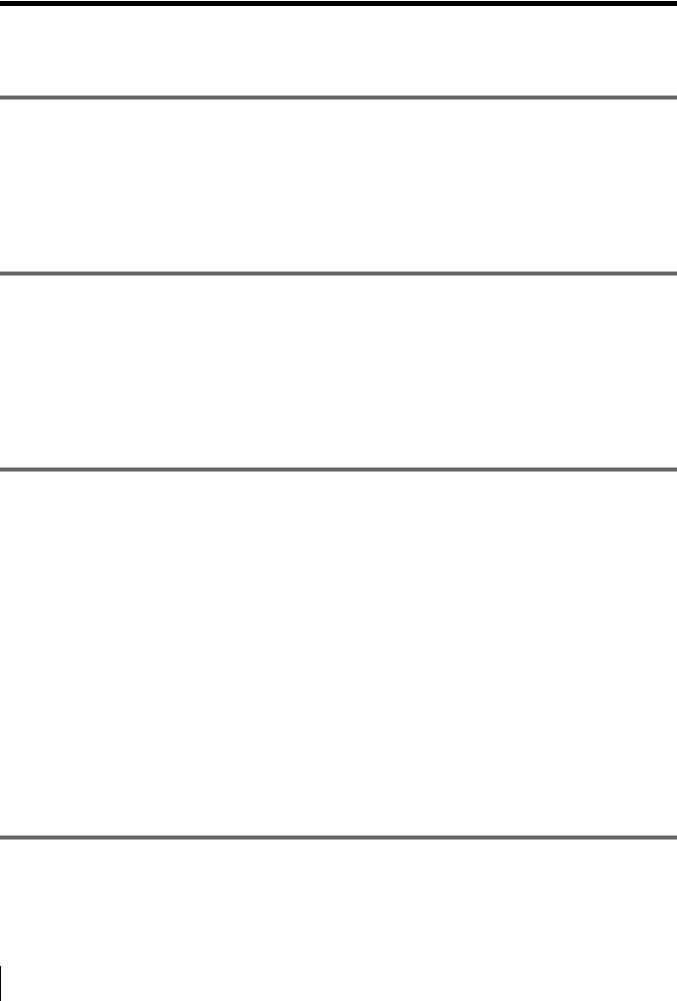
Table of Contents
Chapter 1 Overview
1-1 |
Features ........................................................................... |
9 |
|
|
1-1-1 |
Features of the SRW-5800................................................ |
9 |
|
1-1-2 |
Features of the Control Panel.......................................... |
11 |
1-2 |
Optional Accessories ................................................... |
13 |
|
Chapter 2 Locations and Functions of Parts
2-1 |
Control Panel................................................................. |
14 |
|
|
2-1-1 |
Upper Control Panel ....................................................... |
15 |
|
2-1-2 |
Lower Control Panel ....................................................... |
16 |
|
2-1-3 |
System Set-Up Panel....................................................... |
22 |
2-2 |
Connector Panel ........................................................... |
23 |
|
Chapter 3 Setting Up the VTR
3-1 |
Connecting External Equipment ................................. |
28 |
|
|
3-1-1 Making HD Digital Connections .................................... |
28 |
|
|
3-1-2 Making NTSC/PAL Digital Connections ....................... |
29 |
|
|
3-1-3 Cascade Connection........................................................ |
30 |
|
3-2 |
Reference Signals......................................................... |
31 |
|
|
3-2-1 Reference Signals for Output Video ............................... |
31 |
|
|
3-2-2 Reference Signal Connections ........................................ |
32 |
|
3-3 |
Handling Cassettes....................................................... |
33 |
|
|
3-3-1 |
Recommended Cassettes................................................. |
33 |
|
3-3-2 |
Inserting and Ejecting Cassettes ..................................... |
33 |
|
3-3-3 |
Preventing Accidental Erasure........................................ |
34 |
3-4 Using a “Memory Stick” ............................................... |
34 |
||
|
3-4-1 |
Notes on “Memory Stick”............................................... |
34 |
Chapter 4 Menu Settings
4-1 Registering and Storing Menu Settings...................... |
37 |
4-1-1 Menu Configuration........................................................ |
37 |
4 Table of Contets
4-1-2 Changing Menu Settings................................................. |
37 |
4-1-3 Registering Items to the VTR SETUP Menu.................. |
38 |
4-1-4 VTR Memory Bank Function ......................................... |
39 |
4-1-5 “Memory Stick” Operations............................................ |
41 |
4-1-6 Adding Titles to the Data ................................................ |
45 |
4-1-7 Details on VTR Memory Bank and “Memory Stick” |
|
Functions ......................................................................... |
46 |
4-1-8 “Memory Stick” Data Compatibility .............................. |
47 |
4-1-9 Automatic Reading from a VTR Bank at Power On....... |
47 |
4-1-10 Saving and Recalling DEFAULT Settings on a Bank .. |
47 |
4-1-11 Saving and Recalling DEFAULT Settings in a “Memory |
|
Stick” ............................................................................... |
48 |
4-2 HOME Menu ................................................................... |
49 |
4-2-1 Selecting the Output Signals (PB/EE)............................. |
50 |
4-2-2 Record Inhibit Mode (REC INH).................................... |
50 |
4-2-3 Selecting the Edit Mode and Edit Channel (ASSEMBLE, |
|
INS TC, INS VIDEO, and INS AUDIO) ........................ |
50 |
4-2-4 Still-Picture Output (FREEZE)....................................... |
50 |
4-2-5 Setting the Preroll Time (PREROLL TIME).................. |
51 |
4-2-6 Selecting DMC Playback (DMC) ................................... |
51 |
4-2-7 Setting the Stop Code (STOP CODE) ............................ |
51 |
4-3 TC Menu ......................................................................... |
55 |
4-3-1 Setting the Time Data (TIMER SEL/RESET/SET/HOLD) |
|
56 |
|
4-3-2 Setting the Time Code Reader (TCR SEL)..................... |
59 |
4-3-3 Setting the Time Code Generator (TCG SOURCE/MODE) |
|
59 |
|
4-3-4 Selecting the Time Code Running Mode (RUN MODE) ... |
|
59 |
|
4-3-5 Selecting the Drop Frame Mode (DF/NDF) ................... |
60 |
4-3-6 Selecting the Content of the Second Time Code Display |
|
Area (TC2 SEL) .............................................................. |
60 |
4-3-7 Selecting CTL Display Mode (TAPE TIMER) .............. |
60 |
4-3-8 Presetting Pulldown Time Code (PDPSET MENU) |
|
(when HKSR-5001 is installed) ...................................... |
60 |
4-3-9 Presetting for Conversion from Frame Time Code |
|
(TCCONV MENU) ......................................................... |
61 |
4-3-10 Displaying the Pulldown Time Code (PDTC DISP) (when |
|
HKSR-5001 is installed) ................................................. |
63 |
4-3-11 Superimposition of Character Information (FC CHARA/ |
|
CHARA SUPER/H-POS/V-POS)................................... |
63 |
4-4 CUE Menu....................................................................... |
66 |
4-4-1 Selecting a Multi-Cue Mode ........................................... |
67 |
4-4-2 Registering Cue Points.................................................... |
67 |
4-4-3 Erasing Cue Point Data ................................................... |
69 |
Table of Contets |
5 |
|
|
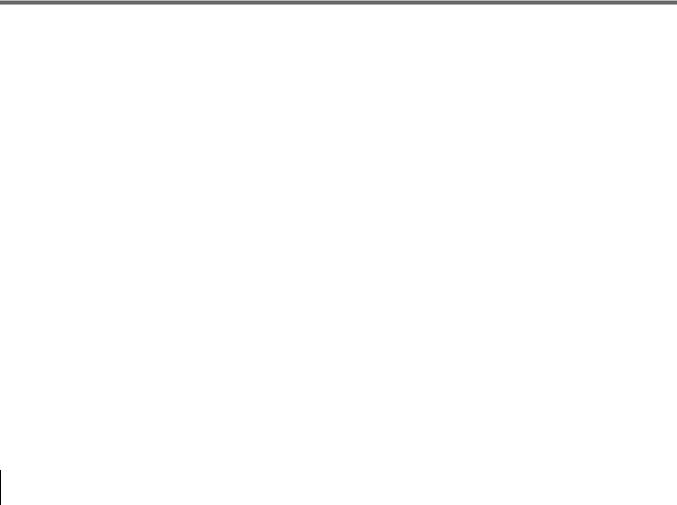
4-4-4 Prerolling to a Cue Point................................................. |
69 |
4-4-5 Changing a Cue Point Into an Edit Point ........................ |
70 |
4-4-6 TELE FILE Menu ........................................................... |
70 |
4-5 VIDEO Menu .................................................................. |
85 |
4-5-1 Selecting the Reference Signal (SERVO REF) .............. |
86 |
4-5-2 Adjusting the Output Video Signal (MASTER to FINE)... |
|
86 |
|
4-6 AUDIO Menu .................................................................. |
89 |
4-6-1 Selecting the Audio Input Signal (AUDIO IN) .............. |
89 |
4-6-2 Digital Audio Output Signal Source Track Selection |
|
(DIGOUT EXCHNG) ..................................................... |
90 |
4-6-3 Digital Audio Output Signal Source Track Selection |
|
(SDOUT EXCHNG) ....................................................... |
91 |
4-6-4 External Device Digital Audio Edit Preset Command |
|
Replace Mode Selection (AUDIO EDIT PRESET |
|
REPLACE)...................................................................... |
91 |
4-6-5 External Device Analog Audio Edit Preset Command |
|
Replace Mode Selection (ANALOG AUDIO EDIT |
|
REPLACE)...................................................................... |
92 |
4-7 SET UP Menu................................................................. |
93 |
4-7-1 VTR SETUP Menu ......................................................... |
94 |
4-7-2 PANEL SETUP Menu .................................................... |
96 |
Chapter 5 Recording/Playback
5-1 |
Preparing for Recording............................................... |
98 |
|
|
5-1-1 Setting Switches and Menus ........................................... |
98 |
|
|
5-1-2 Selecting Audio Signals.................................................. |
99 |
|
|
5-1-3 Adjusting the Recording Level ..................................... |
100 |
|
|
5-1-4 Simultaneously Monitoring Playback of Video and Audio |
||
|
|
Signals Being Recorded ................................................ |
101 |
|
5-1-5 Audio Level Meter Display Modes............................... |
101 |
|
5-2 |
Recording .................................................................... |
101 |
|
5-3 |
Preparing for Playback............................................... |
102 |
|
|
5-3-1 Setting Switches and Menus ......................................... |
102 |
|
|
5-3-2 Adjusting the Audio Playback Level ............................ |
102 |
|
|
5-3-3 Selecting the HD-SD Conversion Mode....................... |
103 |
|
5-4 |
Playback ...................................................................... |
104 |
|
|
5-4-1 |
Normal-Speed Playback................................................ |
104 |
|
5-4-2 |
Variable Speed Playback .............................................. |
104 |
|
5-4-3 |
Capstan Override Playback........................................... |
106 |
|
5-4-4 DMC Playback.............................................................. |
106 |
|
|
5-4-5 |
Playing Back Non-audio Data ...................................... |
108 |
6 Table of Contets
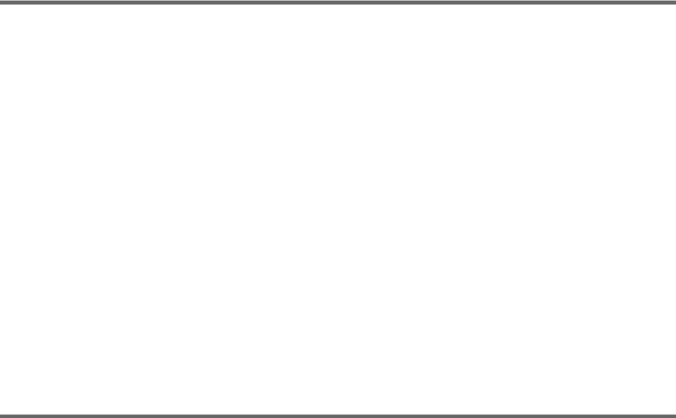
Chapter 6 Editing
6-1 Basic Automatic Editing ............................................. |
109 |
|
6-1-1 Overview of Automatic Editing.................................... |
109 |
|
6-1-2 Setting Switches and Menus ......................................... |
110 |
|
6-1-3 Selecting the Edit Mode................................................ |
111 |
|
6-1-4 Setting Edit Points......................................................... |
111 |
|
6-1-5 Editing Non-audio Data ................................................ |
114 |
|
6-1-6 Confirming Edit Points ................................................. |
114 |
|
6-1-7 Cuing Up and Prerolling ............................................... |
115 |
|
6-1-8 |
Previewing..................................................................... |
115 |
6-1-9 |
Modifying Edit Points................................................... |
116 |
6-1-10 Performing Automatic Editing.................................... |
118 |
|
6-2 Advanced Automatic Editing...................................... |
120 |
|
6-2-1 |
DMC Editing................................................................. |
120 |
6-2-2 |
Animation Editing......................................................... |
121 |
6-3 Manual Editing ............................................................. |
122 |
|
Appendix
Maintenance ....................................................................... |
|
|
123 |
Head Cleaning......................................................................... |
|
|
123 |
Moisture Condensation ........................................................... |
|
|
123 |
Specifications .................................................................... |
|
|
124 |
Error Messages and Warning Messages......................... |
|
|
127 |
Error Messages ....................................................................... |
|
|
127 |
Warning Messages.................................................................. |
|
|
128 |
Error Log Menu ...................................................................... |
|
|
130 |
Glossary ............................................................................. |
|
|
132 |
Menu List ............................................................................ |
|
|
134 |
Items Relating to VTR Operations (Nos. 001 to ... |
) ............... |
|
134 |
Items Relating to Operation Panels (Nos. 101 to ... |
) .............. |
|
138 |
Items Relating to Remote Interface (Nos. 201 to ... |
) .............. |
|
141 |
Items Relating to Editing (Nos. 301 to ...).............................. |
|
|
142 |
Items Relating to Prerolling (Nos. 401 to ...).......................... |
|
|
145 |
Items Relating to Recording Protection (Nos. 501 to ... |
)........ |
146 |
|
Items Relating to the Time Code (Nos. 601 to ...).................. |
|
|
147 |
Items Relating to the Video Control (Nos. 706 to ... |
)............. |
|
151 |
Items Relating to the Audio Control (Nos. 807 to ... |
)............. |
|
155 |
Items Relating to Digital Processing (Nos. 902 to ... |
) ............ |
|
161 |
Items Relating to the Pulldown Control (Nos. A01 to ... |
) ...... |
165 |
|
Other Items (Nos. T01 to ...)................................................... |
|
|
166 |
Table of Contets |
7 |
|
|

Index................................................................................... |
171 |
8 Table of Contets

Overview
1-1 Features
1-1-1 Features of the SRW-5800
The SRW-5800 is a high-definition digital videocassette recorder using the HDCAM-SR1) format. It is comparable to the conventional SRW-5000 in size and weight, and recording of 4:2:2/1080/50P or 60P signal or HQ recording of 4:4:4 (RGB) signal can be supported. The SRW-5800 is also designed considering file transfer through the network.
1) HDCAM-SR is a trademark of Sony Corporation.
HDCAM-SR format
The HDCAM-SR format exploits technological advances in signal processing and magnetic recording, to provide functionality comparable to that of the HDCAM format, while offering HD digital recording and playback with high image and sound quality.
The technology incorporated in this unit includes the following.
•Highly efficient and mild data compression using newly developed MPEG-4 Studio Profile
•Powerful error-correcting codes
•The drum with a high-performance, high-accuracy head, together with a new auto-tracking technique, yielding highly reliable narrow track recording and playback.
These technologies allow 120 minutes of recording on an HDCAM-SR cassette (L type), the same size as the HDCAM cassette.
Digital signal processing
In this unit, 4:2:2/4:4:4 component video signals obtained by quantization according to ITU-R709, SMPTE 274M and BTA S-002B (SMPTE 260M) are compressed using MPEG-4 Studio Profile. Audio signals are processed without compression.
Chapter 1
Input interface
The input interface is based on the HD SDI (HD Serial Digital Interface) format specified by BTA S-004B/005B/ 006B (SMPTE 291M/292M/299M/372M) and ARIB STD-B4, allowing the BNC coaxial cable to carry one component video signal, twelve digital audio channels, and time code in time division multiplex; this is separated for conversion to parallel data.
Audio recording can be switched between the digital audio signal multiplexed with the HD SDI signal and the audio signal from an AES/EBU digital interface.
Bit rate reduction encoder
The component video signal undergoes frame shuffling. It is then compressed by a process in which it is subjected to DCT (discrete cosine transform) or DPCM (differential pulse code modulation), quantization control, and variable length word encoding. This is the core of the newly developed MPEG-4 Studio Profile. Interlaced signals are compressed in fields and progressive signals are compressed in frames.
ECC encoder
The outer ECC (Error Correction Code) is added to the compressed video and audio data, followed by the inner ECC, ID data, and sync data. Reed-Solomon codes are employed in this error correction system.
Channel coding
Video and audio data with the ECC added is recorded in the form of serial data. The HDCAM-SR format adopts a scrambled i-NRZ channel coding system, giving consideration to off-track and noise characteristics.
Playback signal processing
The playback digital signal is equalized by an equalizer circuit. It then passes powerful inner and outer ECCs which can correct dropouts in the reproduced signal. It further goes through an error concealment circuit to have errors still remaining in the signal rectified.
Output interface
Component video data is converted into serial data and multiplexed with audio data and time code, then output in the HD SDI format.
Overview 1 Chapter
1-1 Features |
9 |
|
|
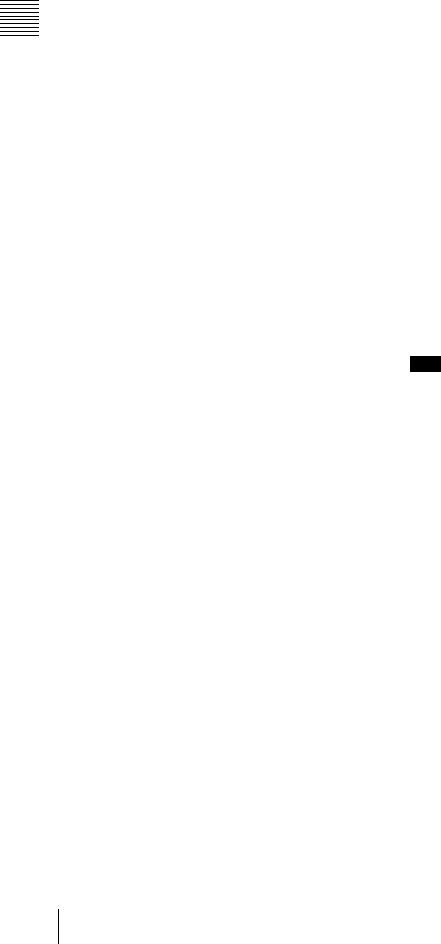
Overview 1 Chapter
With an HD-SD converter board installed, the unit can output both D1 SDI and analog composite signals. Besides audio data is output as digital data multiplexed with the HD SDI signal, it is also output via an AES/EBU digital interface. Analog data converted from digital data is also provided for monitoring.
Advanced recording and playback functions
High-quality digital recording
This unit uses a component system to record video signals. The 12-channel audio signal is recorded in 48-kHz, 24-bit format. A unique and powerful error correction circuit and concealment circuit are used in digital signal processing. Accurate and stable video signal output is made possible by setting and adjusting the internal digital video processor.
Record/playback modes
HDCAM-SR format
As the record/playback mode, you can select from the following 10 modes.
1080×1920: 59.94i/60i/50i/23.98PsF/24PsF/25PsF/ 29.97PsF/30PsF
720×1280: 59.94P/50P
Playback compatibility
You can select the following compatibility playback functions.
•HDCAM
1080×1920: 59.94i/60i/50i/23.98PsF/24PsF/25PsF/ 29.97PsF/30PsF
•Digital Betacam
525/59.94i, 625/50i
However, Digital Betacam playback and HDCAM playback require the HKSR-5802 (option).
Internal format conversion function
By installing an optional HKSR-5001, when the operation mode of this unit is 23.98PsF or 24PsF, a 59.94i or 60i mode HD SDI output (audio/VITC multiplex) is made available. Additionally, conversion in either direction between 1080×1920 and 720×1280, and conversion from 4:2:2 signal to 4:4:4 signal is possible, and with the additional installation of an HKSR-5803SQ or HKSR5803HQ, conversion from a 4:4:4 signal to a 4:2:2 signal is also possible.
Noiseless playback with non-tracking head (for HDCAM-SR format only)
In addition to a playback head, a non-tracking head is provided. Noiseless playback within the range of –0.5 to +1.0 times normal playback speed is thus possible.
Noiseless playback with DT heads (for Digital Betacam or HDCAM format only)
When using the HDCAM format, the dedicated playback DT heads allow you to perform noiseless playback in the
range from –1 to +2 times normal speed, including stillpicture playback. When using the Digital Betacam format, the playback range is from –1 to +3. However, Digital Betacam playback and HDCAM playback require the HKSR-5802 (option).
Video and audio confidence heads
Video and audio (channels 1 through 12) signals can be recorded and simultaneously played back to check the recording.
Internal time code generator and reader
The internal time code generator allows you to record time code (LTC or user bits) together with video and audio signals. Time codes (LTC or user bits) can be read during playback using the time code reader.
Computer servo system
Computer-controlled servo motors provide direct drive for the drum, capstan, and two reels, enabling quick and accurate tape access.
Capstan override function
You can adjust the playback speed by ±15% to ensure synchronization between, for example, two VTRs playing back the same program.
Note
Noiseless playback cannot be performed for HDCAM-SR format when playback speed exceeds +1 times normal speed.
Independent audio level control
It is possible to adjust the recording and playback levels either independently on each channel or simultaneously on all 12 channels for HDCAM-SR format while monitoring the peak values. For Digital Betacam or HDCAM format, adjusting the playback level is possible either independently on each channel or simultaneously on all channels (4 channels and the cue track audio).
Tele-File1) memory label system
This unit incorporates the Tele-File memory label system to allow users to read, write and update videocassette management information, log data (IN/OUT points) and cue point data on memory labels, providing greater efficiency in cassette management and editing.
1)Tele-File
A contact-free system for writing, reading, and modifying video cassetterelated information on IC memory-bearing labels. Tele-File is a trademark of Sony Corporation.
Features for ease of operation
Remote control operation
The VTR has a serial RS-422A 9-pin connector to allow control of the VTR by an external control unit.
The VTR also comes with 9-pin REMOTE 1-IN(9P) and REMOTE 1-I/O(9P) connectors to support bridge
10 1-1 Features
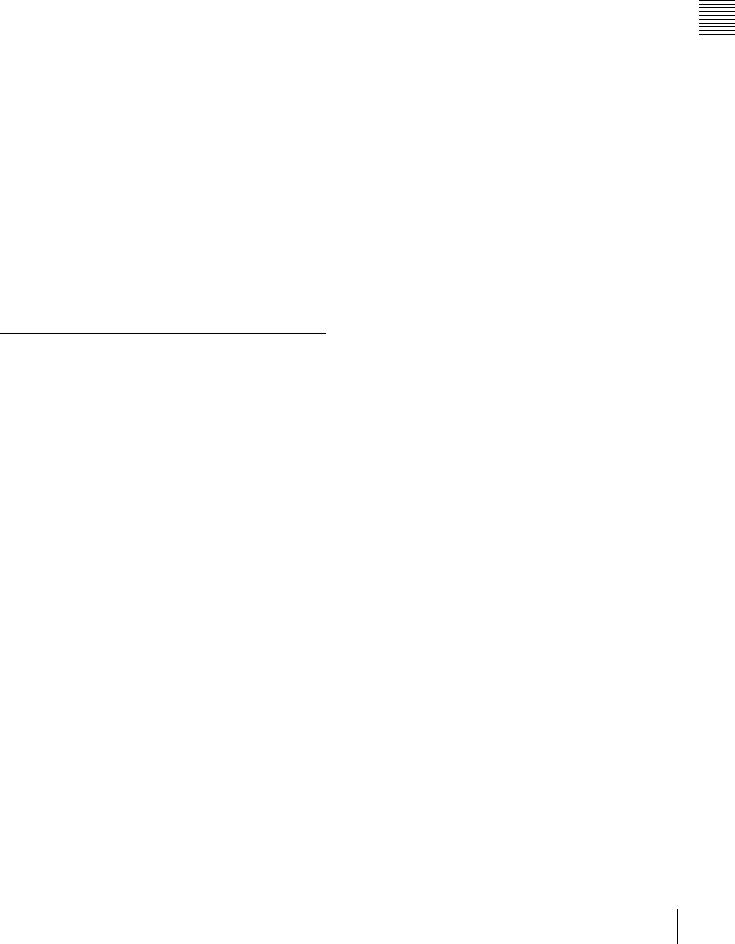
connection of multiple SRW-5800 units or other VTRs equipped with 9-pin remote connectors for simultaneous operation. Furthermore, you can control the VTR from an external control unit with a parallel (50-pin) interface.
Digital hours meter
The meter can show the total elapsed time since the VTR was turned on, total drum revolution time, total tape running time and total number of threadings and unthreadings.
Self-diagnosis
This function allows the VTR to perform self diagnostics when a malfunction occurs. An error message is displayed and a history of all errors that have occurred is recorded.
Easy-to-maintain plug-in boards
The VTR uses plug-in circuit boards to simplify servicing and inspection.
Mountable in standard 19-inch rack
The unit can be mounted in an EIA-standard 19-inch rack.
For rack mounting, refer to the Installation Manual.
1-1-2 Features of the Control Panel
The control panel provides eight menu screens corresponding to different operation modes to allow fast and easy adjustment of necessary settings, as well as the ability to store menu settings to a “Memory Stick” for later recall.
Menu-driven operations for a variety of purposes
Eight menus are displayed on the 130 × 95 mm
(5 1/8 inches × 3 3/4 inches) color display and are set using the 10 function buttons.
You can register desired items to the menus other than the SET UP menu.
Pressing the [F4] (PF ASSIGN) button in the SET UP menu displays the menu items that can be registered.
HOME menu
Use this menu to make the basic settings for recording, playback, and editing operations, and to select channels to be edited during insert editing.
TC menu
Use this menu to make time code settings.
VIDEO menu
Use this menu to adjust the video signals. The VIDEO menu screen shows the VTR operation mode, current position time code, time code type, and so on.
AUDIO menu
Use this menu to adjust the audio signals. The AUDIO menu screen shows the VTR operation mode, current position time code, time code type, and so on.
CUE menu
Use this menu to set up to 100 cue points. In page mode, 10 cue points per page can be set on a total of 10 pages. In the TELE FILE menu, you can change the setting for the memory label system Tele-File.
PF1/PF2 (Personal Function) menus
Use these menus to register up to 40 of the most frequently used items from the other menus (up to 10 items each can be registered to PF1, ALT/PF1, PF2 and ALT/PF2).
SET UP menu
This menu enables the following settings.
•The VTR BANK menu allows up to eight pages of menu settings to be saved.
•Use the MEMORY CARD menu to store current settings of the VTR and up to eight pages of the contents of the VTR memory bank to a “Memory Stick”.
•Use the scrollable PF ASSIGN menu to display the items that can be registered, and to select and register the most frequently used menu items.
•Use the scrollable VTR SETUP menu to display the items necessary for making initial settings, and to directly change settings without registering them with the function buttons for each menu.
•Use the PANEL SETUP menu to set control panel operations, such as the keyboard sound output.
MAINTENANCE menu
Use this menu to access the maintenance functions.
For details, refer to the Maintenance Manual Volume 1.
A full complement of storage/recall functions
These functions allow you to use titles to store and recall menu settings in either the VTR’s internal memory banks or “Memory Sticks”.
VTR memory banks
These memory banks allow you to store up to eight pages of VTR settings in addition to the current VTR settings. Factory settings are also stored here, allowing the VTR to be reset to these values at any time.
“Memory Sticks”
Each “Memory Stick” can hold the current VTR settings as well as up to eight pages of settings. A single “Memory Stick” thus allows you to store and recall the entire contents of the VTR memory banks.
Overview 1 Chapter
1-1 Features 11

Overview 1 Chapter
Title function
This function allows you to add titles when storing data to the VTR memory bank or “Memory Stick”, thus facilitating data retrieval and management.
Write protect function
Setting pages stored in VTR memory banks or “Memory Sticks” can be write protected on an individual basis.
A full range of editing functions
Two SRW-5800 units can be connected allowing automatic or manual assemble and insert editing. The VTR also features a full range of editing functions, including preview, review, preroll, and the setting or changing of edit points.
Quick access to edit points
The following methods are provided for the setting of edit points:
•Multi-cuing for up to 100 edit points
•Search dial with shuttle and jog functions
•Direct input through numeric buttons
DMC (Dynamic Motion Control) editing
Using the DT® (Dynamic Tracking) heads, you can play back a section of an edit at speeds between –1 and +2 times normal speed and store the speed variation in memory for later use in automatic editing.
Note
When this unit is used as a player, DMC playback cannot be selected for HDCAM-SR format.
Split editing
In insert mode, audio and video edit points can be set separately.
Audio editing
With this unit, only fade-in and fade-out can be performed.
Note
When edited audio is played with this unit, fade-out/fade- in processing is carried out in normal-speed playback only. To play the same edited audio with the SRW-5000/5500, upgrading of internal software may be required.
Display of duration between edit points
The duration between any two of IN, OUT, AUDIO IN, or AUDIO OUT points can be displayed by simultaneously pressing two buttons corresponding to those edit points.
Digital time counter
The time counter display shows CTL and time codes (LTC/VITC1)), or user bits data for precise setting of edit points.
1)LTC (Longitudinal Time Code):
Time code recorded on a longitudinal track
VITC (Vertical Interval Time Code):
Time code recorded on a video track during the vertical blanking interval
12 1-1 Features

1-2 Optional Accessories
The following accessories can be used with this unit.
HKSR-5001 Format Converter Board
This allows format conversion described below:
•2-3 pulldown (23.98PsF to 59.94i, 24PsF to 60i)
•Conversion between 1080 and 720P
•4:2:2 between 4:4:4
(Conversion of 4:4:4 to 4:2:2 is possible only when the HKSR-5803SQ or HKSR-5803HQ is additionally installed.)
HKSR-5802 Digital Betacam/HDCAM Processor Board
This allows you to play back Digital Betacam or HDCAM tapes and output SD and HD signals.
When the system is operated in 4:4:4 mode, up conversion of the output to HD signals are possible as follows, depending on the system setting.
1080: Up conversion to 1080. 720: Up conversion to 720P.
When the system is operated in 4:4:4 mode, no upconverted HD output can be obtained.
HKSR-5803SQ RGB SQ Processor Board
This allows you to accept dual link HD SDI input, and record and play back in RGB (4:4:4) SQ mode.
HKSR-5803HQ Advanced HQ Processor Board
This allows you to record and play back 1080/50P or 60P signal. Also, recording and playing back in HQ mode as well as RGB (4:4:4) SQ mode are supported.
HKDV-900 HD Digital Video Controller
This allows you to remotely control the parameters for video signals and image enhancement.
References
In addition to this Operation Manual, the following manuals are available:
Maintenance Manual Volume 1 (optional)
Provides detailed information necessary to maintain the VTR.
Maintenance Manual Volume 2 (optional)
Provides information on spare parts.
Maintenance Manual Volume 3 (optional)
Contains circuit diagrams and block diagrams.
Installation Manual (supplied)
Provides necessary information to install and operate the VTR.
For information about changing the video system, refer to “1-11. System Setting” in the Installation Manual.
9-pin Protocol Manual (optional)
Provides information on the 9-pin protocol.
Overview 1 Chapter
1-2 Optional Accessories |
13 |
|
|
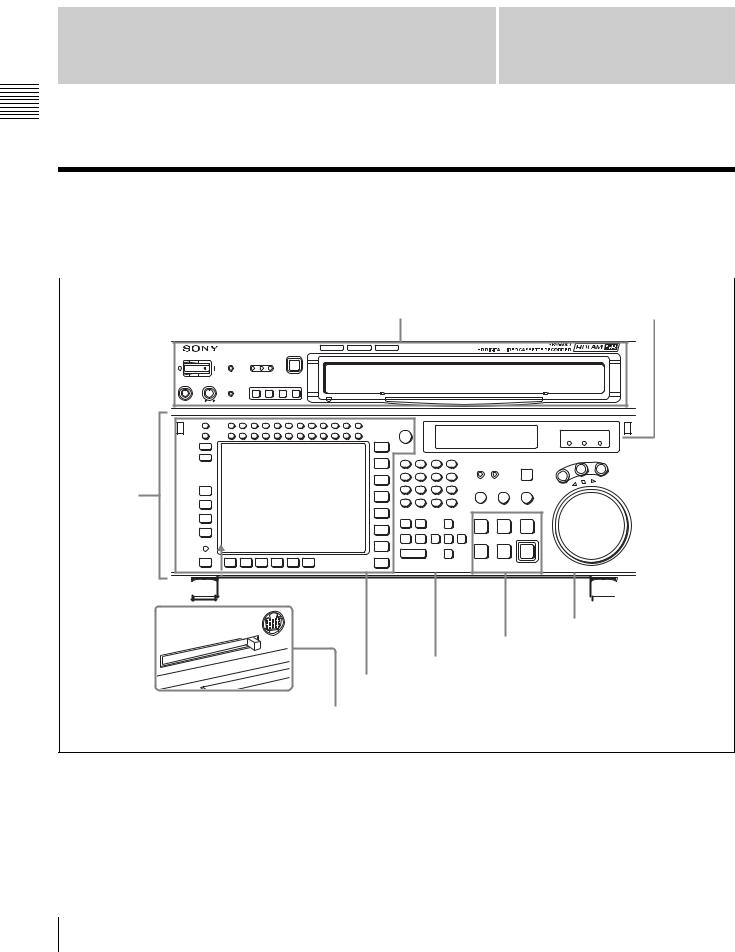
Locations and Functions |
Chapter 2 |
of Parts |
Parts of Functions and Locations 2 Chapter
2-1 Control Panel
The control panel consists of the following sections: |
• |
Lower control panel |
|
|
|
|
|
|
|
||||||||||
• Upper control panel |
• |
System set-up panel |
|
|
|
|
|
|
|
||||||||||
|
|
|
|
|
|
|
|
|
|
|
|
|
|
|
|||||
|
|
|
Upper control panel |
|
4 Display section |
||||||||||||||
|
|
|
|
|
|
|
(see page 19) |
||||||||||||
|
|
|
|
|
|
|
|
|
|
|
|
|
|
|
|
|
|
|
|
|
|
|
|
|
|
|
|
|
|
|
|
|
|
|
|
|
|
|
|
|
|
|
|
|
|
|
|
|
|
|
|
|
|
|
|
|
|
|
|
|
|
|
|
|
|
|
|
|
|
|
|
|
|
|
|
|
|
|
|
|
|
|
|
|
|
|
|
|
|
|
|
|
|
|
|
|
|
|
|
|
|
|
|
|
|
|
|
|
|
|
|
|
|
|
|
|
|
|
|
|
|
|
|
|
|
|
|
|
|
|
|
|
|
|
|
|
|
|
|
|
|
|
|
|
|
|
|
|
|
|
|
|
|
|
|
|
|
|
|
|
|
|
|
|
|
|
|
|
|
|
|
|
|
|
|
|
|
|
|
|
|
|
|
|
|
|
|
|
|
|
|
|
|
|
|
|
|
|
|
|
|
|
|
|
|
|
|
|
|
|
|
|
|
|
|
|
|
|
|
|
|
|
|
|
|
|
|
|
|
|
|
|
|
|
|
|
|
|
|
|
|
|
|
|
|
|
|
|
|
|
|
|
|
|
|
|
|
|
|
5 Search control section
(see page 21)
3 Tape transport control section (see page 19)
2 Editing control section (see page 18)
1 Menu control section (see page 16)
Lower control panel |
System set-up panel: Access by opening the lower control panel (see page 22) |
14 2-1 Control Panel
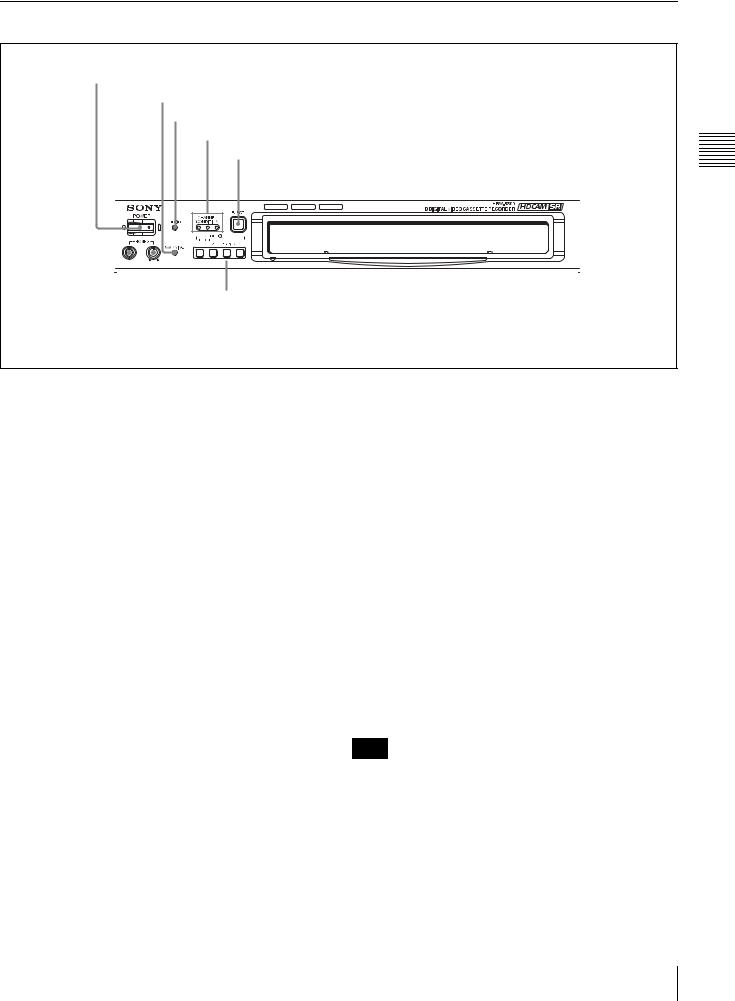
2-1-1 Upper Control Panel
1 POWER switch
2WARNING indicator
3 ERROR indicator
4 CHANNEL CONDITION indicators
5 EJECT button
6 Format indicators
|
|
|
|
|
|
|
|
|
|
|
|
|
|
|
|
|
|
|
|
|
|
|
|
|
|
|
|
|
|
|
|
|
|
|
|
|
|
|
|
|
|
|
|
|
|
|
|
|
|
|
|
|
|
|
|
|
|
|
|
|
|
|
|
|
|
|
|
|
|
|
|
|
|
|
|
|
|
|
|
|
|
|
|
|
|
|
|
|
|
|
|
|
|
|
7 REMOTE buttons |
|
|
|
||||||
Cassette compartment |
|
|||||||||||||
|
|
|
|
|
|
|
|
|
|
|
|
|
||
|
|
|
|
|
|
|
|
|
|
|
|
|
|
|
|
8 PHONES level control |
|
|
|
||||||||||
|
|
|
|
|
|
|
|
|
|
|
|
|
|
|
9 PHONES jack |
|
|
|
|||||||||||
a POWER switch
Pressing on the ‘(’ side of this switch powers the unit and lights up the information display (see page 19) and color display (see page 16). To turn the unit off, press on the ‘a’ side of the switch.
b WARNING indicator
This lights when there is a fault in the unit. You can check the details on the lower control panel.
For details, see “Error Messages and Warning Messages” on page 127.
c ERROR indicator
This lights when a serious problem occurs, such as an operational malfunction or system internal error. You can check the details on the lower control panel.
For details, see “Error Messages and Warning Messages” on page 127.
d CHANNEL CONDITION indicators
These show the status of the playback signal. Blue: The playback signal status is satisfactory.
Yellow: The playback signal is somewhat degraded, but playback is possible.
However, if this indicator remains lit continuously, head cleaning is required.
Red: The playback signal has deteriorated.
If this indicator remains lit continuously, head cleaning or internal inspection is required.
e EJECT button
Pressing this button automatically ejects the cassette after several seconds.
f Format indicators (Digital BETACAM/HDCAM/
HDCAM SR)
These show the format of the cassette loaded into the unit.
g REMOTE buttons
Press one of the following buttons, to select how the VTR is controlled.
NETWORK 1: This button lights when pressed, enabling access from the network connected to the NETWORK 1 connector on this unit.
1(9P): This button lights when pressed, enabling this unit to be controlled from a device connected to the REMOTE 1-IN(9P) connector or REMOTE 1-I/ O(9P) connector.
2(50P): This button lights when pressed, enabling this unit to be controlled from a device connected to the REMOTE 2 PARALLEL I/O(50P) connector.
Note
When the VTR is being controlled by the external equipment connected to the REMOTE 1-IN(9P) or REMOTE 2 PARALLEL I/O(50P) connector, all tape transport buttons and edit operation buttons are disabled, except the STOP and EJECT buttons. You may also specify the disabling or enabling of all buttons by setting the VTR SETUP menu item 008 “LOCAL FUNCTION ENABLE”.
Parts of Functions and Locations 2 Chapter
2-1 Control Panel 15
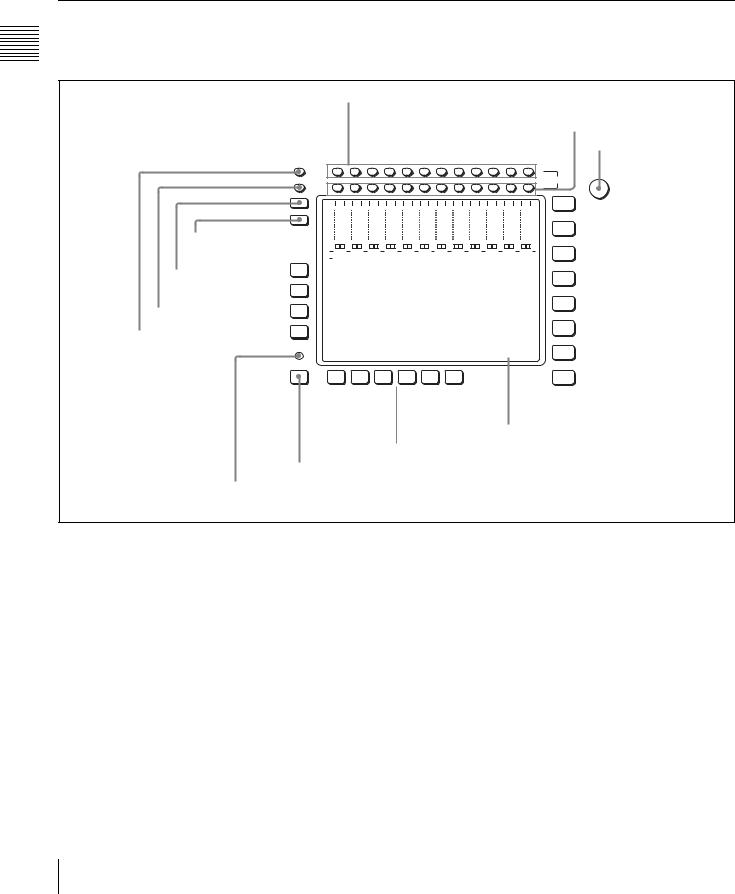
Parts of Functions and Locations 2 Chapter
h PHONES level control |
i PHONES jack |
Adjusts the output level to the PHONES jack. |
Connect stereo headphones for audio monitoring during |
|
recording, playback, and editing. Adjust the headphone |
For details, see “5-1-2 Selecting Audio Signals” on |
output level with the PHONES level control. |
page 99. |
|
2-1-2 Lower Control Panel
1 Menu control section
1 MONITOR L buttons
2 MONITOR R buttons
3 MULTI CONTROL knob
L |
MULTI |
CONTROL |
|
CH1 CH2 CH3 CH4 CH5 CH6 CH7 CH8 CH9 CH10 CH11 CH12 |
MONITOR |
R |
|
|
|
|
|
|
|
|
|
|
|
|
|
|
|
|
|
|
|
|
|
|
|
|
|
|
|
|
|
|
|
|
|
|
|
|
|
|
|
|
|
|
|
|
|
|
|
|
|
|
|
|
|
|
|
|
|
|
|
HOME |
|
|
|
|
|
|
|
|
OVER |
|
|
OVER |
|
|
OVER |
|
|
OVER |
|
|
OVER |
|
|
OVER |
|
|
OVER |
|
|
OVER |
|
|
OVER |
|
|
OVER |
|
|
|
OVER |
|
|
OVER |
|
|
|
|||||||||||||||
|
|
|
|
dB |
|
dB |
|
|
|
dB |
|
|
|
dB |
|
|
|
dB |
|
|
|
|
dB |
|
|
|
dB |
|
|
|
dB |
|
|
|
dB |
|
|
|
dB |
|
|
|
dB |
|
|
|
|
dB |
|
|
|
|
|
|
|
|
|||
|
|
|
|
0 |
|
|
0 |
|
|
0 |
|
|
0 |
|
|
0 |
|
|
0 |
|
|
0 |
|
|
0 |
|
|
0 |
|
|
0 |
|
|
0 |
|
|
|
0 |
|
|
|
|
|
|
|
|
|||||||||||||
|
|
|
|
|
|
|
|
|
|
|
|
|
|
|
|
|
|
|
|
|
|
|
|||||||||||||||||||||||||||||||||||||
|
|
|
|
-10 |
|
|
-10 |
|
|
-10 |
|
|
-10 |
|
|
-10 |
|
|
-10 |
|
|
-10 |
|
|
-10 |
|
|
-10 |
|
|
-10 |
|
|
-10 |
|
|
|
-10 |
|
|
|
|
|
|
|
|
|||||||||||||
|
|
|
|
|
|
|
|
|
|
|
|
|
|
|
|
|
|
|
|
|
|
|
|
|
|
|
|
|
|
|
|
|
|
|
|||||||||||||||||||||||||
|
|
|
|
|
|
|
|
|
|
|
|
|
|
|
|
|
|
|
|
|
|
|
|
|
|
|
|
|
|
|
|
|
|
|
|||||||||||||||||||||||||
|
|
|
|
|
|
|
|
|
|
|
|
|
|
|
|
|
|
|
|
|
|
|
|||||||||||||||||||||||||||||||||||||
|
|
|
|
-20 |
|
|
-20 |
|
|
-20 |
|
|
-20 |
|
|
-20 |
|
|
-20 |
|
|
-20 |
|
|
-20 |
|
|
-20 |
|
|
-20 |
|
|
-20 |
|
|
|
-20 |
|
|
|
|
|
|
TC |
||||||||||||||
|
|
|
|
|
|
|
|
|
|
|
|
|
|
|
|
|
|
|
|
|
|
|
|
|
|
|
|
|
|
|
|
|
|||||||||||||||||||||||||||
|
|
|
|
|
|
|
|
|
|
|
|
|
|
|
|
|
|
|
|
|
|
|
|
|
|
|
|
|
|
|
|
|
|||||||||||||||||||||||||||
|
|
|
|
|
|
|
|
|
|
|
|
|
|
|
|
|
|
|
|
|
|||||||||||||||||||||||||||||||||||||||
9 DISPLAY button |
|
|
|
-30 |
|
|
-30 |
|
|
-30 |
|
|
-30 |
|
|
-30 |
|
|
-30 |
|
|
-30 |
|
|
-30 |
|
|
-30 |
|
|
-30 |
|
|
-30 |
|
|
|
-30 |
|
|
|
|
|
|
|||||||||||||||
|
|
|
|
|
|
|
|
|
|
|
|
|
|
|
|
|
|
|
|
|
|
|
|
|
|
|
|
|
|
||||||||||||||||||||||||||||||
|
|
|
|
|
|
|
|
|
|
|
|
|
|
|
|
|
|
|
|
|
|
|
|
|
|
|
|
|
|
||||||||||||||||||||||||||||||
|
|
|
|
|
|
|
|
|
|
|
|
|
|
|
|
|
|
||||||||||||||||||||||||||||||||||||||||||
|
|
|
-40 |
|
|
-40 |
|
|
-40 |
|
|
-40 |
|
|
-40 |
|
|
-40 |
|
|
-40 |
|
|
-40 |
|
|
-40 |
|
|
-40 |
|
|
-40 |
|
|
|
-40 |
|
|
|
|
|
|
|
|
||||||||||||||
|
|
|
|
|
|
|
|
|
|
|
|
|
|
|
|
|
|
|
|
|
|
|
|
|
|
|
|
|
|
|
|
|
|
||||||||||||||||||||||||||
|
|
|
|
|
|
|
|
|
|
|
|
|
|
|
|
|
|
|
|
|
|
|
|
|
|
|
|
|
|
|
|
|
|
||||||||||||||||||||||||||
|
|
|
|
|
|
|
|
|
|
|
|
|
|
|
|
|
|
|
|
|
|
|
|
|
|
|
|
|
|
|
|
|
|
|
|||||||||||||||||||||||||
|
|
|
|
|
|
|
L R |
|
|
L R |
|
L R |
|
L R |
|
L R |
|
L R |
|
L R |
|
L R |
|
L R |
|
L R |
|
|
L R |
|
L R |
|
|
|
|
||||||||||||||||||||||||
|
|
|
|
|
|
CH1 |
|
CH2 |
CH3 |
CH4 |
CH5 |
CH6 |
CH7 |
CH8 |
CH9 |
CH10 |
CH11 |
CH12 |
|
|
VIDEO |
||||||||||||||||||||||||||||||||||||||
|
|
|
|
|
|
|
|
||||||||||||||||||||||||||||||||||||||||||||||||||||
|
|
|
|
|
EDIT PRESET |
|
|
|
|
|
|
|
|
|
|
|
|
|
|
|
|
|
|
|
|
|
|
|
|
|
|
|
|
|
|
|
|
|
VIDEO |
|
|
TC |
|
|
|
|
|
||||||||||||
0 FULL/FINE button |
F1 |
|
|
|
|
|
|
|
|
|
|
|
|
|
|
|
|
|
|
|
|
|
|
|
|
|
|
|
|
|
|
|
|
|
|
|
|
|
|
|
|
|
|
|
|
|
|
|
|
|
|
|
|
|
|
|
|
|
|
|
|
|
|
|
|
|
|
|
|
|
|
|
|
|
|
|
|
|
|
|
|
|
|
|
|
|
|
|
|
|
|
|
|
|
|
|
|
|
|
|
|
|
|
|
|
|
|
|
|
|
|
|
|
|
|
|
AUDIO |
||
|
F2 |
|
|
|
|
|
|
|
|
|
|
|
|
|
|
|
|
|
|
|
|
|
|
|
|
|
|
|
|
|
|
|
|
|
|
|
|
|
|
|
|
|
|
|
|
|
|
|
|
|
|
|
|
|
|
|
|
|
|
qa PB LEVEL button |
F3 |
|
|
|
|
|
|
|
|
|
|
|
|
|
|
|
|
|
|
|
|
|
|
|
|
|
|
|
|
|
|
|
|
|
|
|
|
|
|
|
|
|
|
|
|
|
|
|
|
|
|
|
|
|
|
|
CUE |
||
|
|
|
|
|
|
|
|
|
|
|
|
|
|
|
|
|
|
|
|
|
|
|
|
|
|
|
|
|
|
|
|
|
|
|
|
|
|
|
|
|
|
|
|
|
|
|
|
|
|
|
|
|
|
|
|
|
|||
qs REC LEVEL button |
F4 |
|
|
|
|
|
|
|
|
|
|
|
|
|
|
|
|
|
|
|
|
|
|
|
|
|
|
|
|
|
|
|
|
|
|
|
|
|
|
|
|
|
|
|
|
|
|
|
|
|
|
|
|
|
|
|
PF1 |
||
|
|
|
|
|
|
|
|
|
|
|
|
|
|
|
|
|
|
|
|
|
|
|
|
|
|
|
|
|
|
|
|
|
|
|
|
|
|
|
|
|
|
|
|
|
|
|
|
|
|
|
|
|
|
|
|
|
|||
|
|
|
|
|
|
|
|
|
|
|
|
|
|
|
|
|
|
|
|
|
|
|
|
|
|
|
|
|
|
|
|
|
|
|
|
|
|
|
|
|
|
|
|
|
|
|
|
|
|
|
|
|
|
|
|
|
|
|
|
|
|
|
|
|
|
|
|
|
|
|
|
|
|
|
|
|
|
|
|
|
|
|
|
|
|
|
|
|
|
|
|
|
|
|
|
|
|
|
|
|
|
|
|
|
|
|
|
|
|
|
|
|
|
|
|
|
|
|
|
|
DIAG |
|
|
|
|
|
|
|
|
|
|
|
|
|
|
|
|
|
|
|
|
|
|
|
|
|
|
|
|
|
|
|
|
|
|
|
|
|
|
|
|
|
|
|
|
|
|
|
|
|
|
|
|
|
|
|
|
PF2 |
|
|
|
|
|
|
|
|
|
|
|
|
|
|
|
|
|
|
|
|
|
|
|
|
|
|
|
|
|
|
|
|
|
|
|
|
|
|
|
|
|
|
|
|
|
|
|
|
|
|
|
|
|
|
|
|
|
|
|
||
|
|
|
|
|
|
|
|
|
|
|
|
|
|
|
|
|
|
|
|
|
|
|
|
|
|
|
|
|
|
|
|
|
|
|
|
|
|
|
|
|
|
|
|
|
|||||||||||||||
|
ALT |
|
|
F5 |
|
|
F6 |
|
|
|
F7 |
|
|
|
|
F8 |
|
F9 |
|
|
|
F10 |
|
|
|
|
|
|
|
|
|
|
|
|
|
|
|
|
|
|
|
|
SETUP |
||||||||||||||||
|
|
|
|
|
|
|
|
|
|
|
|
|
|
|
|
|
|
|
|
|
|
|
|
|
|
|
|
|
|
|
|
|
|
|
|
|
|
|
|
|
|
|
|
|
|
|
|
|
|
|
|
|
|
|
|
|
|
|
|
|
|
|
|
|
|
|
|
|
|
|
|
|
|
|
|
|
|
|
|
|
|
|
|
|
|
|
|
|
|
|
|
|
|
|
|
|
|
|
|
|
|
|
|
|
|
|
|
|
|
|
|
|
|
|
|
|
|
|
|
4 Menu selection buttons
5 Color display
6 Function buttons
7 ALT button
8 DIAG button
a MONITOR L buttons
Select the audio signal output from the MONITOR OUTPUT L connector. This assigns the desired channel to the MONITOR OUTPUT L connector. If you assign more than one channel to the same monitor output connector, a mixed audio signal is output.
You can also make this setting using the VTR SETUP menu item 807 “AUDIO MONITOR-L select”.
In the audio playback level adjustment mode, this is used to select the channel to be adjusted.
b MONITOR R buttons
Select the audio signal output from the MONITOR OUTPUT R connector. This assigns the desired channel to the MONITOR OUTPUT R connector. If you assign more than one channel to the same monitor output connector, a mixed audio signal is output.
You can also make this setting using the VTR SETUP menu item 808 “AUDIO MONITOR-R select”.
In the audio playback level adjustment mode, this is used to select the channel to be adjusted.
c MULTI CONTROL knob
Used to set the audio recording/playback level and make settings in the SET UP menu (see page 93).
d Menu selection buttons
These select the menu screen displayed on the display. HOME button: Press this to go to the HOME menu
screen. The home menu provides settings for the basic VTR operations and editing operations.
TC button: Press this to go to the TC (time code) menu screen. In the time code menu, you can switch LTC/
16 2-1 Control Panel
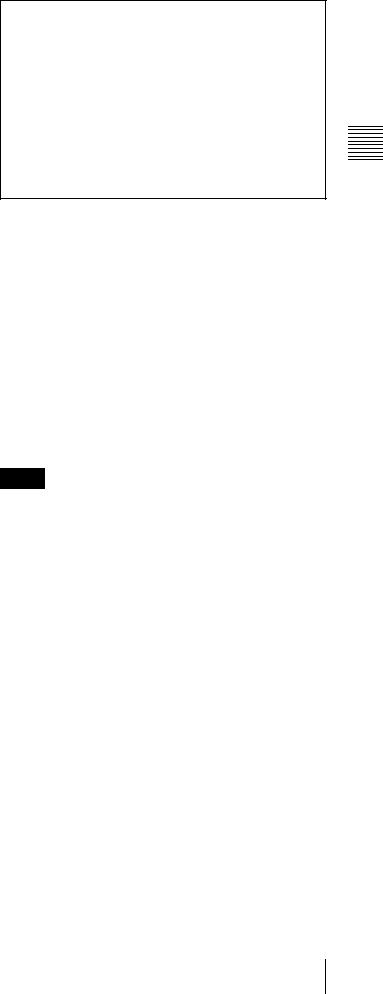
VITC, switch DF/NDF, set the time code to be displayed on an external monitor, and so on.
VIDEO button: Press this to go to the VIDEO menu screen. Use it to make video related settings.
AUDIO button: Press this to go to the AUDIO menu screen. Use it to make audio related settings.
CUE button: Press this to go to the CUE menu screen. The cue menu provides 10 pages to set cue points. You can set up to 10 cue points per page. You can also make settings for the Tele-File memory label system.
PF1 button: Press this to go to the PF1 (personal function 1) menu screen. You can register frequently-used items in the PF1 menu. The factory default setting is blank.
PF2 button: Press this to go to the PF2 (personal function 2) menu screen. You can register frequently-used items in the PF2 menu. The factory default setting is blank.
SET UP button: Press this to go to the SET UP menu screen. The setup menu provides functions to save menu settings in VTR banks or save to a “Memory Stick”, registration operations in the PF buttons, VTR SETUP menu settings, and so on.
For details of menus, see Chapter 4 “Menu Settings” on page 37.
e Color display
This comprises principally the audio level display and menu display.
Audio Level display:
In E-E mode1), this displays the audio recording levels. In playback mode, this displays the playback levels. The display mode can be changed with the FULL/FINE button. The factory default display is a reference level of –20 dB, and peak level 0 dB.
Menu display:
This displays the menu screen selected by the menu selection buttons.
Each menu screen shows the functions assigned to the function buttons ([F1] to [F10]), and shows simultaneously information required for time code display settings and so on.
1)E-E mode
An abbreviation for Electric-to-Electric mode. In this mode, video or audio input signals are passed and output only through the VTR’s internal circuitry, and not through the magnetic conversion system comprising tape and heads.
Note on faulty pixels on the LCD panel
The LCD panel fitted to this unit is manufactured with high precision technology, giving a functioning pixel ratio of at least 99.99%. Thus a very small proportion of pixels maybe “stuck”, either always off (black), always on (red, green, or blue), or flashing. In addition, over a long period of use, because of the physical characteristics of the liquid crystal display, such “stuck” pixels may appear spontaneously. These problems are not a malfunction. Note that any such problems have no effect on recorded data.
f Function buttons
Activates the functions in each menu.
g ALT (alternative) button
Press to change the items displayed on the current menu. Press again to return to the original items.
h DIAG (diagnostic) button
Hold down the SFT button (see page 18) in the editing control section and press this switch to switch to the DIAG menu.
i DISPLAY button
This displays the down-converted output signal in the whole color display.
Notes
•Depending on the system settings, it may not be possible to output some signals.
•This function is for a quick check of the output signal, and cannot be used as a monitor.
j FULL/FINE button
This selects the audio level meter display range.
FULL: The audio level meter display is from –60 dB to 0 dB, or –40 dB to +20 dB. Select which of these ranges (peak level: 0 dB or +20 dB) is displayed in the VTR SETUP menu item 814 “LEVEL METER SCALE”.
FINE: The audio level meter display range is expanded, and displayed with a scale in steps of 0.25 dB. The reference marker LED at the center of the level meter display range lights. When the audio level exceeds the maximum display range, the top OVER display flashes. When under the minimum display range, the bottom line flashes.
k PB (playback) LEVEL button
Press this button to enter the playback audio level adjustment mode. In this mode, you can use the MONITOR R button to select the adjustment target channels from channels 1 to 12. While watching the audio level meter, turn the MULTI CONTROL knob for a desired audio level.
Parts of Functions and Locations 2 Chapter
2-1 Control Panel 17
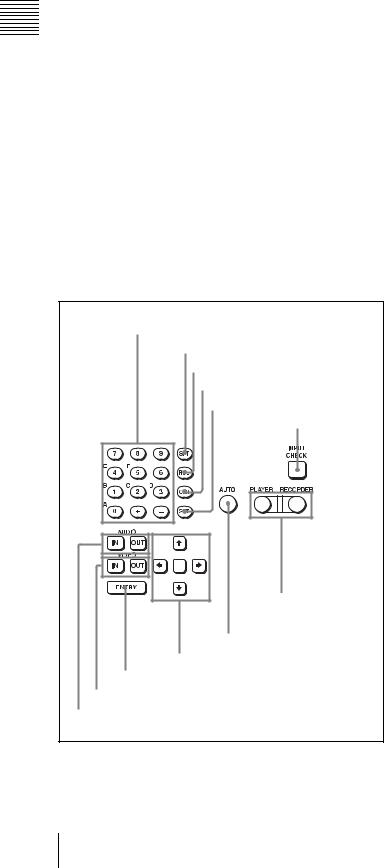
Parts of Functions and Locations 2 Chapter
Clicking the MULTI CONTROL knob resets the playback audio level to the factory set level (a reference level of –20 dB is set for a +4 dBm input). Clicking the MULTI CONTROL knob again restores the adjusted level.
Press this button again to exit from the playback audio level adjustment mode, and the MONITOR L and R buttons return to the normal status (this status is called the “MONITOR SELECT mode”).
l REC (recording) LEVEL button
Press this button to enter the recording audio level adjustment mode. In this mode, you can use the MONITOR L button to select the adjustment target channels from channels 1 to 12. While watching the audio level meter, turn the MULTI CONTROL knob for a desired audio level.
Clicking the MULTI CONTROL knob resets the recording audio level to the factory set level (a reference level of –20 dB is set for a +4 dBm input). Clicking the MULTI CONTROL knob again restores the adjusted level.
Press this button again to exit from the recording audio level adjustment mode, and the MONITOR L and R buttons return to the normal status (this status is called the “MONITOR SELECT mode”).
2Editing control section
1 Numeric buttons and +/– buttons
2 SFT button
3 RCL button
4 CLR button
5 SET button
6 INPUT CHECK button
7 PLAYER/ RECORDER buttons
8 AUTO button
9 Cursor buttons
0 ENTRY button
qa IN/OUT buttons
qs AUDIO IN/AUDIO OUT buttons
a Numeric buttons and +/– buttons
Press to input time data or edit points data at the cursor position in menu display. Press buttons 0 to 5 while holding down the SFT button to input hexadecimal A to F for user bits. Use the +/– buttons to increase or decrease settings.
b SFT (shift) button
Press buttons 0 to 5 while holding down this button to input hexadecimal A to F for user bits.
Use also in combination with other buttons to perform other operations.
c RCL (recall) button
Press to recall the previous setting, etc.
d CLR (clear) button
Press to clear input data.
e SET button
Press to finalize input data.
f INPUT CHECK button
While you hold down this button, the input signal is output from the monitor output connector, so that you can monitor the input video and audio.
When the LTC/VITC time code is shown on the display, you can check the time code generator.
g PLAYER/RECORDER buttons
Select which VTR is to be controlled by this VTR’s control panel during editing when this VTR is used as a recorder and an external VTR is connected to the REMOTE 1- IN(9P) or REMOTE 1-I/O(9P) connector as a player. PLAYER: The tape transport buttons and editing
operation buttons on the control panel control the external player VTR.
RECORDER: The tape transport buttons and editing operation buttons on the control panel control the recorder VTR (this VTR).
The PLAYER/RECORDER buttons have no effect when using this VTR alone.
h AUTO button
When this button is pressed, it lights up and auto edit mode is activated.
i Cursor buttons
Use to move the cursor (shown in reverse video) on the display. Also use to change menu settings.
j ENTRY button
Press to enter an edit or cue point.
While holding down this button, press either the AUDIO IN or AUDIO OUT button, or the IN or OUT button.
18 2-1 Control Panel

k IN/OUT buttons
To set a IN or OUT point during editing, press either of these buttons while holding down the ENTRY button.
l AUDIO IN/AUDIO OUT buttons
To set an AUDIO IN or AUDIO OUT point during insert editing, press either of these buttons while holding down the ENTRY button.
3 Tape transport control section
1 STANDBY button
2 PREROLL button
3 PREVIEW/REVIEW button
4 REC/EDIT button
5 PLAY button
6 STOP button
a STANDBY button
Press this button in other than standby mode to make it light up and place the VTR in standby mode. The head drum rotates in standby mode, thereby shortening the time required for the tape to start.
Press this button while in standby mode to turn the button off and exit from standby mode. The head drum stops rotating and the tape tension is released. If the VTR remains in standby mode for more than eight minutes (factory setting), standby mode is automatically canceled in order to safeguard the tape.
b PREROLL button
Press to run the tape to the preroll point (a position factory set to five seconds before the IN point).
Press this button while holding down the IN, OUT, AUDIO IN or AUDIO OUT button to cue up the tape at the corresponding edit point.
For details on changing the preroll time, see “4-2-5 Setting the Preroll Time (PREROLL TIME)” on page 51.
c PREVIEW/REVIEW button
After the edit points are set, press this button to preview, on the monitor connected to the recorder, the effect of the edit before it is performed. In this operation, the tape runs, but no editing is carried out.
If you press this button after carrying out an edit, the results of the edit are played back on the monitor connected to the recorder.
d REC/EDIT (recording/edit) button
Press this button while holding down the PLAY button to start recording.
If you press this button in play mode, manual editing begins. After setting edit points, if you press this button while the AUTO button is lit, automatic editing is performed.
e PLAY button
Press to start playback.
Press this button while holding down the REC/EDIT button to start recording.
f STOP button
Press this button to stop recording or playback. When you insert the cassette, the VTR automatically enters STBY OFF mode.
The STOP button flashes in the following cases.
•The [F2] (SERVO REF) button in the PF1 menu is set to “input” but there is no video input signal.
•The [F2] (SERVO REF) button in the PF1 menu is set to “ext” but there is no external reference video signal.
•The input signal is out of synchronization with the
external reference video signal.
You can change the setting of the VTR SETUP menu item 102 “REFERENCE SYSTEM ALARM” so that the STOP button will not flash in these cases.
4 Display section |
1 Information display |
2 REF SYNC indicators |
3 SERVO indicator |
4 REC INHIBIT indicator |
a Information display
The information display shows a number of different pages. To change the page displayed, with no other items selected in the menu display (HOME, TC, VIDEO, AUDIO, PF1, and PF2), turn the MULTI CONTROL knob while holding it down.
The currently selected page number also appears at the upper right of the information display.
Page 1: System status
SYS: Shows the recording system information (signal standard and tape format).
Parts of Functions and Locations 2 Chapter
2-1 Control Panel 19
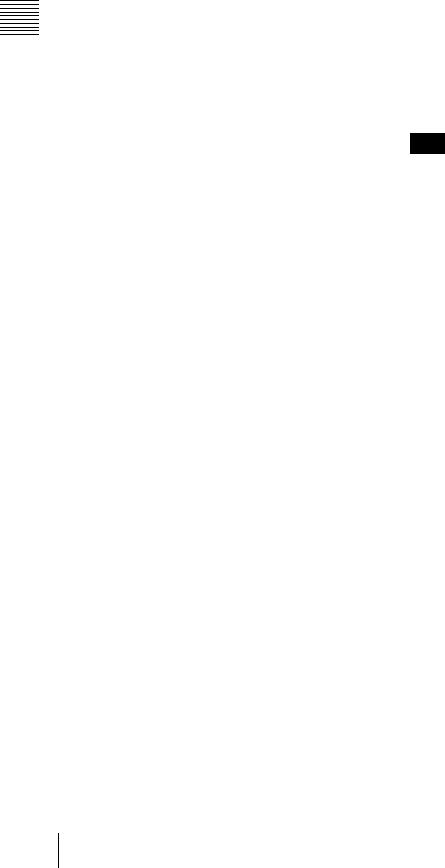
Parts of Functions and Locations 2 Chapter
PB: Shows the information recorded on the tape (signal standard and tape format) while being played back.
FC: Shows the converted signal standard when an HKSR5001 board is installed.
TC: Shows the time code.
Page 2: System status
ACTIVE LINE: Shows the status of 1080/1035 conversion active line.
1080t1080
1035t1080(PANEL)
1035t1080(CONV): Shows the current conversion status.
- - - - -: Cannot be converted. OFF: No conversion done.
DOWN CONV. OUTPUT: Shows the output status of the down converter.
ACTIVE: Output. MUTING: No output.
EOS: Appears at the location of the time code for the valid end of the previous recording.
Page 3: Phase (OUTPUT)
HD SDI OUTPUT ADV.: Shows the phase of the main line HD SDI output.
OFF: In phase with reference.
–90H: 90H (HD) advanced with respect to reference.
DOWN CONV. OUTPUT ADV.: Shows the phase of the down converter output.
OFF: In phase with reference.
–2H: 2H (SD) advanced with respect to reference.
Page 4: Phase (AUDIO)
AUDIO PB OUTPUT ADV.: Shows the phase of the audio output signal.
OFF: Output in phase with the video output signal. –1Frame: Output one frame advanced with respect to
the video output signal.
AUDIO INPUT DELAY: Shows the recording phase of the audio input signal.
OFF: Recorded in phase with the video output signal. +1Frame: Recorded one frame delayed with respect to
the video input signal.
AES/EBU & MONITOR OUTPUT: Shows the phase of the AES/EBU and MONITOR AUDIO outputs. REF: Output in phase with reference.
FC: In phase with the FC output.
–90H(HD): 90H (HD) advanced with respect to reference.
–2H(SD): 2H (SD) advanced with respect to reference.
Page 5: Phase (TC)
TC INPUT DELAY: Shows the recording phase of the input time code.
OFF: Recorded in phase with the input video signal. +1Frame: Recorded one frame delayed with respect to
the input video signal.
LTC OUTPUT: Shows the phase of the output LTC.
LINE: Output in phase with the main line HD SDI output.
FC: Output in phase with the FC output.
Page 6: Meta Data
META DATA LINE(REC): Shows the status of the three lines for metadata recording on this unit.
META DATA LINE(OUT): Shows the status of the three lines of main HD SDI output into which metadata is multiplexed.
META DATA LINE(FC): Shows the status of the three lines of output from the optional HKSR-5001 format converter board into which metadata is multiplexed.
META DATA LINE(SD): Shows the status of the three lines of SD SDI output into which metadata is multiplexed.
Note
The ACTIVE LINE setting displayed on page 2 can be made in the SYSTEM menu under the OTHERS CHECK menu in the MAINTENANCE menu. The phase settings displayed on pages 3 to 5 and the settings relating to META DATA recording displayed on page 6 can be made in the PHASE SET/META DATA menu under the ALT+OTHERS CHECK menu in the MAINTENANCE menu.
For details, refer to the Installation Manual.
b REF SYNC (reference signal) indicators
These indicate the signal selected as the reference signal. If there is no reference signal input to the selected connector, the STOP button flashes.
EXT SD: Lights when “extern SD” is selected by the VTR SETUP menu item 006 “EXTERNAL REFERENCE select”.
EXT HD: Lights when “extern HD” is selected by the VTR SETUP menu item 006 “EXTERNAL REFERENCE select”.
INPUT VIDEO: Lights when “INPUT” is selected by the VTR SETUP menu item 005 “SERVO/AV REFERENCE select”.
c SERVO indicator
Lights up when the drum servo and capstan servo are locked.
d REC INHIBIT indicator
Only when this indicator is not lit, you can make settings for assemble/insert editing mode, and carry out recording and playback operations.
The status of this indicator depends on the setting of the [F2] (REC INH) button in the HOME menu and the state of the record-protect plug on the cassette.
20 2-1 Control Panel
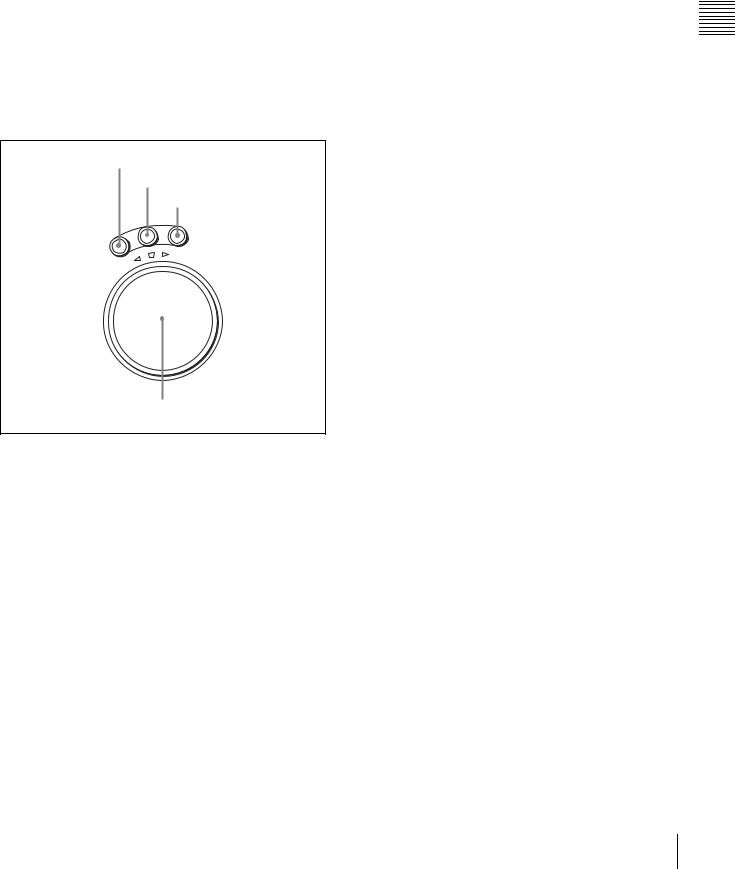
Setting of the [F2] |
State of the record- |
REC INHIBIT |
|
(REC INH) button in |
protect plug on the |
indicator |
|
the HOME menu |
cassette |
|
|
all |
Recording disabled |
Lit/flashinga) |
|
|
Recording allowed |
Lit |
|
|
|
|
|
crash REC, video/ |
Recording disabled |
Lit/flashinga) |
|
CTL, audio/CTL |
|
|
|
Recording allowed |
Unlit |
||
|
|||
|
|
|
|
off |
Recording disabled |
Lit/flashinga) |
|
|
Recording allowed |
Unlita) |
a)Toggling between lit/flashing settings is possible using the VTR SETUP menu item 104 “REC INHIBIT LAMP FLASHING”.
5Search control section
1 SHUTTLE button
2 JOG button
3 VAR button
|
|
|
|
G |
V |
|
|
|
|
|
|
|
JO |
AR |
|
|
|
|
|
|
|
E |
|
|
|
|
|
|
|
L |
|
|
|
|
|
|
|
T |
|
|
|
|
|
|
|
T |
|
|
|
|
|
|
|
U |
|
|
|
|
|
|
|
|
H |
|
|
|
|
|
|
|
|
S |
|
|
|
|
|
|
|
|
|
|
|
|
|
FO |
|
|
|
|
|
|
|
|
R |
|
|
|
|
|
|
|
|
|
W |
|
|
|
|
|
|
E |
|
|
A |
R |
|
|
|
|
S |
|
|
|
D |
|
|
|
R |
|
|
|
|
|
|
|
E |
|
|
|
|
|
|
R |
E |
V |
|
|
|
|
|
|
|
|
|
|
|
|
|
||
|
|
|
|
|
|
|
|
|
4 Search dial
a SHUTTLE button
Press to enter shuttle mode. In this mode, the button lights and playback at the speed corresponding to the angle of rotation of the search dial is possible. The playback speed range depends on the frame frequency of the unit. In this mode, the search dial clicks at the positions for 0 (still picture) and ±10 times normal playback speed (HDCAM/ Digital Betacam) or ±8 times normal playback speed (HDCAM-SR).
Frame frequency |
Playback speed range (for |
|
HDCAM-SR format) |
23.98/24 Hz |
±50 times normal playback speed |
|
|
25 Hz |
±48 times normal playback speed |
|
|
29.97/30 Hz |
±40 times normal playback speed |
|
|
b JOG button
Press to select jog mode. In this mode, the button lights up and playback is possible at –1 to +1 times normal speed, ±2 times normal speed (HDCAM/HDCAM-SR), or ±3 times
normal speed (Digital Betacam) (determined by the setting in the VTR SETUP menu item 107 “JOG DIAL RESPONSE”). In this mode, the search dial does not click.
c VAR (variable) button
Press to select variable speed playback mode for noiseless playback in the range from –0.5 to +1 times normal speed (HDCAM-SR), from –1 to +2 times normal speed (HDCAM), or from –1 to +3 times normal speed (Digital Betacam). Playback exceeding this speed range is not possible. The search dial clicks at the positions for stillpicture and normal playback speed.
d Search dial
Rotate to search for edit points. Rotate the dial clockwise for forward playback (the B indicator lights up) or counterclockwise for reverse playback (the b indicator lights up). The x indicator lights up while the VTR is in stop mode.
Shuttle mode: The playback speed corresponds to the angle of rotation of the search dial. The playback speed range depends on the frame frequency of the unit. (See item 1 SHUTTLE button.) The dial clicks at the positions for 0 (still picture) and ±10 times normal playback speed (HDCAM/Digital Betacam) or ±8 times normal playback speed (HDCAM-SR).
Jog mode: The playback speed corresponds to the rotational speed of the dial (–1 to +1 times normal speed, ±2 times normal speed (HDCAM/HDCAMSR), or ±3 times normal speed (Digital Betacam)) depending on the setting of the VTR SETUP menu item 107 “JOG DIAL RESPONSE”). The dial does not click.
Variable speed playback mode: Noiseless playback is possible in the range from –0.5 to +1 times normal speed (HDCAM-SR), from –1 to +2 times normal speed (HDCAM), or from –1 to +3 times normal speed (Digital Betacam). The speed settings can be changed using the menu. The dial clicks at the positions for still-picture and normal playback speed.
Capstan override mode: Rotating the dial while holding down the PLAY button changes the playback speed by up to ±15%.
Parts of Functions and Locations 2 Chapter
2-1 Control Panel 21
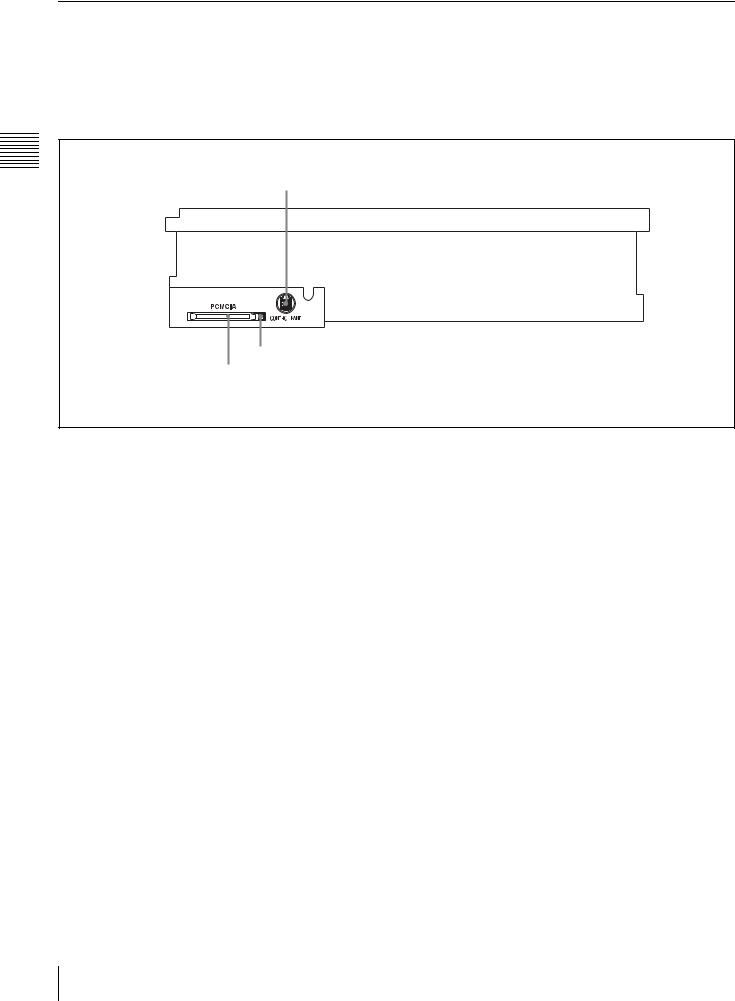
2-1-3 System Set-Up Panel
Lift the lower control panel up to its horizontal position to access the system set-up panel.
For details of opening and closing the control panel, refer to the Maintenance Manual.
Parts of Functions and Locations 2 Chapter
CONTROL PANEL connector
Card slot eject button PCMCIA card slot
For details, see “3-4 Using a “Memory Stick”” on page 34.
22 2-1 Control Panel

2-2 Connector Panel
1 ANALOG I/O section (see page 24) |
2 DIGITAL I/O section (see page 26) |
Parts of Functions and Locations 2 Chapter
3 Remote input/output section |
4 Power supply |
(see page 27) |
(see page 27) |
2-2 Connector Panel 23
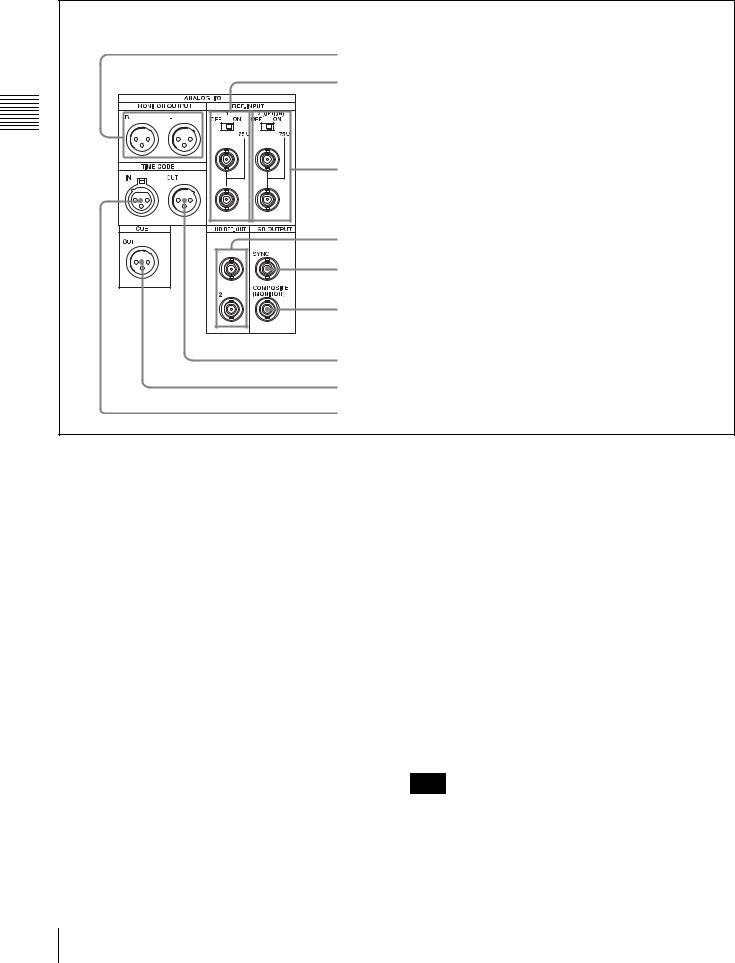
1 ANALOG I/O (input/output) section
Parts of Functions and Locations 2 Chapter
1 MONITOR OUTPUT L/R connectors
2 REF. INPUT 1 connectors and 75Ω termination switch
3 REF. INPUT 2 connectors and 75Ω termination switch |
4 HD REF. OUT connectors |
5 SD OUT SYNC connector |
6 SD OUT COMPOSITE (MONITOR) connector |
7 TIME CODE OUT connector
8 CUE OUT connector
9 TIME CODE IN connector
a MONITOR OUTPUT L/R connectors
(XLR-3-31, male)
These output the audio signals for monitoring L and R channels. To select the signals to output, use the MONITOR L and MONITOR R buttons on the lower control panel.
For details, see “5-1-2 Selecting Audio Signals” on page 99.
bREF. INPUT 1 connectors (BNC) and 75Ω termination switch
Input a reference video signal of the selected field frequency. Select HD or SD with the VTR SETUP menu item 006 “EXTERNAL REFERENCE select”. When HD is selected, input a tri-level SYNC signal. When SD is selected, input a video signal with chroma burst (VBS) or a monochrome video signal (VS).
A loop-through connection is possible. Set the 75Ω termination switch to OFF if you are using a loop-through connection and set it to ON if you are not using a loopthrough connection.
cREF. INPUT 2 connectors (BNC) and 75Ω termination switch
Input a reference video signal of the field frequency selected for the format converter output. Select HD or SD with the VTR SETUP menu item A08 “FC REFERENCE select”. When HD is selected, input an HD tri-level SYNC signal for external synchronization. When SD is selected, input a video signal with chroma burst (VBS) or a monochrome video signal (VS). A loop-through connection is possible. Set the 75Ω termination switch to OFF if you are using a loop-through connection and set it to ON if you are not using a loop-through connection.
d HD REF. OUT connectors (BNC)
Output an HD tri-level sync signal during tape playback.
e SD OUT SYNC connector (BNC)
This outputs an NTSC or PAL signal for external synchronization.
Note
The output phase is the same as that of the composite signal output from the SD OUT COMPOSITE (MONITOR) connector.
24 2-2 Connector Panel
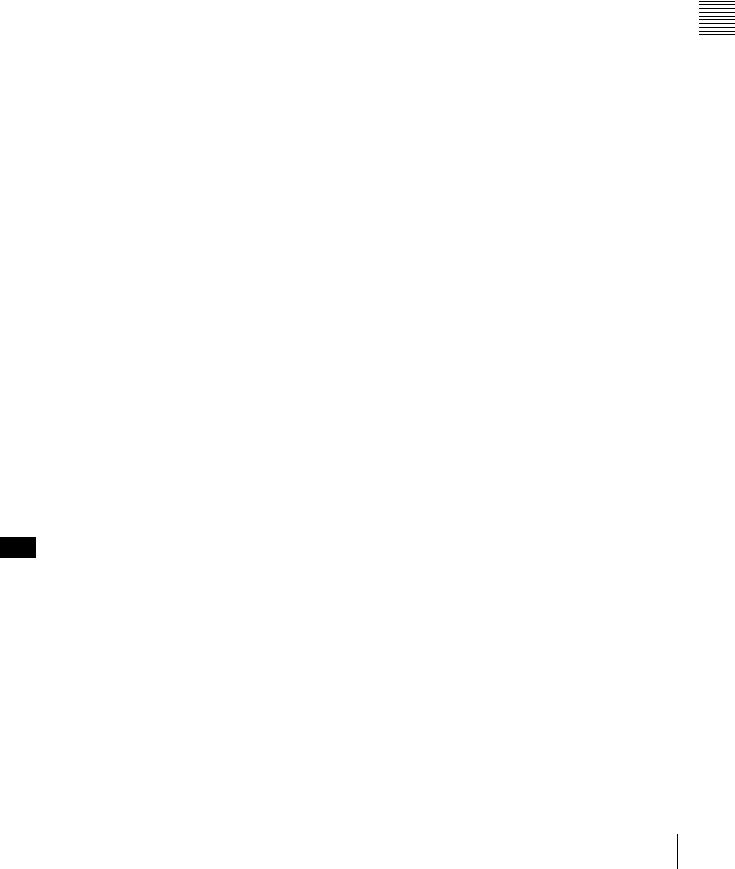
Because the output phase changes with the operation mode of the VTR, use this for synchronization with the video monitor.
f SD OUT COMPOSITE (MONITOR) connector
(BNC)
Outputs an analog composite signal for a video monitor. When the ALT/[F6] (CHARA SUPER) setting in the TC menu is on, character signals such as time codes are superimposed on the output.
g TIME CODE OUT connector (XLR 3-31, male)
Outputs the following time codes according to the VTR operation mode.
In playback mode: Playback time code
In recording mode: Time code generated by the internal time code generator, or time code input to the TIME CODE IN connector.
To select the output signal, use the VTR SETUP menu item 613 “TC OUTPUT SIGNAL IN REGENE MODE.”
Setting |
Description |
off tape |
In playback mode, playback time code signal |
|
is output. In recording mode, TCG time code |
|
signal is output. |
|
|
regene |
Only when the servo is locked in playback |
|
mode, playback time code signal is |
|
regenerated and output. In all other cases, |
|
output is the same as for the “off tape” setting. |
|
|
through |
The time code signal from the TIME CODE IN |
|
connector is output as it is. (Used for cascade |
|
connections.) |
|
(For more information about cascade |
|
connections, see “3-1-3 Cascade |
|
Connection” on page 30.) |
|
|
h CUE OUT (cue output) connector
(XLR 3-31, male)
Outputs cue track audio during HDCAM or Digital Betacam playback.
Note
There is no cue track on an HDCAM-SR tape, and therefore no output.
i TIME CODE IN connector (XLR 3-32, female)
Accepts external time code for recording to tape. Connect to the time code output connector of the external equipment.
Parts of Functions and Locations 2 Chapter
2-2 Connector Panel 25
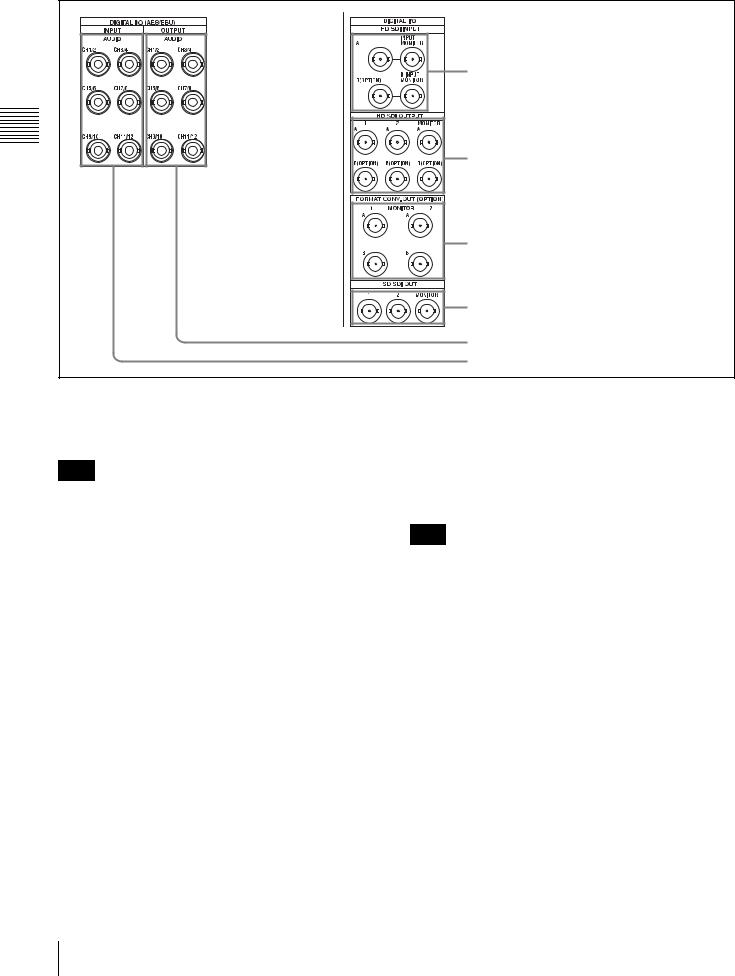
2 DIGITAL I/O (input/output) section
Parts of Functions and Locations 2 Chapter
1 HD SDI INPUT A/B connectors
2 HD SDI OUTPUT A/B connectors
3 FORMAT CONV. OUT (OPTION) A/B connectors
4 SD SDI OUT 1/2/MONITOR connectors
5 DIGITAL I/O (AES/EBU) OUTPUT connectors
6 DIGITAL I/O (AES/EBU) INPUT connectors
aHD SDI (SDI video/audio) INPUT A/B connectors (BNC)
These accept SDI video/audio signals.
Note
The INPUT MONITOR connectors are for use with an input monitor and does not follow the standards for output.
bHD SDI (SDI video/audio) OUTPUT A/B connectors (BNC)
These output three sets of SDI video/audio signals. When the ALT/[F6] (CHARA SUPER) buttons are set to ON in the TC menu, time data or other text data is superimposed on the signal output from the MONITOR connector.
cFORMAT CONV. OUT (OPTION) A/B connectors (BNC)
These output two sets of format-converted video/audio signals.
When the ALT/[F5] (FC CHARA) buttons are set to ON in the TC menu, the output has time data or other text superimposed on the signal.
Note
This is only valid when the optional HKSR-5001 format converter board is installed.
d SD SDI OUT 1/2/MONITOR connectors (BNC)
These output three sets of video/audio signals. When the ALT/[F6] (CHARA SUPER) buttons are set to ON in the TC menu, time data or other text data is superimposed on the output from the MONITOR connector.
e DIGITAL I/O (AES/EBU) OUTPUT connectors
(BNC)
These output digital signals in AES/EBU format for channels 1 to 12.
fDIGITAL I/O (AES/EBU) INPUT connectors (BNC)
These accept digital signals in AES/EBU format for channels 1 to 12.
26 2-2 Connector Panel
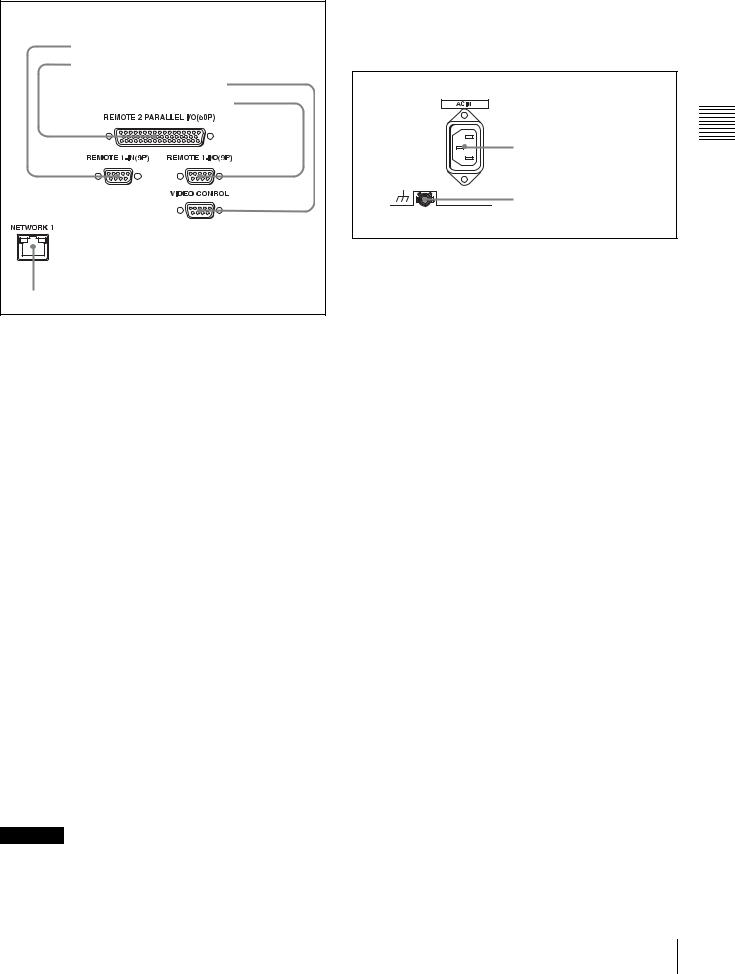
3 Remote input/output section
1 REMOTE1-IN(9P) connector |
2 REMOTE 2 PARALLEL I/O(50P) connector |
3 VIDEO CONTROL connector |
4 REMOTE1-I/O(9P) connector |
5 NETWORK 1 connector |
aREMOTE 1-IN(9P) connector (D-sub 9-pin, female)
Use this, with the supplied 9-pin remote control cable, to connect the unit to another SRW-5000/5500 unit or another HD VTR unit to carry out editing with a BVEseries editor BVE-900/910/2000/9000/9100.
b REMOTE 2 PARALLEL I/O(50P) connector (D- sub 50-pin, female)
Inputs an external remote control signal.
For details, refer to the Maintenance Manual Volume 1.
cVIDEO CONTROL (Digital Video Processor Control) connector (D-sub 9-pin, female)
Connects to the optional HKDV-900 HD Digital Video Controller to enable remote control of the internal digital video processor. Turn off the power before connecting the remote controller.
dREMOTE 1-I/O(9P) connector (D-sub 9-pin, female)
Use this, with the supplied 9-pin remote control cable, to connect the unit to another SRW-5000/5500 unit or another HD VTR unit to carry out editing with a BVEseries editor BVE-700/2000/9000/9100.
e NETWORK 1 connector
Used for monitoring the VTR by SNMP, or for setting or changing VTR settings by HTTP.
CAUTION
•For safety, do not connect the connector for peripheral device wiring that might have excessive voltage to this port. Follow the instructions for this port.
•When you connect the LAN cable of the unit to peripheral device, use a shielded-type cable to prevent malfunction due to radiation noise.
4 Power supply
|
1 AC IN connector |
2 Chapter |
|
|
2 U Ground terminal |
||
|
and Locations |
||
a |
AC IN connector |
||
Functions |
|||
Connects to an AC outlet using an appropriate power cord. |
|||
|
|||
b U Ground terminal |
Parts of |
||
|
|
||
2-2 Connector Panel 27
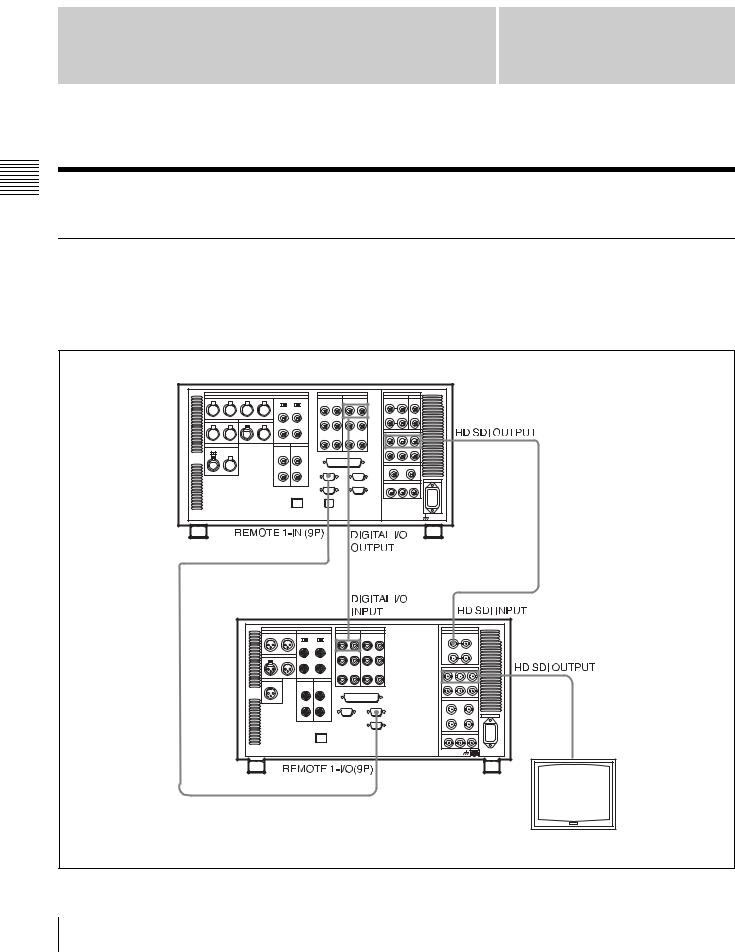
Setting Up the VTR |
Chapter 3 |
|
VTR the Up Setting 3 Chapter
3-1 Connecting External Equipment
3-1-1 Making HD Digital Connections
This example shows the connections when using an SRW5000/5500 as player and an SRW-5800 as recorder, in 59.94i or 60i mode.
SRW-5000/5500 (Player) a)
9-pin remote control cable
SRW-5800 (Recorder)
a) The figure shows the SRW-5500. 
 Video monitor
Video monitor
(HD serial monitor)
28 3-1 Connecting External Equipment
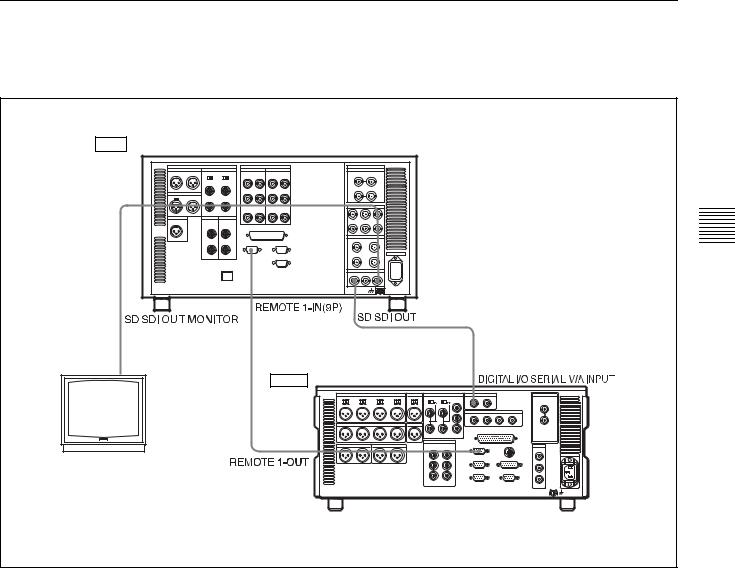
3-1-2 Making NTSC/PAL Digital Connections
This example shows how to connect two VTRs, an SRW5800 as the player and a DVW-2000 D-1 Component Digital VTR as the recorder.
Input |
SRW-5800 (Player) |
|
|
|
|
|
|
BNC cable |
|
|
BNC cable |
|
|
|
|
|
9-pin remote |
control cable |
DVW-2000 (Recorder) |
|
Output |
||
|
|
||
Video monitor |
|
|
|
(NTSC/PAL monitor) |
|
|
|
VTR the Up Setting 3 Chapter
3-1 Connecting External Equipment |
29 |
|
|
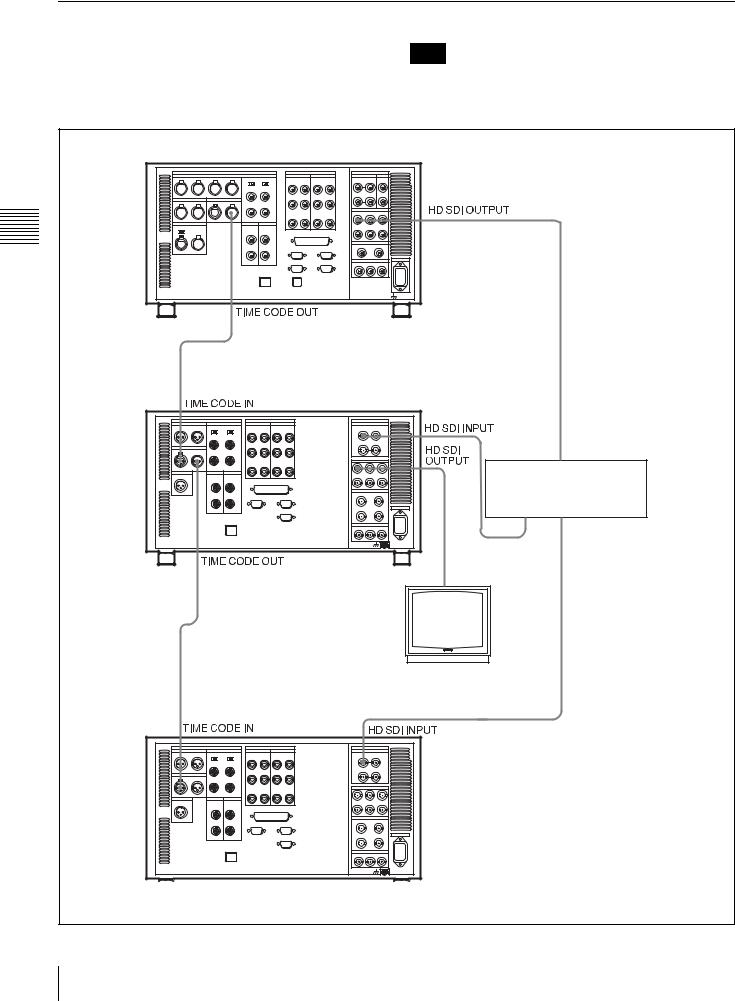
VTR the Up Setting 3 Chapter
3-1-3 Cascade Connection
This example shows how to connect multiple SRW-series VTRs together for simultaneous recording.
Note
On the recording VTRs, set the VTR SETUP menu item 613 “TC OUTPUT SIGNAL IN REGENE MODE” to “through”.
SRW-5000/5500 (Player) a)
BNC cable
Digital video distributor
HKPF-103M
SRW-5800 (Recorder)
Video monitor (HD serial monitor)



 a) The figure shows the SRW-5500. SRW-5800 (Recorder)
a) The figure shows the SRW-5500. SRW-5800 (Recorder)
30 3-1 Connecting External Equipment
