Sony SRS-XB501G User Manual
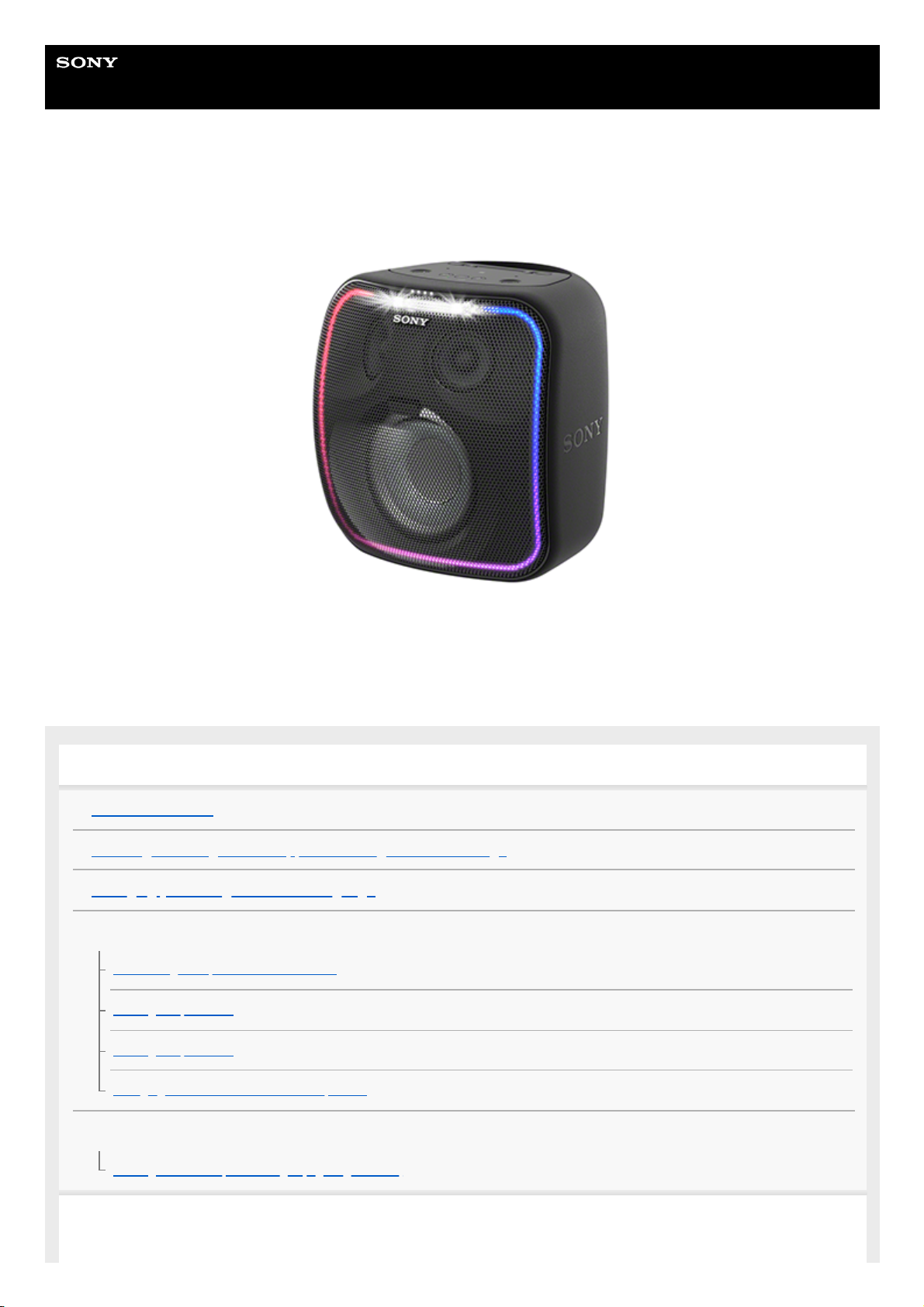
Help Guide
Wireless Speaker
SRS-XB501G
The following explains how to use this speaker. Select a topic from the navigation pane.
Getting started
Parts and controls
Installing the Google Home app and making the initial settings
Changing your Google Assistant language
Power source/charging
Connecting the speaker to an AC outlet
Turning the power on
Turning the power off
Charging USB devices such as smartphones
Lighting function
Turning on/off the speaker’s light (Lighting function)
Using Google Assistant
1
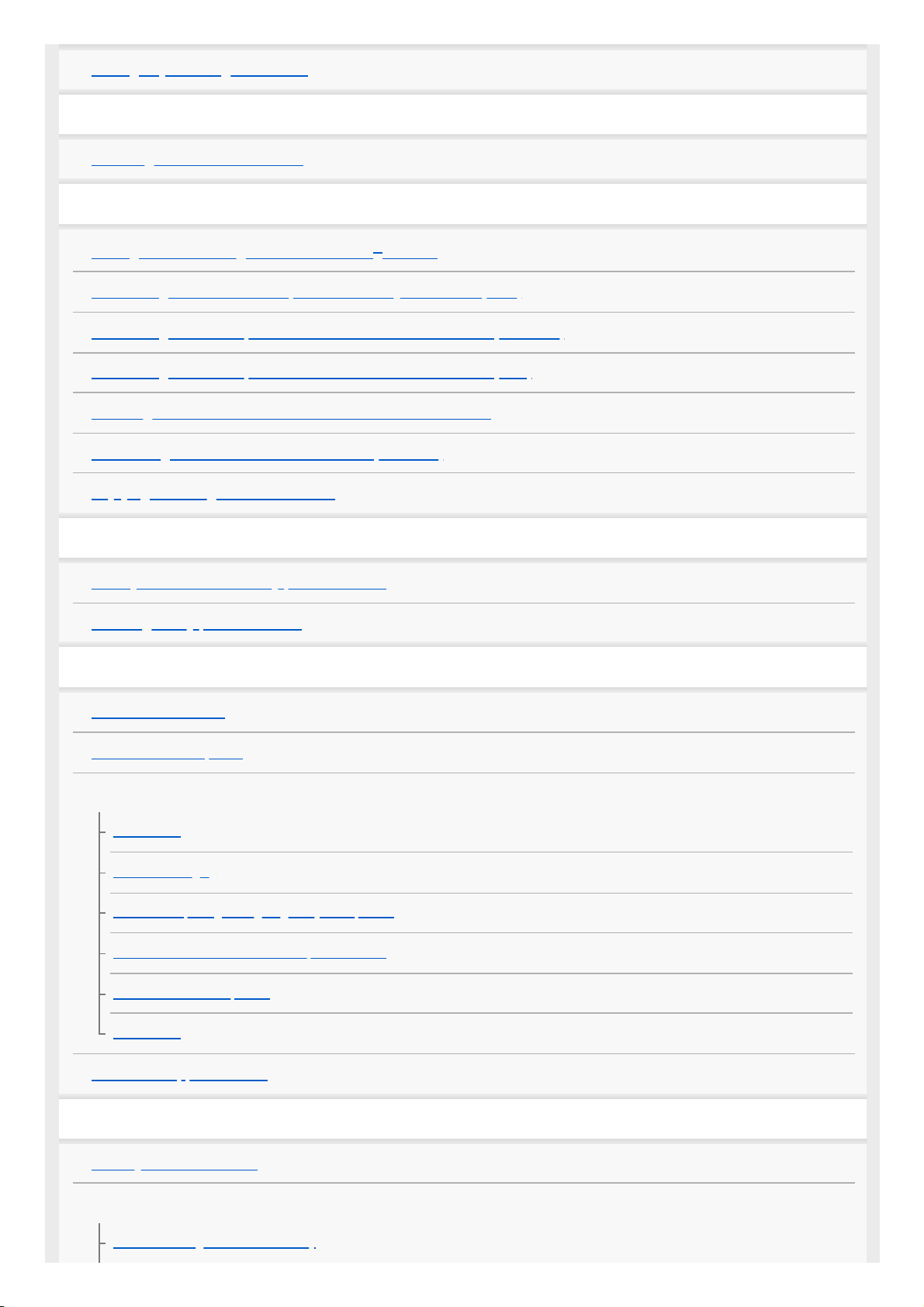
Talking to your Google Assistant
Notes on using the Wi-Fi 5 GHz band
Disabling the Wi-Fi 5 GHz band
Using as a BLUETOOTH speaker
Pairing and connecting with BLUETOOTH
®
devices
Connecting with an NFC-compatible device by One-touch (NFC)
Connecting with a computer via a BLUETOOTH connection (Windows)
Connecting with a computer via a BLUETOOTH connection (Mac)
Listening to music from the connected BLUETOOTH device
Terminating the BLUETOOTH connection (After use)
Enjoying switching the sound effects
Using “Sony | Music Center”
What you can do with “Sony | Music Center”
Installing “Sony | Music Center”
Information
About the indicators
About software update
Notes on use
Precautions
Notes on charging
Notes on disposing of or giving away this speaker
Notes on water resistant and dust proof features
How to care for the speaker
Trademarks
Customer support website
Troubleshooting
When you have an issue
Power supply
Unable to charge the built-in battery
2
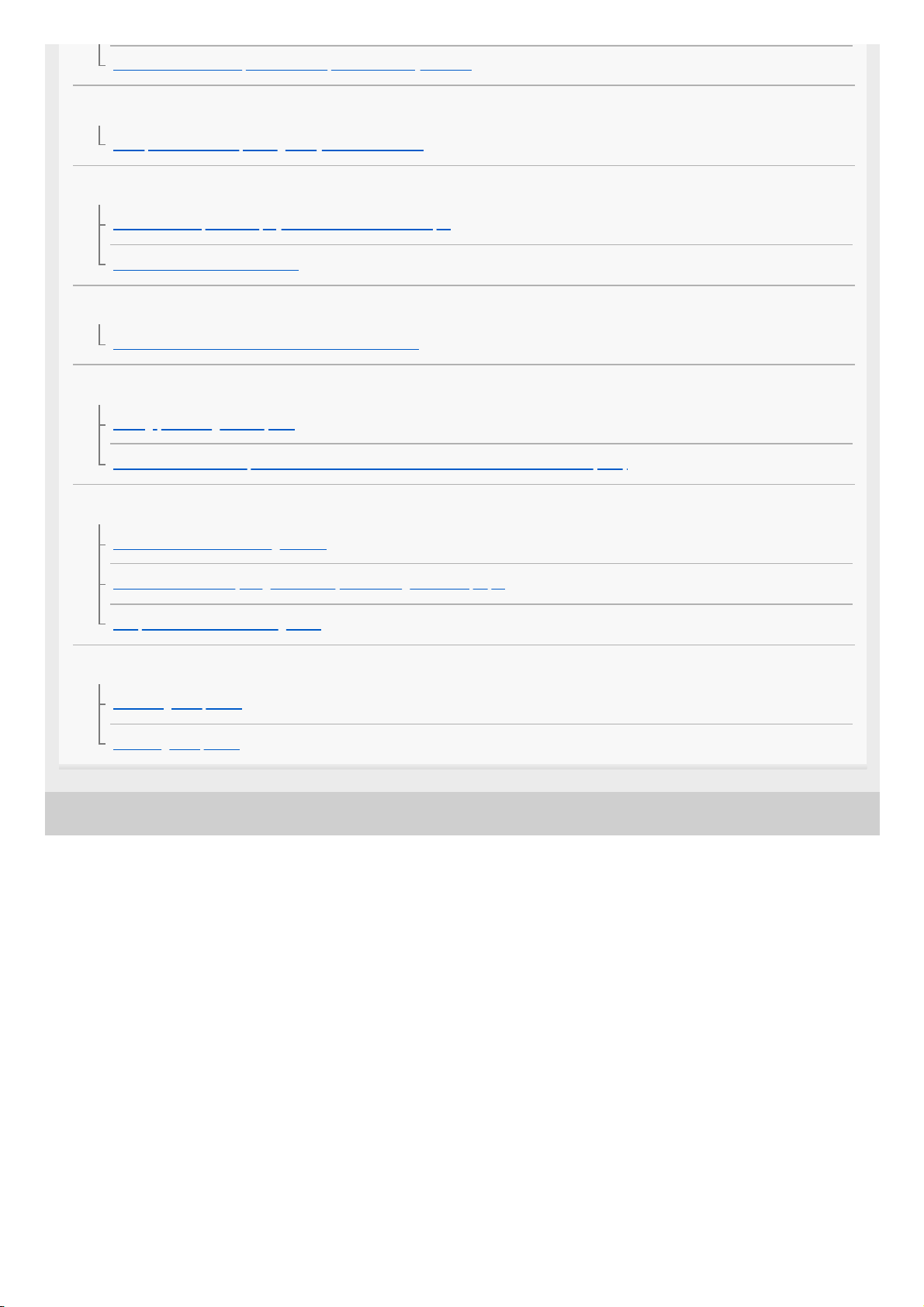
4-739-042-11(1) Copyright 2018 Sony Corporation
Unable to turn on the speaker or the speaker suddenly turns off
Voice commands
The speaker is not responding to any voice commands
Sound
No sound is output or the playback sound distorts/interrupts
Sound becomes low while in use
Network connection
Unable to connect to a network via a Wi-Fi connection
BLUETOOTH
Pairing (device registration) fails
Unable to connect the speaker to a BLUETOOTH device with One-touch connection (NFC)
LED
The LINK indicator is flashing in white
The status indicators (Google Assistant) are flashing in blue or purple
The power indicator is flashing in red
When you find the speaker not working properly
Restarting the speaker
Initializing the speaker
3
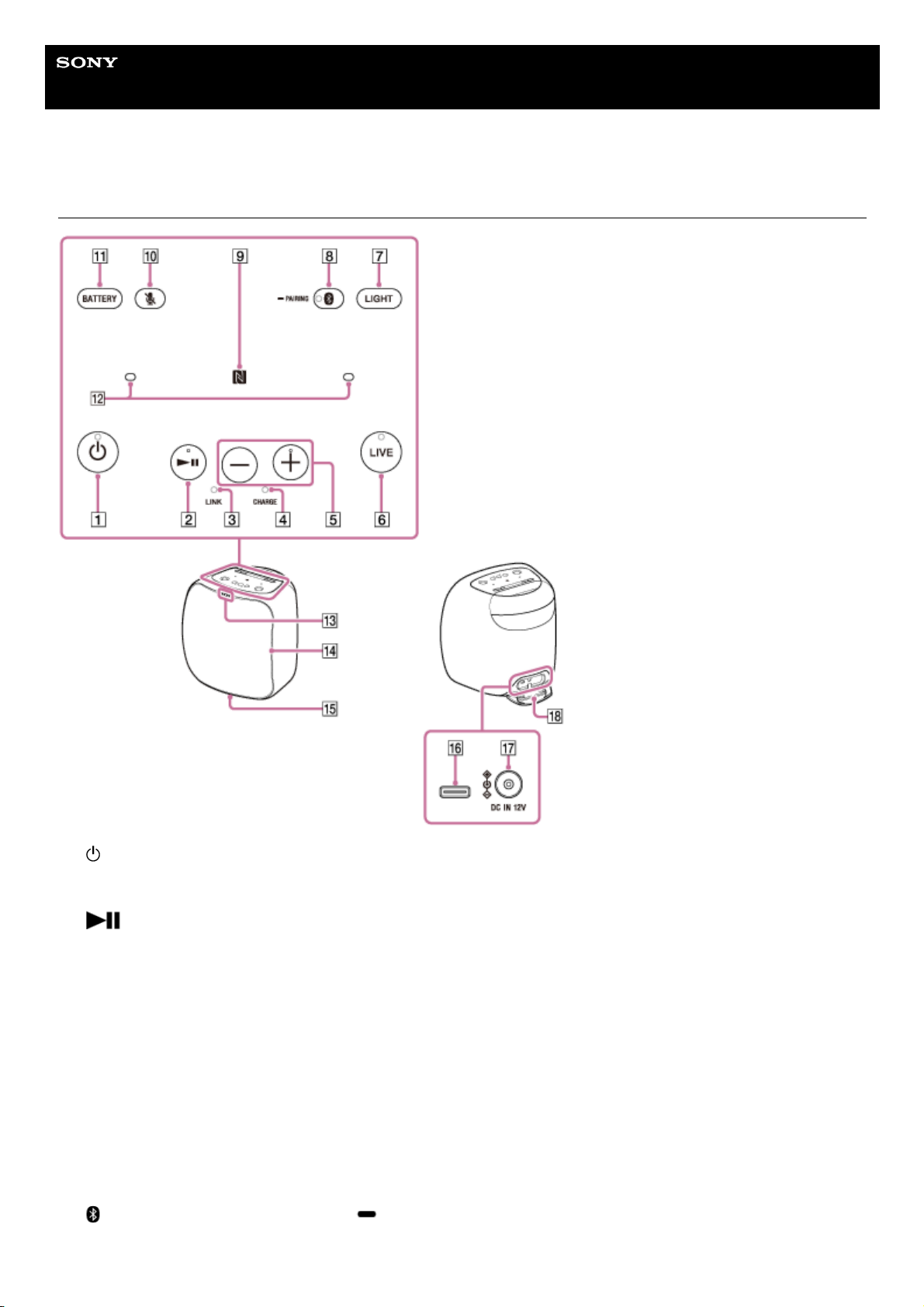
Help Guide
Wireless Speaker
SRS-XB501G
Parts and controls
(power) button with indicator
Restart: You can press and hold this button for about 8 seconds to restart
*1
the speaker.
1.
*2
(play) button
Google Assistant trigger: You can press and hold this button for about 3 seconds to start talking with Google
Assistant.
2.
LINK indicator3.
CHARGE indicator4.
–/+
*2
(volume) buttons
5.
LIVE button with indicator6.
LIGHT button
Turns on/off the lighting. By default, the lighting is turned on.
7.
(BLUETOOTH) button with indicator / PAIRING button
This button is disabled before the Google Assistant setup is complete.
8.
4

Related Topic
About the indicators
4-739-042-11(1) Copyright 2018 Sony Corporation
N-mark
This function is disabled before the Google Assistant setup is complete.
9.
(microphone off) button10.
BATTERY button11.
Built-in microphone12.
Status indicators (Google Assistant)13.
Lighting14.
Screw hole for tripod attachment (on the bottom surface)
Designed for using the 1/4-inch screw of 12 mm (1/2 in) in length.
Use a tripod (commercially available) that can withstand the weight of 5 kg (11 lb 1 oz) or more.
Depending on the tripod specifications, the speaker attached on the tripod may not face in an adequate direction.
15.
USB Type-C™ connector
This connector supports 2-way charging. It can be used for charging this speaker or an external device.
Depending on the specifications of the USB device, power charging from the speaker may not be available.
16.
DC IN 12V connector17.
Cap
The cap plays a very important role in maintenance of the water resistant and dust proof performance.
18.
The information including the Google Assistant settings will be retained.
*1
The + (volume) button and the
(play) button have a tactile dot that helps you locate the button by touching.
*2
5
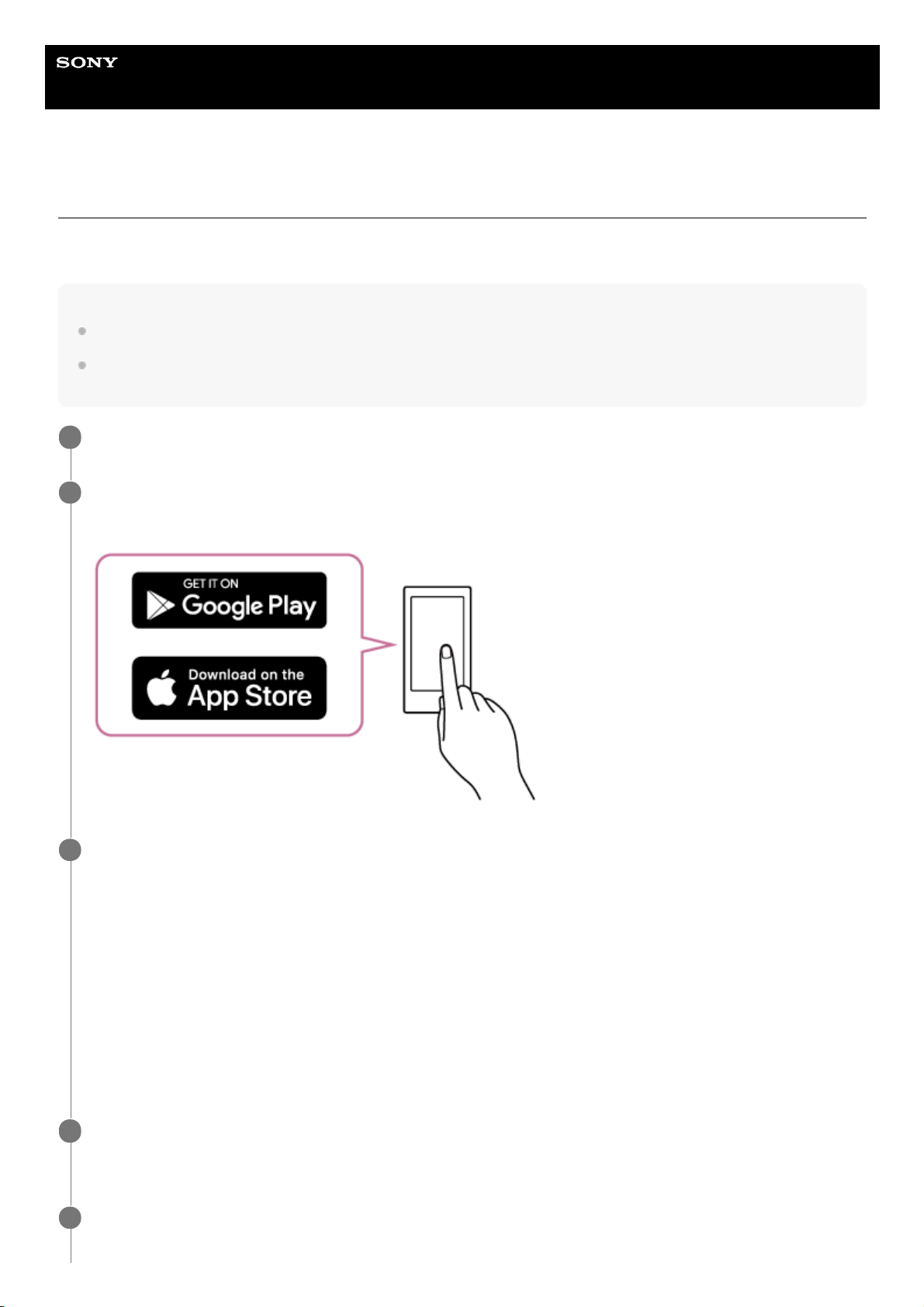
Help Guide
Wireless Speaker
SRS-XB501G
Installing the Google Home app and making the initial settings
To use your speaker, you first need to install the Google Home app on your smartphone/iPhone and make the initial
settings for the speaker.
Note
To use the Google Home app, you need to create a Google account and log in to the account beforehand.
To download the app and use network services, additional registrations and payment of communication charges and other fees
may be required.
Access Google Play or App Store from the smartphone/iPhone.
1
Install the Google Home app on the smartphone/iPhone.
For details, visit the website at https://www.google.com/cast/setup/.
2
Place the speaker as close to a wireless LAN router as possible.
3
Establish a wireless connection from the smartphone/iPhone to the wireless LAN router.
1.
Take a note of the SSID and the password (encryption key) of the connected wireless LAN router.
Some of the wireless LAN routers have multiple SSIDs.
Be sure to take a note of the SSID that you used for establishing the wireless connection from the
smartphone/iPhone.
For details, refer to the operating instructions supplied with the wireless LAN router.
2.
On the iPhone
*
, activate the BLUETOOTH function.
On the smartphone, this step is not required.
3.
The Google Home app uses the BLUETOOTH function to identify the speaker.
*
Connect the supplied AC adaptor to the speaker and turn on the power.
Connecting the speaker to an AC outlet
4
Start the app and follow the on-screen instructions to make the initial settings for the speaker.
Depending on your service, you may have to create an account in advance.
5
6
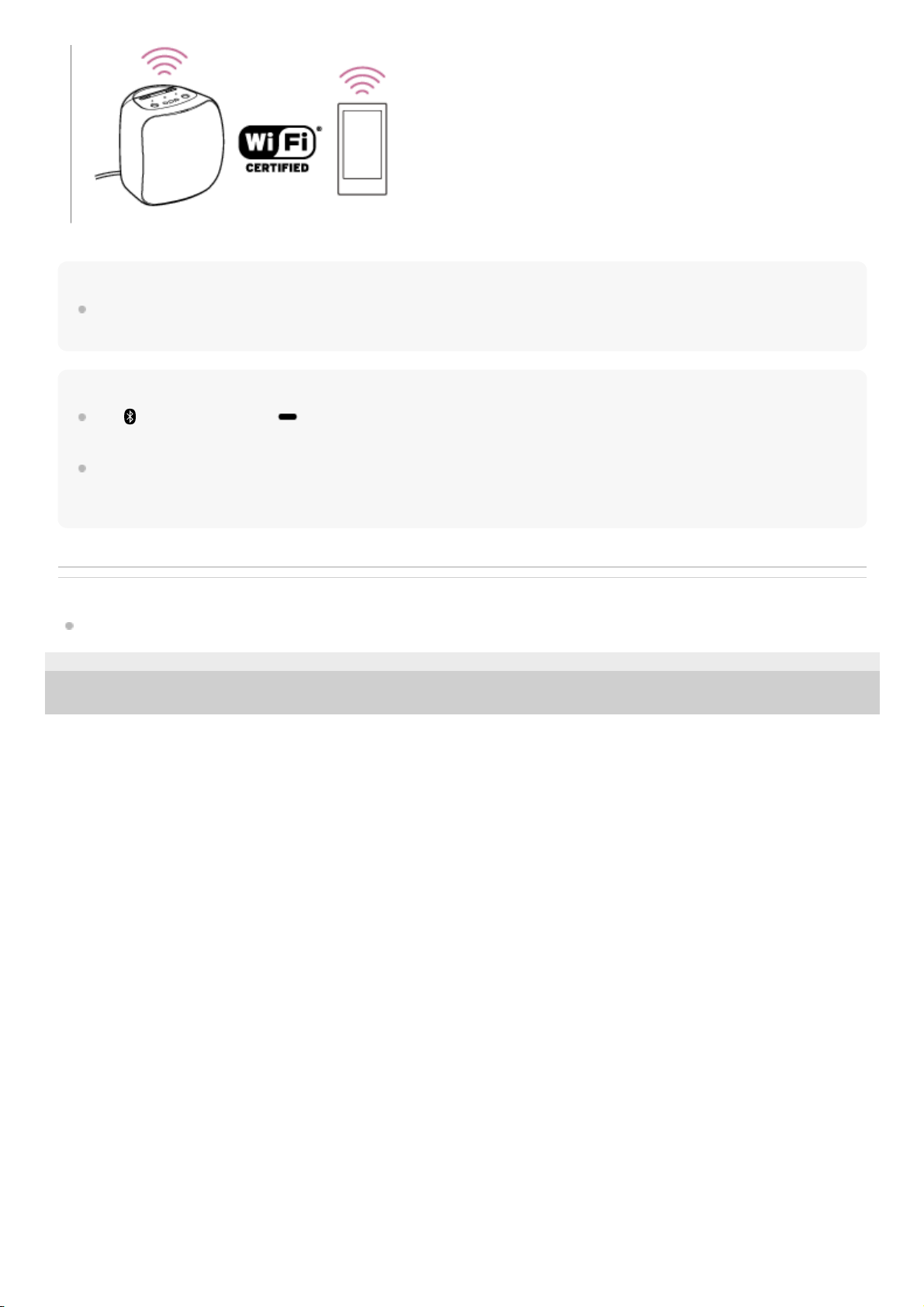
Hint
You can change your Google Assistant language. For details, refer to the following topic.
Changing your Google Assistant language
Note
The
(BLUETOOTH) button/ PAIRING button and the NFC function are disabled before the Google Assistant setup is
complete.
Use of the Wi-Fi 5 GHz band is restricted to indoors only.
When using wireless connections outdoors, disable the Wi-Fi 5 GHz band.
For details on the wireless LAN settings, refer to the operating instructions supplied with the wireless LAN router.
Related Topic
Disabling the Wi-Fi 5 GHz band
4-739-042-11(1) Copyright 2018 Sony Corporation
7
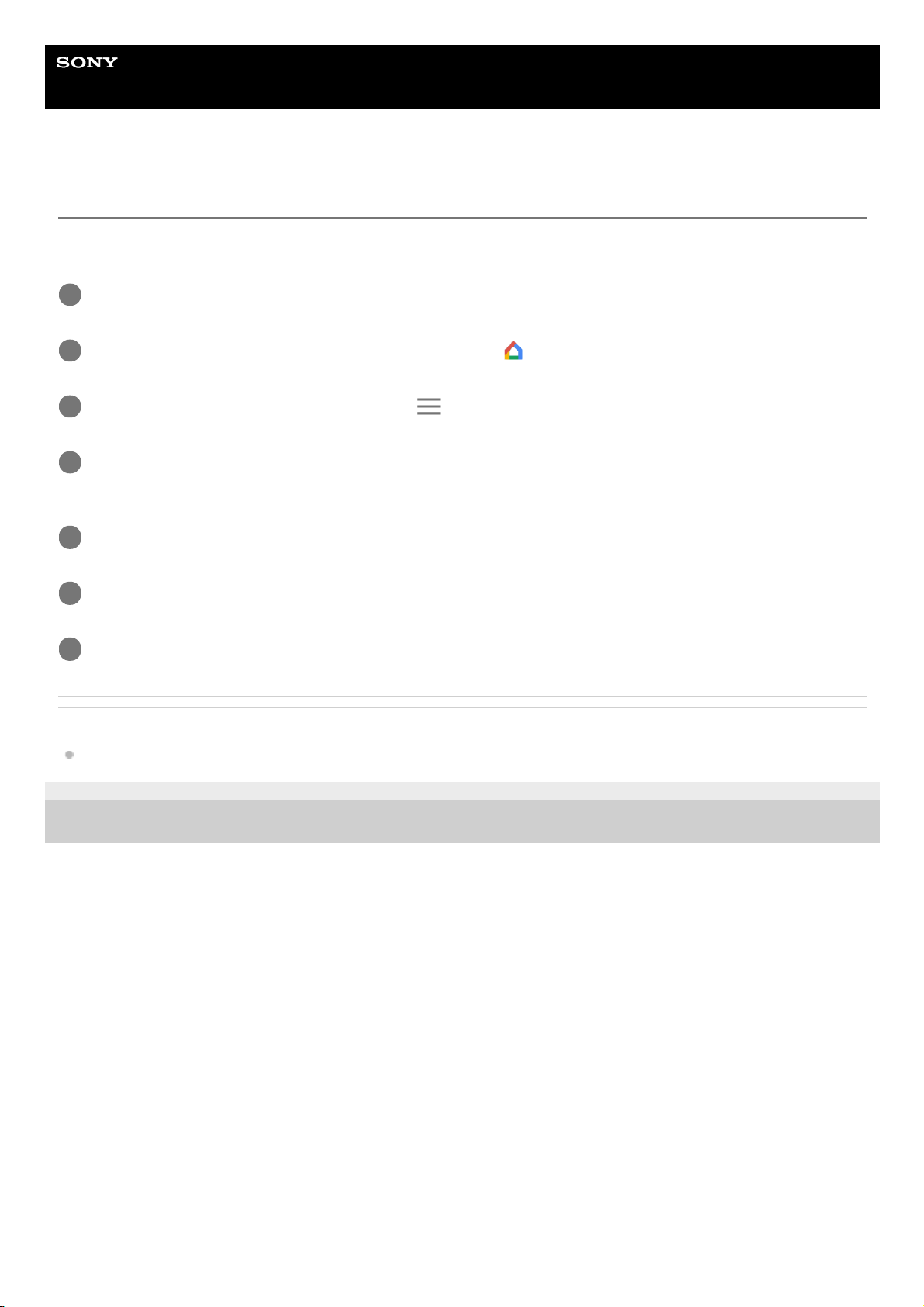
Help Guide
Wireless Speaker
SRS-XB501G
Changing your Google Assistant language
You can change your Google Assistant language. The Google Assistant is available in English, French, German, Italian,
Spanish, and Japanese. (as of July, 2018)
Related Topic
Installing the Google Home app and making the initial settings
4-739-042-11(1) Copyright 2018 Sony Corporation
Make sure that your smartphone/iPhone is connected to the same wireless LAN as your speaker.
1
On your smartphone/iPhone, open the Google Home app
.
2
At the top left of the app's Home screen, tap
.
3
Verify that the Google Account listed is the one linked to Google Home. To switch accounts, tap the triangle
to the right of the account name.
4
Tap “More settings.”
5
Under “Devices,” tap the name of the speaker you set up for Google Assistant.
6
Tap “Assistant language” and then choose a language.
7
8
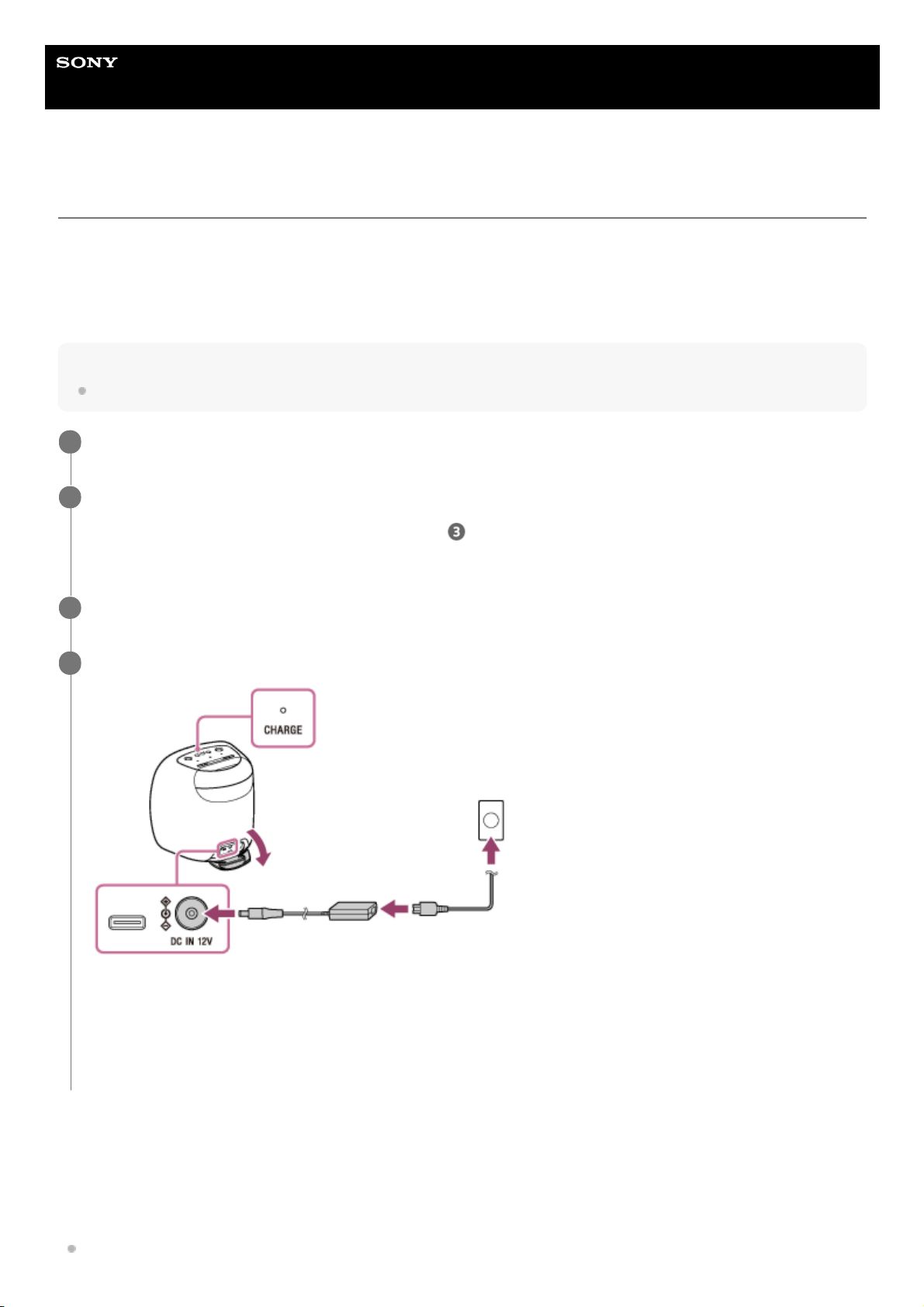
Help Guide
Wireless Speaker
SRS-XB501G
Connecting the speaker to an AC outlet
This speaker can run on power either from the AC outlet to which it is connected by the supplied AC adaptor or from the
built-in battery.
When using the speaker for the first time, be sure to charge the built-in battery for more than 1 hour before turning on the
power.
You can operate the speaker with the built-in battery by charging the speaker before use.
Note
Depending on your countries/regions, the shape of the AC adaptor may be different from the one illustrated below.
Checking the built-in battery level of the rechargeable built-in battery
After pressing the BATTERY button, when the speaker is turned on, the voice guidance listed below is output from the
speaker depending on the remaining built-in battery power.
The voice guidance is available in English only.
80% or more: “Battery fully charged”
Make sure that the speaker is turned off.
1
If an AC power cord is supplied, connect it to the supplied AC adaptor
*
.
If an AC power cord is not supplied, proceed to step
.
2
According your country or region, the shape of the plug on the AC adaptor and the connection method differ.
*
Connect the AC adaptor to the DC IN 12V connector on the speaker.
3
Plug the power cord plug into an AC outlet.
The CHARGE indicator lights up in orange while charging. Charging is completed in about 5 hours
*
and the
indicator turns off.
If the built-in battery is fully charged when you connect the speaker to an AC outlet, the CHARGE indicator lights up
in orange then turns off after about 1 minute.
4
Time that is required to charge the empty built-in battery to its full capacity when the speaker turns off.
*
9

60% or more: “Battery about 80%”
40% or more: “Battery about 60%”
20% or more: “Battery about 40%”
10% or more: “Battery about 20%”
Less than 10%: “Battery level low, please charge”
Less than 10%: “Battery level low” (while charging is in progress)
Built-in battery life
About 16 hours
The volume level of the speaker is set to 58%.
The lighting function is set to off.
The Sound Mode is set to STANDARD.
About 3 hours
The volume level of the speaker is set to maximum.
The lighting function is set to on.
The Sound Mode is set to EXTRA BASS.
The built-in battery life above is measured using the specified music source.
The built-in battery life above varies depending on the content to be played, ambient temperature or conditions of
use.
When the built-in battery is running low
When the CHARGE indicator flashes slowly in orange, the built-in battery is running low and needs to be charged.
When the CHARGE indicator flashes 3 times in orange and turns off, the built-in battery is empty and needs to be
charged.
Using a USB AC adaptor (commercially available) for charging
Connect one end of a USB Type-C™ cable to the USB Type-C™ connector on the speaker and the other end to a USB
AC adaptor (commercially available). Then, connect the USB AC adaptor to an AC outlet.
10
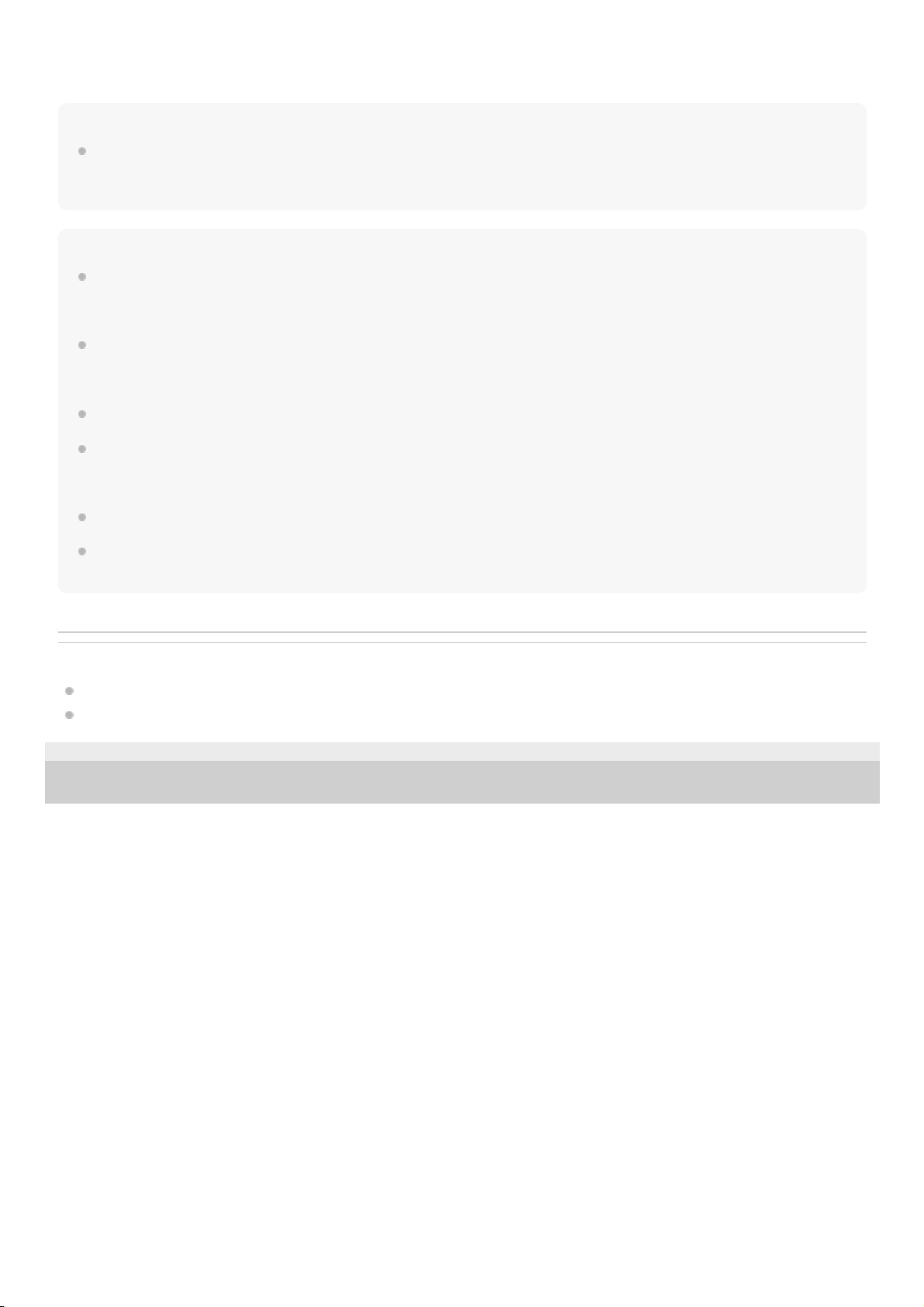
If the recommended USB AC adaptor which has the ability to output in 3.0 A is used, charging will complete in about 5
hours and the CHARGE indicator will turn off.
Hint
The speaker that is in use can be charged if it is connected to an AC outlet via the supplied AC adaptor or a USB AC adaptor
(commercially available). In this case, it may take longer to charge the built-in battery compared to when the speaker is turned off
depending on the conditions of use. Therefore, it is recommended to turn off the speaker when charging.
Note
When you use the speaker at a loud volume, the built-in battery may run low even if the speaker is connected to an AC outlet. If
you want to use the speaker while charging, lower the volume of the speaker. Otherwise, turn off the speaker and charge the
built-in battery sufficiently.
When you use the speaker at a loud volume for a long time, the built-in battery may run low even if the speaker is connected to
an AC outlet. As a result, sound becomes low. This is not a malfunction. Turn off the speaker and charge the built-in battery
sufficiently.
The maximum power output will be lower when the built-in battery is running low.
In an extremely cold or hot environment, charging stops for safety. If charging takes a long time, it also makes charging of the
speaker stop. To resolve these issues, disconnect the supplied AC adaptor or a USB AC adaptor (commercially available), and
then connect it again within an operating temperature between 5 °C and 35 °C (41 °F and 95 °F).
Do not charge in places where water may splash on the speaker.
Even if you do not intend to use the speaker for a long time, charge the built-in battery sufficiently once every 6 months to
maintain its performance.
Related Topic
Turning the power on
Notes on charging
4-739-042-11(1) Copyright 2018 Sony Corporation
11
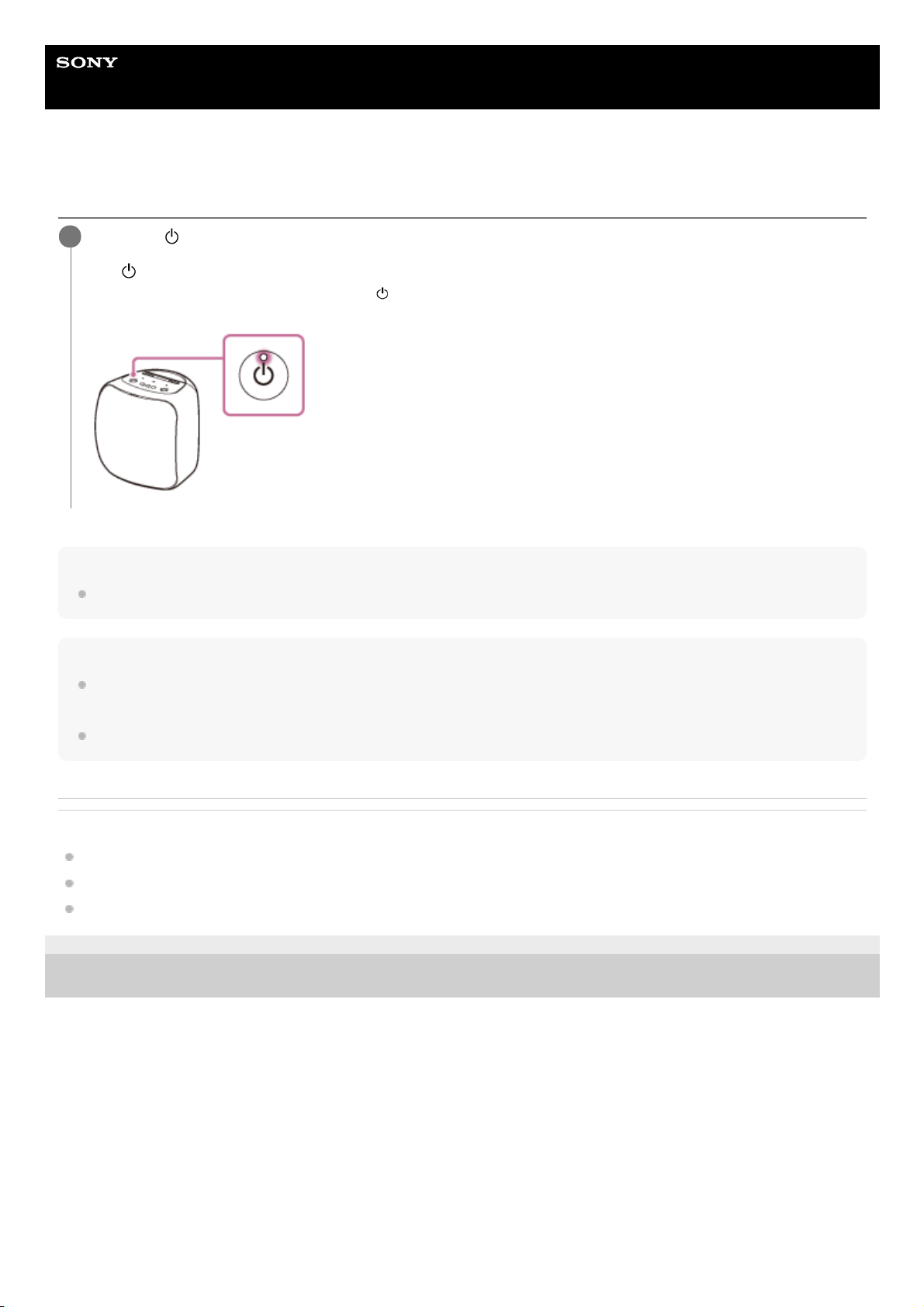
Help Guide
Wireless Speaker
SRS-XB501G
Turning the power on
Hint
When you turn on the speaker for the first time after purchase, the lighting function is on. The front part of the speaker lights up.
Note
If the CHARGE indicator flashes 3 times in orange and turns off when you turn on the speaker, the built-in battery is empty. In this
state, the speaker turns off automatically. Charge the built-in battery.
When the CHARGE indicator flashes slowly in orange, the built-in battery is running at less than 10% and needs to be charged.
Related Topic
Turning the power off
Connecting the speaker to an AC outlet
Turning on/off the speaker’s light (Lighting function)
4-739-042-11(1) Copyright 2018 Sony Corporation
Press the
(power) button.
The
(power) indicator lights up in white
*
.
1
Depending on the Sound Mode, the color of the
(power) indicator varies. For details, refer to the following topic.
About the indicators
*
12
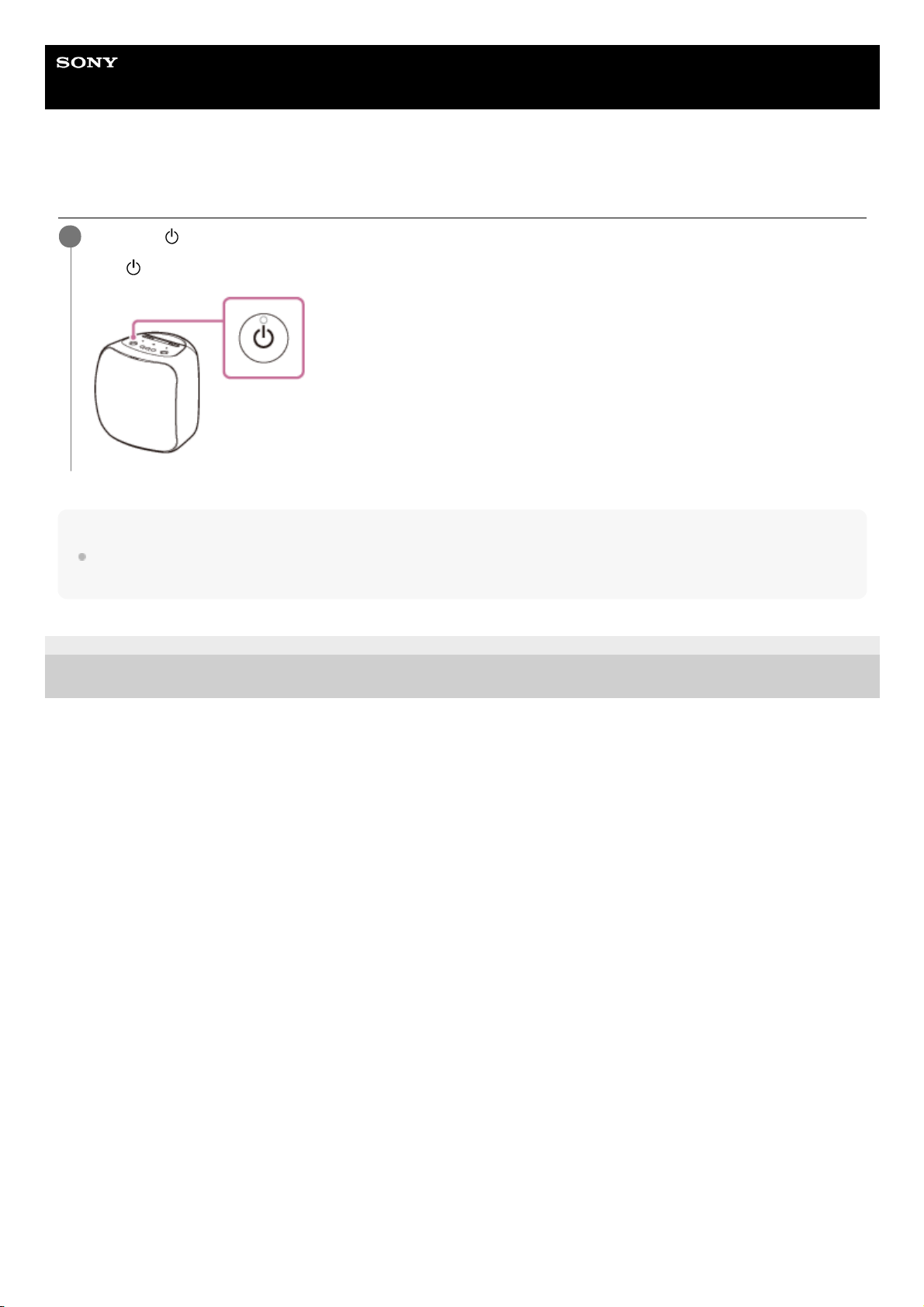
Help Guide
Wireless Speaker
SRS-XB501G
Turning the power off
Note
When the alarm/timer settings are specified on Google Assistant, do not turn off the power. Once the speaker is turned off, the
alarm/timer may not work successfully.
4-739-042-11(1) Copyright 2018 Sony Corporation
Press the
(power) button.
The
(power) indicator turns off.
1
13

Help Guide
Wireless Speaker
SRS-XB501G
Charging USB devices such as smartphones
You can charge a USB device, such as a smartphone or iPhone, by connecting it to the speaker with a USB cable
(commercially available). Even if the speaker is not connected to an AC outlet, its built-in battery can supply power to a
USB device.
Note
When the CHARGE indicator flashes slowly in orange, the battery is running low and needs to be charged. Charge the built-in
battery.
The USB Type-C™ connector does not support music playback.
Depending on the specifications of the USB device, power charging from the speaker may not be available.
Related Topic
Connecting the speaker to an AC outlet
Turning the power on
4-739-042-11(1) Copyright 2018 Sony Corporation
Connect a USB device such as a smartphone or iPhone to the USB Type-C™ connector using a USB Type-
C™ cable (commercially available).
1
14
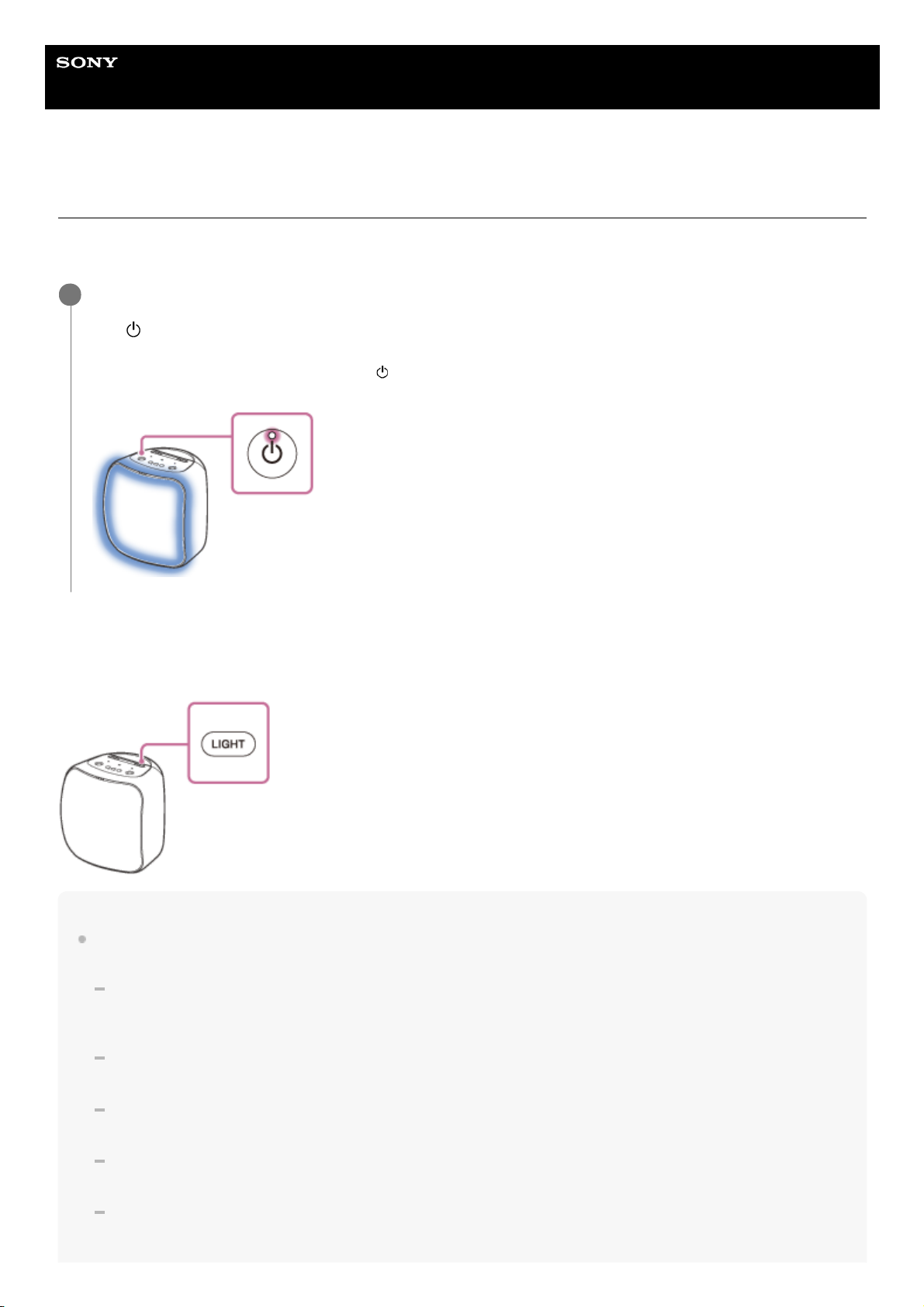
Help Guide
Wireless Speaker
SRS-XB501G
Turning on/off the speaker’s light (Lighting function)
The speaker lights up with the music to liven up the atmosphere. When you purchase the speaker, the lighting function is
set to on.
To turn off (light off)/turn on (light on) the lighting function
Pressing the LIGHT button turns off (lights off)/turns on (lights on) the lighting function.
Hint
By using the “Illumination” function on “Sony | Music Center,” you can turn on/off the lighting function or choose the various
lighting modes.
RAVE:
For dance music with heavy use of flashes
When you purchase the speaker, RAVE is set.
CHILL:
For relaxing music
RANDOM FLASH OFF:
For all kinds of music including dance music with no use of flashes
HOT:
Lighting with warm-color flashes
COOL:
Lighting with cool-color flashes
Turn on the speaker.
The
(power) indicator lights up in white
*
.
The front part of the speaker lights up.
1
Depending on the Sound Mode, the color of the
(power) indicator varies. For details, refer to the following topic.
About the indicators
*
15
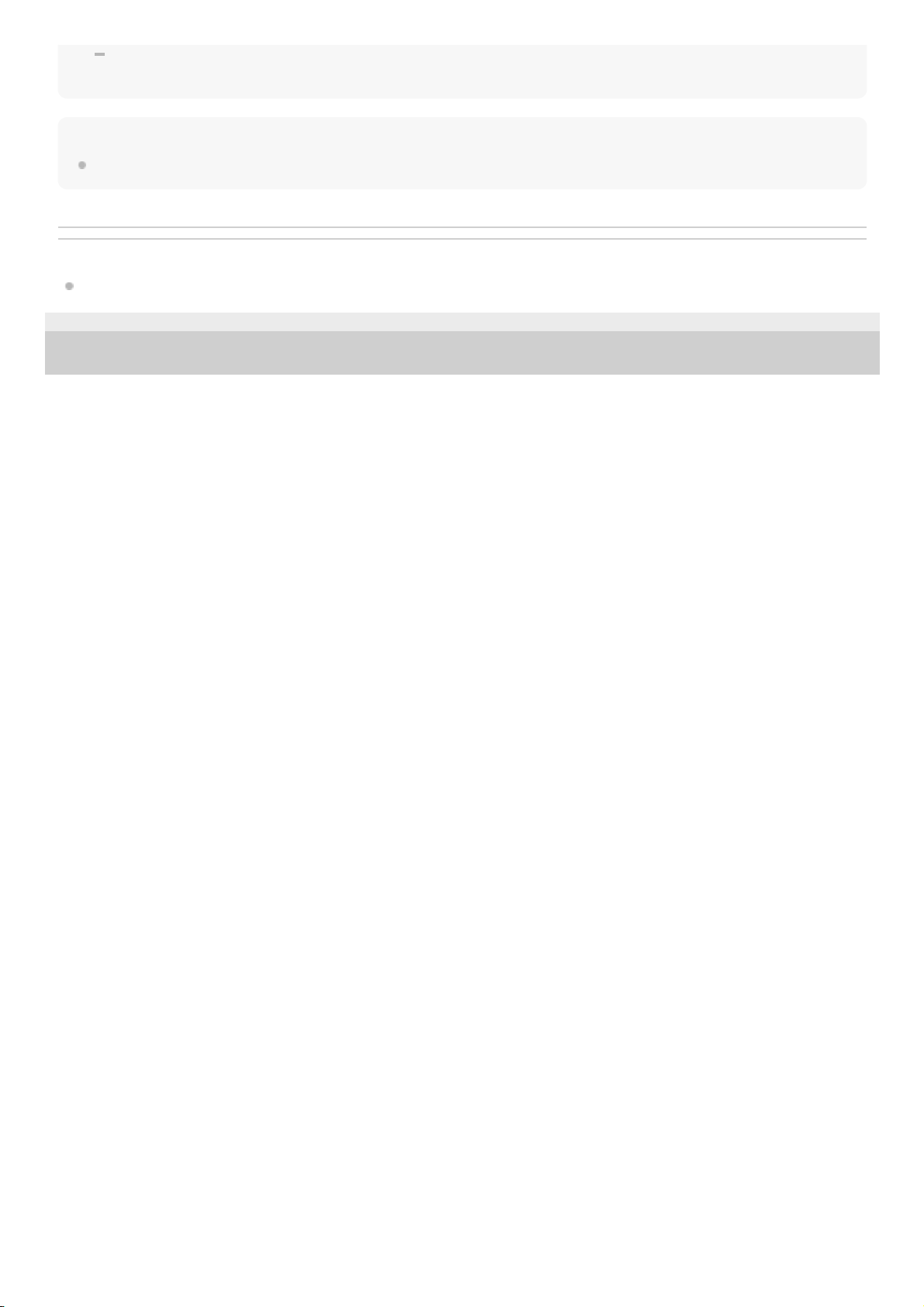
STROBE:
Lighting with white flashes
Note
When the speaker's light is strong, brighten the room or turn off the lighting.
Related Topic
What you can do with “Sony | Music Center”
4-739-042-11(1) Copyright 2018 Sony Corporation
16
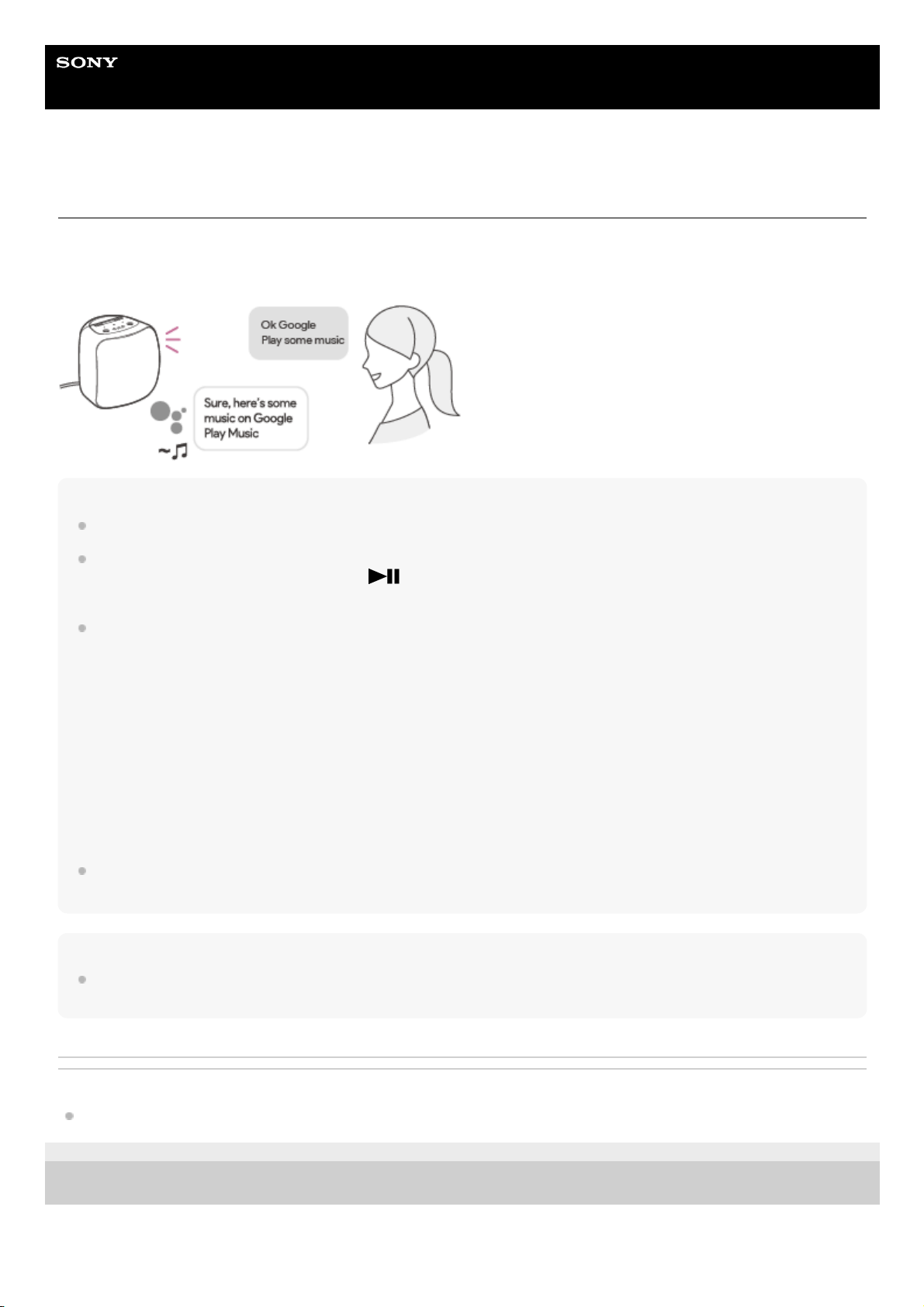
Help Guide
Wireless Speaker
SRS-XB501G
Talking to your Google Assistant
You can use a wide variety of voice commands to control the operation of your speaker in conjunction with Google
Assistant. Just say a voice command to the speaker. Then, the speaker will perform the Google Assistant activity
associated with the voice command.
Hint
To play music, registration with a music distribution service, such as Google Play Music, is required.
In a noisy place or a place that is exposed to strong winds or echoes (sound reflections), the speaker may fail to detect the voice
command. In such a case, press and hold the
(play) button for about 3 seconds. This action is equivalent to saying “Ok
Google” to the speaker.
For the latest voice commands, visit one of the websites listed below.
For customers in the USA:
assistant.google.com/intl/en_us/
For customers in Canada:
assistant.google.com/intl/en_ca/
For customers in the United Kingdom:
assistant.google.com/intl/en_uk/
For customers in France:
assistant.google.com/intl/fr_fr/
For customers in Germany:
assistant.google.com/intl/de_de/
For customers in Australia:
assistant.google.com/intl/en_au/
You can change your Google Assistant language. For details, refer to the following topic.
Changing your Google Assistant language
Note
When the alarm/timer settings are specified on Google Assistant, do not turn off the power. Once the speaker is turned off, the
alarm/timer may not work successfully.
Related Topic
The speaker is not responding to any voice commands
4-739-042-11(1) Copyright 2018 Sony Corporation
17

Help Guide
Wireless Speaker
SRS-XB501G
Disabling the Wi-Fi 5 GHz band
Depending on your country or region, outdoor use of the wireless devices that use the Wi-Fi 5 GHz band may be
prohibited by law.
Follow the instructions below to disable the Wi-Fi 5 GHz band on this speaker.
To disable the Wi-Fi 5 GHz band
Press and hold the LIVE button and the LIGHT button simultaneously until the LINK indicator flashes in orange
(about 4 seconds).
The Wi-Fi 5 GHz band is disabled.
To enable the Wi-Fi 5 GHz band
Press and hold the LIVE button and the LIGHT button simultaneously until the LINK indicator flashes in green (about
4 seconds).
The Wi-Fi 5 GHz band is enabled.
For details on the wireless LAN settings, refer to the operating instructions supplied with the wireless LAN router.
Related Topic
About the indicators
4-739-042-11(1) Copyright 2018 Sony Corporation
18

Help Guide
Wireless Speaker
SRS-XB501G
Pairing and connecting with BLUETOOTH
®
devices
When pairing with two or more BLUETOOTH devices, perform the following pairing procedure for each device.
Before operating the speaker, be sure to do the following:
Place the BLUETOOTH device within 1 m (3 ft) from the speaker.
Connect the speaker to an AC outlet via the AC adaptor (supplied) or charge the built-in battery sufficiently.
Stop playback on the BLUETOOTH device.
Turn down the volume of the BLUETOOTH device and the speaker to avoid any sudden loud sound output from the
speaker. Depending on the paired BLUETOOTH device, the volume of the BLUETOOTH device may be
synchronized with the volume of the speaker when you start playing music after a BLUETOOTH connection is
established.
Hint
For details on operating a BLUETOOTH device, refer to the operating instructions supplied with the BLUETOOTH device.
After the Google Assistant setup is complete, press and hold the
(BLUETOOTH) button/ PAIRING
button until the
(BLUETOOTH) indicator starts flashing quickly.
The speaker is placed in BLUETOOTH pairing mode.
1
Perform the pairing procedure on the BLUETOOTH device to detect the speaker.
When a list of detected devices appears on the display of the BLUETOOTH device, select the speaker you set up
for Google Assistant.
If passkey* entry is prompted on the BLUETOOTH device, enter “0000.”
2
A passkey may also be called “Passcode,” “PIN code,” “PIN number” or “Password.”
*
Follow the instructions on the BLUETOOTH device screen to establish a BLUETOOTH connection.
When the BLUETOOTH connection is established, the
(BLUETOOTH) indicator switches from flashing to a
steady light.
3
19
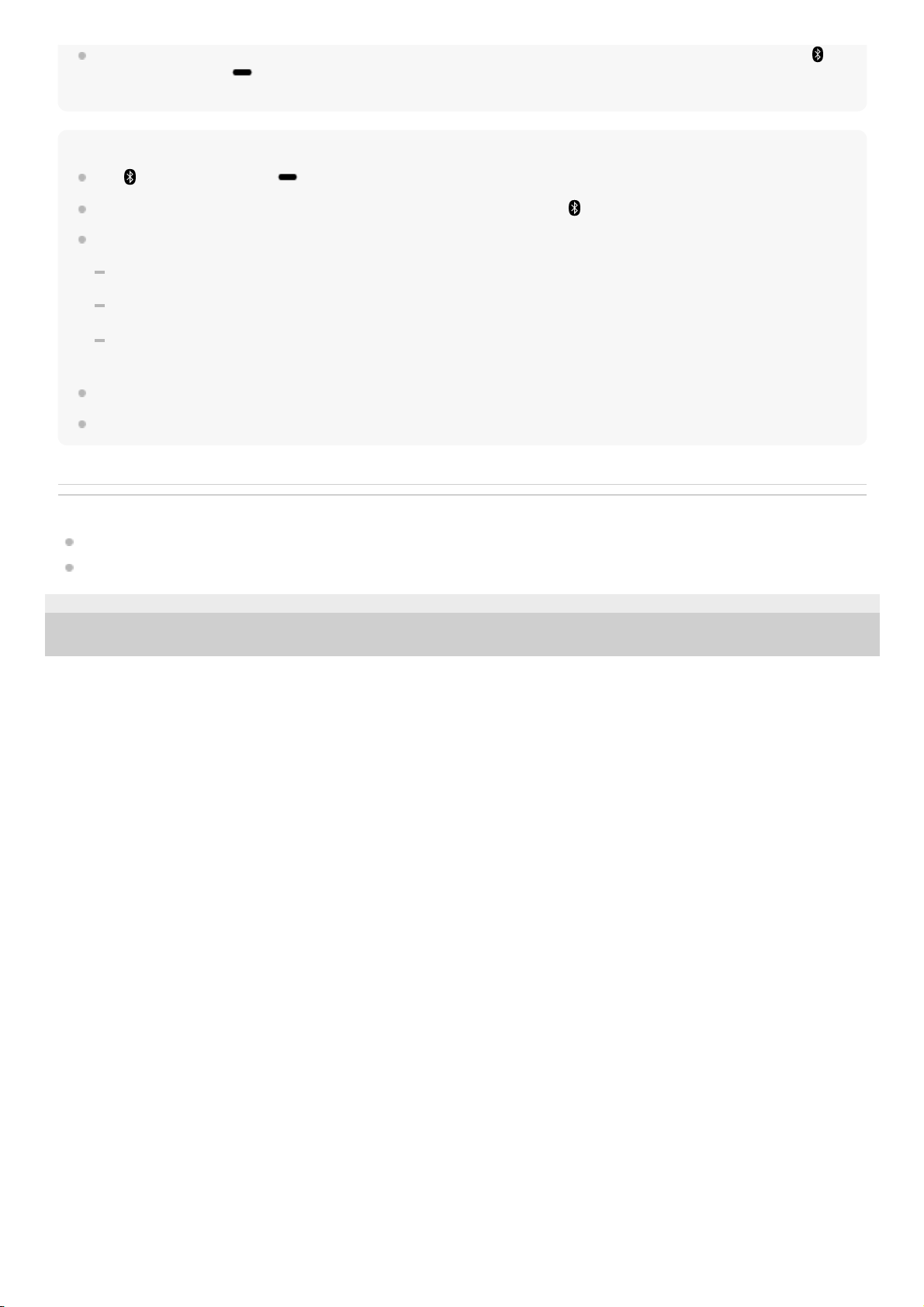
With the previously connected BLUETOOTH device, you can establish a BLUETOOTH connection simply by pressing the
(BLUETOOTH) button/ PAIRING button on the speaker, provided that the BLUETOOTH function is active on the
BLUETOOTH device.
Note
The
(BLUETOOTH) button/ PAIRING button is disabled before the Google Assistant setup is complete.
The speaker goes out of BLUETOOTH pairing mode in about 3 minutes and the
(BLUETOOTH) indicator goes out.
Once the speaker is paired with the BLUETOOTH device, there is no need to pair them again, except in the following cases:
Pairing information is deleted due to repair work, etc.
The pairing information of the speaker is deleted from the BLUETOOTH device.
The speaker is initialized.
All pairing information will be deleted.
The speaker can be paired with multiple devices, but can only have a BLUETOOTH connection with one paired device at a time.
Video viewing using a BLUETOOTH connection is not recommended. A slight misalignment occurs in video and audio.
Related Topic
Listening to music from the connected BLUETOOTH device
Terminating the BLUETOOTH connection (After use)
4-739-042-11(1) Copyright 2018 Sony Corporation
20
