Sony Sound Forge Pro User Manual

After the Sound Forge software is installed and you start it for the first time, the registration wizard appears. This wizard offers easy steps that allow you to register the software online with Sony Pictures Digital Media Software and Services. Alternatively, you may register online at www.sony.com/mediasoftware at any time.
Registering your product will provide you with exclusive access to a variety of technical support options, notification of product updates, and special promotions exclusive to Sound Forge registered users.
Registration Assistance
If you do not have access to the Internet, registration assistance is available during normal weekday business hours. Please contact our Customer Service Department by dialing one of the following numbers:
Telephone/Fax |
Country |
1-800-577-6642 (toll-free) |
US, Canada, and Virgin Islands |
+608-204-7703 |
for all other countries |
1-608-250-1745 (Fax) |
All countries |
Customer Service/Sales
For a detailed list of Customer Service options, we encourage you to visit http://mediasoftware.sonypictures.com/support/custserv.asp. Use the following numbers for telephone support during normal weekday business hours:
Telephone/Fax/E-mail |
Country |
1-800-577-6642 (toll-free) |
US, Canada, and Virgin Islands |
+608-204-7703 |
for all other countries |
1-608-250-1745 (Fax) |
All countries |
http://mediasoftware.sonypictures.com/custserv
Technical Support
For a detailed list of Technical Support options, we encourage you to visit
http://mediasoftware.sonypictures.com/support/default.asp.
•To listen to your support options, please call 608-256-5555.
•Customers who have purchased the full version of Sound Forge receive 60 days of complimentary phone support. The complimentary support begins the date of your first call. (Registration is required to received this complimentary support.) Please call (608) 204-7704 if you need assistance with your full version product. This offer does not apply to Screenblast Sound Forge users.

Sony Pictures Digital Inc.
Media Software and Services
1617 Sherman Avenue
Madison, WI 53704
USA
The information contained in this manual is subject to change without notice and does not represent a guarantee or commitment on behalf of Sony Pictures Digital Inc. in any way. All updates or additional information relating to the contents of this manual will be posted on the Sony Pictures Digital Media Software web site, located at www.sony.com/mediasoftware. The software is provided to you under the terms of the End User License Agreement and Software Privacy Policy, and must be used and/or copied in accordance therewith. Copying or distributing the software except as expressly described in the End User License Agreement is strictly prohibited. No part of this manual may be reproduced or transmitted in any form or for any purpose without the express written consent of Sony Pictures Digital Inc.
Sound Forge, ACID, Vegas, Acoustic Mirror, Wave Hammer, XFX, and Perfect Clarity Audio are trademarks or registered trademarks of Sony Pictures Digital Inc. or its affiliates in the United States and other countries. All other trademarks or registered trademarks are the property of their respective owners in the United States and other countries.
Copyright 2003. Sony Pictures Digital Inc.
Program Copyright 2003. Sony Pictures Digital Inc. All rights reserved.

1
Table of Contents
Introduction. . . . . . . . . . . . . . . . . . . . . . . . . . . . . . . . . . . . . . . . . . . . . 15
Introducing Sound Forge. . . . . . . . . . . . . . . . . . . . . . . . . . . . . . . . . . . . . . . . . . . . . . . . .15
Sample files. . . . . . . . . . . . . . . . . . . . . . . . . . . . . . . . . . . . . . . . . . . . . . . . . . . . . . . . . . . . .15
Full version of Sound Forge versus Screenblast Sound Forge. . . . . . . . . . . . . . . .15 Shortcuts . . . . . . . . . . . . . . . . . . . . . . . . . . . . . . . . . . . . . . . . . . . . . . . . . . . . . . . . . . . . . . .15 System requirements . . . . . . . . . . . . . . . . . . . . . . . . . . . . . . . . . . . . . . . . . . . . . . . . . . . .16
Installing Sound Forge . . . . . . . . . . . . . . . . . . . . . . . . . . . . . . . . . . . . . . . . . . . . . . . . . . .16
Getting help within Sound Forge. . . . . . . . . . . . . . . . . . . . . . . . . . . . . . . . . . . . . . . . . .16
Online help . . . . . . . . . . . . . . . . . . . . . . . . . . . . . . . . . . . . . . . . . . . . . . . . . . . . . . . . . . . . . . . . . . . . . . . . .16 What’s This? help . . . . . . . . . . . . . . . . . . . . . . . . . . . . . . . . . . . . . . . . . . . . . . . . . . . . . . . . . . . . . . . . . . . .17 Help on the Web . . . . . . . . . . . . . . . . . . . . . . . . . . . . . . . . . . . . . . . . . . . . . . . . . . . . . . . . . . . . . . . . . . . . .17
About your rights in Sound Forge software . . . . . . . . . . . . . . . . . . . . . . . . . . . . . . . .17
About Your Privacy . . . . . . . . . . . . . . . . . . . . . . . . . . . . . . . . . . . . . . . . . . . . . . . . . . . . . . . . . . . . . . . . . .18
Proper Use of Software . . . . . . . . . . . . . . . . . . . . . . . . . . . . . . . . . . . . . . . . . . . . . . . . . . . . . . . . . . . . . .18
Optimizing for Sound Forge . . . . . . . . . . . . . . . . . . . . . . . . . . . . . . 19
Defragmenting your hard drive . . . . . . . . . . . . . . . . . . . . . . . . . . . . . . . . . . . . . . . . . . .19
Increasing total buffer size . . . . . . . . . . . . . . . . . . . . . . . . . . . . . . . . . . . . . . . . . . . . . . . .19
Increasing preload size . . . . . . . . . . . . . . . . . . . . . . . . . . . . . . . . . . . . . . . . . . . . . . . . . . .20
Turning off the playback cursor and record counter . . . . . . . . . . . . . . . . . . . . . . . . .20
Turning off the play (output) meters . . . . . . . . . . . . . . . . . . . . . . . . . . . . . . . . . . . . . . .20
Turning on passive updating for video and time displays . . . . . . . . . . . . . . . . . . . .20
Turning on passive updating for time displays . . . . . . . . . . . . . . . . . . . . . . . . . . . . . . . . . . . . . . . . . .20 Turning on passive updating for video displays . . . . . . . . . . . . . . . . . . . . . . . . . . . . . . . . . . . . . . . . .21
Learning the Sound Forge Workspace. . . . . . . . . . . . . . . . . . . . . 23
Using the mouse . . . . . . . . . . . . . . . . . . . . . . . . . . . . . . . . . . . . . . . . . . . . . . . . . . . . . . . .23
Using the mouse wheel . . . . . . . . . . . . . . . . . . . . . . . . . . . . . . . . . . . . . . . . . . . . . . . . . .24
TABLE OF CONTENTS

2 
The main screen . . . . . . . . . . . . . . . . . . . . . . . . . . . . . . . . . . . . . . . . . . . . . . . . . . . . . . . . 24
Main screen components . . . . . . . . . . . . . . . . . . . . . . . . . . . . . . . . . . . . . . . . . . . . . . . . . . . . . . . . . . . . 24 Floating and docking windows . . . . . . . . . . . . . . . . . . . . . . . . . . . . . . . . . . . . . . . . . . . . . . . . . . . . . . . . 25
The data window. . . . . . . . . . . . . . . . . . . . . . . . . . . . . . . . . . . . . . . . . . . . . . . . . . . . . . . . 27
Displaying data window components . . . . . . . . . . . . . . . . . . . . . . . . . . . . . . . . . . . . . . . . . . . . . . . . . 28 Playbar . . . . . . . . . . . . . . . . . . . . . . . . . . . . . . . . . . . . . . . . . . . . . . . . . . . . . . . . . . . . . . . . . . . . . . . . . . . . . 28
Toolbars. . . . . . . . . . . . . . . . . . . . . . . . . . . . . . . . . . . . . . . . . . . . . . . . . . . . . . . . . . . . . . . . 29
Docking a toolbar . . . . . . . . . . . . . . . . . . . . . . . . . . . . . . . . . . . . . . . . . . . . . . . . . . . . . . . . . . . . . . . . . . . . 29 Floating a toolbar . . . . . . . . . . . . . . . . . . . . . . . . . . . . . . . . . . . . . . . . . . . . . . . . . . . . . . . . . . . . . . . . . . . . 29 Displaying a toolbar . . . . . . . . . . . . . . . . . . . . . . . . . . . . . . . . . . . . . . . . . . . . . . . . . . . . . . . . . . . . . . . . . 29 Customizing a toolbar . . . . . . . . . . . . . . . . . . . . . . . . . . . . . . . . . . . . . . . . . . . . . . . . . . . . . . . . . . . . . . . . 29 Standard toolbar . . . . . . . . . . . . . . . . . . . . . . . . . . . . . . . . . . . . . . . . . . . . . . . . . . . . . . . . . . . . . . . . . . . . 30 Transport bar . . . . . . . . . . . . . . . . . . . . . . . . . . . . . . . . . . . . . . . . . . . . . . . . . . . . . . . . . . . . . . . . . . . . . . . 30 Navigation toolbar . . . . . . . . . . . . . . . . . . . . . . . . . . . . . . . . . . . . . . . . . . . . . . . . . . . . . . . . . . . . . . . . . . . 31 Views toolbar . . . . . . . . . . . . . . . . . . . . . . . . . . . . . . . . . . . . . . . . . . . . . . . . . . . . . . . . . . . . . . . . . . . . . . . 31 Status/Selection toolbar . . . . . . . . . . . . . . . . . . . . . . . . . . . . . . . . . . . . . . . . . . . . . . . . . . . . . . . . . . . . . . 32 Regions/Playlist toolbar . . . . . . . . . . . . . . . . . . . . . . . . . . . . . . . . . . . . . . . . . . . . . . . . . . . . . . . . . . . . . . 32 Process toolbar . . . . . . . . . . . . . . . . . . . . . . . . . . . . . . . . . . . . . . . . . . . . . . . . . . . . . . . . . . . . . . . . . . . . . . 33 Effects toolbar . . . . . . . . . . . . . . . . . . . . . . . . . . . . . . . . . . . . . . . . . . . . . . . . . . . . . . . . . . . . . . . . . . . . . . . 34 Tools toolbar . . . . . . . . . . . . . . . . . . . . . . . . . . . . . . . . . . . . . . . . . . . . . . . . . . . . . . . . . . . . . . . . . . . . . . . . 35 Levels toolbar . . . . . . . . . . . . . . . . . . . . . . . . . . . . . . . . . . . . . . . . . . . . . . . . . . . . . . . . . . . . . . . . . . . . . . . 35 ACID Loop Creation Tools toolbar . . . . . . . . . . . . . . . . . . . . . . . . . . . . . . . . . . . . . . . . . . . . . . . . . . . . . 35 Play Device toolbar . . . . . . . . . . . . . . . . . . . . . . . . . . . . . . . . . . . . . . . . . . . . . . . . . . . . . . . . . . . . . . . . . . 36
ToolTips. . . . . . . . . . . . . . . . . . . . . . . . . . . . . . . . . . . . . . . . . . . . . . . . . . . . . . . . . . . . . . . . 36
Turning off ToolTips . . . . . . . . . . . . . . . . . . . . . . . . . . . . . . . . . . . . . . . . . . . . . . . . . . . . . . . . . . . . . . . . . 36
Command descriptions . . . . . . . . . . . . . . . . . . . . . . . . . . . . . . . . . . . . . . . . . . . . . . . . . . 36
Meters . . . . . . . . . . . . . . . . . . . . . . . . . . . . . . . . . . . . . . . . . . . . . . . . . . . . . . . . . . . . . . . . . 37
Resetting clipping indicators . . . . . . . . . . . . . . . . . . . . . . . . . . . . . . . . . . . . . . . . . . . . . . . . . . . . . . . . . . 37 Scaling meters . . . . . . . . . . . . . . . . . . . . . . . . . . . . . . . . . . . . . . . . . . . . . . . . . . . . . . . . . . . . . . . . . . . . . . 37 Displaying VU/PPM meters . . . . . . . . . . . . . . . . . . . . . . . . . . . . . . . . . . . . . . . . . . . . . . . . . . . . . . . . . . . 38 Showing labels . . . . . . . . . . . . . . . . . . . . . . . . . . . . . . . . . . . . . . . . . . . . . . . . . . . . . . . . . . . . . . . . . . . . . . 38 Holding peaks and valleys . . . . . . . . . . . . . . . . . . . . . . . . . . . . . . . . . . . . . . . . . . . . . . . . . . . . . . . . . . . . 38
Controls. . . . . . . . . . . . . . . . . . . . . . . . . . . . . . . . . . . . . . . . . . . . . . . . . . . . . . . . . . . . . . . . 39
Faders and sliders . . . . . . . . . . . . . . . . . . . . . . . . . . . . . . . . . . . . . . . . . . . . . . . . . . . . . . . . . . . . . . . . . . . 39 Envelope graphs . . . . . . . . . . . . . . . . . . . . . . . . . . . . . . . . . . . . . . . . . . . . . . . . . . . . . . . . . . . . . . . . . . . . 39 Displaying the waveform on an envelope graph . . . . . . . . . . . . . . . . . . . . . . . . . . . . . . . . . . . . . . . . 41
Stereo files . . . . . . . . . . . . . . . . . . . . . . . . . . . . . . . . . . . . . . . . . . . . . . . . . . . . . . . . . . . . . 41
Working with stereo files . . . . . . . . . . . . . . . . . . . . . . . . . . . . . . . . . . . . . . . . . . . . . . . . . . . . . . . . . . . . . 41 Selecting data in stereo files . . . . . . . . . . . . . . . . . . . . . . . . . . . . . . . . . . . . . . . . . . . . . . . . . . . . . . . . . . 42
Getting Started . . . . . . . . . . . . . . . . . . . . . . . . . . . . . . . . . . . . . . . . . . 45
TABLE OF CONTENTS

 3
3
Creating a project. . . . . . . . . . . . . . . . . . . . . . . . . . . . . . . . . . . . . . . . . . . . . . . . . . . . . . . .45
Getting media files. . . . . . . . . . . . . . . . . . . . . . . . . . . . . . . . . . . . . . . . . . . . . . . . . . . . . . .46
Using the Open dialog . . . . . . . . . . . . . . . . . . . . . . . . . . . . . . . . . . . . . . . . . . . . . . . . . . . . . . . . . . . . . . .46 Using the Explorer window . . . . . . . . . . . . . . . . . . . . . . . . . . . . . . . . . . . . . . . . . . . . . . . . . . . . . . . . . . .47 Peak files . . . . . . . . . . . . . . . . . . . . . . . . . . . . . . . . . . . . . . . . . . . . . . . . . . . . . . . . . . . . . . . . . . . . . . . . . . .48
Working with video files. . . . . . . . . . . . . . . . . . . . . . . . . . . . . . . . . . . . . . . . . . . . . . . . . .49 Playing a file . . . . . . . . . . . . . . . . . . . . . . . . . . . . . . . . . . . . . . . . . . . . . . . . . . . . . . . . . . . .50
Viewing the current position . . . . . . . . . . . . . . . . . . . . . . . . . . . . . . . . . . . . . . . . . . . . . . . . . . . . . . . . . .50 Playing a file from a specified point . . . . . . . . . . . . . . . . . . . . . . . . . . . . . . . . . . . . . . . . . . . . . . . . . . . .50 Playing in Loop Playback mode . . . . . . . . . . . . . . . . . . . . . . . . . . . . . . . . . . . . . . . . . . . . . . . . . . . . . . .51 Playing a selection . . . . . . . . . . . . . . . . . . . . . . . . . . . . . . . . . . . . . . . . . . . . . . . . . . . . . . . . . . . . . . . . . . .51 Viewing selection status . . . . . . . . . . . . . . . . . . . . . . . . . . . . . . . . . . . . . . . . . . . . . . . . . . . . . . . . . . . . . .51 Viewing selection statistics . . . . . . . . . . . . . . . . . . . . . . . . . . . . . . . . . . . . . . . . . . . . . . . . . . . . . . . . . . .52
Creating a new data window. . . . . . . . . . . . . . . . . . . . . . . . . . . . . . . . . . . . . . . . . . . . . .52
Active data windows vs. inactive data windows . . . . . . . . . . . . . . . . . . . . . . . . . . . . . . . . . . . . . . . . .53 Copying data to a new file . . . . . . . . . . . . . . . . . . . . . . . . . . . . . . . . . . . . . . . . . . . . . . . . . . . . . . . . . . . .53
Saving a file. . . . . . . . . . . . . . . . . . . . . . . . . . . . . . . . . . . . . . . . . . . . . . . . . . . . . . . . . . . . .53
Using the Save As dialog . . . . . . . . . . . . . . . . . . . . . . . . . . . . . . . . . . . . . . . . . . . . . . . . . . . . . . . . . . . . .54 Creating custom templates . . . . . . . . . . . . . . . . . . . . . . . . . . . . . . . . . . . . . . . . . . . . . . . . . . . . . . . . . . .55 Saving all open audio files . . . . . . . . . . . . . . . . . . . . . . . . . . . . . . . . . . . . . . . . . . . . . . . . . . . . . . . . . . . .55 Saving files as a workspace . . . . . . . . . . . . . . . . . . . . . . . . . . . . . . . . . . . . . . . . . . . . . . . . . . . . . . . . . . .56
Editing audio . . . . . . . . . . . . . . . . . . . . . . . . . . . . . . . . . . . . . . . . . . . . . . . . . . . . . . . . . . .56
Copying . . . . . . . . . . . . . . . . . . . . . . . . . . . . . . . . . . . . . . . . . . . . . . . . . . . . . . . . . . . . . . . . . . . . . . . . . . . .57
Pasting . . . . . . . . . . . . . . . . . . . . . . . . . . . . . . . . . . . . . . . . . . . . . . . . . . . . . . . . . . . . . . . . . . . . . . . . . . . . .58
Cutting . . . . . . . . . . . . . . . . . . . . . . . . . . . . . . . . . . . . . . . . . . . . . . . . . . . . . . . . . . . . . . . . . . . . . . . . . . . . .58
Deleting . . . . . . . . . . . . . . . . . . . . . . . . . . . . . . . . . . . . . . . . . . . . . . . . . . . . . . . . . . . . . . . . . . . . . . . . . . . .59
Trimming/Cropping . . . . . . . . . . . . . . . . . . . . . . . . . . . . . . . . . . . . . . . . . . . . . . . . . . . . . . . . . . . . . . . . . .60
Mixing . . . . . . . . . . . . . . . . . . . . . . . . . . . . . . . . . . . . . . . . . . . . . . . . . . . . . . . . . . . . . . . . . . . . . . . . . . . . . .60
Using undo and redo . . . . . . . . . . . . . . . . . . . . . . . . . . . . . . . . . . . . . . . . . . . . . . . . . . . .61
Using the Undo/Redo History window . . . . . . . . . . . . . . . . . . . . . . . . . . . . . . . . . . . . . . . . . . . . . . . . .62
Selecting status formats. . . . . . . . . . . . . . . . . . . . . . . . . . . . . . . . . . . . . . . . . . . . . . . . . .64
Experimenting with status formats . . . . . . . . . . . . . . . . . . . . . . . . . . . . . . . . . . . . . . . . . . . . . . . . . . . .65 Configuring the Measures & Beats format . . . . . . . . . . . . . . . . . . . . . . . . . . . . . . . . . . . . . . . . . . . . . .66
Rendering files . . . . . . . . . . . . . . . . . . . . . . . . . . . . . . . . . . . . . . . . . . . . . . . . . . . . . . . . . .67
Exporting to Net MD devices . . . . . . . . . . . . . . . . . . . . . . . . . . . . . . . . . . . . . . . . . . . . .67
Exporting to CLIÉ handheld devices . . . . . . . . . . . . . . . . . . . . . . . . . . . . . . . . . . . . . . .67 Recovering files after a crash. . . . . . . . . . . . . . . . . . . . . . . . . . . . . . . . . . . . . . . . . . . . . .68
Recovering files . . . . . . . . . . . . . . . . . . . . . . . . . . . . . . . . . . . . . . . . . . . . . . . . . . . . . . . . . . . . . . . . . . . . .68 Deleting recovered files . . . . . . . . . . . . . . . . . . . . . . . . . . . . . . . . . . . . . . . . . . . . . . . . . . . . . . . . . . . . . .68
TABLE OF CONTENTS

4 
Navigating, Zooming, and Selecting. . . . . . . . . . . . . . . . . . . . . . . 69
Setting the cursor position . . . . . . . . . . . . . . . . . . . . . . . . . . . . . . . . . . . . . . . . . . . . . . . 69
Previewing audio with pre-roll . . . . . . . . . . . . . . . . . . . . . . . . . . . . . . . . . . . . . . . . . . . . 70
Using the overview bar . . . . . . . . . . . . . . . . . . . . . . . . . . . . . . . . . . . . . . . . . . . . . . . . . . 70
Understanding the overview bar . . . . . . . . . . . . . . . . . . . . . . . . . . . . . . . . . . . . . . . . . . . . . . . . . . . . . . 70 Navigating in the overview bar . . . . . . . . . . . . . . . . . . . . . . . . . . . . . . . . . . . . . . . . . . . . . . . . . . . . . . . . 71 Playing audio in the overview bar . . . . . . . . . . . . . . . . . . . . . . . . . . . . . . . . . . . . . . . . . . . . . . . . . . . . . 72 Navigating with the audio event locator . . . . . . . . . . . . . . . . . . . . . . . . . . . . . . . . . . . . . . . . . . . . . . . . 72
Zooming and magnifying . . . . . . . . . . . . . . . . . . . . . . . . . . . . . . . . . . . . . . . . . . . . . . . . 72
Zooming the time ruler (horizontal) . . . . . . . . . . . . . . . . . . . . . . . . . . . . . . . . . . . . . . . . . . . . . . . . . . . . 73 Zooming the level ruler (vertical) . . . . . . . . . . . . . . . . . . . . . . . . . . . . . . . . . . . . . . . . . . . . . . . . . . . . . . 74 Using custom zoom settings . . . . . . . . . . . . . . . . . . . . . . . . . . . . . . . . . . . . . . . . . . . . . . . . . . . . . . . . . . 75 Using zooming shortcuts . . . . . . . . . . . . . . . . . . . . . . . . . . . . . . . . . . . . . . . . . . . . . . . . . . . . . . . . . . . . . 76 Using the Magnify tool . . . . . . . . . . . . . . . . . . . . . . . . . . . . . . . . . . . . . . . . . . . . . . . . . . . . . . . . . . . . . . . 76
Selecting audio using start and end values. . . . . . . . . . . . . . . . . . . . . . . . . . . . . . . . . 78
Using the Set Selection dialog . . . . . . . . . . . . . . . . . . . . . . . . . . . . . . . . . . . . . . . . . . . . . . . . . . . . . . . . 78
Selecting audio during playback . . . . . . . . . . . . . . . . . . . . . . . . . . . . . . . . . . . . . . . . . . 79
Fine-tuning a selection . . . . . . . . . . . . . . . . . . . . . . . . . . . . . . . . . . . . . . . . . . . . . . . . . . . 79
Adjusting a selection with the mouse . . . . . . . . . . . . . . . . . . . . . . . . . . . . . . . . . . . . . . . . . . . . . . . . . . 79 Adjusting a selection with the keyboard . . . . . . . . . . . . . . . . . . . . . . . . . . . . . . . . . . . . . . . . . . . . . . . . 79 Restoring a selection . . . . . . . . . . . . . . . . . . . . . . . . . . . . . . . . . . . . . . . . . . . . . . . . . . . . . . . . . . . . . . . . . 80
Understanding snapping. . . . . . . . . . . . . . . . . . . . . . . . . . . . . . . . . . . . . . . . . . . . . . . . . 80
Snapping to time divisions . . . . . . . . . . . . . . . . . . . . . . . . . . . . . . . . . . . . . . . . . . . . . . . . . . . . . . . . . . . 80 Snapping to zero-crossings . . . . . . . . . . . . . . . . . . . . . . . . . . . . . . . . . . . . . . . . . . . . . . . . . . . . . . . . . . . 80 Snapping the current selection to time divisions or zero-crossings . . . . . . . . . . . . . . . . . . . . . . . . 80 Disabling Auto Snap to Zero at high magnifications . . . . . . . . . . . . . . . . . . . . . . . . . . . . . . . . . . . . . 80
Creating and using views . . . . . . . . . . . . . . . . . . . . . . . . . . . . . . . . . . . . . . . . . . . . . . . . 80
Displaying the Views toolbar . . . . . . . . . . . . . . . . . . . . . . . . . . . . . . . . . . . . . . . . . . . . . . . . . . . . . . . . . . 81 Creating views . . . . . . . . . . . . . . . . . . . . . . . . . . . . . . . . . . . . . . . . . . . . . . . . . . . . . . . . . . . . . . . . . . . . . . 81
Changing File Attributes and Formats. . . . . . . . . . . . . . . . . . . . . . 83
Editing file attributes. . . . . . . . . . . . . . . . . . . . . . . . . . . . . . . . . . . . . . . . . . . . . . . . . . . . . 83
Editing attributes in the Properties dialog . . . . . . . . . . . . . . . . . . . . . . . . . . . . . . . . . . . . . . . . . . . . . . |
83 |
Editing attributes in the status bar . . . . . . . . . . . . . . . . . . . . . . . . . . . . . . . . . . . . . . . . . . . . . . . . . . . . . |
83 |
Changing the sample rate. . . . . . . . . . . . . . . . . . . . . . . . . . . . . . . . . . . . . . . . . . . . . . . . 84
TABLE OF CONTENTS

 5
5
Changing the bit depth. . . . . . . . . . . . . . . . . . . . . . . . . . . . . . . . . . . . . . . . . . . . . . . . . . .84
Increasing bit depth . . . . . . . . . . . . . . . . . . . . . . . . . . . . . . . . . . . . . . . . . . . . . . . . . . . . . . . . . . . . . . . . . .84 Decreasing bit depth . . . . . . . . . . . . . . . . . . . . . . . . . . . . . . . . . . . . . . . . . . . . . . . . . . . . . . . . . . . . . . . . .85 Understanding dither and noise shaping . . . . . . . . . . . . . . . . . . . . . . . . . . . . . . . . . . . . . . . . . . . . . . .85 Minimizing quantization error . . . . . . . . . . . . . . . . . . . . . . . . . . . . . . . . . . . . . . . . . . . . . . . . . . . . . . . . .86
Converting mono/stereo channels. . . . . . . . . . . . . . . . . . . . . . . . . . . . . . . . . . . . . . . . .87
Converting from mono to stereo . . . . . . . . . . . . . . . . . . . . . . . . . . . . . . . . . . . . . . . . . . . . . . . . . . . . . .87 Converting from stereo to mono . . . . . . . . . . . . . . . . . . . . . . . . . . . . . . . . . . . . . . . . . . . . . . . . . . . . . .88 Using the Channel Converter . . . . . . . . . . . . . . . . . . . . . . . . . . . . . . . . . . . . . . . . . . . . . . . . . . . . . . . . .88
Converting file formats. . . . . . . . . . . . . . . . . . . . . . . . . . . . . . . . . . . . . . . . . . . . . . . . . . .88
Save as type . . . . . . . . . . . . . . . . . . . . . . . . . . . . . . . . . . . . . . . . . . . . . . . . . . . . . . . . . . . . . . . . . . . . . . . .88 Template . . . . . . . . . . . . . . . . . . . . . . . . . . . . . . . . . . . . . . . . . . . . . . . . . . . . . . . . . . . . . . . . . . . . . . . . . . .88
Adding summary information . . . . . . . . . . . . . . . . . . . . . . . . . . . . . . . . . . . . . . . . . . . .89
Viewing and editing summary information . . . . . . . . . . . . . . . . . . . . . . . . . . . . . . . . . . . . . . . . . . . . .89 Viewing extended summary information . . . . . . . . . . . . . . . . . . . . . . . . . . . . . . . . . . . . . . . . . . . . . .89 Editing extended summary information . . . . . . . . . . . . . . . . . . . . . . . . . . . . . . . . . . . . . . . . . . . . . . . .90 Saving summary information . . . . . . . . . . . . . . . . . . . . . . . . . . . . . . . . . . . . . . . . . . . . . . . . . . . . . . . . .90 Including additional embedded information . . . . . . . . . . . . . . . . . . . . . . . . . . . . . . . . . . . . . . . . . . . .90
Using Markers, Regions, and the Playlist/Cutlist . . . . . . . . . . . . 91
Why use markers, regions, and the playlist?. . . . . . . . . . . . . . . . . . . . . . . . . . . . . . . .91
Rapid navigation . . . . . . . . . . . . . . . . . . . . . . . . . . . . . . . . . . . . . . . . . . . . . . . . . . . . . . . . . . . . . . . . . . . .91 Added effects for streaming media . . . . . . . . . . . . . . . . . . . . . . . . . . . . . . . . . . . . . . . . . . . . . . . . . . . .91 Multiple versions of edits . . . . . . . . . . . . . . . . . . . . . . . . . . . . . . . . . . . . . . . . . . . . . . . . . . . . . . . . . . . . .91 MIDI synchronization and triggering . . . . . . . . . . . . . . . . . . . . . . . . . . . . . . . . . . . . . . . . . . . . . . . . . . .91
Using markers . . . . . . . . . . . . . . . . . . . . . . . . . . . . . . . . . . . . . . . . . . . . . . . . . . . . . . . . . .92
Inserting markers . . . . . . . . . . . . . . . . . . . . . . . . . . . . . . . . . . . . . . . . . . . . . . . . . . . . . . . . . . . . . . . . . . . .92 Naming markers . . . . . . . . . . . . . . . . . . . . . . . . . . . . . . . . . . . . . . . . . . . . . . . . . . . . . . . . . . . . . . . . . . . .92 Changing the marker position . . . . . . . . . . . . . . . . . . . . . . . . . . . . . . . . . . . . . . . . . . . . . . . . . . . . . . . . .94 Detecting and marking clipping . . . . . . . . . . . . . . . . . . . . . . . . . . . . . . . . . . . . . . . . . . . . . . . . . . . . . . .95 Using markers to create regions . . . . . . . . . . . . . . . . . . . . . . . . . . . . . . . . . . . . . . . . . . . . . . . . . . . . . . .95
Using command markers in streaming media files. . . . . . . . . . . . . . . . . . . . . . . . . .96
Defining streaming media commands . . . . . . . . . . . . . . . . . . . . . . . . . . . . . . . . . . . . . . . . . . . . . . . . .96 Defining Scott Studios data commands . . . . . . . . . . . . . . . . . . . . . . . . . . . . . . . . . . . . . . . . . . . . . . . .97 Inserting command markers . . . . . . . . . . . . . . . . . . . . . . . . . . . . . . . . . . . . . . . . . . . . . . . . . . . . . . . . . .97 Editing command properties . . . . . . . . . . . . . . . . . . . . . . . . . . . . . . . . . . . . . . . . . . . . . . . . . . . . . . . . . .98 Saving command properties as a custom template . . . . . . . . . . . . . . . . . . . . . . . . . . . . . . . . . . . . .98 Moving the cursor to a command marker . . . . . . . . . . . . . . . . . . . . . . . . . . . . . . . . . . . . . . . . . . . . . .98 Deleting command markers . . . . . . . . . . . . . . . . . . . . . . . . . . . . . . . . . . . . . . . . . . . . . . . . . . . . . . . . . .98
TABLE OF CONTENTS

6 
Using regions . . . . . . . . . . . . . . . . . . . . . . . . . . . . . . . . . . . . . . . . . . . . . . . . . . . . . . . . . . 99
Inserting regions . . . . . . . . . . . . . . . . . . . . . . . . . . . . . . . . . . . . . . . . . . . . . . . . . . . . . . . . . . . . . . . . . . . . 99 Inserting regions automatically . . . . . . . . . . . . . . . . . . . . . . . . . . . . . . . . . . . . . . . . . . . . . . . . . . . . . .100 Editing regions . . . . . . . . . . . . . . . . . . . . . . . . . . . . . . . . . . . . . . . . . . . . . . . . . . . . . . . . . . . . . . . . . . . . .102 Creating new files from regions . . . . . . . . . . . . . . . . . . . . . . . . . . . . . . . . . . . . . . . . . . . . . . . . . . . . . .103
Using the Regions List . . . . . . . . . . . . . . . . . . . . . . . . . . . . . . . . . . . . . . . . . . . . . . . . . . 104
Displaying the Regions List . . . . . . . . . . . . . . . . . . . . . . . . . . . . . . . . . . . . . . . . . . . . . . . . . . . . . . . . . .104 Working with the Regions List . . . . . . . . . . . . . . . . . . . . . . . . . . . . . . . . . . . . . . . . . . . . . . . . . . . . . . .104
Using the playlist. . . . . . . . . . . . . . . . . . . . . . . . . . . . . . . . . . . . . . . . . . . . . . . . . . . . . . . 106
Displaying the playlist . . . . . . . . . . . . . . . . . . . . . . . . . . . . . . . . . . . . . . . . . . . . . . . . . . . . . . . . . . . . . . . |
106 |
Adding regions to the playlist . . . . . . . . . . . . . . . . . . . . . . . . . . . . . . . . . . . . . . . . . . . . . . . . . . . . . . . . |
106 |
Understanding the playlist display . . . . . . . . . . . . . . . . . . . . . . . . . . . . . . . . . . . . . . . . . . . . . . . . . . . |
107 |
Customizing the playlist display . . . . . . . . . . . . . . . . . . . . . . . . . . . . . . . . . . . . . . . . . . . . . . . . . . . . . . |
107 |
Repeating a region during playlist playback . . . . . . . . . . . . . . . . . . . . . . . . . . . . . . . . . . . . . . . . . . . |
107 |
Playing from the playlist . . . . . . . . . . . . . . . . . . . . . . . . . . . . . . . . . . . . . . . . . . . . . . . . . . . . . . . . . . . . . |
108 |
Arranging the playlist . . . . . . . . . . . . . . . . . . . . . . . . . . . . . . . . . . . . . . . . . . . . . . . . . . . . . . . . . . . . . . . |
108 |
Replicating a region in the playlist . . . . . . . . . . . . . . . . . . . . . . . . . . . . . . . . . . . . . . . . . . . . . . . . . . . . |
108 |
Using stop points . . . . . . . . . . . . . . . . . . . . . . . . . . . . . . . . . . . . . . . . . . . . . . . . . . . . . . . . . . . . . . . . . . . |
109 |
Deleting a region from the playlist . . . . . . . . . . . . . . . . . . . . . . . . . . . . . . . . . . . . . . . . . . . . . . . . . . . . |
109 |
Creating a new file from the playlist . . . . . . . . . . . . . . . . . . . . . . . . . . . . . . . . . . . . . . . . . . . . . . . . . . |
109 |
Configuring the playlist as a cutlist . . . . . . . . . . . . . . . . . . . . . . . . . . . . . . . . . . . . . . . . . . . . . . . . . . . |
110 |
Saving a playlist/cutlist file . . . . . . . . . . . . . . . . . . . . . . . . . . . . . . . . . . . . . . . . . . . . . . . . . . . . . . . . . . . |
111 |
Opening a playlist/cutlist file . . . . . . . . . . . . . . . . . . . . . . . . . . . . . . . . . . . . . . . . . . . . . . . . . . . . . . . . . |
111 |
Copying the playlist/cutlist to the clipboard . . . . . . . . . . . . . . . . . . . . . . . . . . . . . . . . . . . . . . . . . . . . |
111 |
Recording, Extracting, and Burning. . . . . . . . . . . . . . . . . . . . . . . 113
Recording audio . . . . . . . . . . . . . . . . . . . . . . . . . . . . . . . . . . . . . . . . . . . . . . . . . . . . . . . 113
Recording manually . . . . . . . . . . . . . . . . . . . . . . . . . . . . . . . . . . . . . . . . . . . . . . . . . . . . . . . . . . . . . . . .113 Recording automatically . . . . . . . . . . . . . . . . . . . . . . . . . . . . . . . . . . . . . . . . . . . . . . . . . . . . . . . . . . . .115 Recording a specific length (punch-in) . . . . . . . . . . . . . . . . . . . . . . . . . . . . . . . . . . . . . . . . . . . . . . . .117 Choosing a recording mode . . . . . . . . . . . . . . . . . . . . . . . . . . . . . . . . . . . . . . . . . . . . . . . . . . . . . . . . .119 Adjusting for DC offset . . . . . . . . . . . . . . . . . . . . . . . . . . . . . . . . . . . . . . . . . . . . . . . . . . . . . . . . . . . . . .121 Playing back recorded audio . . . . . . . . . . . . . . . . . . . . . . . . . . . . . . . . . . . . . . . . . . . . . . . . . . . . . . . . .122 Using remote recording mode . . . . . . . . . . . . . . . . . . . . . . . . . . . . . . . . . . . . . . . . . . . . . . . . . . . . . . .123 Synchronizing with other devices . . . . . . . . . . . . . . . . . . . . . . . . . . . . . . . . . . . . . . . . . . . . . . . . . . . .124 Viewing input levels . . . . . . . . . . . . . . . . . . . . . . . . . . . . . . . . . . . . . . . . . . . . . . . . . . . . . . . . . . . . . . . .125 Inserting markers while recording . . . . . . . . . . . . . . . . . . . . . . . . . . . . . . . . . . . . . . . . . . . . . . . . . . . .125 Configuring gap detection . . . . . . . . . . . . . . . . . . . . . . . . . . . . . . . . . . . . . . . . . . . . . . . . . . . . . . . . . . .126 Automatically labeling windows and regions . . . . . . . . . . . . . . . . . . . . . . . . . . . . . . . . . . . . . . . . . .126 Changing blinking status . . . . . . . . . . . . . . . . . . . . . . . . . . . . . . . . . . . . . . . . . . . . . . . . . . . . . . . . . . . .126
TABLE OF CONTENTS

 7
7
Extracting audio from CDs. . . . . . . . . . . . . . . . . . . . . . . . . . . . . . . . . . . . . . . . . . . . . . .127
Previewing CD tracks . . . . . . . . . . . . . . . . . . . . . . . . . . . . . . . . . . . . . . . . . . . . . . . . . . . . . . . . . . . . . . .128 Refreshing the Extract Audio from CD dialog . . . . . . . . . . . . . . . . . . . . . . . . . . . . . . . . . . . . . . . . . .128
Burning CDs . . . . . . . . . . . . . . . . . . . . . . . . . . . . . . . . . . . . . . . . . . . . . . . . . . . . . . . . . . .128
Correcting the sample rate for CD burning . . . . . . . . . . . . . . . . . . . . . . . . . . . . . . . . . . . . . . . . . . . . |
128 |
Writing mono tracks to a CD . . . . . . . . . . . . . . . . . . . . . . . . . . . . . . . . . . . . . . . . . . . . . . . . . . . . . . . . . |
128 |
Adding tracks to a CD . . . . . . . . . . . . . . . . . . . . . . . . . . . . . . . . . . . . . . . . . . . . . . . . . . . . . . . . . . . . . . . |
128 |
Closing a CD . . . . . . . . . . . . . . . . . . . . . . . . . . . . . . . . . . . . . . . . . . . . . . . . . . . . . . . . . . . . . . . . . . . . . . . |
130 |
Proper use of software . . . . . . . . . . . . . . . . . . . . . . . . . . . . . . . . . . . . . . . . . . . . . . . . . .130
Editing, Repairing, and Synthesizing Audio . . . . . . . . . . . . . . . 131
Crossfading, overwriting, and replicating. . . . . . . . . . . . . . . . . . . . . . . . . . . . . . . . . .131
Crossfading . . . . . . . . . . . . . . . . . . . . . . . . . . . . . . . . . . . . . . . . . . . . . . . . . . . . . . . . . . . . . . . . . . . . . . . .131
Overwriting . . . . . . . . . . . . . . . . . . . . . . . . . . . . . . . . . . . . . . . . . . . . . . . . . . . . . . . . . . . . . . . . . . . . . . . .131
Replicating . . . . . . . . . . . . . . . . . . . . . . . . . . . . . . . . . . . . . . . . . . . . . . . . . . . . . . . . . . . . . . . . . . . . . . . . .132
Repeating an operation . . . . . . . . . . . . . . . . . . . . . . . . . . . . . . . . . . . . . . . . . . . . . . . . .134 Using drag-and-drop. . . . . . . . . . . . . . . . . . . . . . . . . . . . . . . . . . . . . . . . . . . . . . . . . . . .134
Dragging mono selections into stereo destinations . . . . . . . . . . . . . . . . . . . . . . . . . . . . . . . . . . . . .134 Snapping to events in drag-and-drop operations . . . . . . . . . . . . . . . . . . . . . . . . . . . . . . . . . . . . . . .134 Pasting, mixing, and crossfading with drag-and-drop . . . . . . . . . . . . . . . . . . . . . . . . . . . . . . . . . .135 Creating new windows with drag-and-drop . . . . . . . . . . . . . . . . . . . . . . . . . . . . . . . . . . . . . . . . . . .137
Finding and repairing audio glitches. . . . . . . . . . . . . . . . . . . . . . . . . . . . . . . . . . . . . .137
Locating glitches . . . . . . . . . . . . . . . . . . . . . . . . . . . . . . . . . . . . . . . . . . . . . . . . . . . . . . . . . . . . . . . . . . .137 Repairing audio . . . . . . . . . . . . . . . . . . . . . . . . . . . . . . . . . . . . . . . . . . . . . . . . . . . . . . . . . . . . . . . . . . . .138
Synthesizing audio . . . . . . . . . . . . . . . . . . . . . . . . . . . . . . . . . . . . . . . . . . . . . . . . . . . . .141
Generating DTMF/MF tones . . . . . . . . . . . . . . . . . . . . . . . . . . . . . . . . . . . . . . . . . . . . . . . . . . . . . . . . .141 Generating audio with frequency modulation . . . . . . . . . . . . . . . . . . . . . . . . . . . . . . . . . . . . . . . . .142 Generating simple waveforms . . . . . . . . . . . . . . . . . . . . . . . . . . . . . . . . . . . . . . . . . . . . . . . . . . . . . . .144
Processing Audio. . . . . . . . . . . . . . . . . . . . . . . . . . . . . . . . . . . . . . . 145
Applying presets . . . . . . . . . . . . . . . . . . . . . . . . . . . . . . . . . . . . . . . . . . . . . . . . . . . . . . .145
Using presets . . . . . . . . . . . . . . . . . . . . . . . . . . . . . . . . . . . . . . . . . . . . . . . . . . . . . . . . . . . . . . . . . . . . . .145 Creating presets . . . . . . . . . . . . . . . . . . . . . . . . . . . . . . . . . . . . . . . . . . . . . . . . . . . . . . . . . . . . . . . . . . . .146 Deleting presets . . . . . . . . . . . . . . . . . . . . . . . . . . . . . . . . . . . . . . . . . . . . . . . . . . . . . . . . . . . . . . . . . . . .146 Resetting parameters . . . . . . . . . . . . . . . . . . . . . . . . . . . . . . . . . . . . . . . . . . . . . . . . . . . . . . . . . . . . . . .146 Managing presets . . . . . . . . . . . . . . . . . . . . . . . . . . . . . . . . . . . . . . . . . . . . . . . . . . . . . . . . . . . . . . . . . .146
Previewing processed audio. . . . . . . . . . . . . . . . . . . . . . . . . . . . . . . . . . . . . . . . . . . . .146
Setting custom preview parameters . . . . . . . . . . . . . . . . . . . . . . . . . . . . . . . . . . . . . . . . . . . . . . . . . .146 Preview parameters . . . . . . . . . . . . . . . . . . . . . . . . . . . . . . . . . . . . . . . . . . . . . . . . . . . . . . . . . . . . . . . .147 Bypassing a process while previewing . . . . . . . . . . . . . . . . . . . . . . . . . . . . . . . . . . . . . . . . . . . . . . . .148
TABLE OF CONTENTS

8 
Sound Forge processes. . . . . . . . . . . . . . . . . . . . . . . . . . . . . . . . . . . . . . . . . . . . . . . . . 148
Auto Trim/Crop . . . . . . . . . . . . . . . . . . . . . . . . . . . . . . . . . . . . . . . . . . . . . . . . . . . . . . . . 149
Using Auto Trim/Crop . . . . . . . . . . . . . . . . . . . . . . . . . . . . . . . . . . . . . . . . . . . . . . . . . . . . . . . . . . . . . . .149 Auto Trim/Crop controls . . . . . . . . . . . . . . . . . . . . . . . . . . . . . . . . . . . . . . . . . . . . . . . . . . . . . . . . . . . . .149
Bit-Depth Converter . . . . . . . . . . . . . . . . . . . . . . . . . . . . . . . . . . . . . . . . . . . . . . . . . . . . 150
Converting a file’s bit depth . . . . . . . . . . . . . . . . . . . . . . . . . . . . . . . . . . . . . . . . . . . . . . . . . . . . . . . . . .151
Channel Converter . . . . . . . . . . . . . . . . . . . . . . . . . . . . . . . . . . . . . . . . . . . . . . . . . . . . . 152
Using the Channel Converter . . . . . . . . . . . . . . . . . . . . . . . . . . . . . . . . . . . . . . . . . . . . . . . . . . . . . . . .153 Channel Converter controls . . . . . . . . . . . . . . . . . . . . . . . . . . . . . . . . . . . . . . . . . . . . . . . . . . . . . . . . . .153
DC Offset . . . . . . . . . . . . . . . . . . . . . . . . . . . . . . . . . . . . . . . . . . . . . . . . . . . . . . . . . . . . . . 154
Estimating DC Offset . . . . . . . . . . . . . . . . . . . . . . . . . . . . . . . . . . . . . . . . . . . . . . . . . . . . . . . . . . . . . . . .154 DC Offset controls . . . . . . . . . . . . . . . . . . . . . . . . . . . . . . . . . . . . . . . . . . . . . . . . . . . . . . . . . . . . . . . . . .154
EQ . . . . . . . . . . . . . . . . . . . . . . . . . . . . . . . . . . . . . . . . . . . . . . . . . . . . . . . . . . . . . . . . . . . . 155
Fade - Graphic fade. . . . . . . . . . . . . . . . . . . . . . . . . . . . . . . . . . . . . . . . . . . . . . . . . . . . . 155
Creating a graphic fade . . . . . . . . . . . . . . . . . . . . . . . . . . . . . . . . . . . . . . . . . . . . . . . . . . . . . . . . . . . . . .155 Creating a custom graphic fade . . . . . . . . . . . . . . . . . . . . . . . . . . . . . . . . . . . . . . . . . . . . . . . . . . . . . .156 Graphic Fade Controls . . . . . . . . . . . . . . . . . . . . . . . . . . . . . . . . . . . . . . . . . . . . . . . . . . . . . . . . . . . . . .156
Fade - Fade In. . . . . . . . . . . . . . . . . . . . . . . . . . . . . . . . . . . . . . . . . . . . . . . . . . . . . . . . . . 156
Fade - Fade Out . . . . . . . . . . . . . . . . . . . . . . . . . . . . . . . . . . . . . . . . . . . . . . . . . . . . . . . . 157
Insert Silence . . . . . . . . . . . . . . . . . . . . . . . . . . . . . . . . . . . . . . . . . . . . . . . . . . . . . . . . . . 157
Inserting silence into a file . . . . . . . . . . . . . . . . . . . . . . . . . . . . . . . . . . . . . . . . . . . . . . . . . . . . . . . . . . .157 Insert Silence controls . . . . . . . . . . . . . . . . . . . . . . . . . . . . . . . . . . . . . . . . . . . . . . . . . . . . . . . . . . . . . . .157
Invert/Flip. . . . . . . . . . . . . . . . . . . . . . . . . . . . . . . . . . . . . . . . . . . . . . . . . . . . . . . . . . . . . . 158
Mute. . . . . . . . . . . . . . . . . . . . . . . . . . . . . . . . . . . . . . . . . . . . . . . . . . . . . . . . . . . . . . . . . . 158
Muting an audio selection . . . . . . . . . . . . . . . . . . . . . . . . . . . . . . . . . . . . . . . . . . . . . . . . . . . . . . . . . . .158
Normalize . . . . . . . . . . . . . . . . . . . . . . . . . . . . . . . . . . . . . . . . . . . . . . . . . . . . . . . . . . . . . 158
Normalizing Audio . . . . . . . . . . . . . . . . . . . . . . . . . . . . . . . . . . . . . . . . . . . . . . . . . . . . . . . . . . . . . . . . .159
Normalize Controls . . . . . . . . . . . . . . . . . . . . . . . . . . . . . . . . . . . . . . . . . . . . . . . . . . . . . . . . . . . . . . . . .159
Pan/Expand. . . . . . . . . . . . . . . . . . . . . . . . . . . . . . . . . . . . . . . . . . . . . . . . . . . . . . . . . . . . 161
Creating a pan . . . . . . . . . . . . . . . . . . . . . . . . . . . . . . . . . . . . . . . . . . . . . . . . . . . . . . . . . . . . . . . . . . . . .162 Creating a custom pan . . . . . . . . . . . . . . . . . . . . . . . . . . . . . . . . . . . . . . . . . . . . . . . . . . . . . . . . . . . . . .162 Pan/Expand controls . . . . . . . . . . . . . . . . . . . . . . . . . . . . . . . . . . . . . . . . . . . . . . . . . . . . . . . . . . . . . . . .163
Resample . . . . . . . . . . . . . . . . . . . . . . . . . . . . . . . . . . . . . . . . . . . . . . . . . . . . . . . . . . . . . 163
Downsampling audio . . . . . . . . . . . . . . . . . . . . . . . . . . . . . . . . . . . . . . . . . . . . . . . . . . . . . . . . . . . . . . .164 Upsampling audio . . . . . . . . . . . . . . . . . . . . . . . . . . . . . . . . . . . . . . . . . . . . . . . . . . . . . . . . . . . . . . . . . .164 Resample controls . . . . . . . . . . . . . . . . . . . . . . . . . . . . . . . . . . . . . . . . . . . . . . . . . . . . . . . . . . . . . . . . . .164
Reverse . . . . . . . . . . . . . . . . . . . . . . . . . . . . . . . . . . . . . . . . . . . . . . . . . . . . . . . . . . . . . . . 165
Smooth/Enhance. . . . . . . . . . . . . . . . . . . . . . . . . . . . . . . . . . . . . . . . . . . . . . . . . . . . . . . 165
TABLE OF CONTENTS

 9
9
Swap Channels . . . . . . . . . . . . . . . . . . . . . . . . . . . . . . . . . . . . . . . . . . . . . . . . . . . . . . . .166
Time Stretch . . . . . . . . . . . . . . . . . . . . . . . . . . . . . . . . . . . . . . . . . . . . . . . . . . . . . . . . . . .166
Volume. . . . . . . . . . . . . . . . . . . . . . . . . . . . . . . . . . . . . . . . . . . . . . . . . . . . . . . . . . . . . . . .166
Increasing the volume of a selection . . . . . . . . . . . . . . . . . . . . . . . . . . . . . . . . . . . . . . . . . . . . . . . . . .166 Volume control . . . . . . . . . . . . . . . . . . . . . . . . . . . . . . . . . . . . . . . . . . . . . . . . . . . . . . . . . . . . . . . . . . . . .167
Applying Effects. . . . . . . . . . . . . . . . . . . . . . . . . . . . . . . . . . . . . . . . 169
Adding an effect. . . . . . . . . . . . . . . . . . . . . . . . . . . . . . . . . . . . . . . . . . . . . . . . . . . . . . . .169
Saving effect settings as a custom preset . . . . . . . . . . . . . . . . . . . . . . . . . . . . . . . . . . . . . . . . . . . . . |
170 |
Adding a chain of effects . . . . . . . . . . . . . . . . . . . . . . . . . . . . . . . . . . . . . . . . . . . . . . . .170
Applying effects using the Plug-In Chainer . . . . . . . . . . . . . . . . . . . . . . . . . . . . . . . . . . . . . . . . . . . .171 Adding plug-ins to a chain . . . . . . . . . . . . . . . . . . . . . . . . . . . . . . . . . . . . . . . . . . . . . . . . . . . . . . . . . . .172 Selecting the processing mode for audio tail data . . . . . . . . . . . . . . . . . . . . . . . . . . . . . . . . . . . . . .173 Arranging plug-ins on a chain . . . . . . . . . . . . . . . . . . . . . . . . . . . . . . . . . . . . . . . . . . . . . . . . . . . . . . . .174 Bypassing effects . . . . . . . . . . . . . . . . . . . . . . . . . . . . . . . . . . . . . . . . . . . . . . . . . . . . . . . . . . . . . . . . . . .174 Removing plug-ins from a chain . . . . . . . . . . . . . . . . . . . . . . . . . . . . . . . . . . . . . . . . . . . . . . . . . . . . .175 Configuring chained plug-ins . . . . . . . . . . . . . . . . . . . . . . . . . . . . . . . . . . . . . . . . . . . . . . . . . . . . . . . .175 Saving individual plug-in settings as a custom preset . . . . . . . . . . . . . . . . . . . . . . . . . . . . . . . . . .175 Saving plug-in chains . . . . . . . . . . . . . . . . . . . . . . . . . . . . . . . . . . . . . . . . . . . . . . . . . . . . . . . . . . . . . . .175 Loading plug-in chains . . . . . . . . . . . . . . . . . . . . . . . . . . . . . . . . . . . . . . . . . . . . . . . . . . . . . . . . . . . . . .176
Managing effects . . . . . . . . . . . . . . . . . . . . . . . . . . . . . . . . . . . . . . . . . . . . . . . . . . . . . . .176
Using the Plug-In Manager window . . . . . . . . . . . . . . . . . . . . . . . . . . . . . . . . . . . . . . . . . . . . . . . . . .176 Organizing effects in the DX Favorites menu . . . . . . . . . . . . . . . . . . . . . . . . . . . . . . . . . . . . . . . . . .177 Using the Preset Manager . . . . . . . . . . . . . . . . . . . . . . . . . . . . . . . . . . . . . . . . . . . . . . . . . . . . . . . . . . .177
Automating Effect Parameters . . . . . . . . . . . . . . . . . . . . . . . . . . . . . . . . . . . . . . . . . . .178
Adding an effect automation envelope . . . . . . . . . . . . . . . . . . . . . . . . . . . . . . . . . . . . . . . . . . . . . . . .178 Adding a volume or panning envelope . . . . . . . . . . . . . . . . . . . . . . . . . . . . . . . . . . . . . . . . . . . . . . .178 Adjusting effect parameters with envelopes . . . . . . . . . . . . . . . . . . . . . . . . . . . . . . . . . . . . . . . . . . .179 Previewing effect automation . . . . . . . . . . . . . . . . . . . . . . . . . . . . . . . . . . . . . . . . . . . . . . . . . . . . . . . .179 Applying effects automation . . . . . . . . . . . . . . . . . . . . . . . . . . . . . . . . . . . . . . . . . . . . . . . . . . . . . . . . .179 Showing or hiding effect automation envelopes . . . . . . . . . . . . . . . . . . . . . . . . . . . . . . . . . . . . . . .179 Enabling or bypassing effect automation envelopes . . . . . . . . . . . . . . . . . . . . . . . . . . . . . . . . . . . .179 Removing effect automation envelopes . . . . . . . . . . . . . . . . . . . . . . . . . . . . . . . . . . . . . . . . . . . . . . .180
Adjusting envelopes . . . . . . . . . . . . . . . . . . . . . . . . . . . . . . . . . . . . . . . . . . . . . . . . . . . .180
Adding envelope points . . . . . . . . . . . . . . . . . . . . . . . . . . . . . . . . . . . . . . . . . . . . . . . . . . . . . . . . . . . . .180 Flipping an envelope . . . . . . . . . . . . . . . . . . . . . . . . . . . . . . . . . . . . . . . . . . . . . . . . . . . . . . . . . . . . . . . .180 Setting fade properties . . . . . . . . . . . . . . . . . . . . . . . . . . . . . . . . . . . . . . . . . . . . . . . . . . . . . . . . . . . . . .181 Cutting, copying, and pasting envelope points . . . . . . . . . . . . . . . . . . . . . . . . . . . . . . . . . . . . . . . . .181 Copying an envelope to another data window . . . . . . . . . . . . . . . . . . . . . . . . . . . . . . . . . . . . . . . . .181
Using Acoustic Mirror and Wave Hammer. . . . . . . . . . . . . . . . 183
TABLE OF CONTENTS

10 
What is Acoustic Mirror? . . . . . . . . . . . . . . . . . . . . . . . . . . . . . . . . . . . . . . . . . . . . . . . . 183
The acoustic signature . . . . . . . . . . . . . . . . . . . . . . . . . . . . . . . . . . . . . . . . . . . . . . . . . . . . . . . . . . . . . .183
Adding an acoustic signature to an audio file. . . . . . . . . . . . . . . . . . . . . . . . . . . . . . 183
Adjusting the acoustic signature . . . . . . . . . . . . . . . . . . . . . . . . . . . . . . . . . . . . . . . . . . . . . . . . . . . . .184
The Acoustic Mirror dialog . . . . . . . . . . . . . . . . . . . . . . . . . . . . . . . . . . . . . . . . . . . . . . 185
General tab controls . . . . . . . . . . . . . . . . . . . . . . . . . . . . . . . . . . . . . . . . . . . . . . . . . . . . . . . . . . . . . . . .185 Envelope tab controls . . . . . . . . . . . . . . . . . . . . . . . . . . . . . . . . . . . . . . . . . . . . . . . . . . . . . . . . . . . . . . .186 Summary tab controls . . . . . . . . . . . . . . . . . . . . . . . . . . . . . . . . . . . . . . . . . . . . . . . . . . . . . . . . . . . . . .187 Recover tab controls . . . . . . . . . . . . . . . . . . . . . . . . . . . . . . . . . . . . . . . . . . . . . . . . . . . . . . . . . . . . . . . .188
Creating impulse files. . . . . . . . . . . . . . . . . . . . . . . . . . . . . . . . . . . . . . . . . . . . . . . . . . . 189
What you need to create custom impulses . . . . . . . . . . . . . . . . . . . . . . . . . . . . . . . . . . . . . . . . . . . .189 Recording the impulse in an acoustic space . . . . . . . . . . . . . . . . . . . . . . . . . . . . . . . . . . . . . . . . . . .190 Recording the impulse through an electronic device . . . . . . . . . . . . . . . . . . . . . . . . . . . . . . . . . . .190 Recovering the impulse . . . . . . . . . . . . . . . . . . . . . . . . . . . . . . . . . . . . . . . . . . . . . . . . . . . . . . . . . . . . .191 Trimming the impulse file . . . . . . . . . . . . . . . . . . . . . . . . . . . . . . . . . . . . . . . . . . . . . . . . . . . . . . . . . . .192 Adding summary information to your impulse file . . . . . . . . . . . . . . . . . . . . . . . . . . . . . . . . . . . . .192 Using the new impulse file . . . . . . . . . . . . . . . . . . . . . . . . . . . . . . . . . . . . . . . . . . . . . . . . . . . . . . . . . .193
Using impulse files in creative ways. . . . . . . . . . . . . . . . . . . . . . . . . . . . . . . . . . . . . . 193
Processing individual audio elements . . . . . . . . . . . . . . . . . . . . . . . . . . . . . . . . . . . . . . . . . . . . . . . .193 Adding realistic stereo to mono recordings . . . . . . . . . . . . . . . . . . . . . . . . . . . . . . . . . . . . . . . . . . . .193 Creating special effects . . . . . . . . . . . . . . . . . . . . . . . . . . . . . . . . . . . . . . . . . . . . . . . . . . . . . . . . . . . . . .193 Recreating spaces for foley effects and dialog replacement . . . . . . . . . . . . . . . . . . . . . . . . . . . . .194 Panning with head-related transfer functions . . . . . . . . . . . . . . . . . . . . . . . . . . . . . . . . . . . . . . . . . .194
Troubleshooting Acoustic Mirror. . . . . . . . . . . . . . . . . . . . . . . . . . . . . . . . . . . . . . . . . 195
Stuttering during real-time previewing . . . . . . . . . . . . . . . . . . . . . . . . . . . . . . . . . . . . . . . . . . . . . . . .195 Impulses do not recover properly . . . . . . . . . . . . . . . . . . . . . . . . . . . . . . . . . . . . . . . . . . . . . . . . . . . .195 Recovered impulse is too noisy . . . . . . . . . . . . . . . . . . . . . . . . . . . . . . . . . . . . . . . . . . . . . . . . . . . . . .196 Error message explanations . . . . . . . . . . . . . . . . . . . . . . . . . . . . . . . . . . . . . . . . . . . . . . . . . . . . . . . . .196
What is Wave Hammer? . . . . . . . . . . . . . . . . . . . . . . . . . . . . . . . . . . . . . . . . . . . . . . . . 197
Displaying Wave Hammer . . . . . . . . . . . . . . . . . . . . . . . . . . . . . . . . . . . . . . . . . . . . . . . . . . . . . . . . . . .197
The Wave Hammer dialog . . . . . . . . . . . . . . . . . . . . . . . . . . . . . . . . . . . . . . . . . . . . . . 197
Compressor tab . . . . . . . . . . . . . . . . . . . . . . . . . . . . . . . . . . . . . . . . . . . . . . . . . . . . . . . . . . . . . . . . . . . .197 Volume Maximizer tab . . . . . . . . . . . . . . . . . . . . . . . . . . . . . . . . . . . . . . . . . . . . . . . . . . . . . . . . . . . . . .199
Working with MIDI/SMPTE . . . . . . . . . . . . . . . . . . . . . . . . . . . . . . 201
What is MIDI?. . . . . . . . . . . . . . . . . . . . . . . . . . . . . . . . . . . . . . . . . . . . . . . . . . . . . . . . . . 201
TABLE OF CONTENTS

 11
11
MIDI triggers . . . . . . . . . . . . . . . . . . . . . . . . . . . . . . . . . . . . . . . . . . . . . . . . . . . . . . . . . . .201
Playback versus triggered playback . . . . . . . . . . . . . . . . . . . . . . . . . . . . . . . . . . . . . . . . . . . . . . . . . . . |
201 |
Triggering file playback . . . . . . . . . . . . . . . . . . . . . . . . . . . . . . . . . . . . . . . . . . . . . . . . . . . . . . . . . . . . . |
202 |
Triggering region playback . . . . . . . . . . . . . . . . . . . . . . . . . . . . . . . . . . . . . . . . . . . . . . . . . . . . . . . . . . |
203 |
Triggering playback from additional internal/external MIDI devices . . . . . . . . . . . . . . . . . . . . . . |
205 |
Advantages of external MIDI controllers . . . . . . . . . . . . . . . . . . . . . . . . . . . . . . . . . . . . . . . . . . . . . . |
205 |
Sound Forge and MIDI timecode synchronization. . . . . . . . . . . . . . . . . . . . . . . . . .206
Playing regions using MTC from a sequencer . . . . . . . . . . . . . . . . . . . . . . . . . . . . . . . . . . . . . . . . .206 Playing regions using MTC from an external device . . . . . . . . . . . . . . . . . . . . . . . . . . . . . . . . . . . .207 Using Sound Forge to generate MTC for a MIDI sequencer . . . . . . . . . . . . . . . . . . . . . . . . . . . . .207 Using Sound Forge to generate MTC for an external device . . . . . . . . . . . . . . . . . . . . . . . . . . . . .208
Sampling. . . . . . . . . . . . . . . . . . . . . . . . . . . . . . . . . . . . . . . . . . . . . . 209
Samplers . . . . . . . . . . . . . . . . . . . . . . . . . . . . . . . . . . . . . . . . . . . . . . . . . . . . . . . . . . . . . .209
External samplers . . . . . . . . . . . . . . . . . . . . . . . . . . . . . . . . . . . . . . . . . . . . . . . . . . . . . . . . . . . . . . . . . .209 Internal samplers . . . . . . . . . . . . . . . . . . . . . . . . . . . . . . . . . . . . . . . . . . . . . . . . . . . . . . . . . . . . . . . . . . .210
Configuring the Sampler Tool. . . . . . . . . . . . . . . . . . . . . . . . . . . . . . . . . . . . . . . . . . . .210
Creating a sampler configuration. . . . . . . . . . . . . . . . . . . . . . . . . . . . . . . . . . . . . . . . .211
Open loop versus closed loop . . . . . . . . . . . . . . . . . . . . . . . . . . . . . . . . . . . . . . . . . . . . . . . . . . . . . . . .212
Saving sampler configurations. . . . . . . . . . . . . . . . . . . . . . . . . . . . . . . . . . . . . . . . . . .213
Sending and receiving samples. . . . . . . . . . . . . . . . . . . . . . . . . . . . . . . . . . . . . . . . . .213
Sending a sample . . . . . . . . . . . . . . . . . . . . . . . . . . . . . . . . . . . . . . . . . . . . . . . . . . . . . . . . . . . . . . . . . .213 Receiving a sample . . . . . . . . . . . . . . . . . . . . . . . . . . . . . . . . . . . . . . . . . . . . . . . . . . . . . . . . . . . . . . . . .213 MIDI unity note and Fine tune . . . . . . . . . . . . . . . . . . . . . . . . . . . . . . . . . . . . . . . . . . . . . . . . . . . . . . . .214
Using the MIDI Keyboard. . . . . . . . . . . . . . . . . . . . . . . . . . . . . . . . . . . . . . . . . . . . . . . .214
Displaying the MIDI Keyboard . . . . . . . . . . . . . . . . . . . . . . . . . . . . . . . . . . . . . . . . . . . . . . . . . . . . . . .214 Turning on the MIDI Keyboard . . . . . . . . . . . . . . . . . . . . . . . . . . . . . . . . . . . . . . . . . . . . . . . . . . . . . . .214 Configuring the MIDI Keyboard output port and channel . . . . . . . . . . . . . . . . . . . . . . . . . . . . . . .215 Troubleshooting the MIDI Keyboard . . . . . . . . . . . . . . . . . . . . . . . . . . . . . . . . . . . . . . . . . . . . . . . . . .215 Specifying instruments . . . . . . . . . . . . . . . . . . . . . . . . . . . . . . . . . . . . . . . . . . . . . . . . . . . . . . . . . . . . . .215 Generating chords . . . . . . . . . . . . . . . . . . . . . . . . . . . . . . . . . . . . . . . . . . . . . . . . . . . . . . . . . . . . . . . . . .215
Setting up MIDI/SDS hardware. . . . . . . . . . . . . . . . . . . . . . . . . . . . . . . . . . . . . . . . . . .216
Troubleshooting MIDI/SDS with open loop. . . . . . . . . . . . . . . . . . . . . . . . . . . . . . . .216
Setting up SCSI/SMDI hardware . . . . . . . . . . . . . . . . . . . . . . . . . . . . . . . . . . . . . . . . .216 Troubleshooting SCSI/SMDI. . . . . . . . . . . . . . . . . . . . . . . . . . . . . . . . . . . . . . . . . . . . .217
Conflicting SCSI IDs . . . . . . . . . . . . . . . . . . . . . . . . . . . . . . . . . . . . . . . . . . . . . . . . . . . . . . . . . . . . . . . . .217 Periodic transfer failures . . . . . . . . . . . . . . . . . . . . . . . . . . . . . . . . . . . . . . . . . . . . . . . . . . . . . . . . . . . . .217 Sampler is recognized but does not transfer reliably . . . . . . . . . . . . . . . . . . . . . . . . . . . . . . . . . . . .217
Looping . . . . . . . . . . . . . . . . . . . . . . . . . . . . . . . . . . . . . . . . . . . . . . . 219
TABLE OF CONTENTS

12 
Loops . . . . . . . . . . . . . . . . . . . . . . . . . . . . . . . . . . . . . . . . . . . . . . . . . . . . . . . . . . . . . . . . . 219
Sustaining and release loops . . . . . . . . . . . . . . . . . . . . . . . . . . . . . . . . . . . . . . . . . . . . . . . . . . . . . . . .219 Creating a sustaining loop . . . . . . . . . . . . . . . . . . . . . . . . . . . . . . . . . . . . . . . . . . . . . . . . . . . . . . . . . . .220 Creating a sustaining loop with a release loop . . . . . . . . . . . . . . . . . . . . . . . . . . . . . . . . . . . . . . . . .221
Looping techniques . . . . . . . . . . . . . . . . . . . . . . . . . . . . . . . . . . . . . . . . . . . . . . . . . . . . 222
Match endpoint amplitudes . . . . . . . . . . . . . . . . . . . . . . . . . . . . . . . . . . . . . . . . . . . . . . . . . . . . . . . . .222 Match endpoint waveform slope . . . . . . . . . . . . . . . . . . . . . . . . . . . . . . . . . . . . . . . . . . . . . . . . . . . . .222 Match endpoint sound levels . . . . . . . . . . . . . . . . . . . . . . . . . . . . . . . . . . . . . . . . . . . . . . . . . . . . . . . .222 Avoid very short loops . . . . . . . . . . . . . . . . . . . . . . . . . . . . . . . . . . . . . . . . . . . . . . . . . . . . . . . . . . . . . .223
Editing loops. . . . . . . . . . . . . . . . . . . . . . . . . . . . . . . . . . . . . . . . . . . . . . . . . . . . . . . . . . . 223
Editing a loop without the Loop Tuner . . . . . . . . . . . . . . . . . . . . . . . . . . . . . . . . . . . . . . . . . . . . . . . .223 Editing a loop with the Loop Tuner . . . . . . . . . . . . . . . . . . . . . . . . . . . . . . . . . . . . . . . . . . . . . . . . . . .223
Crossfading loops . . . . . . . . . . . . . . . . . . . . . . . . . . . . . . . . . . . . . . . . . . . . . . . . . . . . . . 226
Using the Crossfade Loop tool . . . . . . . . . . . . . . . . . . . . . . . . . . . . . . . . . . . . . . . . . . . . . . . . . . . . . . .227
Creating loops for ACID . . . . . . . . . . . . . . . . . . . . . . . . . . . . . . . . . . . . . . . . . . . . . . . . . 228
Creating an ACID one-shot file . . . . . . . . . . . . . . . . . . . . . . . . . . . . . . . . . . . . . . . . . . . . . . . . . . . . . . .228 Creating an ACID loop file . . . . . . . . . . . . . . . . . . . . . . . . . . . . . . . . . . . . . . . . . . . . . . . . . . . . . . . . . . .228 Creating an ACID 2.0 disk-based file . . . . . . . . . . . . . . . . . . . . . . . . . . . . . . . . . . . . . . . . . . . . . . . . . .229 Creating an ACID beatmapped file . . . . . . . . . . . . . . . . . . . . . . . . . . . . . . . . . . . . . . . . . . . . . . . . . . . .230
Using the ACID Loop Creation Tools toolbar . . . . . . . . . . . . . . . . . . . . . . . . . . . . . . 230 Editing loops for ACID . . . . . . . . . . . . . . . . . . . . . . . . . . . . . . . . . . . . . . . . . . . . . . . . . . 231
Halving or doubling a loop . . . . . . . . . . . . . . . . . . . . . . . . . . . . . . . . . . . . . . . . . . . . . . . . . . . . . . . . . .231 Shifting a selection left or right . . . . . . . . . . . . . . . . . . . . . . . . . . . . . . . . . . . . . . . . . . . . . . . . . . . . . . .231 Rotating audio . . . . . . . . . . . . . . . . . . . . . . . . . . . . . . . . . . . . . . . . . . . . . . . . . . . . . . . . . . . . . . . . . . . . .232 Setting loop tempo . . . . . . . . . . . . . . . . . . . . . . . . . . . . . . . . . . . . . . . . . . . . . . . . . . . . . . . . . . . . . . . . .233
Saving loop points . . . . . . . . . . . . . . . . . . . . . . . . . . . . . . . . . . . . . . . . . . . . . . . . . . . . . 233
Working with Video. . . . . . . . . . . . . . . . . . . . . . . . . . . . . . . . . . . . . 235
Viewing video. . . . . . . . . . . . . . . . . . . . . . . . . . . . . . . . . . . . . . . . . . . . . . . . . . . . . . . . . . 235
Using the video strip . . . . . . . . . . . . . . . . . . . . . . . . . . . . . . . . . . . . . . . . . . . . . . . . . . . . . . . . . . . . . . . .235 Previewing files with video . . . . . . . . . . . . . . . . . . . . . . . . . . . . . . . . . . . . . . . . . . . . . . . . . . . . . . . . . .238 Using an external monitor . . . . . . . . . . . . . . . . . . . . . . . . . . . . . . . . . . . . . . . . . . . . . . . . . . . . . . . . . . .239
Attaching video to an audio file . . . . . . . . . . . . . . . . . . . . . . . . . . . . . . . . . . . . . . . . . . 240
Detaching video from an audio file . . . . . . . . . . . . . . . . . . . . . . . . . . . . . . . . . . . . . . . 241 Setting video options . . . . . . . . . . . . . . . . . . . . . . . . . . . . . . . . . . . . . . . . . . . . . . . . . . . 241
Video file properties . . . . . . . . . . . . . . . . . . . . . . . . . . . . . . . . . . . . . . . . . . . . . . . . . . . . . . . . . . . . . . . .241 Configuring your video settings . . . . . . . . . . . . . . . . . . . . . . . . . . . . . . . . . . . . . . . . . . . . . . . . . . . . . .242
Saving a video file. . . . . . . . . . . . . . . . . . . . . . . . . . . . . . . . . . . . . . . . . . . . . . . . . . . . . . 242
Using Spectrum Analysis. . . . . . . . . . . . . . . . . . . . . . . . . . . . . . . . 245
TABLE OF CONTENTS

 13
13
Working in the frequency domain . . . . . . . . . . . . . . . . . . . . . . . . . . . . . . . . . . . . . . . .245
Fast Fourier Transform . . . . . . . . . . . . . . . . . . . . . . . . . . . . . . . . . . . . . . . . . . . . . . . . . . . . . . . . . . . . . .246
Using a spectrum graph. . . . . . . . . . . . . . . . . . . . . . . . . . . . . . . . . . . . . . . . . . . . . . . . .246
Displaying a spectrum graph . . . . . . . . . . . . . . . . . . . . . . . . . . . . . . . . . . . . . . . . . . . . . . . . . . . . . . . .246 Monitoring an input and output source . . . . . . . . . . . . . . . . . . . . . . . . . . . . . . . . . . . . . . . . . . . . . . .247 Displaying frequency and amplitude values, notes and statistics . . . . . . . . . . . . . . . . . . . . . . . . .247 Navigating a spectrum graph . . . . . . . . . . . . . . . . . . . . . . . . . . . . . . . . . . . . . . . . . . . . . . . . . . . . . . . .248 Changing the graph type . . . . . . . . . . . . . . . . . . . . . . . . . . . . . . . . . . . . . . . . . . . . . . . . . . . . . . . . . . . .248 Changing the zoom level . . . . . . . . . . . . . . . . . . . . . . . . . . . . . . . . . . . . . . . . . . . . . . . . . . . . . . . . . . . .249 Working with stereo files . . . . . . . . . . . . . . . . . . . . . . . . . . . . . . . . . . . . . . . . . . . . . . . . . . . . . . . . . . . .249 Updating a spectrum graph . . . . . . . . . . . . . . . . . . . . . . . . . . . . . . . . . . . . . . . . . . . . . . . . . . . . . . . . . .249 Viewing multiple spectrum graphs . . . . . . . . . . . . . . . . . . . . . . . . . . . . . . . . . . . . . . . . . . . . . . . . . . .249 Creating and comparing snapshots of the Spectrum Analysis window . . . . . . . . . . . . . . . . . . .250 Printing the graph . . . . . . . . . . . . . . . . . . . . . . . . . . . . . . . . . . . . . . . . . . . . . . . . . . . . . . . . . . . . . . . . . .250
Using a sonogram. . . . . . . . . . . . . . . . . . . . . . . . . . . . . . . . . . . . . . . . . . . . . . . . . . . . . .251
Displaying a sonogram . . . . . . . . . . . . . . . . . . . . . . . . . . . . . . . . . . . . . . . . . . . . . . . . . . . . . . . . . . . . . .251 Displaying frequency and amplitude values, notes and statistics . . . . . . . . . . . . . . . . . . . . . . . . .251 Updating a sonogram . . . . . . . . . . . . . . . . . . . . . . . . . . . . . . . . . . . . . . . . . . . . . . . . . . . . . . . . . . . . . . .252 Monitoring an input and output source . . . . . . . . . . . . . . . . . . . . . . . . . . . . . . . . . . . . . . . . . . . . . . .252 Tuning a sonogram . . . . . . . . . . . . . . . . . . . . . . . . . . . . . . . . . . . . . . . . . . . . . . . . . . . . . . . . . . . . . . . . .252 Returning to a spectrum graph . . . . . . . . . . . . . . . . . . . . . . . . . . . . . . . . . . . . . . . . . . . . . . . . . . . . . . .253 Printing the sonogram . . . . . . . . . . . . . . . . . . . . . . . . . . . . . . . . . . . . . . . . . . . . . . . . . . . . . . . . . . . . . .253
Adjusting Spectrum Analysis settings . . . . . . . . . . . . . . . . . . . . . . . . . . . . . . . . . . . .253
Saving spectrum graph settings . . . . . . . . . . . . . . . . . . . . . . . . . . . . . . . . . . . . . . . . . . . . . . . . . . . . . .255
Shortcuts. . . . . . . . . . . . . . . . . . . . . . . . . . . . . . . . . . . . . . . . . . . . . . 257
Keyboard shortcuts. . . . . . . . . . . . . . . . . . . . . . . . . . . . . . . . . . . . . . . . . . . . . . . . . . . . .257
Project file commands . . . . . . . . . . . . . . . . . . . . . . . . . . . . . . . . . . . . . . . . . . . . . . . . . . . . . . . . . . . . . .257 Magnification and view commands . . . . . . . . . . . . . . . . . . . . . . . . . . . . . . . . . . . . . . . . . . . . . . . . . .257 Data window edit commands . . . . . . . . . . . . . . . . . . . . . . . . . . . . . . . . . . . . . . . . . . . . . . . . . . . . . . . .258 Cursor movement . . . . . . . . . . . . . . . . . . . . . . . . . . . . . . . . . . . . . . . . . . . . . . . . . . . . . . . . . . . . . . . . . .260 Selecting data . . . . . . . . . . . . . . . . . . . . . . . . . . . . . . . . . . . . . . . . . . . . . . . . . . . . . . . . . . . . . . . . . . . . . .261 Navigation and playback . . . . . . . . . . . . . . . . . . . . . . . . . . . . . . . . . . . . . . . . . . . . . . . . . . . . . . . . . . . .262 Record dialog keyboard shortcuts . . . . . . . . . . . . . . . . . . . . . . . . . . . . . . . . . . . . . . . . . . . . . . . . . . . .262 Plug-In Chainer . . . . . . . . . . . . . . . . . . . . . . . . . . . . . . . . . . . . . . . . . . . . . . . . . . . . . . . . . . . . . . . . . . . . .263 Regions List . . . . . . . . . . . . . . . . . . . . . . . . . . . . . . . . . . . . . . . . . . . . . . . . . . . . . . . . . . . . . . . . . . . . . . .263 Playlist . . . . . . . . . . . . . . . . . . . . . . . . . . . . . . . . . . . . . . . . . . . . . . . . . . . . . . . . . . . . . . . . . . . . . . . . . . . . .263
Mouse wheel shortcuts . . . . . . . . . . . . . . . . . . . . . . . . . . . . . . . . . . . . . . . . . . . . . . . . .264
Additional mouse shortcuts . . . . . . . . . . . . . . . . . . . . . . . . . . . . . . . . . . . . . . . . . . . . . . . . . . . . . . . . .264
Microsoft Audio Compression Manager . . . . . . . . . . . . . . . . . . 267
TABLE OF CONTENTS

14 
Audio data compression and decompression . . . . . . . . . . . . . . . . . . . . . . . . . . . . . 267
Transparent playback and recording of non-hardware supported audio files . 267
SMPTE Timecode . . . . . . . . . . . . . . . . . . . . . . . . . . . . . . . . . . . . . . 269
SMPTE 25 EBU (25 fps, Video). . . . . . . . . . . . . . . . . . . . . . . . . . . . . . . . . . . . . . . . . . . 269 SMPTE Drop Frame (29.97 fps, Video) . . . . . . . . . . . . . . . . . . . . . . . . . . . . . . . . . . . . 269
SMPTE Non-Drop Frame (29.97 fps, Video) . . . . . . . . . . . . . . . . . . . . . . . . . . . . . . . 269
SMPTE 30 (30 fps, Audio) . . . . . . . . . . . . . . . . . . . . . . . . . . . . . . . . . . . . . . . . . . . . . . . 270 SMPTE Film Sync (24 fps) . . . . . . . . . . . . . . . . . . . . . . . . . . . . . . . . . . . . . . . . . . . . . . . 270
Using CSOUND, MTU, IRCAM, BICSF, and EBICSF Files. . . . 271
About IRCAM files. . . . . . . . . . . . . . . . . . . . . . . . . . . . . . . . . . . . . . . . . . . . . . . . . . . . . . 271
About BICSF and EBICSF files . . . . . . . . . . . . . . . . . . . . . . . . . . . . . . . . . . . . . . . . . . . 271 Opening files. . . . . . . . . . . . . . . . . . . . . . . . . . . . . . . . . . . . . . . . . . . . . . . . . . . . . . . . . . . 271
BICSF and EBICSF files . . . . . . . . . . . . . . . . . . . . . . . . . . . . . . . . . . . . . . . . . . . . . . . . . . . . . . . . . . . . . .271 IRCAM, CSOUND and MTU files . . . . . . . . . . . . . . . . . . . . . . . . . . . . . . . . . . . . . . . . . . . . . . . . . . . . .271
Saving files . . . . . . . . . . . . . . . . . . . . . . . . . . . . . . . . . . . . . . . . . . . . . . . . . . . . . . . . . . . . 272
Index . . . . . . . . . . . . . . . . . . . . . . . . . . . . . . . . . . . . . . . . . . . . . . . . . . . . .i
TABLE OF CONTENTS

 15
15
CHAPTER
Introduction
1
Introducing Sound Forge
Thank you for purchasing Sound Forge® and for your continued support of the Sony Pictures Digital family of products. Sound Forge provides you with the powerful features you have come to expect, as well as a number of new features designed to make digital audio editing quick and easy.
Sample files
Throughout the manual, you will find references to six sample audio files. The manual directs you to use these files as you experiment with different Sound Forge features. These files are installed in the same folder as the application:
•Drumhit.pca
•Fill.pca
•Loop.pca
•Musicbed.pca
•Saxriff.pca
•Voiceover.pca
The files are in Perfect Clarity Audio® (PCA) format, a Sony Pictures Digital proprietary lossless audio compression format.
Full version of Sound Forge versus Screenblast Sound Forge
This manual is provided to assist users of the full version of Sound Forge as well as Screenblast Sound Forge users. For this reason, product features exclusive to the full version of Sound Forge are identified throughout the manual using the following icon: 
In addition, Screenblast Sound Forge-only issues are identified and described where appropriate.
Shortcuts
As experienced users of Sound Forge products know, there are often several methods of executing a command, including menus, shortcut menus, and keystrokes. Throughout this manual, the typical method of executing a command is identified in the procedure, and alternate methods are identified in a section indicated by the following icon: 
A full list of keyboard and mouse shortcuts appears in the first appendix to this manual. For more information, see Shortcuts on page 257.
CHP. 1 |
INTRODUCTION |
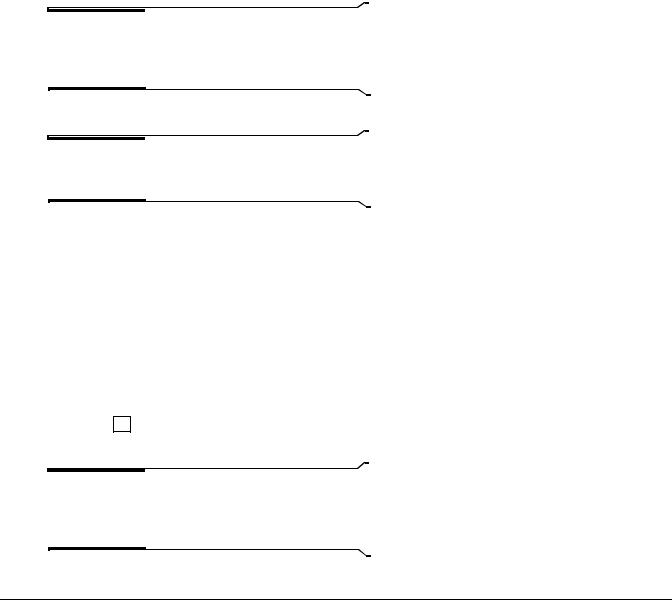
16 
System requirements
The following lists the minimum system requirements for using Sound Forge and Screenblast Sound Forge:
•400 MHz processor
•64 MB RAM, 128 MB recommended
•60 MB hard-disk space for program installation
•Microsoft Windows® 2000 or Windows® XP
•Microsoft Windows®-compatible sound card
•CD-ROM drive (for installation from a CD only)
•Supported CD-Recordable drive (for CD burning only)
•DirectX® Media 8.0 Runtime (included on CD-ROM)
•Microsoft® Internet Explorer 4.0 or later to view online help (version 5.0 included on CD-ROM)
Installing Sound Forge
The install utility, setup.exe, located on the Sound Forge CD-ROM, creates the necessary folders and copies all files required to operate Sound Forge.
Note: Sound Forge requires Microsoft DirectX 8.0 or later and Internet Explorer 4.0 or later. The setup program alerts you if either is not detected on your system and prompts their installation from the Sound Forge CD-ROM.
1.Place the Sound Forge CD-ROM in your system’s CD-ROM drive. AutoPlay launches the Setup menu.
Note: If AutoPlay is not turned on, click the Start button and choose Run. Type “D:\setup.exe”, where D is the drive letter of your CD-ROM drive.
2.Click Install, and follow the instructions in the dialogs to complete the installation.
Getting help within Sound Forge
You can access two varieties of help within Sound Forge:
•Online help
•What’s This? help (also referred to as context-sensitive help)
Online help
To access online help, choose Contents and Index from the Help menu.
 Press F1 .
Press F1 .
Note: To view online help, Internet Explorer 4.0 or later must be installed on your system. If you purchased the boxed version of Sound Forge, Internet Explorer version 5.0 is included on your CD-ROM.
INTRODUCTION |
CHP. 1 |

17
Toolbar 
Tabs
Information pane
The Contents tab provides a list of available help topics. Double-click a closed book ( ) to open the pages, and then click on a topic page (
) to open the pages, and then click on a topic page ( ).
).
The Index tab provides a complete listing of the help topics available. Scroll through the list of available topics or type a word in the Type in the keyword to find box to quickly locate topics related to that word. Select the topic and click the  button.
button.
The Search tab allows you to enter a keyword and display all of the topics in the online help that contain the keyword you have entered. Type a keyword in the Type in the word(s) to search for box and click the  button. Select the topic from the list and click the
button. Select the topic from the list and click the  button.
button.
The Favorites tab allows you to keep topics that you revisit often in a separate folder. To add a topic to your favorites, click the  button on the Favorites tab.
button on the Favorites tab.
What’s This? help
What’s This? help allows you to view pop-up descriptions of controls in dialog boxes.
1.Click the question mark ( ) in the upper-right corner of the dialog box. The cursor changes to a question mark icon (
) in the upper-right corner of the dialog box. The cursor changes to a question mark icon (  ).
).
2.Click a control in the dialog box. A pop-up description of the item appears.
 Click a control in the dialog box and press Shift + F1 .
Click a control in the dialog box and press Shift + F1 .
Help on the Web
Additional Sound Forge information is available on the Sony Pictures Digital Media Software Web site. From the Help menu, choose Sony on the Web, and choose the desired location from the submenu. Sound Forge starts your system’s Web browser and attempts to connect to the appropriate page on the Sony Web site.
About your rights in Sound Forge software
Sound Forge software is licensed to you under the terms of the End User License Agreement. The End User License Agreement is first presented to you when you install the software. Please review the End User License Agreement carefully as its terms affect your rights with respect to the software. For your reference, a copy of the End User License Agreement for Sound Forge software is located at http://www.sony.com/mediasoftware.
CHP. 1 |
INTRODUCTION |

18 
About Your Privacy
Sony Pictures Digital respects your privacy and are committed to protecting personal information. Your use of the software is governed by the Software Privacy Policy. A copy of this policy is incorporated into the registration process and you are asked to agree to its terms prior to accepting the terms of the End User License Agreement. Please review its contents carefully as its terms and conditions affect your rights with respect to the information that is collected by the software. For your reference, a copy of the Software Privacy Policy is located at http://www.sony.com/mediasoftware.
Proper Use of Software
The Sound Forge software is not intended, and should not be used for, illegal or infringing purposes, such as the illegal copying or sharing of copyrighted materials. Using Sound Forge software for such purposes is, among other things, against United States and international copyright laws and contrary to the terms and conditions of the End User License Agreement. Such activity may be punishable by law and may also subject you to the breach remedies set forth in the End User License Agreement.
INTRODUCTION |
CHP. 1 |
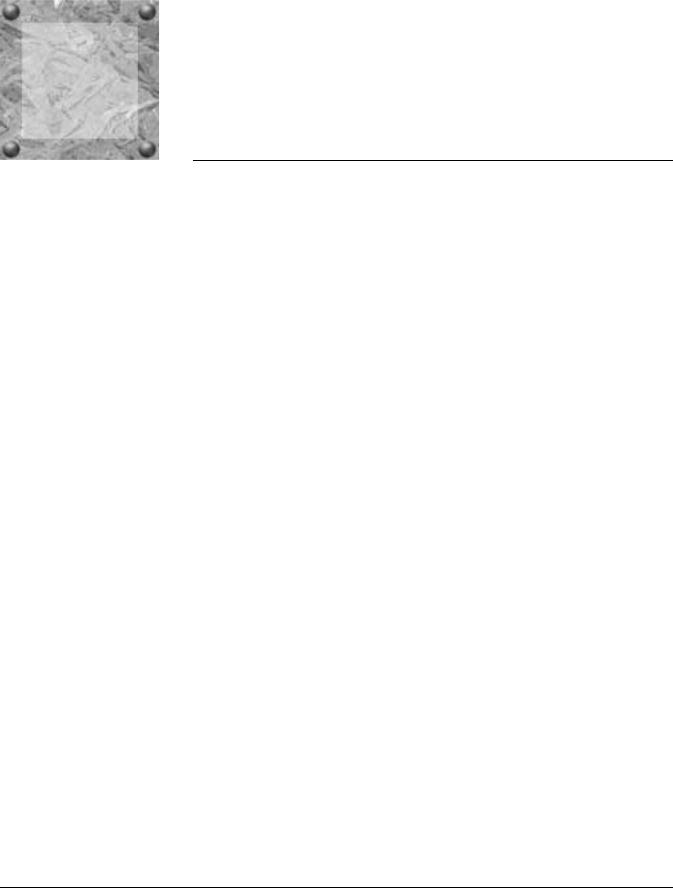
 19
19
CHAPTER
|
Optimizing for |
2 |
Sound Forge |
This chapter contains information on configuring your system to optimize the performance of Sound Forge.
Defragmenting your hard drive
Sound Forge is a disk-based digital audio editor that allows editing operations to be performed on the system’s hard drive rather than in memory. Because of this, Sound Forge is able to edit large files as well as retain extensive undo/redo information and clipboard data.This also means that the hard drive specified for temporary storage must have sufficient free space to store large quantities of data.
With time and usage, hard drives become fragmented, leading to discontiguous files and slow access. This is particularly true for older hard drives. Since Sound Forge is hard drive intensive, faster disk access equates better performance. Therefore, the initial step in improving system performance is hard drive defragmentation. The computer’s operating system is typically equipped with a defragmenting program that should be run prior to using Sound Forge.
Increasing total buffer size
The total buffer size value determines the amount of RAM used for recording to/playing from the hard drive. A total buffer size of 512 KB is recommended, but increased buffering may be necessary if you detect gaps during playback.
Increasing the total buffer size requires additional memory. Combined with a large preload size, this may result in a delay when starting and stopping playback. For more information, see Increasing preload size on page 20.
1.From the Options menu, choose Preferences. The Preferences dialog appears.
2.Click the Wave tab.
3.Use the Total buffer size slider to configure an appropriate buffer size value and click OK.
CHP. 2 |
OPTIMIZING FOR SOUND FORGE |

20 
Increasing preload size
The preload size value determines how much sound data Sound Forge prepares and loads into the sound card driver prior to starting playback. Preloading occurs between the time you click the Play button ( ) and the first sound of playback.
) and the first sound of playback.
Increasing preload size may eliminate the dropouts evident at the beginning of playback that are characteristic of slow and/or fragmented hard drives. The trade-off for increasing the preload size is a delay prior to the start of playback. The length of the delay is proportional to the size of the preload.
1.From the Options menu, choose Preferences. The Preferences dialog appears.
2.Click the Wave tab.
3.Use the Preload size slider to configure an appropriate preload size value and click OK.
Note: Certain Windows sound drivers do not support this option. If you detect noise or dropouts at the start of playback and the system’s sound drivers do not support preloading, turn off this option by setting the Preload size to 0.
Turning off the playback cursor and record counter
The playback cursor and record counter options determine whether these displays are updated during recording and playback. If you detect dropouts and skipping at high sample rates (greater than 44,100 Hz), turn these displays off to minimize processing overhead.
1.From the Options menus, choose Preferences. The Preferences dialog appears.
2.Click the Perform tab.
3.Clear the Show the position of the playback cursor and Show the record counter while recording check boxes and click OK.
Turning off the play (output) meters
Sound Forge’s play meters use a small amount of processing overhead during playback. However, if you detect dropouts during playback and previous fixes have failed, try turning off these meters.
From the View menu, choose Play Meters. The check mark adjacent to the command is cleared, indicating that the play meters are turned off.
Turning on passive updating for video and time displays
Passive update options lower the priority of redrawing the video and time displays during playback. When these options are turned on, the displays update only if there is ample time. Frequently this goes unnoticed, and enabling these options minimizes playback overhead with little or no inconvenience.
Turning on passive updating for time displays
From the Options menu, choose Time Display, and choose Passive Update from the submenu. A check mark appears next to the command to indicate that this option is turned on.
OPTIMIZING FOR SOUND FORGE |
CHP. 2 |
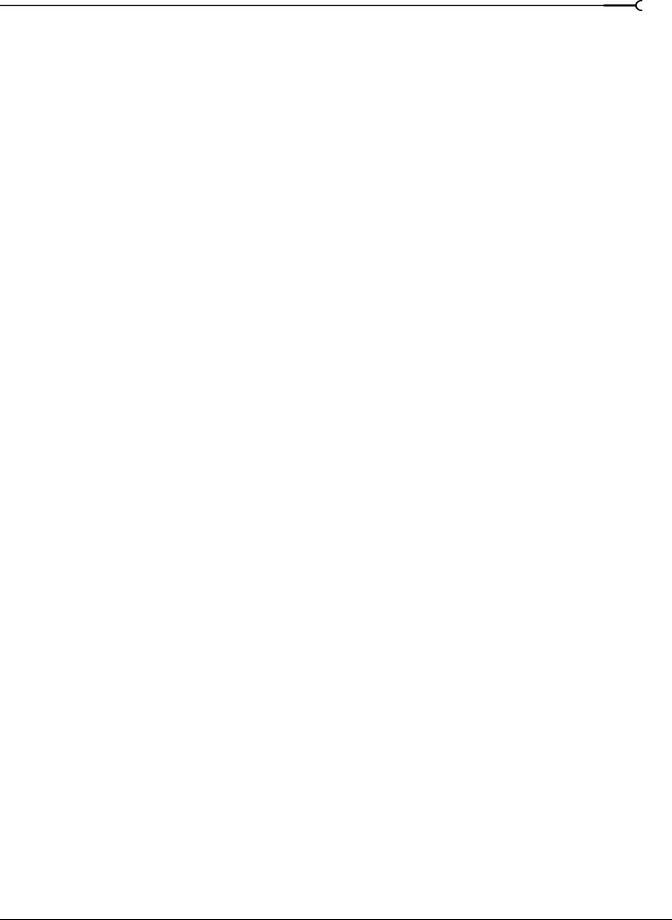
21
Turning on passive updating for video displays
From the Options menu, choose Video, and choose Passive Update from the submenu. A check mark appears next to the command to indicate that this option is turned on.
CHP. 2 |
OPTIMIZING FOR SOUND FORGE |

22 
OPTIMIZING FOR SOUND FORGE |
CHP. 2 |

 23
23
CHAPTER
|
Learning the Sound |
3 |
Forge Workspace |
This chapter provides a detailed overview of Sound Forge toolbars and controls.
Using the mouse
The following table defines the mouse-related terms used throughout this manual.
Pointing |
Moving the mouse pointer over an item. |
Clicking |
Pointing to an item and quickly pressing and releasing the left mouse button. If there is no left or |
|
right specification, left-clicking is implied. |
|
|
Right-clicking |
Pointing to an item and quickly pressing and releasing the right mouse button. Right-clicking is |
|
frequently used to display shortcut menus. |
Double-clicking |
Identical to clicking, but instead of pressing and releasing the mouse button once, it is done twice |
|
in quick succession. Double-clicking always indicates the left mouse button. |
|
|
Triple-clicking |
Identical to clicking, but instead of pressing and releasing the mouse button once, it is done three |
|
times in quick succession. Triple-clicking always indicates the left mouse button. |
Toggle-clicking |
Clicking the right mouse button while holding down the left mouse button. This is used to toggle |
|
options and is a shortcut for drag-and-drop editing and using the Magnify tool. |
|
|
Shift-clicking |
Holding down the Shift key while clicking the mouse. Shift-clicking is typically used to skip |
|
dialogs and quickly repeat operations. |
Ctrl-clicking |
Holding down the Ctrl key while clicking the mouse. Ctrl-clicking is used to modify the operation |
|
of a normal click. |
|
|
Dragging |
Holding down the left mouse button while moving the mouse pointer and releasing the mouse at |
|
the desired location. Dragging is used to quickly move sections of data between windows, as well |
|
as to adjust sliders, scrollbars, and faders. |
Slow-dragging |
Holding down the right and left mouse buttons while adjusting sliders and faders increases the |
|
resolution of the movement. This is useful when making fractional adjustments to parameters. |
|
|
Tip: Once you are familiar with Sound Forge basics, you may want to use mouse and keyboard shortcuts. For more information, see Shortcuts on page 257.
|
|
|
CHP. 3 |
|
LEARNING THE SOUND FORGE WORKSPACE |

24 
Using the mouse wheel
Sound Forge allows you to use your mouse wheel to navigate audio files. The following table briefly describes the available mouse wheel functionality.
Wheel Up |
Zoom in horizontally |
Wheel Down |
Zoom out horizontally |
|
|
Ctrl+Wheel Up |
Zoom in vertically |
Ctrl+Wheel Down |
Zoom out vertically |
|
|
Shift+Wheel Up |
Scroll left (in 10ths of screen width) |
Shift+Wheel Down |
Scroll right (in 10ths of screen width) |
|
|
Ctrl+Shift+ Wheel Up |
Cursor left or current selection point left (if there is a selection) |
Ctrl+Shift+ Wheel Down |
Cursor right or current selection point right (if there is a selection) |
|
|
The main screen
When you start Sound Forge, the main screen appears. The main screen’s workspace is where you perform all audio editing.
Menu bar
Standard toolbar
Transport bar
Play Meters (docked)
Workspace
Status bar
Main screen components
The following table describes the major components of the main screen.
|
Menu bar |
Displays the menu headings for the available functions. |
|
|
Standard toolbar |
Provides quick access to some of the most common tasks in Sound Forge (pg. 30). |
|
|
|
|
|
|
Transport bar |
Provides quick access to basic audio transport functions (pg. 30). |
|
|
Status bar |
Help and processing information appears on the left side. The boxes on the right side display the |
|
|
|
playback sample rate, bit depth, channel configuration (mono/stereo), length of the active data |
|
|
|
window, and total free storage space (pg. 83). With the exception of the free storage space box, |
|
|
|
you can edit these boxes by double-clicking or right-clicking them. When no data windows are |
|
|
|
open, only the free storage space box contains a value. |
|
|
|
|
|
|
Workspace |
This is the area located behind the data windows. Audio selections dragged to the workspace |
|
|
|
automatically become new data windows. Windows such as the Regions List and Playlist can be |
|
|
|
docked along the edges of the workspace. |
|
|
Play Meters |
Displays the level of the output audio signal. These meters can be toggled on/off by choosing |
|
|
|
Play Meters from the View menu. Right-clicking the play meters displays a shortcut menu |
|
|
|
that allows you to precisely configure the appearance of the meters. |
|
|
|
|
|
|
|
|
|
LEARNING THE SOUND FORGE WORKSPACE |
CHP. 3 |
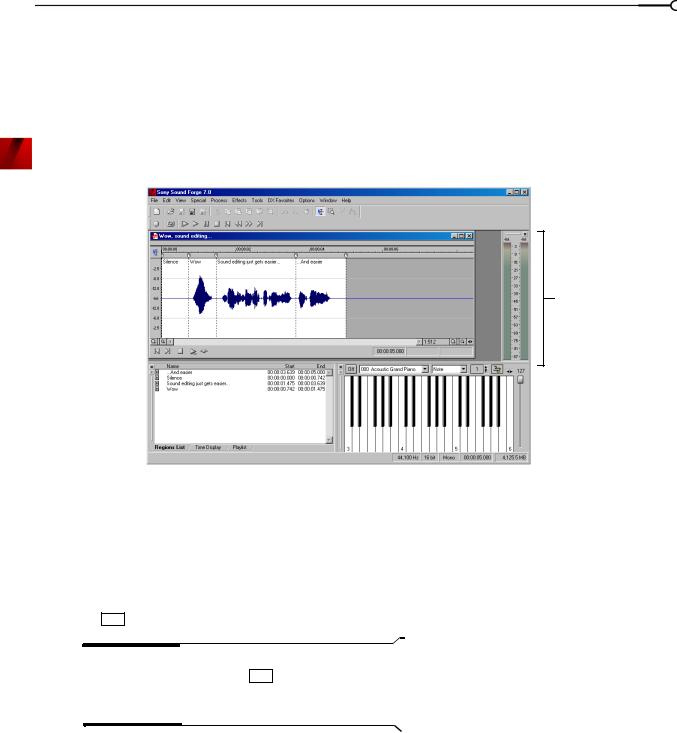
25
Floating and docking windows
With the many features in Sound Forge, it is easy for the workspace to become cluttered. Docking windows allows you to keep more windows open while maintaining a greater degree of organization. You can choose to float or dock the windows listed in the View menu, including the Regions List, Playlist (available only in the full version of Sound Forge), and Time Display (available only in the full version of Sound Forge) windows.
You can dock windows individually or in a stack. When stacked, each window has a tab at the bottom with its name on it. Click the window’s tab to bring it to the top.
Docked
Play
Meters
Stacked |
|
|
|
|
|
Docked |
|
|
|
|
|
||
windows |
|
|
|
|
Keyboard |
|
with tabs |
|
|
|
|
|
|
|
|
|
|
|
|
|
Docking a window
1.Drag a window to the edge of the workspace. The outline of the window changes shape as you approach the edge.
2.Release the mouse. The window docks against the edge of the workspace.
Preventing a window from docking
Press Ctrl while dragging a window to prevent it from docking in the workspace.
Tip: You can choose to reverse this behavior so that windows will not dock unless you press Ctrl . From the Options menu, choose Preferences, and clear the Allow floating windows to dock check box on the General tab.
|
|
|
CHP. 3 |
|
LEARNING THE SOUND FORGE WORKSPACE |
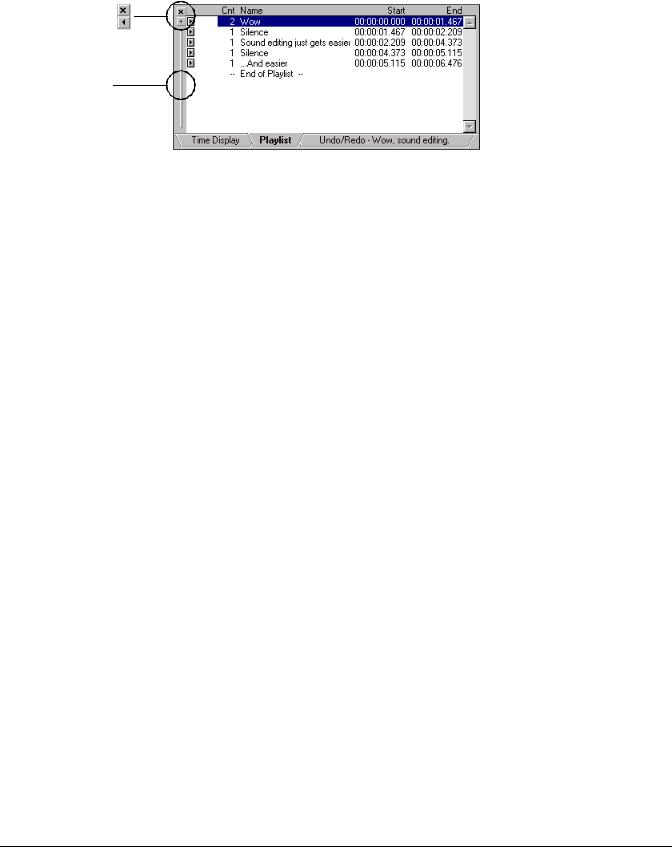
26 
Floating a window
Drag the handle on the left side of a docked window away from the edge of the workspace.
Close window
Expand window
Drag the handle away from the edge of the workspace to float the window.
Hiding the window docking area
You can double-click the separator between the workspace and window docking area to hide the docking area. You can also use shortcut keys to manage the workspace.
Shortcut key |
Description |
|||||||
|
F11 |
|
|
|
|
|
|
Show/hide window docking area at |
|
|
|
|
|
|
|
|
bottom of workspace. |
|
|
+ |
|
|
|
Show/hide windows docked on left/ |
||
|
Shift |
F11 |
||||||
|
|
|
|
|
|
|
|
right sides of workspace. |
|
Ctrl |
+ |
F11 |
|
Show/hide all docked windows. |
|||
|
|
|
|
|
|
|
|
|
LEARNING THE SOUND FORGE WORKSPACE |
CHP. 3 |

27
The data window
Data windows contain audio data (as a waveform) as well as a number of controls and commands used to edit and process audio.
|
|
|
|
Title bar Time ruler |
|
|
|
|
|
|
|
|
|
|
|
|
|
|
|
|
|
|
|||||||
Edit Tool |
|
|
|
|
|
|
|
|
|
|
|
|
|
|
|
|
|
|
|
|
|
|
|
|
Overview bar |
||||
|
|
|
|
|
|
|
|
|
|
|
|
|
|
|
|
|
|
|
|
|
|
|
|
||||||
|
|
|
|
|
|
|
|
|
|
|
|
|
|
|
|
|
|
|
|
|
|
|
|
||||||
|
|
|
|
|
|
|
|
|
|
|
|
|
|
|
|
|
|
|
|
|
|
|
|
|
|
||||
Selector |
|
|
|
|
|
|
|
|
|
|
|
|
|
|
|
|
|
|
|
|
|
|
|
|
|
|
|
Ruler tags |
|
|
|
|
|
|
|
|
|
|
|
|
|
|
|
|
|
|
|
|
|
|
|
|
|
|
|
|
|||
Level ruler |
|
|
|
|
|
|
|
|
|
|
|
|
|
|
|
|
|
|
|
|
|
|
|
|
|
|
|||
|
|
|
|
|
|
|
|
|
|
|
|
|
|
|
|
|
|
|
|
|
|
|
|
|
|
|
|||
|
|
|
|
|
|
|
|
|
|
|
|
|
|
|
|
|
|
|
|
|
|
|
|
|
|
|
|||
Waveform display |
|
|
|
|
|
|
|
|
|
|
|
|
|
|
|
|
|
|
|
|
|
|
|
|
|
Time zoom resolution |
|||
|
|
|
|
|
|
|
|
|
|
|
|
|
|
|
|
|
|
|
|
|
|
|
|
|
|||||
|
|
|
|
|
|
|
|
|
|
|
|
|
|
|
|
|
|
|
|
|
|
|
|
|
|
|
|
||
|
|
|
|
|
|
|
|
|
|
|
|
|
|
|
|
|
|
|
|
|
|
|
|
|
|
|
|||
Level zoom in/out |
|
|
|
|
|
|
|
|
|
|
|
|
|
|
|
|
|
|
|
|
|
|
|
|
|
Time zoom in/out |
|||
|
|
|
|
|
|
|
|
|
|
|
|
|
|
|
|
|
|
||||||||||||
|
|
|
|
|
|
|
|
|
|
|
|
|
|
|
|
|
|
|
|
|
|
||||||||
|
|
|
|
|
|
|
|
|
|
|
|
|
|
|
|
|
|
|
|
|
|
|
|
|
Maximize width |
||||
|
|
|
|
|
|
|
|
|
|
|
|
|
|
|
|
|
|
|
|
|
|||||||||
|
|
|
|
|
|
|
|
|
Playbar |
|
|
|
|
Selection |
|
status boxes |
|||||||||||||
|
|
|
|
|
|
|
|
|
Position |
|
|||||||||||||||||||
|
|
|
|
|
|
|
|
|
|
|
|
scroll bar |
|
|
|
|
|
|
|
|
|
|
|
|
|
|
|||
Component |
|
|
|
Description |
|
|
|
|
|
|
|
|
|
|
|
|
|
|
|
|
|
|
|||||||
|
|
|
|
|
|
|
|
|
|
|
|
|
|
|
|
|
|
|
|
|
|
|
|
|
|
|
|||
Title bar |
|
|
|
Displays the file name. If title information is included in the summary of a file, it appears here |
|
||||||||||||||||||||||||
|
|
|
|
|
|
|
instead of the file name. Double-click to maximize and restore the window. |
|
|||||||||||||||||||||
Level ruler |
|
|
|
Displays the amplitude of the waveform. Right-click to display the level ruler shortcut menu. |
|
||||||||||||||||||||||||
|
|
|
|
|
|
|
Drag to shift the view up/down when zoomed in vertically. |
||||||||||||||||||||||
|
|
|
|
|
|
|
|
|
|
|
|
|
|
|
|
|
|
|
|
|
|
|
|
|
|
|
|||
Time ruler |
|
|
|
Displays the current location in the data window as well as ruler tags. Right-click to display the |
|
||||||||||||||||||||||||
|
|
|
|
|
|
|
time ruler shortcut menu. Drag to scroll the data window. |
|
|||||||||||||||||||||
Ruler tags |
|
|
|
Indicates the position of region end points, loop end points, and markers. Right-click a tag to |
|
||||||||||||||||||||||||
|
|
|
|
|
|
|
display the ruler tag shortcut menu. Drag to edit a tag’s position. Double-click anywhere within a |
||||||||||||||||||||||
|
|
|
|
|
|
|
region to select it. |
|
|
|
|
|
|
|
|
|
|
|
|
|
|
|
|
|
|
||||
|
|
|
|
|
|
|
|
|
|
|
|
|
|
|
|
|
|
|
|
|
|
|
|
|
|
|
|||
Edit Tool Selector |
|
|
|
Toggles through the Edit, Magnify, and Pencil tools. Right-click to display a shortcut menu that |
|
||||||||||||||||||||||||
|
|
|
|
|
|
|
allows you to display or hide data window elements. |
|
|||||||||||||||||||||
Playbar |
|
|
|
Contains audio transport buttons, including Go to Start, Go to End, Stop, Play Normal, Open/ |
|
||||||||||||||||||||||||
|
|
|
|
|
|
|
Play Plug-In Chainer (available only in the full version of Sound Forge), Play as Cutlist, and Play |
||||||||||||||||||||||
|
|
|
|
|
|
|
as Sample. For more information on the playbar, please see page 28. |
||||||||||||||||||||||
|
|
|
|
|
|
|
|
|
|
|
|
|
|
|
|
|
|
|
|
|
|
|
|
|
|
|
|||
Selection status boxes |
|
|
|
Displays the beginning, end, and length of a selection. If no selection exists, only the cursor |
|
||||||||||||||||||||||||
|
|
|
|
|
|
|
position displays. Double-click the leftmost box to display the Go To dialog. Double-click either of |
|
|||||||||||||||||||||
|
|
|
|
|
|
|
the other two boxes to display the Set Selection dialog. Right-click to display the status format |
|
|||||||||||||||||||||
|
|
|
|
|
|
|
shortcut menu. |
|
|
|
|
|
|
|
|
|
|
|
|
|
|
|
|
|
|
||||
Waveform display |
|
|
|
Displays a graphical representation of an audio file. The horizontal axis represents time, and the |
|
||||||||||||||||||||||||
|
|
|
|
|
|
|
vertical axis represents amplitude. Right-click within this display to open the waveform display |
||||||||||||||||||||||
|
|
|
|
|
|
|
shortcut menu. |
|
|
|
|
|
|
|
|
|
|
|
|
|
|
|
|
|
|
||||
|
|
|
|
|
|
|
|
|
|
|
|
|
|
|
|
|
|
|
|
|
|
|
|
|
|
|
|||
Position scroll bar |
|
|
|
Scrolls forward/backward through an audio file to display sections of the file not visible in the |
|
||||||||||||||||||||||||
|
|
|
|
|
|
|
current area of the waveform display. |
|
|
|
|
|
|
|
|
|
|
|
|
|
|
||||||||
Overview bar |
|
|
|
Allows for quick navigation and playback of any part of an audio file. The overview bar also |
|
||||||||||||||||||||||||
|
|
|
|
|
|
|
indicates the portion of the waveform currently depicted in the waveform display, as well as the |
||||||||||||||||||||||
|
|
|
|
|
|
|
selected region. Click to move the cursor. Double-click to center the cursor in the waveform |
||||||||||||||||||||||
|
|
|
|
|
|
|
display. Right-click to start or pause playback. Drag to activate the audio event locator. |
||||||||||||||||||||||
|
|
|
|
|
|
|
|
|
|
|
|
|
|
|
|
|
|
|
|
|
|
|
|
|
|
|
|||
Time zoom resolution |
|
|
|
Specifies the number of samples of data represented by each horizontal point on the screen. This |
|
||||||||||||||||||||||||
|
|
|
|
|
|
|
determines the length of time displayed in the data window. Smaller resolution values display |
|
|||||||||||||||||||||
|
|
|
|
|
|
|
less time. |
|
|
|
|
|
|
|
|
|
|
|
|
|
|
|
|
|
|
||||
Time zoom in/out |
|
|
|
Changes the zoom resolution for the time (horizontal) axis. |
|
||||||||||||||||||||||||
|
|
|
|
|
|
|
|
|
|
|
|
|
|
|
|
|
|
|
|
|
|
|
|
|
|
|
|||
Level zoom in/out |
|
|
|
Changes the zoom resolution for the level (vertical) axis. |
|
||||||||||||||||||||||||
Maximize width |
|
|
|
Resizes the data window to maximize its size within the workspace. |
|
||||||||||||||||||||||||
|
|
|
|
|
|
|
|
|
|
|
|
|
|
|
|
|
|
|
|
|
|
|
|
|
|
|
|
|
|
CHP. 3 |
LEARNING THE SOUND FORGE WORKSPACE |
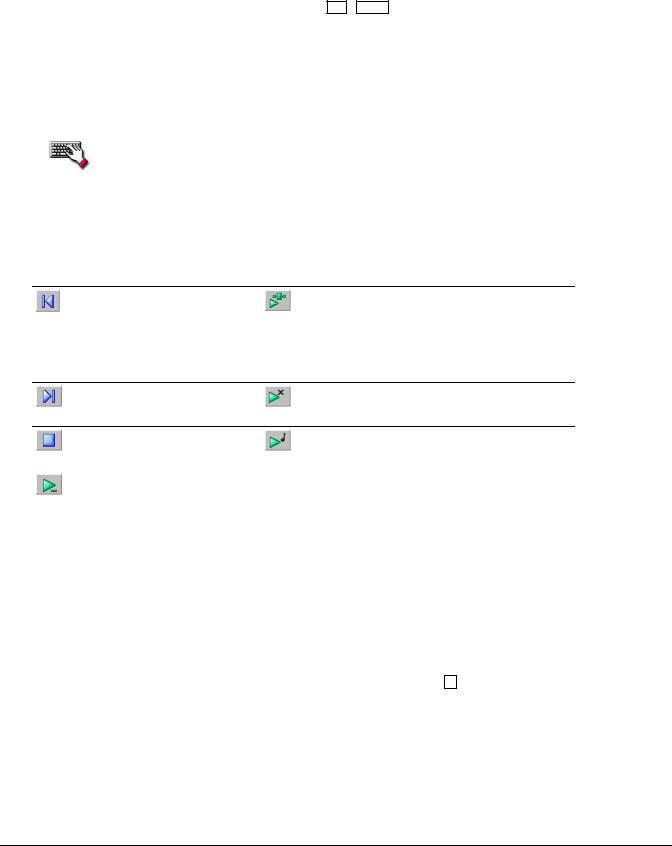
28 
Displaying data window components
Sound Forge allows you to customize the appearance of individual data windows.
1.From the File menu, choose Properties or press Alt + Enter . The current file’s Properties dialog appears.
2.Click the Display tab.
3.Display/hide specific components by selecting/clearing the corresponding check boxes.
4.Select the Save as the default for all new windows check box if you want to set the new configuration as the default data window display.
5.Click OK.
Right-click the Edit Tool Selector (upper-left corner of data window) to display or hide components for the selected data window.
Playbar
The playbar is located in the bottom-left corner of a data window. You can use the playbar to navigate and play audio files in a variety of ways.
Go to Start: moves the cursor to the start of the file.
Play Plug-In Chainer: previews the audio processed through plug-ins when the Plug-In Chainer window is open.
If there is a selection, plays from the beginning of the selection to the end of the selection.
If the Plug-In Chainer window is not open, the Open Plug-In Chainer button ( ) appears instead.
) appears instead.
Go to End: moves the cursor to the end of the file.
Play as Cutlist: plays the file with the regions in the cutlist omitted. This button appears only if you treat the playlist as a cutlist.
Stop: stops playback and |
Play as Sample: plays the file with the sustaining and release |
returns the cursor to its position |
loops repeating the specified number of times. This button |
prior to playback. |
appears only if you have defined a sample loop. |
|
|
Play Normal: plays from the |
|
cursor to the end of the file. |
|
If there is a selection, plays from |
|
the beginning of the selection to |
|
the end of the selection. |
|
|
|
Current playback mode
When you play a file from the playbar, a small horizontal line appears beneath the selected Play button’s icon ( ). This indicates Sound Forge’s current playback mode, which is the mode used when you click the transport bar Play (
). This indicates Sound Forge’s current playback mode, which is the mode used when you click the transport bar Play ( ) button. For more information, see Transport bar on page 30.
) button. For more information, see Transport bar on page 30.
Changing the current playback mode
To change the current playback mode, click a playbar button or press X .
Optional Backward and Forward buttons
You can choose to display Rewind ( ) and Forward (
) and Forward ( ) shuttle controls on the playbar. From the Options menu, choose Preferences, and select the Show shuttle controls on Data Window transport check box on the General tab.
) shuttle controls on the playbar. From the Options menu, choose Preferences, and select the Show shuttle controls on Data Window transport check box on the General tab.
LEARNING THE SOUND FORGE WORKSPACE |
CHP. 3 |
