Sony SRS-HG1 User Manual
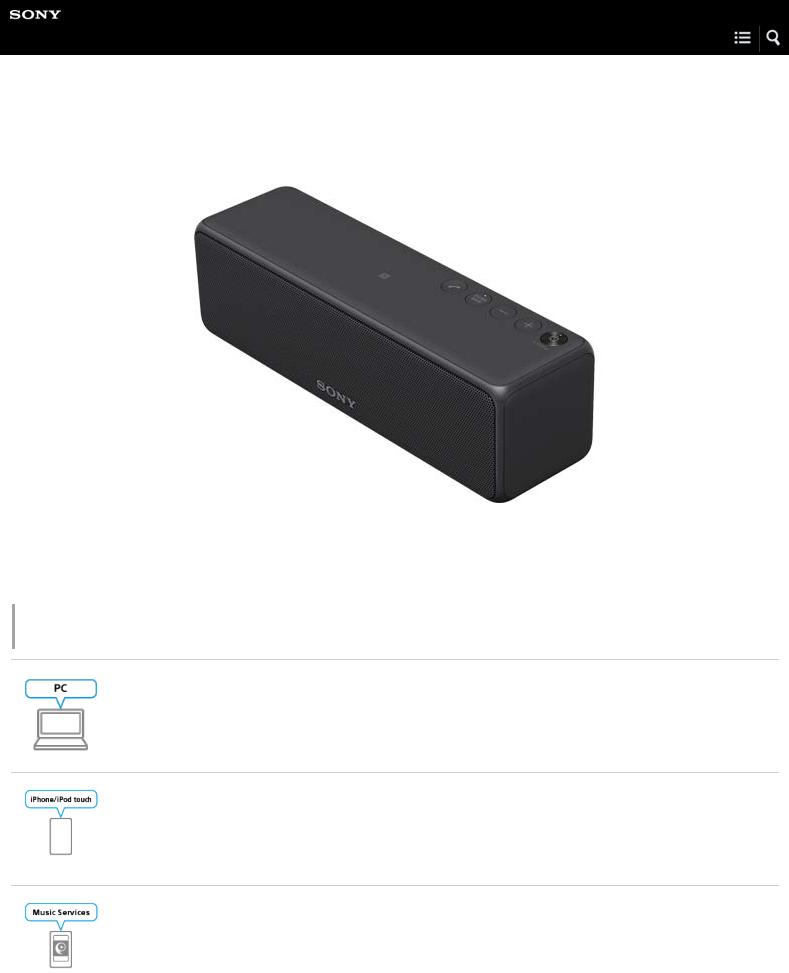
Help Guide
Personal Audio System
h.ear go (SRS-HG1)
The following explains how to use this speaker.
The content referenced in the Operating Instructions is described in detail through the following links.
Connecting by using the browser on your PC
This section explains how to set up by using the browser on your PC via a Wi-Fi network.
Connecting by using iPhone/iPod touch
This section explains how to connect the speaker to a Wi-Fi network by using iPhone/iPod touch.
Playback via a network (Internet music streaming service)
You can stream music from the Internet using SongPal.
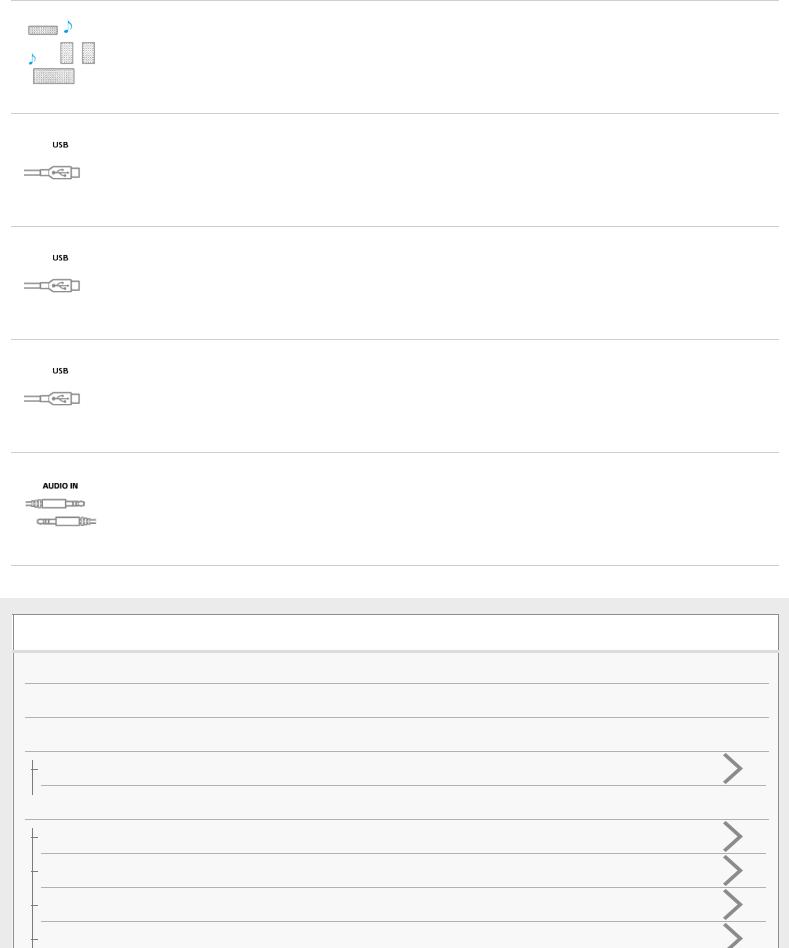
Playback via a network (SongPal Link)
Enjoy music in any room via Wi-Fi. You can listen to your favorite music stored in your PC or mobile phone, or from music streaming services, in different rooms with high sound quality.
USB connection (USB port, Walkman compatible with High-Resolution Audio formats)
Connect a Walkman to the USB port.
USB connection (USB port, Xperia compatible with High-Resolution Audio formats)
Connect an Xperia to the USB port.
USB connection (USB port, PC)
Connect a PC (besides Mac) to the USB port. To play back a High-Resolution Audio file, the High-Resolution Audio playback software "Hi-Res Audio Player" is required to be downloaded.
Audio cable connection (AUDIO IN port, portable audio device)
You can connect the device to the AUDIO IN jack with a commercially-available audio cable (with stereo mini plugs).
Getting Started
What you can do with the speaker
Parts and controls
Included items
Checking the included items
Power source
Connecting to an AC outlet
Turning the power on
Turning the power off (standby mode)
Using the BLUETOOTH/Network standby mode
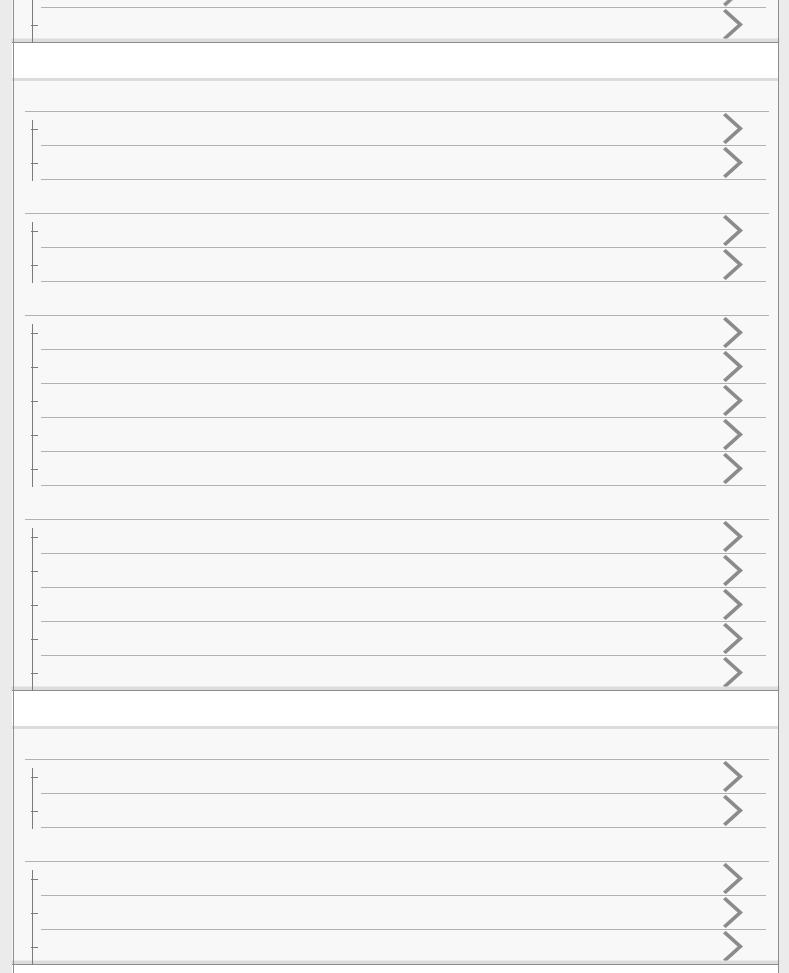
Auto standby mode
SongPal
About SongPal
How to use the SongPal screen
What you can do with SongPal
Wi-Fi network connection
Connecting to a Wi-Fi network using SongPal (Smartphone)
Connecting to a Wi-Fi network using SongPal (iPhone/iPod touch)
Device control
Listening to music on a PC via a Wi-Fi network
Listening to music on a smartphone, iPhone, etc. via a Wi-Fi network
Listening to music of the device connected to the USB port
Listening to music from an Internet streaming service (Google Cast)
Listening with multiple speakers (SongPal Link)
Speaker settings
Setting the sound quality
Setting the auto standby mode
Setting the BLUETOOTH/Network standby mode
Checking the battery level
Setting the BLUETOOTH audio streaming playback quality (Codec)
Listening to music on a PC
Without a Wi-Fi network
Connecting via a USB cable
Making a wireless connection (BLUETOOTH connection)
With a Wi-Fi network
Using Media Go
Using Windows Media Player (Windows 7 or later)
Using other music playback software
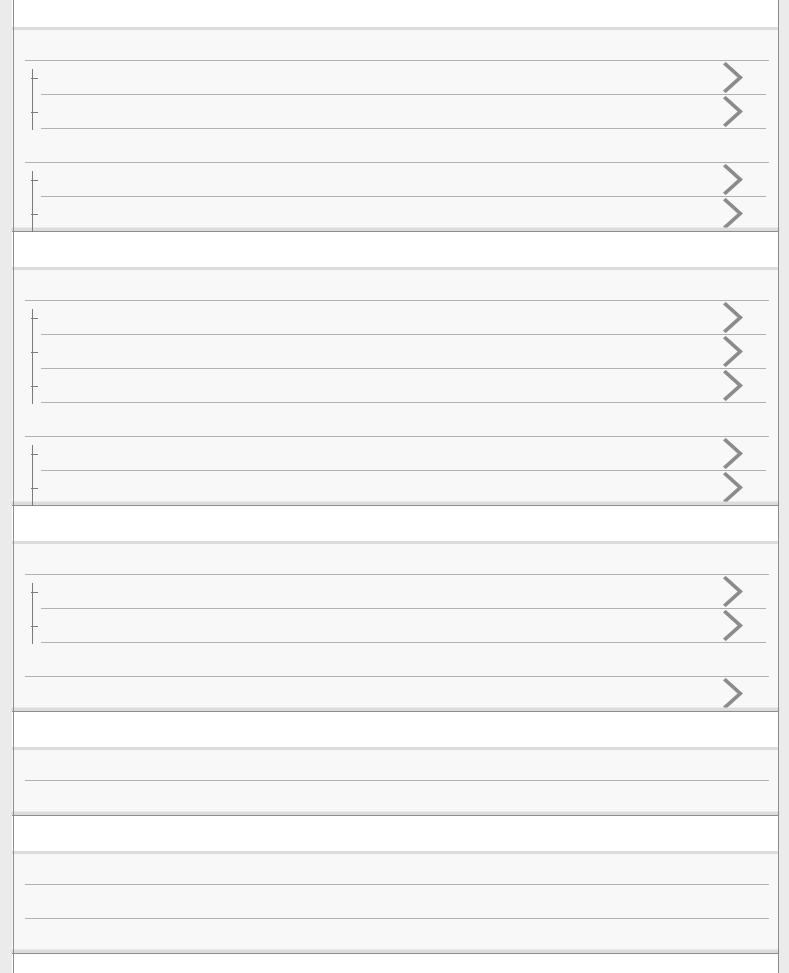
Listening to music on a smartphone such as an Xperia or Walkman equipped with Android
Without a Wi-Fi network
Making a wireless connection (BLUETOOTH connection)
Connecting via an audio cable (with stereo mini plugs)
With a Wi-Fi network
Using the Music application (Xperia only)
Using SongPal
Listening to music on an Xperia compatible with High-Resolution Audio formats
Without a Wi-Fi network
Connecting via a USB cable
Making a wireless connection (BLUETOOTH connection)
Connecting via an audio cable (with stereo mini plugs)
With a Wi-Fi network
Using the Music application (Xperia only)
Using SongPal
Listening to music on an iPhone/iPod
Without a Wi-Fi network
Making a wireless connection (BLUETOOTH connection)
Connecting via an audio cable (with stereo mini plugs)
With a Wi-Fi network
 Using SongPal
Using SongPal
Listening to music on a Walkman
Making a wireless connection (BLUETOOTH connection)
Connecting via an audio cable (with stereo mini plugs)
Listening to music on a Walkman compatible with High-Resolution Audio formats
Connecting via a USB cable
Making a wireless connection (BLUETOOTH connection)
Connecting via an audio cable (with stereo mini plugs)
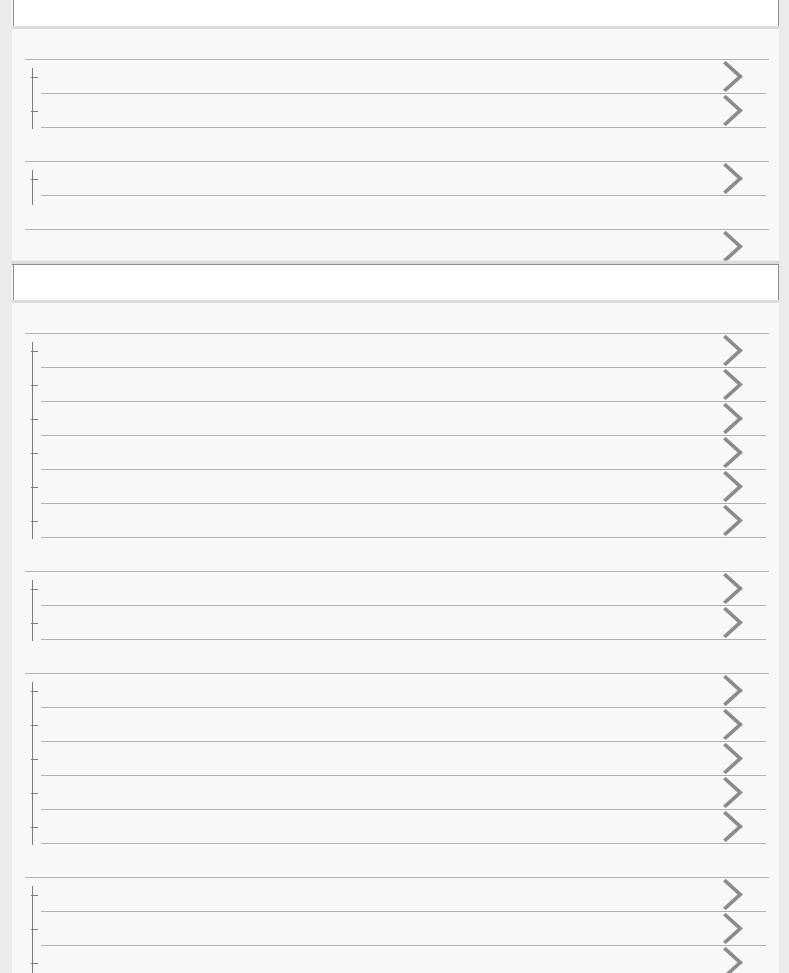
Listening to music from an Internet music service
Without a Wi-Fi network (PC)
Connecting via a USB cable
Making a wireless connection (BLUETOOTH connection)
Without a Wi-Fi network (Smartphone)
Making a wireless connection (BLUETOOTH connection)
With a Wi-Fi network
 Using SongPal (Google Cast)
Using SongPal (Google Cast)
Connections
Wi-Fi network connection
Selecting the Wi-Fi network connection method
DLNA (Digital Living Network Alliance)
Connecting to a Wi-Fi network using the Wi-Fi Protected Setup (WPS) button of the wireless router
Connecting to a Wi-Fi network using an iPhone/iPod touch
Connecting to a Wi-Fi network using a PC connected wirelessly
Disabling the Wi-Fi network function and BLUETOOTH network function
Wireless Surround/Wireless Stereo connection
Using this speaker as a rear speaker (Wireless Surround)
Connecting two speakers (Wireless Stereo)
BLUETOOTH connection (pairing)
How to make a wireless connection with BLUETOOTH devices
Pairing and connecting with a BLUETOOTH device
Pairing and connecting with a PC (Windows 10)
Pairing and connecting with a PC (Windows 8.1)
Pairing and connecting with a PC (Windows 7)
BLUETOOTH connection (NFC)
Connecting with an NFC-compatible device by one touch (NFC)
Disconnecting the NFC-compatible device by one touch (NFC)
Switching devices by one touch (NFC)
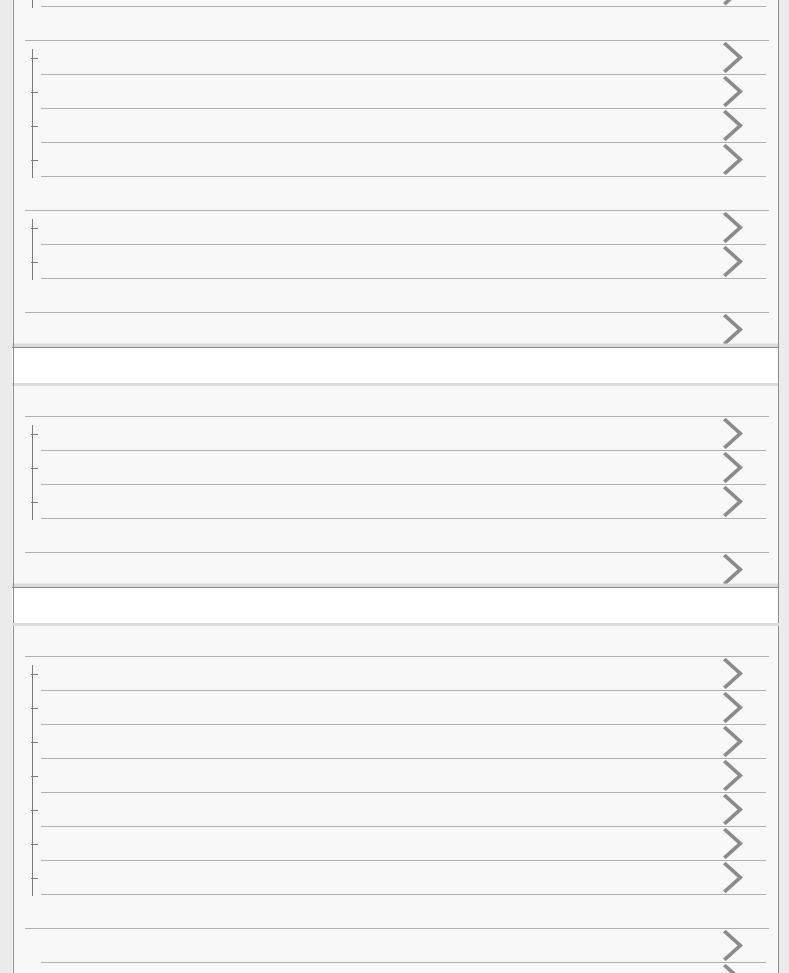
BLUETOOTH connection (with a paired device)
Connecting with a paired BLUETOOTH device
Connecting with a paired PC (Windows 10)
Connecting with a paired PC (Windows 8.1)
Connecting with a paired PC (Windows 7)
USB device
Connecting a Walkman compatible with High-Resolution Audio formats
Connecting an Xperia compatible with High-Resolution Audio formats
AUDIO IN
 Connecting to a portable audio device, etc.
Connecting to a portable audio device, etc.
Settings
Network
Setting your PC as a DLNA server and controller (Windows 10)
Setting your PC as a DLNA server and controller (Windows 8.1)
Setting your PC as a DLNA server and controller (Windows 7)
USB
 Connecting a PC/Installing the driver
Connecting a PC/Installing the driver
Listening
Network
Listening to music on a PC via a network (Media Go)
Listening to music on a PC via a network (Windows Media Player)
Listening to music on a PC via a network (Media Go with SongPal operation)
Listening to music on a PC via a network (Windows Media Player with SongPal operation)
Listening to music with the Music application (Xperia)
Listening with multiple speakers (SongPal Link)
Listening to an Internet music service (Spotify)
BLUETOOTH
 Selecting the BLUETOOTH audio streaming playback quality (Codec)
Selecting the BLUETOOTH audio streaming playback quality (Codec)
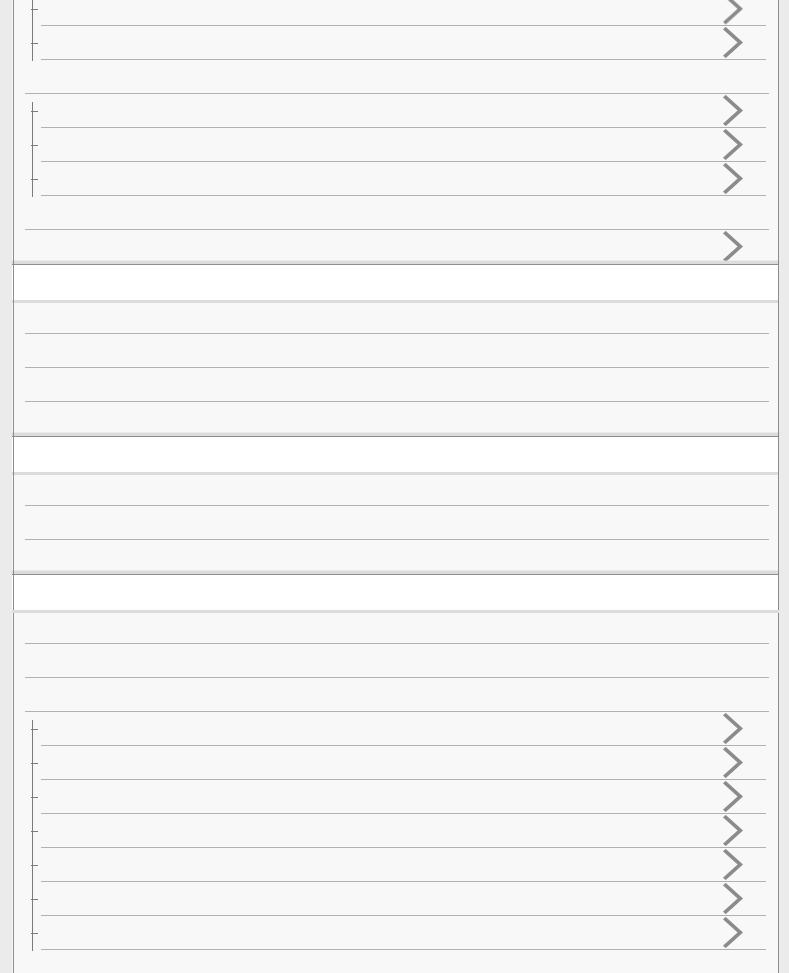
Listening to music on a device via a BLUETOOTH connection
Terminating the BLUETOOTH connection (After use)
USB
Listening to music on a Walkman compatible with High-Resolution Audio formats
Listening to music on a Xperia compatible with High-Resolution Audio formats
Listening to music on a PC
AUDIO IN
 Listening to music on a portable audio device, etc.
Listening to music on a portable audio device, etc.
Phone calls
Receiving a call
Making a call
Terminating the BLUETOOTH connection (After use)
Button functions for a phone call
Listening to High-Resolution Audio format files
About High-Resolution Audio format files
Installing Media Go and Hi-Res Audio Player to a PC
Listening to High-Resolution Audio format files via a network
Information
Specifications
About the indicators
Compatible devices and operating systems
Compatible iPhone/iPod touch models
Compatible Walkman models
Compatible operating systems (Windows)
Compatible operating systems (Mac)
Compatible DLNA devices
Compatible BLUETOOTH devices
Compatible USB devices
Software update
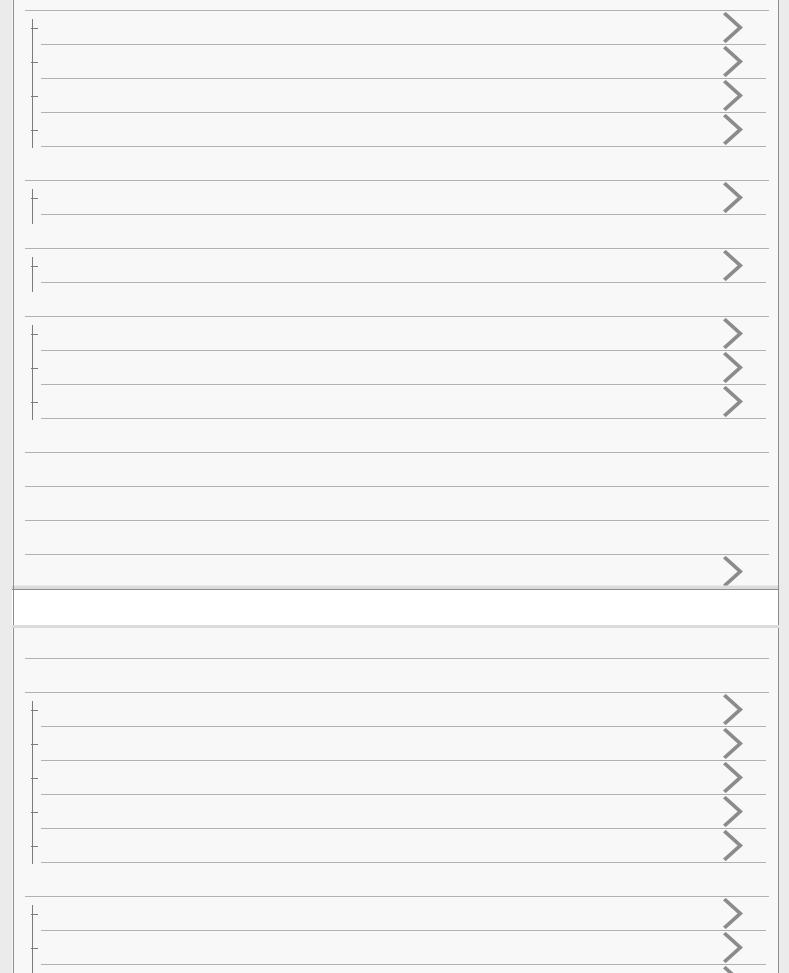
Updating the pre-installed software
Update method 1: Automatic update via the Internet
Update method 2: Manual update via the Internet
Searching the latest software via a network connection
Wi-Fi signal strength
Checking the Wi-Fi signal strength (reception sensitivity)
About the standby mode
Standby mode differences
Notes on use
Precautions
What is BLUETOOTH wireless technology?
What is LDAC?
Trademarks
Important information on software
Notes on software
Support website
 Customer support websites
Customer support websites
Troubleshooting
What can I do to solve a problem?
Power supply
Unable to turn on the speaker or charge the built-in battery
Any button on the speaker cannot be operated
The speaker has entered the standby mode or BLUETOOTH/Network standby mode unexpectedly
The power indicator flashes in red
The CHARGE indicator flashes
Sound
No sound/Sound from only one speaker/Low sound level
Distorted sound/humming or noise from the speaker
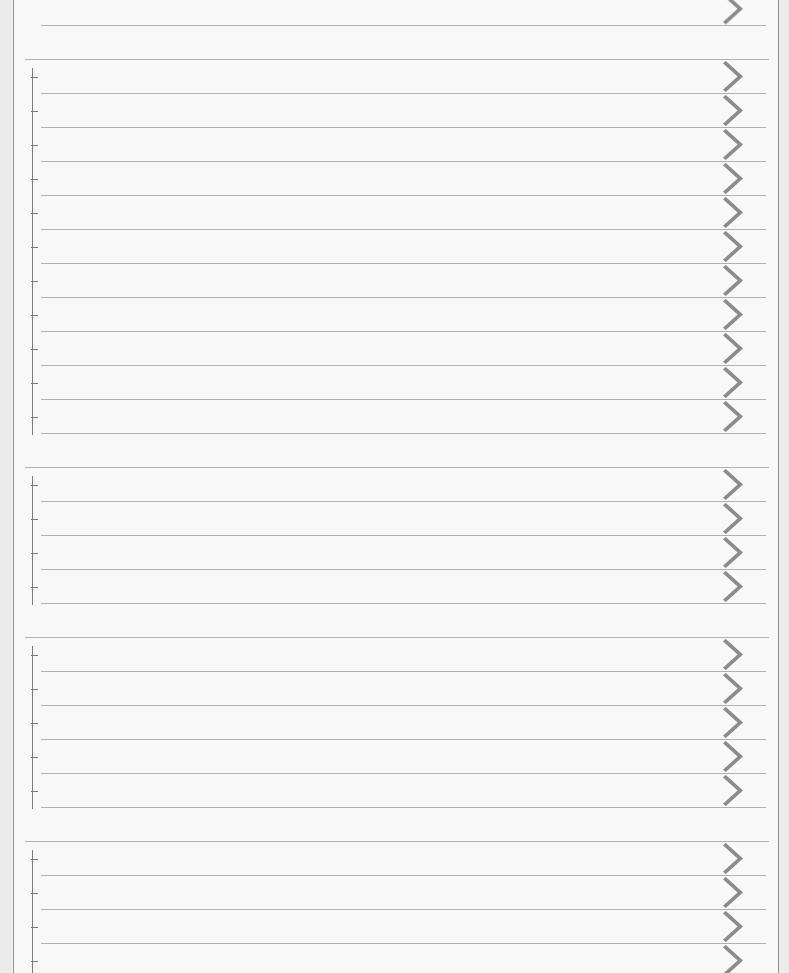
 The volume is getting smaller while using
The volume is getting smaller while using
Network connection
The speaker cannot connect to the network (Other equipment on the network cannot find or recognize the speaker)
Unable to connect to a network via a Wi-Fi connection
Unable to connect to a network via a Wi-Fi connection (even though a correct SSID is selected)
The speaker cannot connect to a network using the UPDATE/WPS button
The speaker does not appear in the device list of the PC's music playback application
The speaker does not appear in the device select screen of SongPal
The speaker cannot connect to music services
The controller cannot find the speaker (The controller cannot browse the contents of the speaker)
Music started automatically (home network)
The sound is interrupted
Playback does not start
BLUETOOTH
Smartphone, iPhone, etc. cannot be paired
Unable to connect the speaker to a BLUETOOTH device with One-touch (NFC)
There is no sound (BLUETOOTH)
Distorted sound/humming or noise from the speaker
USB device
An unsupported USB device is connected
There is no sound (USB)
There is noise, skipping, or distorted sound
Playback does not start
Playback does not start from the first track
Software update
Updating the pre-installed software
Update method 1: Automatic update via the Internet
Update method 2: Manual update via the Internet
Searching the latest software via a network connection

Reset
Using the RESET button
Initializing the speaker
Disposal and transfer
 Disposing of or giving away this speaker
Disposing of or giving away this speaker
4-589-712-11(4) Copyright 2016 Sony Corporation
Table Of Contents |
|
Help Guide (SRS-HG1)................................................................................................................... |
i |
Connecting to a Wi-Fi network using a PC connected wirelessly................................................... |
1 |
Connecting to a Wi-Fi network using an iPhone/iPod touch........................................................... |
5 |
Listening to music from an Internet streaming service (Google Cast)............................................ |
8 |
Listening with multiple speakers (SongPal Link).......................................................................... |
11 |
Connecting a Walkman compatible with High-Resolution Audio formats..................................... |
13 |
Connecting an Xperia compatible with High-Resolution Audio formats....................................... |
14 |
Connecting a PC/Installing the driver........................................................................................... |
15 |
Connecting to a portable audio device, etc.................................................................................. |
17 |
Getting Started................................................................................................................................ |
ii |
What you can do with the speaker............................................................................................... |
18 |
Parts and controls......................................................................................................................... |
19 |
Included items................................................................................................................................. |
ii |
Checking the included items................................................................................................... |
23 |
Power source.................................................................................................................................. |
ii |
Connecting to an AC outlet..................................................................................................... |
24 |
Turning the power on.............................................................................................................. |
26 |
Turning the power off (standby mode).................................................................................... |
27 |
Using the BLUETOOTH/Network standby mode.................................................................... |
28 |
Auto standby mode................................................................................................................. |
30 |
SongPal.......................................................................................................................................... |
iii |
About SongPal............................................................................................................................... |
iii |
How to use the SongPal screen............................................................................................. |
31 |
What you can do with SongPal............................................................................................... |
33 |
Wi-Fi network connection............................................................................................................... |
iii |
Connecting to a Wi-Fi network using SongPal (Smartphone)................................................ |
34 |
Connecting to a Wi-Fi network using SongPal (iPhone/iPod touch)....................................... |
39 |
Device control................................................................................................................................ |
iii |
Listening to music on a PC via a Wi-Fi network..................................................................... |
44 |
Listening to music on a smartphone, iPhone, etc. via a Wi-Fi network.................................. |
47 |
Listening to music of the device connected to the USB port.................................................. |
49 |
Listening to music from an Internet streaming service (Google Cast)...................................... |
8 |
Listening with multiple speakers (SongPal Link).................................................................... |
11 |
Speaker settings............................................................................................................................ |
iii |
Setting the sound quality........................................................................................................ |
51 |
Setting the auto standby mode............................................................................................... |
53 |
Setting the BLUETOOTH/Network standby mode.................................................................. |
55 |
Checking the battery level...................................................................................................... |
57 |
TOC-1
Setting the BLUETOOTH audio streaming playback quality (Codec)..................................... |
59 |
Listening to music on a PC............................................................................................................ |
iii |
Without a Wi-Fi network................................................................................................................. |
iii |
Connecting via a USB cable................................................................................................... |
61 |
Making a wireless connection (BLUETOOTH connection)..................................................... |
62 |
With a Wi-Fi network...................................................................................................................... |
iii |
Using Media Go...................................................................................................................... |
63 |
Using Windows Media Player (Windows 7 or later)................................................................ |
64 |
Using other music playback software..................................................................................... |
65 |
Listening to music on a smartphone such as an Xperia or Walkman equipped |
|
with Android................................................................................................................................... |
iv |
Without a Wi-Fi network................................................................................................................. |
iv |
Connecting via a USB cable................................................................................................... |
70 |
Making a wireless connection (BLUETOOTH connection)..................................................... |
66 |
Connecting via an audio cable (with stereo mini plugs)......................................................... |
67 |
With a Wi-Fi network...................................................................................................................... |
iv |
Using the Music application (Xperia only).............................................................................. |
68 |
Using SongPal........................................................................................................................ |
69 |
Listening to music on an iPhone/iPod............................................................................................ |
iv |
Without a Wi-Fi network................................................................................................................. |
iv |
Making a wireless connection (BLUETOOTH connection)..................................................... |
71 |
Connecting via an audio cable (with stereo mini plugs)......................................................... |
72 |
With a Wi-Fi network...................................................................................................................... |
iv |
Using SongPal........................................................................................................................ |
73 |
Listening to music on a Walkman.................................................................................................. |
iv |
Making a wireless connection (BLUETOOTH connection)........................................................... |
74 |
Connecting via an audio cable (with stereo mini plugs)............................................................... |
75 |
Listening to music on a Walkman compatible with High-Resolution Audio formats....................... |
iv |
Connecting via a USB cable......................................................................................................... |
76 |
Making a wireless connection (BLUETOOTH connection)........................................................... |
77 |
Connecting via an audio cable (with stereo mini plugs)............................................................... |
78 |
Listening to music from an Internet music service.......................................................................... |
v |
Without a Wi-Fi network (PC)......................................................................................................... |
v |
Connecting via a USB cable................................................................................................... |
79 |
Making a wireless connection (BLUETOOTH connection)..................................................... |
80 |
Without a Wi-Fi network (Smartphone)........................................................................................... |
v |
Making a wireless connection (BLUETOOTH connection)..................................................... |
81 |
With a Wi-Fi network....................................................................................................................... |
v |
Using SongPal (Google Cast)................................................................................................ |
82 |
Connections.................................................................................................................................... |
v |
TOC-2
Wi-Fi network connection............................................................................................................... |
v |
Selecting the Wi-Fi network connection method.................................................................... |
83 |
DLNA (Digital Living Network Alliance).................................................................................. |
85 |
Connecting to a Wi-Fi network using the Wi-Fi Protected Setup (WPS) button |
|
of the wireless router.............................................................................................................. |
87 |
Connecting to a Wi-Fi network using an iPhone/iPod touch..................................................... |
5 |
Connecting to a Wi-Fi network using a PC connected wirelessly............................................. |
1 |
Disabling the Wi-Fi network function and BLUETOOTH network function............................. |
89 |
Wireless Surround/Wireless Stereo connection............................................................................. |
v |
Using this speaker as a rear speaker (Wireless Surround).................................................... |
90 |
Connecting two speakers (Wireless Stereo).......................................................................... |
93 |
BLUETOOTH connection (pairing)................................................................................................. |
v |
How to make a wireless connection with BLUETOOTH devices............................................ |
96 |
Pairing and connecting with a BLUETOOTH device.............................................................. |
98 |
Pairing and connecting with a PC (Windows 10).................................................................. |
101 |
Pairing and connecting with a PC (Windows 8.1)................................................................. |
105 |
Pairing and connecting with a PC (Windows 7).................................................................... |
113 |
BLUETOOTH connection (NFC)..................................................................................................... |
v |
Connecting with an NFC-compatible device by one touch (NFC)........................................ |
119 |
Disconnecting the NFC-compatible device by one touch (NFC).......................................... |
122 |
Switching devices by one touch (NFC)................................................................................. |
123 |
BLUETOOTH connection (with a paired device)........................................................................... |
vi |
Connecting with a paired BLUETOOTH device.................................................................... |
124 |
Connecting with a paired PC (Windows 10)......................................................................... |
126 |
Connecting with a paired PC (Windows 8.1)........................................................................ |
129 |
Connecting with a paired PC (Windows 7)........................................................................... |
134 |
USB device.................................................................................................................................... |
vi |
Connecting a Walkman compatible with High-Resolution Audio formats............................... |
13 |
Connecting an Xperia compatible with High-Resolution Audio formats.................................. |
14 |
AUDIO IN....................................................................................................................................... |
vi |
Connecting to a portable audio device, etc............................................................................ |
17 |
Settings.......................................................................................................................................... |
vi |
Network.......................................................................................................................................... |
vi |
Setting your PC as a DLNA server and controller (Windows 10)......................................... |
138 |
Setting your PC as a DLNA server and controller (Windows 8.1)........................................ |
142 |
Setting your PC as a DLNA server and controller (Windows 7)........................................... |
145 |
USB................................................................................................................................................ |
vi |
Connecting a PC/Installing the driver..................................................................................... |
15 |
Listening......................................................................................................................................... |
vi |
Network.......................................................................................................................................... |
vi |
TOC-3
Listening to music on a PC via a network (Media Go).......................................................... |
148 |
Listening to music on a PC via a network (Windows Media Player)..................................... |
151 |
Listening to music on a PC via a network (Media Go with SongPal operation).................... |
154 |
Listening to music on a PC via a network (Windows Media Player with |
|
SongPal operation)............................................................................................................... |
159 |
Listening to music with the Music application (Xperia)......................................................... |
161 |
Listening to an Internet music service (Spotify).................................................................... |
164 |
BLUETOOTH................................................................................................................................. |
vi |
Selecting the BLUETOOTH audio streaming playback quality (Codec)............................... |
166 |
Listening to music on a device via a BLUETOOTH connection........................................... |
168 |
Terminating the BLUETOOTH connection (After use)......................................................... |
171 |
USB............................................................................................................................................... |
vii |
Listening to music on a Walkman compatible with High-Resolution Audio |
|
formats.................................................................................................................................. |
172 |
Listening to music on a Xperia compatible with High-Resolution Audio formats.................. |
174 |
Listening to music on a PC................................................................................................... |
176 |
AUDIO IN...................................................................................................................................... |
vii |
Listening to music on a portable audio device, etc............................................................... |
178 |
Phone calls.................................................................................................................................... |
vii |
Receiving a call.......................................................................................................................... |
180 |
Making a call............................................................................................................................... |
183 |
Terminating the BLUETOOTH connection (After use)............................................................... |
171 |
Button functions for a phone call................................................................................................ |
185 |
Listening to High-Resolution Audio format files............................................................................ |
vii |
About High-Resolution Audio format files................................................................................... |
186 |
Installing Media Go and Hi-Res Audio Player to a PC............................................................... |
187 |
Listening to High-Resolution Audio format files via a network.................................................... |
188 |
Information.................................................................................................................................... |
vii |
Specifications............................................................................................................................. |
189 |
About the indicators.................................................................................................................... |
192 |
Compatible devices and operating systems.................................................................................. |
vii |
Compatible iPhone/iPod touch models................................................................................. |
195 |
Compatible Walkman models............................................................................................... |
196 |
Compatible operating systems (Windows)........................................................................... |
197 |
Compatible operating systems (Mac)................................................................................... |
198 |
Compatible DLNA devices.................................................................................................... |
199 |
Compatible BLUETOOTH devices....................................................................................... |
200 |
Compatible USB devices...................................................................................................... |
201 |
Software update............................................................................................................................ |
vii |
Updating the pre-installed software...................................................................................... |
202 |
TOC-4
Update method 1: Automatic update via the Internet........................................................... |
203 |
Update method 2: Manual update via the Internet............................................................... |
205 |
Searching the latest software via a network connection....................................................... |
207 |
Wi-Fi signal strength..................................................................................................................... |
viii |
Checking the Wi-Fi signal strength (reception sensitivity).................................................... |
209 |
About the standby mode.............................................................................................................. |
viii |
Standby mode differences.................................................................................................... |
211 |
Notes on use................................................................................................................................ |
viii |
Precautions........................................................................................................................... |
213 |
What is BLUETOOTH wireless technology?........................................................................ |
215 |
What is LDAC?..................................................................................................................... |
217 |
Trademarks................................................................................................................................ |
218 |
Important information on software.............................................................................................. |
219 |
Notes on software....................................................................................................................... |
220 |
Support website............................................................................................................................ |
viii |
Customer support websites.................................................................................................. |
221 |
Troubleshooting............................................................................................................................ |
viii |
What can I do to solve a problem?............................................................................................. |
222 |
Power supply................................................................................................................................ |
viii |
Unable to turn on the speaker or charge the built-in battery................................................ |
223 |
Any button on the speaker cannot be operated.................................................................... |
224 |
The speaker has entered the standby mode or BLUETOOTH/Network |
|
standby mode unexpectedly................................................................................................. |
225 |
The power indicator flashes in red........................................................................................ |
226 |
The CHARGE indicator flashes............................................................................................ |
227 |
Sound........................................................................................................................................... |
viii |
No sound/Sound from only one speaker/Low sound level................................................... |
228 |
Distorted sound/humming or noise from the speaker........................................................... |
229 |
The volume is getting smaller while using............................................................................ |
230 |
Network connection....................................................................................................................... |
ix |
The speaker cannot connect to the network (Other equipment on the network |
|
cannot find or recognize the speaker).................................................................................. |
231 |
Unable to connect to a network via a Wi-Fi connection........................................................ |
232 |
Unable to connect to a network via a Wi-Fi connection (even though a correct |
|
SSID is selected).................................................................................................................. |
233 |
The speaker cannot connect to a network using the UPDATE/WPS button........................ |
234 |
The speaker does not appear in the device list of the PC's music playback |
|
application............................................................................................................................ |
235 |
The speaker does not appear in the device select screen of SongPal................................. |
236 |
The speaker cannot connect to music services.................................................................... |
238 |
TOC-5
The controller cannot find the speaker (The controller cannot browse the |
|
contents of the speaker)....................................................................................................... |
239 |
Music started automatically (home network)........................................................................ |
240 |
The sound is interrupted....................................................................................................... |
241 |
Playback does not start........................................................................................................ |
242 |
BLUETOOTH................................................................................................................................. |
ix |
Smartphone, iPhone, etc. cannot be paired......................................................................... |
243 |
Unable to connect the speaker to a BLUETOOTH device with One-touch ( |
|
NFC)..................................................................................................................................... |
244 |
There is no sound (BLUETOOTH)....................................................................................... |
245 |
Distorted sound/humming or noise from the speaker........................................................... |
246 |
USB device.................................................................................................................................... |
ix |
An unsupported USB device is connected........................................................................... |
247 |
There is no sound (USB)...................................................................................................... |
248 |
There is noise, skipping, or distorted sound......................................................................... |
249 |
Playback does not start........................................................................................................ |
250 |
Playback does not start from the first track.......................................................................... |
251 |
Software update............................................................................................................................. |
ix |
Updating the pre-installed software...................................................................................... |
202 |
Update method 1: Automatic update via the Internet........................................................... |
203 |
Update method 2: Manual update via the Internet............................................................... |
205 |
Searching the latest software via a network connection....................................................... |
207 |
Reset.............................................................................................................................................. |
x |
Using the RESET button...................................................................................................... |
252 |
Initializing the speaker.......................................................................................................... |
253 |
Disposal and transfer...................................................................................................................... |
x |
Disposing of or giving away this speaker............................................................................. |
254 |
TOC-6
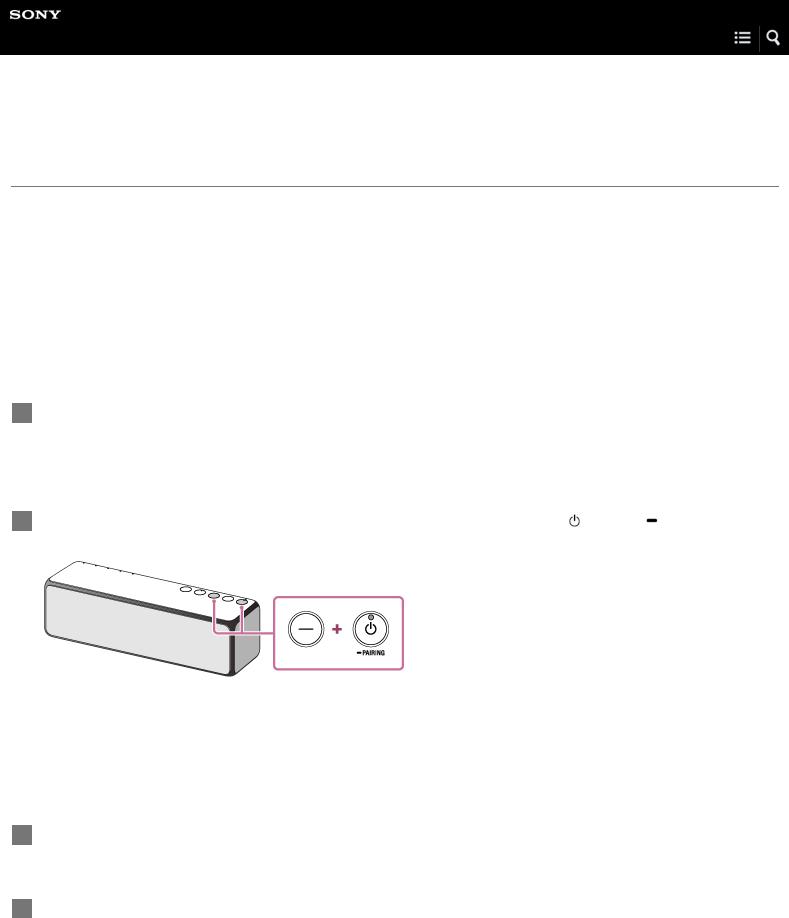
Help Guide
Personal Audio System
h.ear go (SRS-HG1)
Connecting to a Wi-Fi network using a PC connected wirelessly
Note that the speaker should be initialized to the factory default for this connection. All BLUETOOTH device registration (pairing) information is deleted. To use the BLUETOOTH connection after that, delete all pairing information on the PC, and then set pairing again.
This section describes how to connect a PC and the speaker wirelessly, then how to connect the speaker to a wireless router, using the PC.
Do the following before starting.
 Place the speaker closer to the wireless router.
Place the speaker closer to the wireless router.
 Locate the SSID (the name of a wireless network) and encryption key (WEP or WPA), which are required to set up a Wi-Fi network. The encryption key restricts access to devices on a network. It is used to make more secure communication between the devices connected to wireless routers or access points.
Locate the SSID (the name of a wireless network) and encryption key (WEP or WPA), which are required to set up a Wi-Fi network. The encryption key restricts access to devices on a network. It is used to make more secure communication between the devices connected to wireless routers or access points.
1Have the Wi-Fi network name (SSID) and password (encryption key) of the wireless router available for reference.
For details, refer to the operating instructions supplied with your wireless router.
2 With the speaker turned on, press and hold the – (volume) button and the (power)/ PAIRING button at the same time for more than 4 seconds to initialize the settings of the speaker.
The  (power) indicator flashes quickly in green for two seconds. The settings of the speaker return to their factory defaults, and network information and all BLUETOOTH device registration (pairing) information are deleted. Then, the speaker enters the start-up mode automatically. It takes about 60 to 80 seconds to turn on the speaker. When the
(power) indicator flashes quickly in green for two seconds. The settings of the speaker return to their factory defaults, and network information and all BLUETOOTH device registration (pairing) information are deleted. Then, the speaker enters the start-up mode automatically. It takes about 60 to 80 seconds to turn on the speaker. When the  (power) indicator lights up in red (standby mode), you can turn on the speaker.
(power) indicator lights up in red (standby mode), you can turn on the speaker.
3Turn on the speaker.
4Connect the speaker to the PC.
Modern UI:
1
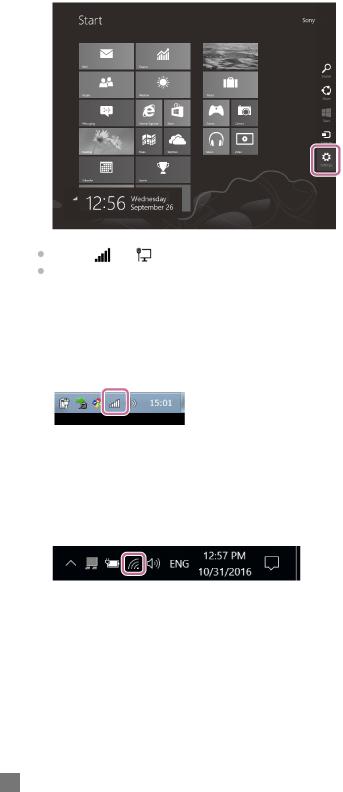
 Move the mouse pointer to the top-right (or bottom-right) corner of the Start screen to display the charms, then select
Move the mouse pointer to the top-right (or bottom-right) corner of the Start screen to display the charms, then select
[Settings]. In the case of a touch panel, display the charms by swiping from the right side of the screen to the center, then select [Settings].
Select |
or |
. |
Select |
[SRS-HG1] from the network list. |
|
Windows 7/Windows 8.1:
 For Windows 8.1, click or tap the desktop on the Start screen.
For Windows 8.1, click or tap the desktop on the Start screen.
 Select
Select  or
or  on the right-bottom of the screen.
on the right-bottom of the screen.
 Select [SRS-HG1] from the network list.
Select [SRS-HG1] from the network list.
Windows 10:
 Select
Select  on the right-bottom of the screen.
on the right-bottom of the screen.
 Select [SRS-HG1] – [Connect] from the network list.
Select [SRS-HG1] – [Connect] from the network list.
Mac:
 Click
Click  at the top of the screen.
at the top of the screen.
 Select [Open Network Preferences...].
Select [Open Network Preferences...].
 Select [SRS-HG1] from the network list.
Select [SRS-HG1] from the network list.
5Display the [Sony Network Device Settings] screen.
1.Launch a browser (Internet Explorer, Safari, etc.).
2.Enter the following URL in the address bar. http://192.168.211.129
2

6 Select [Network Settings] from the menu.
7 Enter the SSID of the wireless router and the password.
8 Select [Apply].
9Check that the LINK indicator lights up in orange.
When the Wi-Fi connection is completed, the LINK indicator lights up in orange. It may take more than a minute for the LINK indicator to light up.
3
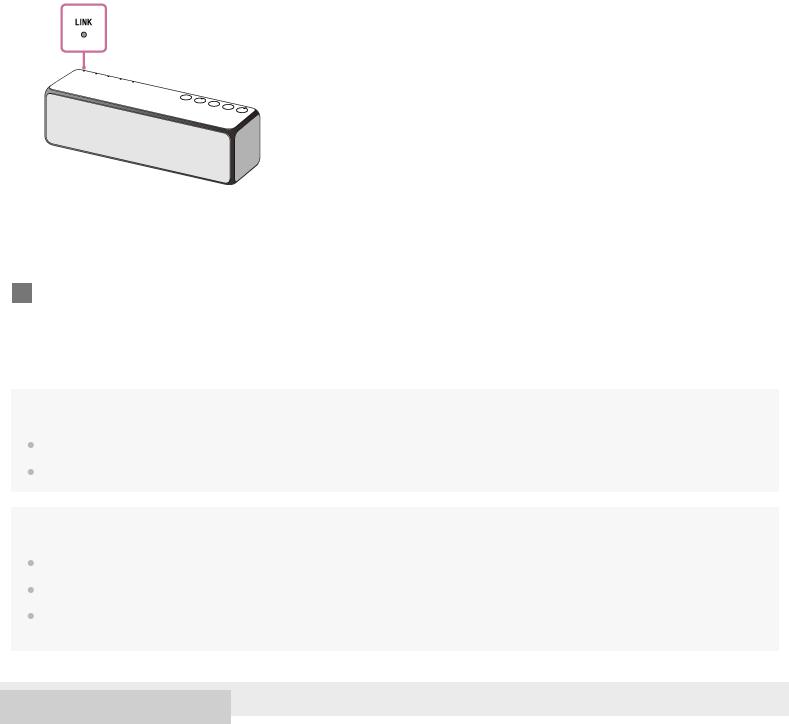
The connection is complete.
10 Connect the PC to the wireless router to be used.
Hint
If you want to set a fixed IP address, set in the screen in step  above.
above.
When the connection of the speaker to your Wi-Fi network has completed, connect your PC to the previous destination or your wireless router.
Note
This procedure needs to be completed within 30 minutes. If you cannot complete within 30 minutes, start over from step  .
.
Until you finish the Wi-Fi network setting, it will not be protected. The Wi-Fi network will be protected again after setting the Wi-Fi security.
When you connect the speaker to a Wi-Fi network for the first time after purchase, the BLUETOOTH/Network standby mode is turned on automatically.
4-589-712-11(4) Copyright 2016 Sony Corporation
4
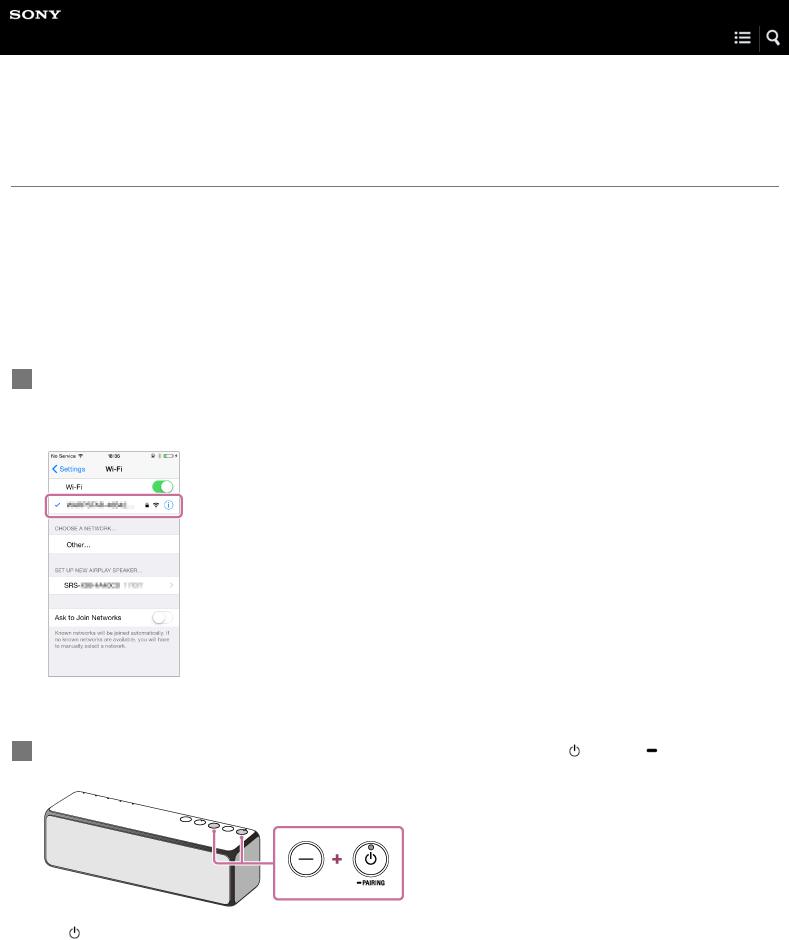
Help Guide
Personal Audio System
h.ear go (SRS-HG1)
Connecting to a Wi-Fi network using an iPhone/iPod touch
Note that the speaker should be initialized to the factory default for this connection. All BLUETOOTH device registration (pairing) information is deleted. To use the BLUETOOTH connection after that, delete all pairing information on the iPhone/iPod touch, and then set pairing again.
If the iPhone/iPod touch is iOS 8 or later, the speaker can be connected to the same Wi-Fi network. The Wi-Fi network settings of the speaker are made by the iPhone/iPod touch.
Do the following before starting.
 Place the speaker near the wireless router and the iPhone/iPod touch.
Place the speaker near the wireless router and the iPhone/iPod touch.
 Make sure that the iPhone/iPod touch is updated to iOS 8 or later.
Make sure that the iPhone/iPod touch is updated to iOS 8 or later.
1Connect an iPhone/iPod touch to the wireless router.
Connect it to 2.4 GHz band (11b, 11g, and 11n) or 5 GHz band (11a and 11n). The speaker does not support IEEE 802.11ac.
2 With the speaker turned on, press and hold the – (volume) button and the (power)/ PAIRING button at the same time for more than 4 seconds to initialize the settings of the speaker.
The |
(power) indicator flashes quickly in green for two seconds. The settings of the speaker return to their factory defaults, |
and network information and all BLUETOOTH device registration (pairing) information are deleted. Then, the speaker enters |
|
the start-up mode automatically. It takes about 60 to 80 seconds to turn on the speaker. When the |
(power) indicator lights |
|
5 |
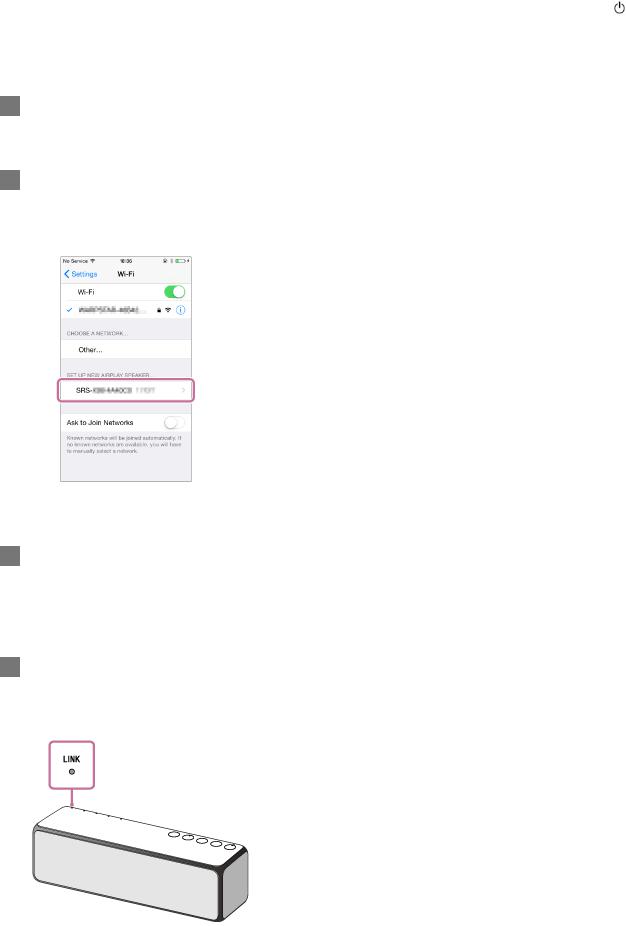
up in red (standby mode), you can turn on the speaker.
3Turn on the speaker.
4Search for the speaker on the iPhone/iPod touch.
1.Tap [Settings].
2.Tap [h.ear go (SRS-HG1)] from the list.
5Perform the Wi-Fi network settings on the iPhone/iPod touch.
Follow the instructions on the screen.
6Check that the LINK indicator lights up in orange.
When the speaker is connected to the same Wi-Fi network as the iPhone/iPod touch, the LINK indicator lights up in orange. It may take more than a minute for the LINK indicator to light up.
The connection is complete.
6

Note
This procedure needs to be completed within 30 minutes. If you cannot complete within 30 minutes, start over from step  .
.
Until you finish the Wi-Fi network setting, it will not be protected. The Wi-Fi network will be protected again after setting the Wi-Fi security.
When you connect the speaker to a Wi-Fi network for the first time after purchase, the BLUETOOTH/Network standby mode is turned on automatically.
Related Topic
 Using the BLUETOOTH/Network standby mode
Using the BLUETOOTH/Network standby mode
4-589-712-11(4) Copyright 2016 Sony Corporation
7
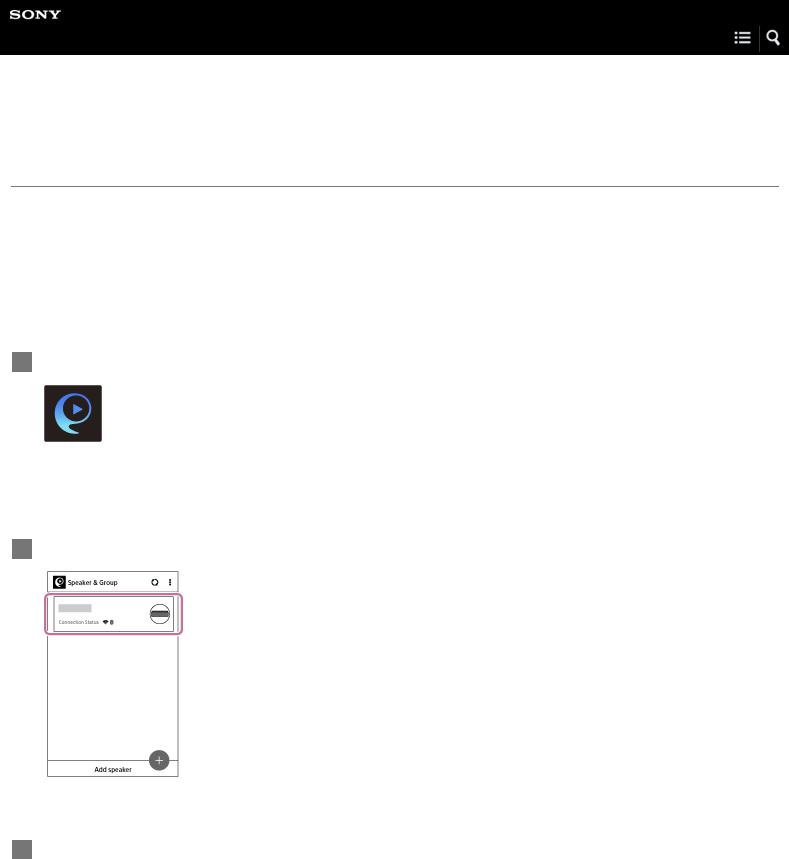
Help Guide
Personal Audio System
h.ear go (SRS-HG1)
Listening to music from an Internet streaming service (Google Cast)
You can enjoy music from various streaming services offered on the internet via your smartphone, iPhone, etc. with SongPal installed.
You need to download a Google Cast-enabled music service app.
If you have already installed a Google Cast enabled music application, go to step  . If you have not yet set up Google Cast, follow the steps below.
. If you have not yet set up Google Cast, follow the steps below.
For details about Google Cast, refer to the following URL: http://www.google.com/cast/audio/learn/
The specification and design of the application may change without notice.
1Tap [SongPal] on your smartphone, iPhone, etc. to start up the application.
SongPal
2Tap [h.ear go (SRS-HG1)].
3 Tap [Settings].
8
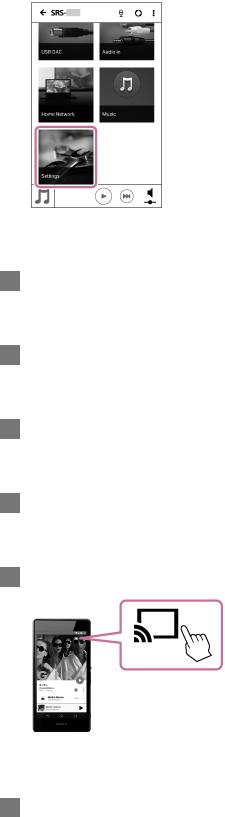
4Tap [Google Cast].
5Tap [Learn how to cast].
6See the instructions, then find and install a Google Cast-enabled app on your smartphone/iPhone.
7Launch the Google Cast-enabled app.
8Tap the Cast button, and then tap [h.ear go (SRS-HG1)].
9Select and start playback a track on the Google Cast-enabled app, and adjust the volume.
Music will be heard from the speaker.
To enjoy a more dynamic sound
9
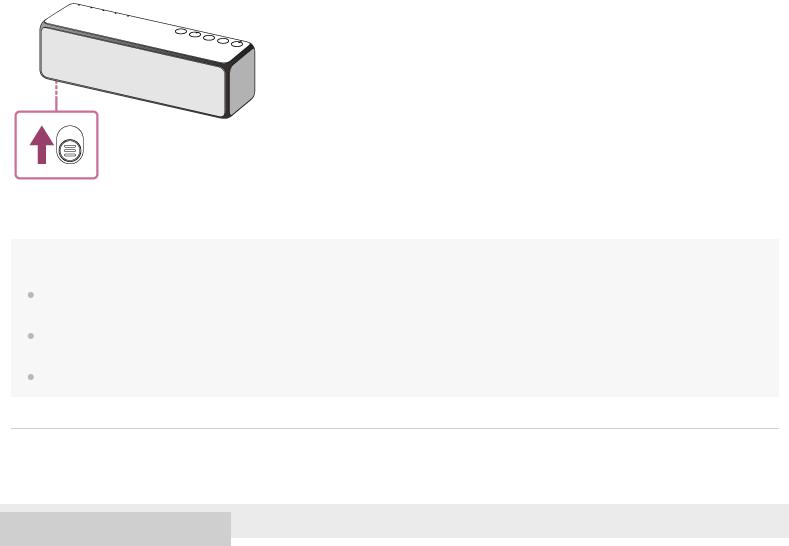
Pull the lever on the bottom of the speaker in the direction of the arrow shown in the illustration below to remove the grille.*
*After removing the speaker grille, do not touch the exposed part of the speaker (speaker units), and keep the removed grille on a flat surface to prevent distortion.
Note
Depending on the country or region, music services and their period of availability may differ. Separate registration is required for certain services. An update of the device may be required.
In some cases, the speaker may need to be activated by a music service. If you activated the speaker, you can use music services. Follow the instructions on the music service’s application or SongPal.
Services offered by third parties may be changed, suspended, or terminated without prior notice. Sony bears no responsibility for this.
Related Topic
 What you can do with SongPal
What you can do with SongPal
4-589-712-11(4) Copyright 2016 Sony Corporation
10
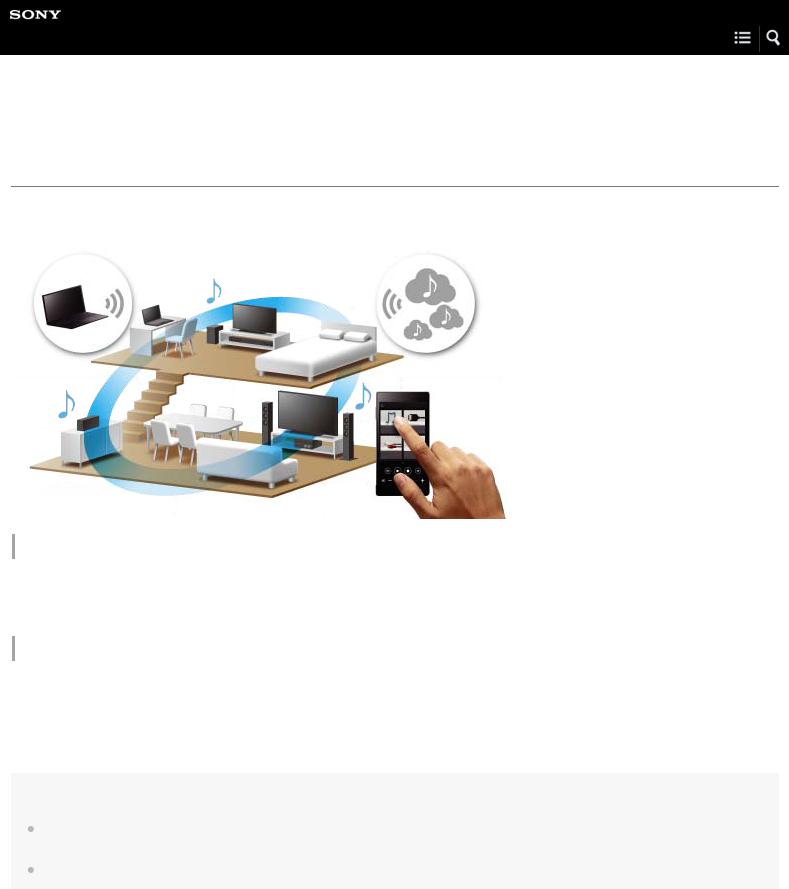
Help Guide
Personal Audio System
h.ear go (SRS-HG1)
Listening with multiple speakers (SongPal Link)
You can enjoy listening to your favorite music in various styles by wireless speaker combinations.
Compatible models
For more details about SongPal Link and compatible models for Wireless Surround and Wireless Stereo functions, refer to the following URL.
http://sony.net/nasite/
SongPal Link features
The Wireless Multi-room function, Wireless Surround function, and Wireless Stereo function are available.
To switch between functions, cancel the function you are using, and then operate for the other function. To cancel a function, operate on SongPal. For the Wireless Surround function or Wireless Stereo function, you can also cancel the function by pressing and holding the SET UP button on the rear of the speaker until a beep is heard. The L/R indicators turn off, and the function is canceled. The grouping is also canceled.
Note
To play back music stored on a PC, the server (DMS) function is required on the PC. For more information, refer to the operating instructions for the PC.
Only music files on the server device of the home network can be played back. Sound from video files cannot be played back.
Playing music in more than one room at the same time (Wireless Multi-room)
By grouping speakers, you can fill your rooms with same music simultaneously.
For music stored on a PC or NAS, you can also listen to different songs from each speaker.*
11
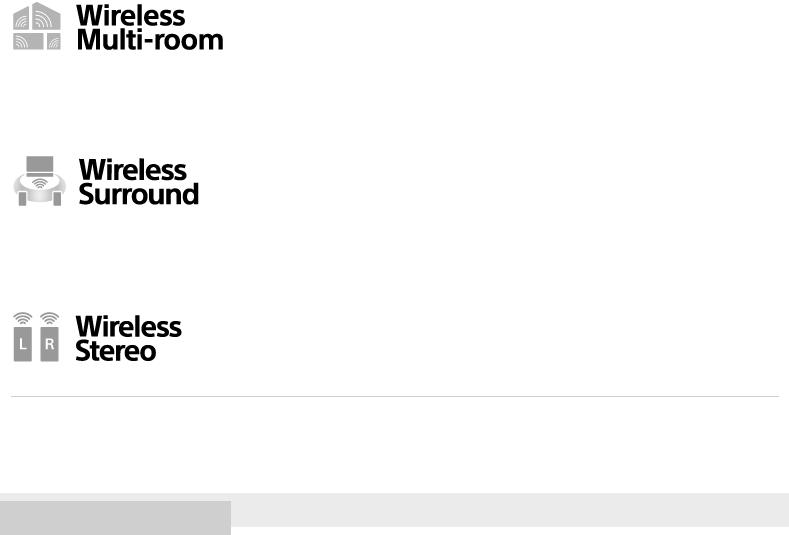
You can save the settings of your favorite speaker group.
For more details on the Wireless Multi-room function (such as grouping and group playback), refer to the following URL. * Different songs stored on a smartphone or tablet cannot be output from each speaker. http://info.songpal.sony.net/help/
Using the speaker as a rear speaker (Wireless Surround)
Enjoy even greater surround sound with additional speakers.
For more details, see "Using this speaker as a rear speaker (Wireless Surround)."
Using two speakers (Wireless Stereo)
Pair two speakers together to create wider, stereo sound.
For more details, see "Connecting two speakers (Wireless Stereo)."
Related Topic
 Using this speaker as a rear speaker (Wireless Surround)
Using this speaker as a rear speaker (Wireless Surround)
 Connecting two speakers (Wireless Stereo)
Connecting two speakers (Wireless Stereo)
4-589-712-11(4) Copyright 2016 Sony Corporation
12
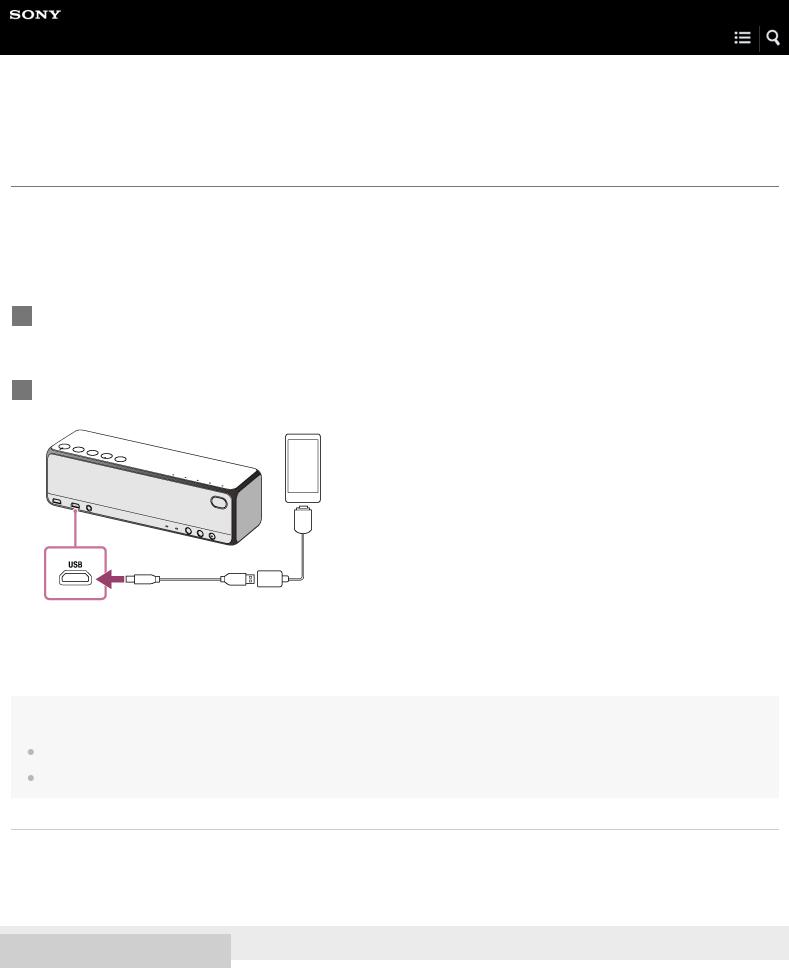
Help Guide
Personal Audio System
h.ear go (SRS-HG1)
Connecting a Walkman compatible with High-Resolution Audio formats
You can connect a Walkman compatible with High-Resolution Audio formats to the speaker with the supplied micro-USB cable
and an optional High-Resolution Audio USB Adaptor WM-PORT Cable.*
The speaker receives unconverted digital audio data, which is converted to analog data through the digital-to-analog converter of the speaker before being output.
*Optional High-Resolution Audio USB Adaptor WM-PORT Cable can be ordered from your nearest Sony Service Center.
1Connect an optional High-Resolution Audio USB Adaptor WM-PORT Cable to the Walkman.
2Connect the supplied micro-USB cable to the optional High-Resolution Audio USB Adaptor WM-PORT cable and USB port.
Note
Sony is not responsible for loss or damage of data in a Walkman that is connected to the speaker.
The Walkman will not be charged if it is connected to the USB port.
Related Topic
 About High-Resolution Audio format files
About High-Resolution Audio format files
 Listening to music on a Walkman compatible with High-Resolution Audio formats
Listening to music on a Walkman compatible with High-Resolution Audio formats
4-589-712-11(4) Copyright 2016 Sony Corporation
13
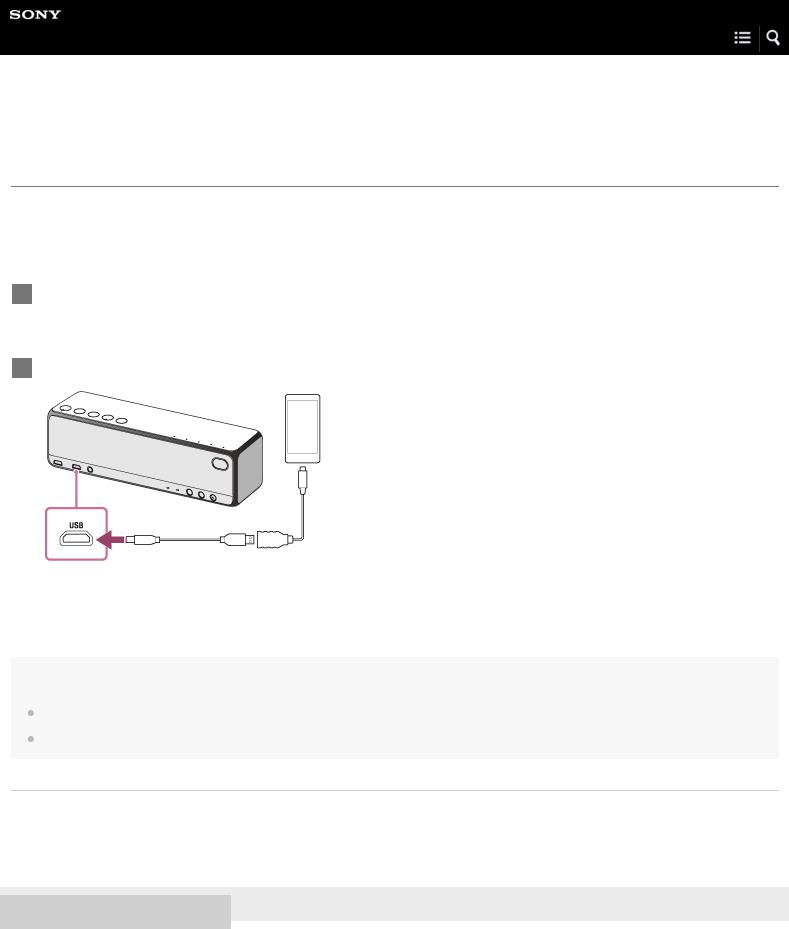
Help Guide
Personal Audio System
h.ear go (SRS-HG1)
Connecting an Xperia compatible with High-Resolution Audio formats
You can connect an Xperia compatible with High-Resolution Audio formats to the speaker with the supplied micro-USB cable and an optional cable for Xperia.
The speaker receives unconverted digital audio data, which is converted to analog data through the digital-to-analog converter of the speaker before being output.
1Connect an optional cable for Xperia to the Xperia.
2Connect the supplied micro-USB cable to the optional cable and USB port.
Note
Sony is not responsible for any loss or damage to data in an Xperia that is connected to the speaker.
The Xperia will not charge if it is connected to the USB port.
Related Topic
 About High-Resolution Audio format files
About High-Resolution Audio format files
 Listening to music on a Xperia compatible with High-Resolution Audio formats
Listening to music on a Xperia compatible with High-Resolution Audio formats
4-589-712-11(4) Copyright 2016 Sony Corporation
14
