Sony ICDB-15, ICDB-10 Service manual
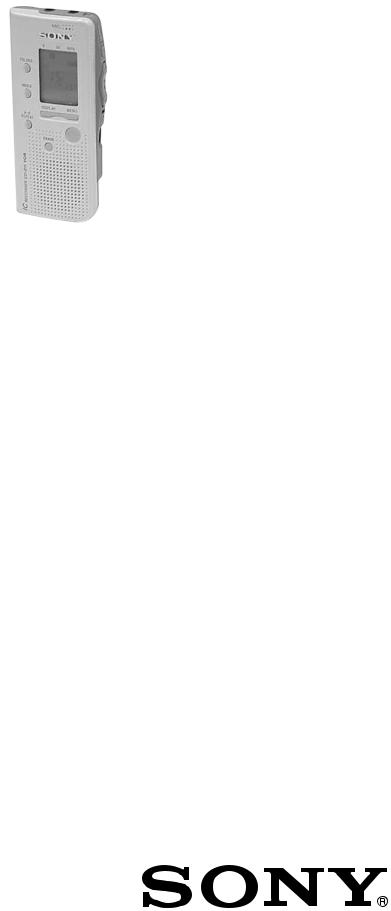
|
ICD-B10/B15 |
|
SERVICE MANUAL |
US Model |
|
Ver 1.0 2001.03 |
Canadian Model |
|
AEP Model |
||
|
||
|
UK Model |
|
|
E Model |
|
|
Tourist Model |
|
(Photo: ICD-B10) |
|
|
|
SPECIFICATIONS |
Recording media |
Built-in flash memory, Monaural recording |
Recording time |
ICD-B10: 63 minutes (SP)/168 minutes (LP) |
|
ICD-B15: 127 minutes (SP)/339 minutes (LP) |
Frequency response |
SP: 250 Hz - 7,300 Hz |
|
LP: 300 Hz - 3,500 Hz |
Speaker |
approx. 3.2 cm (1 5/16 in.) dia. |
Power output |
300 mW |
Input/Output |
• Earphone jack (minijack) for 16 - 300 ohms |
|
earphone/headphones |
|
• Microphone jack (minijack, monaural) |
|
Plug in power |
|
Minimum input level 0.6 mV |
|
3 kilohms or lower impedance microphone |
Playback speed control |
FAST +30%, SLOW –15% |
Power requirements |
Two LR03 (size AAA) alkaline batteries: 3 V DC |
Dimensions (w/h/d) (not incl. projecting parts and controls) |
|
|
44.5 × 105.3 × 14.0 mm (1 13/6 × 4 1/4 × 9/16 in.) |
Mass (incl. batteries) |
68 g (2.4 oz) |
Optional accessories |
Electret Condenser Microphone ECM-Z60, |
|
ECM-T115 |
|
Earphone MDR-ED228LP, MDR-E818LP |
|
Connecting cord RK-G64 |
Your dealer may not handle some of the above listed optional accessories.
Please ask the dealer for detailed information.
Design and specifications are subject to change without notice.
IC RECORDER
9-873-091-11 Sony Corporation
2001C0400-1 Audio Entertainment Group
© 2001.3 |
General Engineering Dept. |
1
ICD-B10/B15
Notes on Chip Component Replacement
•Never reuse a disconnected chip component.
•Notice that the minus side of a tantalum capacitor may be damaged by heat.
•UNLEADED SOLDER
Boards requiring use of unleaded solder are printed with the leadfree mark (LF) indicating the solder contains no lead. (Caution: Some printed circuit boards may not come printed with the lead free mark due to their particular size.)
 : LEAD FREE MARK
: LEAD FREE MARK
Unleaded solder has the following characteristics.
•Unleaded solder melts at a temperature about 40°C higher than ordinary solder.
Ordinary soldering irons can be used but the iron tip has to be applied to the solder joint for a slightly longer time. Soldering irons using a temperature regulator should be set to about 350°C.
Caution: The printed pattern (copper foil) may peel away if the heated tip is applied for too long, so be careful!
•Strong viscosity
Unleaded solder is more viscous (sticky, less prone to flow) than ordinary solder so use caution not to let solder bridges occur such as on IC pins, etc.
•Usable with ordinary solder
It is best to use only unleaded solder but unleaded solder may also be added to ordinary solder.
SAFETY-RELATED COMPONENT WARNING!!
COMPONENTS IDENTIFIED BY MARK 0 OR DOTTED LINE WITH MARK 0 ON THE SCHEMATIC DIAGRAMS AND IN
THE PARTS LIST ARE CRITICAL TO SAFE OPERATION. REPLACE THESE COMPONENTS WITH SONY PARTS WHOSE PART NUMBERS APPEAR AS SHOWN IN THIS MANUAL OR IN SUPPLEMENTS PUBLISHED BY SONY.
ATTENTION AU COMPOSANT AYANT RAPPORT
À LA SÉCURITÉ!!
LES COMPOSANTS IDENTIFIÉS PAR UNE MARQUE 0SUR LES
DIAGRAMMES SCHÉMATIQUES ET LA LISTE DES PIÈCES SONT CRITIQUES POUR LA SÉCURITÉ DE FONCTIONNEMENT. NE REMPLACER CES COMPOSANTS QUE PAR DES PIÈCES SONY DONT LES NUMÉROS SONT DONNÉS DANS CE MANUEL OU DANS LES SUPPLÉMENTS PUBLIÉS PAR SONY.
TABLE OF CONTENTS
1. GENERAL
Index to Parts and Controls ..................................................... |
3 |
Getting Started ......................................................................... |
3 |
Basic Operations ...................................................................... |
4 |
2. DISASSEMBLY
2-1. |
Sub Block Assy, Upper Lid ................................................. |
8 |
2-2. |
F-sw Board .......................................................................... |
8 |
2-3. |
Main Board ......................................................................... |
9 |
3. DIAGRAMS
3-1. |
IC Pin Descriptions ........................................................... |
10 |
3-2. |
Block Diagram .................................................................. |
12 |
3-3. |
Printed Wiring Board – Main Section – ............................ |
14 |
3-4. |
Schematic Diagram – Main Section (1/3) – ...................... |
16 |
3-5. |
Schematic Diagram – Main Section (2/3) – ...................... |
17 |
3-6. |
Schematic Diagram – Main Section (3/3) – ...................... |
18 |
3-7. |
Schematic Diagram – F-sw Section – ............................... |
19 |
3-8. |
Printed Wiring Board – F-sw Section – ............................ |
20 |
3-9. |
Printed Wiring Board – P-sw Section – ............................ |
22 |
3-10. |
Schematic Diagram – P-sw Section – ............................... |
23 |
4. EXPLODED VIEWS
4-1. |
Case Section ...................................................................... |
25 |
4-2. |
Main Board Section .......................................................... |
26 |
5. ELECTRICAL PARTS LIST......................................... |
27 |
|
2
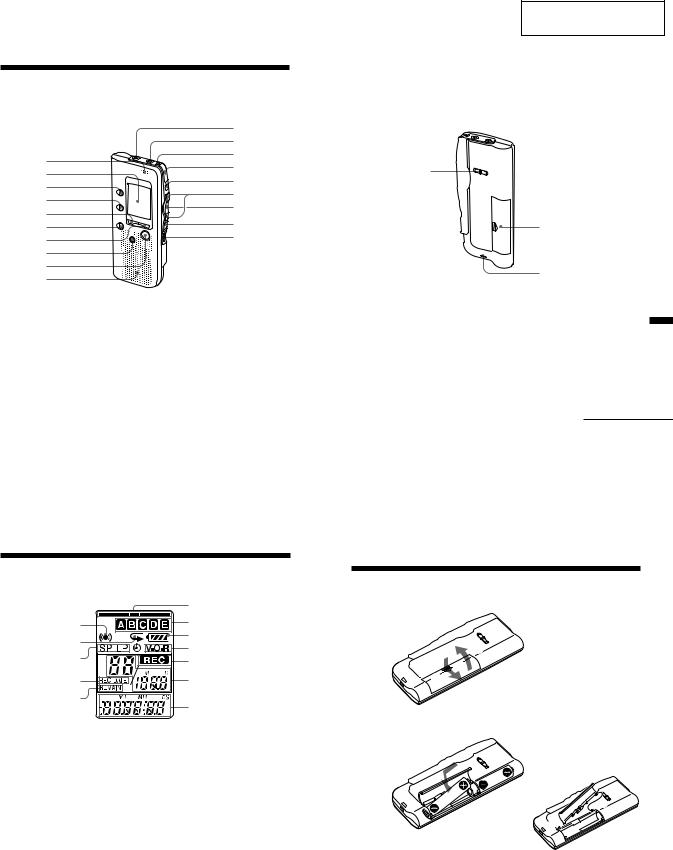
SECTION 1
GENERAL
Index to Parts and Controls
Refer to the pages indicated in parentheses for details.
Main unit |
qa |
|
|
||
|
qs |
|
1 |
qd |
|
qf |
||
2 |
||
qg |
||
3 |
||
qh |
||
4 |
||
qj |
||
5 |
||
qk |
||
6 |
||
7 |
ql |
|
8 |
|
|
9 |
|
|
q; |
|
|
1 MIC (built-in microphone) |
qf zREC (record) /STOP |
|
(10) |
button (10, 21) |
|
2 Display window (44) |
qg X PAUSE button (11, 15) |
|
3 FOLDER button (10, 14) |
qh .REVIEW/ >CUE (fast |
|
4 INDEX button (23) |
backward, review/fast |
|
5 DISPLAY button (34) |
forward, cue•selection of |
|
6 A-B REPEAT button (18) |
menu mode) button (8, 14, |
|
7 MENU button (8, 27, 30, 35, |
16, 17, 23, 25, 27, 30, 35, 36) |
36)qj NxPLAY/STOP
8 ERASE button (19) |
•EXECUTE (play/ |
9 xSTOP button (11, 15) |
stop•enter) button (8, 15, 16, |
q; Speaker |
18, 26, 27, 30, 35, 36) |
qa MIC (PLUG IN POWER) |
qk HOLD switch (33) |
jack (13) |
ql VOL (volume) control (15) |
qs EAR (earphone) jack (15) |
|
qd OPR (operation) indicator |
|
(10, 15) |
|
Rear
w;
w; PLAY SPEED selector (16) wa Battery compartment (6) ws Hook for handstrap (not
supplied)
ICD-B10/B15
This section is extracted from instruction manual.
wa
ws
Information Additional
Continued
42GB
Index to Parts and Controls (continued)
Display window
6
17
2 |
8 |
|
9 |
||
3 |
||
q; |
||
|
||
4 |
qa |
|
5 |
qs |
|
|
1 Alarm indicator (32)
2 Repeat play indicator (16)
3 Recording mode indication (36)
4REC DATE (recorded date) indication (34)
5 REMAIN indicator (34)
6 Remaining memory indicator (12)
7Folder indication (10, 14) (For ICD-B10, folders D and E do not appear.)
8 Remaining battery indicator (7)
9VOR (voice operated recording) indicator (13)
q; REC (recording) indicator (10)
qa Selected message number (10, 14)/Mode indication of the menu (ON, OFF, etc.) (8, 20, 24, 27, 30, 35)
qs Counter /Remaining time indication /Recording date and time indication / Current time indication (15:30, etc.) (34)/Menu indication /Messages (ERASE, HOLD, etc.)
Note
The effect of the back light of the display window may be reduced in a bright location (ICD-B15 only).
43GB
BGetting Started
Step 1: Installing the Batteries
1 Slide and lift the battery compartment lid.
2
1
2 Insert two LR03 (size AAA) alkaline batteries with correct polarity, and close the lid.

 2
2
1


If the battery compartment lid is accidentally detached, attach it as illustrated.
Clock setting display appears when you insert batteries for the first time, or when you insert batteries after the unit has been without batteries for a certain period of time. Please refer to Steps 2 to 4 in “Step 2: Setting the Clock” on pages 8 and 9 to set the date and time.
44GB |
6GB |
3
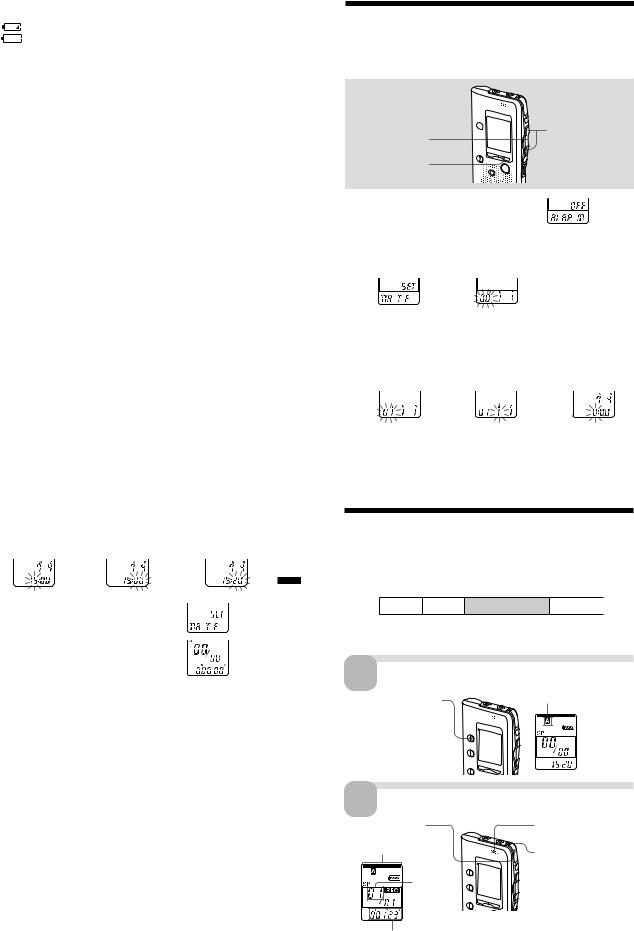
ICD-B10/B15
Replacing the batteries |
|
||
The battery indicator on the display window shows the battery condition. |
|
||
When |
flashes, replace the batteries with new ones. |
|
|
When |
flashes, the batteries are exhausted and the unit will stop |
|
|
operation. |
|
|
|
Battery life* |
|
|
|
With continuous use, approx. 7.5 hours (SP)/15 hours (LP) of recording or |
|
||
approx. 6 hours (SP)/8 hours (LP) of playback is possible. |
|
||
Getting |
|||
* When playing back through the internal speaker with VOL control at around 4 |
|||
* Using Sony alkaline batteries LR03 (SG) |
Started |
||
The battery life may shorten depending on the operation of the unit. |
|||
|
|||
Notes
•Do not use manganese batteries for this unit.
•When you replace the batteries, insert the new ones within 3 minutes after you removed the exhausted ones. Otherwise, the display may show the clock setting display or incorrect date and time when you re-insert the batteries. In this case, set the date and time again.
The recorded messages and alarm setting, however, will remain.
•When replacing the batteries, be sure to replace both batteries with new ones.
•Do not charge dry batteries.
•When you are not going to use the unit for a long time, remove the batteries to prevent damage from battery leakage and corrosion.
Note on the “ACCESS” message
When you insert the batteries, “ACCESS” may appear on the display window. Do not remove the batteries while this message is displayed.
If the unit is required to process excessive amount of data, “ACCESS” may be displayed for an extended period of time. This is not a malfunction of the unit. Wait until the message disappears before starting operation.
7GB
Step 2: Setting the Clock
You need to set the clock to use the alarm or timer setting function. Clock setting display appears when you insert batteries for the first time, or when you insert batteries after the unit has been without batteries for a certain period of time. In this case, proceed from step 2.
 ./> NxPLAY/STOP
./> NxPLAY/STOP 

MENU
1 |
Press MENU to enter the menu mode. |
|
2 |
Display the clock setting display. |
|
|
1 Press .once to |
2 Press NxPLAY/ |
|
display “SET |
STOP. |
|
DATE”. |
The year digits |
|
|
will flash. |
3 Set the date.
1 Press . or > |
2 Press NxPLAY/ |
3 Set the month and |
||||||
to select the |
STOP. |
day in sequence, |
||||||
digits of the year. |
The month digits |
then press |
||||||
|
|
|
will flash. |
NxPLAY/STOP. |
||||
|
|
|
|
|
|
The hour digits will |
||
|
|
|
|
|
|
flash. |
||
|
|
|
|
|
|
|
|
|
|
|
|
|
|
|
|
|
|
8GB
4 Set the time. |
|
|
|
|
|
|
||
1 Press . or > |
2 Press NxPLAY/ |
3 Set the minute. |
||||||
to select the |
STOP. |
|
|
|
||||
digits of the hour. |
The minute digits |
|
|
|
||||
|
|
|
will flash. |
|
|
|
||
|
|
|
|
|
|
|
|
|
|
|
|
|
|
|
|
|
|
5 |
Press NxPLAY/STOP at the time signal. |
|
Getting |
|
|||
|
The display will return to “SET DATE”. |
|
|
6 |
|
Started |
|
Press MENU to exit the menu mode. |
|
||
|
|||
|
|
1 Tip
This unit does not have a power on/off switch. The display is shown at all times.
9GB
BBasic Operations
Recording Messages
You can record up to 99 messages in each of three folders (A, B, or C) for ICD-B10 or five folders (A, B, C, D or E) for ICD-B15. Since a newly recorded message is automatically added behind the last recorded message, you can start recording quickly without searching for the end of the last recording.
e.g. Message 1 Message 2 Newly recorded message Blank space
Note
Before making a long recording, be sure to insert new batteries and check the battery indicator (page 7).
1 Select the folder.
Press FOLDER repeatedly |
Current folder |
|
|
to display the folder in |
|
which you wish to record |
|
messages. |
|
2 Start recording.
1 Press zREC/STOP.
Remaining memory indicator
Current message number
Counter display*
10GB
2Speak to the built-in microphone.
OPR indicator (lights in red during recording.)
You do not need to keep pressing zREC/STOP while recording.
*The display selected with the DISPLAY button (page 34) appears.
4
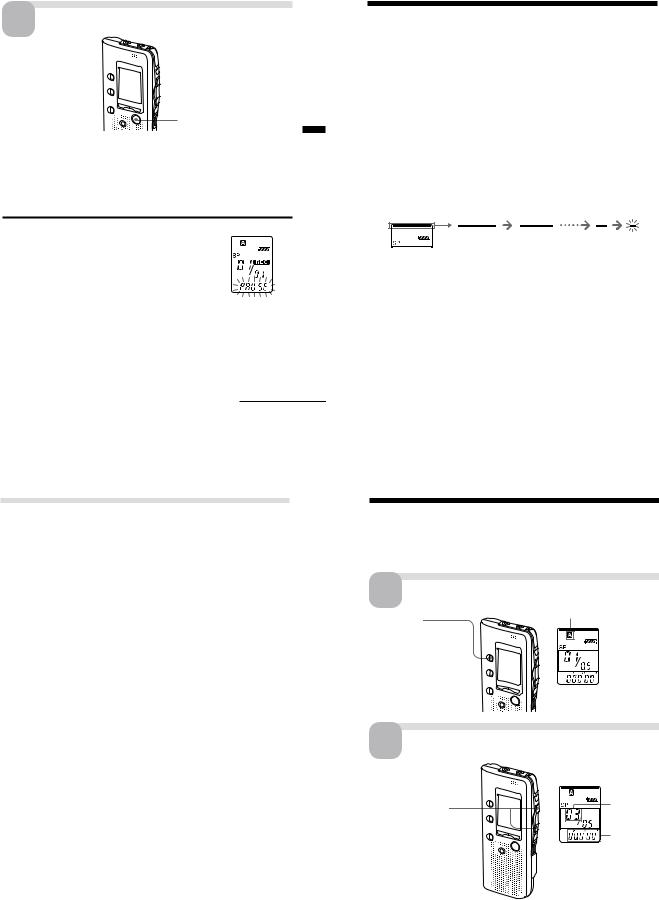
3 Stop recording.
 Press zREC/STOP again. The unit stops at the beginning of the current recording.
Press zREC/STOP again. The unit stops at the beginning of the current recording.
xSTOP
If you do not change the folder after you stop recording, the next time you record you will record in the same folder.
To stop recording
You can also stop recording by pressing xSTOP instead ofzREC/STOP.
To pause recording
To |
Do this |
||||||||||||||||
|
|
|
|
|
|
|
|
|
|
|
|
|
|
|
|
|
|
pause recording* |
PressXPAUSE. |
|
|
|
|
|
|
|
|
|
|
|
|
|
|
|
|
|
|
|
|
|
|
|
|||||||||||
|
During recording pause, |
||||||||||||||||
|
the OPR indicator flashes |
|
|
||||||||||||||
|
|
|
|
|
|
|
|
|
|
|
|
|
|
|
|
|
|
|
in red and “ PAUSE” |
|
|
||||||||||||||
|
flashes in the display |
|
|
||||||||||||||
|
|
|
|||||||||||||||
|
window. |
||||||||||||||||
|
|
|
|
|
|
|
|
|
|
|
|
|
|
|
|
|
|
release pause and |
PressXPAUSE or zREC/STOP. |
||||||||||||||||
resume recording |
Recording resumes from that point. |
||||||||||||||||
|
(To stop recording after pausing |
||||||||||||||||
|
recording, press xSTOP.) |
||||||||||||||||
|
|
|
|
|
|
|
|
|
|
|
|
|
|
|
|
|
|
*15 minutes after you pause recording, recording pause is automatically released and the unit goes into the stop mode.
Continued
Operations Basic
ICD-B10/B15
Recording Messages (continued)
To select the microphone sensitivity
See page 36.
Maximum recording time
With the ICD-B10, you can record for up to 63 minutes in SP (standard play) mode and 168 minutes in LP (long play) mode. If you record messages in a mixture of SP and LP modes, the recordable time varies from 63 to 168 minutes.
With the ICD-B15, you can record for up to 127 minutes in SP (standard play) mode and 339 minutes in LP (long play) mode. If you record messages in a mixture of SP and LP modes, the recordable time varies from 127 to 339 minutes.
The unit is factory-set to SP mode. To change the recording mode, see page 36. You can check the remaining amount of recording time by selecting the remaining recording time display mode. See page 34.
Remaining memory indication
During recording, the remaining memory indicator decreases one by one.
flashing
When the remaining time of recording reaches 5 minutes, the last one of the indication flashes. When the remaining time of recording reaches 1 minute, the selected display mode (page 34) and“ REMAIN ” will flash one after the other in the display window. When the memory is full, recording automatically stops and “ FULL ” will flash in the display window with an alarm sound. To continue recording, first erase some of the messages (page 19).
11GB
Various Ways of Recording
Starting recording automatically in response to the sound
— Advanced VOR function
When the VOR (voice operated recording) function is set to ON (page 36), recording starts when the recorder detects sound and stops when no sound is heard.
Note
VOR function is affected by the sound around you. Set the microphone |
|
|
sensitivity (SENS) to either HI (high) or LO (low) (see page 36). If recording is |
|
|
not satisfactory after you have changed the microphone sensitivity, or for |
|
|
important recording, set VOR to OFF. |
|
|
Basic |
||
Recording with an external microphone or from other |
||
|
||
equipment |
Operations |
|
automatically cut off. When a plug-in-power type microphone is |
||
Connect a plug-in-power type microphone or other equipment to the MIC |
|
|
(PLUG IN POWER) jack. |
|
|
When you connect an external microphone, the built-in microphone is |
|
|
connected, power is automatically supplied to the microphone from the IC |
|
|
recorder. |
|
|
Adding a recording |
|
|
To add a recording to a previously recorded message or to add an |
|
|
overwrite recording during playback, see pages 21 and 22. |
|
13GB
12GB
Playing Back Messages
When playing back a previously recorded message, start from Step 1. When playing back a message you have just finished recording, start from Step 3.
1 Select the folder.
Current folder
Press FOLDER repeatedly to display the folder you wish to play back.
2 Select the message number.
Press . or > to |
Selected |
|
message |
||
display the desired |
||
number |
||
message number. |
||
|
||
.: for smaller |
Counter |
|
display* |
||
message number |
||
|
||
>: for larger |
|
|
message number |
|
* The display selected with the DISPLAY button (page 34) appears.
14GB
5
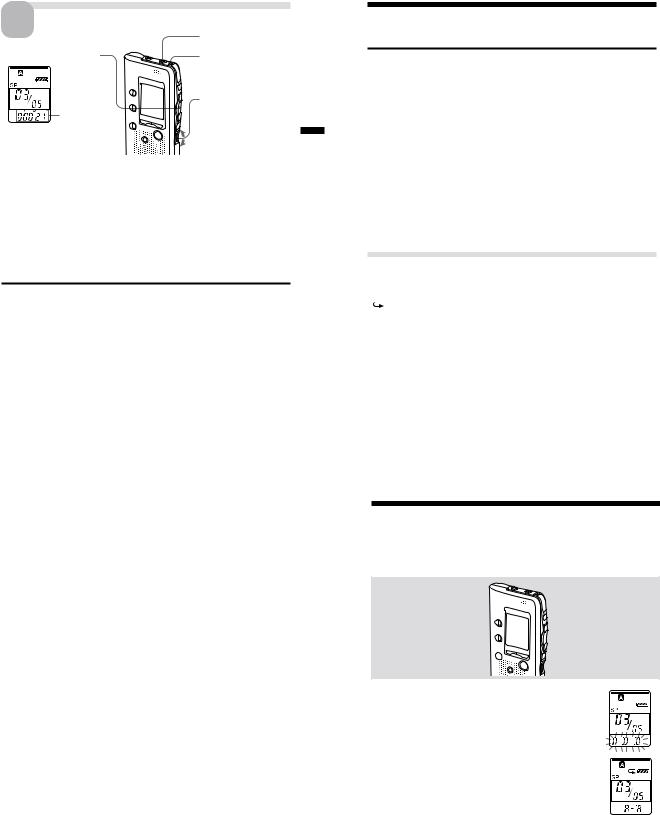
ICD-B10/B15
3 Start playback. |
EAR jack |
1 Press NxPLAY/STOP. |
OPR indicator |
|
(lights in green |
|
during playback.) |
|
2 Turn VOL to adjust |
Counter |
the volume. |
display (or |
|
the selected |
Basic |
display |
|
mode) |
Operations |
|
After playing back one message, the unit stops at the beginning of the next message.
When the last message on a folder has been played back, the unit stops at the beginning of the last message.
For private listening
Connect an earphone or headphones (not supplied) to the EAR jack. The builtin speaker will be automatically disconnected. If you plug in headphones, you will get monaural output from both left and right channels.
To stop playback
To |
Do this |
|
|
stop at the beginning of |
PressxSTOP. |
the current message |
|
|
|
stop at the current position |
Press NxPLAY/STOP. |
|
(Playback Pause function)* |
|
To resume playback from that point, |
|
press NxPLAY/STOP again. |
|
|
*You can also pause playback by pressingXPAUSE instead of NxPLAY/ STOP. The OPR indicator will flash in green. After an hour, the unit goes into the stop mode at the current position.
Playing back all messages in a folder continuously
— Continuous Play
See page 36. |
|
Continued |
|
|
|
|
15GB |
|
|
Searching forward/backward during playback (Cue/Review) |
|
|
||
To search forward, keep > pressed during playback and release the |
|
|
||
button at the point you wish to resume playback. |
|
|
||
To search backward, keep . pressed during playback and release the |
|
|
||
button at the point you wish to resume playback. |
|
|
||
The unit searches at slow speed (unit of 4 seconds) with playback sound. It |
|
|
||
is useful when checking one word forward or behind. |
|
|
||
If you keep > or .pressed, the unit starts searching at higher speed. |
|
|
||
Between messages the unit pauses for 2 seconds. |
|
|
||
During cue/review, the counter will be displayed, regardless of the |
|
|
||
display mode setting (page 34). |
|
|
|
|
You can cue or review during playback pause. The unit goes back into |
|
|
||
Basic |
|
|||
playback pause at the point you release> or .. |
|
|||
Operations |
|
|||
1 Tip |
|
|
|
|
|
|
|
|
|
When fast playback is done to the end of the last message,“ END ” flashes |
|
|
||
for 5 seconds and the OPR indicator lights up in green. (You cannot hear |
|
|
||
the playback sound.) If you keep . pressed while “ END ” is flashing, |
|
|
||
the messages are played back rapidly, |
and normal playback will start at |
|
|
|
the point you release the button. |
|
|
|
|
When “ END ” stops flashing and the OPR indicator goes off, the unit will |
|
|
||
stop at the beginning of the last message. |
|
|
||
If the last message is long and you wish to start playback at a later part of |
|
|
||
the message, keep> pressed to play back the message to the end and |
|
|
||
then press . while “ END ” is flashing to go back to the desired point . |
|
|
||
(For messages other than the last one, |
go to the beginning of the next |
|
|
|
message and play backward to the desired point.) |
|
|
||
Locating quickly the point you wish to start playback (Easy Search)
When EASY-S is set to ON (page 36), you can quickly locate the point you wish to start playback by pressing > or . repeatedly during playback or playback pause.
You can go back approx. 3 seconds by pressing. once, or advance approx 10 seconds by pressing> once. This function is useful when locating a desired point in a long recording.
17GB
Playing Back Messages (continued)
Other operations
To |
Do this |
go back to the beginning |
Press. once.*** |
of the current message** |
|
|
|
skip to the next message** |
Press> once.*** |
go back to previous |
Press. or > repeatedly.*** |
messages/skip to |
(During stop mode, keep the button |
succeeding messages |
pressed to skip the messages |
|
continuously.) |
play back rapidly or |
Set PLAY SPEED to FAST or SLOW. |
slowly |
The messages will be played back |
|
about 30% faster or 15% slower than |
|
normal. |
|
|
play messages with |
Set PLAY SPEED to NORMAL. |
normal speed |
|
|
|
**If you have set a bookmark on the message, the unit stops at the bookmark.
***These operations are for when EASY-S is set to OFF. For operations when EASY-S is set to ON, see page 17.
Various Ways of Playback
Playing back a message repeatedly — Repeat Play
During playback, press NxPLAY/STOP for more than one second. “ “ will be displayed and the selected message will be played back repeatedly.
To resume normal playback, press NxPLAY/STOP again. To stop playback, press xSTOP.
Playing the beginning of each message — Scanning Play
During stop mode, press NxPLAY/STOP for more than one second. “SCAN” will be displayed in the display window and the first 5 seconds of each message in the selected folder will be played back.
When you find the desired message, pressNxPLAY/STOP. The message will be played back until the end.
16GB
Playing Back the Specified Section
Repeatedly — A-B Repeat
While playing back a message, you can set the start (A) and end (B) points for a section you wish to play repeatedly.
A-B REPEAT
1 During playback, press A-B REPEAT briefly.
The starting point (A) of the section you wish to play repeatedly is set. “ A-B B” flashes.
2 During playback, press A-B REPEAT briefly.
The finishing point (B) of the section is set.
“ A-B” is displayed and the specified section is played back repeatedly.
To resume normal playback
PressNxPLAY/STOP.
To stop A-B Repeat playback
PressxSTOP.
Notes
•You cannot set A-B Repeat for a section that overlaps two or more messages.
•If you do not set the finishing point (B), the finishing point is automatically set at the end (or the beginning) of the message.
18GB
6
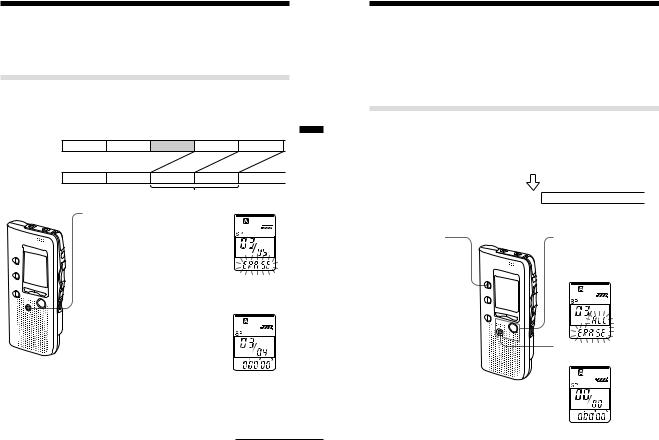
Erasing Messages
You can erase the recorded messages one by one or all messages in a folder at a time.
Note that once a recording has been erased, you cannot retrieve it.
Erasing messages one by one
When a message is erased, the remaining messages will advance and renumbered so that there will be no space between messages.
Before erasing
After erasing
Message 1 Message 2 Message 3 Message 4 Message 5
Erase Message 3 
Message 1 Message 2 Message 3 Message 4
Remaining messages are renumbered.
1 Press ERASE while playing back the message you want to erase or press ERASE for more than 1 second during stop mode.
A beep will sound and the message number and “ ERASE” will flash while the first and last 5 seconds of the message are played back 10 times.
2 Press ERASE while the message is being played back.
The message is erased and the remaining messages will be renumbered. (For example, if you erase Message 3, Message 4 will be renumbered as Message 3. When erasing is completed, the unit will stop at the beginning of the following message.)
Operations Basic
To cancel erasing
PressxSTOP before step2.
Continued
19GB
ICD-B10/B15
Erasing Messages (continued)
To erase other messages
Repeat steps1 and 2.
To erase a message partially
First divide the message by adding an index (see page 23) and then follow the steps on page 19 to erase the message.
Erasing all messages in a folder
e.g. |
|
Folder B |
|
|
||||
Folder A |
|
|
|
|||||
|
Message 1 |
Message 2 |
Message 3 |
Blank space |
|
Message 1 |
Message 2 |
Message 3 |
|
|
|
|
|
|
|
|
|
|
|
Blank space |
|
Message 1 |
Message 2 |
Message 3 |
||
1Press FOLDER to select the folder you want to erase.
To cancel erasing
PressxSTOP before step3.
20GB
2While pressing xSTOP, press ERASE for more than 1 second.
“ ALL ERASE” will flash for 10 seconds.
3While the display is flashing, press ERASE.
7
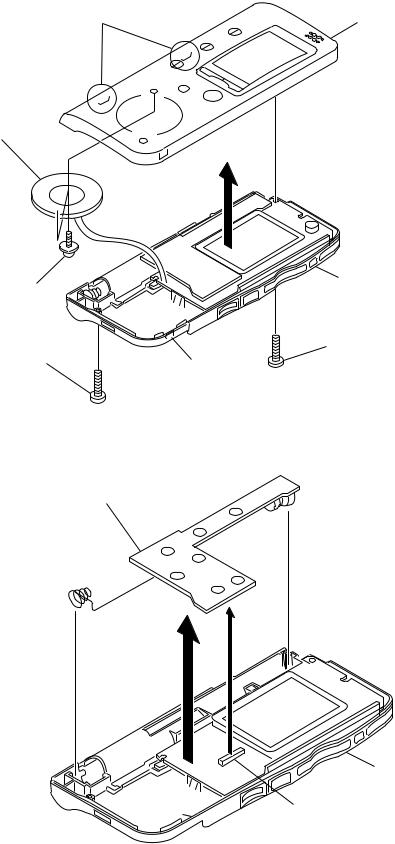
ICD-B10/B15
SECTION 2
DISASSEMBLY
Note : This set can be disassemble according to the following sequence.
Set  Sub Block Assy, Upper Lid
Sub Block Assy, Upper Lid  F-SW Board
F-SW Board  Main Board
Main Board
Note : Follow the disassembly procedure in the numerical order given.
2-1. SUB BLOCK ASSY, UPPER LID
3 claws |
6 sub block assy, upper lid |
8 speaker
5
case assy
7 screws (B1.7x2.5) |
|
|
2 screw (B1.7x7) |
1 screw (B1.7x10) |
|
4 claw |
||
|
2-2. F-SW BOARD
3 F-SW board
2
case assy
1 CN703
8
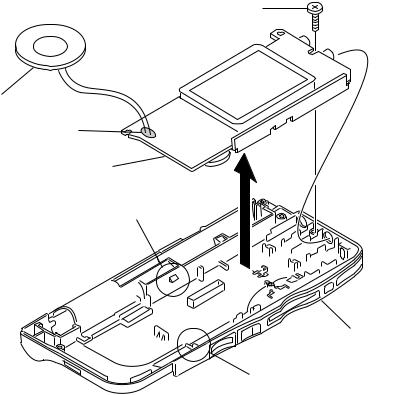
ICD-B10/B15
2-3. MAIN BOARD
3 screw (B1.7x10)
2 speaker
1 Removal the solders
6 MAIN board
4 claw
case assy
5 claw
9
ICD-B10/B15
SECTION 3
DIAGRAMS
3-1. IC PIN DESCRIPTIONS
• IC712 MB90523APFF-G-116-BND (SYSTEM CONTROL)
Pin No. |
Pin Name |
I/O |
Pin Description |
|
|
|
|
1 |
RTCCE |
O |
Real-time clock chip enable signal output |
|
|
|
|
2 |
BEEP |
O |
Beep signal output |
|
|
|
|
3 |
XFLMRE |
O |
Flash memory read enable signal output |
|
|
|
|
4 |
XFLMWE |
O |
Flash memory write enable signal output |
|
|
|
|
5 |
FLMRB |
I |
Flash memory R/B signal input |
|
|
|
|
6 |
DSPPWR |
O |
DSP power supply signal output |
|
|
|
|
7 |
ADASYSCK |
O |
ADA codec system clock signal output |
|
|
|
|
8 |
VCC |
— |
Power supply pin |
|
|
|
|
9 |
DSPSYSCK |
O |
DSP system clock signal output |
|
|
|
|
10 |
XZRST |
O |
Zephy reset signal output |
|
|
|
|
11 |
DSPACK |
O |
DSP I/F acknowledge signal output |
|
|
|
|
12 |
XDIFEN |
O |
DSP I/F enable signal output |
|
|
|
|
13 |
DCOMDT |
O |
DSP I/F command/data signal output |
|
|
|
|
14 |
SIN1 |
I |
DSP I/F serial data signal input |
|
|
|
|
15 |
SOT1 |
O |
DSP I/F serial data signal output |
|
|
|
|
16 |
SCK1 |
O |
DSP I/F serial clock signal output |
|
|
|
|
17 – 32 |
SEG00 – 15 |
O |
LCD segment signal output |
|
|
|
|
33 |
VSS |
— |
Ground pin |
|
|
|
|
34 |
C |
— |
C (Connect to power supply pin.) |
|
|
|
|
35 |
SIN2 |
I |
Zephyr/RTC I/F serial data signal input |
|
|
|
|
36 |
SOT2 |
O |
Zephyr/RTC I/F serial data signal output |
|
|
|
|
37 |
SCK2 |
O |
Zephyr/RTC I/F serial clock signal output |
|
|
|
|
38 |
DVCC |
— |
Digital power supply pin |
|
|
|
|
39 |
DVSS |
— |
Digital ground pin |
|
|
|
|
40 |
ZIFACK |
O |
Zephyr I/F acknowledge signal output |
|
|
|
|
41 |
SIPCS |
O |
Serial parallel converter IC I/F chip enable signal output |
|
|
|
|
42 |
AVCC |
— |
Analog power supply pin |
|
|
|
|
43 |
AVRH |
— |
A/D reference voltage H (Connect to VCC.) |
|
|
|
|
44 |
AVRL |
— |
A/D reference voltage L (Connect to ground.) |
|
|
|
|
45 |
AVSS |
— |
Analog ground pin |
|
|
|
|
46 |
BATT |
I |
Battery level detection A/D signal input |
|
|
|
|
47 |
KEYIN0 |
I |
Key A/D signal input 0 |
|
|
|
|
48 |
KEYIN1 |
I |
Key A/D signal input 1 |
|
|
|
|
49 |
SPEED |
I |
Speed switch A/D signal input |
|
|
|
|
50 |
XVORSW |
I |
VOR switch signal input (Low: VOR switch ON) |
|
|
|
|
51 |
HPJACK |
I |
Headphone jack ON/OFF signal input (Not used in this set.) |
|
|
|
|
52 |
FLMSEL |
I |
Flash memory select A/D signal input |
|
|
|
|
53 |
KEYPUP |
O |
Key pull-up signal output |
|
|
|
|
54 |
VCC |
— |
Power supply pin |
|
|
|
|
55 |
FLMALE |
O |
Flash memory address latch enable signal output (AND: OE) |
|
|
|
|
56 |
FLMCLE |
O |
Flash memory command enable signal output (AND: CDE) |
|
|
|
|
57 |
XVORIN |
I |
VOR signal input |
|
|
|
|
58 |
XDSPRST |
O |
DSP reset signal output |
|
|
|
|
59 – 62 |
COM0 – 3 |
O |
LCD common signal output |
|
|
|
|
63 |
VSS |
— |
Ground pin |
|
|
|
|
64 – 72 |
SEG16 – 24 |
O |
LCD segment signal output |
|
|
|
|
73 |
SUBXTAL |
O |
Sub clock oscillation pin (Not used in this set.) |
|
|
|
|
74 |
SUBCLK |
I |
Sub clock oscillation signal input (32.768 kHz) |
|
|
|
|
10
