Siemens RF350M User Manual

SIMATIC Ident
RFID systems SIMATIC RF350M
Operating Instructions
11/2015
C79000-G8976-C416-01
Introduction
Safety notes
Description
Commissioning
Operation
"RF350M" software
Advanced functions
Technical data
Ordering data
Appendix
1
2
3
4
5
6
7
8
9
A

Legal information
Warning notice system
This manual contains notices you have to observe in order to ensure your personal safety, as well as to prevent damage to property. The notices referring to your personal safety are highlighted in the manual by a safety alert symbol, notices referring only to property damage have no safety alert symbol. These notices shown below are graded according to the degree of danger.
 DANGER
DANGER
indicates that death or severe personal injury will result if proper precautions are not taken.
 WARNING
WARNING
indicates that death or severe personal injury may result if proper precautions are not taken.
 CAUTION
CAUTION
indicates that minor personal injury can result if proper precautions are not taken.
NOTICE
indicates that property damage can result if proper precautions are not taken.
If more than one degree of danger is present, the warning notice representing the highest degree of danger will be used. A notice warning of injury to persons with a safety alert symbol may also include a warning relating to property damage.
Qualified Personnel
The product/system described in this documentation may be operated only by personnel qualified for the specific task in accordance with the relevant documentation, in particular its warning notices and safety instructions. Qualified personnel are those who, based on their training and experience, are capable of identifying risks and avoiding potential hazards when working with these products/systems.
Proper use of Siemens products
Note the following:
 WARNING
WARNING
Siemens products may only be used for the applications described in the catalog and in the relevant technical documentation. If products and components from other manufacturers are used, these must be recommended or approved by Siemens. Proper transport, storage, installation, assembly, commissioning, operation and maintenance are required to ensure that the products operate safely and without any problems. The permissible ambient conditions must be complied with. The information in the relevant documentation must be observed.
Trademarks
All names identified by ® are registered trademarks of Siemens AG. The remaining trademarks in this publication may be trademarks whose use by third parties for their own purposes could violate the rights of the owner.
Disclaimer of Liability
We have reviewed the contents of this publication to ensure consistency with the hardware and software described. Since variance cannot be precluded entirely, we cannot guarantee full consistency. However, the information in this publication is reviewed regularly and any necessary corrections are included in subsequent editions.
Siemens AG |
C79000-G8976-C416-01 |
Copyright © Siemens AG 2015. |
Division Process Industries and Drives |
07/2016 Subject to change |
All rights reserved |
Postfach 48 48 |
|
|
90026 NÜRNBERG |
|
|
GERMANY |
|
|
Table of contents
1 |
Introduction................................................................................................................................................ |
|
5 |
2 |
Safety notes............................................................................................................................................... |
|
7 |
3 |
Description................................................................................................................................................. |
|
9 |
|
3.1 |
Field of application and features............................................................................................... |
9 |
|
3.2 |
Keyboard overview................................................................................................................. |
11 |
|
3.3 |
Antenna and antenna field...................................................................................................... |
12 |
4 |
Commissioning........................................................................................................................................ |
15 |
|
|
4.1 |
Power supply .......................................................................................................................... |
15 |
|
4.1.1 |
Inserting the battery................................................................................................................ |
15 |
|
4.1.2 |
Connecting the charging/docking station................................................................................ |
16 |
|
4.1.3 |
Charging the device................................................................................................................ |
17 |
|
4.1.4 |
The backup battery................................................................................................................. |
18 |
|
4.2 |
Scope of delivery handheld .................................................................................................... |
18 |
|
4.3 |
Components of the charging/docking station ......................................................................... |
19 |
|
4.4 |
Switching the device On and Off ............................................................................................ |
19 |
|
4.5 |
Basic settings in the operating system................................................................................... |
20 |
|
4.5.1 |
Control Panel.......................................................................................................................... |
20 |
|
4.5.1.1 |
Control Panel.......................................................................................................................... |
20 |
|
4.5.1.2 |
Accessing the Control Panel................................................................................................... |
20 |
|
4.5.1.3 |
Opening/closing applets ......................................................................................................... |
20 |
|
4.5.1.4 |
Closing the Control Panel....................................................................................................... |
21 |
|
4.5.1.5 |
Control Panel applets ............................................................................................................. |
21 |
|
4.5.1.6 |
Power Management (PM)....................................................................................................... |
31 |
5 |
Operation................................................................................................................................................. |
|
35 |
|
5.1 |
The keypad............................................................................................................................. |
35 |
|
5.1.1 |
Activator key (OK)................................................................................................................... |
36 |
|
5.1.2 |
Cursor keys............................................................................................................................. |
36 |
|
5.1.3 |
Tab key................................................................................................................................... |
36 |
|
5.1.4 |
Alt key..................................................................................................................................... |
36 |
|
5.1.5 |
Delete key............................................................................................................................... |
36 |
|
5.1.6 |
Cancel / Esc key..................................................................................................................... |
36 |
|
5.1.7 |
Scan key................................................................................................................................. |
37 |
|
5.1.8 |
Alphanumeric keypad / function keys..................................................................................... |
37 |
|
5.1.9 |
On / Off key............................................................................................................................. |
37 |
|
5.2 |
The touchscreen..................................................................................................................... |
39 |
|
5.2.1 |
Stylus and touchscreen .......................................................................................................... |
39 |
|
5.2.2 |
Screen keypad........................................................................................................................ |
40 |
SIMATIC RF350M |
|
Operating Instructions, 11/2015, C79000-G8976-C416-01 |
3 |

Table of contents
6 |
"RF350M" software.................................................................................................................................. |
41 |
|
|
6.1 |
Starting "RF350M" software ................................................................................................... |
41 |
|
6.2 |
Menu overview and functions ................................................................................................ |
42 |
|
6.3 |
The functions in the "Inventory" menu ................................................................................... |
43 |
|
6.4 |
The functions in the "Tag Editor" menu ................................................................................. |
45 |
|
6.5 |
The functions in the "Tag Info" menu ..................................................................................... |
49 |
|
6.6 |
The functions in the "Settings" menu ..................................................................................... |
50 |
|
6.7 |
The "Help" menu .................................................................................................................... |
54 |
7 |
Advanced functions ................................................................................................................................. |
55 |
|
|
7.1 |
Saving identified transponders ............................................................................................... |
55 |
|
7.2 |
Data transfer between the PC and mobile reader ................................................................. |
56 |
|
7.2.1 |
Prerequisites .......................................................................................................................... |
56 |
|
7.2.2 |
Windows Mobile Device Center ............................................................................................. |
56 |
8 |
Technical data ......................................................................................................................................... |
57 |
|
9 |
Ordering data........................................................................................................................................... |
59 |
|
A |
Appendix |
.................................................................................................................................................. |
61 |
|
A.1 |
Certificates and approvals ..................................................................................................... |
61 |
|
A.2 .................................................................................................................. |
Service & Support |
66 |
|
SIMATIC RF350M |
4 |
Operating Instructions, 11/2015, C79000-G8976-C416-01 |
Introduction |
1 |
Purpose of this document
These operating instructions contain information required for commissioning and using the SIMATIC RF350M device.
The documentation is intended for commissioning engineers and machine operators who start up the application themselves and it describes the functions of the software.
Scope of validity of this document
This documentation is valid for the SIMATIC RF350M mobile reader and describes the delivery status as of 11/2015.
Registered trademarks
SIMATIC®, SIMATIC NET®, SIMATIC RF® and MOBY® are registered trademarks of Siemens AG.
Naming conventions
The following terms/abbreviations are used synonymously in this document:
Mobile reader |
Reader, read/write device (SLG), hand terminal, handheld |
Transponder |
Tag, mobile data storage (MDS), data carrier |
History
Previous editions of these operating instructions:
Edition |
Note |
11/2015 |
First edition |
SIMATIC RF350M |
|
Operating Instructions, 11/2015, C79000-G8976-C416-01 |
5 |

Introduction
|
SIMATIC RF350M |
6 |
Operating Instructions, 11/2015, C79000-G8976-C416-01 |

Safety notes |
2 |
SIMATIC RFID products comply with the salient safety specifications to VDE/DIN, IEC, EN, UL and CSA. If you have questions about the validity of the installation in the planned environment, please contact your service representative.
NOTICE
Forfeiture of approvals and guarantees Alterations to the devices are not permitted.
Failure to observe this requirement shall constitute a revocation of the radio equipment approval, CE approval and manufacturer's warranty.
Repairs
 WARNING
WARNING
Repairs only by authorized qualified personnel
Unauthorized opening of and improper repairs to the device may result in substantial damage to equipment or danger. Repairs may only be carried out by authorized qualified personnel.
SIMATIC RF350M |
|
Operating Instructions, 11/2015, C79000-G8976-C416-01 |
7 |

Safety notes
|
SIMATIC RF350M |
8 |
Operating Instructions, 11/2015, C79000-G8976-C416-01 |
Description |
3 |
SIMATIC RF350M expands the RF200 and RF600 identification systems with a powerful mobile reader for applications in the areas of production and service. In addition, it is an indispensable aid for startup and testing.
3.1Field of application and features
Device variants for different frequency ranges
The SIMATIC RF350M device is available in the following variants:
●with internal antenna
●with connector for external antennas
Implementation environment, field of application and features
●Field of application
The SIMATIC RF350M mobile reader can be used in a harsh environment. The device is extremely rugged and protected against spray water. The backlit display is easy to read even under unfavorable lighting conditions.
●RFID system
The SIMATIC RF350M mobile reader is intended specifically for the SIMATIC RF200 and RF300 RFID systems. The device can be used to process all RF300 transponders and ISO transponders compatible with it.
●Transponder standards
The device supports the following transponder standards
–RF300
–ISO 15693
●Software
The "RF350M" software is stored in non-volatile memory on an integrated flash disk and permits user-friendly, distributed reading and writing of all transponders named above.
SIMATIC RF350M |
|
Operating Instructions, 11/2015, C79000-G8976-C416-01 |
9 |

Description
3.1 Field of application and features
Functions of the RF350M
You can perform the following functions with the SIMATIC RF350M mobile reader:
●Read tag ID (UID)
●Read data from the transponder
●Write data to the transponder
●Represent and edit the data in hexadecimal and ASCII format
●Save and load transponder data to and from a file
●Inventory log file for UID
●Menu prompting in English and German (switchable)
●Password protection for writing transponders and ending the program (parameters can be assigned)
For more information, refer to the section "The functions in the "Tag Editor" menu (Page 45)".
Accessories
The charging station for recharging the batteries and the connection to PCs via a USB interface or Ethernet must be ordered separately. This station has a charging bay for an additional spare battery. You will find more information on this subject in the section "Ordering data (Page 59)".
|
SIMATIC RF350M |
10 |
Operating Instructions, 11/2015, C79000-G8976-C416-01 |

Description
3.2 Keyboard overview
3.2 |
Keyboard overview |
|
|
Table 3- 1 Keypad overview of the SIMATIC RF350M |
|
|
|
|
|
|
|
SIMATIC RF350M |
Pos. |
Key label |
|
|
|
|
LED charge indicator |
|
|
|
Activator key (OK) |
|
|
|
Tab key |
|
|
|
Circle key |
|
|
|
123 key |
|
|
|
Shift key |
|
|
|
Alt key |
|
|
|
Scan key |
|
|
|
Delete key |
|
|
|
Cancel / Esc key |
|
|
|
Cursor keys |
|
|
|
Screen key |
|
|
|
F key |
|
|
|
Abc key |
|
|
|
Alphanumeric keypad / function keys |
|
|
|
On / Off key |
SIMATIC RF350M |
|
Operating Instructions, 11/2015, C79000-G8976-C416-01 |
11 |

Description
3.3 Antenna and antenna field
3.3Antenna and antenna field
Read head with integrated antenna (6GT2803-1BA00)
The antenna is housed in the read head under a cover.
Figure 3-1 Read head with integrated antenna
Direction of propagation of the radio frequency field
The figure below show the direction of propagation of the RF field with internal antenna
Figure 3-2 Propagation of the RF field with integrated antenna
|
SIMATIC RF350M |
12 |
Operating Instructions, 11/2015, C79000-G8976-C416-01 |
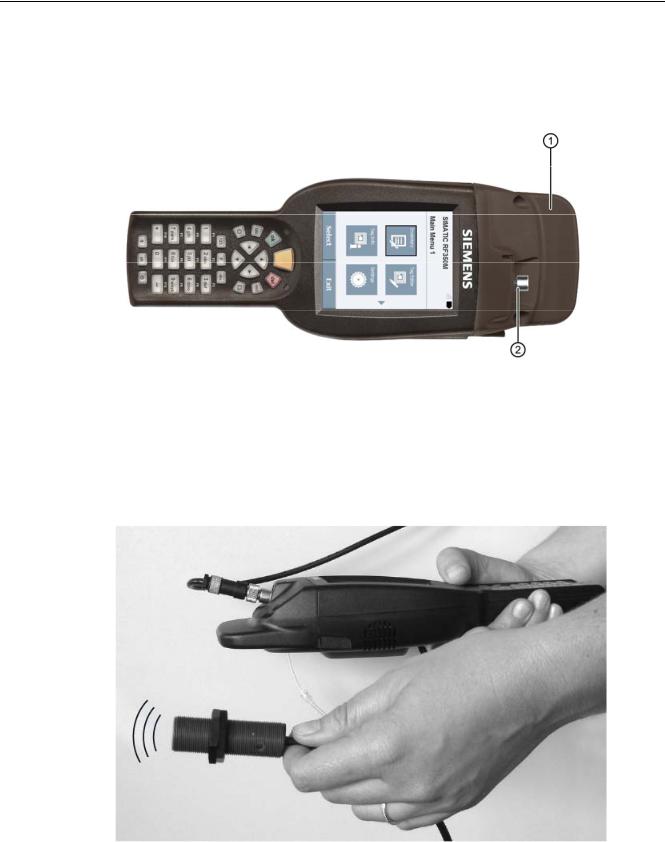
Description
3.3 Antenna and antenna field
Read head with the option of connecting an external antenna (6GT2803-1BA10)
The external antenna is connected via the antenna connector on the read head .
Figure 3-3 Read head with the option of connecting an external antenna
Direction of propagation of the radio frequency field
The figure below show the direction of propagation of the RF field with external antenna
Figure 3-4 Propagation of the RF field with external antenna
SIMATIC RF350M |
|
Operating Instructions, 11/2015, C79000-G8976-C416-01 |
13 |

Description
3.3 Antenna and antenna field
The following antennas can be connected to the RF350M reader with integrated RFID write/read unit and external antenna connector using an antenna connecting cable:
●ANT 3
●ANT 8
●ANT 12
●ANT 18
●ANT 30
You will find detailed information on the antennas and the write/read ranges of the antennas in the RF300 system manual.
Figure in below shows correct ergonomics when operate the device.
|
SIMATIC RF350M |
14 |
Operating Instructions, 11/2015, C79000-G8976-C416-01 |

Commissioning |
4 |
4.1Power supply
4.1.1Inserting the battery
The battery of the SIMATIC RF350M is located on the rear of the device. The following instructions describe inserting the battery in the device
Table 4- 1 Inserting the battery
Step |
Picture |
1. |
|
|
|
2. |
|
3.
Description
Release the hook and loop fastener on the battery cover on the rear of the device and open the screw below.
Raise the battery cover on the screw side and remove the cover.
Insert the battery. Make sure that you insert the battery at an angle so that the contact side of the battery is inserted into the battery compartment first.
4. |
Hook the battery cover and close it. Secure the the |
|
battery cover with the screw and close the hook and |
|
loop fastener. |
SIMATIC RF350M |
|
Operating Instructions, 11/2015, C79000-G8976-C416-01 |
15 |

Commissioning
4.1 Power supply
4.1.2Connecting the charging/docking station
Close the charging/docking station as shown in the following figure.
Power supply (5 VDC)Ethernet
Mini-USB
Figure 4-1 Connecting the charging station of the RF350M
You can use charging/docking station to:
●charge the SIMATIC RF350M mobile reader,
●charge a spare battery and
●connect the reader to the PC.
|
SIMATIC RF350M |
16 |
Operating Instructions, 11/2015, C79000-G8976-C416-01 |

Commissioning
4.1 Power supply
4.1.3Charging the device
Complete charging of an empty battery takes approximately 5 hours.
Starting the charging operation
The charging operation is started as soon as you insert the mobile reader into the charging station.
 WARNING
WARNING
Explosion hazard when using a different charging station
Use only the original charging station. Use of another charging station can result in explosions and serious personal injury.
Detecting the level of charge
When the mobile reader is in the charging station, the charging status of the device is indicated by the LED charging display of the reader:
LED charge indicator
Figure 4-2 LED display of the reader
Table 4- 2 |
LED charge indicator |
||
|
|
|
|
LED color |
|
Meaning |
|
|
|
red |
Charge level ≤ 90%; charging active |
|
|
|
|
|
|
Orange |
Charge level ≥ 90%; charging active |
|
|
Green |
Charge level = 100% |
|
|
|
|
With the charging station, you can also charge a spare battery.
SIMATIC RF350M |
|
Operating Instructions, 11/2015, C79000-G8976-C416-01 |
17 |

Commissioning
4.2 Scope of delivery handheld
The LED charging display of the charging station indicates the charge status of the spare battery.
LED charge indicator
Figure 4-3 LED display of the charging station
4.1.4The backup battery
The backup battery in the SIMATIC RF350M is used to retain the application data when the main battery is empty. It is a rechargeable battery that is charged along with the main battery.
Please note that the backup battery (in the case of an empty or removed main battery) can only retain the data for a few minutes. It cannot be replaced because it is permanently connected to the device.
4.2Scope of delivery handheld
When supplied, the SIMATIC RF350M comprises the following components:
●SIMATIC RF350M mobile reader
●Battery
●Hand strap
●Input stylus as an aid to navigation on the touchscreen
|
SIMATIC RF350M |
18 |
Operating Instructions, 11/2015, C79000-G8976-C416-01 |

Commissioning
4.3 Components of the charging/docking station
4.3Components of the charging/docking station
The charging and docking station is made up of the following components:
●Charging and docking station
●Power supply unit including various connecting cables for EU / UK / US
●USB cable
4.4Switching the device On and Off
Requirements for startup
The battery of the reader is charged and inserted as described in the section "Power supply (Page 15)".
Note
Keep to the minimum charging time
Before switching the device on for the first time, you must insert the reader into the charging unit and charge it for approximately five hours.
Switching the device on/off
To switch the reader on or off, press the On/Off button  . After switching on, the power-up takes a few seconds.
. After switching on, the power-up takes a few seconds.
Automatic shutdown of the device
The RF350M mobile reader has an automatic suspend mode to save energy. With this, the reader is changed to the following power statuses step-by-step:
Table 4- 3 |
Factory settings: Power statuses of the reader |
|
|
|
|
|
|
Power status |
|
Mains power operation: |
Battery operation |
User Idle |
|
1 minute |
1 minute |
System Idle |
|
5 minutes |
2 minutes |
Suspend |
|
-- |
5 minutes |
After being switched on again, the reader starts in the last active menu entry.
You can manage the energy statuses with "Start > Settings > Control Panel > Power". For a detailed description of the power statuses, refer to the section "Power Management (PM) (Page 31)".
SIMATIC RF350M |
|
Operating Instructions, 11/2015, C79000-G8976-C416-01 |
19 |

Commissioning
4.5 Basic settings in the operating system
4.5Basic settings in the operating system
As the operating system the RF350M mobile reader uses "Microsoft Windows CE V6.0". The following sections describe the setting options of the operating system.
4.5.1Control Panel
4.5.1.1Control Panel
The Control Panel contains a collection of applets to be able to access the settings of various system properties, to configure these properties, to change their performance characteristics and to enable or disable them.
4.5.1.2Accessing the Control Panel
You can access the Control Panel either via the keyboard or using the touchscreen. The following instructions relate to access via the keyboard. Before you begin close all application windows on the screen.
To open the Control Panel, follow the steps below:
1.Press the Tab key so that the input focus is set on the start menu symbol to the left in the taskbar in the lower left area of the screen.
2.Press the Activator button to open the start menu.
3.Select the menu command "Settings" with the cursor keys.
4.Press the right arrow of the cursor keys ring to open the "Settings" submenu.
5.Select the menu command "Control Panel" with the cursor keys.
6.Press the Activator key to open the Control Panel.
4.5.1.3Opening/closing applets
Opening applets
To open applets, follow the steps below:
1.Select the required applet using the cursor keys.
2.Press the activator button to open the applet.
Closing applets
To close the applet and its window, you have two options:
●If you want to discard changes made to the configuration, press the Cancel/Esc key.
●If you want to adopt changes you have made, press the activator key.
|
SIMATIC RF350M |
20 |
Operating Instructions, 11/2015, C79000-G8976-C416-01 |

Commissioning
4.5 Basic settings in the operating system
Note
Exceptions when closing applets
There are exceptions to the procedure outlined, such as the applet for network connections.
4.5.1.4Closing the Control Panel
Follow the steps below to close the Control Panel:
1.Press the F / Mode key and then the Alt key. Following this, the "File" menu is opened in the Control Panel.
2.Using the arrow down cursor key select the menu entry "Close".
3.Press the activator key to close the Control Panel.
4.5.1.5Control Panel applets
Display
With the Display applet, you can change the representation of the window elements on the screen and the desktop background picture.
Owner
This applet is mainly for information in conjunction with user identification. To enter user information, the following tabs are available.
●Identification
Here you can specify general information (name, company and address) about the owner of the device.
●Network ID
This user information is required for access to network resources.
ClearType
Windows Embedded CE supports three types of text display technology. On of these is ClearType. A ClearType applet refers to the text display technologies as "font antialiasing". One of the font anti-aliasing methods is a ‘No Anti-Aliasing’. With the ClearType applet, from these three text display technologies you can select the best possible look for a font on the display. In addition, the applet gives you the option of fine-tuning the rendering method to improve the rendering of your chosen font even further.
Note that the font rendering technology of your choice is enabled for all fonts in the system, the look of one font may improve but the look of another on the display may not when text is rendered using different fonts with the same text display technology.
SIMATIC RF350M |
|
Operating Instructions, 11/2015, C79000-G8976-C416-01 |
21 |
