Sharp LC-37GB5U Installation Manual
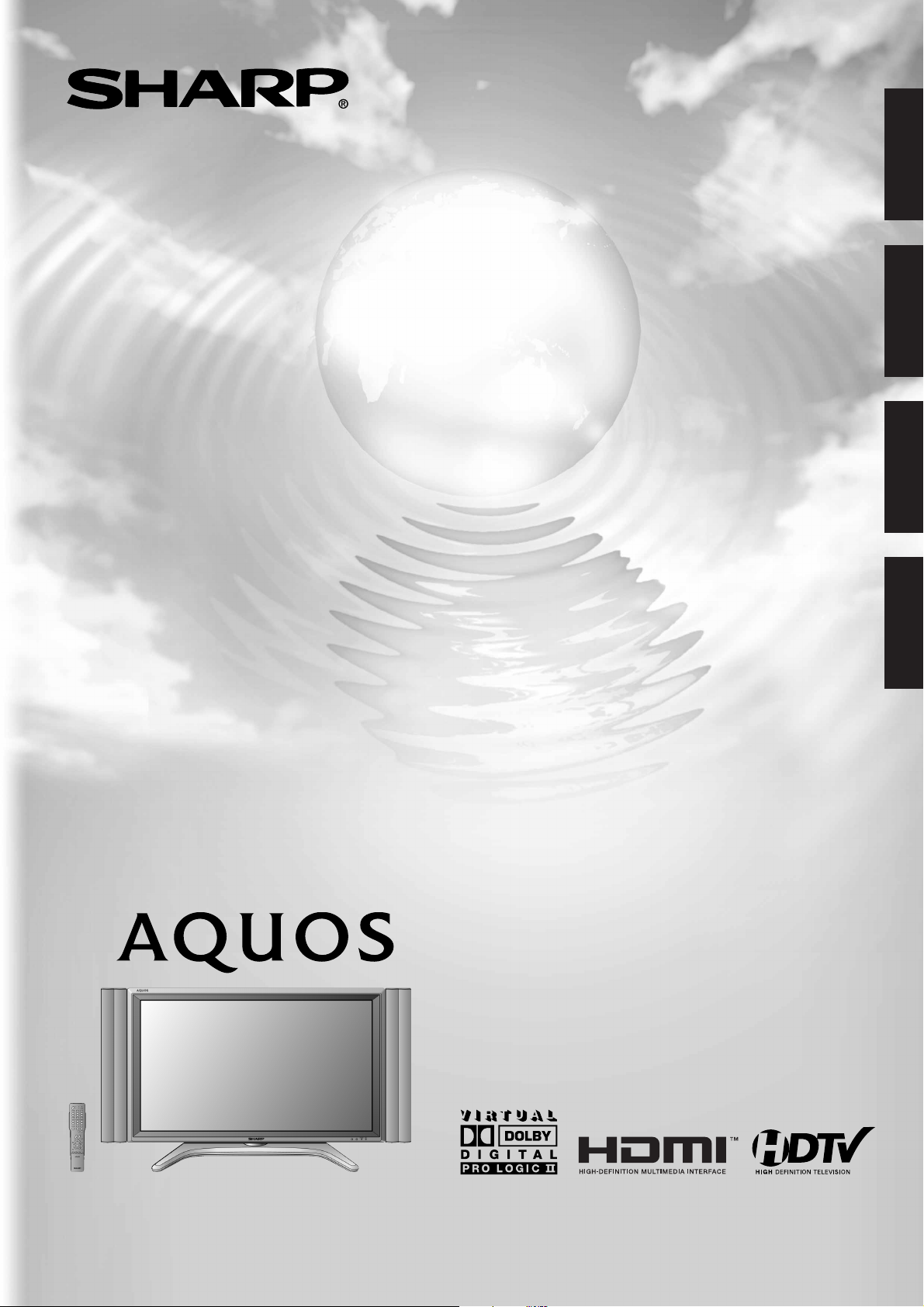
LC-37GB5U
LIQUID CRYSTAL TELEVISION
TÉLÉVISEUR ACL
ENGLISH
FRANÇAIS
TELEVISOR CON PANTALLA DE CRISTAL LIQUIDO
TELEVISOR DE CRISTAL LÍQUIDO
OPERATION MANUAL
MODE D’EMPLOI
MANUAL DE OPERACIÓN
MANUAL DE OPERAÇÃO
ESPAÑOL
PORTUGUÊS
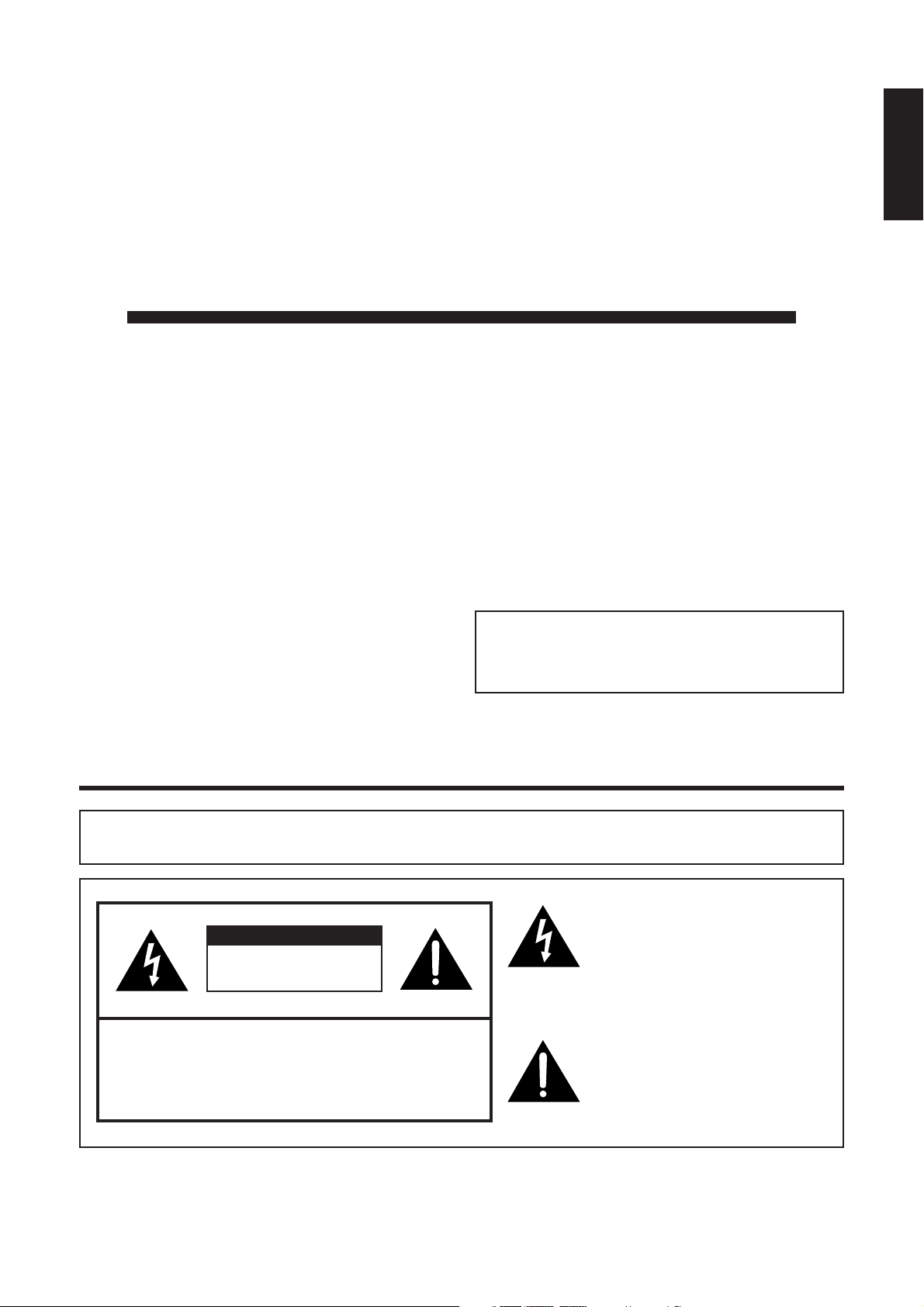
LC-37GB5U
LIQUID CRYSTAL TELEVISION
ENGLISH
OPERATION MANUAL
• The illustrations and on-screen displays in this operation
manual are for explanation purposes and may vary slightly
from the actual operations.
• Menu items that are not selectable are grayed out.
ENGLISH
IMPORTANT:
To aid reporting in case of loss or theft, please record
the TV’s model and serial numbers in the space
provided. The numbers are located at the rear of the
TV.
Model No.:
Serial No.:
IMPORTANT INFORMATION
WARNING:TO REDUCE THE RISK OF FIRE OR ELECTRIC SHOCK, DO
NOT EXPOSE THIS PRODUCT TO RAIN OR MOISTURE.
The lightning flash with arrow-head
CAUTION
RISK OF ELECTRIC SHOCK
DO NOT OPEN
CAUTION: TO REDUCE THE RISK OF ELECTRIC SHOCK,
DO NOT REMOVE COVER (OR BACK).
NO USER-SERVICEABLE PARTS INSIDE.
REFER SERVICING TO QUALIFIED SERVICE
PERSONNEL.
symbol, within an equilateral
triangle, is intended to alert the user
to the presence of uninsulated
“dangerous voltage” within the
product’s enclosure that may be of
sufficient magnitude to constitute a
risk of electric shock to persons.
The exclamation point within a
triangle is intended to alert the user
to the presence of important
operating and maintenance
(servicing) instructions in the
literature accompanying the product.
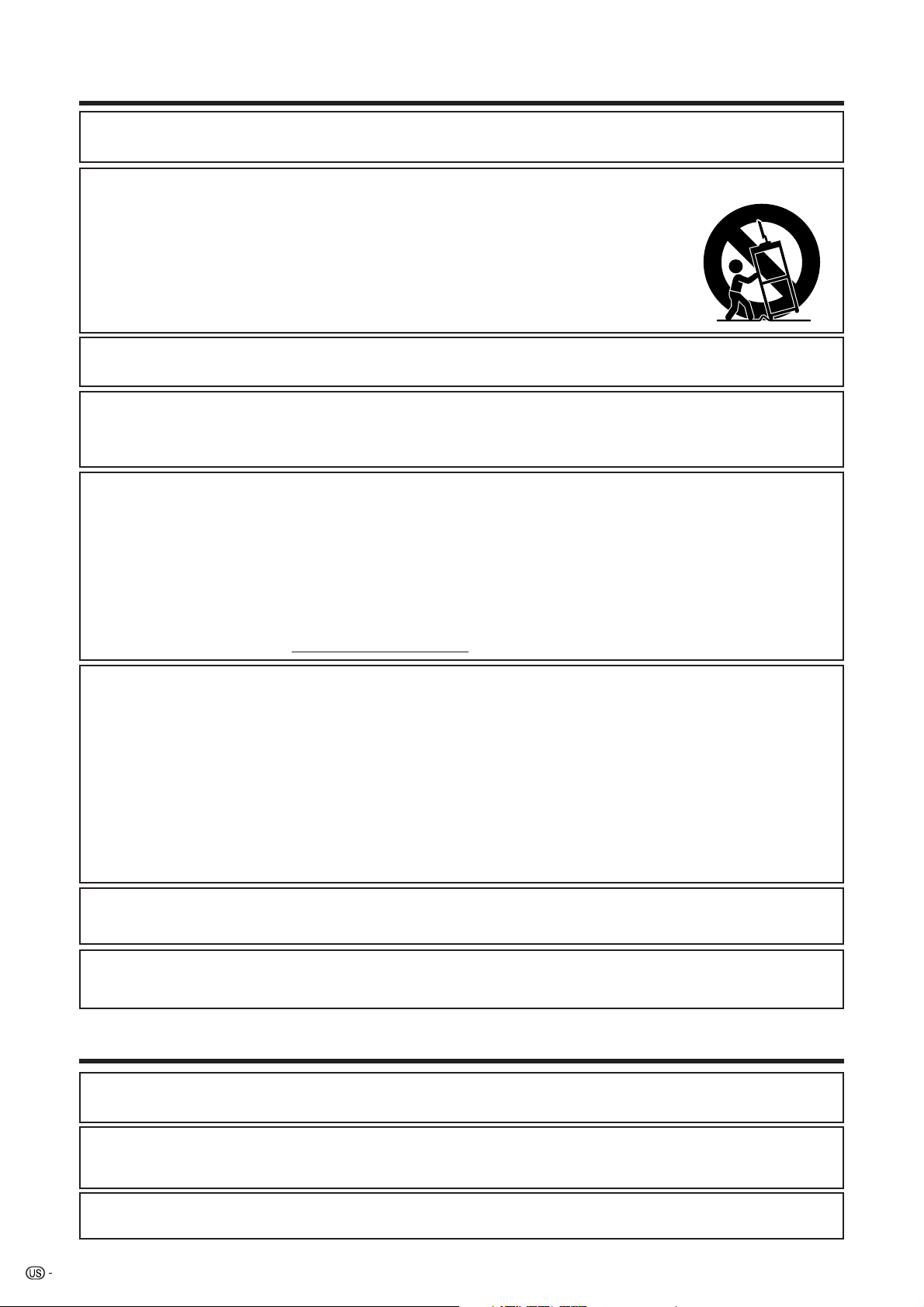
IMPORTANT INFORMATION
CAUTION: TO PREVENT ELECTRIC SHOCK, MATCH WIDE BLADE OF PLUG TO
WIDE SLOT, FULLY INSERT.
CAUTION:
DO NOT PLACE THIS PRODUCT ON AN UNSTABLE CART, STAND, TRIPOD, BRACKET, OR
TABLE. THE PRODUCT MAY FALL CAUSING SERIOUS PERSONAL INJURY AND SERIOUS
DAMAGE TO THE PRODUCT. USE ONLY WITH A CART, STAND, TRIPOD, BRACKET, OR TABLE
RECOMMENDED BY THE MANUFACTURER OR SOLD WITH THE PRODUCT. FOLLOW THE
MANUFACTURER’S INSTRUCTIONS WHEN INSTALLING THE PRODUCT AND USE MOUNTING
ACCESSORIES RECOMMENDED BY THE MANUFACTURER. A PRODUCT AND CART
COMBINATION SHOULD BE MOVED WITH CARE. QUICK STOPS, EXCESSIVE FORCE, AND
UNEVEN SURFACES MAY CAUSE THE PRODUCT AND CART COMBINATION TO OVERTURN.
WARNING: FCC Regulations state that any unauthorized changes or modifications to this equipment not expressly
approved by the manufacturer could void the user’s authority to operate this equipment.
CAUTION:
This product satisfies FCC regulations when shielded cables and connectors are used to connect the unit to other
equipment. To prevent electromagnetic interference with electric appliances such as radios and televisions, use
shielded cables and connectors for connections.
DECLARATION OF CONFORMITY
SHARP LIQUID CRYSTAL TELEVISION, MODEL LC-37GB5U
This device complies with Part 15 of the FCC Rules. Operation is subject to the following two conditions:
(1) This device may not cause harmful interference, and (2) this device must accept any interference
received, including interference that may cause undesired operation.
RESPONSIBLE PARTY:
For Business Customers: URL
SHARP ELECTRONICS CORPORATION
Sharp Plaza, Mahwah, New Jersey 07430-2135
TEL: 1-800-BE-SHARP
http://www. sharpusa. com
INFORMATION:
This equipment has been tested and found to comply with the limits for a Class B digital device, pursuant to
Part 15 of the FCC Rules. These limits are designed to provide reasonable protection against harmful
interference in a residential installation. This equipment generates, uses and can radiate radio frequency
energy and, if not installed and used in accordance with the instructions, may cause harmful interference to
radio communications. However, there is no guarantee that interference will not occur in a particular
installation. If this equipment does cause harmful interference to radio or television reception, which can be
determined by turning the equipment off and on, the user is encouraged to try to correct the interference by
one or more of the following measures:
—Reorient or relocate the receiving antenna.
—Increase the separation between the equipment and receiver.
—Connect the equipment into an outlet on a circuit different from that to which the receiver is connected.
—Consult the dealer or an experienced radio/TV technician for help.
“Note to CATV system installer: This reminder is provided to call the CATV system installer’s attention to Article 820-40 of the
National Electrical Code that provides guidelines for proper grounding and, in particular, specifies that the cable ground shall be
connected to the grounding system of the building, as close to the point of cable entry as practical.”
This product utilizes tin-lead solder, and fluorescent lamp containing a small amount of mercury. Disposal of these
materials may be regulated due to environmental considerations. For disposal or recycling information, please contact
your local authorities or the Electronic Industries Alliance: www.eia.org
Trademarks
• Manufactured under license from Dolby Laboratories. “Dolby”, “Pro Logic” and the double-D symbol
are trademarks of Dolby Laboratories.
• Manufactured under license from BBE Sound, Inc.
Licensed by BBE Sound, Inc. under USP4638258, 5510752 and 5736897. BBE and BBE symbol are registered
trademarks of BBE Sound, Inc.
• “HDMI, the HDMI logo and High-Definition Multimedia Interface are trademarks or registered trademarks of HDMI
Licensing LLC.”
2
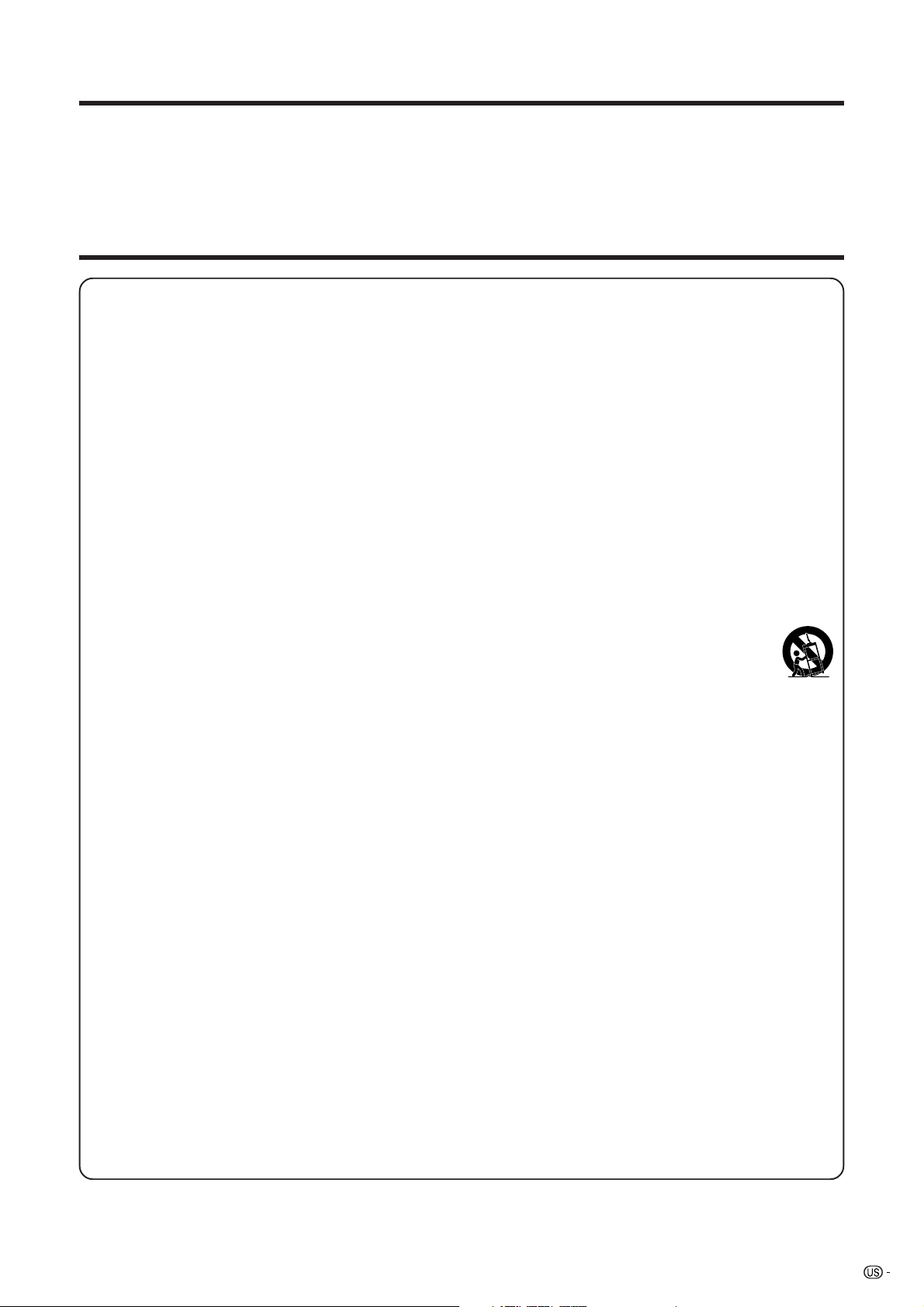
DEAR SHARP CUSTOMER
Thank you for your purchase of the Sharp Liquid Crystal Television. To ensure safety and many years
of trouble-free operation of your product, please read the Important Safety Precautions carefully
before using this product.
IMPORTANT SAFETY INSTRUCTIONS
Electricity is used to perform many useful functions, but it can also cause personal injuries and property damage if
improperly handled. This product has been engineered and manufactured with the highest priority on safety. However,
improper use can result in electric shock and/or fire. In order to prevent potential danger, please observe the following
instructions when installing, operating and cleaning the product. To ensure your safety and prolong the service life of
your Liquid Crystal Television, please read the following precautions carefully before using the product.
1) Read these instructions.
2) Keep these instructions.
3) Heed all warnings.
4) Follow all instructions.
5) Do not use this apparatus near water.
6) Clean only with dry cloth.
7) Do not block any ventilation openings. Install in accordance with the manufacturer's instructions.
8) Do not install near any heat sources such as radiators, heat registers, stoves, or other apparatus (including
amplifiers) that produce heat.
9) Do not defeat the safety purpose of the polarized or grounding-type plug. A polarized plug has two blades with
one wider than the other. A grounding type plug has two blades and a third grounding prong. The wide blade or
the third prong are provided for your safety. If the provided plug does not fit into your outlet, consult an
electrician for replacement of the obsolete outlet.
10) Protect the power cord from being walked on or pinched particularly at plugs, convenience receptacles, and the
point where they exit from the apparatus.
11) Only use attachments/accessories specified by the manufacturer.
12) Use only with the cart, stand, tripod, bracket, or table specified by the manufacturer, or sold with the
apparatus. When a cart is used, use caution when moving the cart/apparatus combination to avoid
injury from tip-over.
13) Unplug this apparatus during lightning storms or when unused for long periods of time.
14) Refer all servicing to qualified service personnel. Servicing is required when the apparatus has been damaged
in any way, such as power-supply cord or plug is damaged, liquid has been spilled or objects have fallen into
the apparatus, the apparatus has been exposed to rain or moisture, does not operate normally, or has been
dropped.
15) Power Sources — This product should be operated only from the type of power source indicated on the
marking label. If you are not sure of the type of power supply to your home, consult your product dealer or local
power company. For products intended to operate from battery power, or other sources, refer to the operating
instructions.
16) Overloading — Do not overload wall outlets, extension cords, or integral convenience receptacles as this can
result in a risk of fire or electric shock.
17) Object and Liquid Entry — Never push objects of any kind into this product through openings as they may
touch dangerous voltage points or short-out parts that could result in a fire or electric shock. Never spill liquid
of any kind on the product.
18) Damage Requiring Service — Unplug this product from the wall outlet and refer servicing to qualified service
personnel under the following conditions:
a) When the AC cord or plug is damaged,
b) If liquid has been spilled, or objects have fallen into the product,
c) If the product has been exposed to rain or water,
d) If the product does not operate normally by following the operating instructions.
Adjust only those controls that are covered by the operating instructions as an improper adjustment of
other controls may result in damage and will often require extensive work by a qualified technician to
restore the product to its normal operation,
e) If the product has been dropped or damaged in any way, and
f) When the product exhibits a distinct change in performance – this indicates a need for service.
19) Replacement Parts — When replacement parts are required, be sure the service technician has used
replacement parts specified by the manufacturer or have the same characteristics as the original part.
Unauthorized substitutions may result in fire, electric shock, or other hazards.
20) Safety Check — Upon completion of any service or repairs to this product, ask the service technician to
perform safety checks to determine that the product is in proper operating condition.
21) Wall or ceiling mounting — When mounting the product on a wall or ceiling, be sure to install the product
according to the method recommended by the manufacturer.
3
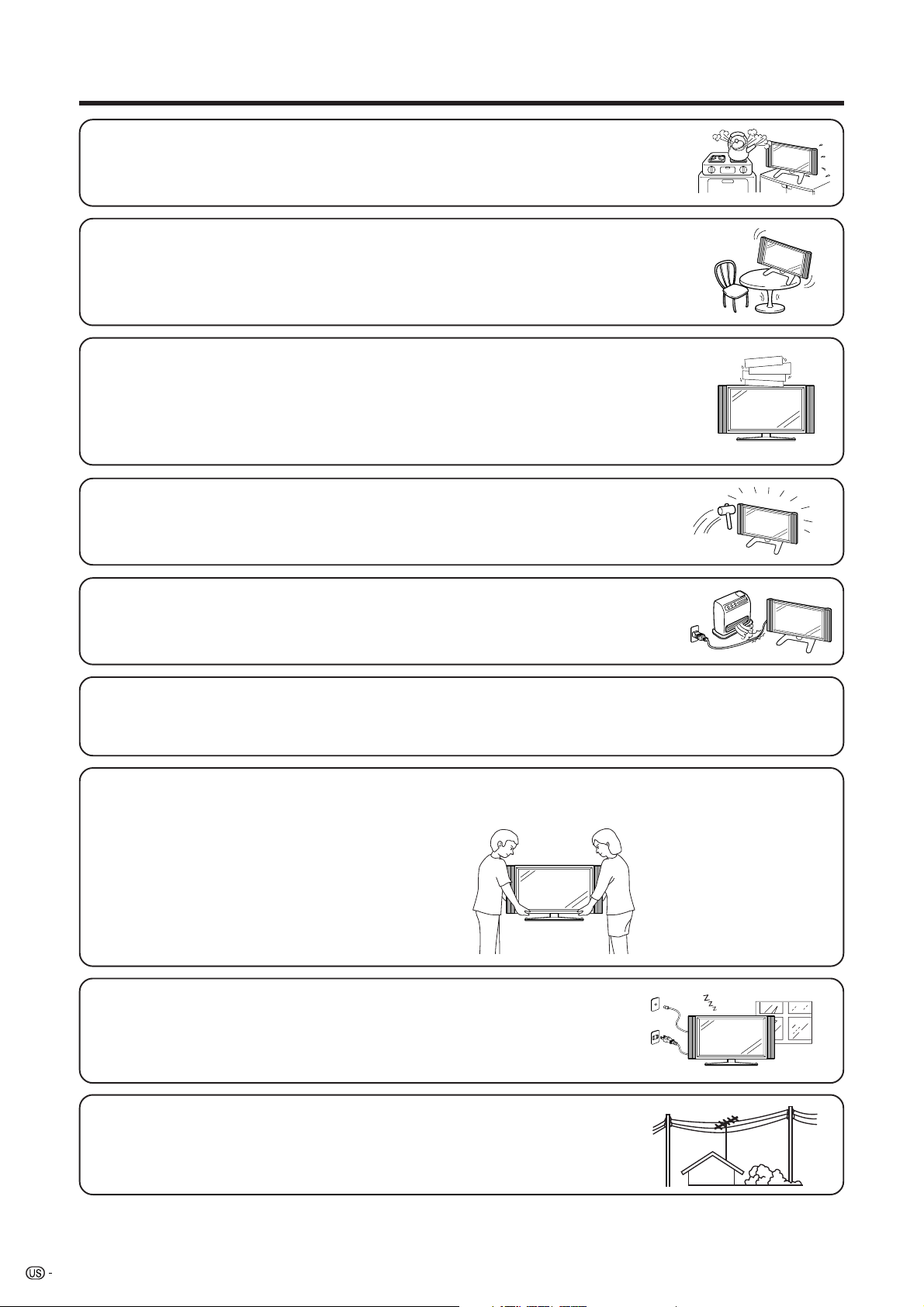
IMPORTANT SAFETY INSTRUCTIONS
• Water and Moisture — Do not use this product near water – for example, near a bath tub,
wash bowl, kitchen sink, or laundry tub; in a wet basement; or near a swimming pool; and the
like.
• Stand — Do not place the product on an unstable cart, stand, tripod or table. Placing the
product on an unstable base can cause the product to fall, resulting in serious personal
injuries as well as damage to the product. Use only a cart, stand, tripod, bracket or table
recommended by the manufacturer or sold with the product. When mounting the product on
a wall, be sure to follow the manufacturer’s instructions. Use only the mounting hardware
recommended by the manufacturer.
• Ventilation — The vents and other openings in the cabinet are designed for ventilation. Do
not cover or block these vents and openings since insufficient ventilation can cause
overheating and/or shorten the life of the product. Do not place the product on a bed, sofa,
rug or other similar surface, since they can block ventilation openings. This product is not
designed for built-in installation; do not place the product in an enclosed place such as a
bookcase or rack, unless proper ventilation is provided or the manufacturer’s instructions are
followed.
• The Liquid Crystal panel used in this product is made of glass. Therefore, it can break when
the product is dropped or applied with impact. Be careful not to be injured by broken glass
pieces in case the panel breaks.
• Heat — The product should be situated away from heat sources such as radiators, heat
registers, stoves, or other products (including amplifiers) that produce heat.
• The Liquid Crystal panel is a very high technology product with 3,147,264 thin film transistors, giving you fine picture
details.
Occasionally, a few non-active pixels may appear on the screen as a fixed point of blue, green or red. Please note
that this does not affect the performance of your product.
Precautions when transporting the TV
When transporting the TV, never carry it by holding onto the speaker. Be sure to always carry the TV by two people
holding it with two hands—one hand on each side of the TV.
• Lightning — For added protection for this television equipment during a lightning
storm, or when it is left unattended and unused for long periods of time, unplug it
from the wall outlet and disconnect the antenna. This will prevent damage to the
equipment due to lightning and power-line surges.
• Power Lines — An outside antenna system should not be located in the vicinity of
overhead power lines or other electric light or power circuits, or where it can fall
into such power lines or circuits. When installing an outside antenna system, extreme
care should be taken to keep from touching such power lines or circuits as contact
with them might be fatal.
4
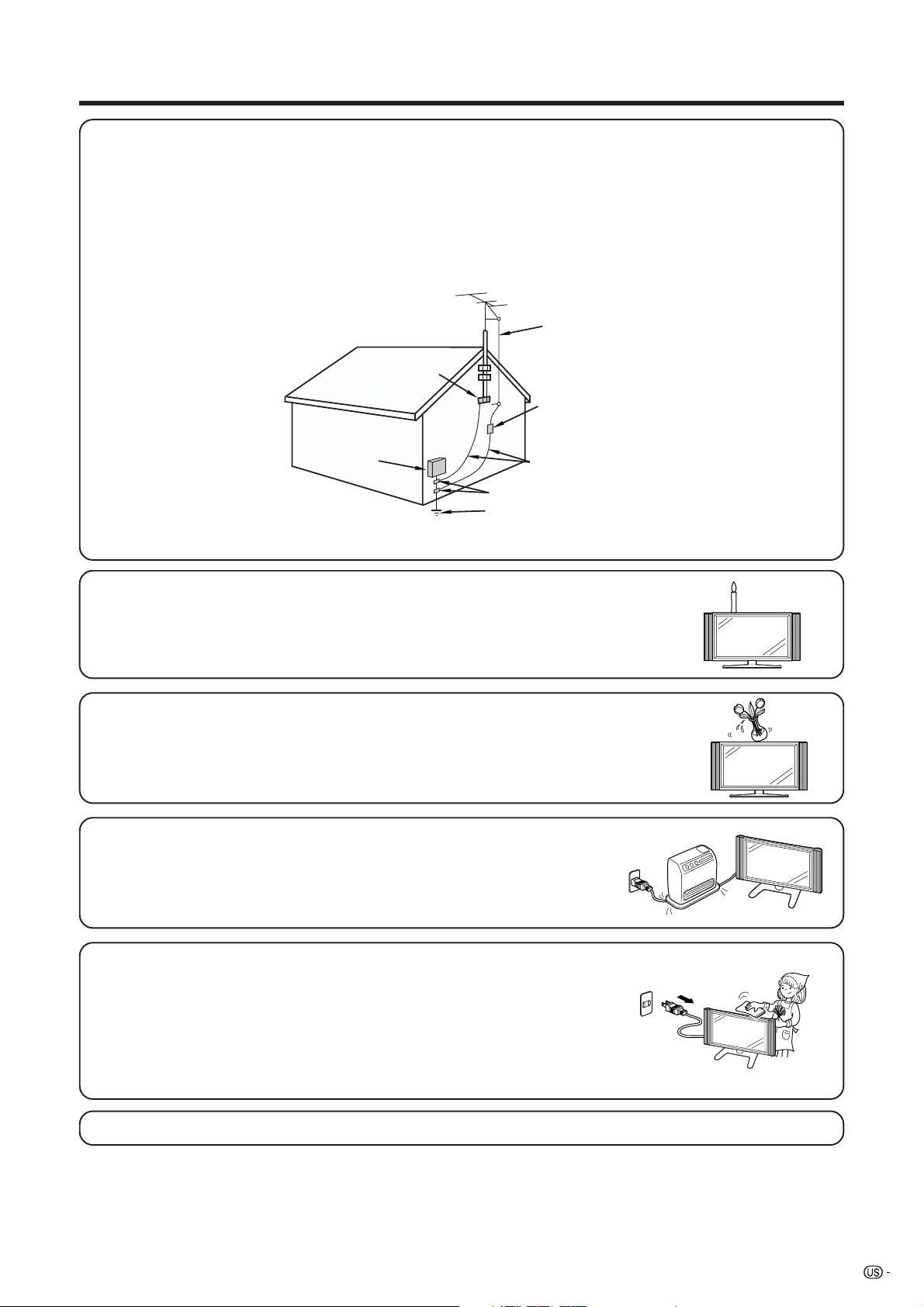
IMPORTANT SAFETY INSTRUCTIONS
• Outdoor Antenna Grounding — If an outside antenna is connected to the television equipment, be sure the antenna
system is grounded so as to provide some protection against voltage surges and built-up static charges.
Article 810 of the National Electrical Code, ANSI/NFPA 70, provides information with regard to proper grounding of
the mast and supporting structure, grounding of the lead-in wire to an antenna discharge unit, size of grounding
conductors, location of antenna-discharge unit, connection to grounding electrodes, and requirements for the
grounding electrode.
EXAMPLE OF ANTENNA GROUNDING AS PER
NATIONAL ELECTRICAL CODE, ANSI/NFPA 70
ANTENNA
LEAD IN
WIRE
GROUND
CLAMP
ANTENNA
ELECTRIC
SERVICE
EQUIPMENT
NEC —NATIONAL ELECTRICAL CODE
GROUND CLAMPS
POWER SERVICE GROUNDING
ELECTRODE SYSTEM
(NEC ART 250, PART H)
DISCHARGE UNIT
(NEC SECTION 810-20)
GROUNDING CONDUCTORS
(NEC SECTION 810-21)
• To prevent fire, never place any type of candle or flames on the top or near the TV
set.
• To prevent fire or shock hazard, do not expose this product to dripping or splashing.
No objects filled with liquids, such as vases, should be placed on the product.
• To prevent fire or shock hazard, do not place the AC power cord under the TV set
or other heavy items.
• Turn off the main power and unplug the AC cord from the wall outlet before handling.
• Use a soft cloth and gently wipe the surface of the display panel. Using a hard
cloth may scratch the panel surface.
• Use a soft damp cloth to gently wipe the panel when it is really dirty.
(It may scratch the panel surface when wiped strongly.)
• If the panel is dusty, use an anti-static brush, which is commercially available, to
clean it.
• To protect the panel, do not use a dirty cloth, liquid cleaners or chemical cloth to
clean it, such materials may damage the panel surface.
• Do not display a still picture for a long time, as this could cause an afterimage to remain.
5
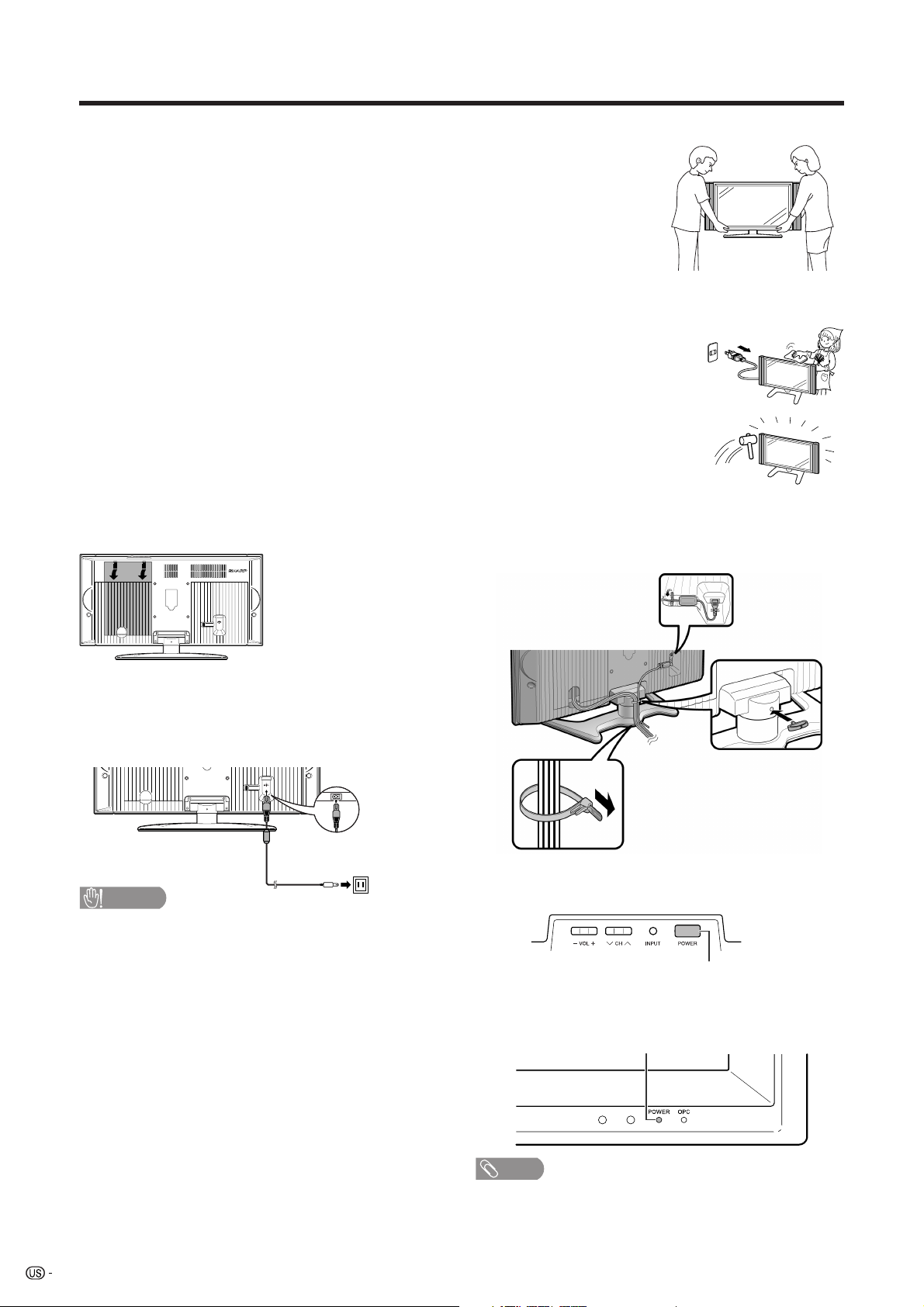
QUICK REFERENCE
STOP! To safely remove the AQUOS television from the box
It's best to use 2 people to remove the AQUOS television for stability.
1. Use the cardboard holders on either side of the AQUOS television to remove it
from the box.
2. Remove the cardboard; however, keep the wrapping on the AQUOS television to
protect it while moving.
3. Lift onto installation location as the diagram illustrates.
Ventilation & Cleaning Tips
Keep your AQUOS television in a well ventilated area and make sure not to place it by a
heat source or use near water. The AQUOS television is designed for AC use only and
should be used with supplied AC cord.
Clean the screen by spraying a soft lint free cloth with water to lightly moisten. Gently
wipe and avoid pressing on the screen. To clean the outer cabinet, use the same
method. Do not use liquid or aerosol cleaners.
The screen is glass and can be scratched or broken when dropped or impacted.
QUICK INSTALLATION TIPS
1. Facing the back of the AQUOS television, remove
the terminal cover.
Press down the
upper hooks to
remove the cover
toward you.
4. Place the Ferrite core in the space indicated in
the below figure and bundle the cords properly
with a cable clamp and cable tie, and close the
terminal cover.
2. Attach your antenna to the back of the TV.
(See page 13.)
3. Connect the AC plug for the AQUOS television
into the wall outlet.
CAUTION
• TO PREVENT RISK OF ELECTRIC SHOCK, DO NOT
TOUCH UN-INSULATED PARTS OF ANY CABLES WITH
THE AC CORD CONNECTED.
5. How to turn on the AQUOS television for the first
time.
A) Press POWER on AQUOS television.
POWER
B) POWER indicator on the front of the AQUOS
television lights GREEN.
POWER indicator
NOTE
• Speaker cannot be detached from the TV.
• TV angle cannot be adjusted.
6
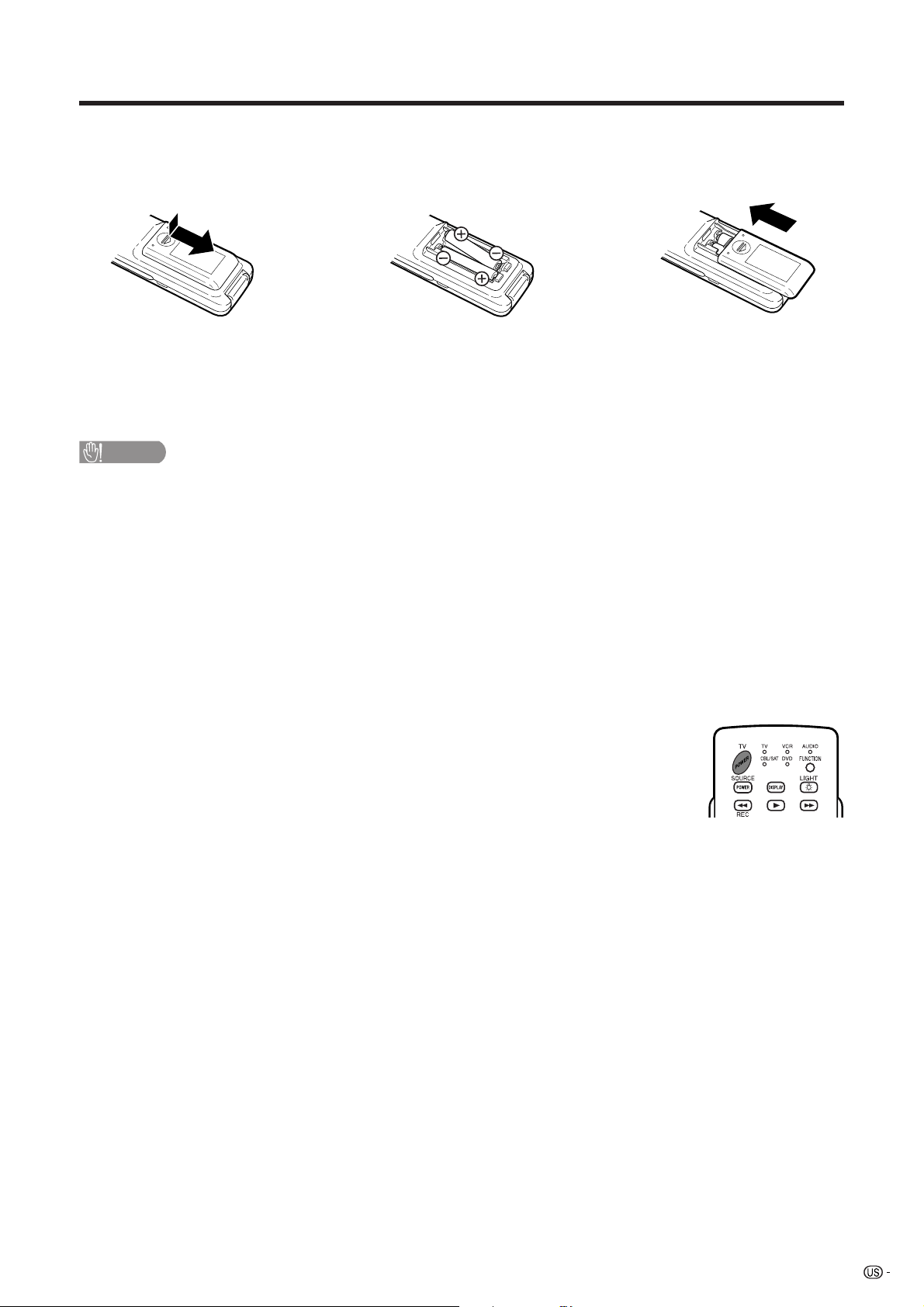
QUICK REFERENCE
If the remote control fails to operate TV functions, replace the batteries in the remote control unit.
1 Open the battery cover. 2 Insert two “AAA” size batteries
(supplied with the product).
• Place the batteries with their terminals
corresponding to the (e) and (f)
indications in the battery compartment.
CAUTION
Improper use of batteries can result in chemical leakage or explosion. Be sure to follow the instructions below.
• Do not mix batteries of different types. Different types of batteries have different characteristics.
• Do not mix old and new batteries. Mixing old and new batteries can shorten the life of new batteries or cause
chemical leakage in old batteries.
• Remove batteries as soon as they are worn out. Chemicals that leak from batteries that come in contact with
skin can cause a rash. If you find any chemical leakage, wipe thoroughly with a cloth.
• The batteries supplied with this product may have a shorter life expectancy due to storage conditions.
• If you will not be using the remote control unit for an extended period of time, remove batteries from it.
3 Close the battery cover.
IMPORTANT:
The POWER indicator on the AQUOS television should light GREEN indicating you have power to the AQUOS
television.
If the POWER indicator on the AQUOS television still does not light up, press TV POWER
on the remote control to turn the power on.
IMPORTANT:
IF THE UNIT DOES NOT POWER ON - UNPLUG THE AQUOS TELEVISION FROM THE OUTLET AND REPEAT
THE INSTALLATION STEPS.
IF YOU STILL ENCOUNTER NO POWER, PLEASE CONTACT US AT 1-800-BE-SHARP.
Please refer to the BASIC ADJUSTMENT SETTINGS SECTION for EZ setup and basic channel setup functions
and USING EXTERNAL EQUIPMENT SECTION for other device connections (DVD, VCR, AUDIO, etc) in your
AQUOS operation manual.
7
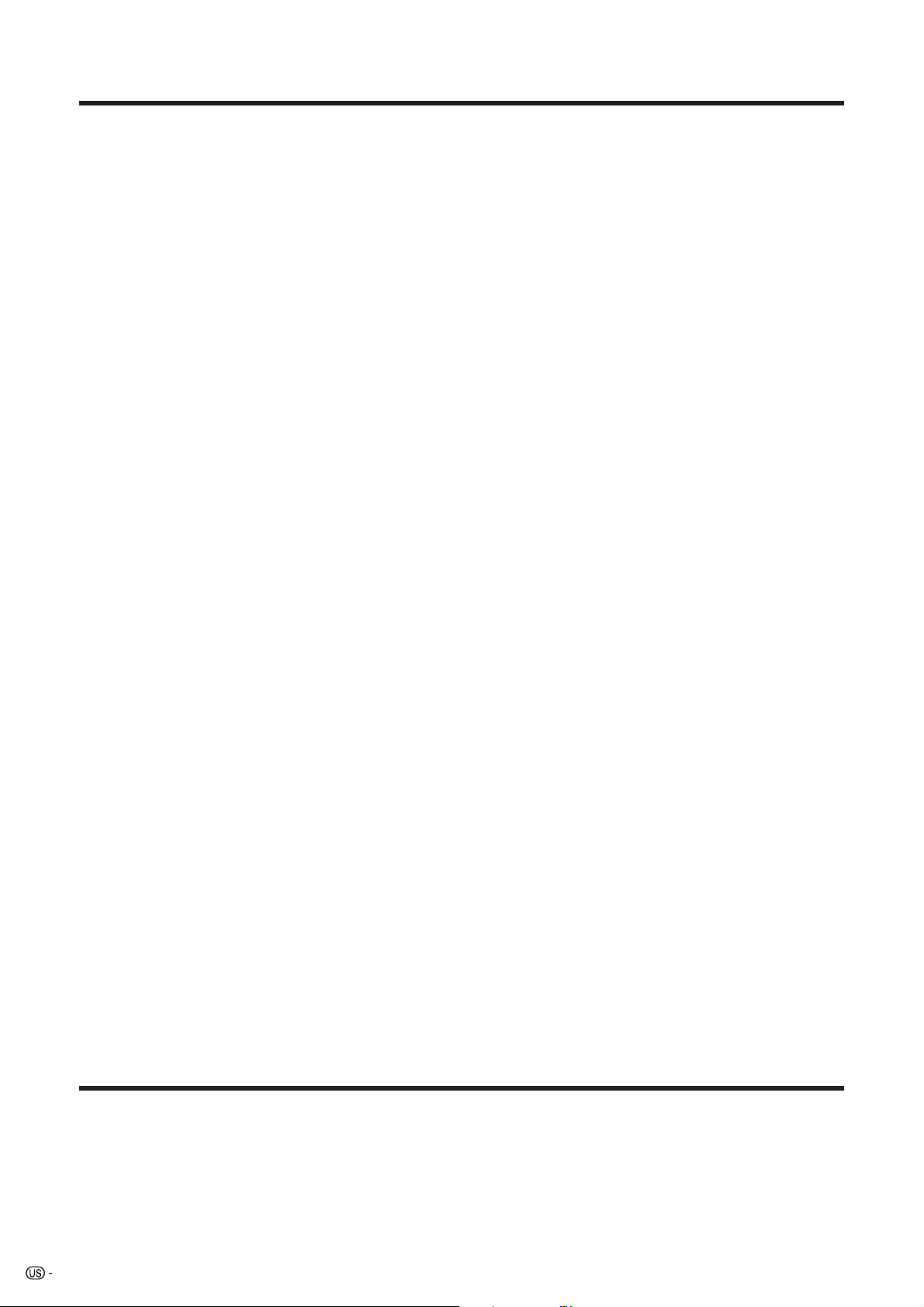
Contents
IMPORTANT INFORMATION ………………………1
Trademarks ……………………………………………2
DEAR SHARP CUSTOMER …………………………3
IMPORTANT SAFETY INSTRUCTIONS…………… 3
QUICK REFERENCE ………………………………… 6
Contents ………………………………………………8
COPYRIGHT AND LICENSE NOTICE …………… 8
Supplied accessories ………………………………9
Part names ………………………………………… 10
TV (Front) ……………………………………… 10
TV (Rear) ……………………………………… 11
Remote control unit …………………………… 12
Preparation ………………………………………… 13
Using the remote control unit ………………… 13
Cautions regarding remote control unit … 13
Antennas ……………………………………… 13
Watching TV ……………………………………… 14
Turning on the power ………………………… 14
Turning off the power ………………………… 14
Initial setup ……………………………………… 15
Simple button operations
for changing channels …………………… 16
Simple button operations
for changing volume/sound ……………… 17
Setting MTS/SAP stereo mode ……………… 18
Setting Digital broadcasting audio mode …… 18
Basic adjustment settings ……………………… 19
AV input mode menu items …………………… 19
PC input mode menu items …………………… 19
EZ Setup ………………………………………… 20
Channel Setup ………………………………… 20
Antenna Setup – DIGITAL – Air ……………… 21
Favorite channel setting ……………………… 22
Language setting ……………………………… 22
Picture adjustments …………………………… 23
OPC setting ………………………………… 24
C.M.S. (Color Management System) …… 24
Color temperature ………………………… 24
Black ……………………………………… 24
3D-Y/C ……………………………………… 25
Monochrome ……………………………… 25
Film Mode (3:2 pull-down) ……………… 25
I/P Setting ………………………………… 25
Sound adjustment ……………………………… 26
Dolby Virtual …………………………………… 26
Power Control ………………………………… 27
Power control for AV source ……………… 27
Power control for PC source……………… 27
Digital Setup …………………………………… 28
Video Setup ………………………………… 28
Audio Setup ……………………………… 28
Using external equipment ……………………… 29
Displaying an external equipment image 29
Connecting a DVD player ………………… 30
Connecting a VCR, game console or
camcorder …………………………… 31
Connecting a Digital TV STB
(Air or Cable) ………………………… 32
Connecting HDMI equipment …………… 33
Displaying an image from HDMI
equipment……………………………… 33
Connecting a PC ………………………… 34
Using Digital Audio Output ……………… 34
Useful adjustment settings ……………………… 35
Image position (AV input mode only) ……… 35
Moving the picture on the screen …………… 35
Auto Sync. adjustment (PC input mode only) … 36
Fine Sync. adjustment (PC input mode only) … 36
Input Select …………………………………… 37
Input Label ……………………………………… 38
Picture flip ……………………………………… 38
AV MODE ……………………………………… 39
View mode for 4:3 Programs ………………… 39
View mode (for PC input mode) ……………… 40
Input signal (for PC input mode) …………… 41
Digital Noise Reduction ……………………… 41
Audio Only ……………………………………… 41
Output Select …………………………………… 42
Quick Shoot …………………………………… 42
Sleep Timer …………………………………… 42
Closed Captions and Digital
Closed Captions …………………………… 43
Caption Size ……………………………… 44
Font Style …………………………………… 44
Foreground Color ………………………… 44
Foreground Opacity ……………………… 45
Background Color ………………………… 45
Background Opacity ……………………… 45
Character Edge …………………………… 45
Secret number setting for parental control
(AV input mode only) ……………………… 46
Parental control (setting V-CHIP level) ……… 48
How to temporarily release
the V-CHIP BLOCK ……………………… 51
Reactivating the temporarily released
V-CHIP BLOCK …………………………… 51
Other viewing options …………………………… 52
Picture and still image ………………………… 52
Presetting remote control function …………… 52
Appendix ………………………………………… 56
Removing the stand …………………………… 56
Setting the TV on the wall …………………… 56
Troubleshooting ………………………………… 57
Troubleshooting-Digital broadcasting ……… 57
PC compatibility chart ………………………… 58
RS-232C port specifications ………………… 59
Specifications ………………………………… 61
Dimensional drawings …………………………… 62
COPYRIGHT AND LICENSE NOTICE
• It is the intent of Sharp that this product be used in full compliance with the copyright laws of the United States and that
prior permission be obtained from copyright owners whenever necessary.
• This product incorporates copyright protection technology that is protected by U.S. patents and other intellectual property
rights. Use of this copyright protection technology must be authorized by Macrovision, and is intended for home and
other limited viewing uses only unless otherwise authorized by Macrovision. Reverse engineering or disassembly is
prohibited. U. S. Patent Nos. 4,631,603; 4,577,216; 4,819,098; 4,907,093; 5,315,448; 6,381,747; and 6,516,132.
• This digital television is capable of receiving analog basic, digital basic and digital premium cable television programming
by direct connection to a cable system providing such programming. A security card provided by your cable operator is
required to view encrypted digital programming. Certain advanced and interactive digital cable services such as videoon-demand, a cable operator's enhanced program guide and data-enhanced television services may require the use of
a set-top box. For more information call your local cable operator.
8
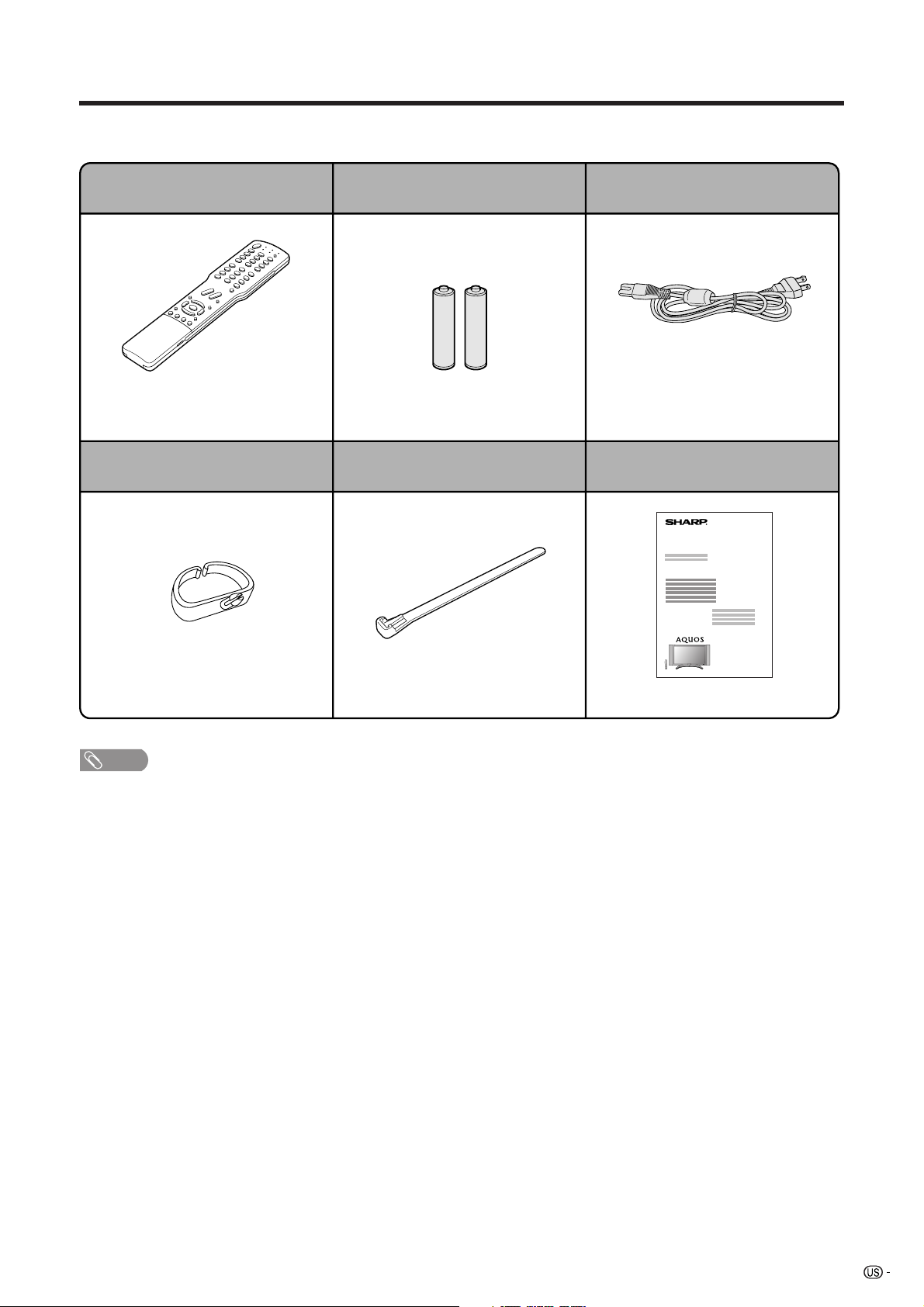
Supplied accessories
Make sure the following accessories are provided with the product.
Remote control unit (g1) “AAA” size battery (g2)
Page 7
Page 7
AC cord (g1)
Page 6
Operation manual (g1)Cable Clamp (g1) Cable tie (g1)
Page 6 Page 6
NOTE
• Always use the AC cord supplied with the TV.
• AC cord enclosed in this product is for 110-125V. In using it on the 125-240V AC, please consult to the following.
SHARP ELECTRONICS CORPORATION
6100 Blue Lagoon Drive, Suite 230, Miami, Florida 33126, U.S.A.
9
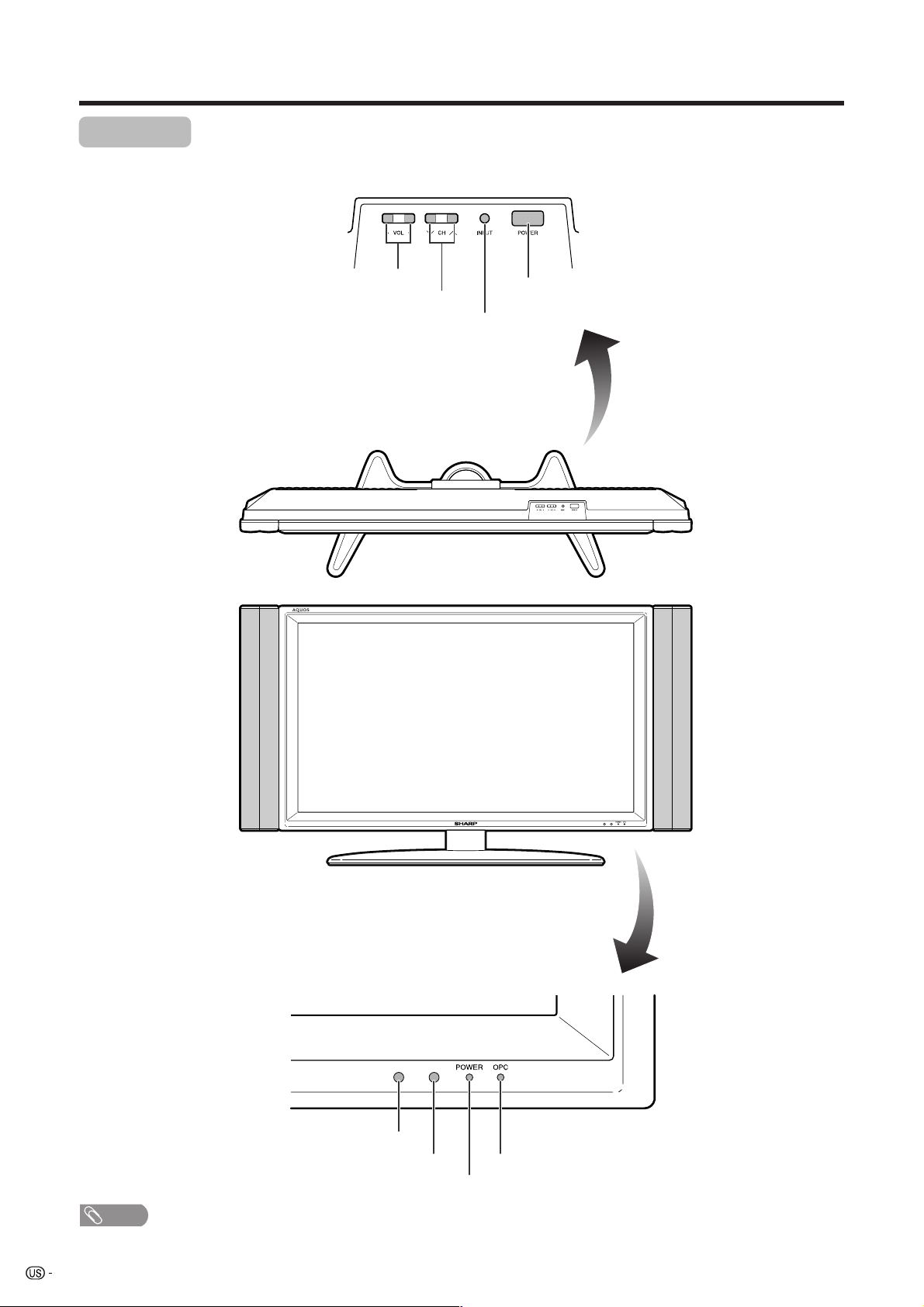
Part names
TV (Front)
Volume buttons (VOLl/k )
Channel buttons
(CHs/r)
POWER (On/Off)
button
INPUT
button
NOTE
**See page 14 for TV status indicator.
10
OPC sensor*
Remote control sensor
POWER indicator**
OPC indicator*
*OPC: Optical Picture Control
(See page 24.)
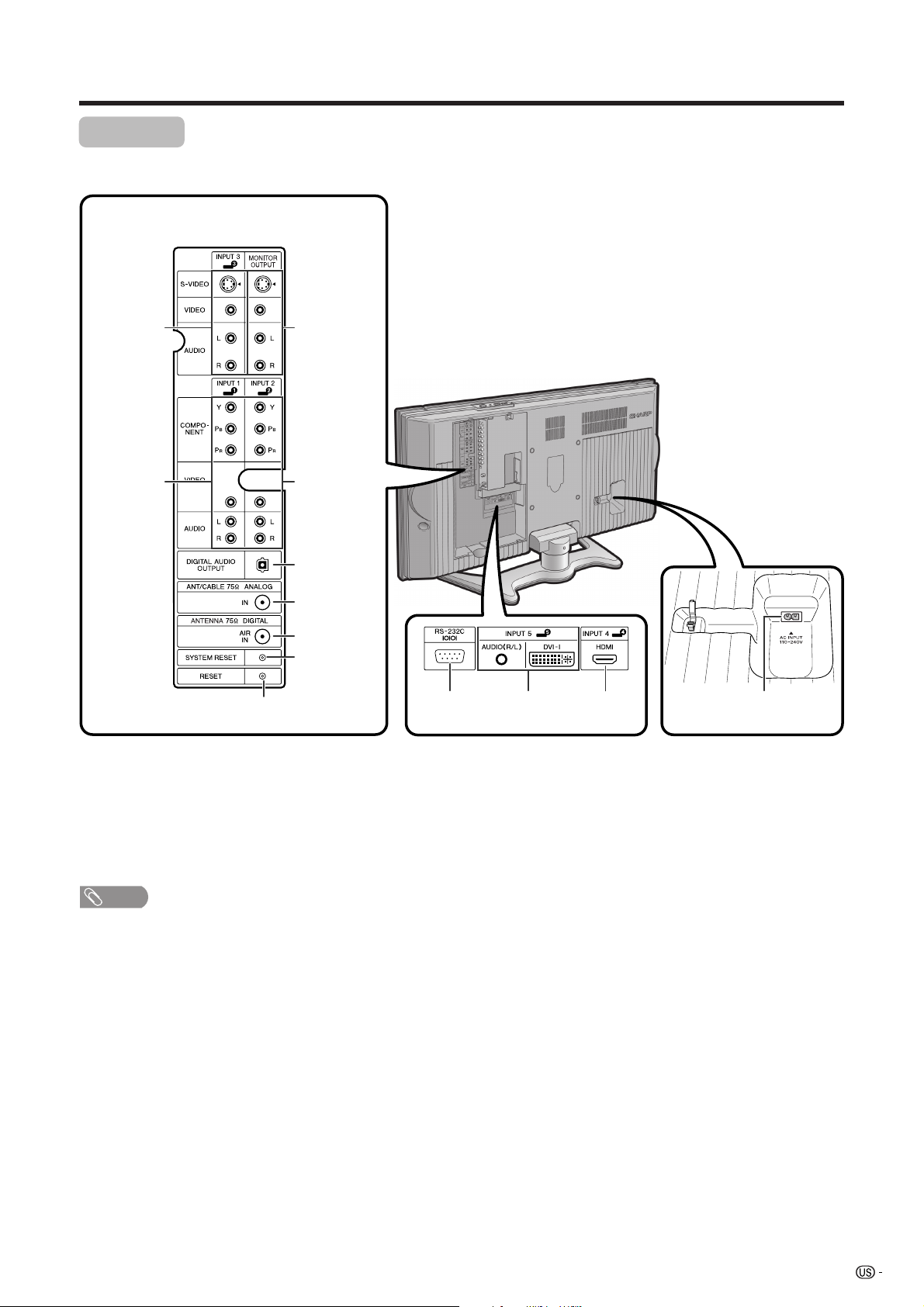
Part names
TV (Rear)
INPUT 3
terminals
INPUT 1
terminals
RESET*
MONITOR
OUTPUT
terminals
INPUT 2
terminals
DIGITAL
AUDIO
OUTPUT
Antenna input
terminal (ANALOG)
Antenna input terminal
(DIGITAL)
SYSTEM
RESET**
RS-232C
terminal
INPUT 5
terminals
INPUT 4
terminal
* Press RESET if the TV cannot return to its original state after performing various operations.
• AV MODE resets to DYNAMIC (Fixed)
• TV channel returns to initial channel setting (Air: 2ch, Cable:1 or 2ch)
• Audio setting initializes
• Dolby Virtual resets to Off
• Image position initializes
** Press SYSTEM RESET if the TV does not operate after starting up.
AC INPUT
terminal
NOTE
• Pressing RESET will not work if the TV is in standby mode.
• Pressing RESET will not delete channel preset or secret number. See page 47 for clearing the secret number when you
know it. See page 63 for initializing to the factory preset values when you forget your secret number.
11
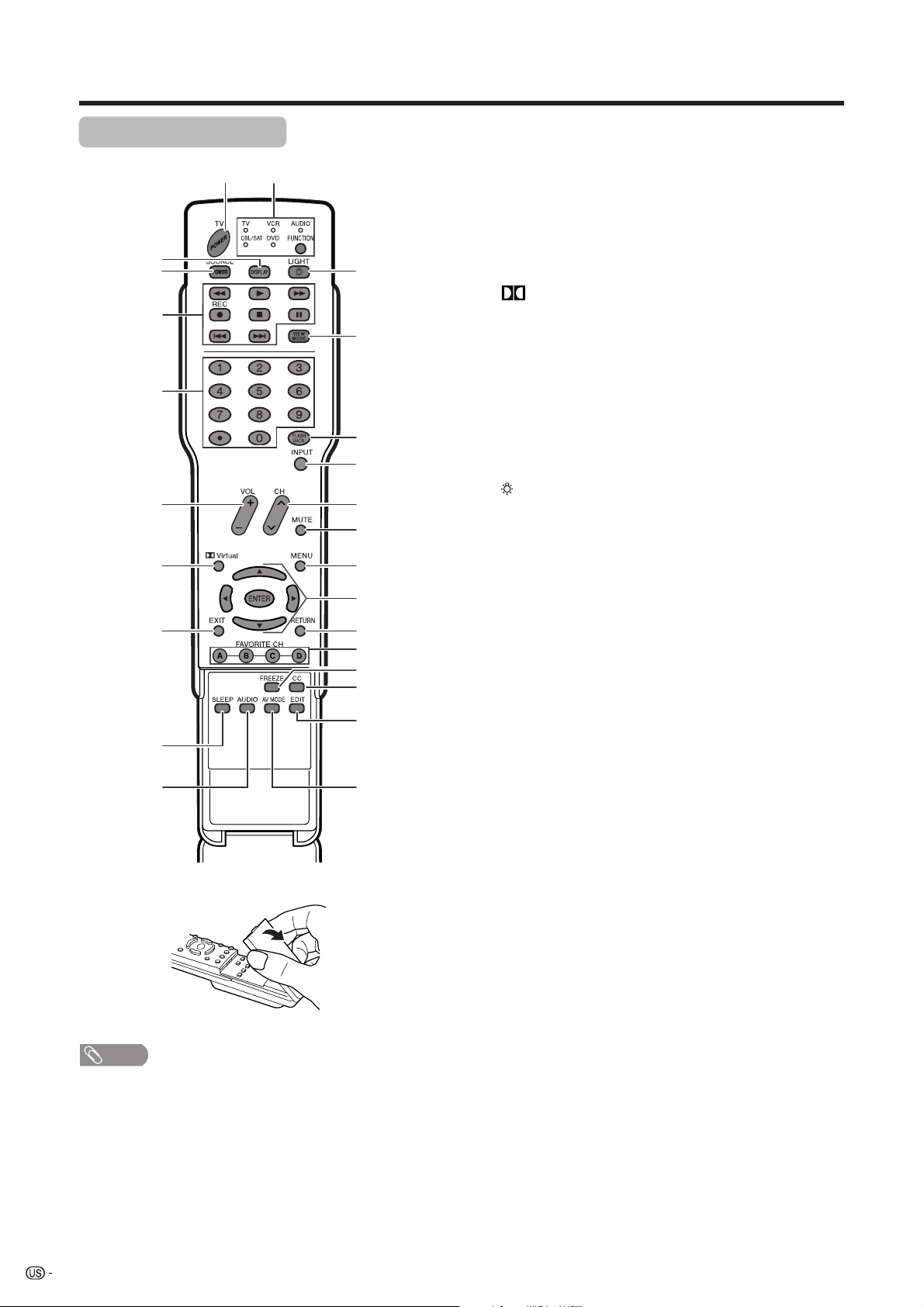
Part names
Remote control unit
111
2
3
4
5
6
718
820
9
10 25
12
13
14
15
16
17
19
21
22
23
24
1TV POWER: Switches the TV power on or enters
standby mode. (See page 14.)
2 DISPLAY: Displays the channel information.
3 SOURCE POWER: Turns the power of the external
equipment on and off.
4 External equipment operational buttons: Operates
the external equipment.
50 – 9/• (DOT): Sets the channel.
kk
6VOL
7
(See page 17.)
8 EXIT: Turns off the menu screen.
9 SLEEP: Sets the sleep timer. (See page 42.)
10 AUDIO: Selects the MTS/SAP or the audio mode during
multi-channel audio broadcasts. (See page 18.)
11 FUNCTION: Switches the remote control for TV, CBL/
SAT, VCR, DVD and AUDIO operation. Indicator lights
up for the current mode. (See page 52 to 55 for details.)
* To enter the code registration mode, you need to press
12
will light. The lighting will turn off if no operations are
performed within about 5 seconds. This button is used
for performing operations in low-light situations.
13 VIEW MODE: Selects the screen size. (See pages 39
and 40.)
14 FLASHBACK: Returns to the previous channel or
external input mode. (See page 16.)
15 INPUT: Selects a TV input source. (TV, INPUT 1, INPUT
2, INPUT 3, INPUT 4, INPUT 5) (See pages 29 and 37.)
16 CH
17 MUTE: Mutes the sound. (See page 17.)
18 MENU: Displays the menu screen.
19 a/b/c/d/ENTER: Selects a desired item on the
screen.
20 RETURN: Returns to the previous menu screen.
21 FAVORITE CH
A, B, C, D: Selects four preset favorite channels in four
different categories. (See page 22 for details.)
ll
k/
l: Sets the volume. (See page 17.)
kk
ll
Virtual: Selects Virtual Dolby Surround settings.
FUNCTION and DISPLAY at the same time.
: When pressed all buttons on the remote control unit
rr
ss
r/
s: Selects the channel.
rr
ss
NOTE
• When using the remote control unit, point it at the TV.
12
While watching, you can toggle the selected channels
by pressing A, B, C and D.
22 FREEZE: Sets the still image. Press again to return to
normal screen. (See page 52.)
23 CC: Displays captions during closed-caption source.
(See page 43.)
24 EDIT: Registers favorite channel.
25 AV MODE: Selects an audio or video setting. (See
page 39.) (AV mode: STANDARD, MOVIE, GAME,
USER, DYNAMIC (Fixed), DYNAMIC. PC mode:
STANDARD, USER.)
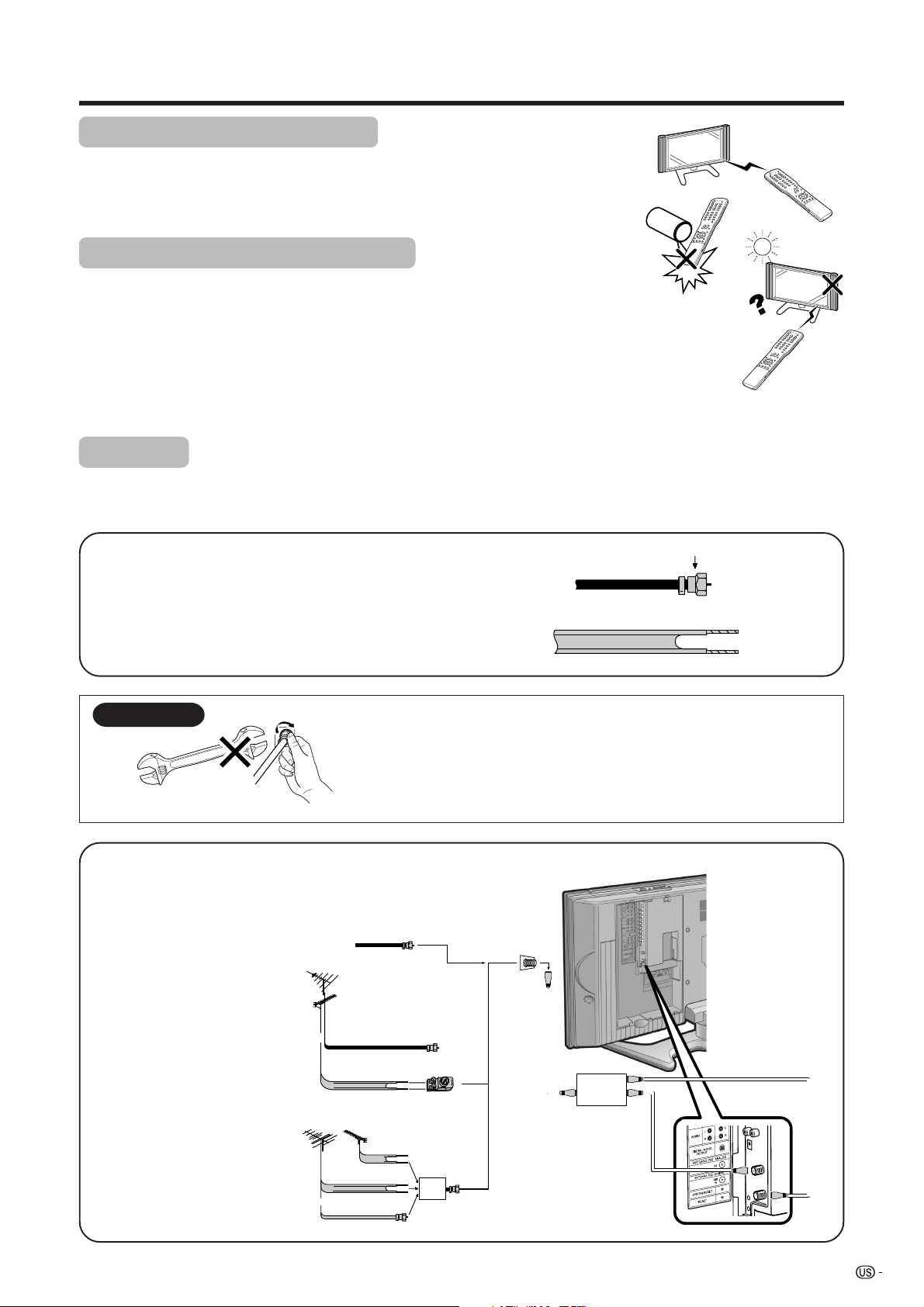
Preparation
Using the remote control unit
Use the remote control unit by pointing it towards the remote control sensor on
the TV. Objects between the remote control unit and the remote control sensor
may prevent proper operation.
Cautions regarding remote control unit
• Do not expose the remote control unit to shock.
In addition, do not expose the remote control unit to liquids, and do not place
in an area with high humidity.
• Do not install or place the remote control unit under direct sunlight.
The heat may cause deformation of the remote control unit.
• The remote control unit may not work properly if the remote control sensor on
the TV is under direct sunlight or strong lighting. In such cases, change the
angle of the lighting or the TV, or operate the remote control unit closer to the
remote control sensor.
Antennas
To enjoy a clearer picture, use an outdoor antenna. The following is a brief explanation of the types of connections
that are used for a coaxial cable. If your outdoor antenna uses a 75-ohm coaxial cable with an F-type connector,
plug it into the antenna terminal at the rear of the TV set.
1. A 75-ohm system is generally a round cable with F-type
connector that can easily be attached to a terminal without
tools (Commercially available).
2. A 300-ohm system is a flat “twin-lead” cable that can be
attached to a 75-ohm terminal through a 300/75-ohm
adapter (Commercially available).
NOTICE
F-type connector
F-type connector should be finger-tightened only.
When connecting the RF cable to the TV set, do not tighten
F-type connector with tools.
If tools are used, it may cause damage to your TV set.
75-ohm coaxial cable
(The breaking of internal circuit, etc.)
Connecting Antenna Cable
Cable without a CATV
Cable TV lead-In
converter
Combination
VHF/UHF antenna
Home Antenna
terminal (75-ohm)
F-type connector
75-ohm coaxial cable (round)
300-ohm twin-lead cable (flat)
Separate VHF/UHF
antenna
or
75-ohm coaxial cable (round)
300-ohm twin-lead (flat)
VHF
UHF
ANTENNA
ANTENNA
300-ohm twin-lead
or
75-ohm coaxial cable
300/75-ohm adapter
(commercially available)
300-ohm
twin-lead
Combiner
(commercially
available)
IN OUT
Coaxial cable
(commercially
available)
signal splitter
(commercially
available)
13

Watching TV
Simple operations for watching a TV program
POWER
Turning on the power
Press POWER on the TV, or TV POWER on the remote control.
• POWER indicator (Green): The TV is on. (After a few seconds, a window
appears with sound.)
POWER indicator
TV POWER (On/Standby)
TV status indicator (POWER)
Off
Green
Power off/standby
The TV is on.
NOTE
• The initial setup starts when the TV powers on for the first time. If the TV
has been turned on before, the EZ setup will not be invoked. See page
20 for performing EZ setup from the Setup menu.
Turning off the power
Press POWER on the TV, or TV POWER on the remote control.
• The TV enters standby mode and the image on the screen disappears.
• The POWER indicator on the TV gradually turns off.
NOTE
• If you are not going to use this TV for a long period of time, be sure to
remove the AC cord from the power outlet.
• Weak electric power is still consumed even when POWER is turned off.
TV status indicator (OPC)
Off
Green
“Off” is selected in OPC setting
“On” or “On:Display” is selected in OPC
setting
• See page 24 for details.
14

Watching TV
Initial setup
When you turn on the TV for the first time, it will automatically memorize the broadcasting channels where you
live. Perform the following steps before you press TV POWER on the remote control unit.
1. Insert the batteries into the remote control unit. (See page 7.)
2. Connect the antenna cable to the TV. (See page 13.)
3. Plug in the AC cord to the AC outlet. (See page 6.)
Language setting
Select from among 3 languages: English, French and
Spanish.
1
Press a/b to select the desired language
listed on the screen, and then press ENTER.
Language
Air/Cable
CH Search
English
Français
Español
Antenna setting
Make sure what kind of connection is made with your TV
when selecting “Air” or “Cable”.
2
Press c/d to select “Air”, “Cable” for
ANALOG.
Press ENTER to enter the setting.
Example
Language
Air/Cable
CH Search
ANALOG
Air
Channel search
Channel auto search makes the TV look for all channels
viewable in the set area.
3
Press c/d to select “Yes” for ANALOG, then
press b to move down.
Press c/d to select “Yes” for DIGITAL (Air),
then press b to move down.
Select “Search Start”, and then press
ENTER.
Language
Air/Cable
CH Search
ANALOG Yes
DIGITAL (Air)NoYes No
Search Start
Example
CH Search
ANALOG [ ]25 [ ]20
FoundAir
CH Search
DIGITAL [ ]25 [ ]20
FoundAir
Air ANALOG
2
Audio : MONO
NOTE
• If no channel is found, make sure what kind of connection
is made with your TV and try EZ setup again. (See page
20.)
15
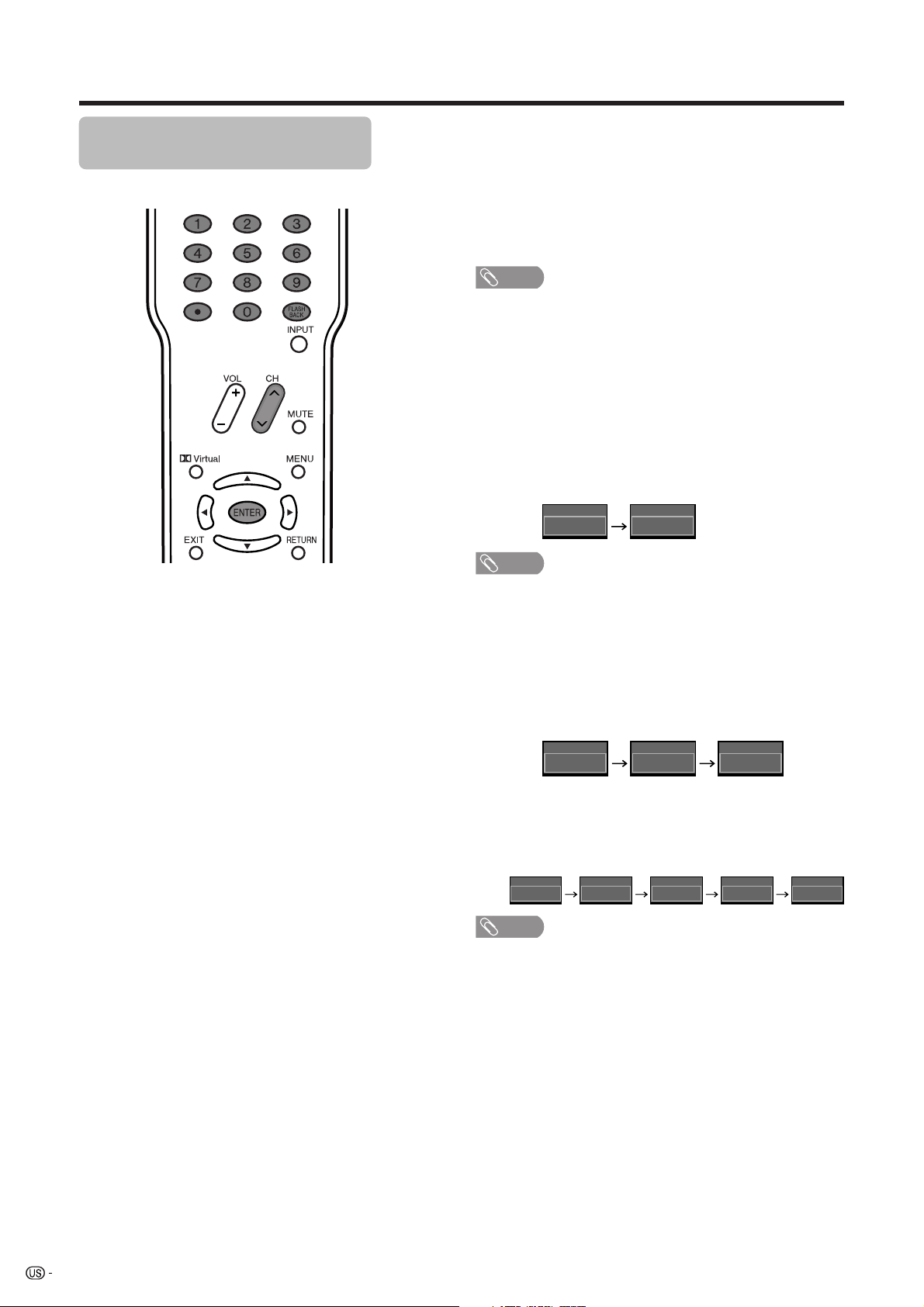
Watching TV
22.
Air Air DIGITAL
22.1
22.1
Air
22
Air
2
Air
Simple button operations for
changing channels
You can change channels in several ways.
Method 1
Using CHr/s on the remote control unit or on the
display.
Method 2
1. Press FLASHBACK to switch to the previously tuned
channel.
2. Press FLASHBACK again to switch back to the
currently tuned channel.
NOTE
• FLASHBACK will not work if no channel has been
changed after TV is turned on.
Method 3
Using remote control buttons 0–9, • (DOT) to select
channels for VHF/UHF/CATV/DIGITAL.
To select a 1 or 2-digit channel number
(e. g., Channel 5):
Press 5s ENTER
Air
5
NOTE
• When selecting a 1-digit channel number, it is not
necessary to press 0 before the number.
• When you enter 0–9 only, channel selection will be made
if there is no operation for a few seconds.
Air ANALOG
5
To select a 3-digit channel number
(e. g., Channel 115):
Press 1s1s5
Cable
1
Cable
11
Cable ANALOG
115
To select a 4-digit channel number
(e. g., Channel 22.1):
Press 2 s2s• (DOT) s1s ENTER
NOTE
• When you enter 0–9 only, channel selection will be made
if there is no operation for a few seconds.
• If you push “0” by itself, nothing will happen.
• Complete the above steps within a few seconds.
• When you enter 0–9 and • (DOT), channel selection will
be made if there is no operation for a few seconds.
16
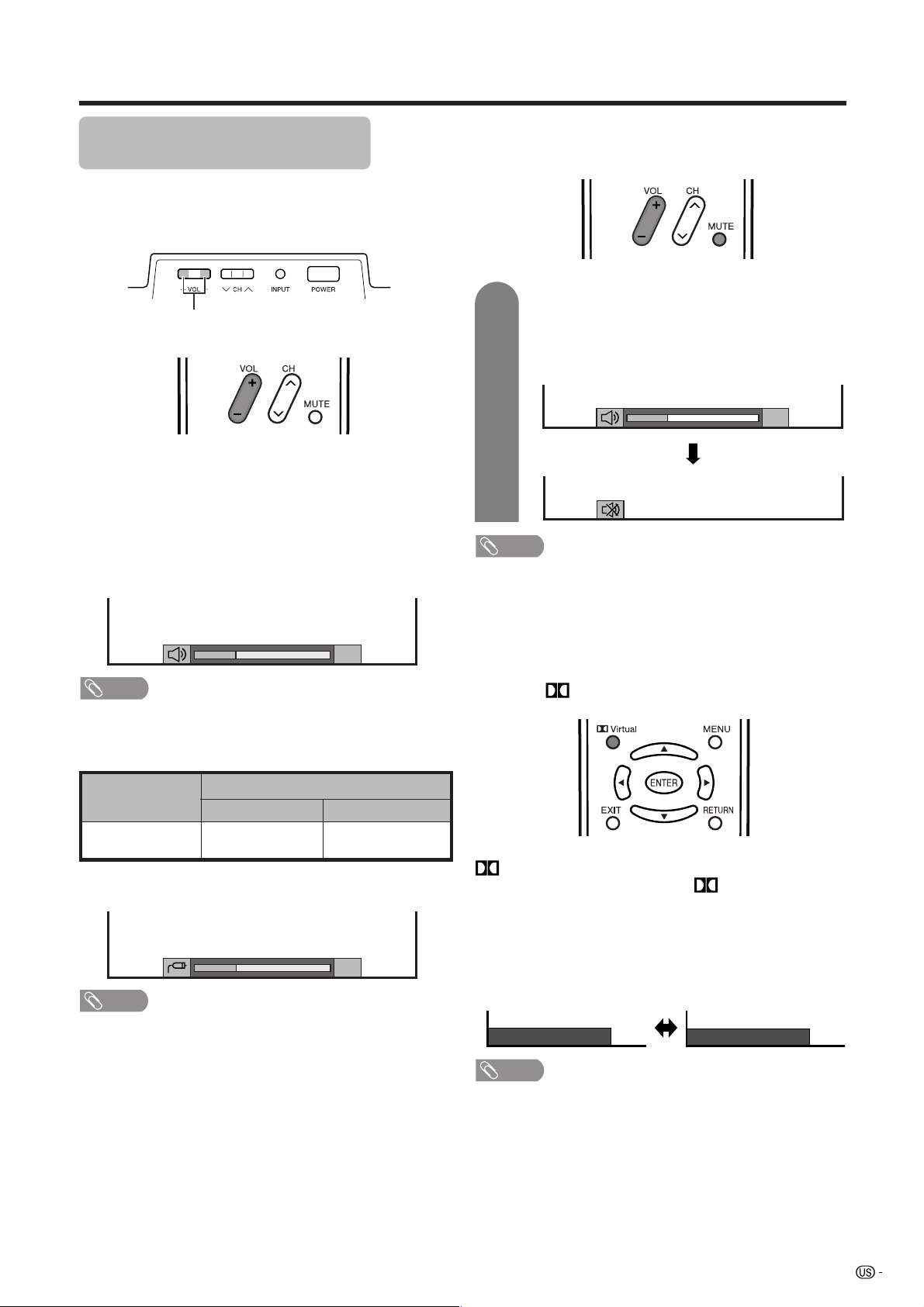
Watching TV
20
Dolby Virtual : Off
Dolby Virtual : On
Simple button operations for
changing volume/sound
■ Changing the volume
You can change the volume on the TV or on the remote
control unit.
VOL l/k
kk
■ Using VOL
• To increase the volume, press VOL
• To decrease the volume, press VOL
ll
k/
l
kk
ll
Volume adjustment
kk
k.
kk
20
ll
l.
ll
■ Using MUTE on the remote control unit
Mutes the current sound output.
1
• Within 30 minutes of pressing MUTE, mute can be
canceled by using one of the methods below.
• Mute will cancel if you press VOL l/k or MUTE.
• Mute will be canceled after 30 minutes have passed.
However, the TV will not suddenly output a loud sound as
the volume level is set to 0 automatically.
Press MUTE.
•“M” will be displayed on the screen for 30
minutes, and the sound is silenced.
Mute
NOTE
NOTE
• VOL l/kon the TV operates the same as VOL k/l on
the remote control unit.
Audio status
specified
Output Select
VariableFixed
Variable sound
Output device
MONITOR OUT
* When “Output Select” is set to “Variable”, the indicator on
the screen changes as shown below.
Constant as
20
NOTE
• See page 42 for details on the output select function.
■ Using Virtual on the remote control unit
Virtual produces Dolby virtual effect from the
speakers. Each time you press Virtual, the mode
changes between On and Off.
Dolby Virtual sound options
• On: Makes it possible to enjoy natural, realistic
surround sound.
• Off: Outputs the normal sound.
NOTE
• You can have the same settings by choosing “Dolby
Virtual” on the menu items. (See page 26.)
17

Watching TV
Setting MTS/SAP stereo mode
The TV has a feature that allows reception of sound
other than the main audio for the program. This feature
is called Multi-channel Television Sound (MTS). The
TV with MTS can receive mono sound, stereo sound
and Secondary Audio Programs (SAP). The SAP
feature allows a TV station to broadcast other
information, which could be audio in another language
or something completely different like weather
information.
You can enjoy Hi-Fi stereo sound or SAP
broadcasts where available.
• Stereo broadcasts
View programs like live sporting events, shows and
concerts in dynamic stereo sound.
• SAP broadcasts
Receive TV broadcasts in either MAIN or SAP sound.
MAIN sound: The normal program soundtrack (either in
mono or stereo).
SAP sound: Listen to second language, supplementary
commentary and other information. (SAP is mono sound.)
If stereo sound is difficult to hear.
• Obtain a clearer sound by manually switching to fixed
mono-sound mode.
NOTE
• MTS only operates while in TV mode.
You can change MTS as
shown below to match
the television broadcast
signal.
Setting Digital broadcasting audio
mode
The types of audio transmitted in a digital broadcast
include SURROUND as well as MONO and STEREO.
In addition, it is possible for multiple audio tracks to
accompany a single video track.
Press AUDIO to toggle
between audio modes.
Examples: when receiving Digital broadcasting
Air DIGITAL
2.2
Audio1 : STEREO
Air DIGITAL
2.2
Audio2 : STEREO
Air DIGITAL
2.2
Audio3 :
SURROUND
Examples: when receiving MTS and SAP
STEREO mode MAINkSAP mode
Air ANALOG
2
Audio : STEREO
Air ANALOG
2
Audio : MONO
Air ANALOG
2
Audio : MAIN
Air ANALOG
2
Audio : SAP
STEREOkSAP mode MONO mode
Air ANALOG
2
Audio : ST(SAP)
Air ANALOG
Air ANALOG
2
Audio : MONO
2
Audio : SAP(ST)
18
Air ANALOG
2
Audio : MONO
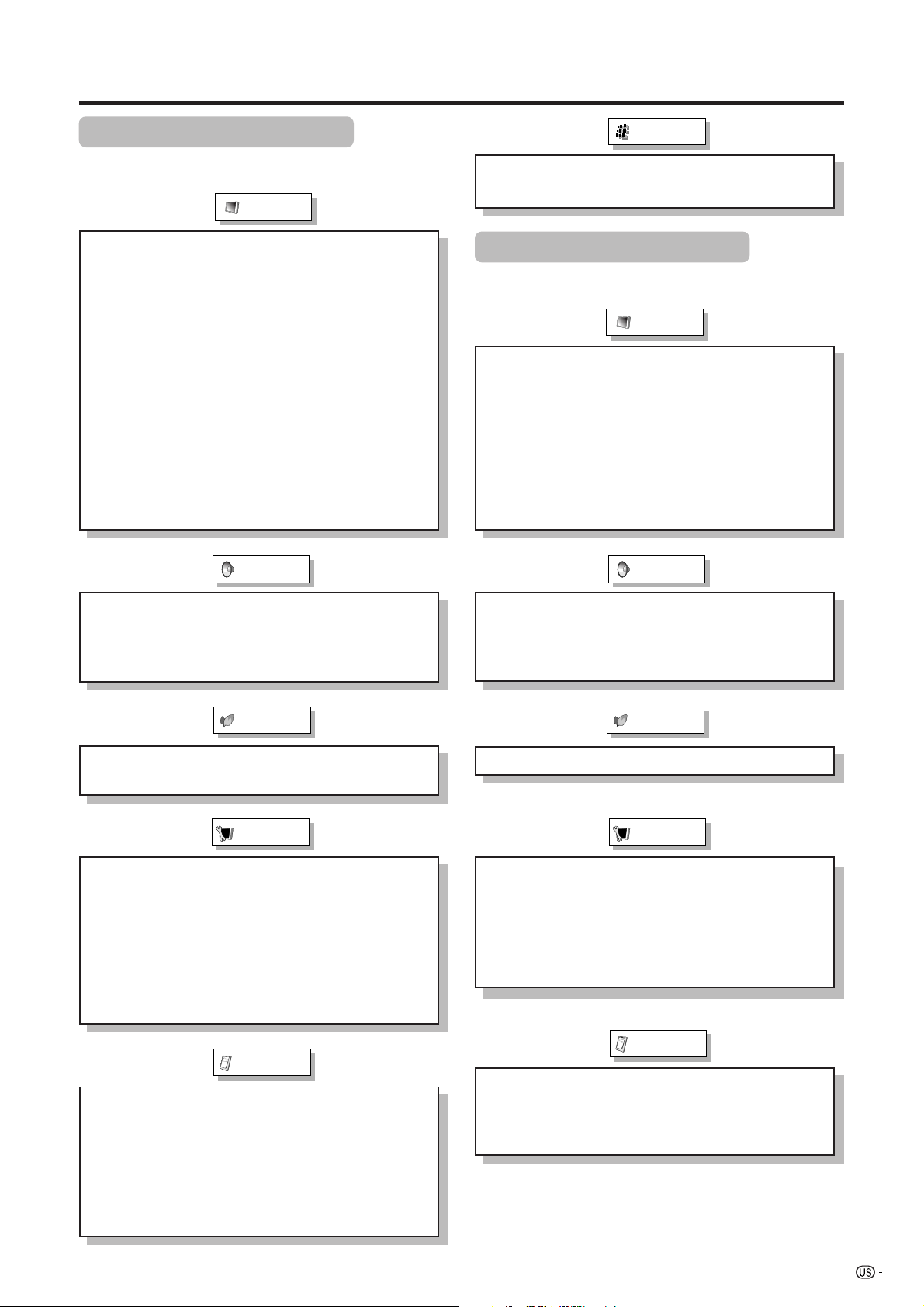
Basic adjustment settings
AV input mode menu items
List of AV menu items to help you with
operations
Picture
OPC ................................................ Page 24
Backlight ........................................ Page 23
Contrast ......................................... Page 23
Brightness ..................................... Page 23
Color ............................................... Page 23
Tint ................................................. Page 23
Sharpness...................................... Page 23
Advanced
C.M.S. ................................... Page 24
Color Temp. ......................... Page 24
Black .................................... Page 24
3D-Y/C .................................. Page 25
Monochrome ....................... Page 25
Film Mode ............................ Page 25
I/P Setting ............................ Page 25
Audio
Digital Setup
Video Setup ................................... Page 28
Audio Setup ................................... Page 28
PC input mode menu items
List of PC menu items to help you with
operations
Picture
OPC ................................................ Page 24
Backlight ........................................ Page 23
Contrast ......................................... Page 23
Brightness ..................................... Page 23
Red ................................................. Page 23
Green .............................................. Page 23
Blue ................................................ Page 23
Advanced
C.M.S. ................................... Page 24
Audio
Treble.............................................. Page 26
Bass ............................................... Page 26
Balance .......................................... Page 26
Dolby Virtual .................................. Page 26
Power Control
No Signal Off ................................. Page 27
No Operation Off ........................... Page 27
Setup
EZ Setup ........................................ Page 20
CH Setup ........................................ Page 20
Antenna Setup-DIGITAL ............... Page 21
Input Label ..................................... Page 38
Parental CTRL ........................Pages 46-51
Position .......................................... Page 35
Picture Flip .................................... Page 38
Language ....................................... Page 22
Option
Audio Only ..................................... Page 41
Digital Noise Reduction ............... Page 41
HDMI Setup .................................... Page 33
Input Select.................................... Page 37
Output Select................................. Page 42
Quick Shoot ................................... Page 42
Caption Setup......................... Pages 43-45
Treble.............................................. Page 26
Bass ............................................... Page 26
Balance .......................................... Page 26
Dolby Virtual .................................. Page 26
Power Control
Power Management ...................... Page 27
Setup
Input Signal ................................... Page 41
Auto Sync. ..................................... Page 36
Input Label ..................................... Page 38
Fine Sync. ...................................... Page 36
Picture Flip .................................... Page 38
Language ....................................... Page 22
Option
Audio Only ..................................... Page 41
Input Select.................................... Page 37
Output Select................................. Page 42
Quick Shoot ................................... Page 42
19
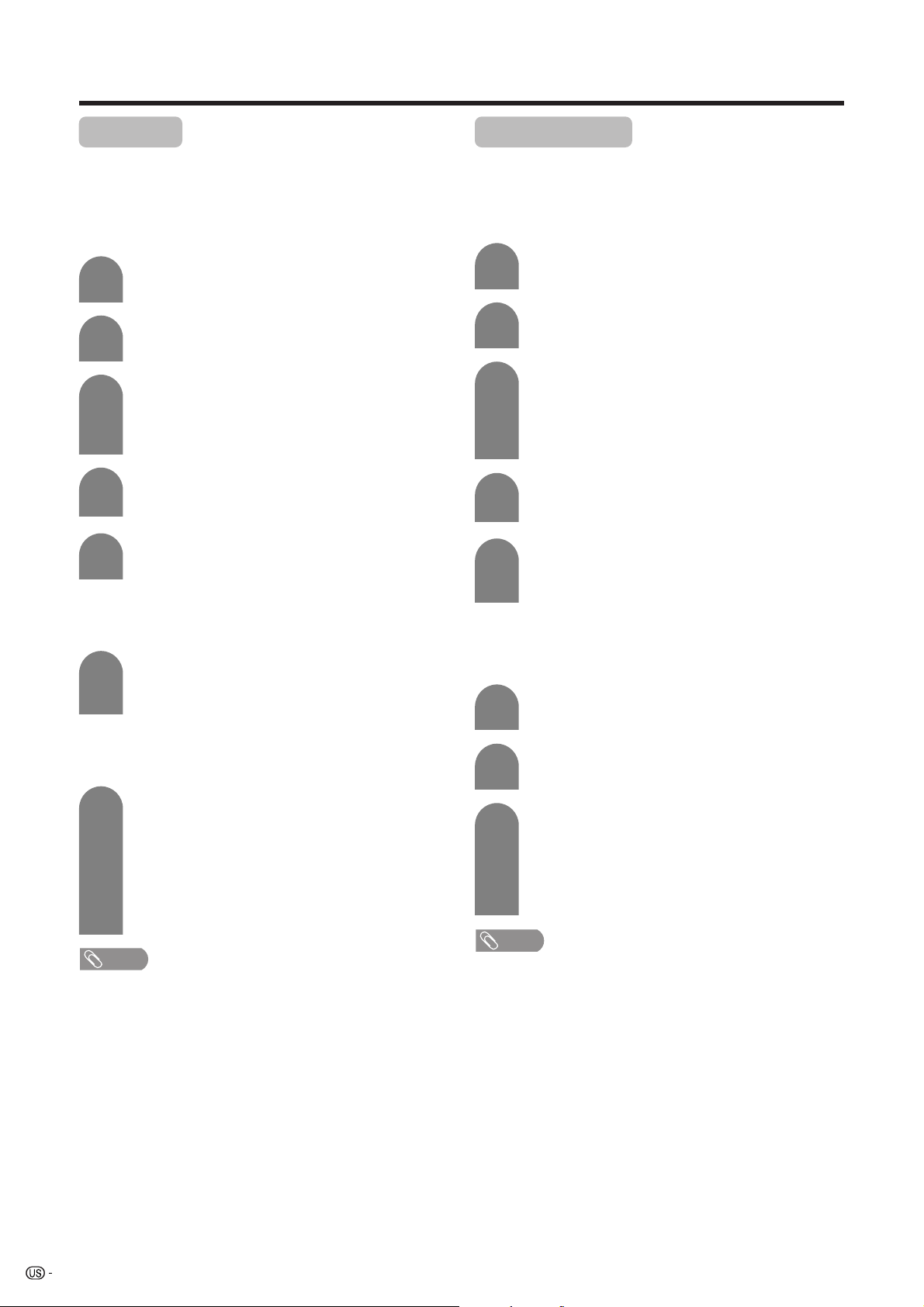
Basic adjustment settings
EZ Setup
You can run EZ Setup again, even after setting up the
preset channels.
Language setting
Select from among 3 languages: English, French and
Spanish.
1
2
3
4
5
Antenna setting
Make sure what kind of connection is made with your TV when
selecting “Air” or “Cable” for ANALOG.
6
Channel search
Channel auto search makes the TV look for all channels
viewable in the set area.
7
• If no channel is found, make sure what kind of connection is
made with your TV and try EZ Setup again.
Press MENU and the MENU screen displays.
Press c/d to select “Setup”.
Press a/b to select “EZ Setup”, and then
press ENTER.
• If you already set the Secret No., go to step 4. If
not, skip to step 5.
Input the 4-digit secret number by using 0 – 9.
Press a/b to select the desired language
listed on the screen, and then press ENTER.
Press c/d to select “Air” or “Cable” for
ANALOG.
Press ENTER to enter the setting.
Press c/d to select “Yes” for ANALOG, then
press b to move down.
Press c/d to select “Yes” for DIGITAL (Air),
then press b to move down.
Select “Search Start”, and then press
ENTER.
• This operation makes the TV search for both
ANALOG and DIGITAL (Air) channels.
NOTE
Channel Setup
If initial setup does not memorize all the channels in
your region, follow the instructions below to manually
memorize the channels.
Antenna setting
1
2
3
4
5
Channel search
Channel auto search makes the TV look for all channels
viewable in the set area.
1
2
3
• If no channel is found, make sure what kind of connection is
made with your TV and try channel search again.
Press MENU and the MENU screen displays.
Press c/d to select “Setup”.
Press a/b to select “CH Setup”, and then
press ENTER.
• If you already set the Secret No., input the 4digit secret number here. See page 46 for
setting a secret number.
Press a/b to select “Air/Cable”, and then
press ENTER.
Press c/d to select “Air” or “Cable” for
ANALOG.
Press ENTER to enter the setting.
Repeat steps 1 to 3 in Antenna setting in
Channel Setup.
Press a/b to select “CH Search”, and then
press ENTER.
Press c/d to select “Yes” for ANALOG, then
press b to move down.
Press c/d to select “Yes” for DIGITAL (Air),
then press b to move down.
Select “Search Start”, and then press
ENTER.
NOTE
20
