Sharp LC-32PX5X, LC-37PX5X, LC-42PX5X User Manual
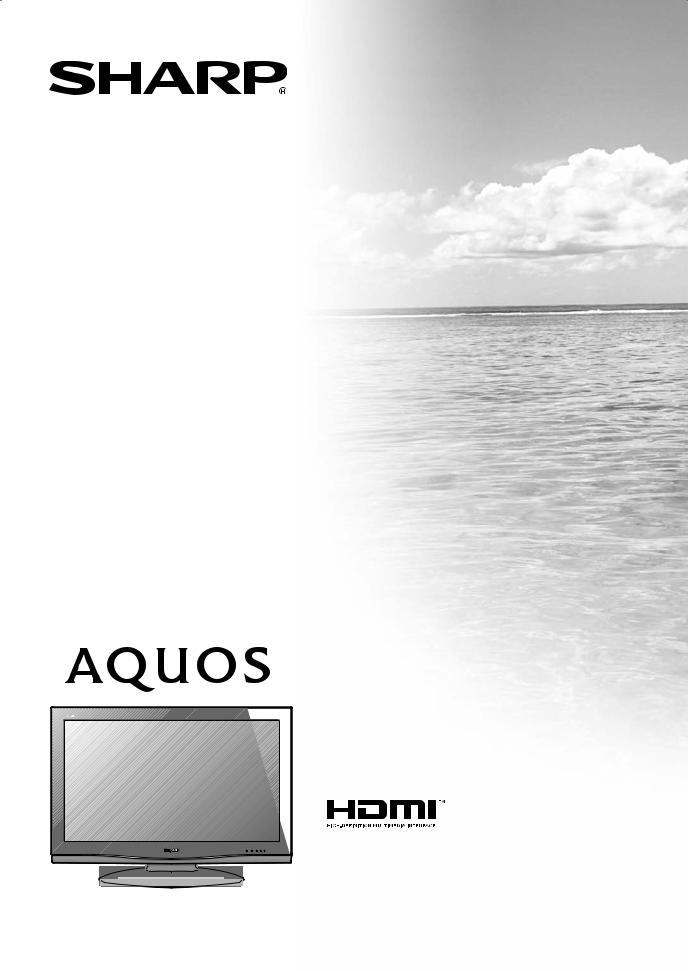
MODEL
LC-32PX5X LC-37PX5X LC-42PX5X
LCD COLOUR TELEVISION
OPERATION MANUAL
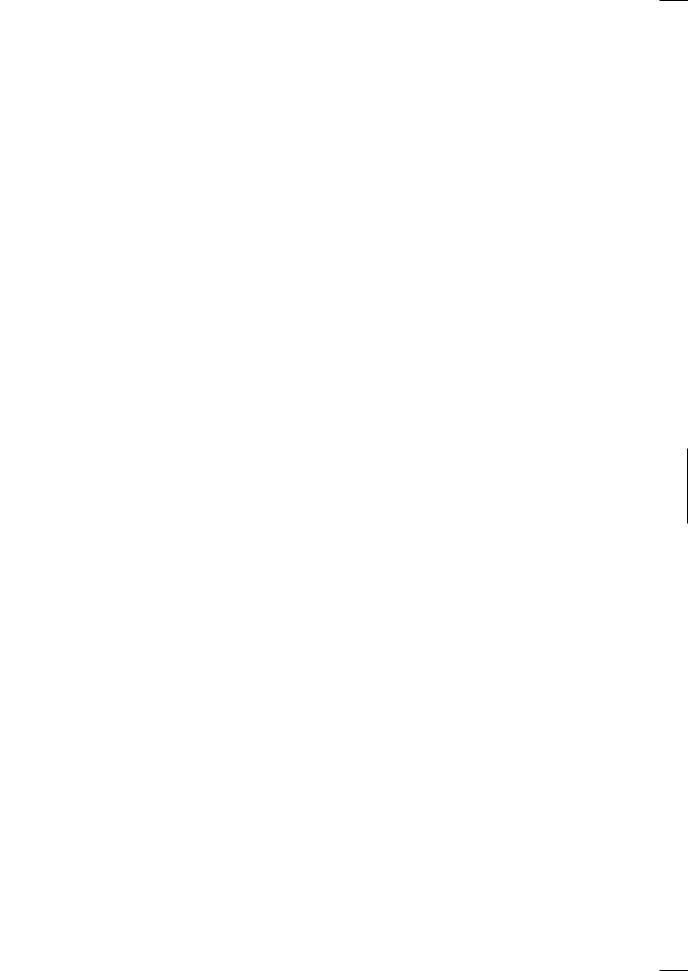
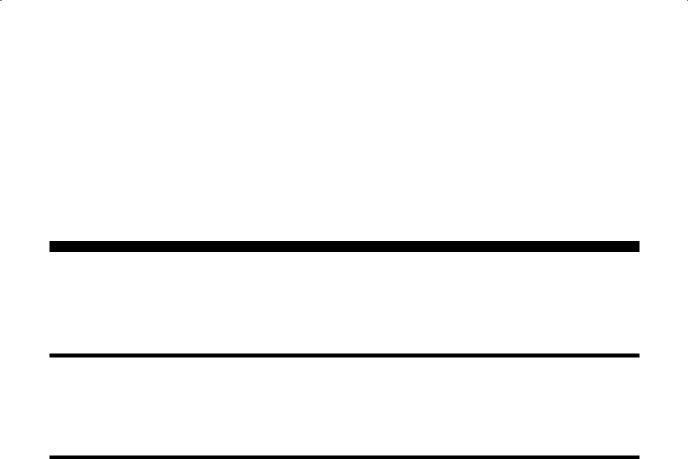
LC-32PX5X
LC-37PX5X
LC-42PX5X
LCD COLOUR TELEVISION
OPERATION MANUAL
Dear SHARP customer
Thank you for your purchase of the SHARP LCD colour TV product. To ensure safety and many years of trouble-free operation of your product, please read the Important Safety Precautions carefully before using this product.
Contents
Dear SHARP customer........................................... |
1 |
Contents.................................................................. |
1 |
Trademarks............................................................. |
2 |
Important Safety Precautions ............................... |
3 |
Supplied accessories............................................. |
4 |
Preparation ............................................................. |
5 |
Inserting the batteries ......................................... |
5 |
Using the remote control unit.............................. |
5 |
Cautions regarding remote control unit........... |
5 |
Attaching the stand.............................................. |
6 |
Setting the TV..................................................... |
7 |
Basic connection ................................................ |
8 |
Connecting to an antenna .............................. |
8 |
Connecting to the AC outlet ........................... |
8 |
Setting the TV on the wall ................................... |
9 |
Removing the stand............................................ |
9 |
Part names ............................................................. |
10 |
TV (Front)........................................................... |
10 |
TV (Rear)............................................................ |
11 |
Remote control unit ........................................... |
12 |
Watching TV........................................................... |
13 |
Turning on the power......................................... |
13 |
Turning off the power......................................... |
13 |
Simple button operations for changing |
|
channels.......................................................... |
13 |
Using Flashback (A) on the remote |
|
control unit ...................................................... |
14 |
Using MPX on the remote control unit................ |
14 |
Simple button operation for changing |
|
volume/sound ................................................. |
15 |
Sleep timer ........................................................ |
15 |
Still image .......................................................... |
15 |
Basic adjustment settings .................................... |
16 |
Menu operation buttons..................................... |
16 |
On-Screen Display............................................. |
16 |
TV/AV input mode menu items .......................... |
17 |
PC input mode menu items ............................... |
17 |
Auto installation ................................................. |
18 |
Programme setup.............................................. |
18 |
Auto search................................................... |
18 |
Manual setting for each channel .................... |
19 |
Search tuning ........................................... |
19 |
Fine tuning................................................ |
19 |
Colour system .......................................... |
19 |
Sound system (Broadcasting system) ...... |
20 |
Skipping channels ................................... |
20 |
Sort.............................................................. |
20 |
Label............................................................ |
21 |
Erase Programme ........................................ |
21 |
AV mode selection............................................ |
22 |
OPC (Optical Picture Control) setting ................ |
22 |
Picture adjustments .......................................... |
23 |
Advanced ......................................................... |
24 |
C.M.S. (Colour Management System) .......... |
24 |
Colour temperature ...................................... |
24 |
3D-Y/C ........................................................ |
24 |
Film mode .................................................... |
25 |
AV mode selection............................................ |
26 |
Audio adjustment.............................................. |
26 |
Surround...................................................... |
26 |
 1
1
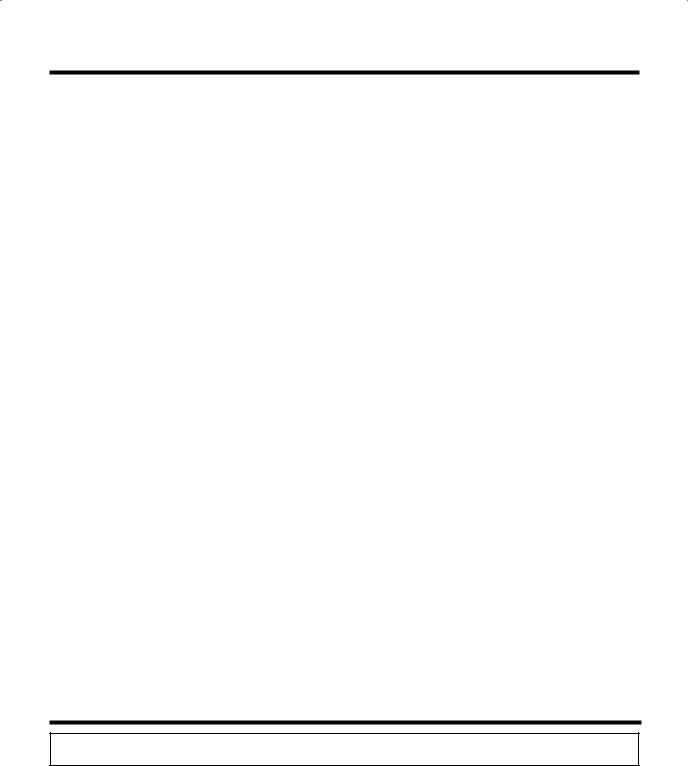
Contents |
|
Useful adjustment settings.................................. |
27 |
Password setting for child lock |
|
(for TV input mode) ........................................ |
27 |
Input Label........................................................ |
28 |
Image position .................................................. |
28 |
Wide Screen Signalling (WSS)........................... |
29 |
Picture aspect ratio........................................... |
29 |
WIDE mode (for TV/AV input mode) .................. |
30 |
WIDE mode (for PC input mode) ....................... |
31 |
Language setting for on-screen display............. |
32 |
Audio Only........................................................ |
33 |
DNR (Digital Noise Reduction)........................... |
33 |
Input Select ...................................................... |
33 |
Blue Screen ...................................................... |
34 |
Colour system setting ....................................... |
34 |
Power Control .................................................. |
35 |
HDMI Setup...................................................... |
36 |
PC Setup.......................................................... |
36 |
Input Signal (PC input mode only)................. |
36 |
Auto Sync. adjustment |
|
(PC input mode only).................................. |
37 |
Fine Sync. adjustment |
|
(PC input mode only).................................. |
37 |
Useful features ..................................................... |
38 |
Dual screen functions ....................................... |
38 |
Teletext language setting .................................. |
39 |
Teletext function ............................................... |
40 |
Using external equipment.................................... |
42 |
Displaying an external equipment image .......... |
42 |
Displaying a DVD image (Example) ................... |
42 |
Connecting a VCR ........................................... |
42 |
Connecting a DVD player ................................. |
43 |
Connecting a game console or camcorder ....... |
43 |
Connecting an HDTV tuner ............................... |
44 |
Viewing an image from a PC............................. |
45 |
Connecting a PC.......................................... |
45 |
Displaying an image from a PC..................... |
45 |
Appendix ............................................................... |
46 |
Troubleshooting................................................ |
46 |
PC compatibility chart....................................... |
46 |
RS-232C port specifi cations ............................. |
47 |
Specifi cations ................................................... |
49 |
Optional accessory ........................................... |
49 |
Dimensional drawings.......................................... |
50 |
Trademarks
•“HDMI, the HDMI logo and High-Definition Multimedia Interface are trademarks or registered trademarks of HDMI Licensing LLC.”

 2
2
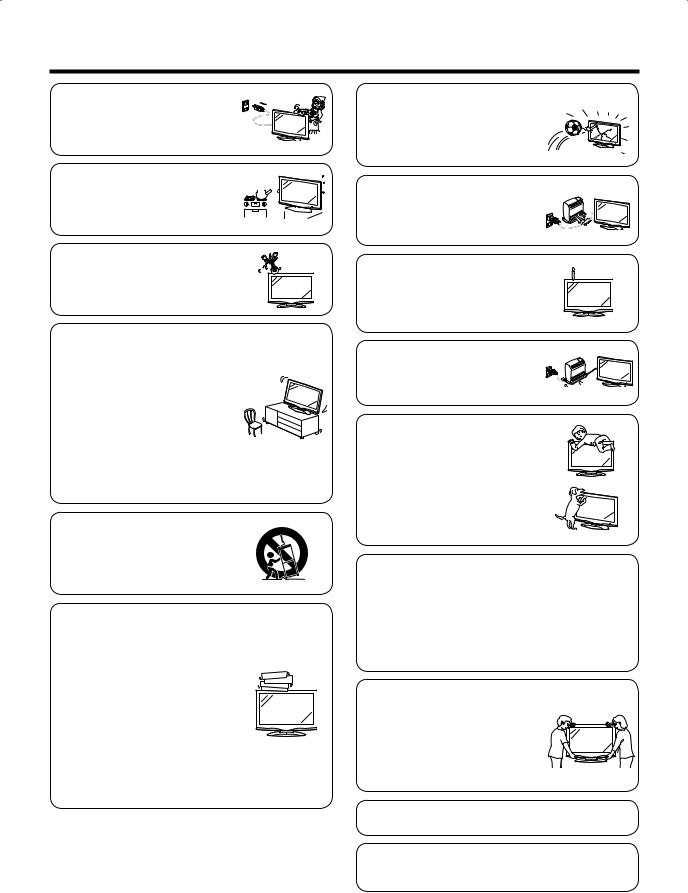
Important Safety Precautions
• Cleaning — Unplug the AC cord from the AC outlet before cleaning the product. Use a damp cloth to clean the product. Do not use liquid cleaners or aerosol cleaners.
• Water and moisture — Do not use the product near water, such as  bathtub, washbasin, kitchen sink,
bathtub, washbasin, kitchen sink,  laundry tub, swimming pool and in a
laundry tub, swimming pool and in a 
 wet basement.
wet basement. 
• Do not place vases or any other water-fi lled containers on this product.
The water may spill onto the product causing fi re or electric shock.
•Stand — Do not place the product on an unstable cart, stand, tripod or table. Doing so can cause the product to fall, resulting in serious personal injuries as well as damage to the product. Use only a cart,
stand, tripod, bracket or table recommended by the manufacturer or sold with the product. When mounting the product on a wall, be sure to follow the manufacturer's instructions. Use only the mounting hardware recommended by the manufacturer.
•When relocating the product placed on a cart, it must be moved
with utmost care. Sudden stops, excessive force and uneven fl oor surface can cause the product to fall from the cart.
•Ventilation — The vents and other openings in the cabinet are designed for ventilation. Do not cover or block these vents and openings since insuffi cient ventilation can cause
overheating and/or shorten the life of the product. Do not place the product on a bed, sofa, rug or other similar surface, since they can block ventilation openings. This product is not designed for built-in installation; do not place the product in an enclosed place such as a bookcase or rack, unless proper ventilation
is provided or the manufacturer's instructions are followed.
•The LCD panel used in this product is made of glass. Therefore, it can
break when the product is struck forcefully or with a sharp object. If the LCD panel is broken, be careful not to be injured by broken glass.
•Heat sources — Keep the product away from heat sources such as
radiators, heaters, stoves and other heat-generating products (including amplifi ers).
• To prevent fi re, never place any type of candle or naked fl ames on the top or near the TV set.
•To prevent fi re or shock hazard, do not place the AC power cord under
the TV set or other heavy items.
• Do not place heavy objects on this product or stand on it. Doing so could cause injury if the product overturns. Take special care near children and pets.
The LCD panel is a very high technology product with 3,147,264 thin fi lm transistors, giving you fi ne picture details.
Due to the very large number of pixels, occasionally a few non-active pixels may appear on the screen as a fi xed point of blue, green or red.
This is within product specifi cations and does not constitute a fault.
Precautions when transporting the TV
Be sure to always carry the TV by two people holding it with two hands — one hand on each side of the TV.
•Do not display a still picture for a long time, as this could cause an afterimage to remain.
•Install the product on the place where the AC cord can be unplugged easily from the AC outlet, or from the AC INPUT terminal on the rear of the product.

 3
3
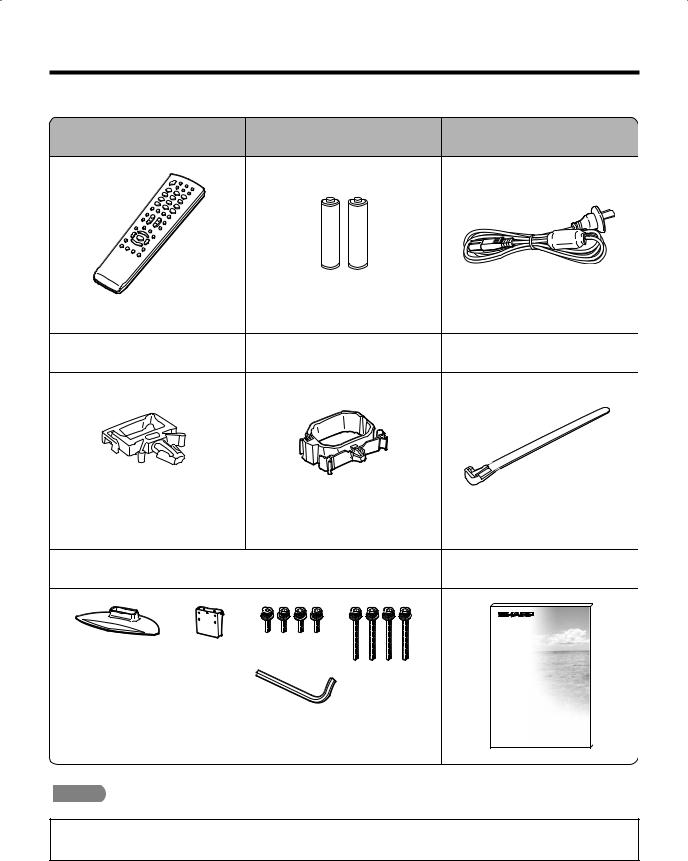
Supplied accessories
Make sure the following accessories are provided with the product.
Remote control unit |
“AAA” size battery (g2) |
AC cord |
|
Page 12 |
Page 5 |
Page 7 |
|
|
|
|
|
AC cord clamp |
Cable clamp |
Cable tie |
|
|
|
|
|
|
|
|
|
|
|
|
Page 7 |
Page 7 |
Page 7 |
|
|
|
|
Stand unit |
Operation manual |
|
|
|
Stand base |
Stand post |
Short screws (g4) |
Long screws (g4)
Hex key
Page 6
 NOTE
NOTE
•Always use the AC cord supplied with the TV.
•The illustrations and on-screen displays in this operation manual are for explanation purposes and may vary slightly from the actual operations.
•The illustrations used throughout this manual are based on LC-37PX5X.

 4
4
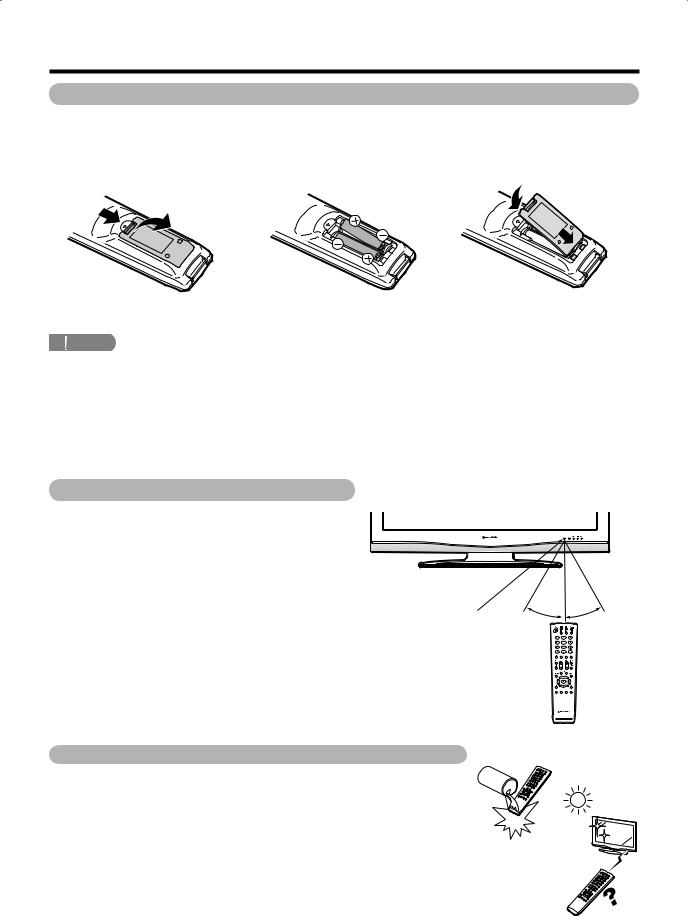
Preparation
Inserting the batteries
Before using the TV for the fi rst time, insert two “AAA” size batteries (supplied). When the batteries become depleted and the remote control fails to operate, replace the batteries with new “AAA” size batteries.
1 Open the battery cover.
2 Insert two supplied “AAA” size |
3 Close the battery cover. |
batteries. |
|
•Place batteries with their terminals corresponding to the (e) and (f) indications in the battery compartment.
 CAUTION
CAUTION
Improper use of batteries can result in chemical leakage or explosion. Be sure to follow the instructions below.
•Do not mix batteries of different types. Different types of batteries have different characteristics.
•Do not mix old and new batteries. Mixing old and new batteries can shorten the life of new batteries or cause chemical leakage in old batteries.
•Remove batteries as soon as they have worn out. Chemicals that leak from batteries can cause a rash. If you fi nd any chemical leakage, wipe thoroughly with a cloth.
•The batteries supplied with this product may have a shorter life expectancy due to storage conditions.
•If you will not be using the remote control unit for an extended period of time, remove the batteries from it.
Using the remote control unit
Use the remote control unit by pointing it towards the remote sensor window.
Objects between the remote control unit and sensor window may prevent proper operation.
Remote control sensor
5 m
30° 30°
Cautions regarding remote control unit
•Do not subject the remote control unit to shock.
In addition, do not soak the remote control unit with liquids, or place it in an area with high humidity.
•Do not install or place the remote control unit under direct sunlight. The heat may cause deformation of the unit.
•The remote control unit may not work properly if the remote sensor window of the TV is under direct sunlight or strong lighting. In such case, change the angle of the lighting or TV, or operate the remote control unit closer to the remote sensor window.
 5
5
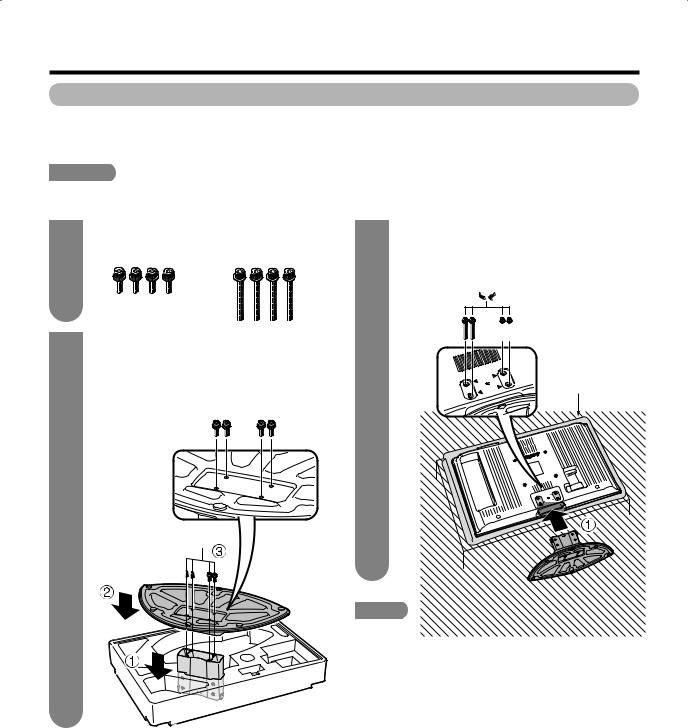
Preparation
Attaching the stand
•Before attaching (or detaching) the stand, unplug the AC cord from the AC INPUT terminal.
•Before performing work spread cushioning over the base area to lay the TV on. This will prevent it from being damaged.
 CAUTION
CAUTION
•Attach the stand in the correct direction.
•Be sure to follow the instructions. Incorrect installation of the stand may result in the TV falling over.
1
2
Confi rm the 8 screws supplied with the TV.
Short screws (g4) |
Long screws (g4) |
(used in step 2) |
(used in step3) |
1 Set the post for the stand unit onto the box.
2 Attach the base to the post.
3 Insert and tighten the 4 screws into the 4 holes on the bottom of the base.
Hex key 


Screw 

31 Insert the stand into the openings on the bottom of the TV.
2 Insert and tighten the 4 screws into the 4 holes on the rear of the TV.


 Hex key
Hex key


 Screw
Screw
Soft cushion
 NOTE
NOTE
• To detach the stand, perform the steps in reverse order.
 6
6
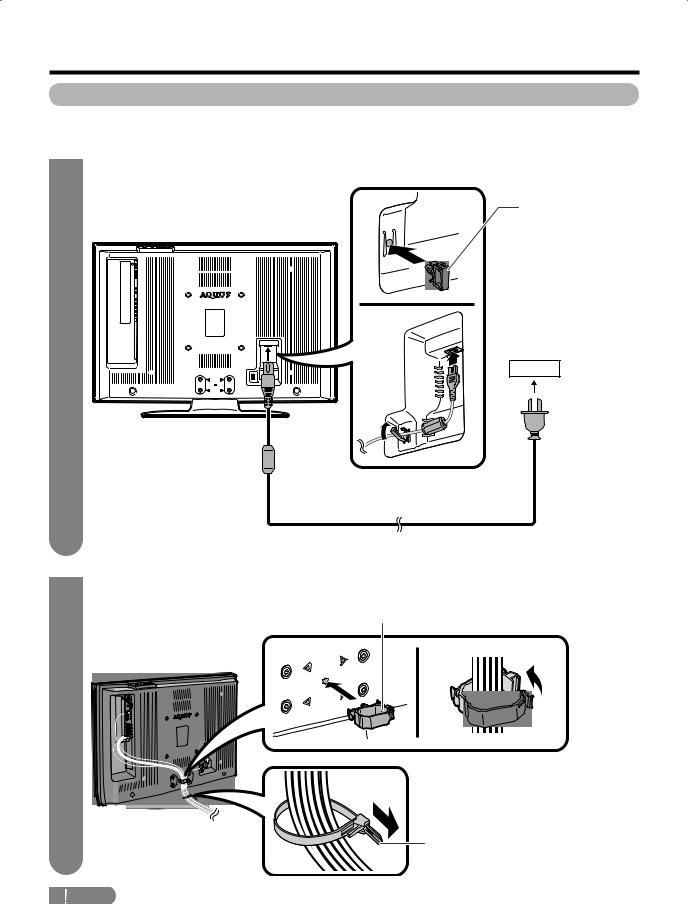
Preparation
Setting the TV
Notes on installing the TV
•Avoid direct sunlight and place the TV in a well-ventilated location.
•Place the TV in a level location.
1Connecting the AC cord, antenna, and external equipment to the TV
AC cord clamp
TV (rear view)
See pages 8 and 42—45 for connecting antennas and external equipment, such as VCR and DVD player.
AC outlet
AC cord
• Place the TV close to the AC outlet, and keep the power plug within reach.
2Bundling the cables
Insert the cable clamp in the hole on the TV as shown.
Cable clamp
Cable tie
 CAUTION
CAUTION
•TO PREVENT RISK OF ELECTRIC SHOCK, DO NOT TOUCH UN-INSULATED PARTS OF ANY CABLES WITH THE AC CORD CONNECTED.

 7
7
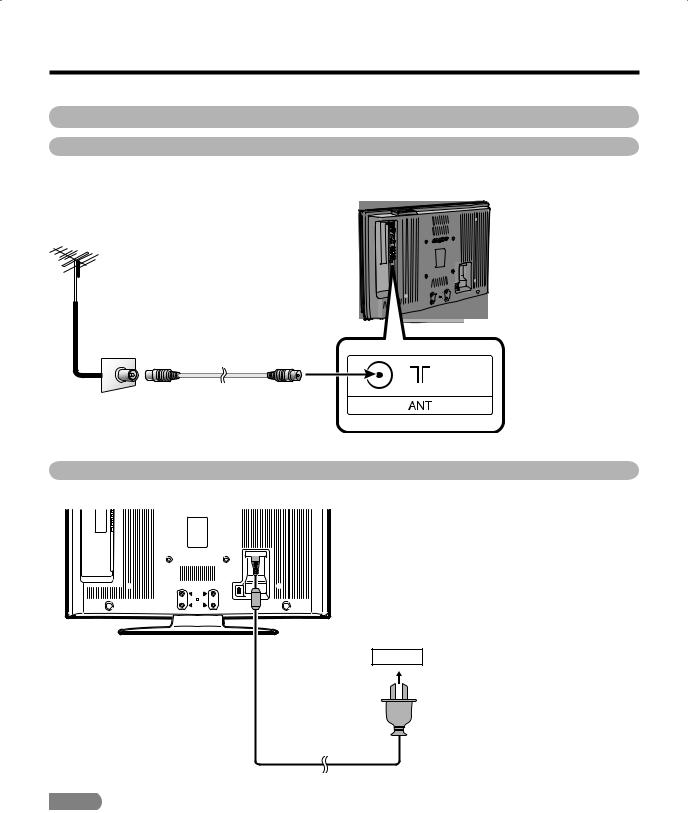
Preparation
Simple operations for watching a TV programme
Basic connection
Connecting to an antenna
To enjoy a clearer picture, use an outdoor antenna. The following is a brief explanation of the types of connections that are used for coaxial cable.
Standard DIN45325 plug (IEC169-2) 75-ohm coaxial cable (round cable)
Antenna cable (commercially available)
To antenna terminal
Room antenna terminal (75-ohm type)
Connecting to the AC outlet
Rear view
AC outlet
 NOTE
NOTE
•Always turn off the power of the TV when connecting the AC cord.
•Disconnect the AC cord from the AC outlet if the TV will not be used for a long period of time.

 8
8
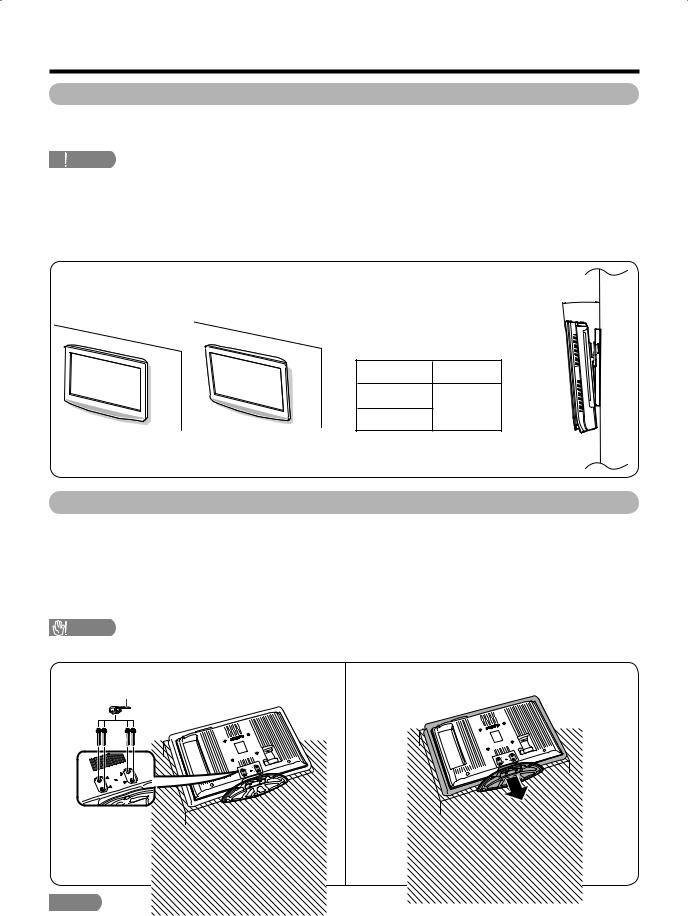
Preparation
Setting the TV on the wall
•You can mount the TV on the wall, using the optional AN-37AG2 bracket.
•For details, refer to the instructions supplied with the optional bracket.
 CAUTION
CAUTION
•This TV should be mounted on the wall only with the AN-37AG2 (SHARP) wall mount bracket. The use of other wall mount brackets may result in an unstable installation and may cause serious injuries.
•Installing the Liquid Crystal Television requires special skill that should only be performed by qualified service personnel. Customers should not attempt to do the work themselves. SHARP bears no responsibility for improper mounting or mounting that results in accident or injury.
<Example>
Hanging on the wall
AN-37AG2 wall mount bracket.
(See the bracket instructions for details.)
Vertical mounting |
Angular mounting |
Regarding the angle when mounting the TV on the wall
•The maximum angle to which you can tilt the wall-mounted TV is as follows. Do not tilt it more than the maximum angle.
LC-32PX5X |
0°, 5°, 10° |
LC-37PX5X
0°, 5°
LC-42PX5X
•Tilt the wall-mounted TV slowly when adjusting its angle.
Removing the stand
For wall mounting with the optional bracket, remove the stand.
Before detaching/attaching the stand
•Before detaching (or attaching) the stand, unplug the AC cord from the AC outlet.
•Remove all terminal covers and connected cables.
•Lay the TV down on cushioning (such as a blanket) over a table.
•Make sure two or more people perform the operation.
CAUTION
• Do not remove the stand from the TV unless using an optional bracket to mount it.
1
Hex key
Unfasten the four screws used to secure the stand in place.
2
Detach the stand from the TV.
(Hold the stand so it will not drop from the edge of the base area.)
 NOTE
NOTE
• To attach the stand, perform the above steps in reverse order.

 9
9
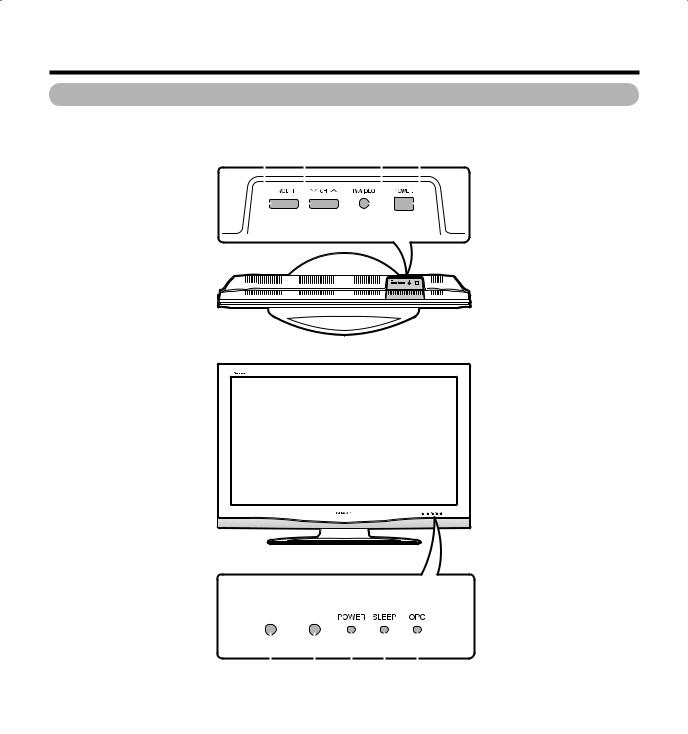
Part names
TV (Front)
Channel up (r)/down (s) buttons |
|
|
|
|
|
|
|
TV/VIDEO button |
|||||||
|
|
|
|
|
|
|
|
||||||||
Volume up (e)/down (f) buttons |
|
|
|
|
|
|
|
|
|
|
POWER (On/Off) button |
||||
|
|
|
|
|
|
|
|
|
|
|
|
|
|||
|
|
|
|
|
|
|
|
|
|
|
|
|
|
|
|
|
|
|
|
|
|
|
|
|
|
|
|
|
|
|
|
|
|
|
|
|
|
|
|
|
|
|
|
|
|
|
|
Remote control sensor |
|
|
|
|
|
|
|
OPC indicator* |
|
|
|
|
|
|
|
||||
OPC sensor |
|
|
|
|
SLEEP timer indicator |
||||
|
|
|
|
||||||
|
|
|
|
|
|
|
|
|
*OPC: Optical Picture Control |
|
|
|
POWER indicator |
|
|
||||
|
|
|
|
|
|
|
|
|
(See page 22.) |

 10
10
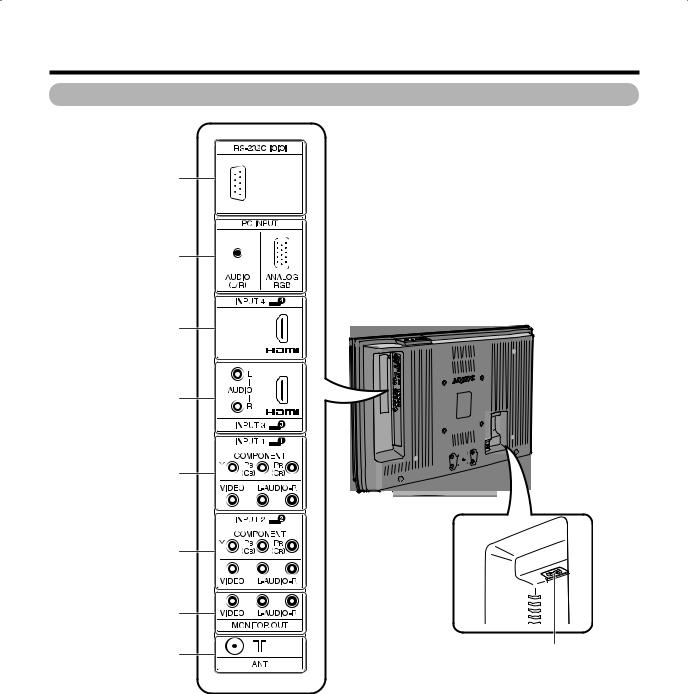
Part names
TV (Rear)
RS-232C terminal
PC INPUT terminals
INPUT 4 (HDMI) terminal
INPUT 3 (HDMI) terminals
INPUT 1 terminals
INPUT 2 terminals
MONITOR OUTPUT terminals
Antenna input terminal |
AC INPUT terminal |
|

 11
11
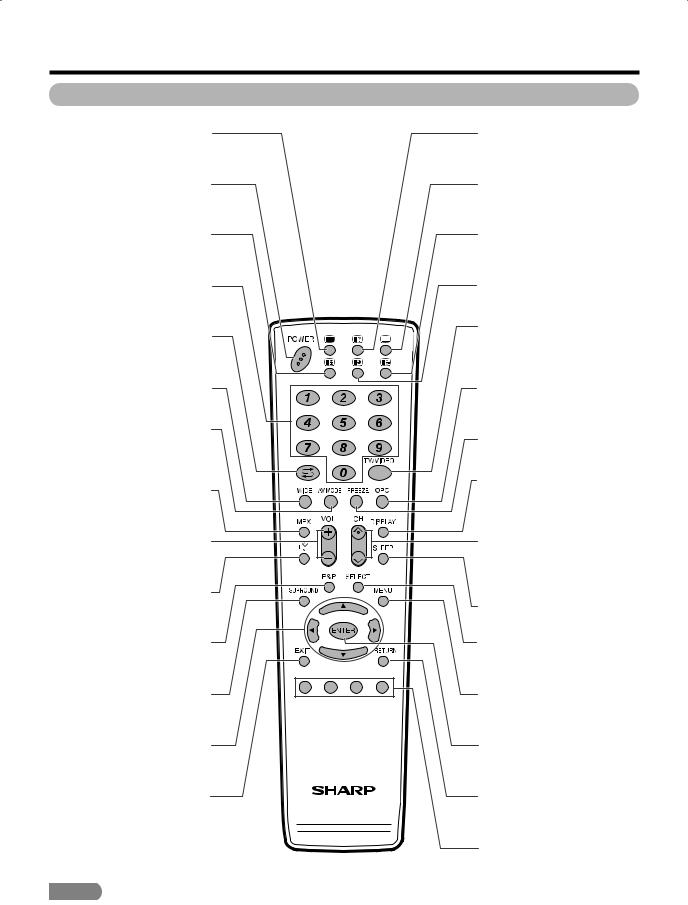
Part names
Remote control unit
m(TELETEXT)
Select the TELETEXT mode. (all TV image, all TEXT image, TV/TEXT image) (See pages 40 and 41.)
POWER (STANDBY/ON)
To switch the power on and off. (See page 13.)
3(Hold)
TELETEXT mode: Stop updating Teletext pages automatically. Press 3again to release the hold mode.
(See page 40.)
0 — 9
Set the channel. (See page 13.) TELETEXT mode: Set the page. (See page 40.)
A(Flashback)
Press to return to the previous channel or external input mode. (See page 14.)
WIDE
Change the wide image mode. (See pages 30 and 31.)
AV MODE
Select a video setting: AV MODE (STANDARD, MOVIE, GAME, USER, DYNAMIC, DYNAMIC (FIXED)), PC MODE (STANDARD, USER) (See page 22.)
MPX
Select the sound multiplex mode. (See page 14.)
VOLk/VOLl
Set the volume. (See page 15.)
e(Mute)
Mute the sound. (See page 15.)
P&P
Set the dual picture mode. Press P&P again to return to normal view. (See page 38.)
SURROUND
Select Surround settings. (See page 26.)
a/b/c/d (Cursor)
Select a desired item on the setting screen. (See page 16.)
EXIT
Return to the default screen.
 NOTE
NOTE
• When using the remote control unit, point it at the TV.
k(Reveal hidden for TELETEXT)
TELETEXT mode: Display hidden characters. (See page 40.)
[(SUBTITLE for TELETEXT)
To turn the subtitles on and off. (See page 41.)
v(Top/Bottom/Full)
TELETEXT mode: Set the area of magnifi cation. (See page 40.)
1(Subpage)
Display the Teletext subpage directly. (See page 41.)
TV/VIDEO (INPUT SOURCE)
Select an input source. (TV, INPUT 1, INPUT 2, INPUT 3, INPUT 4, PC) (See pages 33, 42 and 45.)
OPC
To switch Optical Picture Control on and off. (See pages 22.)
FREEZE
Freeze a motion picture on the screen. (See pages 15 and 38.)
DISPLAY
Display the channel and input source.
CHr/CHs
TV input mode: Select the channel. (See page 13.)
TELETEXT mode: Select the page. (See page 40.)
SLEEP
Set the Sleep timer. (See page 15.)
SELECT
To select either screen to be active in Dual screen mode.
MENU
Display the menu screen. (See page 16.)
ENTER
Execute a command.
RETURN
MENU mode: Return to the previous menu screen. (See page 16.)
Colour (Red/Green/Yellow/ Blue)
TELETEXT mode: Select a page. (See page 40.)
 12
12
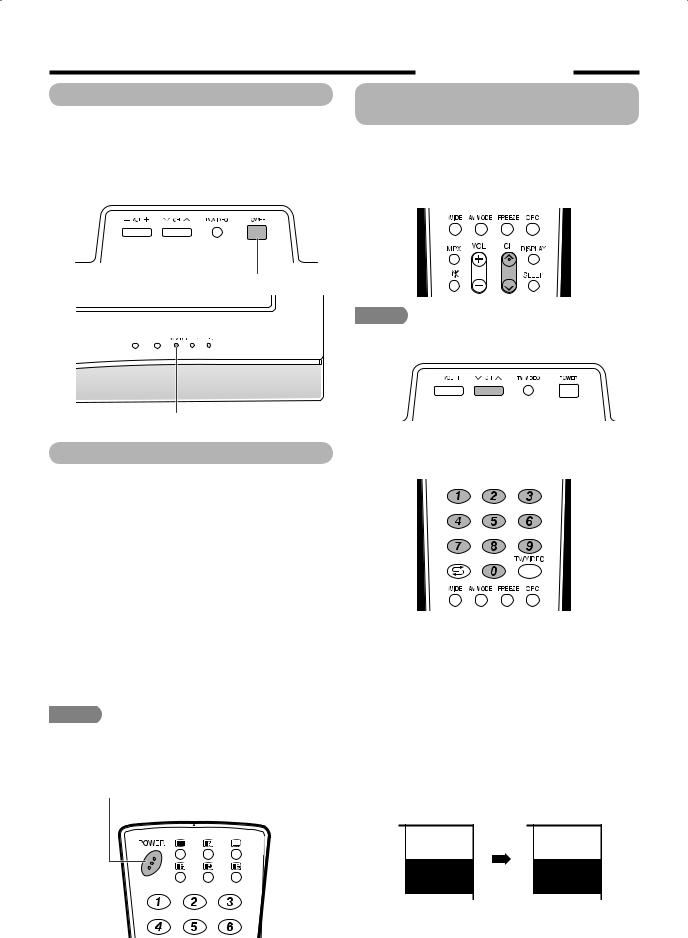
Watching TV
Turning on the power
Press POWER on the TV.
•POWER indicator (Green): The TV is on. (After a few seconds, an image appears with sound.)
•After turning the power “ON” by pressing POWER on the TV, you can turn the power ON/OFF by pressing POWER on the remote control.
POWER button
POWER indicator
Turning off the power
Press POWER on the remote control.
•The TV enters standby mode and the image on the screen disappears.
•The POWER indicator on the TV changes from green to red.
Press POWER on the TV.
•The POWER indicator on the TV turns off.
•When the TV is turned off by POWER on the TV, you cannot turn on the power by pressing POWER on the remote control.
POWER indicator
Off |
Power off |
|
|
Red |
The TV is in standby mode. |
|
|
Green |
The TV is on. |
|
|
 NOTE
NOTE
•If you are not going to use this TV for a long period of time, be sure to remove the AC cord from the AC outlet.
•Minor power is consumed when the unit is in standby mode.
POWER button
Simple button operations for changing channels
You can change channels in several ways.
Using CHr/s on the remote control unit
•Press CHr to increase the channel number.
•Press CHs to decrease the channel number.
 NOTE
NOTE
•CHr/s on the TV operates the same as CHr/s on the remote control unit.
Using 0 — 9 on the remote control unit
Select the channels directly by pressing buttons 0 to 9.
a
To select a 1-digit channel (e.g. channel 2):
• Press 0, followed by 2.
To select a 2-digit channel (e.g. channel 12):
• Press 1, followed by 2.
When viewing Teletext information
View a page directly which is 3-digit page number from 100 to 899 by pressing buttons 0 to 9.
Channel display
Channel display changes approximately after 3 seconds as shown below.
(Example) |
|
SAT.1 |
SAT.1 |
12 |
12 |
PAL |
|
B/G |
MONO |

 13
13
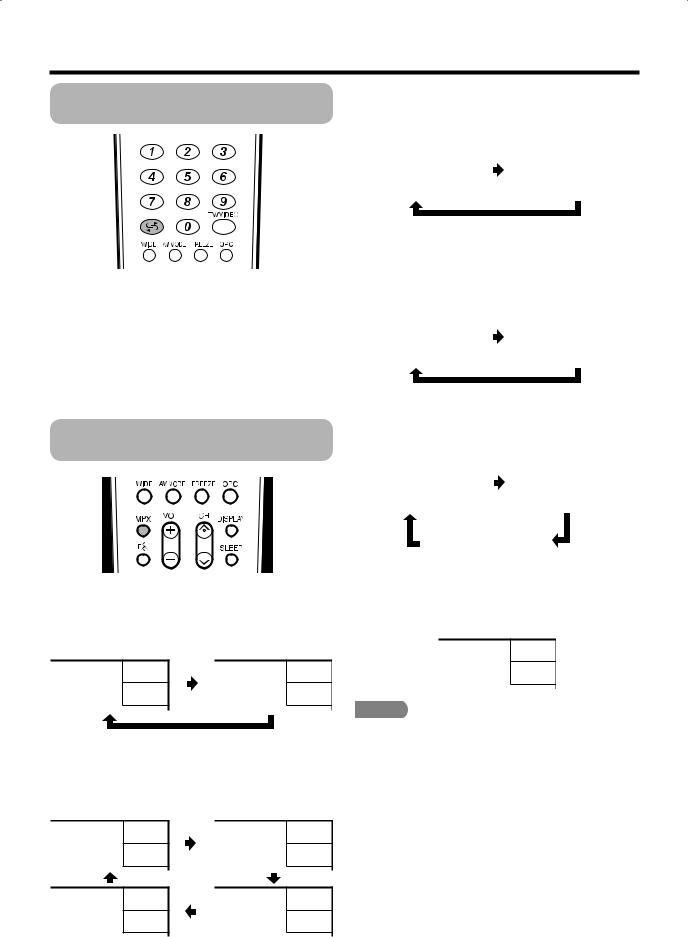
Watching TV
Using Flashback (A) on the remote control unit
When receiving a monaural signal
Each time you press MPX, the mode switches between NICAM MONO and MONO.
Press A to switch the currently tuned channel to the previously tuned channel.
Press A again to switch back to the currently tuned channel.
Press A to toggle between the currently selected input source and the previously selected one.
Press A to return to the previous page in TELETEXT mode.
Using MPX on the remote control unit
In the NICAM TV broadcasts
When receiving a stereo signal
Each time you press MPX, the mode switches between NICAM STEREO and MONO.
Stereo mode
BBC2 |
BBC2 |
99 |
99 |
NICAM |
|
STEREO |
MONO |
When receiving a bilingual signal
Each time you press MPX, the mode switches among NICAM CH A, NICAM CH B, NICAM CH AB and MONO.
Bilingual mode
BBC2 |
BBC2 |
99 |
99 |
NICAM |
NICAM |
CH A |
CH B |
BBC2 |
BBC2 |
99 |
99 |
|
NICAM |
MONO |
CH AB |
 14
14
Monaural mode
|
BBC2 |
|
|
BBC2 |
|
99 |
|
99 |
|
|
NICAM |
|
|
|
|
MONO |
|
|
MONO |
|
|
|
|
|
In the TV mode of A2 TV broadcasts
When receiving a stereo signal
Each time you press MPX, the mode switches between STEREO and MONO.
Stereo mode
|
BBC2 |
|
|
BBC2 |
|
99 |
|
99 |
|
|
STEREO |
|
|
MONO |
|
|
|
|
|
When receiving a bilingual signal
Each time you press MPX, the mode switches among CH A, CH B and CH AB.
Bilingual mode
|
|
BBC2 |
|
|
|
|
BBC2 |
|
|
99 |
|
|
|
99 |
|
|
|
CH A |
|
|
|
|
CH B |
|
|
|
|
|
|
|
|
|
|
|
|
|
|
||
|
|
|
|
|
BBC2 |
|
|
|
|
|
|
99 |
|
|
|
|
|
|
|
CH AB |
|
|
|
|
|
|
|
|
|
|
|
When receiving a monaural signal
When you press MPX, “MONO” displays.
Monaural mode
BBC2
99
MONO
 NOTE
NOTE
• “BBC2” and “99” are tentative network name and channel.
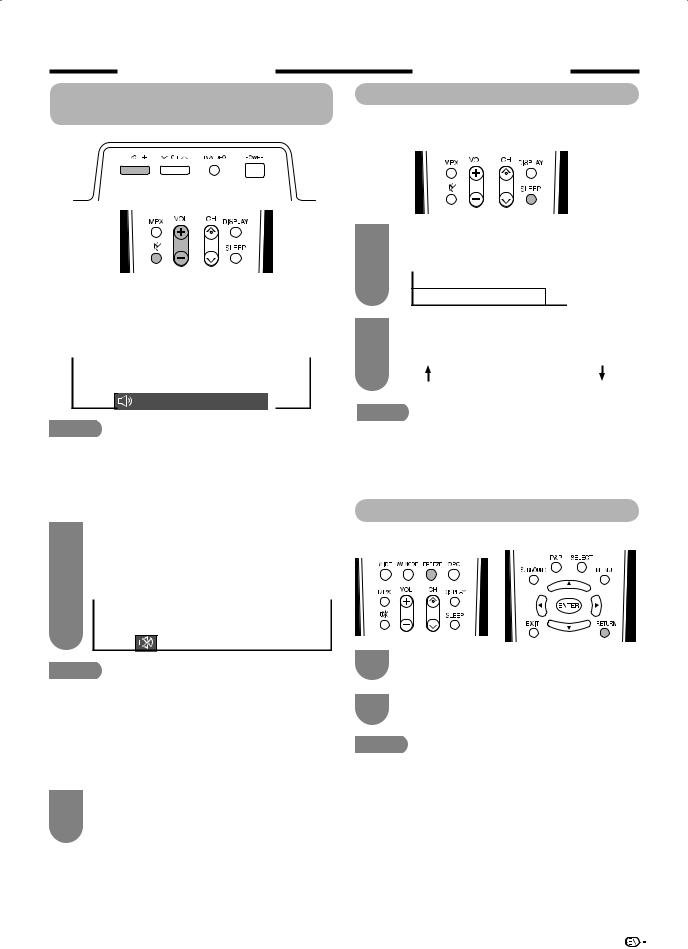
Watching TV
Simple button operation for changing volume/sound
Sleep timer
Allows you to set a time when the TV automatically switches to standby.
Changing the volume
You can change the volume on the TV or on the remote control unit.
•To increase the volume, press VOLk.
•To decrease the volume, press VOLl.
20
 NOTE
NOTE
•“TV”, “INPUT1”, “INPUT2”, “INPUT3”, “INPUT4” and “PC” modes can store volume adjustment values separately.
Using Mute (e) on the remote control unit e mutes the current sound output.
1Press e.
•The sound is silenced.
•“M” has been displayed on the screen for 30 minutes.
Mute
1Press SLEEP.
•Remaining time displays when sleep timer has been set.
Sleep Timer: Remain 2 hr. 00 min.
2Each time you press SLEEP, the remaining time switches as shown below.
0 hr. 30 min.  1 hr. 00 min.
1 hr. 00 min.  1 hr. 30 min.
1 hr. 30 min.
Off  2 hr. 30 min.
2 hr. 30 min.  2 hr. 00 min.
2 hr. 00 min.
 NOTE
NOTE
•When the time has been set, countdown automatically starts.
•Five minutes before the preset of time expires, the remaining time displays each minute.
•Select “Off” by pressing SLEEP to cancel the sleep timer.
Still image
You can freeze a motion picture on the screen.
 NOTE
NOTE
•Within 30 minutes after pressing e, press one of the buttons below to cancel the mute.
—VOLl/VOLk
—e
•Mute will be cancelled after 30 minutes. However, the TV will not suddenly output loud sound as the
volume level will be set to 0 automatically. Increase the volume level by pressing VOLk.
2Press e again within 30 minutes to cancel the mute.
•Before 30 minutes, the volume level returns to the previous setting.
1Press FREEZE.
2Press RETURN to exit still image.
 NOTE
NOTE
•When this function is not available, “No still image available.” will display.
•The still image automatically goes out after 30 minutes.
15
