SHARP LC-32SD1E, LC-26SD1E Service Manual
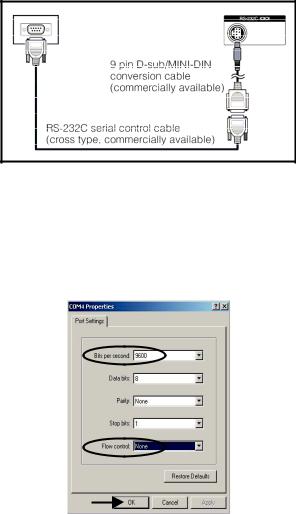
LC-26SD1E/RU, LC-32SD1E/RU
CHAPTER 5. ADJUSTMENT PROCEDURE
The adjustment values are set to their optimum at the factory before shipping.
If by any chance a value should become improper or a readjustment is required due to part replacement, make an adjustment according to the following procedure.
[1] After replacement of any PWB and/or IC for repair, note the following.
When replacing the following units, be sure to prepare the new units loaded with updated software.
MAIN-UNIT : DUNTKD890FM14 (LC-26SD1E/RU)
DUNTKD890FM16 (LC-32SD1E/RU)
•Note that an IC into which ROM data is written is available for MAIN-UNIT servicing (see below)
IC1901 VHi24LC2BiNEES EDID(HDMI)
IC2303 RH-iXB731WJZZS EDID(PC)
[2] SOFTWARE UPDATING
There are 3 methods to update software in the VCTp: I2C method, RS-232C HyperTerminal and RS-232C Tera Term method.
•RS-232C method is allowed when the TV is working properly and the action should be only software upgrade.
•I2C method is required when the VCTp flash is empty or corrupted (it means, any software inside IC running).
1. RS-232C Method Description (HyperTerminal).
The hardware tools requirement are:
1.A Modem-null (Cross type) DB9 female to DB9 female cable.
2.An adaptor DB9 male to mini-Din 9 pin male cable (Sharp Code: QCNWGA015WJPZ)
3.Make the connections as indicated in the figure:
Computer |
TV set |
Before using RS-232C updating method is necessary to configure a Terminal PC software. HyperTerminal has been selected as a Terminal software because it’s include in all Windows versions as an accessory, and you can find it inside “Accessories\Communications” folder. For this reason, please follow carefully the next steps:
1)First time HyperTerminal is used, it’s necessary to configure some settings. Follows next action to configure two connection: low speed (9600bps) and high speed (115200bps).
2)Create a New Connection file with name “P55_9600bps”.
3)Select a free COM port and select the Port Settings properties as follows:
5 – 1

LC-26SD1E/RU, LC-32SD1E/RU
4) Click on “File\Properties” menu for selecting the General and ASCII properties as follows:
5)Select “New Connection” in the File Menu.
6)Answer “Yes” to close current connection and ”Yes” to save session “P55_9600bps”.
7)Create a new connection with the name “P55_115200bps”.
8)Select a the same COM port used in item 2 and select the Port Settings properties as follows:
9)Select the same General and ASCII properties as item 3.
10)Close HyperTerminal session, answering “Yes” to close current connection and “Yes” to save session “P55_115200bps”.
To start updating session, click over “P55_9600bps” icon that you can find in the “START\All programs\Accessories\ Communications\HyperTerminal\HyperTerminal” folder and follow next procedure:
5 – 2

LC-26SD1E/RU, LC-32SD1E/RU
1)Check the connection between TV set and PC, sending a wrong command, as for example: “aaa”. TV set returns an “ERR” label as an syntaxis ERROR (Not correct order or sequence).
2)Send the command “DWMD” to enter TV set in Download Mode. The TV set answer sending same symbol continuosly. If this symbol character doesn’t appear, please don’t worry and pass to next step.
3)Close this connection and open “P55_115200bps” connection clicking over the “P55_115200bps” that you can find in “START\All programs\Accessories\ Communications\HyperTerminal\HyperTerminal” folder.
4)Using “Transfer\Send file...” menu, select desired file (.bin format) and the transmission protocol (Xmodem) as show below.
5) After press “Send” button the updating process starts as follows:
6)When flash update process finishes, the ”Flash Programming Complete” label appears in the screen, the device automatically go to switch off, and in a few seconds go to switch on again.
VERY IMPORTANT NOTE:
During the updating time, please don’t use the PC for other purpouses, in order to abolish communication problems between TV set and PC. If TV set was not updated properly, the TV won’t have the software to startup again, and you must follow the “I2C method” to update another time the TV set.
5 – 3

LC-26SD1E/RU, LC-32SD1E/RU
2. RS-232C Method Description (Tera Term)
The hardware tools requirement are:
1.A Modem-null (Cross type) DB9 female to DB9 female cable.
2.An adaptor DB9 male to mini-Din 9 pin male cable (Sharp Code: QCNWGA015WJPZ)
3.Make the connections as indicated in the figure:
Computer |
TV set |
Software requirements :
To upgrade VCTp software from RS-232C external connector is necessary to use a Tera Term (Pro) free software. The URL of Tera Term home page is:
http://hp.vector.co.jp/authors/VA002416/teraterm.html (The address may be changed in future)
Tera Term (Pro) supported operating systems: MS-Windows 95 or upper
MS-Windows NT 3.5 and 4.0 or upper
Note.- For Windows 3.1 use Tera Term version 1.X.
Copy all the distribution files to an empty floppy disk or temporary directory (for example C:\ TEMP). Run SETUP.EXE and follow the instruction given by it.
After the installation, the distribution files are no longer needed, you can delete them or may keep them in the floppy disk.
How to use Tera Term Pro :
When the Tera Term (Pro) program is used, it’s necessary to shape some settings. Follows next action to configure the connection:
5 – 4

LC-26SD1E/RU, LC-32SD1E/RU
1) Select: Serial→COM X→ O.K.
2) Select: Terminal
3) Choose the same options as the above picture.
5 – 5

LC-26SD1E/RU, LC-32SD1E/RU
4) Select: Setup → Serial port → O.K. Appear the follow screen:
5) Select follows settings:
Serial port to use: COM x
Baud rate: |
9600 |
Data: |
8 bits |
Parity: |
none |
Stop: |
1 bit |
Flow control: |
none |
Enter O.K. |
|
6)Check the connection between TV set and PC, sending a wrong command, as for example: “aaa”. TV set returns an “err” label as an syntaxes ERROR (Not correct order or sequence).
Send a “DWMD” (capital letters) command to enter TV set in Download Mode. Change a baud rate to 115200.
Select: Setup → Baud rate → 115200 → O.K.
5 – 6

LC-26SD1E/RU, LC-32SD1E/RU
7) Select: File → Transfer → XMODEM → Sent
8) Choose the file for upgrade and click “Open”.
9) After select “Open” the upgrade process starts as follows:
5 – 7

LC-26SD1E/RU, LC-32SD1E/RU
10) When flash update process finishes, the “Flash programming complete” label appear in the screen, the device automatically go to switch off, and in a few seconds go to switch on again.
VERY IMPORTANT NOTE:
During the updating time, please don’t use the PC for other purposes, in order to abolish communication problems between TV set and PC. If TV set was not updated properly, the TV won’t have the software to startup again, and you must follow the “I2C method” to update another time the TV set.
3. I2C Method Description
The hardware tools requirement are:
1.A Parallel port I2C interface with 20 pin to 3 pin cable (Sharp Code: CKIT-0004WJV0).
2.Make the connections as indicated below:
i)Connect Parallel port I2C interface to LPT port of the computer.
ii)Connect the 20 to 3 pin cable from the I2C interface to the P2306 socket in the main board (XD603).
To P2306
To PC
QCNWGA100WJZZ |
QPWBX0004WJZZ |
|
I2C Interface (CKIT-0004WJV0)
Before using I2C method is necessary to install Visual I2C software following next procedure.
1. Install Visual I2C release V3.2.3b from file (“Setup_Visual_I2C_v3-2-3b8h.exe”).
•It’s strongly recommended to accept the suggested default folder (“C:\Program Files\Micronas\Visual I2C”). 2. Install Visual I2C VCTp extension from file (“Setup_VI2C_for_VCT6wxyP_v0111.exe”).
•It’s interesting to change default folder to same as Visual I2C (“C:\Program Files\Micronas\Visual I2C”).
•During this installation process is possible to install also a complementary software to manage NVM memories.
This installation is not needed, for this reason uncheck the option when the setup program ask to you. In case of installation it’s interesting to change default folder to same as Visual I2C (“C:\Program Files\Micronas\Visual I2C”).
3.Install Parallel driver depending of your Windows version from existing files inside the Visual I2C installation folder “C:\Program Files\Micro nas\Visual I2C\Port_Driver”, following next criteria:.
1)Windows 98/Me (“Setup_LptDrv_v0104_9x.exe”).
2)Windows NT (“Setup_LptDrv_v0104_NT_2000.exe”).
5 – 8
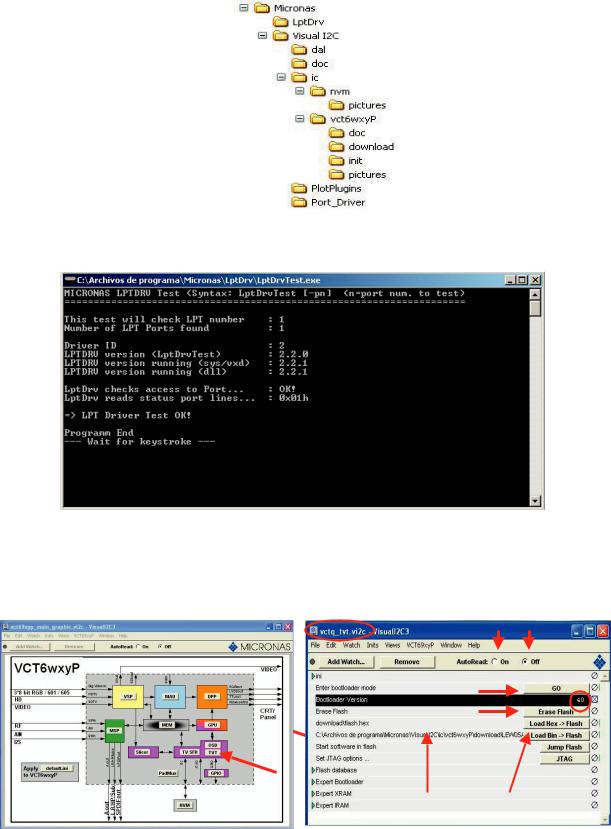
LC-26SD1E/RU, LC-32SD1E/RU
3)Windows Xp/2000 (“Setup_LptDrv_v020201_XP_2000.exe”).
After installing Visual I2C, the new generated file structure should look like this:
4. Check installation LPT driver using “C:\Program Files\Micronas\LptDrv\LptDrvTest.exe”. After run this software, if LPT driver is installed properly must appear this screen:
3.
•If the result is not OK, check inside PC bios: Parallel Port Mode=EPP
To run VCTp software update program, please click over “VCTP” icon from “START\All programs\Micronas\Visual I2C\IC\VCTP” and after Visual I2C finish their starting process click on “TVT” module. As additional method, it’s possible to create a direct access to “C:\Program Files\Micronas\Visual I2C\ic\vct6wxyP\vctq_tvt.vi2c” and launch it from Windows Desktop.
1 5
2
3
4
6 7
5 – 9
