Sharp LC-37D44E, LC-37D44S Operating Manual
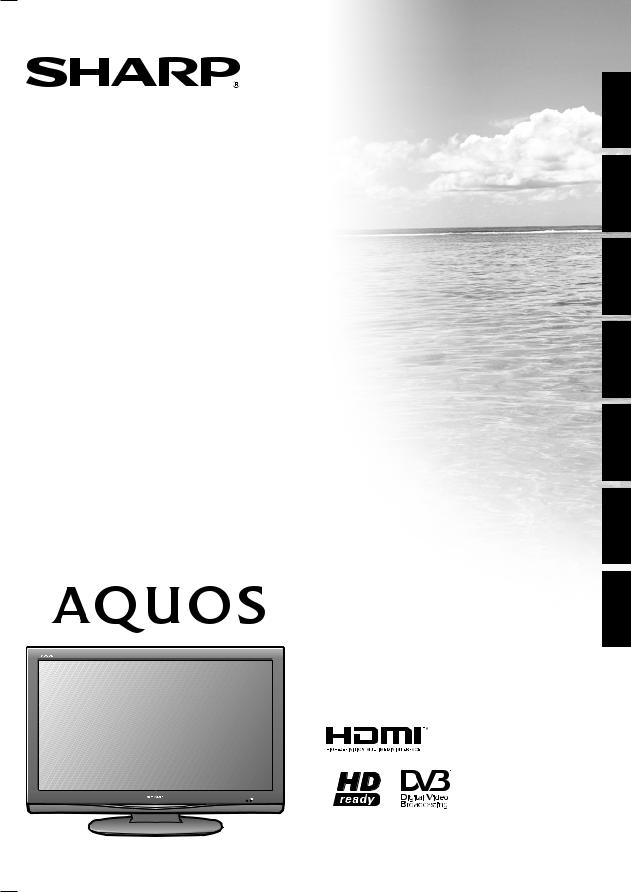
LC-37D44E
LC-37D44S
LCD COLOUR TELEVISION LCD-FARBFERNSEHGERÄT
TÉLÉVISEUR COULEUR À ÉCRAN CRISTAUX LIQUIDES (LCD)
TELEVISORE A COLORI LCD LCD-KLEURENTELEVISIE TELEVISIÓN EN COLOR LCD TELEVISOR DE CRISTAL LÍQUIDO
OPERATION MANUAL BEDIENUNGSANLEITUNG MODE D’EMPLOI MANUALE DI ISTRUZIONI GEBRUIKSAANWIJZING MANUAL DE MANEJO MANUAL DE OPERAÇÃO
PORTUGUÊS ESPAÑOL NEDERLANDS ITALIANO FRANÇAIS DEUTSCH ENGLISH
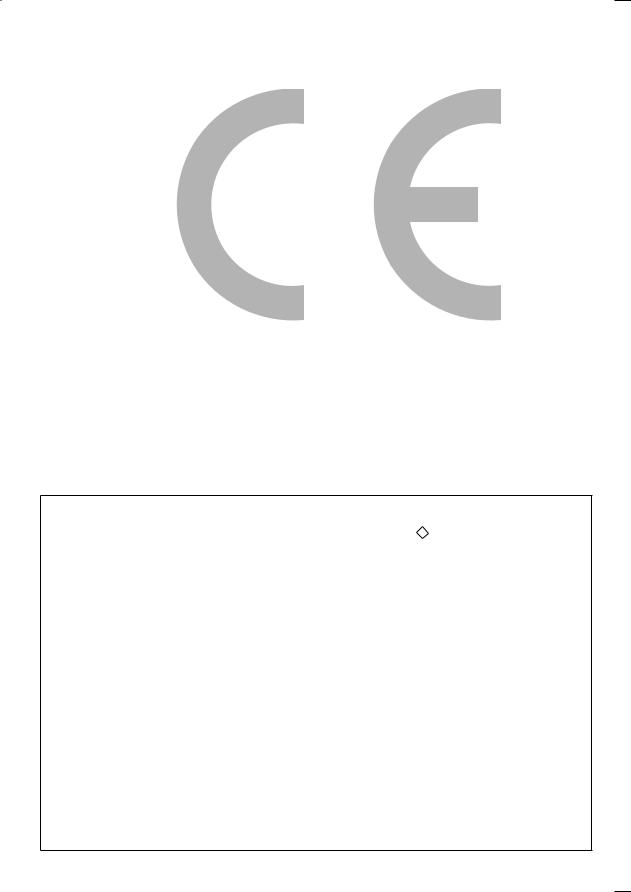
SPECIAL NOTE FOR USERS IN THE U.K.
The mains lead of this product is fitted with a non-rewireable (moulded) plug incorporating a 13A fuse. Should the fuse need to be replaced, a BSI or ASTA approved BS 1362 fuse marked  or and of the same rating as above, which is also indicated on the pin face of the plug, must be used.
or and of the same rating as above, which is also indicated on the pin face of the plug, must be used.
Always refit the fuse cover after replacing the fuse. Never use the plug without the fuse cover fitted.
In the unlikely event of the socket outlet in your home not being compatible with the plug supplied, cut off the mains plug and fit an appropriate type.
DANGER:
The fuse from the cut-off plug should be removed and the cut-off plug destroyed immediately and disposed of in a safe manner.
Under no circumstances should the cut-off plug be inserted elsewhere into a 13A socket outlet, as a serious electric shock may occur.
To fit an appropriate plug to the mains lead, follow the instructions below:
IMPORTANT:
The wires in the mains lead are coloured in accordance with the following code:
Blue: Neutral
Brown: Live
As the colours of the wires in the mains lead of this product may not correspond with the coloured markings identifying the terminals in your plug, proceed as follows:
•The wire which is coloured blue must be connected to the plug terminal which is marked N or coloured black.
•The wire which is coloured brown must be connected to the plug terminal which is marked L or coloured red. Ensure that neither the brown nor the blue wire is connected to the earth terminal in your three-pin plug. Before replacing the plug cover make sure that:
•If the new fitted plug contains a fuse, its value is the same as that removed from the cut-off plug.
•The cord grip is clamped over the sheath of the mains lead, and not simply over the lead wires.
IF YOU HAVE ANY DOUBT, CONSULT A QUALIFIED ELECTRICIAN.
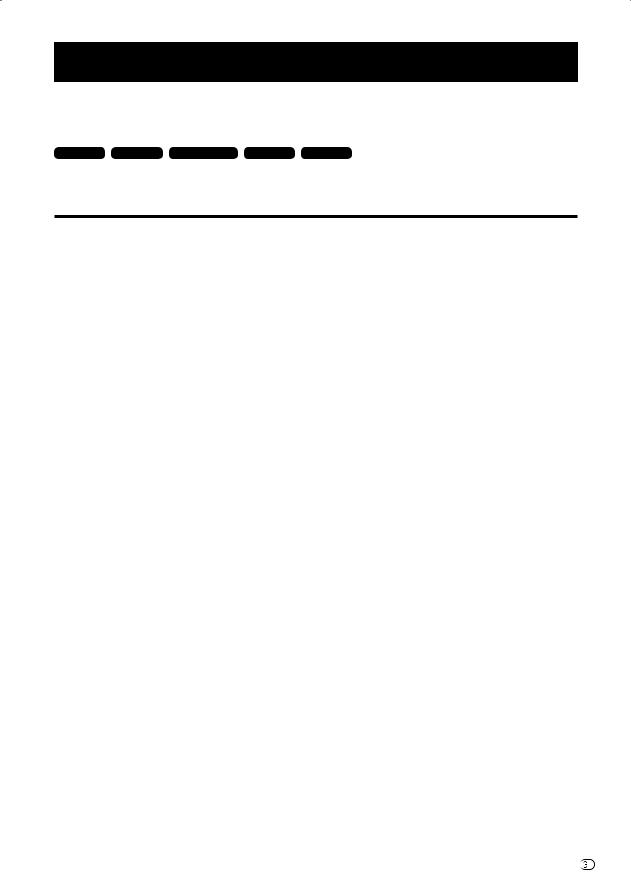
OPERATION MANUAL
ENGLISH
• The models LC-37D44E-BK and LC-37D44S-BK feature a black cabinet. |
ENGLISH |
||||
|
|||||
• The models LC-37D44E-GY and LC-37D44S-GY feature a silver cabinet. |
|
||||
• The illustrations and the OSD (On-Screen Display) in this operation manual are for explanation purposes and may vary slightly |
|
||||
from the actual operations. |
|
|
|
|
|
• The factory preset PIN is “1234”. |
|
|
|
||
TV only |
TV/AV only |
TV/DTV/AV only |
AV only |
PC only : these icons used throughout this manual indicate |
|
|
|||||
|
|
|
|
the menu item can be set or adjusted only in the |
|
|
|
|
|
selected input mode. |
|
Contents
Contents......................................................................................... |
1 |
Dear SHARP customer.................................................................. |
2 |
Important Safety Precautions ...................................................... |
2 |
Trademarks .................................................................................... |
2 |
Supplied accessories.................................................................... |
3 |
Quick guide .................................................................................... |
3 |
Attaching the stand................................................................... |
3 |
Setting the TV ........................................................................... |
4 |
Inserting the batteries................................................................ |
5 |
Using the remote control unit .................................................... |
5 |
Cautions regarding the remote control unit........................... |
5 |
Remote control unit................................................................... |
6 |
TV (Front view) .......................................................................... |
7 |
TV (Rear view)........................................................................... |
7 |
Turning on the power ................................................................ |
8 |
Standby mode .......................................................................... |
8 |
Initial auto installation (Analogue) ............................................... |
8 |
Using the analogue programme list ........................................... |
8 |
Initial auto installation (DTV)....................................................... |
8 |
Using external equipment............................................................. |
9 |
Connecting a VCR .................................................................... |
9 |
Connecting a game console or camcorder................................ |
9 |
Connecting a DVD player.......................................................... |
9 |
Connecting a decoder ............................................................ |
10 |
Connecting a PC .................................................................... |
10 |
Using AV Link function ............................................................ |
10 |
Menu operations.......................................................................... |
11 |
Menu operation buttons.......................................................... |
11 |
Operation without a remote control.................................... |
11 |
On-Screen Display .................................................................. |
11 |
Common operations ............................................................... |
12 |
Picture menu .......................................................................... |
13 |
AV Mode............................................................................ |
13 |
Picture adjustments ........................................................... |
13 |
Advanced .......................................................................... |
14 |
Colour Temp................................................................. |
14 |
Black ............................................................................ |
14 |
3D-Y/C ......................................................................... |
14 |
Monochrome ................................................................ |
14 |
Film Mode..................................................................... |
14 |
Audio menu ............................................................................ |
14 |
AV Mode............................................................................ |
14 |
Audio adjustments ............................................................. |
14 |
Surround ........................................................................... |
15 |
Auto Vol............................................................................. |
15 |
Clear Voice ........................................................................ |
15 |
Power Control menu ............................................................... |
15 |
No Signal Off ..................................................................... |
15 |
No Operation Off................................................................ |
15 |
Power Management .......................................................... |
15 |
Setup menu ............................................................................ |
15 |
Auto Installation ................................................................. |
15 |
Programme Setup ............................................................. |
16 |
Auto Search.................................................................. |
16 |
Manual Adjust............................................................... |
16 |
Fine ......................................................................... |
16 |
Colour sys. .............................................................. |
16 |
Sound sys. (Broadcasting system) ........................... |
16 |
Label ....................................................................... |
16 |
Skip......................................................................... |
16 |
Decoder .................................................................. |
16 |
Lock ........................................................................ |
17 |
Sort .............................................................................. |
17 |
Erase Programme......................................................... |
17 |
Child Lock ......................................................................... |
17 |
Input Label......................................................................... |
17 |
Position ............................................................................. |
18 |
WSS (Wide Screen Signalling)............................................ |
18 |
4:3 Mode........................................................................... |
18 |
Fine Sync........................................................................... |
18 |
XGA Mode......................................................................... |
18 |
Language .......................................................................... |
18 |
Supply Voltage................................................................... |
18 |
Option menu........................................................................... |
18 |
Audio Only......................................................................... |
18 |
DNR (Digital Noise Reduction)............................................ |
19 |
HDMI Setup....................................................................... |
19 |
Input Select ....................................................................... |
19 |
Colour System................................................................... |
19 |
Useful features............................................................................. |
20 |
WIDE MODE ........................................................................... |
20 |
Still image ............................................................................... |
21 |
Teletext function...................................................................... |
21 |
DTV menu operations ................................................................. |
22 |
DTV menu operation buttons .................................................. |
22 |
DTV On-Screen Display .......................................................... |
22 |
DTV common operations ........................................................ |
22 |
About using the character set screen................................. |
23 |
Language................................................................................ |
23 |
Programme Setup................................................................... |
23 |
Favourite....................................................................... |
24 |
Lock ............................................................................. |
24 |
Move ............................................................................ |
24 |
Move To........................................................................ |
24 |
Skip.............................................................................. |
24 |
Select ........................................................................... |
25 |
Erase ............................................................................ |
25 |
Label ............................................................................ |
25 |
View ............................................................................. |
25 |
Installation............................................................................... |
25 |
Auto Installation ................................................................. |
25 |
Carrier Scan....................................................................... |
25 |
Carrier Setup ..................................................................... |
26 |
System Setup ......................................................................... |
26 |
OSD Setup ........................................................................ |
26 |
Child Lock ......................................................................... |
27 |
Accessories ............................................................................ |
27 |
Version (Software Version).................................................. |
27 |
Software Upgrade.............................................................. |
27 |
Common Interface .................................................................. |
28 |
Inserting a CA card ........................................................... |
28 |
Supplying power to the antenna.............................................. |
28 |
Useful features (DTV) .................................................................. |
29 |
About EPG.............................................................................. |
29 |
Using the EPG ................................................................... |
29 |
Using the EPG Timer ........................................................ |
29 |
Using the ESG ........................................................................ |
30 |
Using the digital programme list .............................................. |
30 |
Viewing a service banner ........................................................ |
30 |
Using the multi audio function ................................................. |
31 |
Displaying subtitles ................................................................. |
31 |
Using the MHEG5 application (UK only) .................................. |
31 |
Appendix ...................................................................................... |
32 |
Troubleshooting ...................................................................... |
32 |
PC compatibility chart............................................................. |
33 |
RS-232C port specifications ................................................... |
33 |
Specifications ......................................................................... |
35 |
Optional accessory ................................................................. |
35 |
End of life disposal.................................................................. |
36 |

 1
1
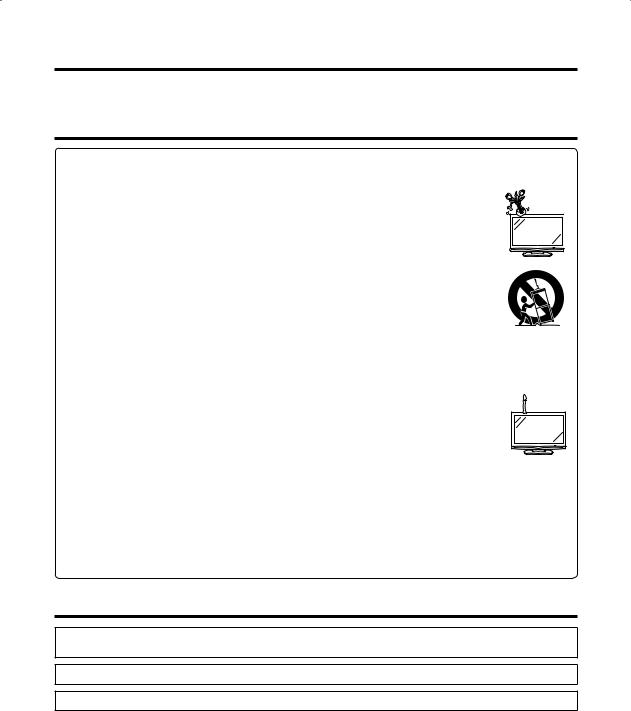
Dear SHARP customer
Thank you for your purchase of the SHARP LCD colour TV product. To ensure safety and many years of troublefree operation of your product, please read the Important Safety Precautions carefully before using this product.
Important Safety Precautions
•Cleaning—Unplug the AC cord from the AC outlet before cleaning the product. Use a damp cloth to clean the product. Do not use liquid cleaners or aerosol cleaners.
•Water and moisture—Do not use the product near water, such as bathtub, washbasin, kitchen sink, laundry tub,
swimming pool and in a wet basement.
• Do not place vases or any other water-filled containers on this product. The water may spill onto the product causing fire or electric shock.
• Stand—Do not place the product on an unstable cart, stand, tripod or table. Doing so can cause the product to fall, resulting in serious personal injuries as well as damage to the product. Use only a cart, stand, tripod, bracket or table recommended by the manufacturer or sold with the product. When mounting the product on a wall, be sure to follow the manufacturer’s instructions. Use only the mounting hardware recommended by the manufacturer.
•When relocating the product placed on a cart, it must be moved with utmost care. Sudden stops, excessive force and uneven floor surface can cause the product to fall from the cart.
•Ventilation—The vents and other openings in the cabinet are designed for ventilation. Do not cover or
block these vents and openings since insufficient ventilation can cause overheating and/or shorten the life of the product. Do not place the product on a bed, sofa, rug or other similar surface, since they can
block ventilation openings. This product is not designed for built-in installation; do not place the product
in an enclosed place such as a bookcase or rack, unless proper ventilation is provided or the manufacturer’s instructions are followed.
•The LCD panel used in this product is made of glass. Therefore, it can break when the product is dropped or impact applied. If the LCD panel is broken, be careful not to be injured by broken glass.
•Heat sources—Keep the product away from heat sources such as radiators, heaters, stoves and other heat-generating products (including amplifiers).
•To prevent fire, never place any type of candle or naked flames on the top or near the TV set.
•To prevent fire or shock hazard, do not place the AC cord under the TV set or other heavy items.
•Do not display a still picture for a long time, as this could cause an afterimage to remain.
•There is power consumption always if main plug is connected.
• Servicing—Do not attempt to service the product yourself. Removing covers can expose you to high voltage and other dangerous conditions. Request a qualified person to perform servicing.
The LCD panel is a very high technology product, giving you fine picture details.
Due to the very large number of pixels, occasionally a few non-active pixels may appear on the screen as a fixed point of blue, green or red.
This is within product specifications and does not constitute a fault.
Precautions when transporting the TV
When moving the TV, it should always be carried by two people, using both hands, be careful not to apply pressure to the display.
Trademarks
•“HDMI, the HDMI logo and High-Definition Multimedia Interface are trademarks or registered trademarks of HDMI Licensing LLC.”
•The “HD ready” Logo is a trademark of EICTA.
•The DVB logo is the registered trademark of the Digital Video Broadcasting - DVB - project.

 2
2

Supplied accessories
Remote control unit |
AC cord (g1) |
Cable clamp (g1) |
Stand unit (g1) |
(g1) |
Product shape varies |
|
|
|
|
|
|
|
in some countries. |
|
|
Pages 5 and 6 |
Page 4 |
Page 4 |
Page 3 |
• “AA” size battery |
(g2) ........ Page 5 |
• Operation manual (This publication) |
|
Quick guide
Attaching the stand
Before performing work spread cushioning over the base area to lay the TV on, making sure the area is completely flat. This will prevent it from being damaged.
Before attaching (or detaching) stand, unplug the AC cord from the AC INPUT terminal.
1 |
Confirm the 10 screws supplied with the TV. |
3 1 Insert the stand into the opening on the |
|
|
bottom of the TV. |
|
Screws (m10) |
2 Insert and tighten the 4 screws on the rear of |
|
|
the TV as shown. |
2 |
Attach the two parts of the stand unit to each |
|
|
other using the 6 screws as shown. |
|
NOTE
• To detach the stand, perform the above steps in reverse order.

 3
3
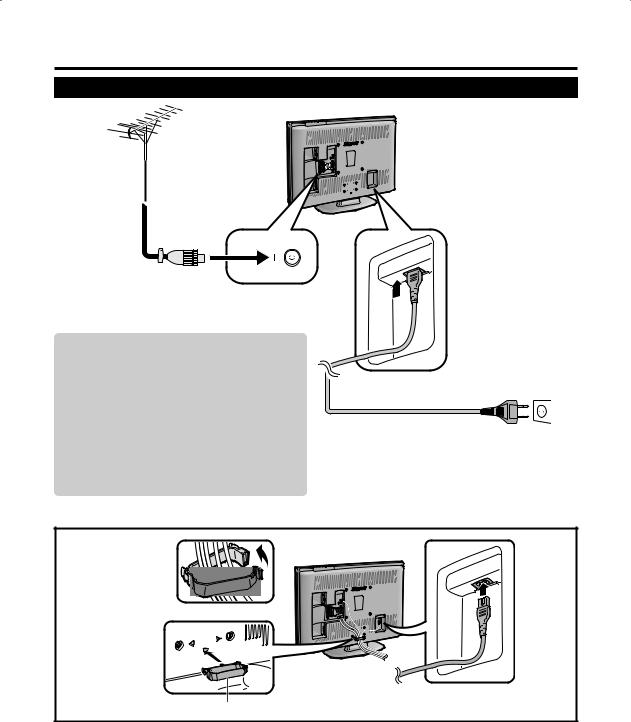
Quick guide
Setting the TV
Standard DIN45325 plug (IEC 169-2)
75-ohm coaxial cable
Antenna
Connect the antenna cable from your antenna- /cable socket or the (room-/roof) antenna for
antenna input terminal on the back of your TV set to receive digitally/terrestrially broadcast stations.
An indoor antenna can also be used under good
reception conditions. Passive and active room AC cord antennas are offered commercially. In an active
antenna its power is supplied via the antenna input terminal.
The supply voltage (5V) must be correspondingly set under “Supply Voltage”. (See page 18.)
Bundling the cables
Place the TV close to the AC outlet, and keep the power plug within reach.
Product shape varies in some countries.
Bundle the cables  with the clamp.
with the clamp.
Cable clamp
Setting the TV on the wall
•This TV should be mounted on the wall only with the wall mount bracket available from SHARP. (See page 35.) The use of other wall mount brackets may result in an unstable installation and may cause serious injuries.
•The centre of the TV screen is 6 mm above “A” engraved onto the metal plate angle used for affixing to a wall.
•Installing the LCD Colour TV requires special skill that should only be performed by qualified service personnel. Customers should not attempt to do the work themselves. SHARP bears no responsibility for improper mounting or mounting that results in accident or injury.
•You can ask a qualified service personnel about using an optional bracket to mount the TV to the wall.
 4
4
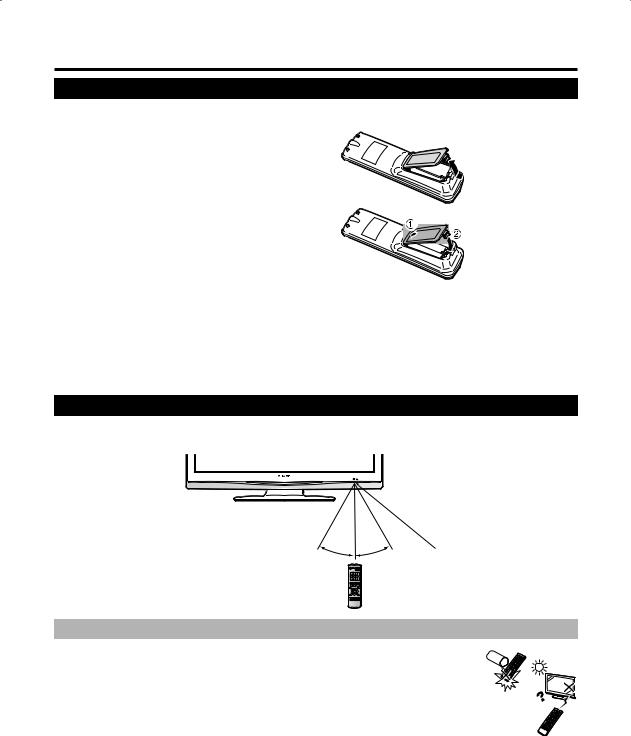
Quick guide
Inserting the batteries
Before using the TV for the first time, insert two “AA” size batteries (supplied). When the batteries become depleted and the remote control unit fails to operate, replace the batteries with new “AA” size batteries.
1Hold in the tab on the battery cover and pull the
cover towards the direction of the arrow.
2 Insert two supplied “AA” size batteries.
• Place batteries with their terminals corresponding to the (e) and (f) indications in the battery compartment.
3 Insert the smaller tab of the battery cover into the opening (1), and press down on the cover until it clicks in place (2).
CAUTION
Improper use of batteries can result in chemical leakage or explosion. Be sure to follow the instructions below.
•Do not mix batteries of different types. Different types of batteries have different characteristics.
•Do not mix old and new batteries. Mixing old and new batteries can shorten the life of new batteries or cause chemical leakage in old batteries.
•Remove batteries as soon as they have worn out. Chemicals that leak from batteries can cause a rash. If you find any chemical leakage, wipe thoroughly with a cloth.
•The batteries supplied with this product may have a shorter life expectancy due to storage conditions.
•If you will not be using the remote control unit for an extended period of time, remove the batteries from it.
Using the remote control unit
Use the remote control unit by pointing it towards the remote control sensor. Objects between the remote control unit and sensor may prevent proper operation.
|
5 m |
|
30° |
30° |
Remote control sensor |
|
Cautions regarding the remote control unit
• Do not expose the remote control unit to shock.
In addition, do not expose the remote control unit to liquids, and do not place in an area with high humidity.
• Do not install or place the remote control unit under direct sunlight. The heat may cause deformation of the unit.
• The remote control unit may not work properly if the remote control sensor of the TV is under direct sunlight or strong lighting. In such case, change the angle of the lighting or TV, or operate the remote control unit closer to the remote control sensor.

 5
5
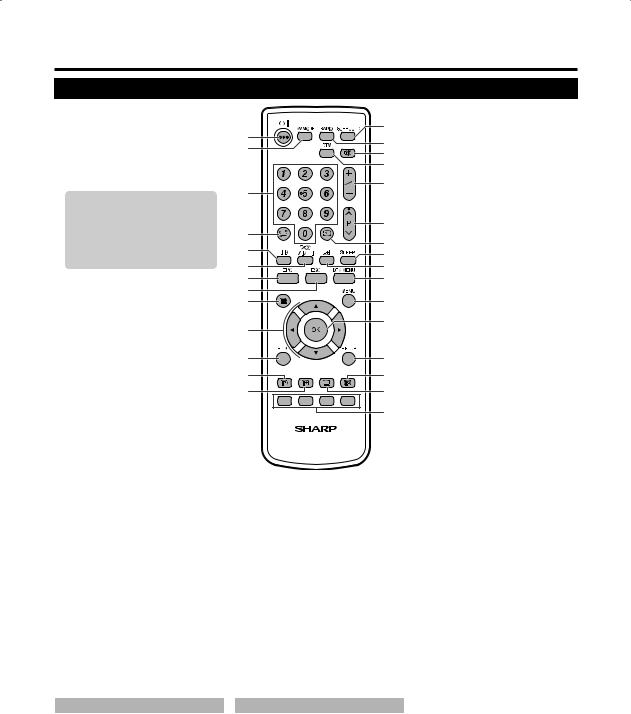
Quick guide
Remote control unit
1B(Standby/On)
Enter standby mode or turn on the power. (See page 8.)
2AV MODE
Select a video setting. (See page 13.)
30 – 9
Set the channel in TV and DTV mode. Set the page in Teletext mode.
When one of the 4 Nordic countries (Sweden, Norway, Finland or Denmark) is selected in the country setting of Auto Installation, DTV channels are 4 digits. When another country is selected, DTV channels are 3 digits.
4A(Flashback)
Press to return to the previous selected channel or external input mode.
5f(WIDE MODE)
Select the wide mode. (See page 20.)
62(Sound mode)
Select the sound multiplex mode. (See below.)
7EPG
DTV: To display EPG (Electronic Programme Guide) screen.
8ESG
1
2
3
4
5
6
7
8
9
10
11
12
13
17DTV
Press to access DTV mode while
14watching other input sources, and vice
15versa.
(This button will not work if you were
16watching DTV immediately before
17turning off the TV. In this case first select any other input source except DTV
18using the bbutton.)
18 |
i(k/l) (Volume) |
|
|
i(k) Increase the volume. |
|
19 |
i(l) Decrease the volume. |
|
P (r/s) |
||
19 |
20TV/DTV: Select the channel. External: Switch to TV or DTV input
21mode.
22Teletext: Move to the next/previous
23page.
20 b(INPUT SOURCE)
24Select an input source.
(TV, DTV, EXT1, EXT2, EXT3, EXT4,
25EXT5, EXT6, EXT7) (See page 9.)
21SLEEP
Set the sleep timer on (in units of 30 min. up to max. 2 hr. 30 min) and off.
2622 p(Display information)
27(See pages 21, 29 and 30.)
28 |
23 DTV MENU |
DTV: Display DTV Menu screen. |
DTV: To display ESG (Electronic Service Guide) screen. (See page 30.)
9m(Teletext)
29 24 MENU
Display the MENU screen. (See page 11.)
Select the TELETEXT mode. (See pages 21 and 31.)
DTV: Select DTV data broadcasting and TELETEXT.
10a/b/c/d (Cursor)
Select a desired item on the setting screen.
11END
Exit the menu screen.
12k(Reveal hidden Teletext)
(See page 21.)
133(Freeze/Hold)
(See page 21.)
14SURROUND
Switch the surround effects on and off. (See page 15.)
15RADIO
DTV: Switch between RADIO and DTV mode.
16e(Mute)
Switch the sound on and off.
EUsing 2on the remote control unit
DTV mode:
Press 2to open the multi audio screen. (See page 31.)
Analogue TV mode:
Each time you press 2, the mode switches as illustrated in the following tables.
25OK
Execute a command within the menu screen.
TV/DTV: Display the programme list. (See pages 8 and 30.)
26RETURN
Return to the previous menu screen.
271(Subpage)
(See page 21.)
28[(Subtitle for Teletext)
TV/External: To turn the subtitles on and off. (See page 21.)
DTV: Display the subtitle selection screen. (See page 31.)
29Colour (Red/Green/Yellow/Blue)
TELETEXT: Select a page. (See page 21.)
DTV: The coloured buttons are used to select correspondingly to the coloured items in the menu screen.
NICAM TV broadcasts selection
Signal |
Selectable items |
|
Stereo |
NICAM STEREO, MONO |
|
|
|
|
Bilingual |
NICAM CH A, NICAM CH B, |
|
NICAM CH AB, MONO |
||
|
||
|
|
|
Monaural |
NICAM MONO, MONO |
|
|
|
NOTE
A2 TV broadcasts selection
Signal |
Selectable items |
Stereo |
STEREO, MONO |
|
|
Bilingual |
CH A, CH B, CH AB |
|
|
Monaural |
MONO |
|
|
• When no signal is input, the sound mode will display “MONO”.
 6
6
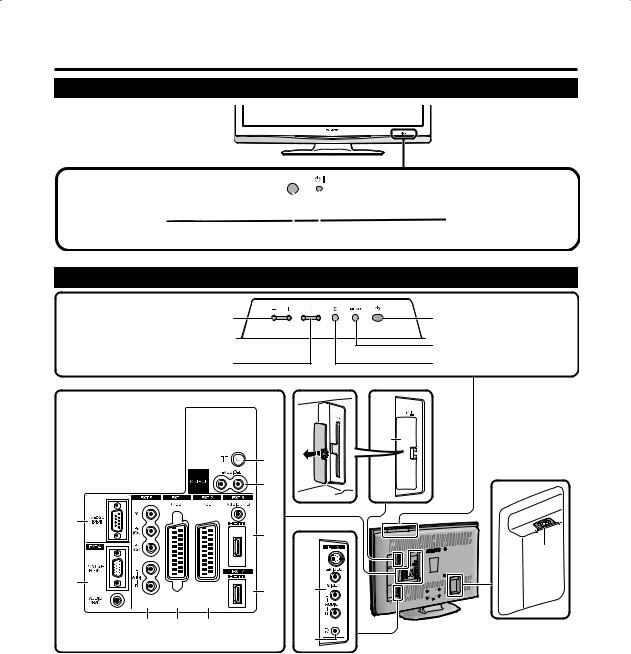
Quick guide
TV (Front view)
|
|
|
|
|
Remote control sensor |
|
|
|
B(Standby/On) indicator |
|
|
|
TV (Rear view)
i(l/k) (Volume buttons) |
a(Power button) |
P (s/r) |
MENU button |
|
|
(Programme [channel] buttons) |
b(Input Source) button |
|
|
|
|
|
|
10 |
|
|
|
|
6 |
|
|
|
|
|
|
7 |
|
|
|
1 |
|
|
|
|
|
|
|
|
|
8 |
|
|
|
|
|
|
|
|
13 |
|
2 |
|
|
9 |
11 |
|
|
|
|
|
|
||
|
3 |
4 |
5 |
|
|
|
|
|
|
|
|
12 |
WARNING: |
|
|
|
|
|
|
Make sure that the volume is turned |
|
|
|
|
|
|
down before using or connecting |
1 |
RS-232C terminal |
|
7 |
OUTPUT (AUDIO) terminals |
earphones and headphones. |
|
2 |
EXT 4 (ANALOGUE RGB/AUDIO) |
8 |
EXT 6 (HDMI/AUDIO) terminals |
Listen to audio at moderate levels. |
||
|
terminals |
|
9 |
EXT 7 (HDMI) terminal |
Excessive sound pressure from |
|
3 |
EXT 5 (COMPONENT) terminals |
10 |
COMMON INTERFACE slot |
earphones and headphones can |
||
4 |
EXT 1 (RGB) terminal |
|
11 |
EXT 3 terminals |
cause hearing loss. |
|
5 |
EXT 2 (RGB) terminal |
|
12 |
Headphone jack |
||
|
|
|||||
6 |
Antenna input terminal |
|
13 |
AC INPUT terminal |
|
|
|
(DVB-T 5V=/80 mA) |
|
|
|
|
|
NOTE
• Only if you use an active terrestrial antenna, select “On (5V)” under “Supply Voltage”. (See page 18.)

 7
7
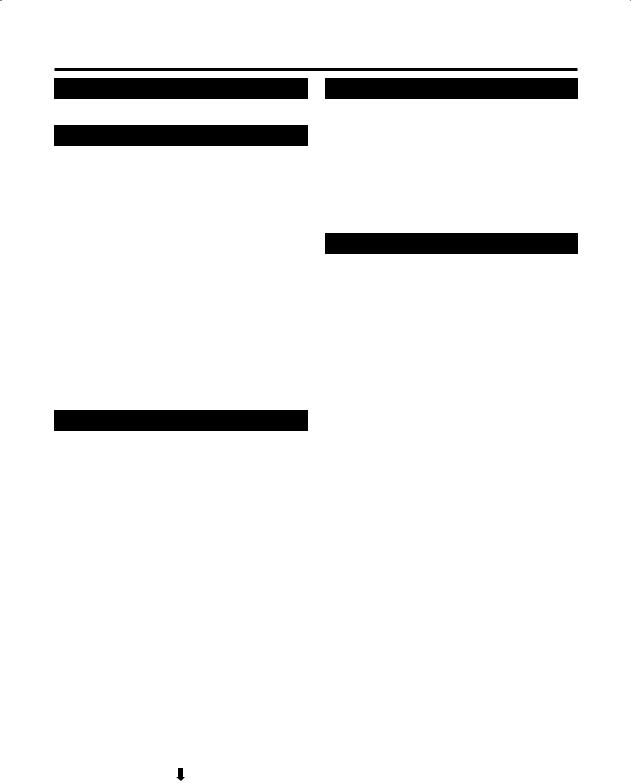
Quick guide
Turning on the power
Press aon the TV or Bon the remote control unit.
Standby mode
Press Bon the remote control unit when the TV is on.
•The TV enters standby mode and the image on the screen disappears.
•The Bindicator on the TV changes from green to red.
•To completely turn off the power to the TV, unplug the AC cord from the AC outlet. However, do not unplug the AC cord unless otherwise instructed.
Display status indicator
Off |
Power off. |
|
|
Red |
The TV is in standby mode. |
|
|
Green |
The TV is on. |
|
|
NOTE
•If you are not going to use this TV for a long period of time, be sure to remove the AC cord from the power outlet.
•Weak electric power is still consumed even when ais turned off.
•In DTV input mode, if the power is turned off immediately after a setting change from the menu screen, the new setting or channel information may not be memorised.
Initial auto installation (Analogue)
When the TV is powered on for the first time after purchase, the initial auto installation (Analogue) is invoked. You can automatically set language, country and channels in successive operations.
NOTE
•The initial auto installation functions only once. If the initial auto installation is not completed (ex: When menu screen disappeared by not operating for a few minutes, when the power shut down, etc.), try Auto Installation from the Setup menu. (See page 15.)
•The initial auto installation stops by pressing RETURN.
1Setting the on-screen display language
1Press a/b/c/d to select the desired language listed on the screen.
2Press OK to enter the setting.
2Setting the country or area
1Press a/b/c/d to select your country or area listed on the screen.
2Press OK to enter the setting.
• The programme auto search starts at the same time.
After this setting, auto search starts with the following order:
1 Programme auto search
2 Auto labelling
3 Auto sorting
4 Preset download
You do not need to do anything during the auto search.
The setup menu disappears and you can watch the programme on channel 1.
Using the analogue programme list
You can also select the desired channel from programme list instead of using 0 - 9 numeric buttons or P (r/s).
1Press OK when no other menu screen is displayed. (Except when an external input source is selected.)
2Press a/b to select the desired channel to tune in, and then press OK.
3Press END to exit the Programme List.
Initial auto installation (DTV)
Digital Video Broadcasting is a transmission scheme. It is much more than a simple replacement for existing analogue television transmission. DVB provides more stations, clearer picture quality and other services displayed on the screen. It also allows a range of new features and services including subtitles and multiple audio tracks.
To watch DTV broadcasts, follow the procedures below to scan all available services in your area.
1Press DTV or bto access the DTV mode.
2Press DTV MENU and the DTV Menu screen displays.
3Press c/d to select “Installation”.
4Press a/b to select “Auto Installation”, and then press OK.
If you have already set the PIN, enter it here. If not, enter the factory preset PIN “1234”.
•See page 17 for setting PIN.
•A confirmation message displays. Press c/d to select “Yes”, and then press OK to start the search.
5The TV starts scanning all available DTV and radio services in your area.
NOTE
•The language and country settings used in this operation are the settings you have already set while executing the Initial auto installation (Analogue). If you want to
reconfigure the country setting, for instance after moving to another country, conduct “Auto Installation” from the Setup menu again.
•The services are stored according to the channel number information embedded in the stream (if available). If
the information is not available, the services are stored according to the order in which they were received.
If you would like to sort the order, it is possible to arrange it as explained in page 24.
•To cancel the scan in progress, press END.
•You cannot select any DTV-related menu items unless “Auto Installation” has been completed.

 8
8
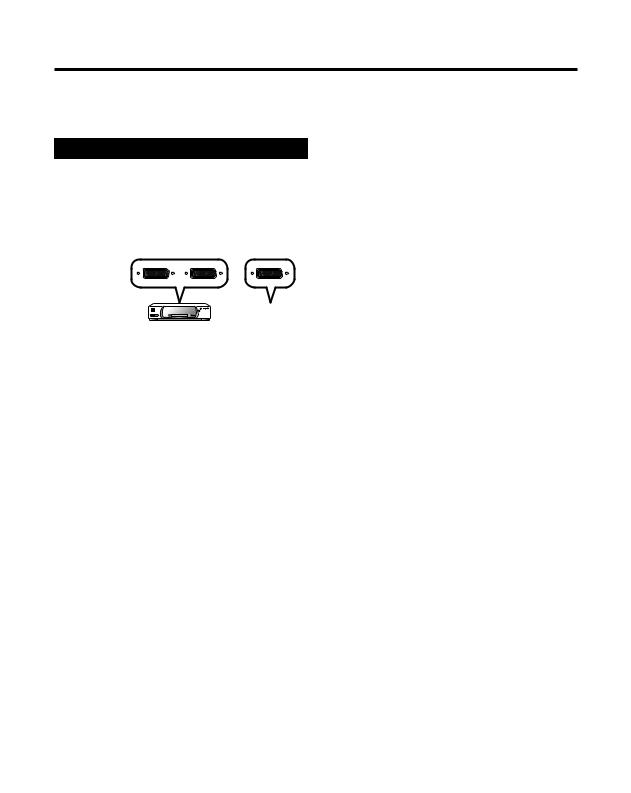
Using external equipment
Setting the input source
To view external source images, select the input source using bon the remote control unit or the TV.
NOTE
• The cables marked with * are commercially available items.
Connecting a VCR
You can use the EXT 1 or 2 terminals when connecting a VCR and other audiovisual equipment.
If your VCR supports TV-VCR advanced AV Link systems, you can connect the VCR to the EXT 2 terminal of the TV using the fully-wired SCART cable.
SCART cable* |
SCART cable* |
VCR |
Decoder |
|
EXT 1 or 2
NOTE
•TV-VCR advanced AV Link systems may not be compatible with some external sources.
•TV-OUT from EXT 1 is not outputted when EXT 6 (HDMI), EXT 7 (HDMI) or DTV is selected as the input.
Connecting a game console or camcorder
A game console, camcorder and some other audiovisual equipment are conveniently connected using the EXT 3 terminals.
AV OUTPUT
S-video cable*
 or
or
Composite video cable*
AUDIO cable*
EXT 3
Game Camcorder console
NOTE
•EXT 3: The S-VIDEO terminal has priority over the VIDEO terminals.
Connecting a DVD player
You can use the EXT 2, 3, 5, 6 (HDMI) or 7 (HDMI) terminals when connecting to a DVD player and other audiovisual equipment.
AV OUTPUT
S-video cable*
 or
or
Composite video cable*
AUDIO cable*
EXT 3
DVD player
NOTE
•EXT 3: The S-VIDEO terminal has priority over the VIDEO terminals.
Component cable*
AUDIO cable*
Y |
|
BP |
|
RP |
|
R-AUDIO-L |
COMPONENT |
EXT 5
When using an HDMI-DVI conversion adapter/cable, input the Audio signal here. If not, use EXT 7.
HDMI-DVI conversion adapter/ cable*
EXT 6
HDMI-certified cable*
EXT 7
DVD player
DVD player
DVD player
NOTE
•When connecting an HDMI-DVI conversion adapter/cable to the HDMI terminal, the image may not come in clearly.

 9
9
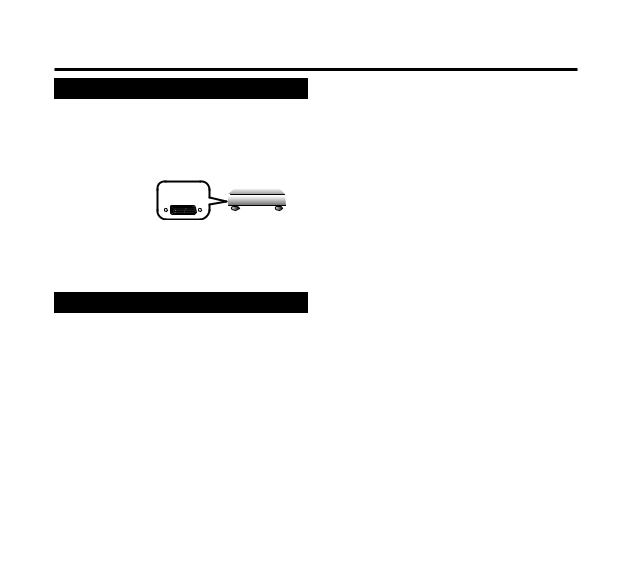
Using external equipment
Connecting a decoder
You can use the EXT 1 terminal when connecting a decoder and other audiovisual equipment.
EXT 1
SCART cable*
Decoder
NOTE
•In cases when the decoder needs to receive signal from the TV, make sure to set “Decoder” to “EXT1” in the Programme Setup “Manual Adjust” menu. (See page 16.)
•Do not connect the decoder to the EXT 2 terminal.
Connecting a PC
Use the EXT 4 terminals to connect a PC.
EXT 4 |
PC |
RGB cable*
ø 3.5 mm stereo minijack cable*
EXT 4 |
PC |
RGB/DVI conversion cable*
ø 3.5 mm stereo minijack cable*
NOTE
•The cables marked with * are commercially available items.
•The PC input terminals are DDC1/2B-compatible.
•Refer to page 33 for a list of PC signals compatible with the TV.
•When connecting to a PC, the correct input signal type is automatically detected.
Using AV Link function
This TV incorporates three typical AV Link functions for smooth connections between the TV and other audiovisual equipment.
One Touch Play
While the TV is in standby mode, it automatically turns on and plays back the image from the audiovisual source (e.g. VCR, DVD).
WYSIWYR (What You See Is What You Record)
When the remote control unit of the connected VCR has the WYSIWYR button, you can automatically start recording by pressing the WYSIWYR button.
Preset Download
Automatically transfers the channel preset information from the tuner on the TV to the one on the connected audiovisual equipment (e.g. VCR) via the EXT 2 terminal.
NOTE
•Refer to operation manuals of each external equipment for the details.
•Only works when the audiovisual equipment is connected to the EXT 2 terminal on the TV with AV Link via a fully wired SCART.
•The use of the AV Link function is only possible if the TV-set has enforced a complete auto-installation with the connected audiovisual equipment (page 8, Initial auto installation).
The availability of the AV Link function depends on the audiovisual equipment used. Depending on the
manufacturer and type of equipment used, it is possible that the described functions may be completely or partially unusable.

 10
10
