Samsung PS50C430A1 Schematic
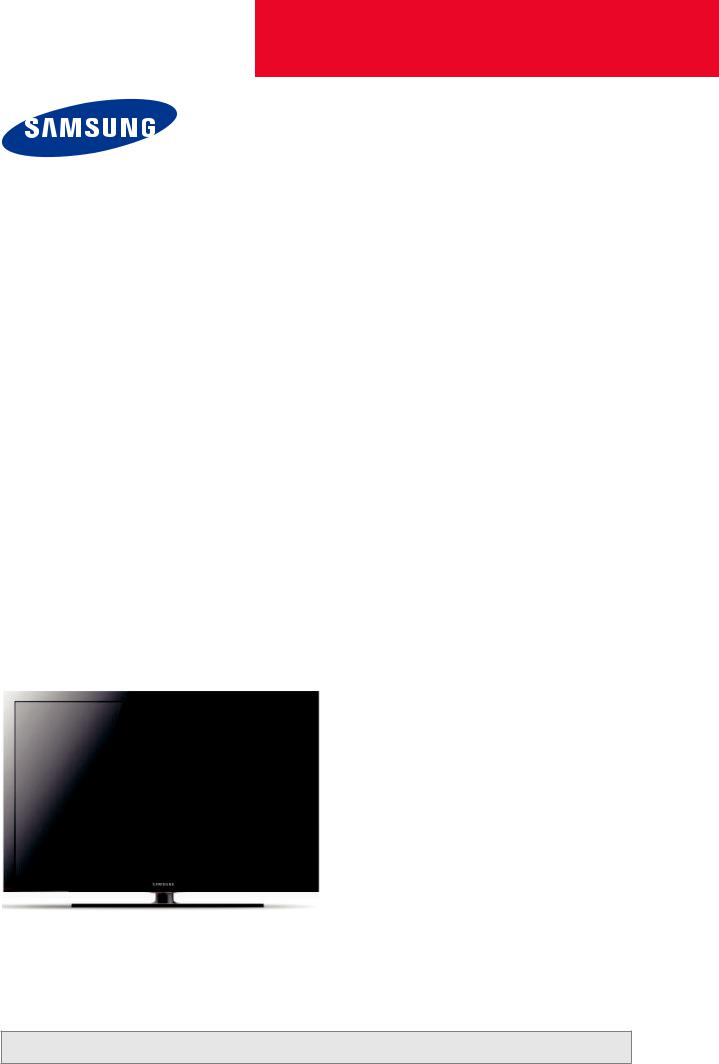
Plasma TV
Chassis : F71B(P_HD)_C43X
Model Code : PS50C430A1WXXC
SERVICE Manual 
Plasma TV |
|
CONTENTS |
|
|
|
1. Precaution
2. Product Specification
3. Disassembly & Reassembly
4. Troubleshooting
5. Exploded View & Part List
6. Wiring Diagram
PS50C430A1W
Refer to the service manual in the GSPN (see the rear cover) for the more information.
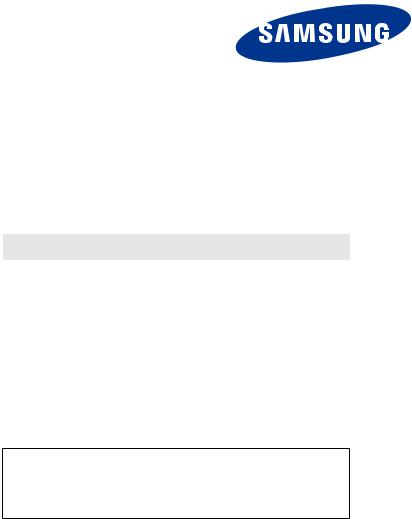
GSPN (Global Service Partner Network)
Area |
Web Site |
|
|
North America |
service.samsungportal.com |
|
|
Latin America |
latin.samsungportal.com |
|
|
CIS |
cis.samsungportal.com |
|
|
Europe |
europe.samsungportal.com |
|
|
China |
china.samsungportal.com |
|
|
Asia |
asia.samsungportal.com |
|
|
Mideast & Africa |
mea.samsungportal.com |
|
|
This Service Manual is a property of Samsung Electronics Co.,Ltd. Any unauthorized use of Manual can be punished under applicable International and/or domestic law.
©Samsung Electronics Co.,Ltd. Mar. 2010 Printed in Korea
AA82-06281A

Table of Contents
1. Precaution |
|
|
1-1 |
Safety Precautions............................................................................................ |
1-1 |
1-2 |
Servicing Precautions....................................................................................... |
1-3 |
1-3 |
Static Electricity Precautions............................................................................ |
1-4 |
1-4 |
Installation Precautions..................................................................................... |
1-5 |
2. Product Specification |
|
|
2-1 |
Product Feature................................................................................................ |
2-1 |
2-2 |
Specifications Analysis..................................................................................... |
2-12 |
2-3 |
Detail Factory Option........................................................................................ |
2-16 |
2-4 |
Accessories...................................................................................................... |
2-17 |
3. |
Disassembly & Reassembly |
|
|
|
3-1 Overall Disassembly & Reassembly................................................................. |
3-1 |
|
4. |
Troubleshooting |
|
|
|
4-1 Checkpoints by Error Mode.............................................................................. |
4-1 |
|
|
4-2 |
Adjustment........................................................................................................ |
4-13 |
|
4-3 |
Upgrade............................................................................................................ |
4-30 |
5. |
Exploded View & Part List |
|
|
|
5-1 |
Exploded View.................................................................................................. |
5-1 |
|
5-2 |
Service Item...................................................................................................... |
5-3 |
6. |
Wiring Diagram |
|
|
|
6-1 |
Overall Wiring................................................................................................... |
6-1 |
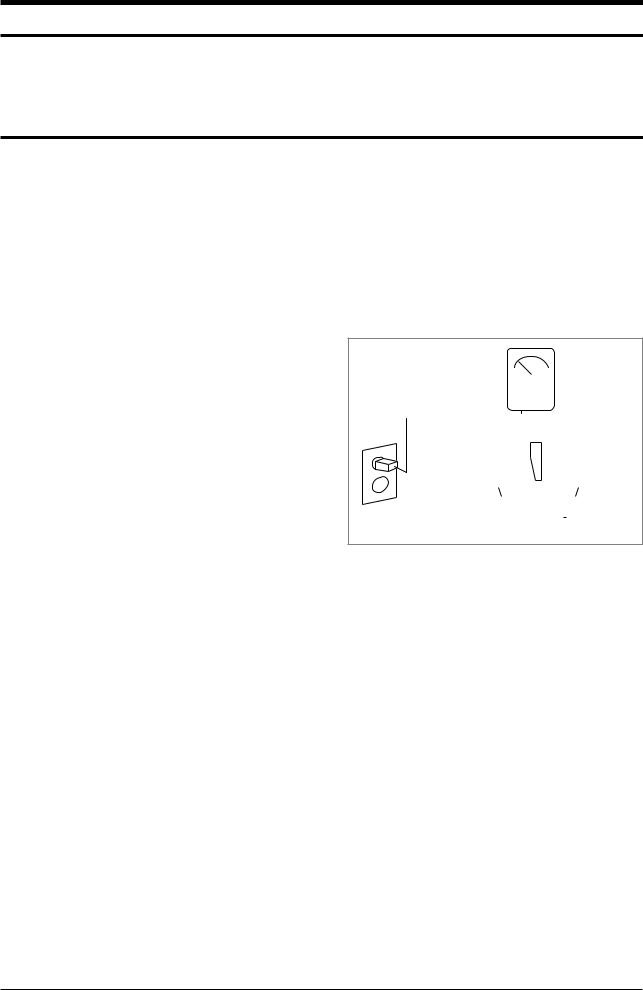
Precaution
1. Precaution
To avoid possible damage, electric shocks or exposure to radiation, follow the instructions below with regard to safety, installation, service and ESD.
1-1 Safety Precautions
1.Make sure all protective devices are properly installed including non-metallic handles and compartment covers when installing or re-installing the chassis or chassis assemblies.
2.Make sure that no gaps exist between the cabinets for children to insert their fingers in to prevent children from receiving electric shocks. Gaps mentioned above include ventilation holes of a too great magnitude between the PDP module and the cabinet mask, and the improper installation of the rear cabinet.
Errors may occur when the resistance is below 1.0MΩ or over 5.2MΩ. In these cases, make sure that the device is repaired before sending it back to the customer.
4.Check for Electricity Leakage (AC Leakage Test)
Warning: Do not use an insulated transformer for checking the leakage. Use only those current leakage testers or mirroring systems that comply with ANSIC 101.1 and the
Underwriter Laboratory’s specifications
(UL1410, 59.7).
|
|
|
|
|
|
|
|
|
|
|
|
|
|
|
|
|
|
|
|
|
|
|
|
|
|
|
|
|
|
|
|
|
|
|
|
|
|
|
|
|
|
|
|
|
LEAKAGE |
(READING |
||||||||||
|
|
DEVICE |
|
|
|
|
||||||||||||
|
|
|
|
|
|
CURRENT |
SHOULD NOT BE |
|||||||||||
|
|
UNDER |
|
|
|
|
||||||||||||
|
|
|
|
|
|
|
TESTER |
ABOVE 0.5mA) |
||||||||||
|
|
TEST |
|
|
|
|
|
|
|
|
|
|
|
|
|
|
|
|
|
|
|
|
|
|
|
|
|
|
|
|
|
|
|
|
|
|
|
|
|
|
TEST ALL |
|
|
|
|
|
|
|
|
|
|
|
|
|||
|
|
EXPOSED METAL |
|
|
|
|
|
|
|
|
|
|
|
|
||||
|
|
|
SURFACES |
|
|
|
|
|
|
|
|
|
|
|
|
|||
|
|
2-WIRE CORD |
|
|
|
|
|
|
|
|
|
|
|
|
||||
|
|
ALSO TEST WITH |
|
|
|
|
|
|
|
|
|
|
|
|
|
|||
|
|
|
|
|
|
|
|
|
|
|
|
|
|
|
||||
|
|
|
|
|
|
|
|
|
|
|
|
|
|
|||||
|
|
PLUG REVERSED |
|
|
|
|
|
|
|
|
|
|
|
|
|
|||
|
|
|
|
|
|
|
|
|
|
|
|
|
|
|||||
|
|
(USING AC |
|
|
|
|
|
|
|
|
|
|
|
EARTH |
||||
|
|
|
|
|
|
|
|
|
|
|
|
|
||||||
|
|
ADAPTER PLUG |
|
|
|
|
|
|
|
|
|
|
GROUND |
|||||
|
|
AS REQUIRED) |
|
|
|
|
|
|
|
|
|
|
|
|
||||
<Fig. 1-1 AC Leakage Test>
4.A high voltage is maintained within the specified limits using safety parts, calibration and tolerances. When voltage exceeds the specified limits, check each special part.
5.Warning for Engineering Changes:
Never make any changes or additions to the circuit design or the internal part for this product. Ex: Do not add any audio or video accessory connectors. This might cause physical damage.
Furthermore, any changes or additions to the original design/engineering will invalidate the warranty.
6.Warning - Hot Chassis:
Some TV chassis are directly connected to one end of the AC power cord for electrical reasons.
Without insulated transformers, the product can only be repaired safely when the chassis is connected to the earthed end of the AC power source.
To make sure the AC power cord is properly connected, follow the instructions below. Use the voltmeter to measure the voltage between the chassis and the earthed ground. If the measurement is over 1.0V, unplug the
AC power cord and change the polarity before reinserting it. Measure the voltage between the chassis and the ground again.
Samsung Electronics |
1-1 |

Precaution
7.Some TV chassis are shipped with an additional secondary grounding system. The secondary system is adjacent to the AC power line. These two grounding systems are separated in the circuit using an unbreakable/unchangeable insulation material.
8.When any parts, material or wiring appear overheated or damaged, replace them with new regular ones immediately. When any damage or overheating is detected, correct this immediately and make a regular check of possible errors.
9.Check for the original shape of the lead, especially that of the antenna wiring, any sharp edges, the AC power and the high voltage power. Carefully check if the wiring is too tight, incorrectly placed or loose. Never change the space between the part and the printed circuit board. Check the AC power cord for possible damages.
Keep the part or the lead away from any heat-emitting materials.
10.Safety Indication:
Some electrical circuits or device related materials require special attention to their safety features, which cannot be viewed by the naked eye. If an original part is replaced with another irregular one, the safety or protective features will be lost even if the new one has a higher voltage or more watts.
Critical safety parts should be bracketed with ( ,
,  ). Use only regular parts for replacements (in particular, flame resistance and dielectric strength specifications). Irregular parts or materials may cause electric shock or fire.
). Use only regular parts for replacements (in particular, flame resistance and dielectric strength specifications). Irregular parts or materials may cause electric shock or fire.
1-2 |
Samsung Electronics |
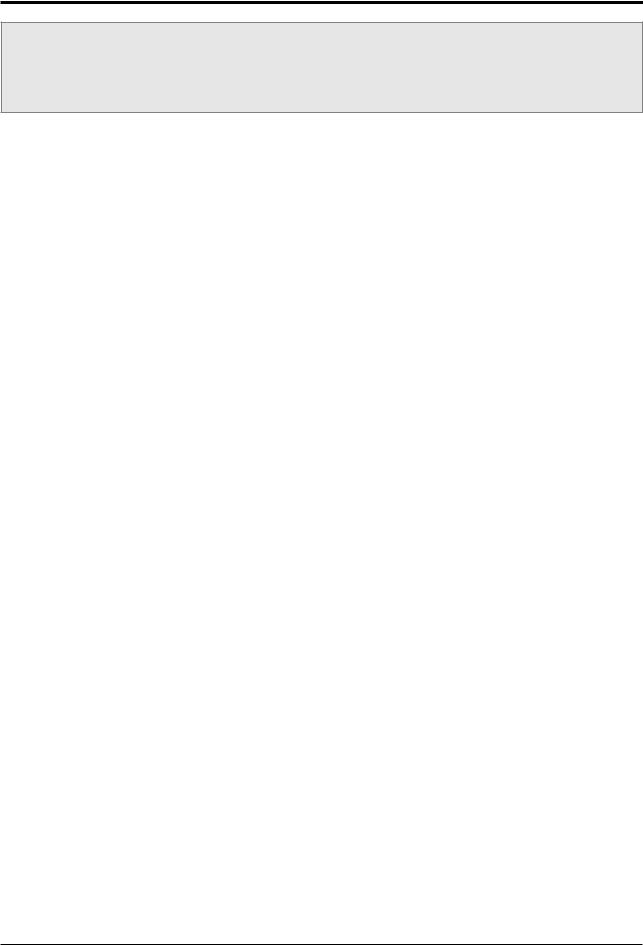
Precaution
1-2 Servicing Precautions
Warning 1: First carefully read the “Safety Instruction” in this service manual.
When there is a conflict between the service and the safety instructions, follow the safety instruction at all times.
Warning 2: Any electrolytic capacitor with the wrong polarity will explode.
1.The service instructions are printed on the cabinet, and should be followed by any service personnel.
2.Make sure to unplug the AC power cord from the power source before starting any repairs.
(a)Remove or re-install parts or assemblies.
(b)Disconnect the electric plug or connector, if any.
(c)Connect the test part in parallel with the electrolytic capacitor.
3.Some parts are placed at a higher position than the printed board. Insulated tubes or tapes are used for this purpose. The internal wiring is clamped using buckles to avoid contact with heat emitting parts. These parts are installed back to their original position.
4.After the repair, make sure to check if the screws, parts or cables are properly installed. Make sure no damage is caused to the repaired part and its surroundings.
5.Check for insulation between the blade of the AC plug and that of any conductive materials (i.e. the metal panel, input terminal, earphone jack, etc).
6.Insulation Check Process:
Unplug the power cord from the AC source and turn the switch on. Connect the insulating resistance meter
(500V) to the AC plug blade. The insulating resistance between the blade of the AC plug and that of the conductive material should be more than 1MΩ.
7.Any B+ interlock should not be damaged.
If the metal heat sink is not properly installed, no connection to the AC power should be made.
8.Make sure the grounding lead of the tester is connected to the chassis ground before connecting to the positive lead. The ground lead of the tester should be removed last.
9.Beware of risks of any current leakage coming into contact with the high-capacity capacitor.
10.The sharp edges of the metal material may cause physical damage, so protect yourself by wearing gloves during the repair.
11.Due to the nature of plasma display panels, partial after-images may appear if a still picture is displayed on the screen for a long period of time.
This is caused by brightness deterioration due to the storage effect of the panel, and to prevent this from happening, we recommend that the brightness and contrast are reduced.
(e.g.) Contrast: 25, Brightness: 50
Samsung Electronics |
1-3 |
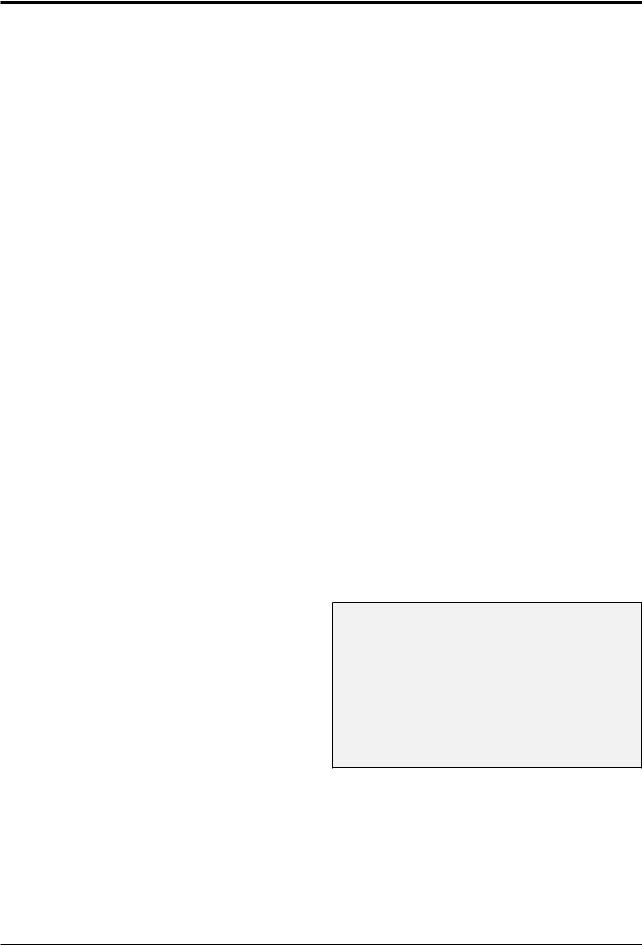
Precaution
1-3 Static Electricity Precautions
1.Some semi-conductive (“solid state”) devices are vulnerable to static electricity. These devices are known as
ESD. ESD includes the integrated circuit and the field effect transistor. To avoid any materials damage from electrostatic shock, follow the instructions described below.
2.Remove any static electricity from your body by connecting the earth ground before handling any semiconductive parts or assemblies. Alternatively, wear a dischargeable wrist-belt.
(Make sure to remove any static electricity before connecting the power source - this is a safety instruction for avoiding electric shock)
3.Remove the ESD assembly and place it on a conductive surface such as aluminum foil to prevent accumulating static electricity.
4.Do not use any Freon-based chemicals. Such chemicals will generate static electricity that causes damage to the ESD.
5.Use only grounded-tip irons for soldering purposes.
6.Use only anti-static solder removal devices.
Most solder removal devices do not support an anti-static feature. A solder removal device without an antistatic feature can store enough static electricity to cause damage to the ESD.
7.Do not remove the ESD from the protective box until the replacement is ready. Most ESD replacements are covered with lead, which will cause a short to the entire unit due to the conductive foam, aluminum foil or other conductive materials.
8.Remove the protective material from the ESD replacement lead immediately after connecting it to the chassis or circuit assembly.
9.Take extreme caution in handling any uncovered ESD replacements. Actions such as brushing clothes or lifting your leg from the carpet floor can generate enough static electricity to damage the ESD.
CAUTION
These servicing instructions are for use by qualified service personnel only.
To reduce the risk of electric shock do not perform any servicing other than that contained in the operating instructions unless you are qualified to do so.
1-4 |
Samsung Electronics |
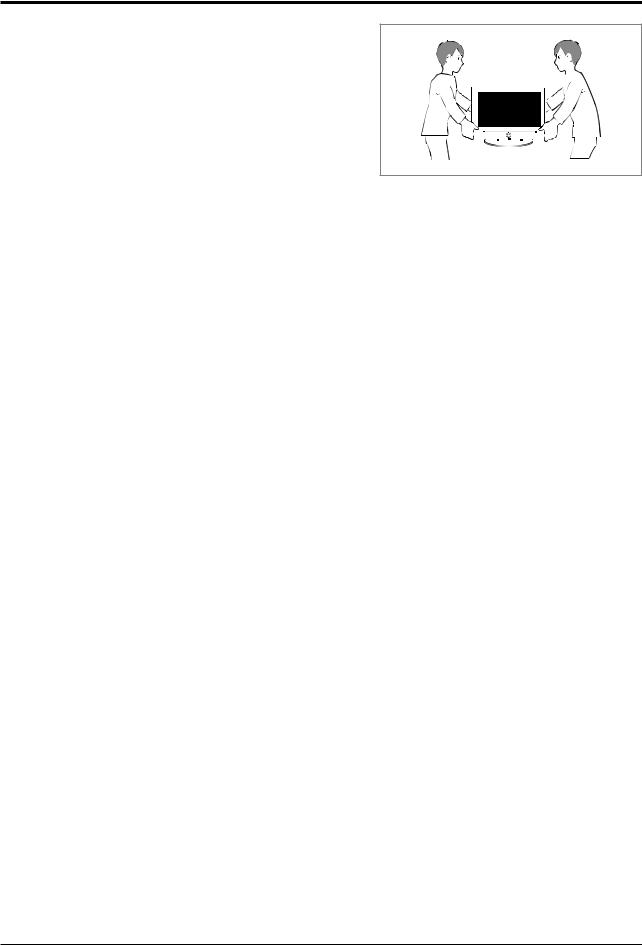
Precaution
1-4 Installation Precautions
1. For safety reasons a minimum of two people are required to carry this product.
2.Keep the power cord away from any heat emitting devices, as a melted covering may cause fire or electric shock.
3.Do not place the product in areas with poor ventilation such as a bookshelf or closet. The increased internal temperature may cause fire.
4.Bend the external antenna cable when connecting it to the product. This is a measure to protect it from being exposed to moisture. Otherwise, it may cause a fire or electric shock.
5.Make sure to turn the power off and unplug the power cord from the outlet before repositioning the product.
Also check the antenna cable or the external connectors if they are fully unplugged. Damage to the cord may cause fire or electric shock.
6.Keep the antenna far away from any high-voltage cables and install it firmly. Contact with the high-voltage cable or the antenna falling over may cause fire or electric shock.
7.When connecting the RF antenna, check for a DTV receiving system and install a separate DTV reception antenna for areas with no DTV signal.
8.When installing the product, leave enough space (4”) between the product and the wall for ventilation purposes. A rise in temperature within the product may cause fire.
9.When moving a PDP with removable speakers, detach the speakers first before moving the main body.
Moving the PDP main body without separating the speakers may cause the speakers to detach, possibly causing damage or injury.
Samsung Electronics |
1-5 |

MEMO
1-6 |
Samsung Electronics |
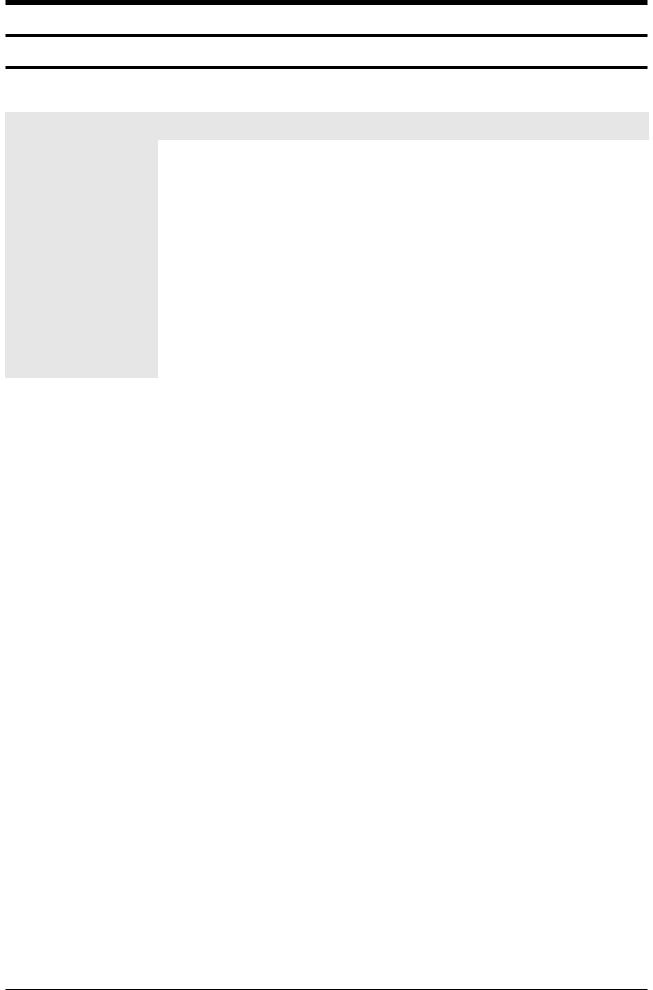
Product Specification
2. Product Specification
2-1 Product Feature
Features
Block |
Specification |
Major IC |
||
|
|
|
|
|
RF |
Digital/Analog (DTV Built In) |
PAL-SEMCO TUNER |
||
TRIDENT_SA1 |
||||
|
|
|
||
|
|
|
|
|
PDP Module |
Samsung SDI 42” HD U2P |
Samsung SDI 50” HD U2P |
42” HD / 50” HD |
|
|
|
|
|
|
Power |
Dongyang ENP SMPS |
|
||
220V |
|
|||
|
|
|||
|
|
|
||
|
PAL, DVB |
|
||
Video |
HDMI |
TRIDENT_SA1 |
||
|
COMPONENT, PC |
|
||
|
|
|
||
Sound |
SRS TruSuround HD, Dolby Digital |
STA369BW |
||
|
|
|
|
|
Cabinet |
|
C430 Design |
|
|
|
|
|
|
|
Samsung Electronics |
2-1 |
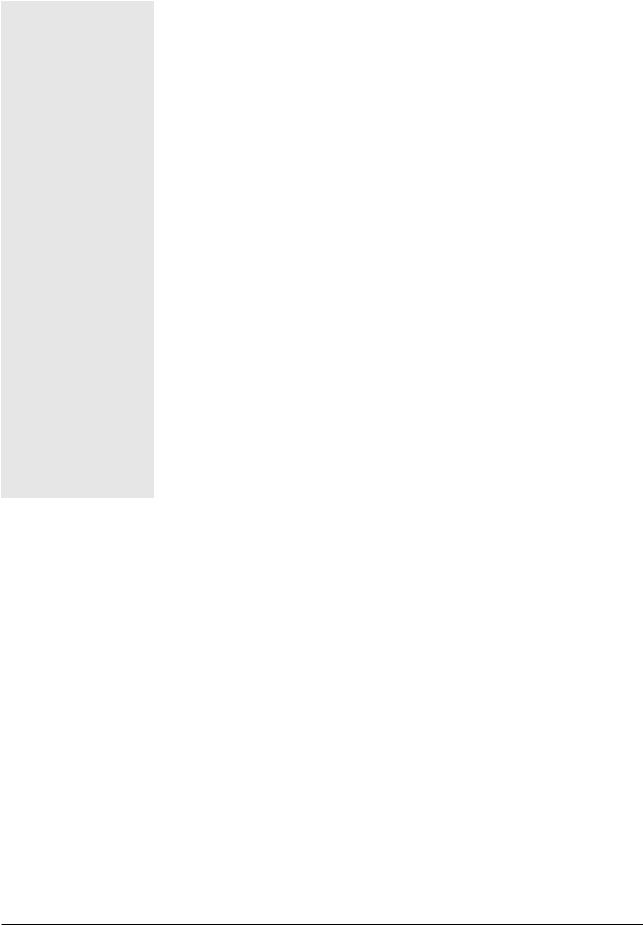
Product Specification
Europe Specification
Model |
PS42C43X |
|
PS50C43X |
|
|
|
|
|
|
Dimensions (WxHxD) |
41.5 x 28.5 x12.4 inches (without stand) |
|
48.4 x 32.0 x 12.4 inchs (without stand) |
|
41.5 x 12.4 x 28.3 inches (with stand) |
|
48.4 x 12.4 x 31.8 inchs (with stand) |
||
|
|
|||
|
|
|
|
|
Weight |
53.1 lbs (without stand) |
|
69.0 lbs (without stand) |
|
61.2 lbs (with stand) |
|
77.1 lbs (with stand) |
||
|
|
|||
|
|
|
||
Voltage |
AC 100~240V, 60Hz, 550W |
|||
|
|
|
||
PC Resolution |
1024 x 768 |
|
1365 x 768 |
|
|
|
|
|
|
Screen Size |
42 inches (16:9) |
|
50 inches (16:9) |
|
|
|
|
||
ANTENNA Input |
ANT - AIR/CABLE IN |
|||
75Ω unbalanced |
||||
|
||||
|
|
|
||
|
AV1 |
|
||
|
COMPONENT1 - 480i/480p/720p/1080i/1080p |
|||
VIDEO Input |
HDMI1480p/720p/1080i/1080p |
|||
|
HDMI2 (DVI Compatible) - 480p/720p/1080i/1080p |
|||
|
SCART |
|||
|
|
|
||
|
AV1 |
|
||
AUDIO Input |
COMPONENT1 - 480i/480p/720p/1080i/1080p |
|||
|
SCART |
|||
|
|
|||
Audio Output |
AUDIO (L/R) |
|||
|
|
|||
Speaker Output |
10W + 10W, 82 dB (± 2 dB) |
|||
|
|
|||
New Features |
Media Play, Anynet+ |
|||
|
|
|
|
|
2-2 |
Samsung Electronics |
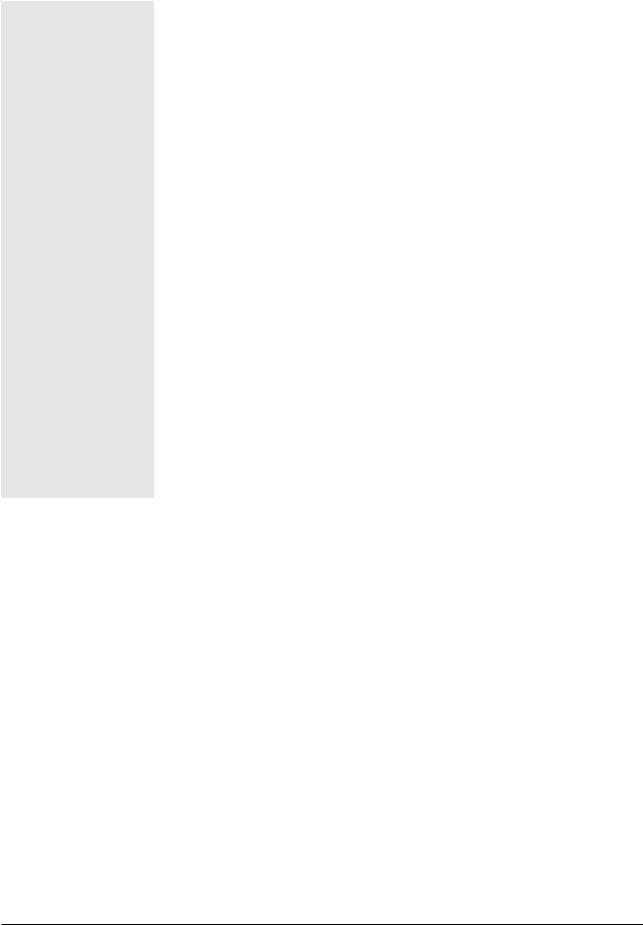
Product Specification
Australia Specification
Model |
PS42C430A1D |
|
PS502C430A1D |
|
|
|
|
|
|
Dimensions (WxHxD) |
41.5 x 28.5 x12.4 inches (without stand) |
|
48.4 x 32.0 x 12.4 inchs (without stand) |
|
41.5 x 12.4 x 28.3 inches (with stand) |
|
48.4 x 12.4 x 31.8 inchs (with stand) |
||
|
|
|||
|
|
|
|
|
Weight |
53.1 lbs (without stand) |
|
69.0 lbs (without stand) |
|
61.2 lbs (with stand) |
|
77.1 lbs (with stand) |
||
|
|
|||
|
|
|
||
Voltage |
AC 100~240V, 60Hz, 550W |
|||
|
|
|
||
PC Resolution |
1024 x 768 |
|
1365 x 768 |
|
|
|
|
|
|
Screen Size |
42 inches (16:9) |
|
50 inches (16:9) |
|
|
|
|
||
ANTENNA Input |
ANT - AIR/CABLE IN |
|||
75Ω unbalanced |
||||
|
||||
|
|
|
||
|
AV1 |
|
||
|
COMPONENT1 - 480i/480p/720p/1080i/1080p |
|||
VIDEO Input |
HDMI1480p/720p/1080i/1080p |
|||
|
HDMI2 (DVI Compatible) - 480p/720p/1080i/1080p |
|||
|
COMPONENT2 - 480i/480p/720p/1080i/1080p |
|||
|
|
|
||
|
AV1 |
|
||
AUDIO Input |
COMPONENT1 - 480i/480p/720p/1080i/1080p |
|||
|
COMPONENT2 - 480i/480p/720p/1080i/1080p |
|||
|
|
|||
Audio Output |
AUDIO (L/R) |
|||
|
|
|||
Speaker Output |
10W + 10W, 82 dB (± 2 dB) |
|||
|
|
|||
New Features |
Media Play, Anynet+ |
|||
|
|
|
|
|
Samsung Electronics |
2-3 |
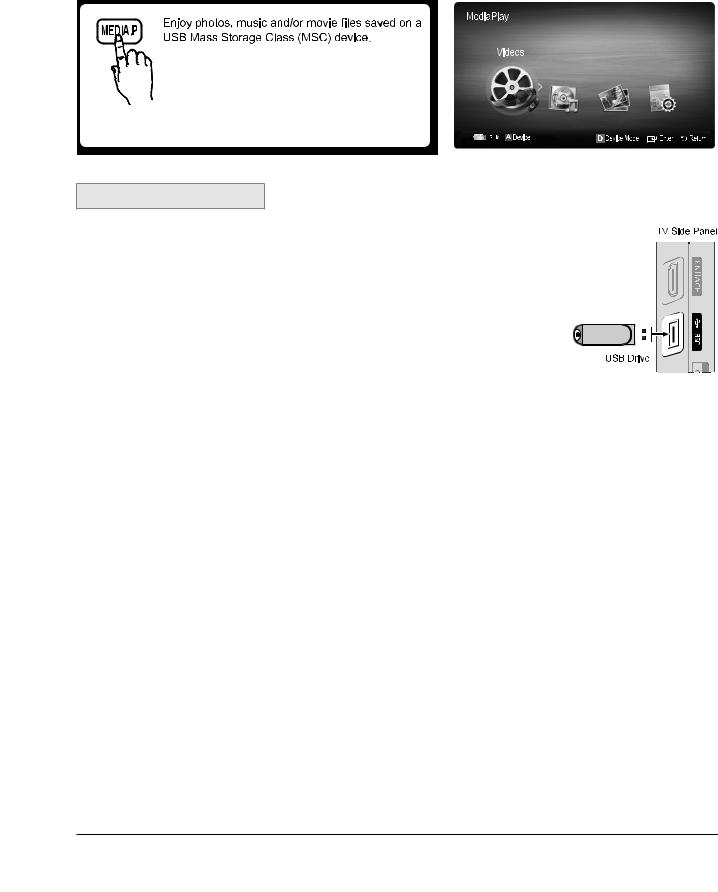
Product Specification
2-1-1 New Features explanation
Media Play
This function enables you to view photo (JPEG) you take more easily , listen to audio files recorded in a USB, and see a movie or acting screen just by connecting USB device.
Connecting a USB Device
1. Turn on your TV.
2. Connect a USB device containing photo, music and/or movie files to the USB jack on the side of the TV.
3. When USB is connected to the TV, popup window appears. Then you can select Media Play.
2-4 |
Samsung Electronics |
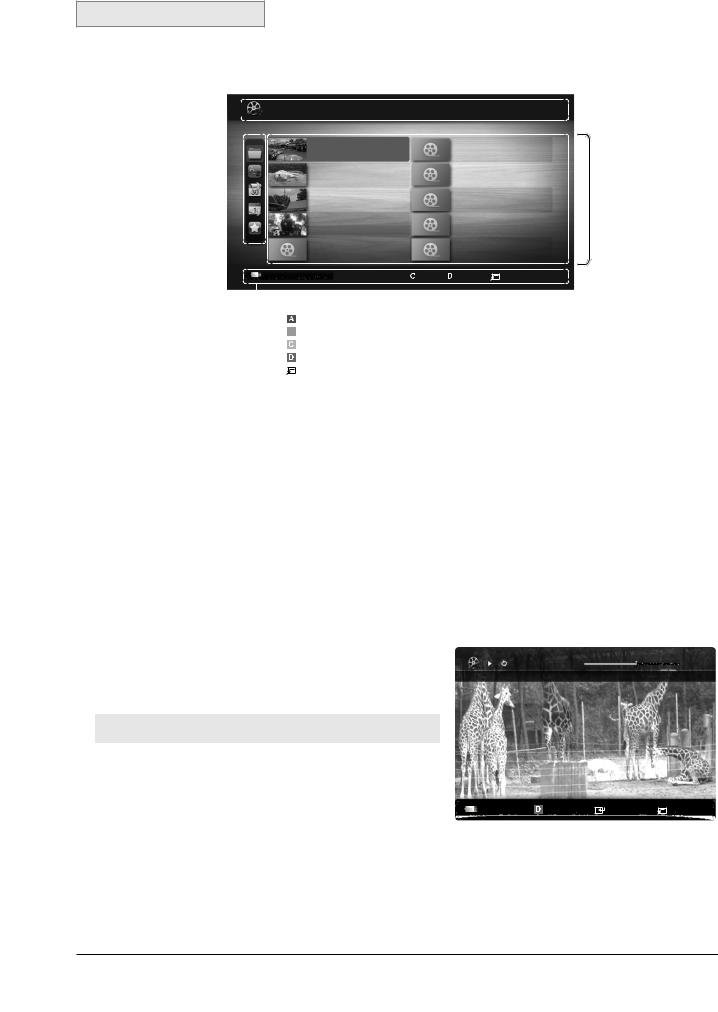
Product Specification
Screen Display
Move to the file you desired using the up/down/right/left buttons and then press the ENTERE button. The file is played.
Information: 
 You can ascertain the selected
You can ascertain the selected
file name and the number of files and page.
Sort List Section:  Displays sorting standard.
Displays sorting standard.
Sorting standard is different depending on the contents.
Videos |
/Movie 01.avi |
Movie 01.avi
Movie 03.avi
Movie 05.avi
Movie 07.avi
Movie 09.avi
SUM  Device
Device
|
|
|
|
|
|
1/1 |
|
|
|
|
Movie 02.avi |
|
|
Jan.10.2010 |
|
|
Jan.10.2010 |
|||
|
|
|
|
Movie 04.avi |
|
|
Jan.10.2010 |
|
|
Jan.10.2010 |
|||
Jan.10.2010 |
|
Movie 06.avi |
Jan.10.2010 |
|||
|
|
|||||
|
|
|
|
Movie 08.avi |
|
|
Jan.10.2010 |
|
|
Jan.10.2010 |
|||
|
|
|
|
Movie 10.avi |
|
|
Jan.10.2010 |
|
|
Jan.10.2010 |
|||
|
|
Select |
|
Sorting |
Tools |
Return |
|
|
|
||||
File List Section:
You can confirm the files and groups that is sorted by each category.
 Operation Buttons
Operation Buttons
|
Red (Device): Selects a connected device. |
B Green (Preference): Sets the file preference. (not supported in Basic view) |
|
|
Yellow (Select): Selects multiple files from file list. Selected files are marked with a symbol. |
|
Blue (Sorting): Select the sort list |
|
Tools: Displays the option menu. |
|
Return: Moves to previous menu. |
<< Videos >>
Playing a Video
1.Press the ◄ or ► button to select Videos, then press the ENTERE button in the Media Play menu.
2.Press the ◄/►/▲/▼ button to select the desired video in the file list.
3.Press the ENTERE button or Play button.
-The selected file is displayed on the top with its playing time.
-The playing duration of a movie file may be displayed as “00:00:00” if the playback time information is not found at the start of the file.
In this mode, you can enjoy movie clips contained on a Game, but you cannot play the Game itself.
Supported Subtitle Formats
Name |
File extension |
Format |
|
|
|
|
|
MPEG-4 time-based |
.ttxt |
XML |
|
text |
|||
|
|
||
|
|
|
|
SAMI |
.smi |
HTML |
|
|
|
|
|
SubRip |
.srt |
string-based |
|
|
|
|
|
SubViewer |
.sub |
string-based |
|
|
|
|
|
Micro DVD |
.sub or .txt |
string-based |
|
|
|
|
Movie 01.avi
SUM
00:04:03 / 00:07:38
Play continuously |
Pause ◄►Jump |
Tools |
1/1
Return
Samsung Electronics |
2-5 |
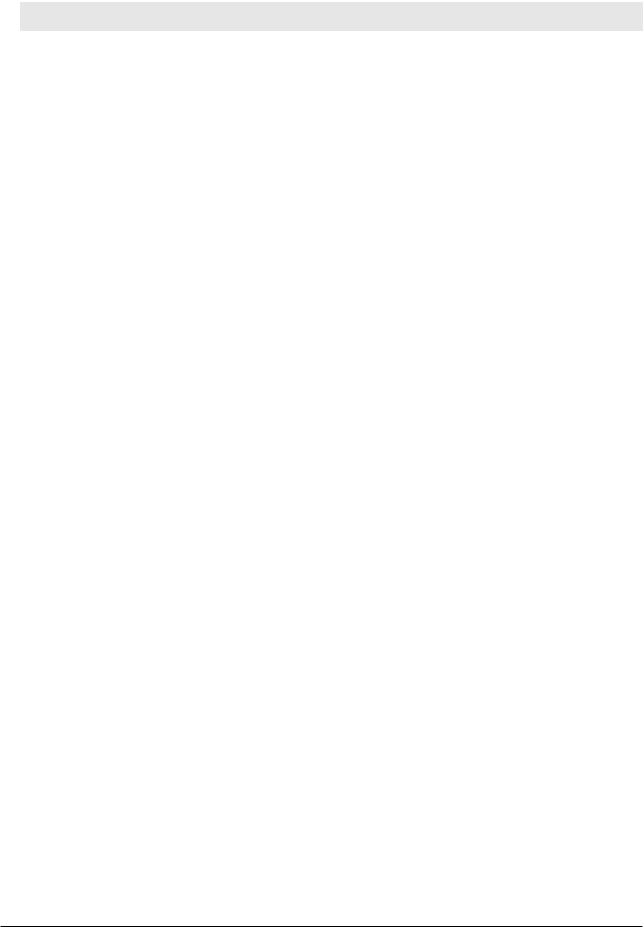
Product Specification
Supported Subtitle Formats
Container |
Video Decoder |
Resolution |
Audio codec |
|
|
|
|
|
|
|
Divx 3.11 |
|
MP3 |
|
|
|
|
AC3 |
|
|
Divx 4.x |
|
||
|
|
LPCM |
||
AVI |
|
|
||
Divx 5.1 |
|
|||
|
ADPCM |
|||
ASF |
|
|||
Divx 6.0 |
|
(MULAW, ALAW) |
||
MKV |
|
|||
|
|
AAC |
||
MP4 |
XviD |
|
||
|
HE-AAC |
|||
3GPP |
|
|
||
H.264 |
|
WMA |
||
VRO |
1920x1080 |
|||
|
DD+ |
|||
MPEG-4 SP |
||||
VOB |
|
|||
|
MPEG |
|||
PS |
|
|
||
MPEG-4 ASP |
|
|||
|
DTS HD |
|||
TS |
|
|||
Window Media Video v9 |
|
AMR |
||
RMVB |
|
|||
|
QCELP |
|||
|
|
|||
FLV |
MPEG2 |
|
||
|
Real Audio |
|||
|
|
|
||
|
MPEG1 |
|
(RealAudio6 Cook, RealAudio9,10 |
|
|
|
RealAudio Lossless) |
||
|
|
|
||
|
|
|
|
Playing movie continuously (Resume Play)
If you exit the playing movie function, the movie can be played later from the point where it was stopped.
1.Select the movie file you want to play continuously by pressing the ◄ or ► button to select it from the file list section.
2.Press the Play/ENTERE button.
3.Select Play Continuously (Resume Play) by pressing the Blue button.
The Movie will begin to play from where it was stopped.
If the Cont. movie Play Help function is set to On in the Settings menu, a pop-up message will appear when you resume play a movie file.
2-6 |
Samsung Electronics |
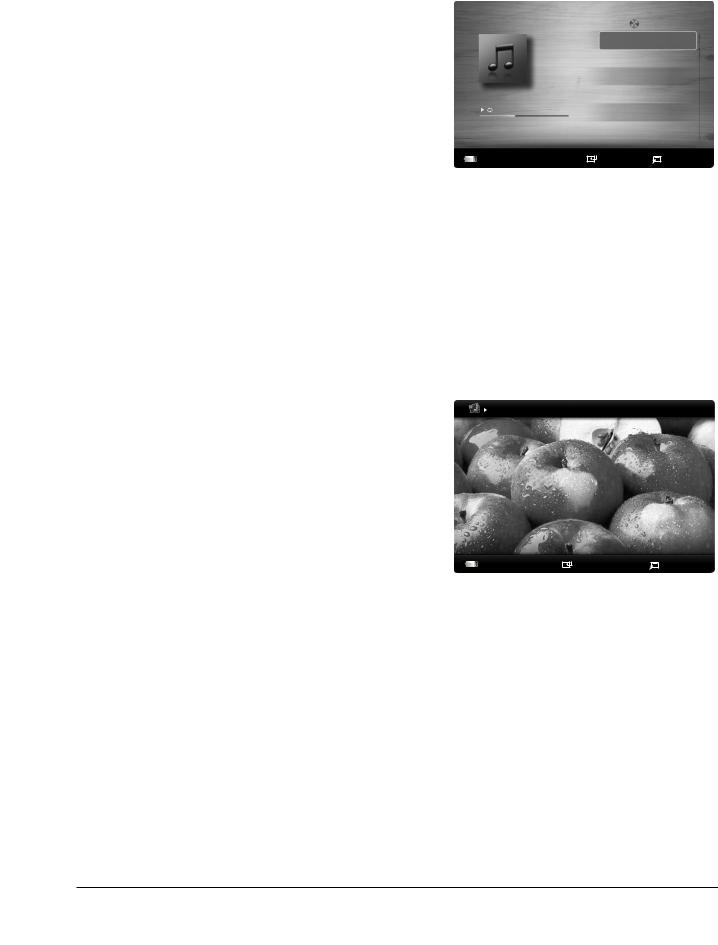
<< Music >>
Playing a Music
1.Press the ◄ or ► button to select Music, then press the
ENTERE button in the Media Play menu.
2.Press the ◄/►/▲/▼ button to select the desired Music in the file list.
3.Press the ENTERE button or Play button.
Only displays files with the MP3 file extension. Other file extensions are not displayed, even if they are saved on the same USB device.
Product Specification
|
Playlist |
|
3/15 |
I Love You |
I Love you |
|
|
Jhon |
Jhon |
|
|
1st Album |
Music1 |
|
|
No Singer |
|
|
|
Pop |
|
|
|
Music2 |
|
|
|
2010 |
|
|
|
No Singer |
|
|
|
4.2MB |
|
|
|
|
Music3 |
|
|
|
No Singer |
|
|
01:10 / 04:02 |
Music4 |
|
|
No Singer |
|
|
|
|
|
|
|
|
Music5 |
|
|
|
No Singer |
|
|
SUM |
Pause ◄►Jump |
Tools |
Return |
If the sound is strange when playing MP3 files, adjust the
Equalizer in the Sound menu. (An over-modulated MP3 file may cause a sound problem.)
-The playback duration of a music file may be displayed as “00:00:00” if playback time information is not found at the start of the file.
REW and FF buttons do not function during play.
<< Photos >> |
|
||
Viewing a Photo (or Slide Show) |
|
||
1. |
Press the ◄ or ► button to select Photos, then press the |
|
|
|
|
Normal |
Image1024.jpg 1024x768 2010/2/1 |
|
ENTERE button in the Media Play menu. |
|
|
2. |
Press the ◄/►/▲/▼ button to select the desired photo in |
|
|
|
the file list. |
|
|
3. |
Press the ENTERE button or Play button. |
|
|
|
- |
While a photo list is displayed, press the (Play)/ENTERE |
|
|
|
button on the remote control to start slide show. |
|
|
- |
All files in the file list section will be displayed in the slide |
Pause ◄► Previous/Next Tools |
|
|
SUM |
|
|
|
show. |
|
-During the slide show, files are displayed in order from currently being shown.
Music files can be automatically played during the Slide Show if the Background Music is set to On.
3/15
Return
Samsung Electronics |
2-7 |
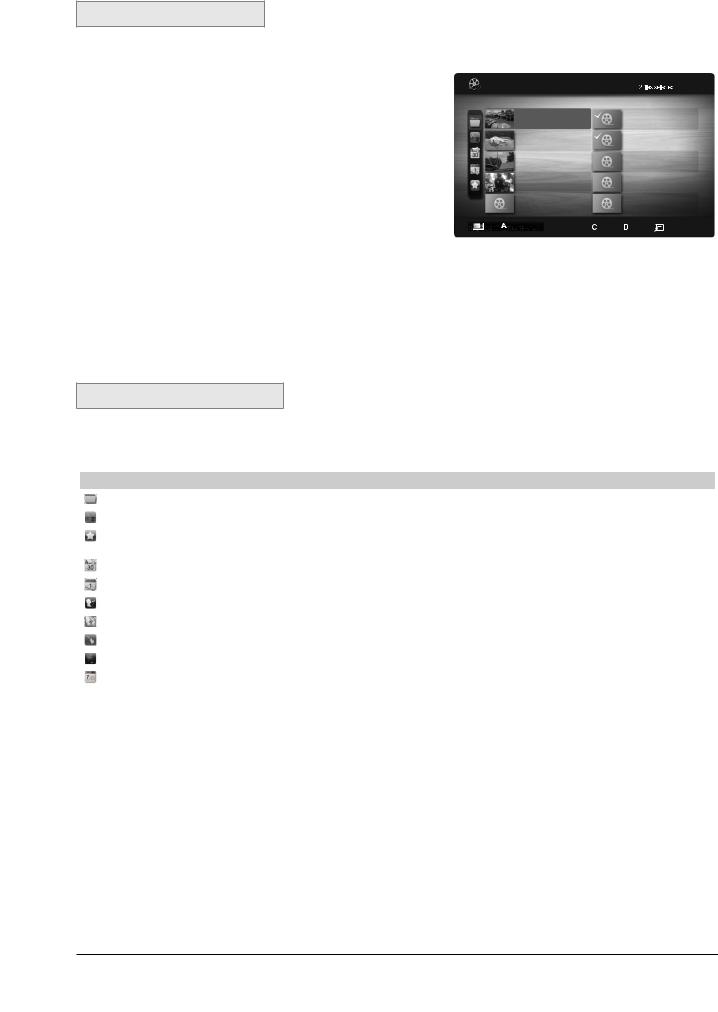
Product Specification
Playing the multiple files
Playing the selected video/music/photo files
1.Press the Yellow button in the file list to select the desired file.
2.Repeat the above operation to select multiple files.
-The () mark appears to the left of the selected files.
-To cancel a selection, press the Yellow button again.
-To deselect all selected files, press the TOOLS button and select Deselect All.
3.Press the Play/ENTERE button.
Playing the video/music/photo file group
1.While a file list is displayed, move to the any file in desired group.
2.Press the TOOLS button and select Play Current Group.
Videos |
/Movie 01.avi |
|
|
|
|
|
|
Movie 01.avi |
|
|
|
|
|
|
Jan.10.2010 |
||
|
|
Movie 03.avi |
|
|
|
|
|
|
Jan.10.2010 |
||
|
|
Movie 05.avi |
|
|
|
|
|
|
Jan.10.2010 |
||
|
|
Movie 07.avi |
|
|
|
|
|
|
Jan.10.2010 |
||
|
|
Movie 09.avi |
|
|
|
|
|
|
Jan.10.2010 |
||
SUM |
|
Device |
|
|
Select |
|
|
|
|||
|
|||||
1/1
Movie 02.avi
Jan.10.2010
Movie 04.avi
Jan.10.2010
Movie 06.avi
|
|
Jan.10.2010 |
Movie 08.avi |
|
|
|
|
Jan.10.2010 |
Movie 10.avi |
|
|
|
|
Jan.10.2010 |
|
Sorting |
Tools Return |
|
||
Media Play Additional Function
Sorting the file list
Press the Blue button in the file list to sort the files.
Category |
Operations |
Videos |
Music |
Photos |
Basic View |
It shows whole folder. You can view the photo by selecting the folder. |
|
|
|
Title |
It sorts and displays the file title in Symbol/Number/Alphabet/Special order. |
|
|
|
Preference |
It sorts and displays the file by preference. You can change the file preference in the file |
|
|
|
|
list section using the Green button. |
|||
|
|
|
|
|
Latest Date |
It sorts and shows files by latest date. |
|
|
|
Earliest Date |
It sorts and shows files by earliest date. |
|
|
|
Artist |
It sorts the music file by artist in alphabetical. |
|
|
|
Album |
It sorts the music file by album in alphabetical order. |
|
|
|
Genre |
It sorts music files by the genre. |
|
|
|
Mood |
It sorts music files by the mood. You can change the music mood information. |
|
|
|
Monthly |
It sorts and shows photo files by month. It sorts only by month (from January to |
|
|
|
|
December) regardless of year. |
|
|
|
|
|
|
|
2-8 |
Samsung Electronics |

Product Specification
Videos/Music/Photos Play Option menu
Category |
Operations |
Videos |
Music |
Photos |
Title |
You can move the other file directly. |
|
|
|
Repeat Mode |
You can play movie or music files repeatedly. |
|
|
|
Picture Size |
You can adjust the picture size for preference. |
|
|
|
(Mode1 / Mode2 / Original) |
|
|
|
|
|
|
|
|
|
Picture Setting |
You can adjust the picture setting. |
|
|
|
Sound Setting |
You can adjust the sound setting. |
|
|
|
Subtitle Setting |
You can play the video with Subtitle. This function only works if the subtitles are the |
|
|
|
|
same file type as the video. |
|
|
|
|
|
|
|
|
Stop Slide Show / |
You can start or stop a Slide Show. |
|
|
|
Start Slide Show |
|
|
|
|
|
|
|
|
|
Slide Show Speed |
You can select the slide show speed during the slide show. |
|
|
|
Background Music |
You can set and select background music when watching a Slide Show. |
|
|
|
Zoom |
You can zoom into images in full screen mode. |
|
|
|
Rotate |
You can rotate images in full screen mode. |
|
|
|
Information |
You can see detailed information about the played file. |
|
|
|
<< Settings >>
Using the Setup Menu
Cont. movie Play (Resume Play) Help (On / Off): Select to display the help pop-up message for continuous movie playback.
Get the DivX® VOD registration code: Shows the registration code authorized for the TV. If you connect to the DivX web site and register the registration code with a personal account, you can download VOD registration file. If you play the VOD registration using Media Play, the registration is completed.
- For more information on DivX® VOD, visit “www.DivX.com.”
Get the DivX® VOD deactivation code: When DivX® VOD is not registered, the registration deactivation code is displayed. If you execute this function when DivX® VOD is registered, the current DivX® VOD registration is deactivated.
Information: Select to view information about the connected device.
Samsung Electronics |
2-9 |

Product Specification
Anynet+
Anynet+ is an AV network system that enables you to control all connected Samsung AV devices with your Samsung TV’s remote.
To connect to a TV
HDMI IN 1(DVI), 2, 3, PC/DVI AUDIO IN
▪When using an HDMI/DVI cable connection, you must use the HDMI IN 1(DVI) jack. For the DVI cable connection, use a DVI to HDMI cable or DVI-HDMI (DVI to HDMI) adapter for video connection and the PC/DVI AUDIO IN jacks for audio.
▪When external device connect to HDMI cable, TV may not operate normally. In this case, please contact the provider of the device to confirm the HDMI version and request an upgrade.
2-10 |
Samsung Electronics |
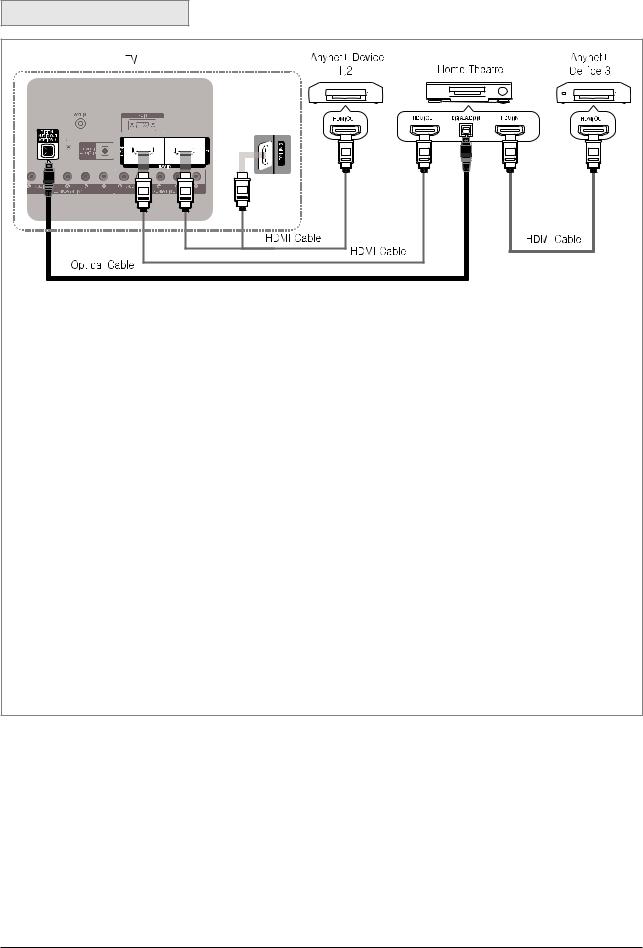
Product Specification
To connect to Home Theatre
1.Connect the HDMI IN (1(DVI), 2 or 3) jack on the TV and the HDMI OUT jack of the corresponding Anynet+ device using an HDMI cable.
2.Connect the HDMI IN jack of the home theatre and the HDMI OUT jack of the corresponding Anynet+ device using an HDMI cable.
NOTE
▪Connect the Optical cable between the DIGITALAUDIO OUT (OPTICAL) jack on your TV and the
Digital Audio Input on the Home Theatre.
▪When following the connection above, the Optical jack only outputs 2 channel audio. You will only hear sound from the Home Theatre’s Front, Left and Right speakers and the subwoofer. If you want to hear 5.1 channel audio, connect the DIGITAL AUDIO OUT (OPTICAL) jack on the DVD / satellite box (i.e.
Anynet Device 1 or 2) directly to the Amplifier or Home Theatre, not the TV.
▪Connect only one Home Theatre.
▪You can connect an Anynet+ device using the HDMI cable. Some HDMI cables may not support
Anynet+ functions.
▪Anynet+ works when the AV device supporting Anynet+ is in the standby or on status.
▪Anynet+ supports up to 12 AV devices in total. Note that you can connect up to 3 devices of the same type.
Samsung Electronics |
2-11 |

Product Specification
2-2 Specifications Analysis
Europe Specifications Analysis
|
Model |
PS42C43X |
PS50C43X |
PS50B450 |
|
|
|
|
|
|
|
|
Design |
|
|
|
|
|
|
|
|
|
|
|
Display Type |
PDP TV |
PDP TV |
PDP TV |
|
|
|
|
|
|
|
|
Built-In Tuner |
O |
O |
O |
|
|
|
|
|
|
|
Basic |
Resolution |
1024 x 768 |
1365 x 768 |
1365 x 768 |
|
|
|
|
|
||
PDP Module |
U2P |
U2P |
U1P |
||
|
|||||
|
|
|
|
|
|
|
Screen Size |
42 inches |
50 inches |
50 inches |
|
|
|
|
|
|
|
|
Picture ratio |
16 : 9 |
16 : 9 |
16 : 9 |
|
|
|
|
|
|
|
|
Brightness |
1,500Cd/m2 |
1,500Cd/m2 |
1,500Cd/m2 |
|
|
|
|
|
|
|
Picture |
Contrast Ratio |
10000:1 |
10000:1 |
10000:1 |
|
|
|
|
|
|
|
|
Picture Enhacer |
DNIe |
DNIe |
O |
|
|
|
|
|
|
|
|
Equalizer |
5 Band |
5 Band |
5 Band |
|
|
|
|
|
|
|
|
Auto Volume |
O |
O |
O |
|
Audio |
Control |
||||
|
|
|
|||
|
Surround Sound |
SRS TruSurround HD |
SRS TruSurround HD |
SRS TruSurround XT |
|
|
|
|
|
|
|
|
Speaker Output |
10W + 10W |
10W + 10W |
10W + 10W |
|
|
|
|
|
|
|
|
PIP |
O |
O |
O |
|
|
|
|
|
|
|
|
Double Screen |
O |
O |
O |
|
|
|
|
|
|
|
|
Caption |
O |
O |
O |
|
|
|
|
|
|
|
|
Still Image |
O |
O |
O |
|
|
|
|
|
|
|
Features |
EPG |
O |
O |
O |
|
|
|
|
|
||
My Color Control |
O |
O |
O |
||
|
|||||
|
|
|
|
|
|
|
Energy Saving |
O |
O |
O |
|
|
|
|
|
|
|
|
Screen Burn |
O |
O |
O |
|
|
Protection |
||||
|
|
|
|
||
|
|
|
|
|
|
|
Anynet |
O |
O |
O |
|
|
|
|
|
|
: Feature Included, X: Not Included
2-12 |
Samsung Electronics |
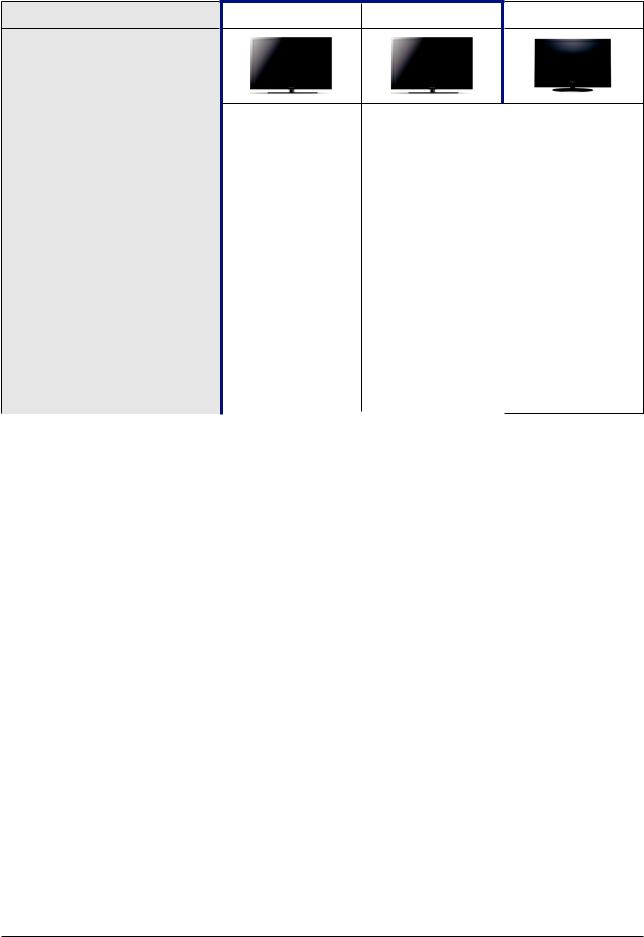
Product Specification
Model |
PS42C43X |
PS50C43X |
PS50B450 |
Design
|
Antenna |
|
1 (Cable/Air) |
1 (Cable/Air) |
1 (Cable/Air) |
|
|
|
|
|
|
|
AV Input |
|
1 Input |
1 Input |
1 Input |
|
|
|
|
|
|
|
S-Video |
|
O |
O |
- |
|
|
|
|
|
|
|
Component |
|
1 Input |
1 Input |
1 Input |
|
(Y/PB/PR) |
|
|||
|
|
|
|
|
|
|
|
|
|
|
|
Connections |
PC (D-SUB) |
|
X |
X |
X |
|
DVI |
|
X |
X |
X |
|
|
|
|
|
|
|
HDMI |
|
2 Input |
2 Input |
2 Input |
|
|
|
|
|
|
|
Sub Woofer |
|
X |
X |
X |
|
|
|
|
|
|
|
Optical |
1 |
1 |
1 |
|
|
|
|
|
|
|
|
etc. |
|
USB 1 Input |
USB 1 Input |
USB 1 Input |
|
|
|
|
|
|
ETC |
Speaker/Stand |
|
Built-in Speaker |
Built-in Speaker |
Built-in Speaker |
|
|
|
|
|
|
: Feature Included, X: Not Included
For the power supply and power consumption, refer to the label attached to the product.
Samsung Electronics |
2-13 |

Product Specification
Australia Specifications Analysis
|
Model |
PS42C430A1D |
PS50C430A1D |
PS50B450 |
|
|
|
|
|
|
|
|
Design |
|
|
|
|
|
|
|
|
|
|
|
Display Type |
PDP TV |
PDP TV |
PDP TV |
|
|
|
|
|
|
|
|
Built-In Tuner |
O |
O |
O |
|
|
|
|
|
|
|
Basic |
Resolution |
1024 x 768 |
1365 x 768 |
1365 x 768 |
|
|
|
|
|
||
PDP Module |
U2P |
U2P |
U1P |
||
|
|||||
|
|
|
|
|
|
|
Screen Size |
42 inches |
50 inches |
50 inches |
|
|
|
|
|
|
|
|
Picture ratio |
16 : 9 |
16 : 9 |
16 : 9 |
|
|
|
|
|
|
|
|
Brightness |
1,500Cd/m2 |
1,500Cd/m2 |
1,500Cd/m2 |
|
|
|
|
|
|
|
Picture |
Contrast Ratio |
10000:1 |
10000:1 |
10000:1 |
|
|
|
|
|
|
|
|
Picture Enhacer |
DNIe |
DNIe |
O |
|
|
|
|
|
|
|
|
Equalizer |
5 Band |
5 Band |
5 Band |
|
|
|
|
|
|
|
|
Auto Volume |
O |
O |
O |
|
Audio |
Control |
||||
|
|
|
|||
|
Surround Sound |
SRS TruSurround HD |
SRS TruSurround HD |
SRS TruSurround XT |
|
|
|
|
|
|
|
|
Speaker Output |
10W + 10W |
10W + 10W |
10W + 10W |
|
|
|
|
|
|
|
|
PIP |
O |
O |
O |
|
|
|
|
|
|
|
|
Double Screen |
O |
O |
O |
|
|
|
|
|
|
|
|
Caption |
O |
O |
O |
|
|
|
|
|
|
|
|
Still Image |
O |
O |
O |
|
|
|
|
|
|
|
Features |
EPG |
O |
O |
O |
|
|
|
|
|
||
My Color Control |
O |
O |
O |
||
|
|||||
|
|
|
|
|
|
|
Energy Saving |
O |
O |
O |
|
|
|
|
|
|
|
|
Screen Burn |
O |
O |
O |
|
|
Protection |
||||
|
|
|
|
||
|
|
|
|
|
|
|
Anynet |
O |
O |
O |
|
|
|
|
|
|
: Feature Included, X: Not Included
2-14 |
Samsung Electronics |
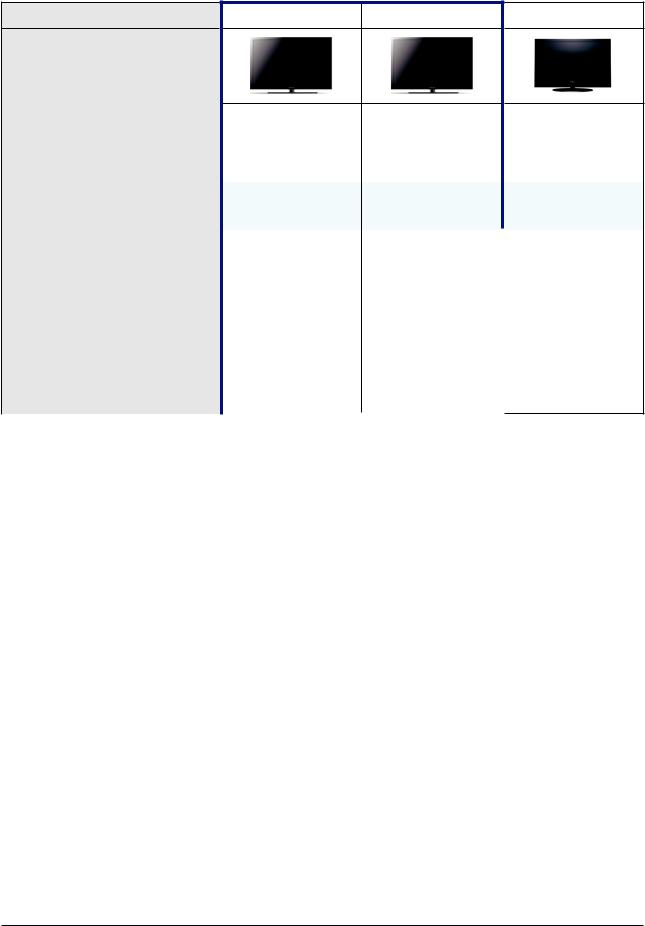
Product Specification
Model |
PS42C430A1D |
PS50C430A1D |
PS50B450 |
Design
|
Antenna |
|
1 (Cable/Air) |
1 (Cable/Air) |
1 (Cable/Air) |
|
|
|
|
|
|
|
AV Input |
|
1 Input |
1 Input |
1 Input |
|
|
|
|
|
|
|
S-Video |
|
O |
O |
- |
|
|
|
|
|
|
|
Component |
|
2 Input |
2 Input |
1 Input |
|
(Y/PB/PR) |
|
|||
|
|
|
|
|
|
|
|
|
|
|
|
Connections |
PC (D-SUB) |
|
X |
X |
X |
|
DVI |
|
X |
X |
X |
|
|
|
|
|
|
|
HDMI |
|
2 Input |
2 Input |
2 Input |
|
|
|
|
|
|
|
Sub Woofer |
|
X |
X |
X |
|
Optical |
|
1 |
1 |
1 |
|
|
|
|
|
|
|
etc. |
|
USB 1 Input |
USB 1 Input |
USB 1 Input |
|
|
|
|
|
|
ETC |
Speaker/Stand |
|
Built-in Speaker |
Built-in Speaker |
Built-in Speaker |
|
|
|
|
|
|
: Feature Included, X: Not Included
For the power supply and power consumption, refer to the label attached to the product.
Samsung Electronics |
2-15 |
