Samsung PS60F5000AW User Manual [en, es, fr]
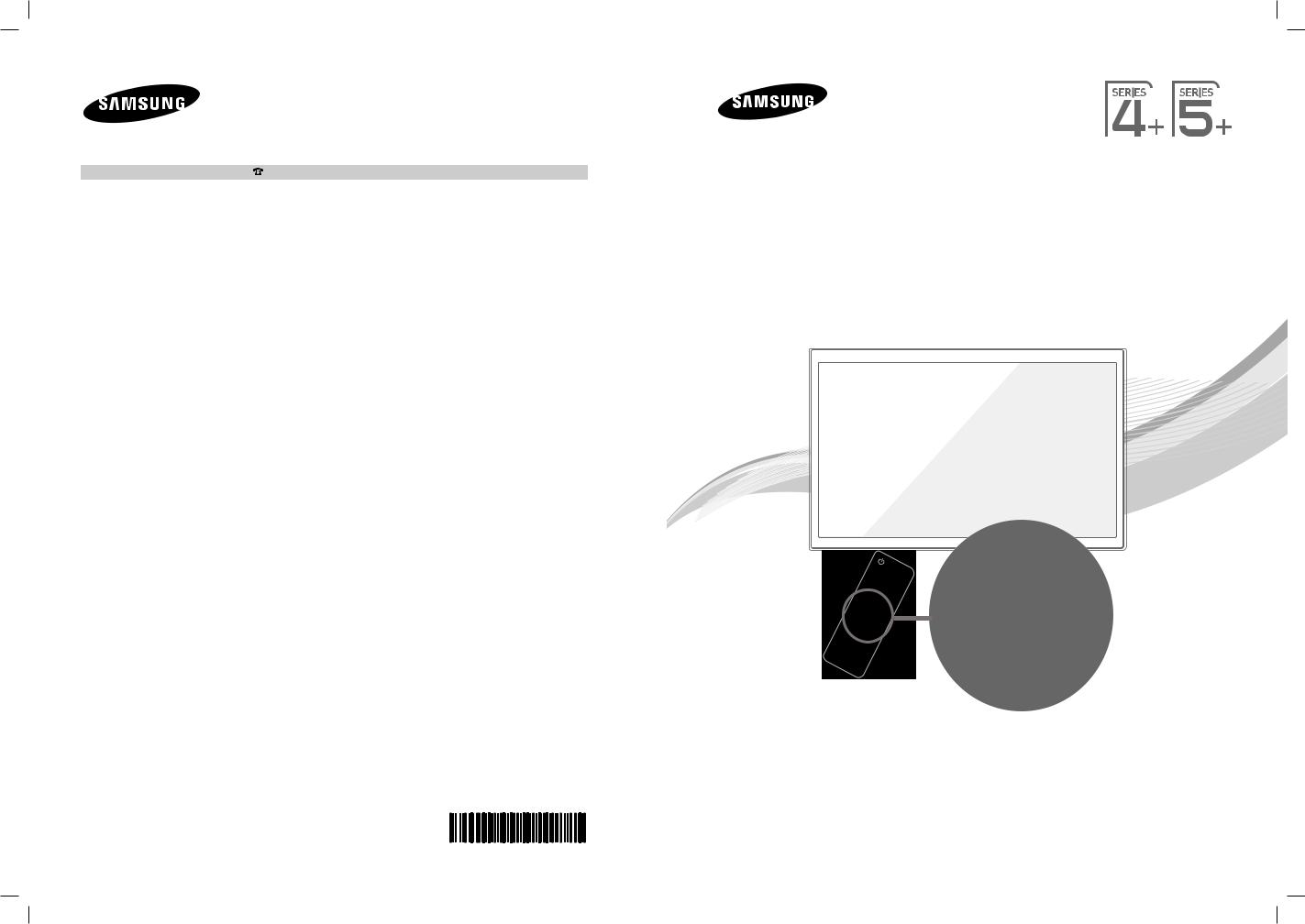
Contact SAMSUNG WORLDWIDE
If you have any questions or comments relating to Samsung products, please contact the SAMSUNG customer care centre.
Country |
Customer Care Centre |
Web Site |
|
|
|
AUSTRIA |
0810 - SAMSUNG (7267864, € 0.07/min) |
www.samsung.com |
|
|
|
BELGIUM |
02-201-24-18 |
www.samsung.com/be (Dutch) |
|
|
www.samsung.com/be_fr (French) |
BOSNIA |
051 133 1999 |
www.samsung.com |
BULGARIA |
07001 33 11, normal tariff |
www.samsung.com |
|
|
|
CROATIA |
062 SAMSUNG (062 726 786) |
www.samsung.com |
|
|
|
CZECH |
800 - SAMSUNG (800-726786) |
www.samsung.com |
|
|
|
|
Samsung Electronics Czech and Slovak, s.r.o., Oasis Florenc, Sokolovská 394/17, 180 00, Praha 8 |
|
DENMARK |
70 70 19 70 |
www.samsung.com |
|
|
|
FINLAND |
030-6227 515 |
www.samsung.com |
|
|
|
FRANCE |
01 48 63 00 00 |
www.samsung.com/fr |
|
|
|
GERMANY |
0180 5 SAMSUNG bzw. |
www.samsung.com |
|
0180 5 7267864* (*0,14 €/Min. aus dem dt. Festnetz, aus dem Mobilfunk |
|
|
max. 0,42 €/Min.) |
|
|
|
|
CYPRUS |
From landline : 8009 4000 |
www.samsung.com |
|
From landline & mobile : (+30) 210 6897691 |
|
|
|
|
GREECE |
From landline : 80111-SAMSUNG (7267864) |
www.samsung.com |
|
From landline & mobile : (+30) 210 6897691 |
|
HUNGARY |
06-80-SAMSUNG(726-7864) |
www.samsung.com |
|
|
|
ITALIA |
800-SAMSUNG(726-7864) |
www.samsung.com |
|
|
|
LUXEMBURG |
261 03 710 |
www.samsung.com |
|
|
|
MONTENEGRO |
020 405 888 |
www.samsung.com |
NETHERLANDS |
0900-SAMSUNG (0900-7267864) (€ 0,10/Min) |
www.samsung.com |
|
|
|
NORWAY |
815 56480 |
www.samsung.com |
|
|
|
POLAND |
0 801-1SAMSUNG(172-678) * |
www.samsung.com/pl |
|
lub +48 22 607-93-33 ** |
|
|
* (całkowity koszt połączenia jak za 1 impuls według taryfy operatora) |
|
|
** (koszt połączenia według taryfy operatora) |
|
|
|
|
PORTUGAL |
808 20-SAMSUNG (808 20 7267) |
www.samsung.com |
|
|
|
ROMANIA |
08008 SAMSUNG (08008 726 7864) |
www.samsung.com |
|
TOLL FREE No. |
|
SERBIA |
+381 11 321 6899 |
www.samsung.com |
|
(old number still active 0700 7267864) |
|
|
|
|
SLOVAKIA |
0800 - SAMSUNG (0800-726 786) |
www.samsung.com/sk |
|
|
|
SPAIN |
902 - 1 - SAMSUNG (902 172 678) |
www.samsung.com |
|
|
|
SWEDEN |
0771 726 7864 (SAMSUNG) |
www.samsung.com |
|
|
|
SWITZERLAND |
0848 - SAMSUNG(7267864, CHF 0.08/min) |
www.samsung.com/ch (German) |
|
|
www.samsung.com/ch_fr (French) |
|
|
|
U.K |
0330 SAMSUNG (7267864) |
www.samsung.com |
|
|
|
EIRE |
0818 717100 |
www.samsung.com |
|
|
|
LITHUANIA |
8-800-77777 |
www.samsung.com/lt |
|
|
|
LATVIA |
8000-7267 |
www.samsung.com/lv |
|
|
|
ESTONIA |
800-7267 |
www.samsung.com/ee |
|
|
|
TURKEY |
444 77 11 |
www.samsung.com |
|
|
|
© 2013 Samsung Electronics Co., Ltd. All rights reserved. |
BN68-04819A-01 |
|
Plasma TV
user manual
E-MANUAL
Thank you for purchasing this Samsung product. To receive more complete service, please register your product at
www.samsung.com/register
Model______________ Serial No.______________
[PF45005000-XC]BN68-04819A-Cover.indd 1 |
2013-02-07 8:17:59 |

 Warning! Important Safety Instructions
Warning! Important Safety Instructions
(Please read the safety instructions below before installing and using the product.)
CAUTION
RISK OF ELECTRIC SHOCK. DO NOT OPEN.
CAUTION: TO REDUCE THE RISK OF ELECTRIC SHOCK, DO NOT REMOVE COVER (OR BACK). THERE ARE NO USER SERVICEABLE PARTS INSIDE. REFER ALL SERVICING TO QUALIFIED PERSONNEL.
This symbol indicates that high voltage is present inside. It is dangerous to make any kind of contact with any internal part of this product.
This symbol indicates that important literature concerning operation and maintenance has been included with this product.
•The slots and openings in the cabinet and in the back or bottom are provided for necessary ventilation. To ensure reliable operation of this apparatus, and to protect it from overheating, these slots and openings must never be blocked or covered.
-Do not cover the slots and openings with a cloth or other materials.
-Do not block the slots and openings by placing this apparatus on a bed, sofa, rug or other similar surface.
-Do not place this apparatus in a confined space, such as a bookcase or built-in cabinet, unless proper ventilation is provided.
•Do not place this apparatus near or over a radiator or heat register, or where it is exposed to direct sunlight.
•Do not place a vessel containing water (vases etc.) on this apparatus, as this can result in a risk of fire or electric shock.
•Do not expose this apparatus to rain or place it near water (near a bathtub, washbowl, kitchen sink, or laundry tub, in a wet basement, or near a swimming pool etc.). If this appratus accidentally gets wet, unplug it and contact an authorized dealer immediately.
•Make sure to pull out the power cord from the outlet before cleaning.
•This apparatus use batteries. In your community, there might be regulations that require you to dispose of these batteries properly to protect the environment. Please contact your local authorities for disposal or recycling information.
•Do not overload wall outlets, extension cords, or adaptors beyond their capacity, since this can result in fire or electric shock.
•Power-supply cords should be routed so that they are not likely to be walked on or pinched by items placed upon or against them. Pay particular attention to cords at the plug end, where connected to adaptors, and at the point where they exit from the apparatus.
•To protect this apparatus from a lightning storm, or when it is left unattended and unused for long periods of time, unplug it from the wall outlet and disconnect the antenna or cable system. This will prevent damage to the set due to lightning and power line surges.
•Before connecting the AC power cord to the DC adaptor outlet, make sure the voltage designation of the DC adaptor corresponds to the local electrical supply. (depending on the model)
•Never insert anything metallic into the open parts of this apparatus. Doing so may create a danger of electric shock.
•To avoid electric shock, never touch the inside of this apparatus. Only a qualified technician should open this apparatus.
•Make sure to plug the power cord in until it is firmly inserted. Pull on the plug, not the cord, when removing the power cord from the outlet. Do not touch the power cord with wet hands.
•If this appratus does not operate normally - in particular, if there are any unusual sounds or smells coming from it - unplug it immediately and contact an authorized dealer or service center.
•Be sure to pull the power plug out of the outlet if the TV is to remain unused or if you are to leave the house for an extended period of time (especially when children, elderly or disabled people will be left alone in the house).
-Accumulated dust can cause an electric shock, an electric leakage, or a fire by causing the power cord to generate sparks and heat, or cause the insulation to deteriorate.
•Be sure to contact an authorized service center, when installing your set in a location with heavy dust, high or low temperatures, high humidity, chemical substances or where it will operate for 24 hours a day such as in an airport, a train station, etc. Failure to do so may cause serious damage to your set.
•Use only a properly grounded plug and receptacle.
-An improper ground may cause electric shock or equipment damage. (Class l Equipment only.)
•To turn off the apparatus completely, you must pull the power plug out of the wall socket. Consequently, the power plug should be readily accessible at all times.
•Do not allow children to hang onto the product.
•Store the accessories (batteries, etc.) in a location safely out of the reach of children.
•Do not install the product in an unstable location such as a shaky self, a slanted floor, or a location exposed to vibration.
•Do not drop or impart a shock to the product. If the product is damaged, disconnect the power cord and contact a service center.
•To clean the product, unplug the power cord from the power outlet and wipe the product using a soft cloth dipped in a small amount of water. Do not use any chemicals such as wax, benzene, alcohol, thinners, insecticide, air freshener, lubricant or detergent. This may damage the appearance or erase the printing on the product.
•Do not expose the apparatus to dripping or splashing.
•Do not dispose of batteries in a fire.
•Do not short circuit, disassemble, or overheat the batteries.
•not short circuit, disassemble, or overheat the batteries.
•There is a danger of explosion if you replace the batteries with the wrong type of battery. Replace only with the same or equivalent type.
•WARNING - TO PREVENT THE SPREAD OF FIRE, KEEP CANDLES OR OTHER OPEN FLAMES AWAY FROM THIS PRODUCT AT ALL TIMES.
PF45005000-XC_ENG.indd 2 |
2013-01-18 9:18:47 |
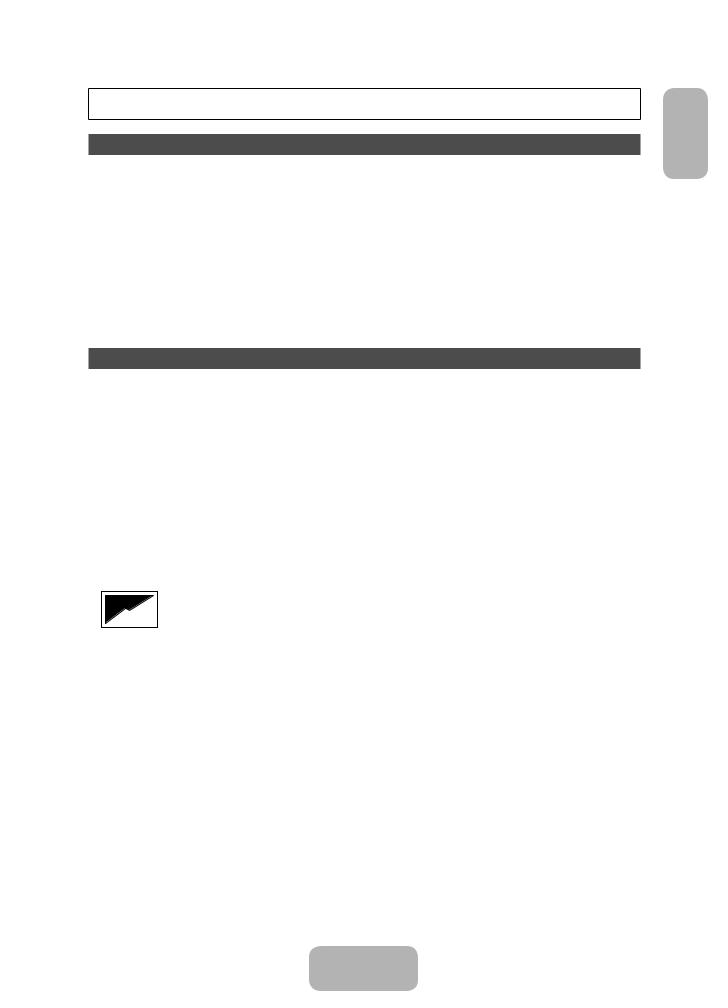
For more information on how to use e-Manual (P. 9)
Figures and illustrations in this User Manual are provided for reference only and may differ from actual product appearance. Product design and specifications may be changed without notice.
Digital TV notice
1. Functionalities related to Digital TV (DVB) are only available in countries/areas where DVB-T (MPEG2 and MPEG4 AVC) digital terrestrial signals are broadcasted or where you are able to access to a compatible DVB-C (MPEG2 and MPEG4 AAC) cable-TV service. Please check with your local dealer the possibility to receive DVB-T or DVB-C signal.
2. DVB-T is the DVB European consortium standard for the broadcast transmission of digital terrestrial television and DVB-C is that for the broadcast transmission of digital TV over cable. However, some differentiated features like EPG (Electric Programme Guide), VOD (Video On Demand) and so on, are not included in this specification. So, they cannot be workable at this moment.
3. Although this TV set meets the latest DVB-T and DVB-C standards, as of [August, 2008], the compatibility with future DVB-T digital terrestrial and DVB-C digital cable broadcasts cannot be guaranteed.
4. Depending on the countries/areas where this TV set is used some cable-TV providers may charge an additional fee for such a service and you may be required to agree to terms and conditions of their business.
5. Some Digital TV functions might be unavailable in some countries or regions and DVB-C might not work correctly with some cable service providers. 6. For more information, please contact your local Samsung customer care centre.
The reception quality of TV may be affected due to differences in broadcasting method between the countries. Please check the TV performance in the local SAMSUNG Authorized Dealer, or the Samsung Call Centre whether it can be improved by reconfiguring TV setting or not.
User Instructions
• Screen Image retention
Do not display a still image (such as on a video game) on the plasma display panel for more than several minutes as it can cause screen image retention. This image retention is also known as “screen burn”. To avoid such image retention, reduce the degree of brightness and contrast of the screen when displaying a still image.
• Heat on the top of the Plasma TV
The top side of the product may be hot after long periods of use as heat dissipates from the panel through the vent hole in the upper part of the product. This is normal and does not indicate any defect or operation failure of the product.
However, children should be prevented from touching the upper part of the product.
• The product is making a “cracking” noise.
A “cracking” noise may occur when the product contracts or expands due to a change in the surrounding environment such as temperature or humidity. This is normal and not a defect of the unit.
• Cell Defects
The PDP uses a panel consisting of 2,360,000(HD-level) to 6,221,000(FHD-level) pixels which require sophisticated technology to produce. However, there may be a few bright or dark pixels on the screen. These pixels will have no impact on the performance of the product.
•Avoid operating the TV at temperatures below 41°F (5°C)
•A still image displayed too long may cause permanent damage to the PDP Panel.
Watching the Plasma TV in 4:3 format for a long period of time may leave traces of borders displayed on the left, right and centre of the screen caused by the difference of light emission on the screen. Playing a DVD or a game console may cause similar effects to the screen.
Damages caused by the above effect are not covered by the Warranty.
• After-images on the Screen.
Displaying still images from Video games and PC for longer than a certain period of time may produce partial after-images. To prevent this effect, reduce the “brightness” and “contrast” when displaying still images for a long time.
• Warranty
Warranty does not cover any damage caused by image retention. Burn-in is not covered by the warranty.
Correct Disposal of This Product (Waste Electrical & Electronic Equipment)
(Applicable in the European Union and other European countries with separate collection systems)
This marking on the product, accessories or literature indicates that the product and its electronic accessories (e.g. charger, headset, USB cable) should not be disposed of with other household waste at the end of their working life. To prevent possible harm to the environment or human health from uncontrolled waste disposal, please separate these items from other types of waste and recycle them responsibly to promote the sustainable reuse of material resources. Household users should contact either the retailer where they purchased this product, or their local government office, for details of where and how they can take these items for environmentally safe recycling. Business users should contact their supplier and check the terms and conditions of the purchase contract. This product and its electronic accessories should not be mixed with other commercial wastes for disposal.
Correct disposal of batteries in this product
(Applicable in the European Union and other European countries with separate battery return systems)
This marking on the battery, manual or packaging indicates that the batteries in this product should not be disposed of with other household waste at the end of their working life. Where marked, the chemical symbols Hg, Cd or Pb indicate that the battery contains mercury, cadmium or lead above the reference levels in EC Directive 2006/66. If batteries are not properly disposed of, these substances can cause harm to human health or the environment. To protect natural resources and to promote material reuse, please separate batteries from other types of waste and recycle them through your local, free battery return system.
CIS languages (Russian, Ukrainian, Kazakhs) are not available for this product, since this is manufactured for customers in EU region.
English - 3
English
PF45005000-XC_ENG.indd 3 |
2013-01-18 9:18:48 |
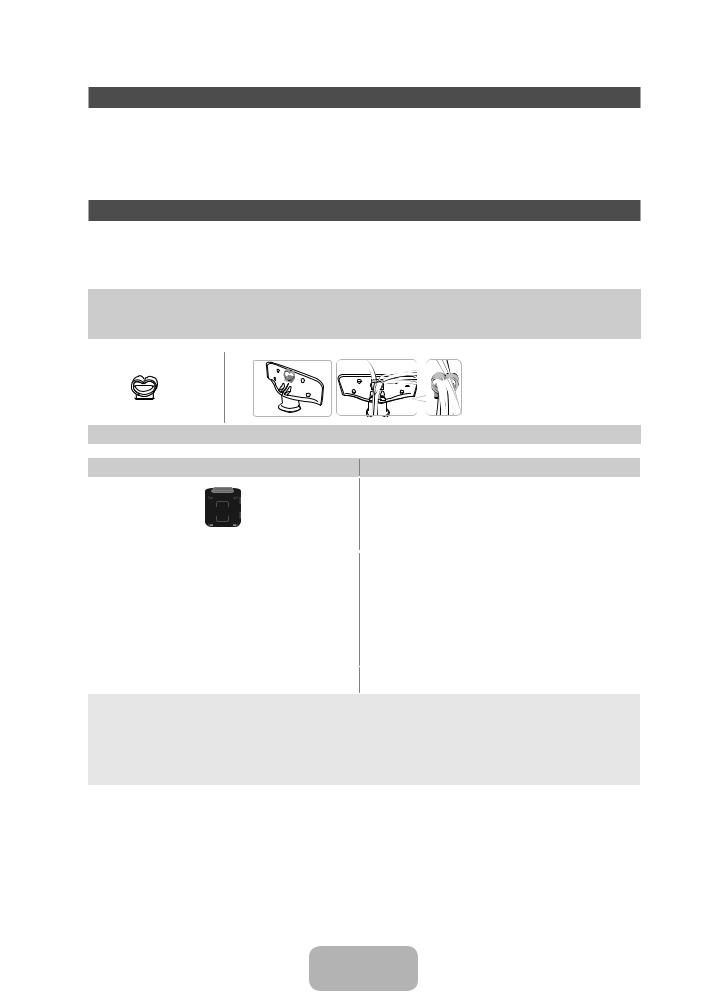
List of Features
Media Play
•Allows you to play music files, pictures, and movies saved on a USB device.
e-Manual
•Allows you to read on screen full manual. (p. 9)
Accessories
Please make sure the following items are included with your TV. If any items are missing, contact your dealer.The items’ colours and shapes may vary depending on the models.
Cables not included in the package contents can be purchased separately.
• Remote Control & Batteries (AAA x 2) |
|
• |
Power Cord |
|||
• |
Warranty Card / Regulatory Guide |
|
||||
|
• |
Cleaning Cloth |
||||
• |
Owner’s Instructions |
|
||||
|
|
|
|
|||
|
|
|
|
|
|
|
|
|
|
|
|
|
|
|
|
|
|
|
|
|
• Holder-Wire Stand |
Assembling the Holder-Wire stand |
|
PS43F4500 / PS51F4500 |
PS51F5000 / PS60F5000 / PS64F5000 |
|
Ferrite Core (2EA) |
Ferrite Core (3EA) |
|
|
A |
B |
A |
RF Cable / Component Cable (sold separately)
Ferrite Core for Power Cord: The ferrite cores are used to shield the cables from interference. When connecting a cable, open the ferrite core and clip it around the cable near the plug as shown in the figure.
•A Maximum distance between the ferrite core and the end of the cord inserted in the TV: 3/4 inches
•B Maximum distance between the ferrite core and the other end of the cord inserted in the AC outlet: 3/4 inches
The ferrite cores are used to shield the cables from interference. When connecting a cable, open the ferrite core and clip it around the cable near the plug.
An administration fee may be charged if either
(a)an engineer is called out at your request and there is no defect in the product (i.e. where you have failed to read this user manual)
(b)you bring the unit to a repair centre and there is no defect in the product
(i.e. where you have failed to read this user manual)
The amount of such administration charge will be advised to you before any work or home visit is carried out.
English - 4
PF45005000-RU_ENG.indd 4 |
2013-02-07 8:14:08 |
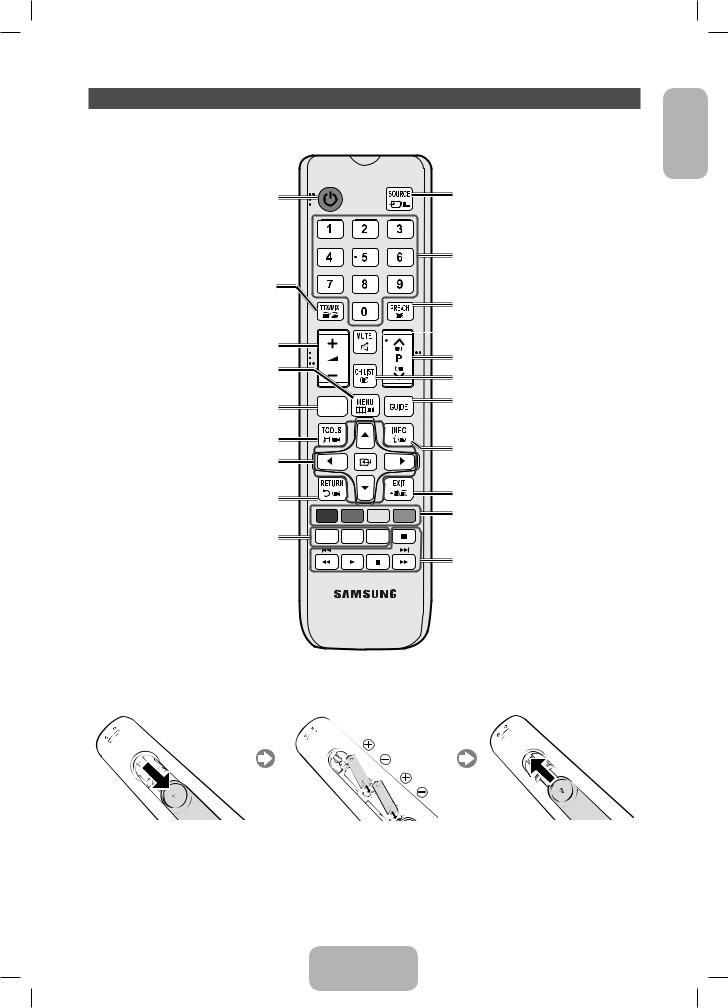
Viewing the Remote Control
This is a special remote control for the visually impaired persons and has Braille points on the Power, Channel, and Volume buttons.
Turns the TV on and off.
Alternately select Teletext ON, Double, Mix or OFF.
Adjusts the volume.
Displays the main on-screen menu.
Displays Media Play.
Quickly select frequently used functions.
Selects the on-screen menu items and changes the values seen on the menu.
Returns to the previous menu.
E-MANUAL: Displays the e-Manual guide. (p. 9) P.SIZE: Selects the picture size.
AD/SUBT.: Audio Description selection. (Not available in some locations) / Displays digital subtitles.
Displays and selects the available video sources.
Press to directly access to channels.
Returns to the previous channel.
 Cuts off the sound temporarily.
Cuts off the sound temporarily.
Changes channels.
Displays channel lists on the screen.
Displays the EPG (Electronic Programme Guide).
MEDIA.P
|
|
|
|
Displays information on the TV screen. |
|
|
|
|
|
Exits the menu. |
|
A |
B |
C |
D |
Use these buttons according to the direction on |
|
screen. |
|||||
|
|
|
|
||
E-MANUAL |
P.SIZE |
AD/SUBT. |
|
|
|
|
|
|
|
Use these buttons in a specific feature. |
|
|
|
|
|
For details, refer to the e-Manual. |
Installing batteries (Battery size: AAA)
English - 5
English
PF45005000-XC_ENG.indd 5 |
2013-01-18 9:18:50 |
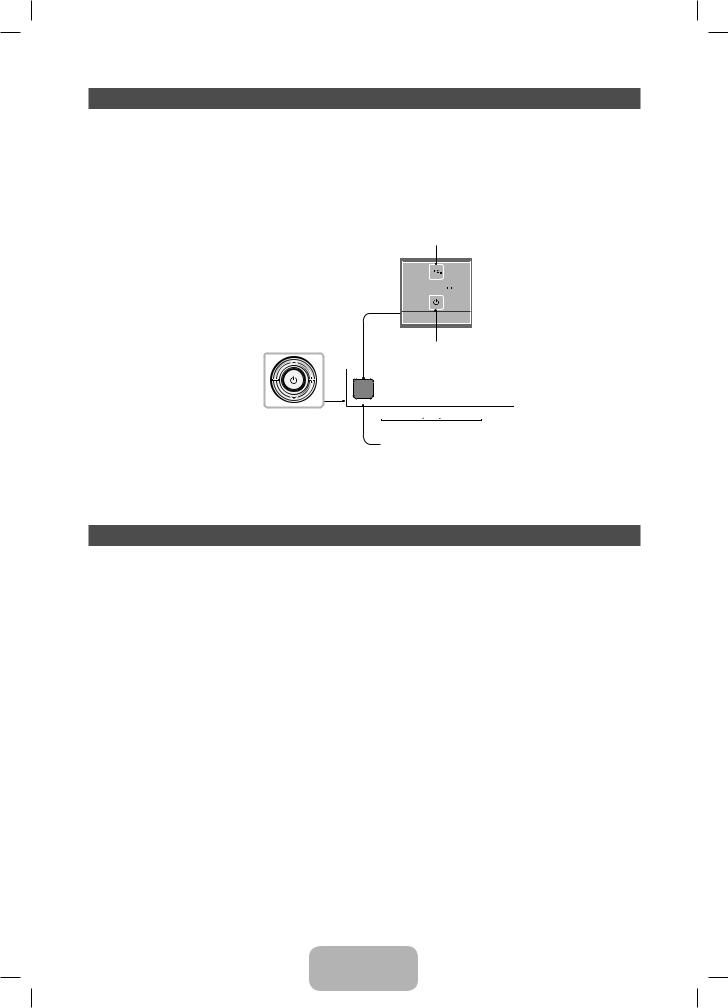
Using the TV’s Controller (Panel Key)
The TV's Controller, a small joy stick like button on the rear left side of the TV, lets you control the TV without the remote control.Some functions which require a PIN code may not be available.
The product colour and shape may vary depending on the model.Exits the menu when pressing the controller more than 1 second.
When using the controller in the up/down/left/right directions, make sure you do not push the controller in first. If you push the controller in first it will not move in the up/down/left right directions.
Selecting the Media Play
Selecting the Menu 



 Selecting a Source
Selecting a Source
|
Return |
|
Power off |
|
Function menu |
TV Controller |
|
The image is drawn by facing the front side of |
|
the TV. |
Remote control sensor |
Standby mode
Do not leave your TV in standby mode for long periods of time (when you are away on a holiday, for example). A small amount of electric power is still consumed even when the power button is turned off. It is best to unplug the power cord.
Initial Setup
When the TV is initially powered on, a sequence of on-screen prompts will assist in configuring basic settings. Press the POWERP button. Setup is available only when the source is set to TV.
If You Want to Reset This Feature...
Select System - Setup (Initial Setup). Enter your 4 digit PIN number. The default PIN number is “0-0-0-0”. If you want to change the PIN number, use the Change PIN function.
You should do Setup (MENU → System) again at home even though you did in shop already.
If you forget the PIN code, press the remote control buttons in the following sequence in Standby mode, which resets the PIN to “0-0-0-0”: MUTE → 8 → 2 → 4 → POWER (on)
English - 6
PF45005000-XC_ENG.indd 6 |
2013-01-18 9:18:51 |
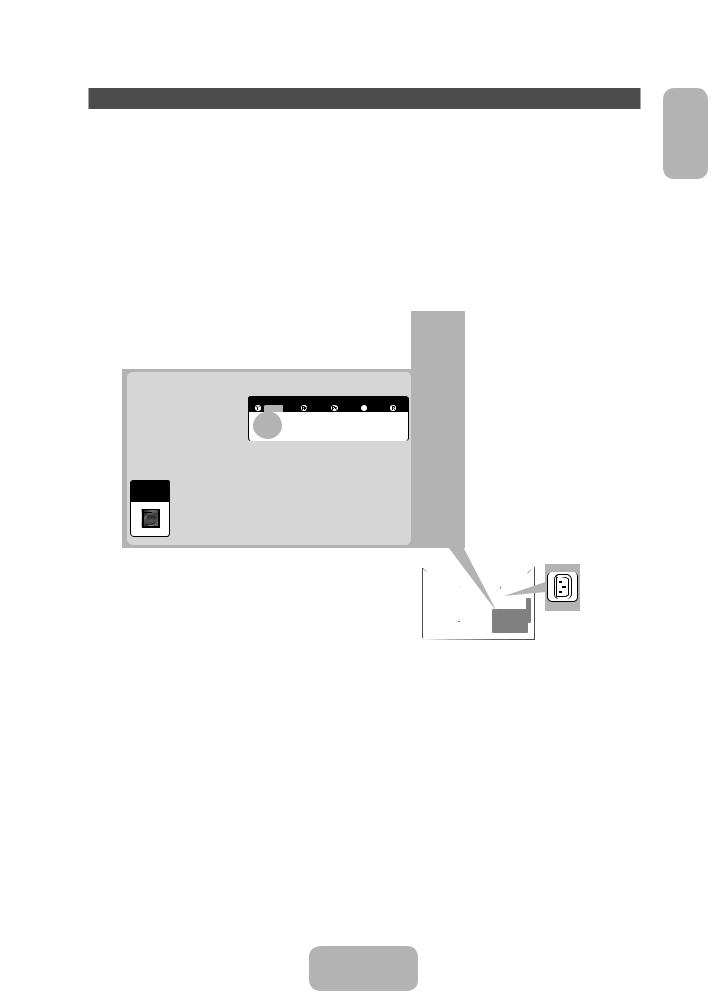
Connections
|
AV connection |
|
|
Component connection |
|
HDMI connection |
|||||||||||
|
|
|
|
|
|
|
|
|
|
||||||||
|
BD Player |
|
|
|
|
BD Player |
|
|
Set top Box / BD Player / PC |
||||||||
AUDIO OUT |
VIDEO OUT |
COMPONENT OUT |
AUDIO OUT |
DVI OUT |
HDMI OUT |
||||||||||||
|
|
|
|
|
|
|
|
|
|
||||||||
R-AUDIO-L |
|
|
PR |
PB |
Y |
R-AUDIO-L |
|
|
|
|
|
|
|
|
|||
|
|
|
|
|
|
|
|
|
|
||||||||
|
|
|
|
|
|
|
|
|
|
|
|
|
|||||
R |
W |
Y |
R |
B |
G |
R |
W |
|
|
|
|
|
|
|
|
||
|
|
|
|
|
|
|
|
|
|
|
|
|
|
|
|
|
|
|
|
|
|
|
|
|
|
|
|
|
|
|
|
|
|
|
|
|
|
|
|
|
|
|
|
|
|
|
|
|
|
|
|
|
|
|
|
|
|
|
|
|
|
|
|
|
|
|
|
|
|
|
|
It supports both Component and AV connection in one port.
R |
W |
Y |
G |
B |
R |
W |
R |
TV Side Panel |
|
|
|
|
|
|
|
|
|
|
|
IN2 |
|
|
|
|
|
|
|
|
|
|
|
(DVI) |
|
|
|
|
|
|
|
|
|
|
|
|
|
|
|
|
|
|
|
|
|
|
|
HDMI |
|
|
|
|
|
|
|
|
|
|
|
IN1 |
|
|
|
|
|
|
|
|
|
|
|
(STB) |
|
|
|
|
|
|
|
|
|
|
|
|
|
|
|
|
|
|
|
|
|
|
|
HDMI |
|
|
|
|
|
|
|
|
|
|
|
USB (5V 0.5A) |
|
|
|
|
|
|
|
|
|
|
|
|
|
|
|
|
|
|
|
|
|
|
|
|
|
|
USB
|
EXT (RGB) |
DIGITAL |
|
AUDIO OUT |
AIR/CABLE |
(OPTICAL) |
|
|
ANT IN |
COMMON INTERFACE
VHF/UHF Antenna 
or
|
|
|
|
|
|
|
|
|
|
|
|
|
|
|
|
|
|
|
|
|
|
|
|
|
|
|
|
|
|
|
|
|
|
|
|
|
|
|
|
|
|
|
|
|
|
|
|
|
|
|
|
|
|
|
|
|
|
|
|
OPTICAL |
|
|
|
EXT |
|||||||
|
|
|
|
|
|
|
|
|
|
|
Cable |
|
|
|
|
|
|
|
|
|
|
|
|
|
|
|
|
|
|
|
|
|
|
|
|
|
|
|
|
|
|
|
|
|
|
|
|
|
|
|
|
|
|
|
|
|
|
|
|
|
|
|
|
|
|
|
|
|
|
|
|
Audio connection |
|
|
VCR or DVD |
||||||||
|
|
|
|||||||||
|
|
|
|
|
|
|
|||||
|
|
|
|
|
|
|
|
|
|
|
|
|
|
|
|
|
SCART connection |
|
|||||
|
|
|
|
|
|
|
|
|
|
|
|
TV Rear Panel
The position of port may differ depending on the model.
The PDP device may interfere with an amateur radio or AM radio.
When using two-way radio mobile and portable units or amateur radio or AM radio near by your TV, this may cause the TV to malfunction.
NOTE
•PC(D-Sub) and PC/DVI AUDIO IN input are not supported.
•Connecting through the HDMI cable may not be supported depending on the PC.
•If a DVI to HDMI cable is connected to HDMI IN 2(DVI) port, there will be no audio.
•For set-top box connection using HDMI cable, we highly recommend you to connect the HDMI IN 1(STB) port.
English - 7
English
PF45005000-XC_ENG.indd 7 |
2013-01-18 9:18:52 |
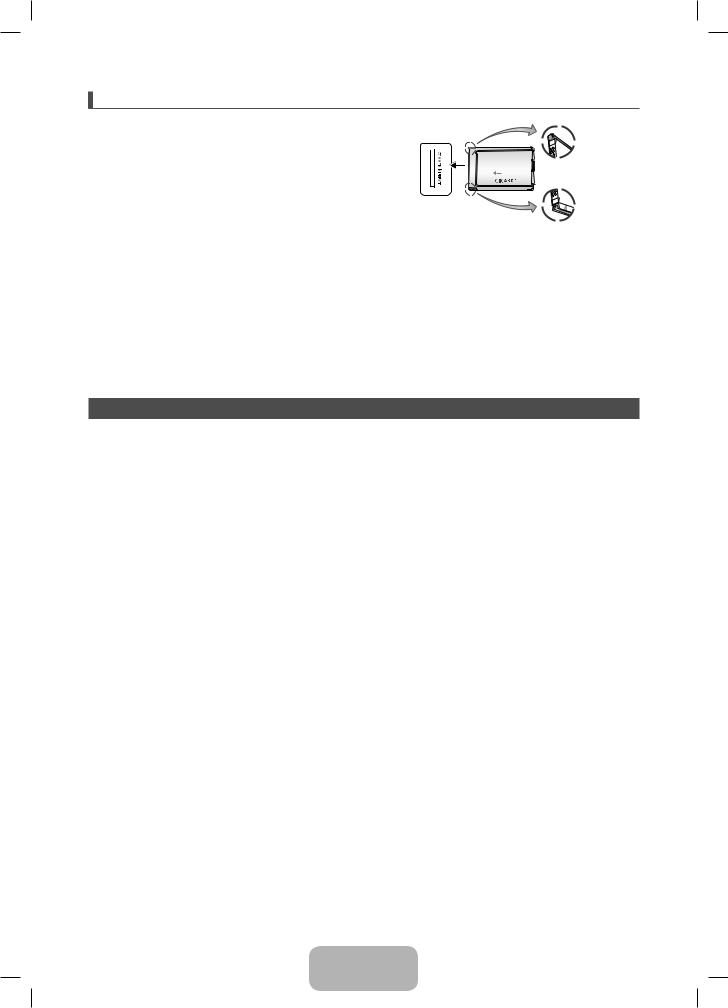
Connecting to a COMMON INTERFACE slot (Your TV viewing Card Slot)
To watch paid channels, the “CI or CI+ CARD” must be inserted.
• If you do not insert the “CI or CI+ CARD”, some channels will display
the message “Scrambled Signal”. |
|
|
• The pairing information containing a telephone number, the “CI or |
|
|
CI+ CARD” ID the Host ID and other information will be displayed in |
|
|
about 2~3 minutes. If an error message is displayed, please contact |
|
|
your service provider. |
|
|
• When the configuration of channel information has finished, the |
|
|
message “Updating Completed” is displayed, indicating the channel |
• The image may differ depending on the model. |
|
list is updated. |
||
|
NOTE
•You must obtain a “CI or CI+ CARD” from a local cable service provider.
•When removing the “CI or CI+ CARD”, carefully pull it out with your hands since dropping the “CI or CI+ CARD” may cause damage to it.
•Insert the “CI or CI+ CARD” in the direction marked on the card.
•The location of the COMMON INTERFACE slot may be different depending on the model.
•“CI or CI+ CARD” is not supported in some countries and regions; check with your authorized dealer.
•If you have any problems, please contact a service provider.
•Insert the “CI or CI+ CARD” that supports the current aerial settings. The screen will be distorted or will not be seen.
Changing the Input Source
Source
TV / Ext. / HDMI1 / HDMI2/DVI / AV / Component
Use to select TV or other external input sources such as DVD / Blu-ray players / cable box / STB satellite receiver connected to the TV.Press the SOURCE button. In the displayed Source list, connected inputs will be highlighted.
PC(D-Sub) input is not supported. If you want to connect PC to the TV, you can connect the HDMI to DVI cable with the HDMI IN 2(DVI) port on the TV.
Ext. always stays activated.Press the TOOLS button.
•Edit Name
You can set an external input source name you want.
––When connecting a PC to the HDMI IN 2(DVI) port with HDMI cable, you should set the TV to PC mode under Edit Name.
––When connecting a PC to the HDMI IN 2(DVI) port with HDMI to DVI cable, you should set the TV to DVI PC mode under
Edit Name.
––When connecting an AV devices to the HDMI IN 2(DVI) port with HDMI to DVI cable, you should set the TV to DVI Devices mode under Edit Name.
•Information
You can see detailed information about the connected external device.
English - 8
PF45005000-XC_ENG.indd 8 |
2013-01-18 9:18:53 |
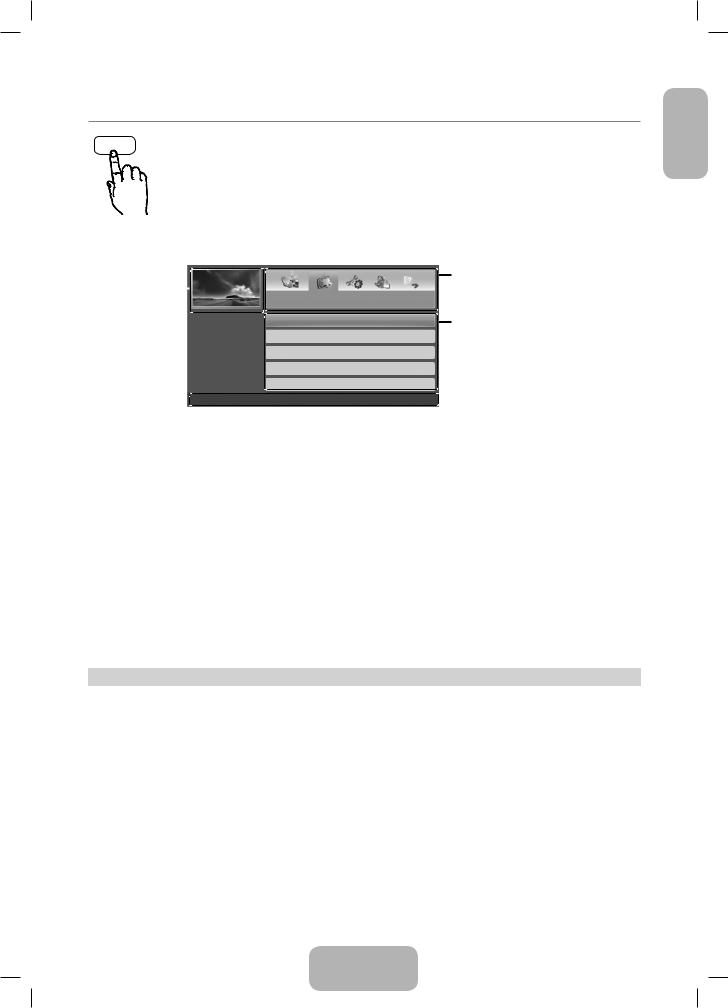
How to use the e-Manual
E-MANUAL
Screen Display
You can find instructions about your TV’s features in the e-Manual in your TV. To use, press the E-MANUAL button on your remote. Move the cursor using the up/down/right/left buttons to highlight a category, then a topic, and then press the ENTEREbutton. The e-Manual displays the page you want to see.
You can also access it through the menu:
OO MENUm→ Support → e-Manual → ENTERE
To return to the e-Manual main menu, press the E-MANUAL button on the remote.
Currently displayed |
|
Basic Features |
|
||
|
||
video, TV |
|
|
Programme, etc. |
|
|
Changing the Preset Picture Mode
Adjusting Picture Settings
Changing the Picture Options
Changing the Preset Sound Mode
Adjusting Sound Settings
}Index EEnter eExit
The category list. Press ◄ or ► button to select the category you want.
Displays the sub-menu list. Use the arrow buttons on your remote to move the cursor. Press ENTEREbutton to select the submenu you want.
Operation Buttons
}Index: Displays the index screen.
EEnter: Selects a category or sub-menu. eExit: Exit the e-Manual.
<Viewing the Contents>
aTry now: Displays the OSD menu that corresponds to the topic. To return to the e-Manual screen, press the
E-MANUAL button.
bHome: Moves to the e-Manual home screen. LPage: Moves to previous or next page.
{Zoom: Magnifies a screen.
––Press the {(Zoom) button to magnify the screen. You can scroll through the magnified screen by using the ▲ or ▼ buttons. To return to the screen to normal size, press the RETURN button.
How to toggle between an e-Manual topic and the corresponding OSD menu(s).
This function is not enabled in some menus.
You cannot use the Try now function if the menu is not activated.
|
Method 1 |
|
Method 2 |
|
|
|
|
1. |
If you want to use the menu that corresponds to an e-Manual topic, |
1. |
Press the ENTEREbutton when a topic is displayed. “Are you sure?” |
|
press the red button to select Try now. |
|
appears. Select Yes, and then press the ENTEREbutton. The OSD |
2. |
To return to the e-Manual screen, press the E-MANUAL button. |
|
window appears. |
|
|
||
|
|
2. |
To return to the e-Manual screen, press the E-MANUAL button. |
|
|
|
|
How to search for a topic on the index page
This function may not be supported depending on the language.
1.If you want to search a keyword, press the blue button to select Index.
2.Press the ◄ or ► button to select a character order you want.
3.Press the ▲ or ▼ button to select a keyword you want to see, and then press the ENTEREbutton.
4.You can view the corresponding e-Manual instruction screen.To close the Index screen, press the RETURN button.
English
English - 9
PF45005000-XC_ENG.indd 9 |
2013-01-18 9:18:55 |
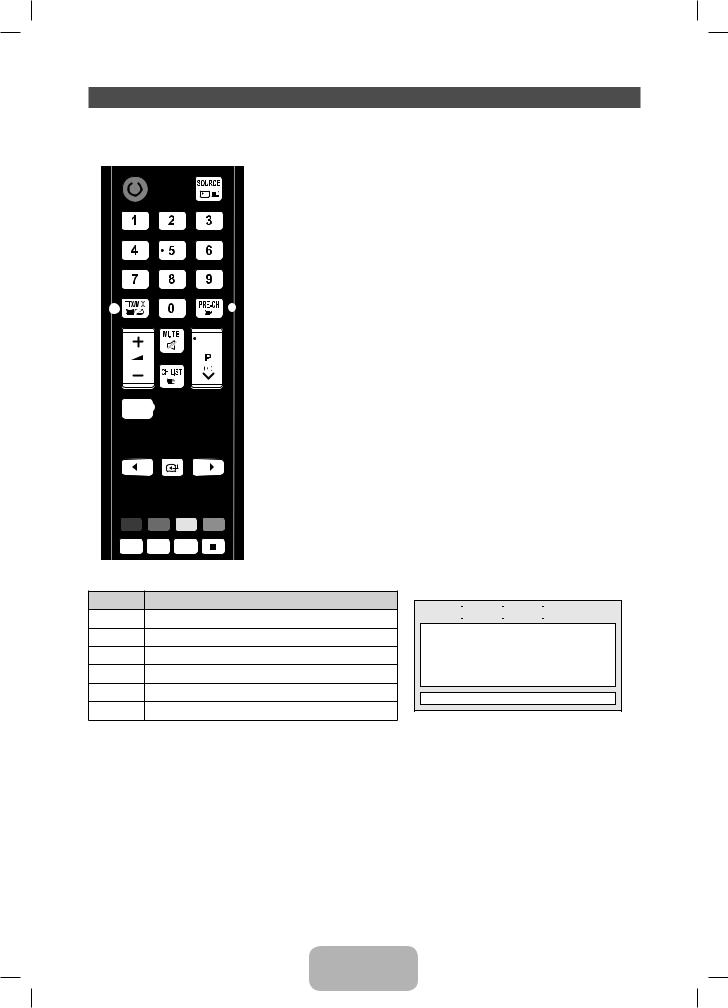
Teletext Feature
The index page of the Teletext service gives you information on how to use the service. For Teletext information to be displayed correctly, channel reception must be stable. Otherwise, information may be missing or some pages may not be displayed.
You can change Teletext pages by pressing the numeric buttons on the remote control.
|
|
|
|
|
|
|
|
|
|
|
|
1 |
0 |
(mode): Selects the Teletext mode (LIST/FLOF). If pressed during LIST mode, |
|
|
1 |
|
switches the mode to List save mode. In List save mode, you can save a Teletext page |
||||||||||
|
|
|
||||||||||||
|
|
|
into a list using the 8(store) button. |
|||||||||||
|
|
|
|
|
|
|
|
|
|
|
|
|
||
|
|
|
|
|
|
|
|
|
|
|
|
2 |
/(Teletext on/mix/off): Activates the Teletext mode for the current channel. Press |
|
|
|
|
|
|
|
|
|
|
|
|
|
|||
|
|
|
|
|
|
|
|
|
|
|
|
|
the button twice to overlap the Teletext mode with the current broadcasting screen. |
|
|
|
|
|
|
|
|
|
|
|
|
|
|
Press it one more time to exit teletext. |
|
|
|
|
|
|
|
|
|
|
|
|
|
3 |
1 |
(sub-page): Displays the available sub-page. |
|
|
|
|
|
|
|
|
|
|
|
|
4 |
8 |
(store): Stores the Teletext pages. |
|
|
|
|
|
|
|
|
|
|
|
|
5 |
6 |
(index): Displays the index (contents) page at any time while you are viewing Teletext. |
2 |
|
|
|
6 |
4 |
(size): Displays the teletext on the upper half of the screen in double-size. To move |
||||||||
|
|
3 |
||||||||||||
|
||||||||||||||
|
|
|
|
|
|
|
|
|
|
|
|
|
the text to the lower half of the screen, press it again. For normal display, press it once |
|
again.
 8
8

 9
9
4
MEDIA5

6

 0
0
7

 !
!
A B C D @
E-MANUAL P.SIZE AD/SUBT.
79(hold): Holds the display at the current page, in the case that there are several secondary pages that follow automatically. To undo, press it again.
82(page up): Displays the next Teletext page.
93(page down): Displays the previous Teletext page.
05(reveal): Displays the hidden text (answers to quiz games, for example). To display the normal screen, press it again.
!7(cancel): Shrinks the Teletext display to overlap with the current broadcast.
@Colour buttons (red, green, yellow, blue): If the FASTEXT system is used by the broadcasting company, the different topics on a Teletext page are colour-coded and can be selected by pressing the coloured buttons. Press the colour corresponding to the topic of your choice. A new colour coded page is displayed. Items can be selected in the same way. To display the previous or next page, press the corresponding coloured button.
The Teletext pages are organized according to six categories
Part |
Contents |
ASelected page number.
BBroadcasting channel identity.
CCurrent page number or search indications.
DDate and time.
EText.
FStatus information. FASTEXT information.
A |
B |
C |
D |
|
|
|
|
E
F
English - 10
PF45005000-XC_ENG.indd 10 |
2013-01-18 9:18:56 |
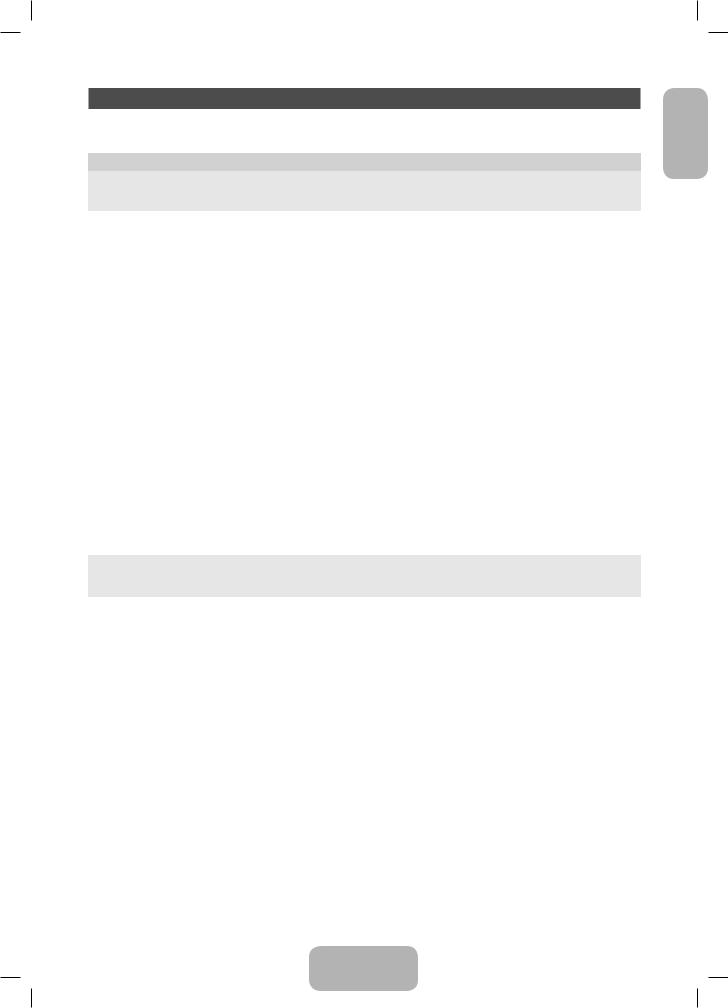
Troubleshooting
If the TV seems to have a problem, first try this list of possible problems and solutions. If none of these troubleshooting tips apply, visit “www.samsung.com”, then click on Support, or call Samsung customer service centre.
Issues |
Solutions and Explanations |
|
|
|
|
|
First of all, please perform the Picture Test and confirm that your TV is properly displaying test image. (go to MENU - |
|
Picture Quality |
Support - Self Diagnosis - Picture Test) If the test image is properly displayed, the poor picture may caused by the |
|
|
source or signal. |
|
|
|
|
|
• If you have an analogue cable/set top box, upgrade to a digital set top box. Use HDMI or Component cables to deliver |
|
|
HD (high definition) picture quality. |
|
|
• Cable/Satellite subscribers: Try HD stations from the channel line up. |
|
The TV image does not look as good |
• Aerial connection: Try HD stations after performing Auto tuning. |
|
as it did in the store. |
• Many HD channels are up scaled from SD (Standard Definition) contents. |
|
|
• Adjust the Cable/Set top box video output resolution to 1080i or 720p. |
|
|
• Make sure you are watching the TV at the minimum recommended distance based on the size and definition of the |
|
|
signal. |
|
|
|
|
|
• Compression of video contents may cause picture distortion especially in fast moving pictures such as sports and |
|
The picture is distorted: macroblock |
action movies. |
|
|
||
error, small block, dots, pixelization |
• Low signal level or bad quality can cause picture distortion. This is not a TV issue. |
|
|
• Mobile phones used close to the TV (cca up to 1m) may cause noise in picture on analogue and digital TV. |
|
|
|
|
Colour is wrong or missing. |
• If you’re using a component connection, make sure the component cables are connected to the correct jacks. Incorrect |
|
or loose connections may cause colour problems or a blank screen. |
||
|
||
|
|
|
|
• Adjust the Picture options in the TV menu. (go to Picture Mode / Colour / Brightness / Sharpness) |
|
There is poor colour or brightness. |
• Adjust Energy Saving option in the TV menu. (go to MENU - System - Eco Solution - Energy Saving) |
|
|
• Try resetting the picture to view the default picture settings. (go to MENU - Picture - Reset Picture) |
|
|
|
|
There is a dotted line on the edge of |
• If the picture size is set to Screen Fit, change it to 16:9. |
|
the screen. |
• Change cable/satellite box resolution. |
|
|
|
|
The picture is black and white. |
• If you are using an AV composite input, connect the video cable (yellow) to the Green jack of component input 1 on the |
|
TV. |
||
|
||
|
|
|
When changing channels, the picture |
• If connected with a cable box, please try to reset the cable box. Reconnect the AC cord and wait until the cable box |
|
reboots. It may take up to 20 minutes. |
||
freezes or is distorted or delayed. |
||
• Set the output resolution of the cable box to 1080i or 720p. |
||
|
||
|
|
|
|
First of all, please perform the Sound Test to confirm that your TV audio is properly operating. (go to MENU - Support - |
|
Sound Quality |
Self Diagnosis - Sound Test) |
|
|
If the audio is ok, the sound problem may be caused by the source or signal. |
|
|
|
|
There is no sound or the sound is too |
• Please check the volume of the device (Cable/Sat Box, DVD, Blu-ray etc) connected to your TV. |
|
low at maximum volume. |
||
|
||
|
|
|
|
• Set the Speaker Select option to TV Speaker in the sound menu. |
|
|
• If you are using an external device, make sure the audio cables are connected to the correct audio input jacks on the |
|
The picture is good but there is no |
TV. |
|
• If you are using an external device, check the device’s audio output option (ex. you may need to change your cable |
||
sound. |
||
box’s audio option to HDMI when you have a HDMI connected to your TV). |
||
|
||
|
• If you are using a DVI to HDMI cable, a separate audio cable is required. |
|
|
• Reboot the connected device by reconnecting the device’s power cable. |
|
|
|
|
The speakers are making an |
• Check the cable connections. Make sure a video cable is not connected to an audio input. |
|
inappropriate noise. |
• For aerial or cable connections, check the signal strength. Low signal level may cause sound distortion. |
|
|
|
English
English - 11
PF45005000-XC_ENG.indd 11 |
2013-01-18 9:18:57 |
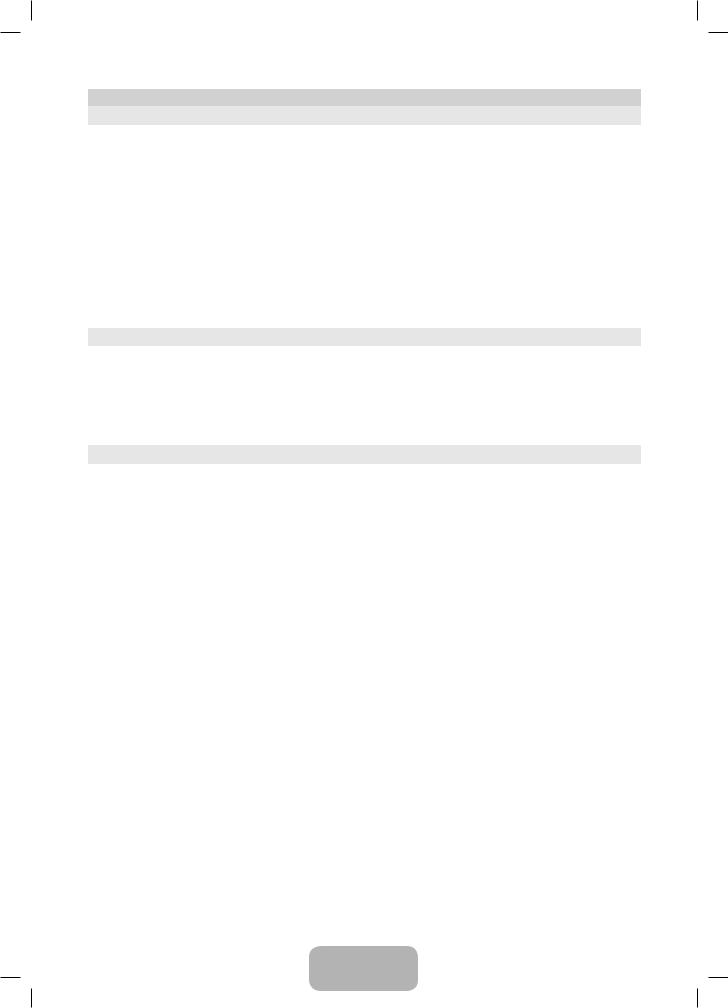
Issues |
Solutions and Explanations |
|
|
|
|
No Picture, No Video |
|
|
|
|
|
|
• Make sure the AC power cord is securely plugged in to the wall outlet and the TV. |
|
The TV will not turn on. |
• Make sure the wall outlet is working. |
|
• Try pressing the POWER button on the TV to make sure the problem is not the remote. If the TV turns on, refer to “The |
||
|
||
|
remote control does not work” below. |
|
|
|
|
|
• Ensure the Sleep Timer is set to Off in the Time menu. |
|
The TV turns off automatically. |
• If your PC is connected to the TV, check your PC power settings. |
|
• Make sure the AC power cord is plugged in securely to the wall outlet and the TV. |
||
|
||
|
• When watching TV from an aerial or cable connection, the TV will turn off after 10 ~ 15 minutes if there is no signal. |
|
|
|
|
|
• Check cable connections (remove and reconnect all cables connected to the TV and external devices). |
|
|
• Set your external device’s (Cable/Set top Box, DVD, Blu-ray etc) video outputs to match the connections to the TV |
|
There is no picture/video. |
input. For example, if an external device’s output is HDMI, it should be connected to an HDMI input on the TV. |
|
• Make sure your connected devices are powered on. |
||
|
||
|
• Be sure to select the TV’s correct source by pressing the SOURCE button on the remote control. |
|
|
• Reboot the connected device by reconnecting the device’s power cable. |
|
|
|
|
Aerial (Air/Cable) Connection |
|
|
|
|
|
|
• Make sure the Aerial cable is connected securely. |
|
The TV is not receiving all channels. |
• Please try Setup (Initial setup) to add available channels to the channel list. Go to MENU - System - Setup (Initial |
|
setup) and wait for all available channels to be stored. |
||
|
||
|
• Verify the Aerial is positioned correctly. |
|
|
|
|
The picture is distorted: macro block |
• Compression of video contents may cause picture distortion, especially on fast moving pictures such as sports and |
|
action movies. |
||
error small block, dots, pixelization |
||
• A low signal can cause picture distortion. This is not a TV issue. |
||
|
||
|
|
|
Others |
|
|
|
|
|
The picture will not display in full |
• HD channels will have black bars on either side of the screen when displaying up scaled SD (4:3) contents. |
|
• Black bars on the top and bottom will appear during movies that have aspect ratios different from your TV. |
||
screen. |
||
• Adjust the picture size options on your external device or TV to full screen. |
||
|
||
|
|
|
|
• Plasma TVs typically make a soft humming sound. This is normal. It’s caused by the electrical charges that are used to |
|
|
create the images on the screen. |
|
Plasma TV is making humming noise. |
• If the humming sound is loud, you may have set the brightness on the TV too high. Try setting the brightness lower. |
|
|
• You can also have loud humming if the back of your Plasma TV is too close to a wall or other hard surface. Also try |
|
|
rerouting your connection cables. |
|
|
• Improper installation of wall mount can create excessive noise. |
|
|
|
|
|
• To minimize the possibility of screen burn, this unit is equipped with Pixel Shift screen burn reduction technology. Pixel |
|
Image Retention (Burn In) Issue. |
Shift lets you set the picture so it moves slightly up and down (Vertical Line) and side to side (Horizontal Dot). The |
|
|
regular, slight movement of the picture reduces screen burn in. |
|
|
|
|
|
• Replace the remote control batteries with the poles (+/–) in the right direction. |
|
The remote control does not work. |
• Clean the sensor’s transmission window on the remote. |
|
|
• Try pointing the remote directly at the TV from 5~6 feet away. |
|
|
|
|
The cable/set top box remote control |
• Programme the Cable/Set top box remote control to operate the TV. Refer to the Cable/Set top box user manual for |
|
doesn’t turn the TV on or off, or |
||
the SAMSUNG TV code. |
||
adjust the volume. |
||
|
||
|
|
|
A “Mode Not Supported” message |
• Check the supported resolution of the TV, and adjust the external device’s output resolution accordingly. |
|
appears. |
||
|
||
|
|
English - 12
PF45005000-XC_ENG.indd 12 |
2013-01-18 9:18:57 |
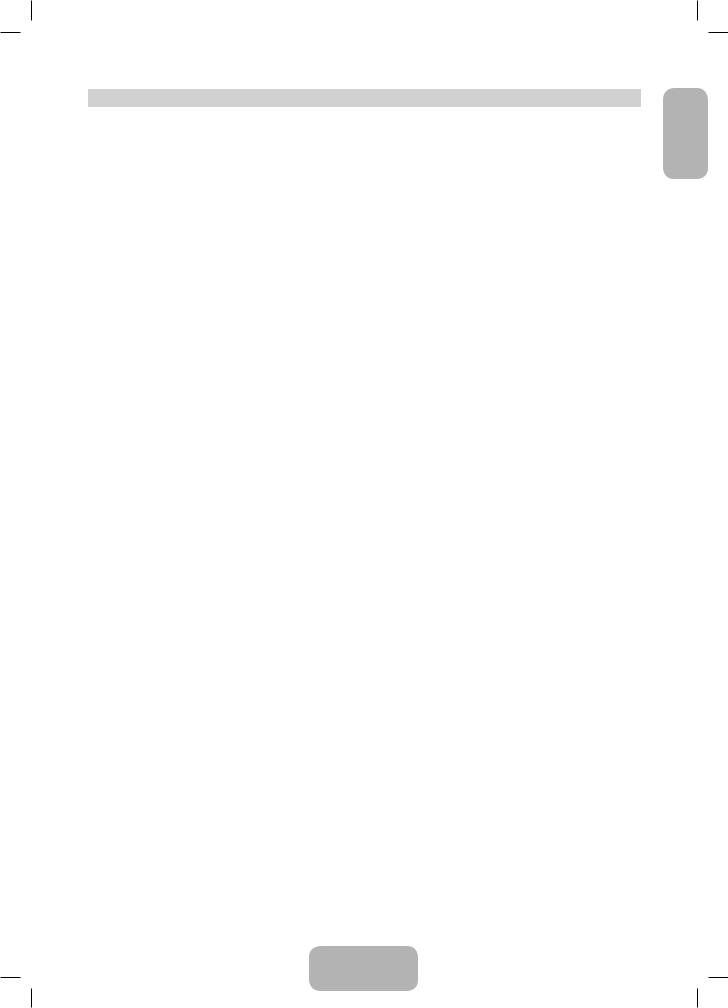
Issues |
Solutions and Explanations |
|
|
|
|
There is a plastic smell from the TV. |
• This smell is normal and will dissipate over time. |
|
|
|
|
The TV Signal Information is |
|
|
unavailable in the Self Diagnosis |
• This function is only available with digital channels from an Aerial / RF / Coax connection. |
|
Test menu. |
|
|
|
|
|
TV is tilted to the right or left side. |
• Remove the stand base from the TV and reassemble it. |
|
|
|
|
There are difficulties assembling the |
• Make sure the TV is placed on a flat surface. If you can not remove the screws from the TV, please use a magnetized |
|
stand base. |
screw driver. |
|
|
|
|
The Broadcasting menu is grey out |
• The Broadcasting menu is only available when the TV source is selected. |
|
(unavailable). |
||
|
||
|
|
|
Your settings are lost after 30 minutes |
• If the TV is in the Store Demo mode, it will reset audio and picture settings every 30 minutes. If you want to change the |
|
or every time the TV is turned off. |
settings from Store Demo mode to Home Use, press the SOURCE button to select TV mode, and go to MENU → |
|
Support →Use Mode. |
||
|
||
|
|
|
You have intermittent loss of audio |
• Check the cable connections and reconnect them. |
|
• Loss of audio or video can be caused by using overly rigid or thick cables. Make sure the cables are flexible enough for |
||
or video. |
||
long term use. If mounting the TV to the wall, we recommend using cables with 90 degree connectors. |
||
|
||
|
|
|
You see small particles when you |
|
|
look closely at the edge of the frame |
• This is part of the product’s design and is not a defect. |
|
of the TV. |
|
|
|
|
|
The PIP menu is not available. |
• PIP functionality is only available when you are using a HDMI or components source. |
|
|
|
|
You turned the TV off 45 minutes |
• It is normal. The TV operates the OTA (Over The Aerial) function itself to upgrade firmware downloaded whilst your |
|
ago, and it turned on again. |
watching TV. |
|
|
|
|
The message “Scrambled Signal” or |
• If you are using a CAM CARD (CI/CI+), check that it is installed into the common interface slot. |
|
“Weak or No Signal” appears. |
• If there is still a problem, pull the CAM CARD out of the TV and insert it into the slot again. |
|
|
|
|
There are recurrent picture/sound |
• Check and change the signal/source. |
|
issues. |
||
|
||
|
|
|
A reaction may occur between the |
|
|
rubber cushion pads on the base |
• To prevent this, use felt pads on any surface of the TV that comes in direct contact with furniture. |
|
stand and the top finish of some |
||
|
||
furniture. |
|
|
|
|
|
The message “This file may not be |
• This may appear because of high bit rate of content. Content generally will play but could experience some playability |
|
playable properly.” appears. |
issue. |
|
|
|
You can keep your TV in optimum operating condition by upgrading to the latest firmware (www.samsumg.com → support) by USB.
English
English - 13
PF45005000-XC_ENG.indd 13 |
2013-01-18 9:18:58 |
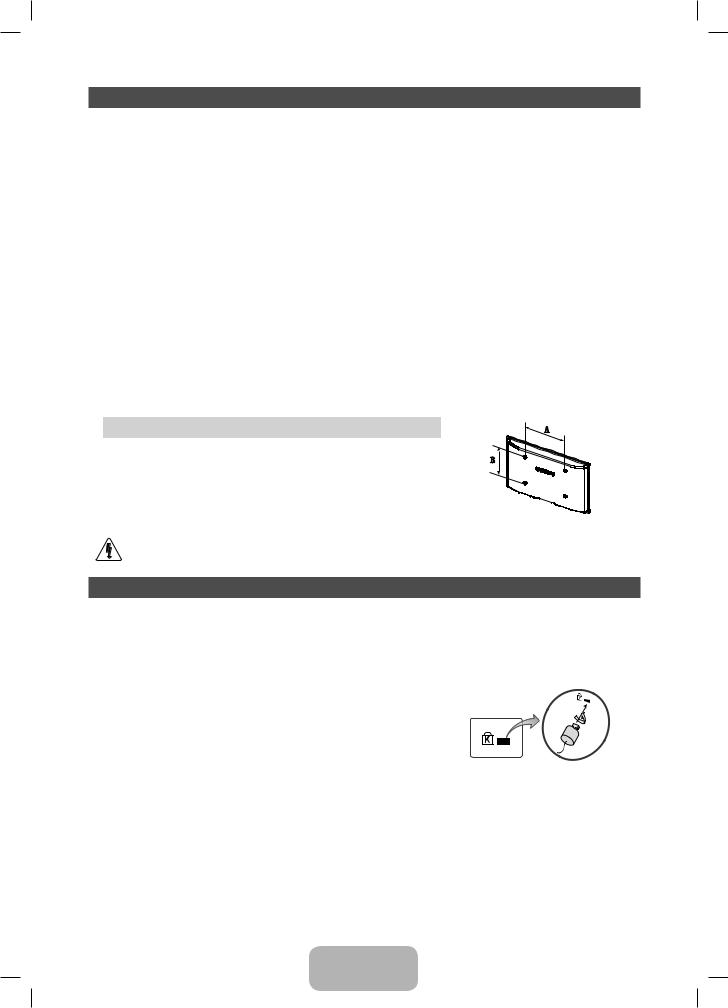
Installing the Wall Mount
The wall mount kit (sold separately) allows you to mount the TV on the wall. For detailed information on installing the wall mount, see the instructions provided with the wall mount. Contact a technician for assistance when installing the wall mount bracket. We do not advice you to do it yourself.
Samsung Electronics is not responsible for any damage to the product or injury to yourself or others if you select to install the TV on your own.
Wall Mount Kit Specifications (VESA)
Wall mount kit is not supplied but sold separately.
Install your wall mount on a solid wall perpendicular to the floor. When attaching to other building materials, please contact your nearest dealer. If installed on a ceiling or slanted wall, it may fall and result in severe personal injury.
NOTE
•Standard dimensions for wall mount kits are shown in the table below.
•When purchasing our wall mount kit, a detailed installation manual and all parts necessary for assembly are provided.
•Do not use screws that do not comply with the VESA standard screw specifications.
•Do not use screws longer than the standard dimension, as they may cause damage to the inside of the TV set.
•For wall mounts that do not comply with the VESA standard screw specifications, the length of the screws may differ depending on their specifications.
•Do not fasten the screws too strongly, this may damage the product or cause the product to fall, leading to personal injury. Samsung is not liable for these kinds of accidents.
•Samsung is not liable for product damage or personal injury when a non-VESA or non-specified wall mount is used or the consumer fails to follow the product installation instructions.
•Do not exceed 15 degrees tilt when mounting this TV.
inches |
VESA Spec. (A * B) |
Standard Screw |
Quantity |
|
|
|
|
|
|
43~51 |
400 X 400 |
|
|
|
|
|
M8 |
4 |
|
60~64 |
600 X 400 |
|||
|
|
|||
|
|
|
|
Do not install your Wall Mount Kit while your TV is turned on. It may result in personal injury due to electric shock.
Anti-theft Kensington Lock
The Kensington Lock is not supplied by Samsung. It is a device used to physically fix the system when using it in a public place. The appearance and locking method may differ from the illustration depending on the manufacturer. Refer to the manual provided with the Kensington Lock for additional information on proper use.
Please find a “K” icon on the rear of the TV. A kensington slot is beside the “K” icon.The position and colour may differ depending on the model.
To lock the product, follow these steps:
1. Wrap the Kensington lock cable around a large, stationary object such as desk or chair.
2. |
Slide the end of the cable with the lock attached through the looped end of the |
|
|
|
Kensington lock cable. |
|
|
3. |
Insert the locking device into the Kensington slot on the product. |
<Optional> |
|
4. |
Lock the lock. |
||
|
These are general instructions. For exact instructions, see the User manual supplied with the locking device.
The locking device has to be purchased separately.
English - 14
PF45005000-XC_ENG.indd 14 |
2013-01-18 9:18:59 |
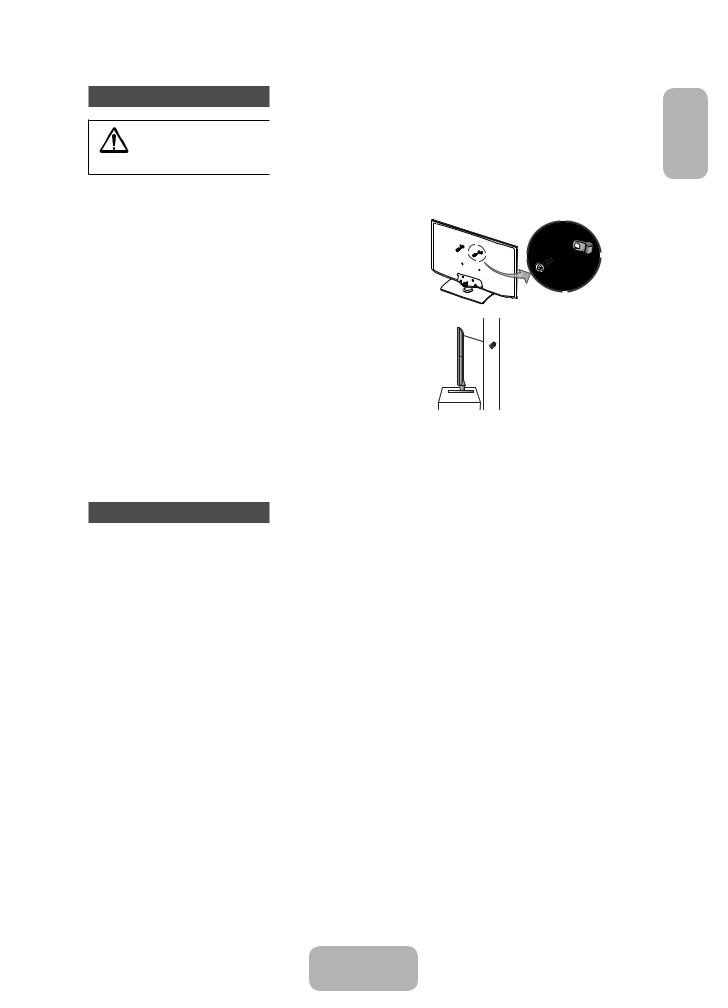
Securing the TV to the Wall
Caution: Pulling, pushing, or climbing onto the TV may cause the TV to fall. In particular, ensure that your children do not hang over or destabilize the TV; doing so may cause the TV to tip over, resulting in serious injuries or death. Follow all
safety precautions provided on the included Safety Flyer. For added stability, install the anti-fall device for safety purposes, as follows.
To avoid the TV from falling
1.Put the screws into the clamps and firmly fasten them onto the wall. Confirm that the screws have been firmly installed onto the wall.
You may need additional material such as an anchor depending on the type of wall.
Since the necessary clamps, screws, and string are not supplied, please purchase these additionally.
2.Remove the screws from the centre back of the TV, put the screws into the clamps, and then fasten the screws onto the TV again.
Screws may not be supplied with the product. In this case, please purchase the screws of the following specifications.
3.Connect the clamps fixed onto the TV and the clamps fixed onto the wall with a strong string and then tie the string tightly.
NOTE
•Install the TV near to the wall so that it does not fall backwards.
•It is safe to connect the string so that the clamps fixed on the wall are equal to or lower than the clamps fixed on the TV.
•Untie the string before moving the TV.
4.Verify all connections are properly secured. Periodically check connections for any sign of fatigue for failure. If you have any doubt about the security of your connections, contact a professional installer.
 Wall
Wall
The product colour and shape may vary depending on the model.
Securing the Installation Space
Keep the required distances between the product and other objects (e.g. walls) to ensure proper ventilation.
Failing to do so may result in fire or a problem with the product due to an increase in the internal temperature of the product.When using a stand or wall-mount, use parts provided by Samsung Electronics only.
• If you use parts provided by another manufacturer, it may result in a problem with the product or an injury due to the product falling.The appearance may differ depending on the product.
Be careful when you contact the TV because some parts can be somewhat hot.
Installation with a stand. |
Installation with a wall-mount. |
|
10 cm |
|
10 cm |
10 cm |
10 cm |
10 cm |
10 cm |
|
|
|
10 cm |
English
English - 15
PF45005000-XC_ENG.indd 15 |
2013-01-18 9:19:00 |
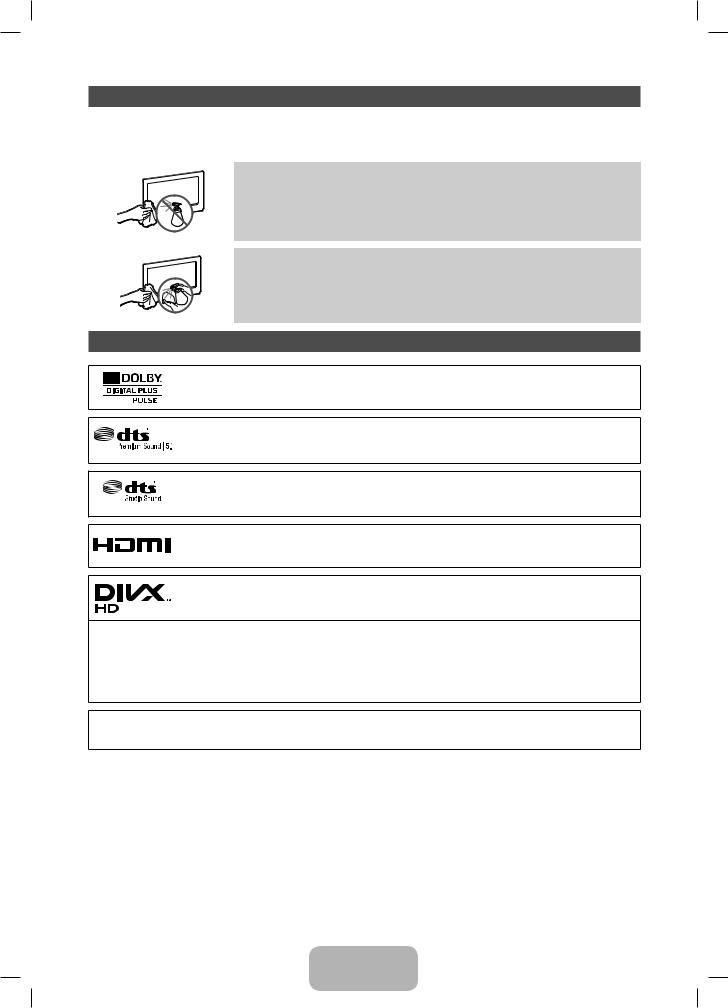
Storage and Maintenance
If you remove the attached sticker on the TV screen, clean the residues and then watch TV.
The exterior and screen of the product can get scratched during cleaning. Be sure to wipe the exterior and screen carefully using a soft cloth to prevent scratches.
Do not spray water directly onto the product. Any liquid that goes into the product may cause a failure, fire, or electric shock.
Clean the product with a soft cloth dapped in a small amount of water. Do not use a flammable liquid (e.g. benzene, thinners) or a cleaning agent.
Licence
Manufactured under license from Dolby Laboratories. Dolby and the double-D symbol are trademarks of Dolby Laboratories.
Manufactured under a license from U.S. Patent No’s: 5,956,674, 5,974,380, 5,978,762, 6,487,535, 6,226,616, 7,212,872, 7,003,467, 7,272,567, 7,668,723, 7,392,195, 7,930,184, 7,333,929 and 7,548,853. DTS, the Symbol, and DTS and the Symbol together are registered trademarks & DTS Premium Sound | 5.1 is a trademark of DTS, Inc. ©2012 DTS, Inc. All Rights Reserved.
Manufactured under a license from U.S. Patent No’s: 6,285,767, 8,027,477, 5,319,713, 5,333,201, 5,638,452, 5,771,295, 5,970,152, 5,912,976, 7,200,236, 7,492,907, 8,050,434, 7,720,240, 7,031,474, 7,907,736 and 7,764,802. DTS, the Symbol, and DTS and the Symbol together are registered trademarks & DTS Studio Sound is a trademark of DTS, Inc. ©2012 DTS, Inc. All Rights Reserved.
The terms HDMI and HDMI High-Definition Multimedia Interface, and the HDMI Logo are trademarks or registered trademarks of HDMI Licensing LLC in the United States and other countries.
DivX Certified® to play DivX® video up to HD 1080p, including premium content.
ABOUT DIVX VIDEO: DivX® is a digital video format created by DivX, LLC, a subsidiary of Rovi Corporation. This is an official DivX Certified® device that plays DivX video. Visit divx.com for more information and software tools to convert your files into DivX videos.
ABOUT DIVX VIDEO-ON-DEMAND: This DivX Certified® device must be registered in order to play purchased DivX Video-on-Demand (VOD) movies. To obtain your registration code, locate the DivX VOD section in your device setup menu. Go to vod.divx.com for more information on how to complete your registration. Covered by one or more of the following U.S. patents : 7,295,673; 7,460,668; 7,515,710; 7,519,274
DivX®, DivX Certified® and associated logos are trademarks of Rovi Corporation or its subsidiaries and are used under license.
Open source licence notice
In the case of using open source software, Open Source Licences are available on the product menu.
Open Source Licence Notice is written only English.
English - 16
PF45005000-XC_ENG.indd 16 |
2013-01-18 9:19:01 |
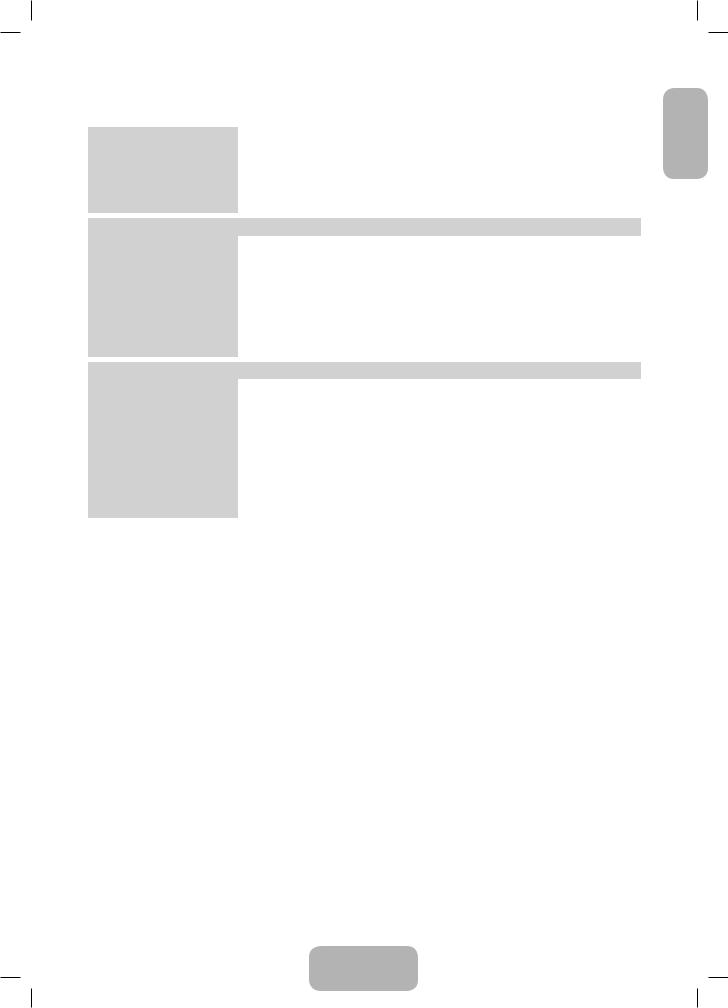
|
Specifications |
|
|
|
||
|
|
|
|
|
|
|
Environmental Considerations |
|
|
|
|
|
|
Operating Temperature |
|
10°C to 40°C (50°F to 104°F) |
|
|
|
|
Operating Humidity |
|
10% to 80%, non-condensing |
|
|
|
|
Storage Temperature |
|
-20°C to 45°C (-4°F to 113°F) |
|
|||
Storage Humidity |
|
5% to 95%, non-condensing |
|
|
|
|
|
|
|
|
|
|
|
Sound (Output) |
|
10W X 2 |
|
|
|
|
|
|
|
|
|
|
|
|
|
|
|
|
|
|
Model Name |
PS43F4500 |
|
|
|
PS51F4500 |
|
|
|
|
|
|
|
|
Display Resolution |
|
1024 X 768 |
|
|
|
|
|
|
|
|
|
|
|
Screen Size |
43 inches |
|
|
|
51 inches |
|
|
|
|
|
|
|
|
Dimensions (W x H x D) |
|
|
|
|
|
|
Body |
1009.7 x 617.5 x 55.7 (mm) |
|
1185.2 x 702.1 x 55.7 (mm) |
|
||
With stand |
1009.7 x 698.8 x 235.0 (mm) |
|
1185.2 x 783.0 x 235.0 (mm) |
|
||
|
|
|
|
|
|
|
Weight |
|
|
|
|
|
|
Without Stand |
13.6 kg |
|
|
|
17.7 kg |
|
With Stand |
15.0 kg |
|
|
|
19.1 kg |
|
|
|
|
|
|
|
|
|
|
|
|
|
|
|
Model Name |
PS51F5000 |
PS60F5000 |
|
PS64F5000 |
|
|
|
|
|
|
|
|
|
Display Resolution |
1920 X 1080 |
1920 X 1080 (Black & White) |
|
1920 X 1080 |
|
|
|
|
|
|
|
|
|
Stand Swivel (Left / Right) |
|
-20˚ ~ 20˚ |
|
|
|
|
|
|
|
|
|
|
|
Screen Size |
51 inches |
60 inches |
|
64 inches |
|
|
|
|
|
|
|
|
|
Dimensions (W x H x D) |
|
|
|
|
|
|
Body |
1185.2 x 702.1 x 55.7 (mm) |
1388.3 x 823.3 x 55.7 (mm) |
|
1478.0 x 870.0 x 55.7 (mm) |
|
|
With stand |
1185.2 x 792.1 x 307.2 (mm) |
1388.3 x 924.1 x 375.5 (mm) |
|
1478.0 x 967.0 x 375.5 (mm) |
|
|
Weight |
|
|
|
|
|
|
Without Stand |
17.8 kg |
26.7 kg |
|
32.2 kg |
|
|
With Stand |
19.6 kg |
29.3 kg |
|
34.8 kg |
|
|
|
|
|
|
|
|
|
Design and specifications are subject to change without prior notice.
For information about power supply, and more about power consumption, refer to the label attached to the product.Typical power consumption is measured according to IEC 62087 Ed.2
English
English - 17
PF45005000-XC_ENG.indd 17 |
2013-01-18 9:19:02 |
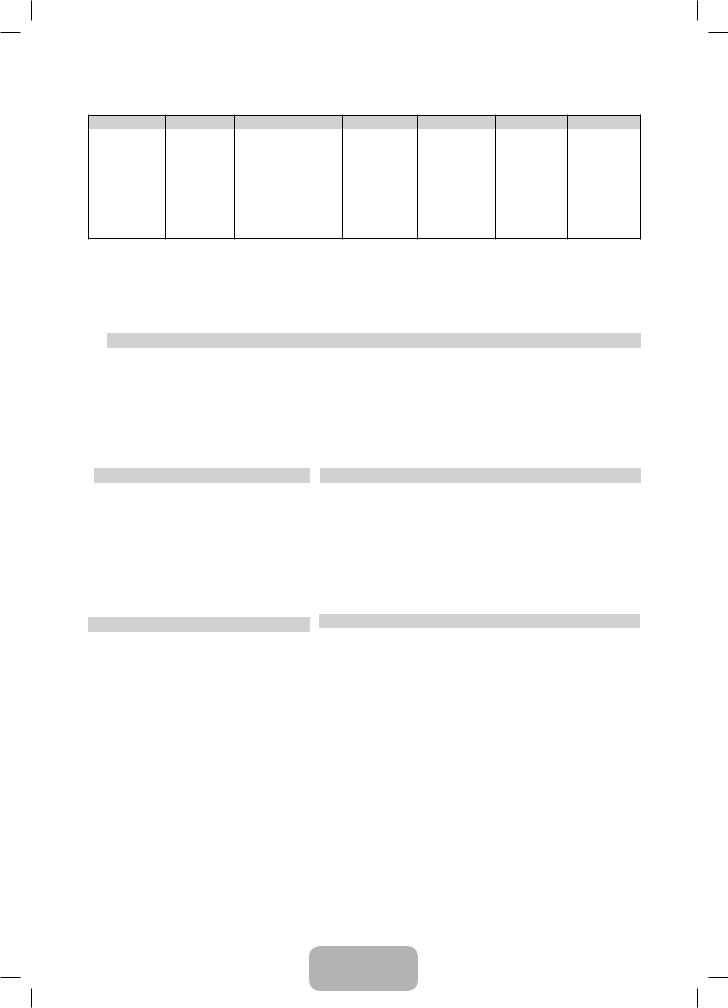
Supported Video Formats
File Extention |
Container |
Video Codec |
Resolution |
Frame rate (fps) |
Bit rate (Mbps) |
Audio Codec |
|
|
|
|
|
|
|
*.avi / *.mkv |
AVI |
DivX 3.11/4.x/5.x/6.x |
|
|
|
AC3 |
MKV |
|
1920 x 1080 |
|
30 |
LPCM |
|
MPEG4 SP/ASP |
|
|||||
*.asf / *.wmv |
ASF |
|
ADPCM |
|||
|
|
|
|
|||
*.mp4 / *.3gp |
MP4 |
H.264 BP/MP/HP |
|
|
|
(IMA, MS) |
*.vro / *.mpg |
3GP |
|
|
|
|
AAC |
Motion JPEG |
640 x 480 |
|
8 |
|||
*.mpeg / *.ts |
MOV |
6~30 |
HE-AAC |
|||
*.tp / *.trp |
FLV |
|
|
|
WMA |
|
Window Media Video v9 |
|
|
||||
*.mov / *.flv |
VRO |
|
|
|
DD+ |
|
|
|
|
|
|||
*.vob / *.svi |
VOB |
MPEG2 |
|
|
30 |
MPEG (MP3) |
*.divx |
PS |
1920 x 1080 |
|
DTS (Core) |
||
|
|
|
||||
|
TS |
MPEG1 |
|
|
|
G.711(A-Law, μ-Law) |
|
|
|
|
|
|
|
*.webm |
WebM |
VP8 |
|
|
20 |
Vorbis |
Other Restrictions
•Video content will not play, or not play correctly, if there is an error in the content or the container.
•Sound or video may not work if the contents have a standard bit rate/frame rate above the compatible Frame/sec listed in the table.
•If the Index Table is in error, the Seek (Jump) function is not supported.
•Some USB/digital camera devices may not be compatible with the player.
•The menu can be displayed late if the video is over 10Mbps(bit rate).
Video decoder |
Audio decoder |
|
|
• Supports up to H.264, Level 4.1 (FMO/ASO/RS are not supported.) |
• WMA 10 Pro supports up to 5.1 channel and M2 profile. |
• frame rate : |
• WMA lossless audio is not supported. |
- Below 1280 x 720: 60 frame max |
• Vorbis supports up to 2ch. |
- Above 1280 x 720: 30 frame max |
• DD+ supports up to 5.1 channel. |
|
|
• VC1 AP L4 is not supported. |
|
• GMC 2 or higher is not supported. |
|
|
|
Supported Subtitle Formats
• External
Name |
File extension |
|
|
MPEG-4 timed text |
.ttxt |
|
|
SAMI |
.smi |
|
|
SubRip |
.srt |
|
|
SubViewer |
.sub |
|
|
Micro DVD |
.sub or .txt |
|
|
SubStation Alpha |
.ssa |
|
|
Advanced SubStation Alpha |
.ass |
|
|
Powerdivx |
.psb |
|
|
• Internal
Name |
Container |
Format |
|
|
|
Xsub |
AVI |
Picture Format |
|
|
|
SubStation Alpha |
MKV |
Text Format |
|
|
|
Advanced SubStation Alpha |
MKV |
Text Format |
|
|
|
SubRip |
MKV |
Text Format |
|
|
|
MPEG-4 Timed text |
MP4 |
Text Format |
|
|
|
Supported Photo Formats
File Extension |
Type |
Resolution |
|
|
|
|
|
*.jpg |
JPEG |
15360 X 8640 |
|
*.jpeg |
|||
|
|
||
|
|
|
|
*.bmp |
BMP |
4096 X 4096 |
|
|
|
|
|
*.mpo |
MPO |
15360 X 8640 |
|
|
|
|
The MPO type file does not support Zoom, Rotate and Slide Show Effect functions.
Supported Music Formats
File Extension |
Type |
Codec |
Remark |
|
|
|
|
|
|
*.mp3 |
MPEG |
MPEG1 Audio Layer 3 |
|
|
|
|
|
|
|
*.m4a |
|
|
|
|
*.mpa |
MPEG4 |
AAC |
|
|
*.aac |
|
|
|
|
*.flac |
FLAC |
FLAC |
Supports up to 2ch. |
|
|
|
|
|
|
*.ogg |
OGG |
Vorbis |
Supports up to 2ch. |
|
|
|
|
|
|
|
|
|
WMA 10 Pro supports up to 5.1 channel |
|
*.wma |
WMA |
WMA |
and M2 profile. (WMA lossless audio is |
|
|
|
|
not supported.) |
|
|
|
|
|
|
*.wav |
wav |
wav |
|
|
|
|
|
|
|
*.mid |
midi |
midi |
type 0 and type 1 |
|
*.midi |
||||
|
|
|
English - 18
PF45005000-XC_ENG.indd 18 |
2013-01-18 9:19:04 |
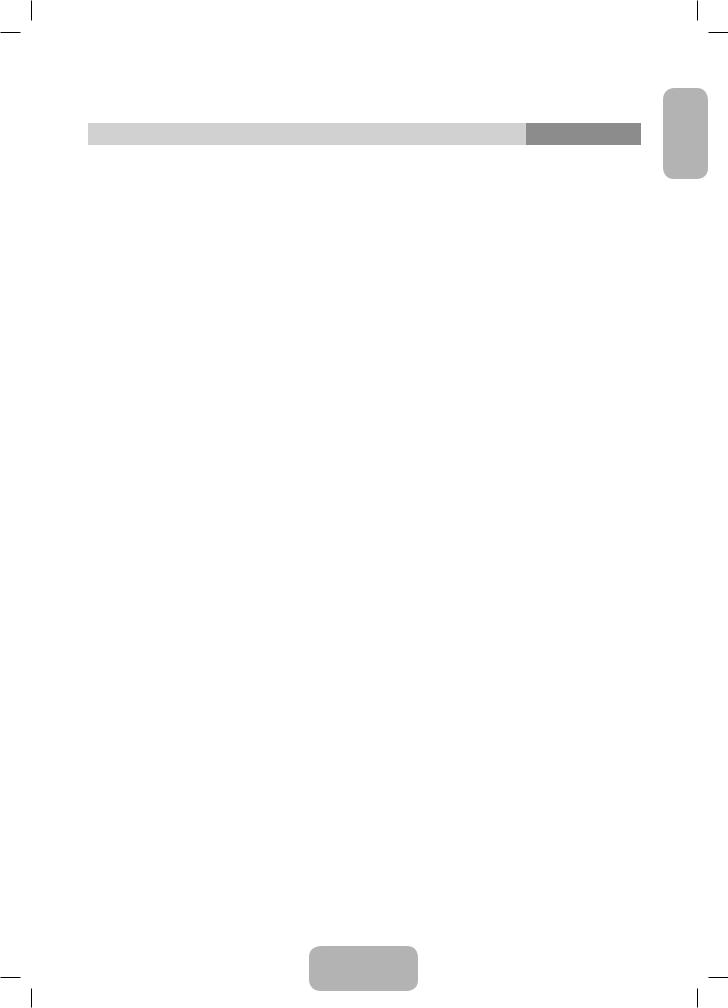
Full available resolution
Optimal resolution is 4 series:1024 x 768@60Hz / 5 series: 1920 x 1080@60Hz. See specification page for full available resolution.
Mode |
Resolution |
Horizontal Frequency |
Vertical Frequency (Hz) |
Pixel Clock Frequency |
Sync Polarity (H / V) |
1024 X 768 |
1920 X 1080 |
|
(KHz) |
(MHz) |
|||||||
|
|
|
|
|
|
|||
|
|
|
|
|
|
|
|
|
IBM |
720 x 400 |
31.469 |
70.087 |
28.322 |
-/+ |
c |
c |
|
|
640 x 480 |
35.000 |
66.667 |
30.240 |
-/- |
c |
c |
|
MAC |
832 x 624 |
49.726 |
74.551 |
57.284 |
-/- |
c |
c |
|
|
1152 x 870 |
68.681 |
75.062 |
100.000 |
-/- |
|
c |
|
|
640 x 480 |
31.469 |
59.940 |
25.175 |
-/- |
c |
c |
|
|
640 x 480 |
37.861 |
72.809 |
31.500 |
-/- |
c |
c |
|
|
640 x 480 |
37.500 |
75.000 |
31.500 |
-/- |
c |
c |
|
|
800 x 600 |
37.879 |
60.317 |
40.000 |
+/+ |
c |
c |
|
|
800 x 600 |
48.077 |
72.188 |
50.000 |
+/+ |
c |
c |
|
|
800 x 600 |
46.875 |
75.000 |
49.500 |
+/+ |
c |
c |
|
|
1024 x 768 |
48.363 |
60.004 |
65.000 |
-/- |
c |
c |
|
|
1024 x 768 |
56.476 |
70.069 |
75.000 |
-/- |
c |
c |
|
|
1024 x 768 |
60.023 |
75.029 |
78.750 |
+/+ |
c |
c |
|
VESA DMT |
1152 x 864 |
67.500 |
75.000 |
108.000 |
+/+ |
|
c |
|
|
1280 x 720 |
45.000 |
60.000 |
74.250 |
+/+ |
|
c |
|
|
1280 x 800 |
49.702 |
59.810 |
83.500 |
-/+ |
|
c |
|
|
1280 x 1024 |
63.981 |
60.020 |
108.000 |
+/+ |
|
c |
|
|
1280 x 1024 |
79.976 |
75.025 |
135.000 |
+/+ |
|
c |
|
|
1366 x 768 |
47.712 |
59.790 |
85.500 |
+/+ |
|
c |
|
|
1440 x 900 |
55.935 |
59.887 |
106.500 |
-/+ |
|
c |
|
|
1600 x 900RB |
60.000 |
60.000 |
108.000 |
+/+ |
|
c |
|
|
1680 x 1050 |
65.290 |
59.954 |
146.250 |
-/+ |
|
c |
|
|
1920 x 1080 |
67.500 |
60.000 |
148.500 |
+/+ |
|
c |
NOTE
•The interlace mode is not supported.
•The set might operate abnormally if a non-standard video format is selected.
English - 19
English
PF45005000-XC_ENG.indd 19 |
2013-01-18 9:19:06 |
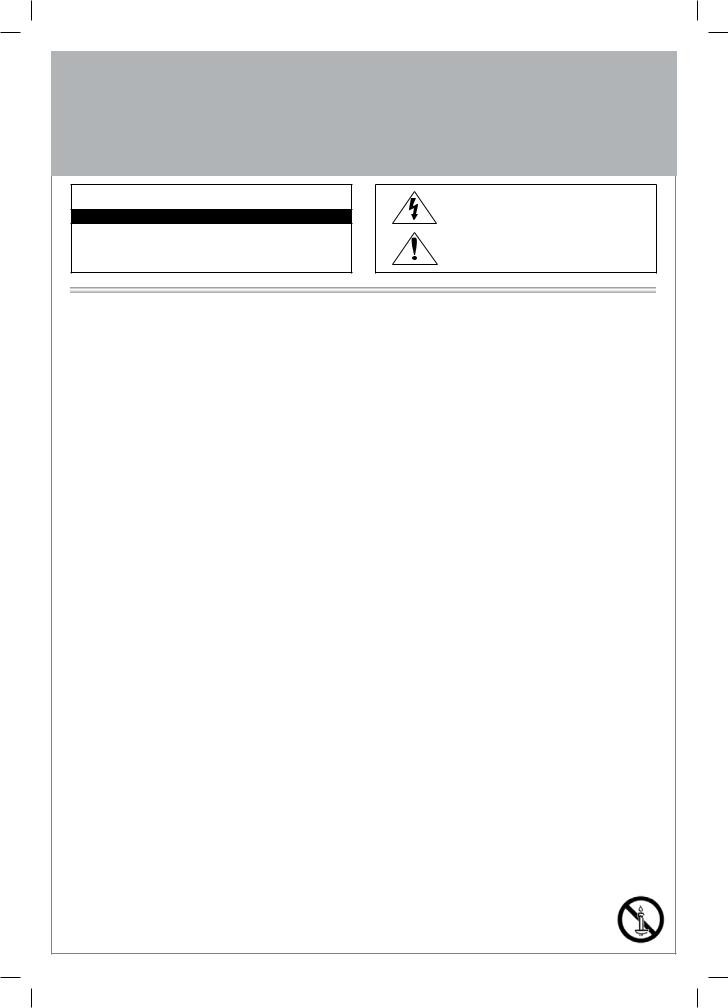
 Avertissement ! Consignes de sécurité importantes
Avertissement ! Consignes de sécurité importantes
(Avant toute installation de votre produit Samsung, veuillez lire les sections correspondant aux inscriptions qui figurent sur ce dernier.)
ATTENTION
RISQUE D'ELECTROCUTION - NE PAS OUVRIR
ATTENTION : POUR REDUIRE LES RISQUES D'ELECTROCUTION, NE RETIREZ PAS LE COUVERCLE (NI LE PANNEAU ARRIERE). A L'INTERIEUR DE L'APPAREIL, AUCUNE PIECE NE PEUT ETRE REPAREE PAR L'UTILISATEUR. POUR TOUT DEPANNAGE, ADRESSEZ-VOUS A UN SPECIALISTE.
Ce symbole indique qu'une tension élevée est présente à l'intérieur de l'appareil. Tout contact avec une pièce située à l'intérieur de cet appareil est dangereux.
Ce symbole vous prévient qu'une documentation importante relative au fonctionnement et à l'entretien est fournie avec le produit.
•Les fentes et les ouvertures ménagées dans le boîtier ainsi qu'à l’arrière et au-dessous de l'appareil assurent la ventilation de ce dernier. Afin de garantir le bon fonctionnement de l'appareil et éviter les risques de surchauffe, ces fentes et ouvertures ne doivent être ni obstruées ni couvertes.
-Ne couvrez pas les fentes et les ouvertures avec un morceau de tissu ou tout autre objet.
-Ne les obstruez pas non plus en plaçant l’appareil sur un lit, un canapé, un tapis ou toute autre surface semblable.
-Ne placez pas l’appareil dans un environnement clos tel qu’une bibliothèque ou une armoire encastrée, sauf si une ventilation adéquate est prévue.
•Ne placez pas l’appareil à proximité ou au-dessus d’un radiateur ou d’une résistance de chauffage, ni dans un endroit exposé à la lumière directe du soleil.
•Ne placez aucun récipient d’eau (vases, etc.) sur l’appareil car cela entraîne un risque d’incendie ou de décharge électrique.
•N’exposez pas l’appareil à la pluie et ne le placez pas à proximité d'une source d'eau, par exemple une baignoire, un lavabo, un évier, un bac de lavage, un sous-sol humide, une piscine, etc. Si l’appareil vient à être mouillé par accident, débranchez-le et contactez immédiatement un revendeur agréé. Veillez à débrancher le cordon d'alimentation de la prise avant de nettoyer l'appareil.
•Cet appareil fonctionne sur piles. Dans un souci de préservation de l’environnement, la réglementation locale prévoit peut-être des mesures spécifiques de mise au rebut des piles usagées. Veuillez donc contacter les autorités compétentes afin d’obtenir des informations sur la mise au rebut ou le recyclage des piles.
•Evitez de surcharger les prises murales, les rallonges et les adaptateurs car cela entraîne un risque d'incendie ou de décharge électrique.
•Les cordons d'alimentation doivent être déroulés de sorte qu'aucun objet placé sur ou contre eux ne les chevauche ou les pince. Accordez une attention particulière aux cordons au niveau de l'extrémité des fiches, des adaptateurs et de la sortie de l’appareil.
•En cas d'orage, ou bien lorsque vous vous absentez ou n'utilisez pas votre appareil pendant une longue période, débranchez celui-ci de la prise murale et débranchez également l’antenne ou le connecteur au réseau câblé. Ces précautions éviteront que l’appareil ne soit endommagé par la foudre ou par des surtensions.
•Avant de raccorder le cordon d’alimentation CA à la prise de l’adaptateur CC, vérifiez que la tension indiquée sur ce dernier correspond bien à la tension délivrée par le réseau électrique local.
•N'insérez jamais d'objet métallique dans les parties ouvertes de cet appareil : vous risqueriez de recevoir une décharge électrique.
•Afin d’éviter tout risque d'électrocution, ne mettez jamais les doigts à l’intérieur de l’appareil. Seul un technicien qualifié est habilité à ouvrir cet appareil.
•Veillez à enfoncer le cordon d'alimentation jusqu'à ce qu'il soit inséré correctement. Lorsque vous retirer le cordon d'alimentation, veillez à tenir la fiche d'alimentation lorsque vous retirez la fiche de la prise. Ne touchez pas le cordon d'alimentation si vous avez les mains mouillées.
•Si l’appareil ne fonctionne pas normalement, en particulier s’il émet des odeurs ou des sons anormaux, débranchez-le immédiatement et contactez un revendeur ou un centre de dépannage agréé.
•Si vous prévoyez de ne pas utiliser le téléviseur ou de vous absenter de chez vous pendant une période prolongée, veillez à retirer la fiche d'alimentation de la prise (en particulier si des enfants, des personnes âgées ou des personnes handicapées restent seuls à la maison).
-L'accumulation de poussière peut amener le cordon d'alimentation à produire des étincelles et de la chaleur ou l'isolation à se détériorer, entraînant un risque de fuite électrique, d'électrocution et d'incendie.
•Contactez un centre de service agréé si l'appareil est destiné à une installation dans des endroits exposés à la poussière, à des températures faibles ou élevées, à une forte humidité, à des substances chimiques et s'il a été prévu pour fonctionner 24/24 heures, comme dans des aéroports, des gares ferroviaires, etc.
•Le non-respect de ce qui précède peut gravement endommager le téléviseur.
•N'utilisez que des prises correctement reliées à la terre.
-Une mise à la terre incorrecte peut entraîner des électrocutions ou endommager l'appareil (appareils de classe I uniquement).
•Pour débrancher l'appareil du secteur, la fiche doit être retirée de la prise secteur, raison pour laquelle la fiche secteur doit être accessible à tout moment.
•Ne laissez pas des enfants se suspendre à l'appareil.
•Rangez les accessoires (batterie, etc.) dans un endroit hors de portée des enfants.
•N'installez pas l'appareil à un endroit instable, comme sur une étagère bancale, sur une surface inclinée ou à un endroit exposé à des vibrations.
•Evitez de laisser tomber le produit ou de lui faire subir des chocs. Si le produit est endommagé, débranchez le cordon d'alimentation et contactez un centre de service.
•Pour nettoyer le produit, retirez le cordon d'alimentation de la prise de courant et nettoyez le produit à l'aide d'un chiffon doux humidifié à l'eau. N'utilisez aucune substance chimique, telle que la cire, le benzène, l'alcool, des solvants, des insecticides, des désodorisants, des lubrifiants ou des détergents. Ces substances peuvent altérer l'aspect du produit ou effacer les imprimés se trouvant sur celui-ci.
•L'appareil ne doit pas être exposé aux gouttes ou aux éclaboussures.
•Ne vous débarrassez pas des piles en les faisant brûler.
•Les piles ne doivent pas être court-circuitées, démontées ou subir de surchauffe.
•Le remplacement incorrect de la batterie entraîne un risque d'explosion. Remplacez-la uniquement par une batterie similaire ou équivalente.
•ATTENTION : POUR EVITER TOUT RISQUE D'INCENDIE, TENEZ TOUJOURS CE PRODUIT A DISTANCE DES BOUGIES OU AUTRES FLAMMES OUVERTES.
PF45005000-XC_FRA.indd 2 |
2013-01-18 9:41:27 |
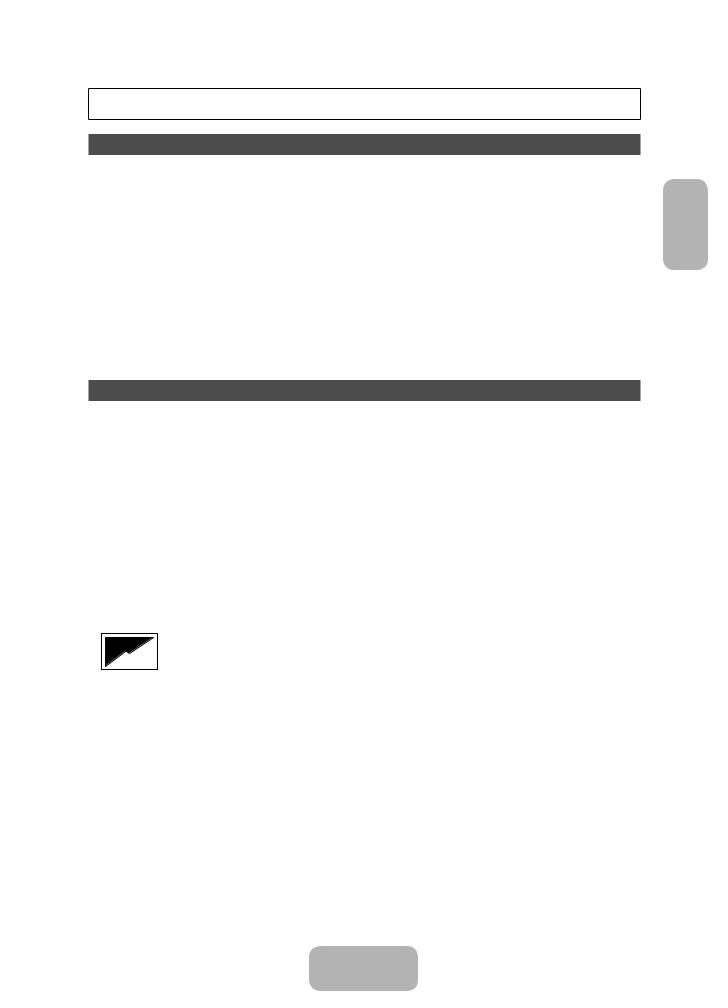
Pour plus d'informations sur l'utilisation du manuel électronique (P. 9)
Les figures et illustrations contenues dans ce mode d’emploi sont fournies pour référence uniquement. Elles peuvent différer de l’aspect réel du produit. La conception et les spécifications du produit sont susceptibles d’être modifiées sans préavis.
Avis concernant le téléviseur numérique
1. Les fonctions relatives à la télévision numérique (DVB) ne sont disponibles que dans les pays ou régions où des signaux terrestres numériques de type DVB-T (MPEG2 et MPEG4 AVC) sont diffusés ou dans lesquels vous avez accès à un service de télévision par câble compatible DVB-C (MPEG2 et MPEG4 AAC). Consultez votre distributeur local pour connaître les possibilités en matière de réception des signaux DVB-T ou DVB-C.
2. DVB-T est la norme du consortium européen DVB pour la diffusion des signaux terrestres de télévision numérique. La norme DVB-C est, quant à elle, prévue pour la diffusion des signaux de télévision numérique par câble. Certaines fonctions particulières, telles que le guide électronique des programmes (Electric Program Guide - EPG) ou encore la vidéo à la demande (Video On Demand - VOD), ne sont toutefois pas incluses dans cette spécification. Dès lors, elles ne seront pas traitées pour l’instant.
3. Bien que ce téléviseur soit conforme aux dernières normes DVB-T et DVB-C (août 2008), il n’est pas garanti qu’il soit compatible avec les futures diffusions de signaux numériques terrestres DVB-T et par câble DVB-C.
4. En fonction du pays ou de la région où vous vous trouvez, certains opérateurs de télévision par câble peuvent facturer des frais supplémentaires pour un tel service. Il se peut également que vous deviez accepter les termes et conditions de ces sociétés.
5. Il se peut que certaines fonctions de TV numérique ne soient pas disponibles dans certains pays ou certaines régions et que la réception des signaux DVB-C ne soit pas correcte avec tous les opérateurs.
6. Pour plus d’informations, contactez votre service client Samsung.
Les différentes méthodes de diffusion adoptées en fonction des pays peuvent affecter la qualité de réception du téléviseur. Vérifiez le fonctionnement du téléviseur chez votre revendeur agréé SAMSUNG ou contactez le centre d’appel de Samsung pour savoir s’il est possible d’en améliorer les performances en reconfigurant les réglages.
Instructions d'utilisation
• Rémanence à l'écran
N’affichez pas une image figée (telle qu’elle apparaît sur un jeu vidéo) sur l’écran plasma au-delà de quelques minutes, sinon cela risquerait de provoquer une rémanence à l’écran. Cette rémanence de l'image est également appelée "brûlure de l'écran". Pour éviter la rémanence, réduisez le niveau de contraste ou de luminosité de l'écran lorsque vous affichez une image figée.
• Chaleur diffusée sur la partie supérieure du téléviseur à écran plasma
Le dessus de l'appareil peut chauffer en cas d'utilisation prolongée, car la chaleur s'échappe du panneau par le trou d'aération situé dans la partie supérieure du produit.
Ce phénomène est normal et n'indique aucunement la présence d'un défaut ou d'un dysfonctionnement. Il convient cependant d'empêcher les enfants de toucher la partie supérieure de l'écran.
• Le produit fait un bruit de "claquement".
Ce bruit de "claquement" risque d'être perceptible lorsque le produit se contracte ou s'étend suite à un changement du milieu ambiant, tel que la température ou l'humidité. Ce phénomène est normal et ne constitue pas un défaut.
• Défauts de cellule
L'écran plasma utilise un panneau constitué de 2 360 000 (niveau HD) à 6 221 000 (niveau FHD) pixels dont la fabrication fait appel à une technologie avancée. Il se peut toutefois que quelques points clairs ou sombres apparaissent à l'écran. Ces pixels n'ont aucune incidence sur la performance du produit.
•Évitez d'utiliser le téléviseur à des températures inférieures à 5 °C (41 °F).
•Une image figée affichée pendant une période prolongée peut endommager définitivement l'écran plasma.
Visionner pendant longtemps le téléviseur à écran plasma au format 4/3 risque de laisser apparaître des traces de bordures sur la gauche, sur la droite et au centre de l’écran. Ces traces sont dues à la différence de luminosité sur l’écran. Lire un DVD ou un jeu vidéo sur console risque de provoquer des effets similaires sur l'écran.
Les dommages provoqués par l'effet susmentionné ne sont pas couverts par la garantie.
• Images rémanentes à l’écran.
L'affichage d'images fixes de jeux vidéo et d'ordinateurs pendant une période excessive peut produire des rémanences. Pour empêcher ce phénomène, réduisez la luminosité et le contraste en cas d'affichage prolongé d'images figées.
• Garantie
La garantie ne couvre pas les dommages causés par la rémanence. Les brûlures ne sont pas couvertes par la garantie.
Instructions de mise au rebut de ce produit (Déchets d'équipements électriques et électroniques)
(Applicable dans les pays de l'Union Européenne et dans d'autres pays européens pratiquant la collecte sélective de déchets)
Ce symbole sur le produit, ses accessoires ou sa documentation indique que ni le produit, ni ses accessoires électroniques usagés (chargeur, casque audio, câble USB, etc.) ne peuvent être jetés avec les autres déchets ménagers. La mise au rebut incontrôlée des déchets présentant des risques pour l'environnement et la santé publique, veuillez séparer vos produits et accessoires usagés des autres déchets. Vous favoriserez ainsi le recyclage de la matière qui les compose dans le cadre d'un développement durable. Les particuliers sont invités à contacter le magasin leur ayant vendu le produit ou à se renseigner auprès des autorités locales pour connaître les procédures et les points de collecte de ces produits en vue de leur recyclage. Les utilisateurs professionnels doivent contacter leur fournisseur et consulter les conditions générales du contrat d'achat. Ce produit et ses accessoires ne peuvent être jetés avec les autres déchets professionnels et commerciaux.
Élimination des batteries de ce produit
(Applicable aux pays de l'Union européenne et aux autres pays européens dans lesquels des systèmes de collecte sélective sont mis en place.)
Le symbole sur la pile, le manuel ou l'emballage indique que les batteries de ce produit ne doivent pas être éliminées en fin de vie avec les autres déchets ménagers. L'indication éventuelle des symboles chimiques Hg, Cd ou Pb signifie que la pile ou l'accumulateur contient des quantités de mercure, de cadmium ou de plomb supérieures aux niveaux de référence stipulés dans la directive CE 2006/66. Si les piles ne sont pas correctement éliminées, ces substances peuvent porter préjudice
à la santé humaine ou à l'environnement. Afin de protéger les ressources naturelles et de favoriser la réutilisation du matériel, veillez à séparer les batteries des autres types de déchets et à les recycler via votre système local de collecte gratuite des piles et accumulateurs.
Les langues de la CEI (russe, ukrainien, kazakh) ne sont pas disponibles pour ce produit, fabriqué pour des clients de l'UE.
Français - 3
Français
PF45005000-XC_FRA.indd 3 |
2013-01-18 9:41:28 |

Liste des fonctions
Media Play
•Vous permet de lire des fichiers audio et des images sauvegardés sur un périphérique USB.
e-Manual
•Permet l’affichage des instructions sur les caractéristiques du téléviseur. (p. 9)
Accessoires
Vérifiez que les éléments suivants sont inclus avec votre téléviseur. S’il manque des éléments, contactez votre revendeur.La couleur et la forme des éléments peuvent varier en fonction du modèle.
Les câbles qui ne se trouvent pas dans le contenu de l'emballage peuvent être achetés séparément.
• Télécommande et piles (AAA x 2) |
|
• |
Câble d'alimentation |
|||
• |
Carte de garantie / Guide réglementaire |
|
||||
|
• |
Chiffon de nettoyage |
||||
• |
Instructions d’utilisation |
|
||||
|
|
|
|
|||
|
|
|
|
|
|
|
|
|
|
|
|
|
|
|
|
|
|
|
|
|
• Support du serre-câble |
Installation du support du serre-câble |
|
PS43F4500 / PS51F4500 |
PS51F5000 / PS60F5000 / PS64F5000 |
|
Tore magnétique (2EA) |
Tore magnétique (3EA) |
|
|
A |
B |
A |
Câble RF/câble composant (vendu séparément)
Blindage magnétique pour cordon d'alimentation : Le blindage magnétique sert à protéger les câbles des interférences. Lors de la connexion d'un câble, ouvrez le blindage magnétique et rabattez-le autour du câble près de la prise, comme illustré.
•A Distance maximale entre le blindage magnétique et l'extrémité du cordon insérée dans le téléviseur : 3/4 pouces
•B Distance maximale entre le blindage magnétique et l'autre extrémité du cordon insérée dans la prise CA : 3/4 pouces
Le blindage magnétique sert à protéger les câbles des interférences. Lors de la connexion d'un câble, ouvrez le blindage magnétique et rabattez-le autour du câble près de la prise.
Des frais d'administration peuvent vous être facturés si:
(a)un technicien intervient à votre demande et que le produit ne comporte aucun défaut (c.-à-d; si vous n'avez pas pris la peine de lire le présent manuel d'utilisation)
(b)vous amenez le produit dans un centre de réparation alors qu'il ne comporte aucun défaut (c.-à-d; si vous n'avez pas pris la peine de lire le présent manuel d'utilisation)
Le montant de ces frais d'administration vous sera signifié avant la réalisation de toute prestation ou visite à domicile.
Français - 4
PF45005000-XNZF_FRA.indd 4 |
2013-02-07 9:43:26 |
