Samsung PS51, PS60 User Manual
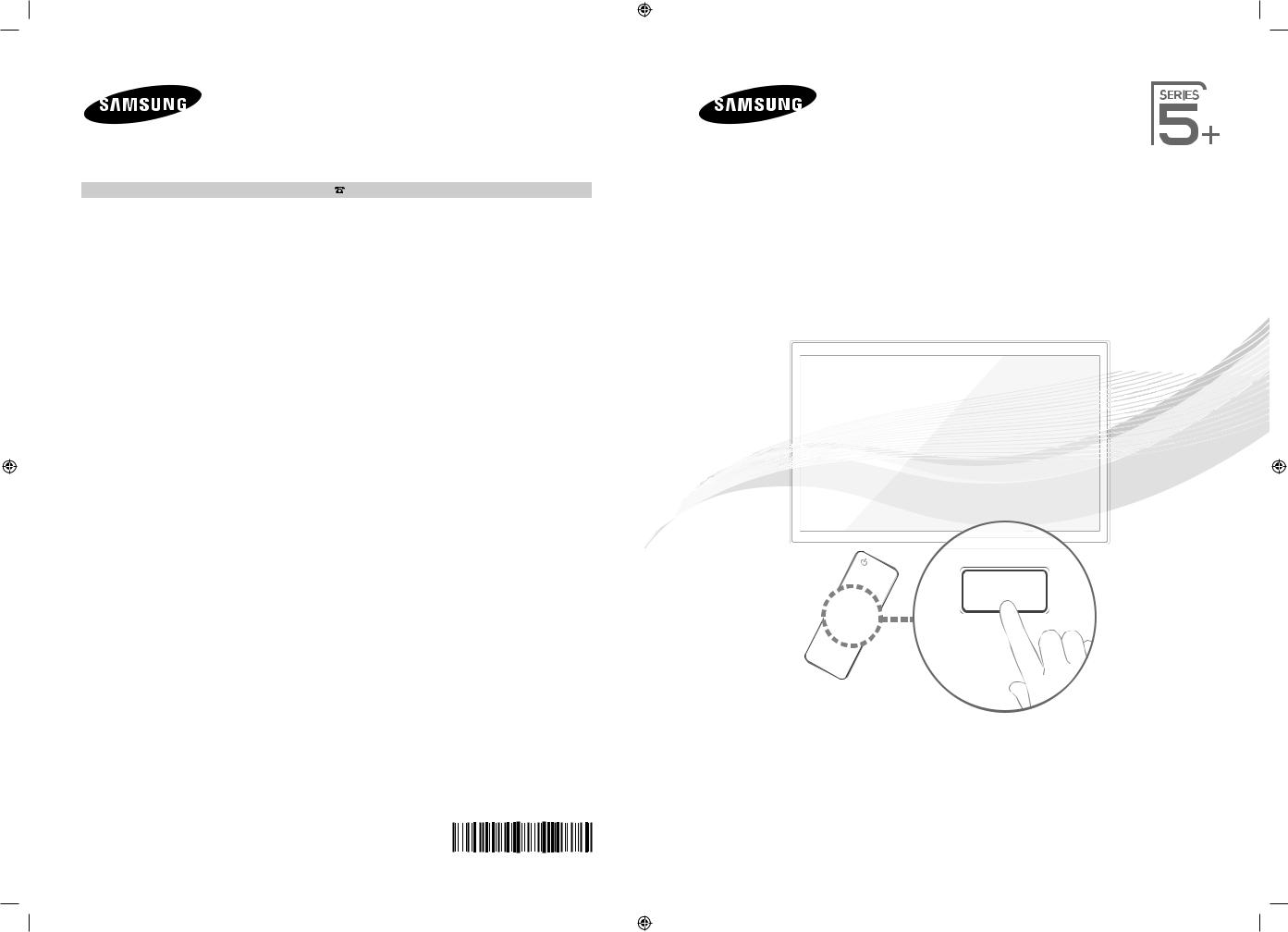
Связывайтесь с SAMSUNG по всему миру |
|
|
Если у вас есть предложения или вопросы по продуктам Samsung, связывайтесь с информационным центром |
PS51E550D |
|
Samsung. |
||
PS60E550D |
Страна |
Центр поддержки покупателей |
Веб-узел |
|
|
|
RUSSIA |
8-800-555-55-55 |
www.samsung.com |
GEORGIA |
8-800-555-555 |
- |
ARMENIA |
0-800-05-555 |
- |
|
|
|
AZERBAIJAN |
088-55-55-555 |
- |
|
|
|
KAZAKHSTAN |
8-10-800-500-55-500(GSM: 7799) |
www.samsung.com |
UZBEKISTAN |
8-10-800-500-55-500 |
www.samsung.com |
KYRGYZSTAN |
00-800-500-55-500 |
www.samsung.com |
|
|
|
TADJIKISTAN |
8-10-800-500-55-500 |
www.samsung.com |
|
|
|
MONGOLIA |
|
www.samsung.com |
UKRAINE |
0-800-502-000 |
www.samsung.ua |
|
|
www.samsung.com/ua_ru |
|
|
|
BELARUS |
810-800-500-55-500 |
- |
|
|
|
MOLDOVA |
00-800-500-55-500 |
- |
Производитель:
ООО «Самсунг Электроникс Рус Калуга», 249002, Калужская обл., Боровский р-н, д. Коряково, Первый Северный проезд, владение 1
Плазменный телевизор
руководство пользователя
Благодаримзаприобретениепродуктакомпании. Для получения более полного обслуживания зарегистрируйте свое устройство по адресу
www.samsung.com/register
Модель____ Серийный номер. _____________
© 2012 Samsung Electronics Co., Ltd. All rights reserved. |
BN68-04057H-LPR |
|
|
[PE550-RU]BN68-04057H-LPRL04.indb 1 |
2012-02-18 12:09:11 |
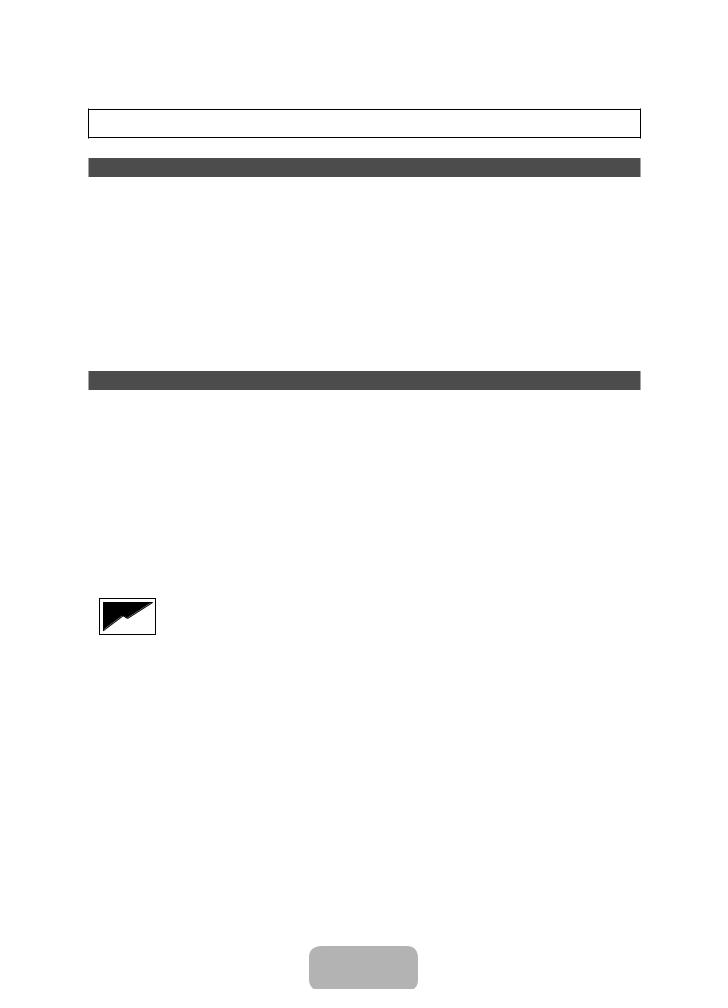
For more information on how to view the e-Manual (p. 14)
Figures and illustrations in this User Manual are provided for reference only and may differ from actual product appearance. Product design and specifications may be changed without notice.
Digital TV notice
1.Functionalities related to Digital TV (DVB) are only available in countries/areas where DVB-T (MPEG2 and MPEG4 AVC) digital terrestrial signals are broadcasted or where you are able to access to a compatible DVB-C (MPEG2 and MPEG4 AAC) cable-TV service. Please check with your local dealer the possibility to receive DVB-T or DVB-C signal.
2.DVB-T is the DVB European consortium standard for the broadcast transmission of digital terrestrial television and DVB-C is that for the broadcast transmission of digital TV over cable. However, some differentiated features like EPG (Electric Programme Guide), VOD (Video On Demand) and so on, are not included in this specification. So, they cannot be workable at this moment.
3.Although this TV set meets the latest DVB-T and DVB-C standards, as of [August, 2008], the compatibility with future DVB-T digital terrestrial and DVB-C digital cable broadcasts cannot be guaranteed.
4.Depending on the countries/areas where this TV set is used some cable-TV providers may charge an additional fee for such a service and you may be required to agree to terms and conditions of their business.
5.Some Digital TV functions might be unavailable in some countries or regions and DVB-C might not work correctly with some cable service providers.
6.For more information, please contact your local Samsung customer care centre.
The reception quality of TV may be affected due to differences in broadcasting method between the countries. Please check the TV performance in the local SAMSUNG Authorized Dealer, or the Samsung Call Centre whether it can be improved by reconfiguring TV setting or not.
User Instructions
•Screen Image retention
Do not display a still image (such as on a video game) on the plasma display panel for more than several minutes as it can cause screen image retention. This image retention is also known as “screen burn”. To avoid such image retention, reduce the degree of brightness and contrast of the screen when displaying a still image.
•Heat on the top of the Plasma TV
The top side of the product may be hot after long periods of use as heat dissipates from the panel through the vent hole in the upper part of the product.
This is normal and does not indicate any defect or operation failure of the product. However, children should be prevented from touching the upper part of the product.
•The product is making a “cracking” noise.
A “cracking” noise may occur when the product contracts or expands due to a change in the surrounding environment such as temperature or humidity. This is normal and not a defect of the unit.
•Cell Defects
The PDP uses a panel consisting of 2,360,000(HD-level) to 6,221,000(FHD-level) pixels which require sophisticated technology to produce. However, there may be a few bright or dark pixels on the screen. These pixels will have no impact on the performance of the product.
•Avoid operating the TV at temperatures below 41°F (5°C)
•A still image displayed too long may cause permanent damage to the PDP Panel.
Watching the Plasma TV in 4:3 format for a long period of time may leave traces of borders displayed on the left, right and centre of the screen caused by the difference of light emission on the screen. Playing a DVD or a game console may cause similar effects to the screen.
Damages caused by the above effect are not covered by the Warranty.
•After-images on the Screen.
Displaying still images from Video games and PC for longer than a certain period of time may produce partial after-images. To prevent this effect, reduce the “brightness” and “contrast” when displaying still images for a long time.
•Warranty
Warranty does not cover any damage caused by image retention. Burn-in is not covered by the warranty.
Correct Disposal of This Product (Waste Electrical & Electronic Equipment)
(Applicable in the European Union and other European countries with separate collection systems)
This marking on the product, accessories or literature indicates that the product and its electronic accessories (e.g. charger, headset, USB cable) should not be disposed of with other household waste at the end of their working life. To prevent possible harm to the environment or human health from uncontrolled waste disposal, please separate these items from other types of waste and recycle them responsibly to promote the sustainable reuse of material resources. Household users should contact either the retailer where they purchased this product, or their local government office, for details of where and how they can take these items for environmentally safe recycling. Business users should contact their supplier and check the terms and conditions of the purchase contract. This product and its electronic accessories should not be mixed with other commercial wastes for disposal.
Correct disposal of batteries in this product
(Applicable in the European Union and other European countries with separate battery return systems)
This marking on the battery, manual or packaging indicates that the batteries in this product should not be disposed of with other household waste at the end of their working life. Where marked, the chemical symbols Hg, Cd or Pb indicate that the battery contains mercury, cadmium or lead above the reference levels in EC Directive 2006/66. If batteries are not properly disposed of, these substances can cause harm to human health or the environment. To protect natural resources and to promote material reuse, please separate batteries from other types of waste and recycle them through your local, free battery return system.
English - 2
[PE550-RU]BN68-04057H-LPRL04.indb 2 |
|
|
2012-02-18 12:09:12 |
|
|
||
|
|
|
|
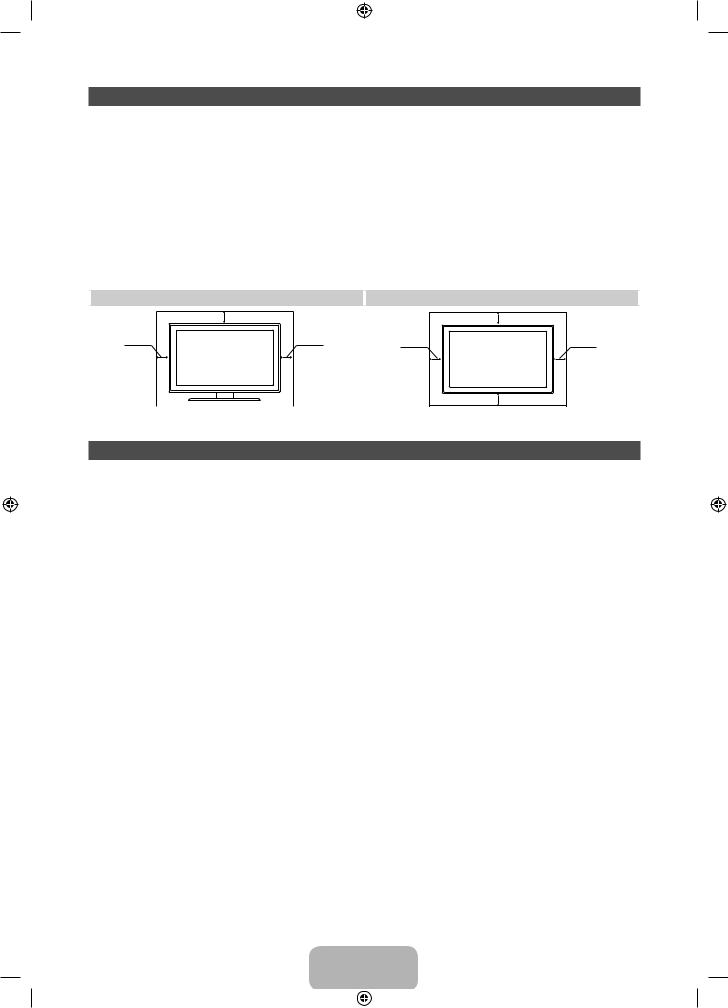
Securing the Installation Space
Keep the required distances between the product and other objects (e.g. walls) to ensure proper ventilation.
Failing to do so may result in fire or a problem with the product due to an increase in the internal temperature of the product.
When using a stand or wall-mount, use parts provided by Samsung Electronics only.
•• If you use parts provided by another manufacturer, it may result in a problem with the product or an injury due to the product falling.
The appearance may differ depending on the product.
•• Be careful when you contact the TV because some parts can be somewhat hot.
|
Installation with a stand. |
|
Installation with a wall-mount. |
|
10 cm |
|
10 cm |
10 cm |
10 cm |
10 cm |
10 cm |
|
|
|
10 cm |
List of Feature
•• 3D: This exciting new feature enables you to view 3D content from some broadcasting or 3D BD players.
•• SMART HUB: The Gateway to all content integrated in one place.
−− It’s all integrated to guide you to easier and diverse entertainment choices. −− Control your entertainment life with easy and simple user friendly UI.
−− Access to diverse Apps that are adding up every day.
−− Customize your TV, by App grouping & sorting to your taste.
•• AllShare Play: AllShare Play lets you a ccess, view, or play photos, videos, or music located on USB devices, digital cameras, cell phones, and PCs. PCs, cell phones, and other compatible devices can be accessed wirelessly, through your wireless network.
•• Anynet+ (HDMI-CEC): Allows you to control all connected Samsung devices that support Anynet+ with your Samsung TV’s remote.
•• e-Manual: Allows you to read on screen full manual. (p. 14)
English - 3
[PE550-RU]BN68-04057H-LPRL04.indb 3 |
|
|
2012-02-18 12:09:13 |
|
|
||
|
|
|
|
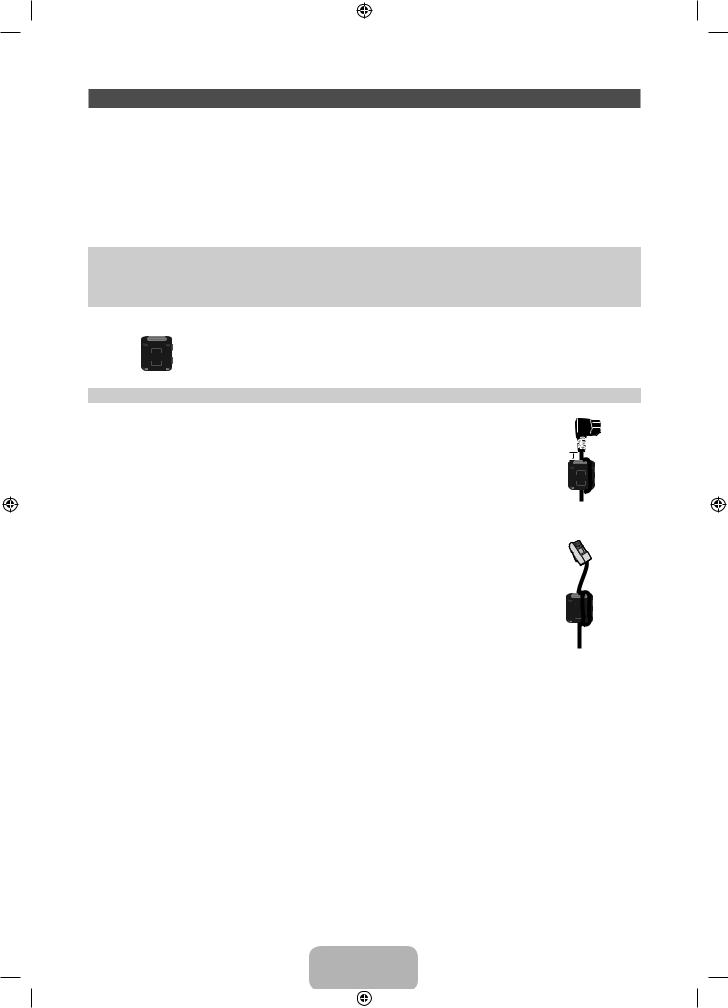
Accessories
Please make sure the following items are included with your TV. If any items are missing, contact your dealer.
The items’ colours and shapes may vary depending on the models.
Cables not included in the package contents can be purchased separately.
Check that there is no accessory hidden behind packing materials when you open the box.
[[ |
|
CAUTION: INSERT SECURELY LEST SHOULD BE DETACHED IN SET |
|
•• Remote Control & Batteries (AAA x 2) |
•• Power Cord |
•• User Manual |
•• Cleaning-Cloth |
•• Warranty Card (Not available in some locations) / Safety Guide |
•• Samsung 3D Active Glasses |
Ferrite Core (2EA)
Ferrite Core for Power Cord: The ferrite cores are used to shield the cables
from interference. When connecting a cable, open the ferrite core and clip it |
|
around the cable near the plug as shown in the figure. |
A |
|
|
•• A Maximum distance between the ferrite core and the end of the cord |
|
inserted in the TV: 3/4 inches |
|
|
Power Cord |
Ferrite Core : The ferrite cores are used to shield the cables from interference. |
|
When connecting a cable, open the ferrite core and clip it around the cable |
|
near the plug as shown in the figure. |
|
LAN Cable (sold separately)
•• An administration fee may be charged if either
−− (a) an engineer is called out at your request and there is no defect in the product (i.e. where you have failed to read this user manual)
−− (b) you bring the unit to a repair centre and there is no defect in the product (i.e. where you have failed to read this user manual).
•• The amount of such administration charge will be advised to you before any work or home visit is carried out.
English - 4
[PE550-RU]BN68-04057H-LPRL04.indb 4 |
|
|
2012-02-18 12:09:13 |
|
|
||
|
|
|
|
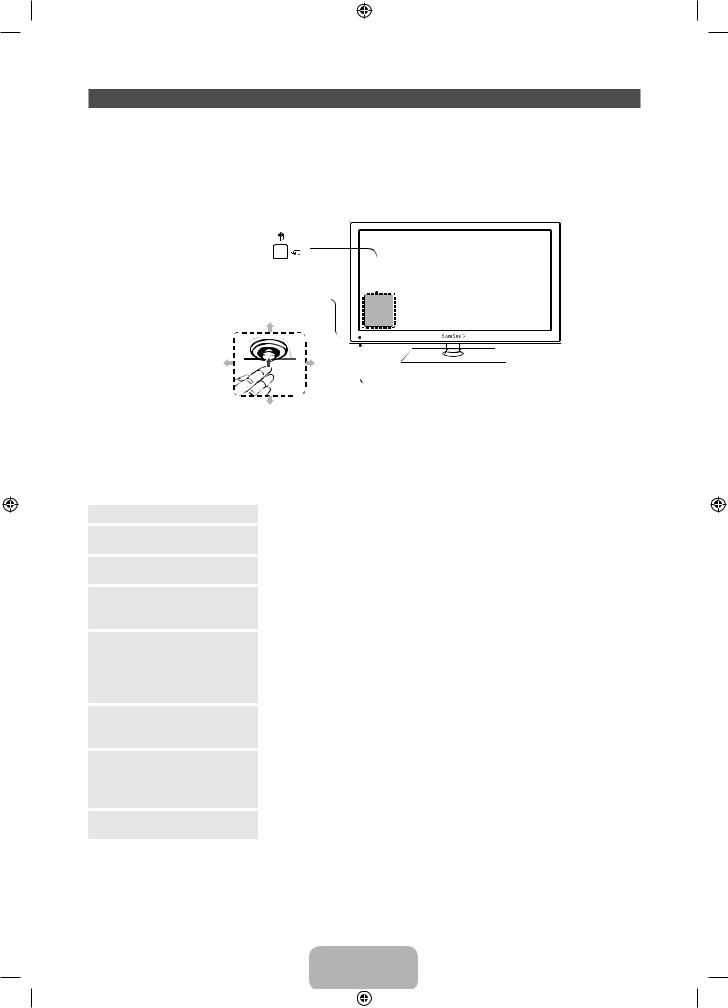
Viewing the Control Panel
TV Controller is a multi directional button that helps navigate without remote control.Some functions which require a PIN code may not be available.
The product colour and shape may vary depending on the model.
The TV's Controller, a small joy stick like button on the bottom left side of the TV, lets you control the TV without the remote control.
Function menu |
|
|
|
|
|
Remote control sensor |
|
|
|
Up(Rear) |
|
Left |
Right |
|
|
|
TV Controller |
Down(Front) |
|
|
Follow these instructions facing the front of your TV.
When selecting the function by moving the controller to the forwards/backwards/left/right directions, be sure not to press the controller. If you press it first, you cannot operate it to move the forwards/ backwards/left/right directions.
Power on
Adjusting the volume
Selecting a channel
Using the function menu
Selecting the MENU (m)
Selecting the SMART HUB
(™)
Selecting the Source (s)
Power off (P)
Turn the TV on by pressing the Controller when the TV is in standby mode.
Adjusts the volume by moving the controller from side to side when the power is on.
Select a channel by moving the Controller backwards and forwards when the power is on.
To view and use the Function menu, press and release the Controller when the power is on. To close the Function menu, press and release the Controller again.
With the Function menu visible, select the MENU (m) by moving the Controller to the left. The OSD (On Screen Display) Menu appears. Select an option by moving the Controller to the right. Move the Controller to the right or left, or backwards and forwards to make additional selections. To change a parameter, select the it, and then press the Controller.
With the Function menu visible, select SMART HUB (™) by moving the Controller backwards. The SMART HUB main screen appears. Select an application by moving the Controller, and then pressing the Controller.
With the Function menu visible, open the Source (s) by pushing the Controller to the right. The Source screen appears. To select a Source, move the Controller back and forth. When the source you want is highlighted, press the Controller.
With the Function menu visible, select Power off (P) by pulling the Controller forwards, and then press the Controller.
To close the Menu, Smart Hub, or Source, press the Controller for more than 1 second.
Standby mode
Your TV enters Standby mode when you turn it off and continues to consume a small amount of electric power. To be safe and to decrease power consumption, do not leave your TV in standby mode for long periods of time (when you are away on vacation, for example). It is best to unplug the power cord.
English - 5
[PE550-RU]BN68-04057H-LPRL04.indb 5 |
|
|
2012-02-18 12:09:14 |
|
|
||
|
|
|
|
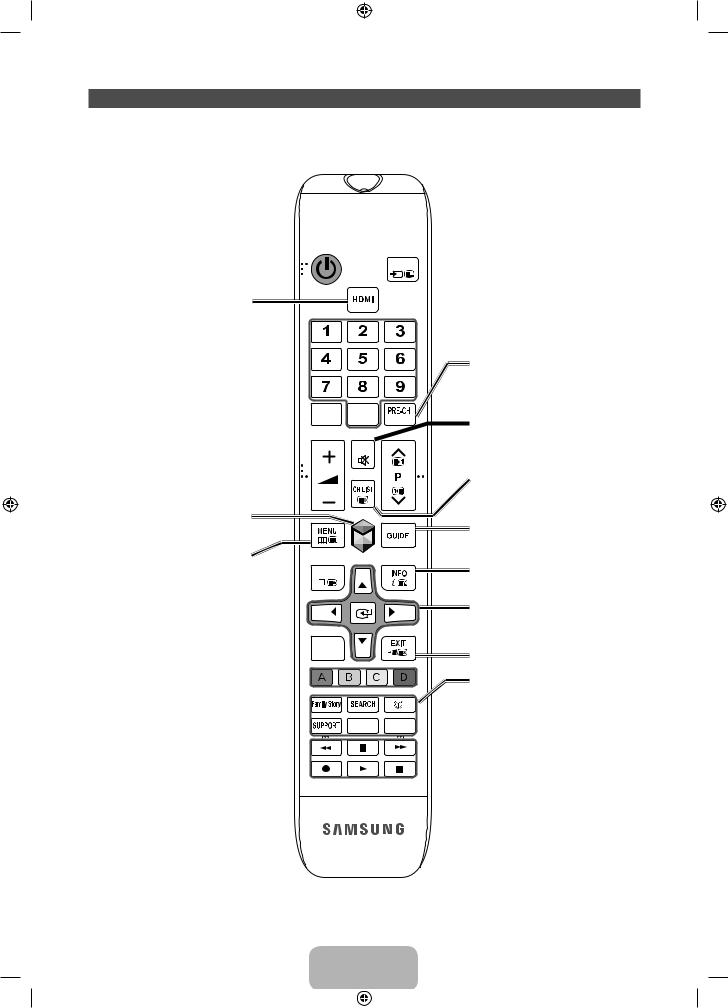
Viewing the Remote Control
This is a special remote control for the visually impaired persons and has Braille points on the Power, Channel and Volume buttons.
Turns the TV on and off. 
Selects the HDMI mode directly.
Have direct access to channels. 
Alternately select Teletext ON, Double, Mix 


 or OFF.
or OFF. 
Adjusts the volume. 
Brings up the Smart Hub applications. See e-Manual chapter Advanced Features → Smart Hub.
Opens the OSD.
Quickly select frequently used functions. 


 Use this button in a specific feature.
Use this button in a specific feature. 
Selects the on-screen menu items and  changes the values seen on the menu.
changes the values seen on the menu.
Returns to the previous menu. 


Use these buttons according to the direction  on screen.
on screen.
Use these buttons in a specific feature. For  details, refer to e-Manual.
details, refer to e-Manual.



 Displays and selects the available video sources. (p.12)
Displays and selects the available video sources. (p.12)
Returns to the previous channel.

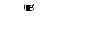 Cuts off the sound temporarily.
Cuts off the sound temporarily. 


 Changes channels.
Changes channels.
|
|
Displays channel lists on the screen. |
|
|
Displays the EPG (Electronic Programme |
|
|
Guide). |
|
|
Displays information on the TV screen. |
|
|
u/d/l/r: Move the cursor on-screen menu |
|
|
item. |
|
|
E: Selects the menu and changes the |
|
|
corresponding item value. |
|
|
Exits the menu. |
|
|
Family Story: Connect to Family Story |
|
|
application. See e-Manual chapter Advanced |
|
|
Features → Family Story. |
|
|
SEARCH: Support to recommendation |
P.SIZE |
AD/SUBT. |
search word and search function. See |
|
|
e-Manual chapter Advanced Features → |
|
|
Search. |
|
|
W: Turns the 3D image on or off. See |
|
|
e-Manual chapter Advanced Features → 3D. |
|
|
SUPPORT: Lets you use various support |
|
|
functions including e-Manual. (p. 14) |
|
|
P.SIZE: Lets you select the Picture Size. See |
|
|
e-Manual chapter Basic Feature → Changing |
|
|
the Picture Size. |
|
|
AD/SUBT.: Turns the audio description on |
|
|
and off (not available in some locations). |
|
|
/ Displays digital subtitles. See e-Manual |
|
|
chapter Other Features → Subtitle. |
English - 6
[PE550-RU]BN68-04057H-LPRL04.indb 6 |
|
|
2012-02-18 12:09:14 |
|
|
||
|
|
|
|
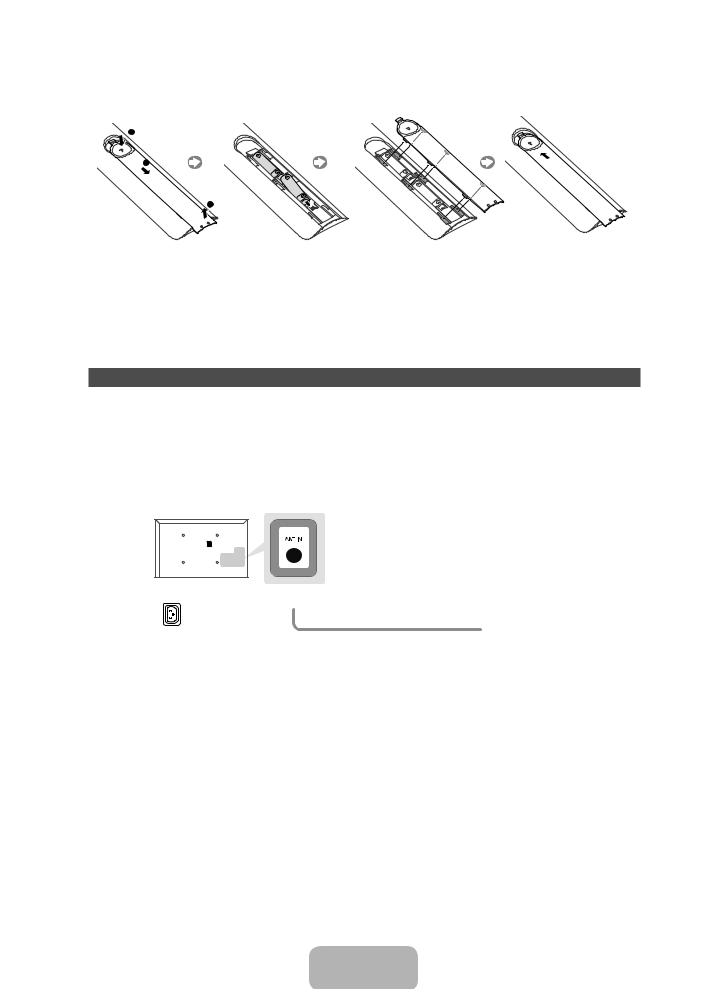
Installing batteries (Battery size: AAA)
X
Y
Z
NOTE
•• Use the remote control within 23 feet of the TV.
•• Bright light may affect the performance of the remote control. Avoid using when near special fluorescent lights or neon signs.
•• The colour and shape may vary depending on the model.
Connecting to an Aerial
When the TV is initially powered on, basic settings proceed automatically.Preset: Connecting the mains and aerial.
The PDP device may interfere with an amateur radio or AM radio.
When using two-way radio mobile and portable units or amateur radio or AM radio near by your TV, this may cause the TV to malfunction.
Cable VHF/UHF Aerial
Power Input |
or |
|
Aerial Cable (Not supplied) |
||
|
English - 7
[PE550-RU]BN68-04057H-LPRL04.indb 7 |
|
|
2012-02-18 12:09:15 |
|
|
||
|
|
|
|
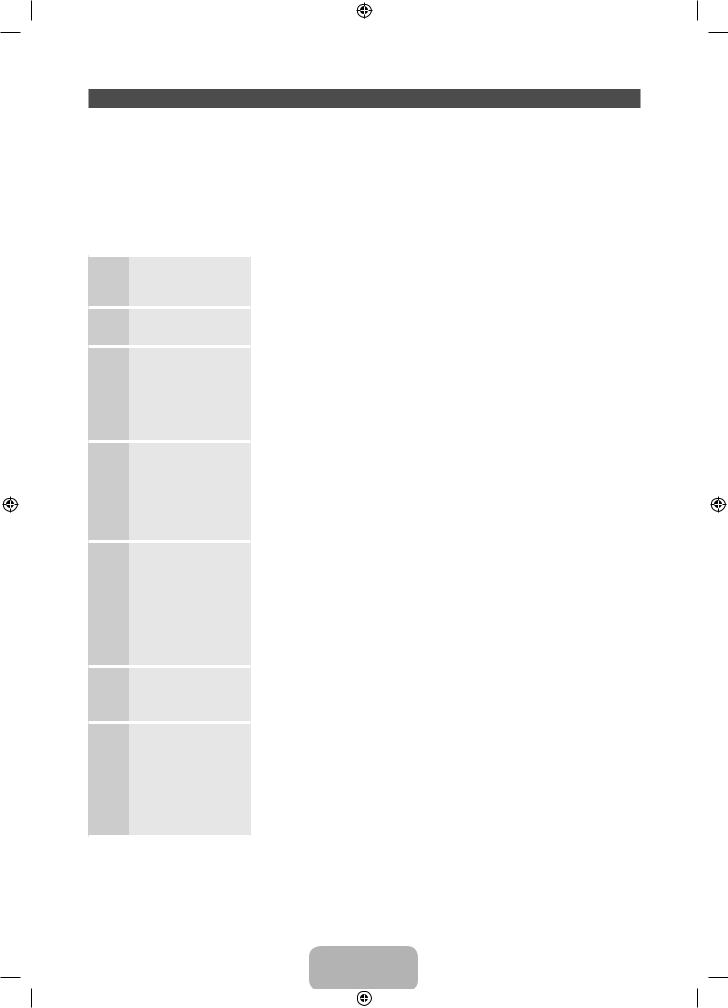
Setup (Initial Setup)
When you turn the TV on for the first time, a sequence of prompts and screens will assist you in configuring basic settings. To begin Setup, press the P button on your remote.
Setup is available only when the input source is set to TV. See "Changing the Input Source" (p. 12).To return to the previous step in the Setup sequence, Select Previous.
Before you begin, make sure you have connected the TV to an aerial or a cable connection and that the TV is plugged in. (p. 7).
To start the Setup select Start.
1 |
Menu Language: |
Selecting a menu |
|
|
language |
2 |
Use Mode: Select |
the Home Use Mode. |
|
3 |
Network Settings: |
Configure network |
|
|
settings |
|
To connect later, |
|
select Skip. |
4 |
Software Upgrade: |
Upgrading the |
|
|
software to latest |
|
version |
|
To upgrade later, |
|
select Skip. |
5 |
Terms of Service |
Agreement |
6 |
Select Country. |
(Depending on the |
|
|
country) |
7 |
Auto Tuning (1): |
Selecting how you |
watch your TV
Select a menu language you want using your remote, and then select Next. The TV will be displayed a menu using the selected language since next step.
Select Home Use using your remote, and then select Next. Store Demo mode is for retail environments.
To set up your network connection, select Start using your remote. If you do not know your network set up information or want to set to it later, select Skip. For more detailed information, refer to “Setting up the Wired or Wireless Network” in the e-Manual for set up requirements and instructions, and the Network Connection section of this manual (p. 13). You can set up the network connection later using the Network menu.
Select Next to upgrade TV software. Your TV will automatically upgrade, if your TV need a software upgrade. If you want to upgrade later, select the Skip. For more information, refer to Software Upgrade (Preference Features → Support Menu) in the e-Manual.
This may take some time, depending on network status.
When the Network Settings is completed, The Terms of Service Agreement screen appears.
The screen can take a few seconds to appear.
The General Disclaimer screen appears. Select Agree. The Privacy policy screen appears. Select Agree.
To use the Smart Hub, you should select Agree from the Terms of Service Agreement.
Select the appropriate country.
After selecting the country in the country menu, some models may proceed with an additional option to setup the pin number.
Let’s find and store channels on your TV. Do you need to search for channels?
•• Yes, I need to.: All the channels available will be found and stored on your TV.
•• No, I don’t need to.: My set-top box provides all the channels that are available, so I don't need to searh for channels.
English - 8
[PE550-RU]BN68-04057H-LPRL04.indb 8 |
|
|
2012-02-18 12:09:15 |
|
|
||
|
|
|
|
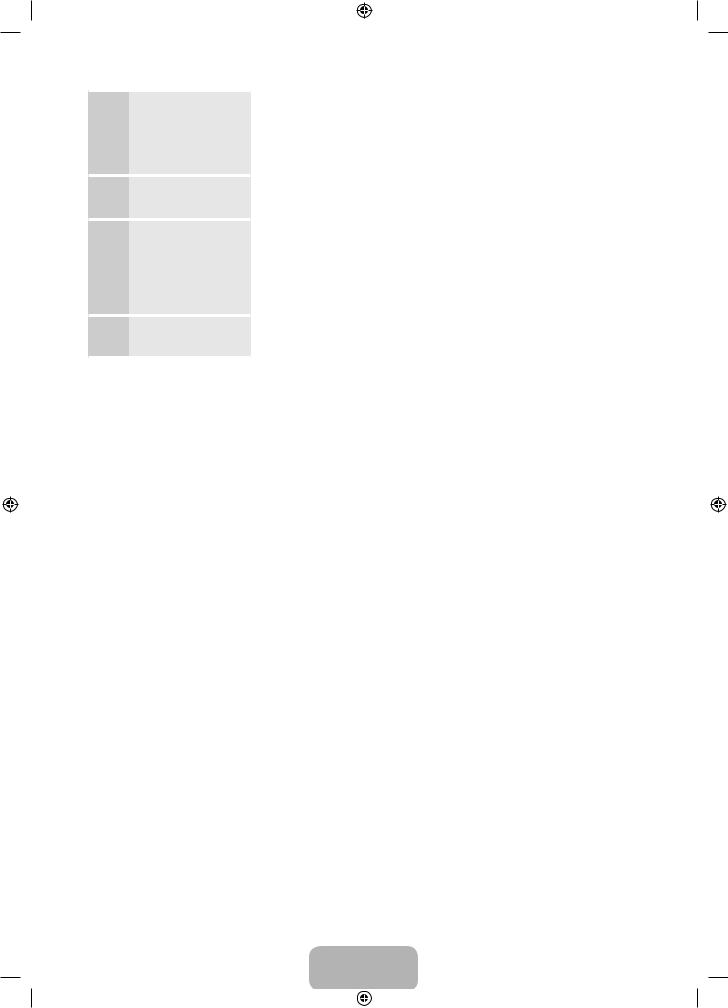
8 |
Auto Tuning (2): |
(Depending on the |
|
|
country) Selecting a |
|
search options |
9 |
Clock: Setting the |
Clock Mode |
|
10 |
Time Zone |
(Depending on the |
|
|
country): Setting the |
|
your Time Zone |
11 |
Setup Complete |
Select the channel source to memorise. When setting the aerial source to Cable, a step appears allowing you to assign numerical values (channel frequencies) to the channels. For more information, refer to Auto Tuning (Channel Menu → Memorizing Channels) in the e-Manual.
Select Stop at any time to interrupt the memorization process.
•• Auto: Set the current time automatically.
•• Manual: Allows you to manually set the current date and time.
This step is only available when the clock mode is set to Auto.
•• Auto: Set the time zone automatically.
•• Manual: Set the time zone manually.
If you selected Manual, you can select whether to turn DST (Daylight Savings Time) On or Off. (Depending on the country)
Select Close to finish.
The completed settings are displayed.
If You Want to Reset This Feature...
Select System - Setup (Initial Setup). Enter your 4 digit PIN number. The default PIN number is “0-0-0-0”. If you want to change the PIN number, use the Change PIN function.
You should do Setup (Menu → System) again at home although you did in shop.
If you forget the PIN code, press the remote control buttons in the following sequence in Standby mode, which resets the PIN to “0-0-0-0”: MUTE → 8 → 2 → 4 → POWER (on).
English - 9
[PE550-RU]BN68-04057H-LPRL04.indb 9 |
|
|
2012-02-18 12:09:16 |
|
|
||
|
|
|
|
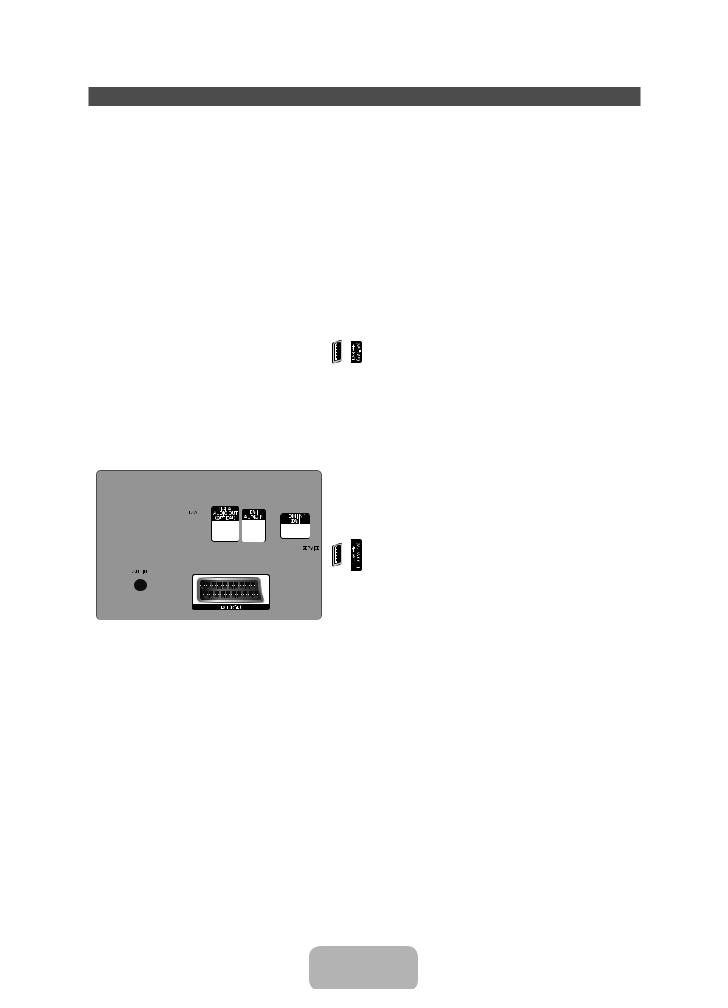
Connections
For more information, refer to Connecting the TV in the e-Manual.The displayed image may differ depending on the model.
DVD home theatre connection
OPTICA
PC connection
HDMI Cable
(Not Supplied)
|
|
HDMI to DVI Cable |
Optical Cable |
||
(Not Supplied) |
(Not Supplied) |
|
Audio Cable
(Not Supplied)
SERVICE: Connector for service only
Scart Cable
(Not Supplied)
VCR or DVD
SCART connection
HDMI Cable
(Not Supplied)
Video Cable (Not Supplied)
Audio Cable
(Not Supplied)
Audio Cable
(Not Supplied)
Component Cable
(Not Supplied)
HDMI connection
BD Player
AV connection
BD Player
Component connection
BD Player
COMPONENT OUT
PB Y
English - 10
[PE550-RU]BN68-04057H-LPRL04.indb 10 |
|
|
2012-02-18 12:09:17 |
|
|
||
|
|
|
|

Connecting to a COMMON INTERFACE slot (Your TV viewing Card Slot)
Using the “CI or CI+ CARD”
To watch paid channels, the “CI or CI+ CARD” must be
inserted.
•• If you don’t insert the “CI or CI+ CARD”, some channels will display the message “Scrambled Signal”.
•• The pairing information containing a telephone number, the “CI or CI+ CARD” ID the Host ID and other information will be displayed in about 2~3 minutes. If an error message is displayed, please contact your service provider.
•• When the configuration of channel information has
finished, the message “Updating Completed” is displayed, indicating the channel list is updated.
NOTE
•• You must obtain a “CI or CI+ CARD” from a local cable service provider.
•• When removing the “CI or CI+ CARD”, carefully pull it out with your hands since dropping the “CI or CI+ CARD” may cause damage to it.
•• Insert the “CI or CI+ CARD” in the direction marked on the card.
•• The location of the COMMON INTERFACE slot may be different depending on the model.
•• “CI or CI+ CARD” is not supported in some countries and regions; check with your authorized dealer.
•• If you have any problems, please contact a service provider.
•• Insert the “CI or CI+ CARD” that supports the current aerial settings. The screen will be distorted or will not be seen.
English - 11
[PE550-RU]BN68-04057H-LPRL04.indb 11 |
|
|
2012-02-18 12:09:18 |
|
|
||
|
|
|
|
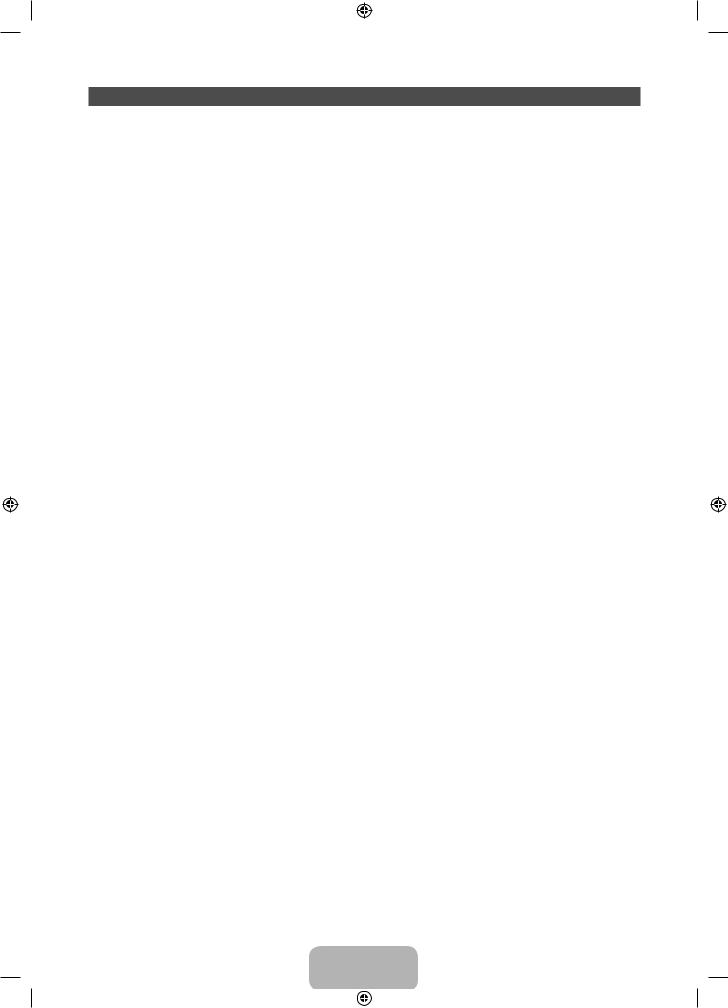
Changing the Input Source
Source
™ → Source
Use to select TV or an external input source such as a DVD player / Blu-ray player / cable box / STB satellite receiver.
■■ TV / Ext. / HDMI1/DVI / HDMI2 / HDMI3 / AV / Component
1.Press the ™ button on your remote. The Smart Hub screen appears.
2.Select Source. The Source screen appears.
3.Select a desired external input source.
You can only choose external devices that are connected to the TV. In the displaying Source list, connected inputs will be highlighted.
In the Source, Ext. is always stays activated.
How to use Edit Name
Edit Name lets you associate a device name to an input source. To access Edit Name, open the Tools menu when the Source is displayed. The following selections appear under Edit Name:
■■ VCR / DVD / Cable STB / Satellite STB / PVR STB / AV Receiver / Game / Camcorder / PC / DVI PC / DVI Devices / TV / IPTV / Blu-ray / HD DVD / DMA: Name the device connected to the input jacks to make your input source selection easier.
If you have connected a PC to the HDMI IN 1(DVI) port with an HDMI cable, select PC under Edit Name to enter a device name.
If you have connected a PC to the HDMI IN 1(DVI) port with an HDMI to DVI cable, select DVI PC under Edit Name to enter a device name.
If you connected an AV device to the HDMI IN 1(DVI) port with an HDMI to DVI cable, select DVI Devices under Edit Name to enter a device name.
Information
You can see detailed information about the selected external device.
Refresh
In Source, if the external devices are not displayed, open the Tools menu, and then select Refresh, then search for the connected devices.
Alternatively, you can refresh the Source list screen by selecting a using your remote.
English - 12
[PE550-RU]BN68-04057H-LPRL04.indb 12 |
|
|
2012-02-18 12:09:18 |
|
|
||
|
|
|
|
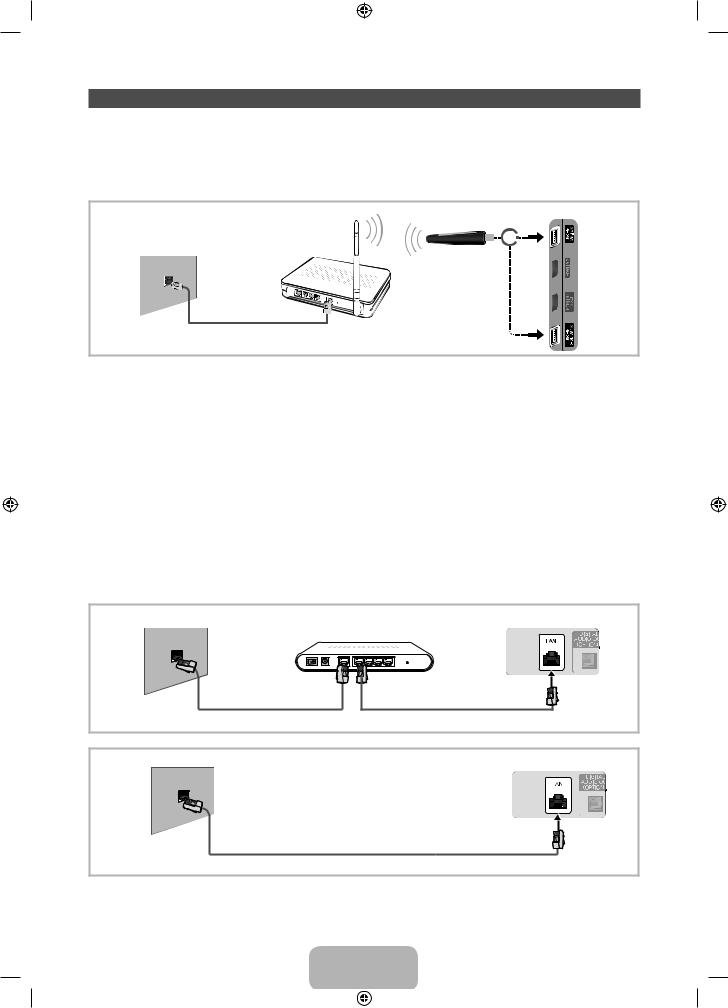
Network Connection
Network Connection - Wireless
You can connect your TV to your LAN through a standard wireless router or modem. To connect wirelessly, you must first attach a “Samsung Wireless LAN Adapter” (WIS10ABGN or WIS12ABGNX - sold separately) to either the USB port on your TV. See the illustration below.
TV side panel
The LAN Port on |
Wireless IP sharer |
or |
|
(Router having DHCP server) |
|||
the Wall |
|
Samsung Wireless
LAN Adapter
LAN Cable (Not Supplied)
Samsung’s Wireless LAN adapter is sold separately and is offered by selected retailers, Ecommerce sites and Samsungparts.com. Samsung’s Wireless LAN adapter supports the IEEE 802.11a/b/g and n communication protocols. Samsung recommends using IEEE 802.11n. When you play the video over a IEEE 802.11b/g connection, the video may not play smoothly.
Most wireless network systems incorporate a security system that requires devices that access the network through an access point or wireless router (typically a wireless IP Sharer) to transmit an encrypted security code called an access key.
If Pure High-throughput (Greenfield) 802.11n mode is selected and the Encryption type is set to WEP or TKIP for your wireless router, Samsung TVs will not support a connection in compliance with new Wi-Fi certification specifications.
Network Connection - Wired
There are two main ways to connect your TV to your network using cable, depending on your network setup. They are illustrated below:
The Modem Port on the Wall |
External Modem |
TV Rear Panel |
|
(ADSL / VDSL / Cable TV) |
|
Modem Cable (Not Supplied) |
LAN Cable (Not Supplied) |
|
The LAN Port on the Wall |
TV Rear Panel |
|
LAN Cable (Not Supplied) |
It is not supported when the network speed is below or equal to 10Mbps.
Use Cat 5(*STP Type) cable for the connection.
*Shielded Twist Pair
English - 13
[PE550-RU]BN68-04057H-LPRL04.indb 13 |
|
|
2012-02-18 12:09:19 |
|
|
||
|
|
|
|
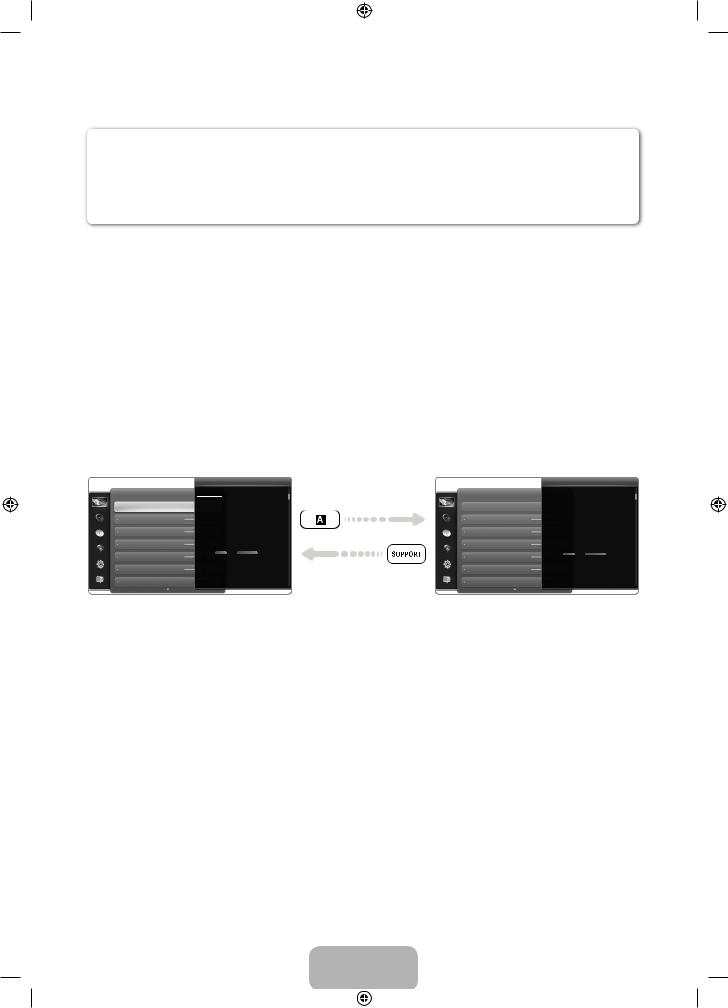
How to view the e-Manual
You can always access e-manual with Support function in the shortcut screen. You can fi nd instructions for your TV’s features in the e-Manual.
You can also access it through the menu:
Menu → Support → e-Manual
Access the e-Manual
To use the e-Manual, follow these steps:
1.When you need to help, select Support using your remote. The e-Manual screen appears.
2.Select a desired category.
3.Select a desired topic. The e-Manual displays the page you want to see.
Blue word in e-Manual means menu list on TV screen.
Green icon in e-Manual means a button on your remote.
Arrow steps (e.g. Menu → Support → e-Manual) in e-Manual signifies that a sequence of steps is required for the function.
How to toggle between an e-Manual topic and the corresponding OSD menu(s).
Picture
Picture Mode
Cell Light
Contrast
Brightness
Sharpness
Colour
Tint (G/R)
Changing the Preset Picture Mode
Picture Mode
Menu → Picture → Picture Mode
Picture modes apply preset adjustments to the picture.
N When connecting a PC using the HDMI-DVI cable, you can only select Entertain and Standard.
•Dynamic
Suitable for a bright room.
•Standard
Suitable for a normal environment.
•Natural for LED TV / Relax for PDP 6500 Series
Suitable for reducing eye strain.
•Movie
Suitable for watching movies in a dark room.
Picture
Picture Mode
Cell Light
Contrast
Brightness
Sharpness
Colour
Tint (G/R)
Changing the Preset Picture Mode
Picture Mode
Menu → Picture → Picture Mode
Picture modes apply preset adjustments to the picture.
N When connecting a PC using the HDMI-DVI cable, you can only select Entertain and Standard.
•Dynamic
Suitable for a bright room.
•Standard
Suitable for a normal environment.
•Natural for LED TV / Relax for PDP 6500 Series
Suitable for reducing eye strain.
•Movie
Suitable for watching movies in a dark room.
This function is not enabled in some menus.
You can’t use the Try now function if the menu is not available.
1.If you want to execute the corresponding menu(s), press the a using your remote.
2.To return to the e-Manual screen, select Support using your remote.
English - 14
[PE550-RU]BN68-04057H-LPRL04.indb 14 |
|
|
2012-02-18 12:09:21 |
|
|
||
|
|
|
|
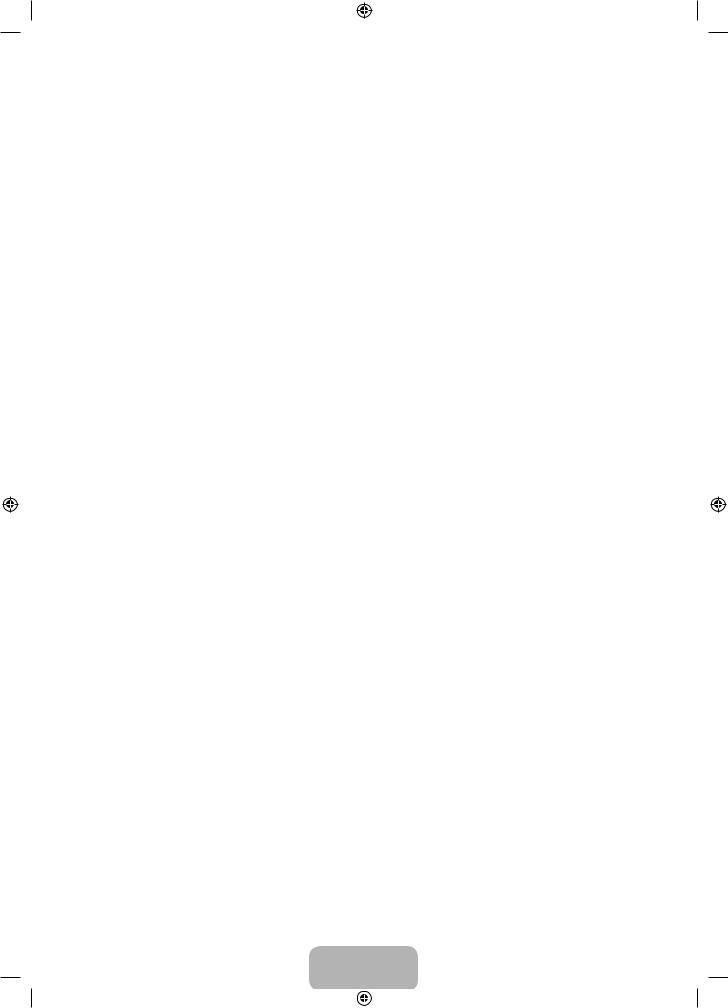
Using the coloured and function buttons with e-Manual
•• u / d: Scroll up or down the e-Manual screen.
•• l / r: Moves the previous or next chapter.
•• a Try now: Move the OSD menu that corresponds to the topic. To return to the e-Manual screen, select Support using your remote.
•• b Home: Moves to the e-Manual home screen.
•• { Position: Each time you select {, change a position for the e-Manual screen.
•• } Index: Displays the Index screen.
•• RETURNR: Return to the previous screen.
How to search for a topic on the index page
1.To search for a topic, select a letter. The Index displays a list of topics and keywords that begin with the letter you selected.
2.Select a topic or keyword you want.
3.The e-Manual page with the topic appears.
To close the Index screen, press the RETURNR button.
To Change the screen position of the e-Manual
If the e-Manual screen is not invisible well because the OSD Menus screen, you can change the e-Manual screen's position.
1.Move the Highlight to the e-Manual screen by pressing the SUPPORT button on your remote.
2.Press the { button on your remote. Each time you select { using your remote, the position of the e-Manual will change.
English - 15
[PE550-RU]BN68-04057H-LPRL04.indb 15 |
|
|
2012-02-18 12:09:21 |
|
|
||
|
|
|
|
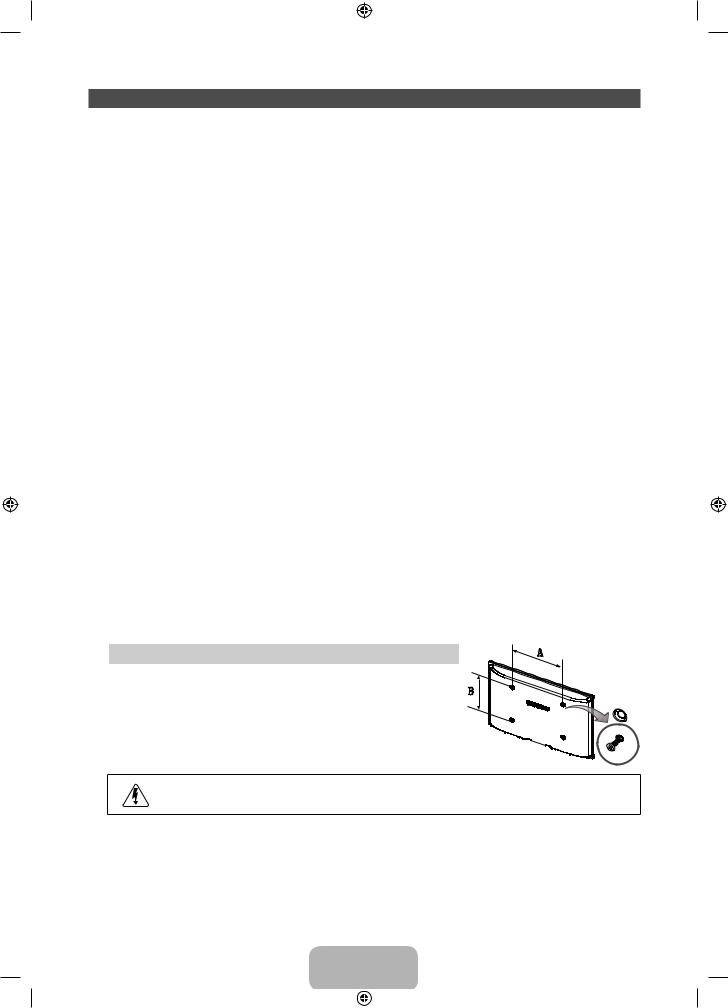
Installing the Wall Mount
Installing the Wall Mount Kit
The wall mount kit (sold separately) allows you to mount the TV on the wall.
For detailed information on installing the wall mount, see the instructions provided with the wall mount. Contact a technician for assistance when installing the wall mount bracket. We do not advice you to do it yourself.
Samsung Electronics is not responsible for any damage to the product or injury to yourself or others if you elect to install the TV on your own.
Wall Mount Kit Specifications (VESA)
The wall mount kit is not supplied, but sold separately.
Install your wall mount on a solid wall perpendicular to the floor. When attaching to other building materials, please contact your nearest dealer. If installed on a ceiling or slanted wall, it may fall and result in severe personal injury.
NOTE
•• Standard dimensions for wall mount kits are shown in the table below.
•• When purchasing our wall mount kit, a detailed installation manual and all parts necessary for assembly are provided.
•• Do not use screws that do not comply with the VESA standard screw specifications.
•• Do not use screws that are longer than the standard dimension or do not comply with the VESA standard screw specifications. Screws that are too long may cause damage to the inside of the TV set.
•• For wall mounts that do not comply with the VESA standard screw specifications, the length of the screws may differ depending on the wall mount specifications.
•• Do not fasten the screws that are too strongly; this may damage the product or cause the product to fall, leading to personal injury. Samsung is not liable for these kinds of accidents.
•• Samsung is not liable for product damage or personal injury when a non-VESA or non-specified wall mount is used or the consumer fails to follow the product installation instructions.
•• Do not mount the TV at more than a 15 degree tilt.
Product Family |
inches |
VESA Spec. (A * B) |
Standard Screw |
Quantity |
|
|
|
|
|
|
|
|
43~51 |
400 X 400 |
|
|
|
PDP-TV |
|
|
M8 |
4 |
|
60~64 |
600 X 400 |
||||
|
|
|
|||
|
|
|
|
|
Do not install your Wall Mount Kit while your TV is turned on. It may result in personal injury due to electric shock.
English - 16
[PE550-RU]BN68-04057H-LPRL04.indb 16 |
|
|
2012-02-18 12:09:22 |
|
|
||
|
|
|
|
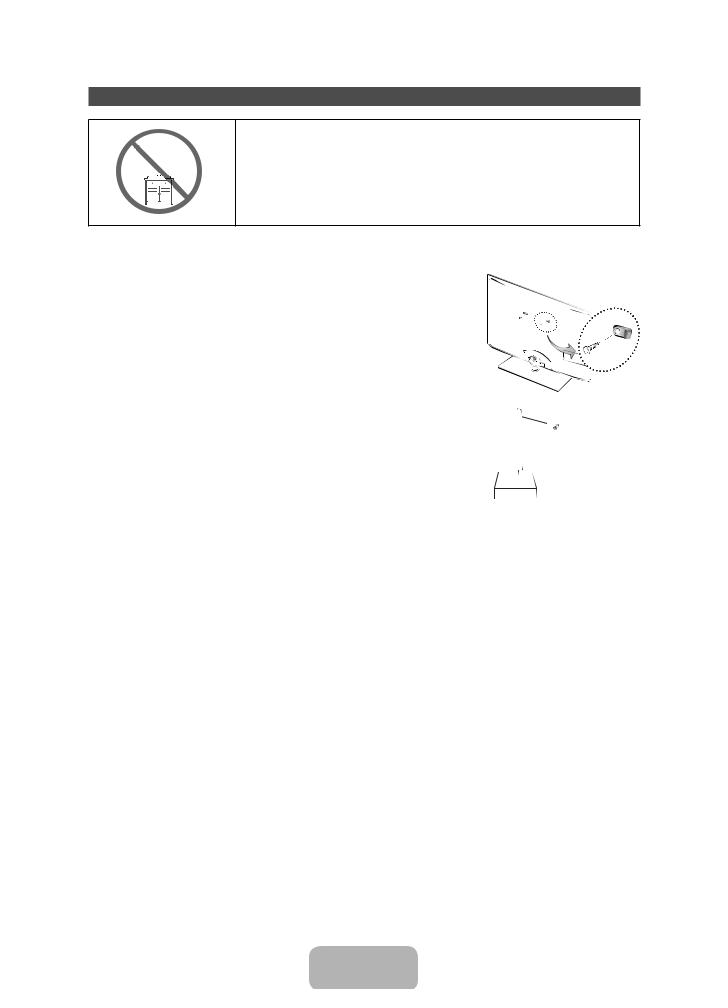
Securing the TV to the Wall
Caution: Pulling, pushing, or climbing on the TV may cause the TV to fall. In particular, ensure your children do not hang over or destabilize the TV. Doing so may cause the TV to tip over, causing serious injuries or death. Follow all safety precautions provided in the included Safety Flyer with your TV. For added stability and safety, you can purchase and install the anti fall device as described below.
To Avoid the TV from Falling
1.Put the screws into the clamps and firmly fasten them onto the wall. Confirm that the screws have been firmly installed onto the wall.
You may need additional material such as an anchor depending on the type of wall.
Since the necessary clamps, screws, and string are not supplied, please purchase these additionally.
2. Remove the screws from the back centre of the TV, put the screws into the clamps, and then fasten the screws onto the TV again.
Screws may not be supplied with the product. In this case, please purchase the screws of the following specifications.
Screw Specifications
•• For a 43 ~ 64 inches: M8 |
Wall |
3. Connect the clamps fixed onto the TV and the clamps fixed onto the wall with a strong cable and then tie the string tightly.
NOTE
•• Install the TV near to the wall so that it does not fall backwards.
•• It is safe to connect the string so that the clamps fixed on the wall are equal to or lower than the clamps fixed on the TV.
•• Untie the string before moving the TV.
4.Verify all connections are properly secured. Periodically check connections for any sign of fatigue for failure. If you have any doubt about the security of your connections, contact a professional installer.
English - 17
[PE550-RU]BN68-04057H-LPRL04.indb 17 |
|
|
2012-02-18 12:09:22 |
|
|
||
|
|
|
|
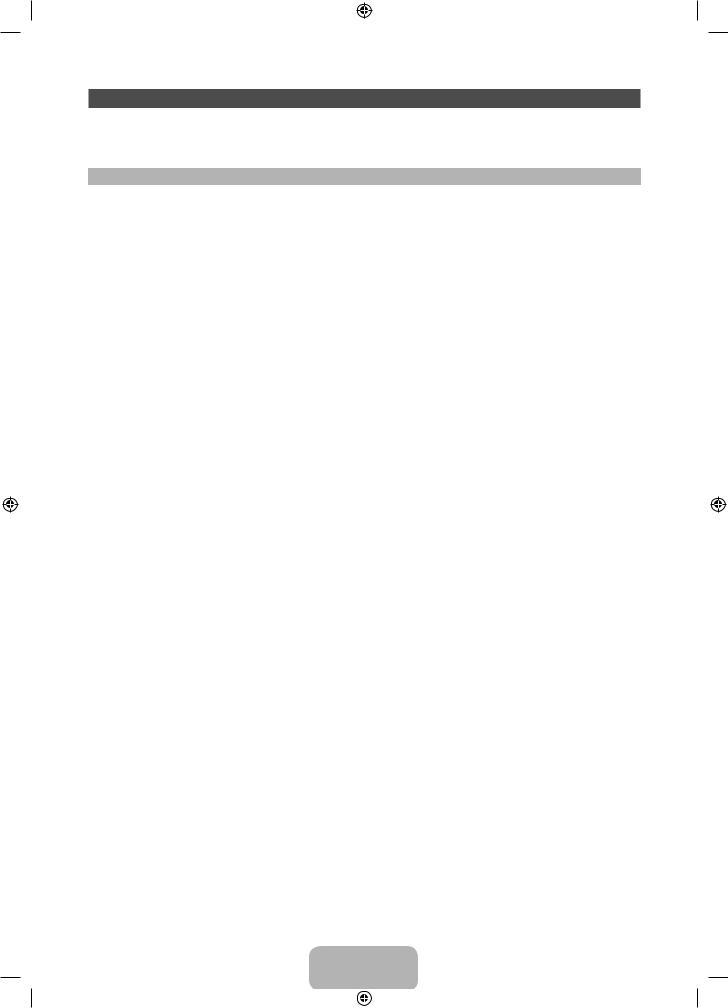
Troubleshooting
If you have any questions about the TV, first refer to this list. If none of these troubleshooting tips apply, please visit “www.samsung.com,” then click on Support, or contact the call centre listed on the back-cover of this manual.
Issues |
Solutions and Explanations |
The TV won’t turn on. |
•• Make sure the AC power cord is securely plugged in to the wall outlet |
|
and the TV. |
|
•• Make sure the wall outlet is working. |
|
•• Try pressing the P button on the TV to make sure the problem is not |
|
the remote. If the TV turns on, refer to “Remote control does not work” |
|
below. |
|
|
There is no picture/video. |
•• Check cable connections (remove and reconnect all cables connected |
|
to the TV and external devices). |
|
•• Set your external device’s (Cable/Sat Box, DVD, Blu-ray etc.) video |
|
outputs to match the connections to the TV input. For example, if an |
|
external device’s output is HDMI, it should be connected to an HDMI |
|
input on the TV. |
|
•• Make sure your connected devices are powered on. |
|
•• Be sure to select the correct input source. |
|
•• Reboot the connected device by reconnecting the device’s power |
|
cable. |
|
|
The remote control does not |
•• Replace the remote control batteries with the poles (+/–) in the right |
work. |
direction. |
|
•• Clean the sensor’s transmission window on the remote. |
|
•• Try pointing the remote directly at the TV from 5~6 feet away. |
|
|
The cable/set top box remote |
•• Programme the Cable/Set remote control to operate the TV. Refer to |
control doesn’t turn the TV on |
the Cable/Set user manual for the SAMSUNG TV code. |
or off, or adjust the volume. |
|
|
|
Some of above pictures and functions are available at specific models only.
You can keep your TV as optimum condition to upgrade the latest firmware on web site (samsung. com → Support → Downloads) by USB.
English - 18
[PE550-RU]BN68-04057H-LPRL04.indb 18 |
|
|
2012-02-18 12:09:23 |
|
|
||
|
|
|
|
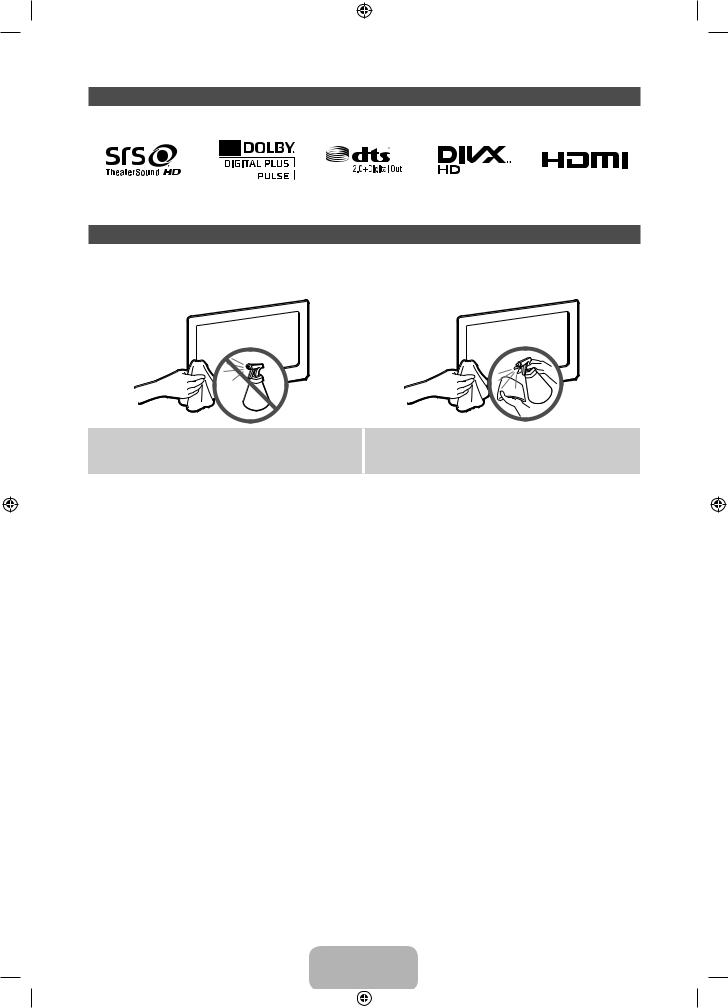
Licence
Storage and Maintenance
If you attached some stickers on the TV screen, it remains some debris after removing the sticker. Please clean it to watch TV.
Do not spray water directly onto the product. Any liquid that goes into the product may cause a failure, fire, or electric shock.
Clean the product with a soft cloth dapped in a small amount of water. Do not use a flammable liquid (e.g. benzene, thinners) or a cleaning agent.
English - 19
[PE550-RU]BN68-04057H-LPRL04.indb 19 |
|
|
2012-02-18 12:09:24 |
|
|
||
|
|
|
|
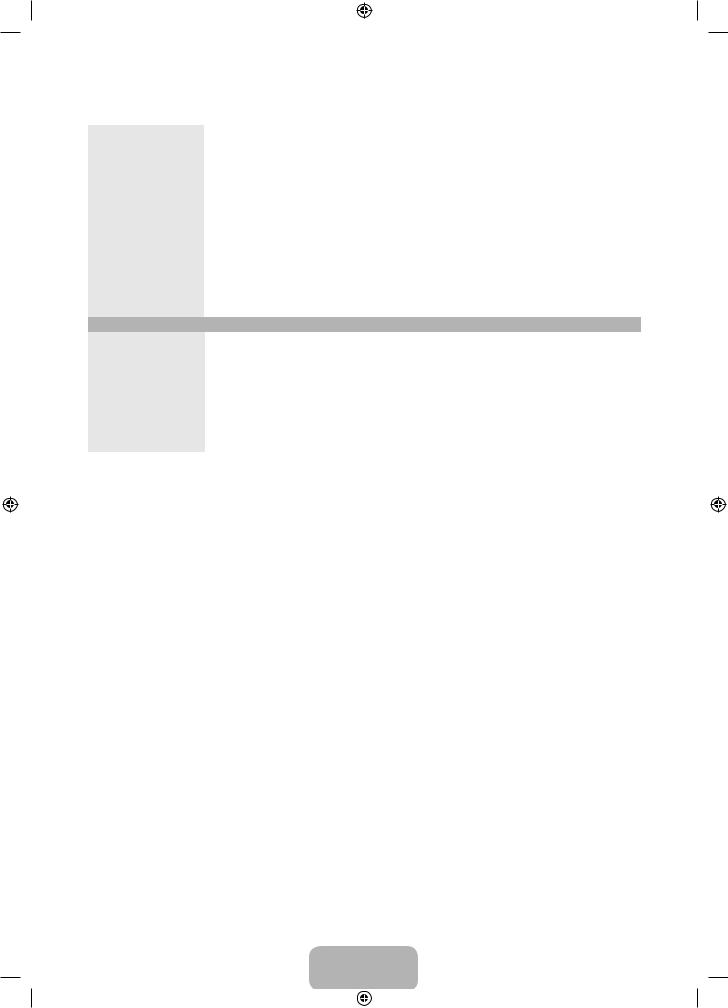
|
Specifications |
|
|
|
|
|
|
Display Resolution |
1920 x 1080 |
|
|
|
|
|
|
Environmental Considerations |
|
|
|
Operating Temperature |
10°C to 40°C (50°F to 104°F) |
|
|
Operating Humidity |
10% to 80%, non-condensing |
|
|
Storage Temperature |
-20°C to 45°C (-4°F to 113°F) |
|
|
Storage Humidity |
5% to 95%, non-condensing |
|
|
|
|
|
|
TV System |
Analogue: B/G, D/K, L, I (Depending on your country selection) |
||
|
Digital: DVB-T/DVB-C |
|
|
Colour/Video System |
Analogue: PAL, SECAM, NTSC-4.43, NTSC-3.58, PAL60 |
||
|
Digital: MPEG-2 MP@ML, MPEG-4, H.264/AVC MP@L3, MP@L4.0, HP@L4.0 |
||
|
|
|
|
Sound System |
BG, DK, L, NICAM, MPEG1, DD, DD+, HEAAC |
||
|
|
|
|
HDMI IN |
Video: 1080 24p, 1080p, 1080i, 720p, 576p, 480p |
||
|
Audio: 2Ch Linear PCM 32/44.1/48kHz, 16/20/24bits. |
||
|
|
|
|
Stand Swivel (Left / Right) |
-20˚ ~ 20˚ |
|
|
Model Name |
PS51E550D |
|
PS60E550D |
|
|
|
|
Screen Size |
51 inches |
|
60 inches |
|
|
|
|
Sound |
|
|
|
(Output) |
10 W X 2 |
|
|
|
|
|
|
Dimensions (WxHxD) |
|
|
|
Body |
1196.8 x 715.6 x 56.0 mm |
|
1398.3 x 836.2 x 57.0 mm |
With stand |
1196.8 x 787.4 x 305.0 mm |
|
1398.3 x 913.0 x 335.0 mm |
|
|
|
|
Weight |
|
|
|
Without Stand |
21.1 kg |
|
30 kg |
With Stand |
25.1 kg |
|
35.1 kg |
Design and specifications are subject to change without prior notice.
For information about power supply, and more about power consumption, refer to the label attached to the product.
English - 20
[PE550-RU]BN68-04057H-LPRL04.indb 20 |
|
|
2012-02-18 12:09:24 |
|
|
||
|
|
|
|
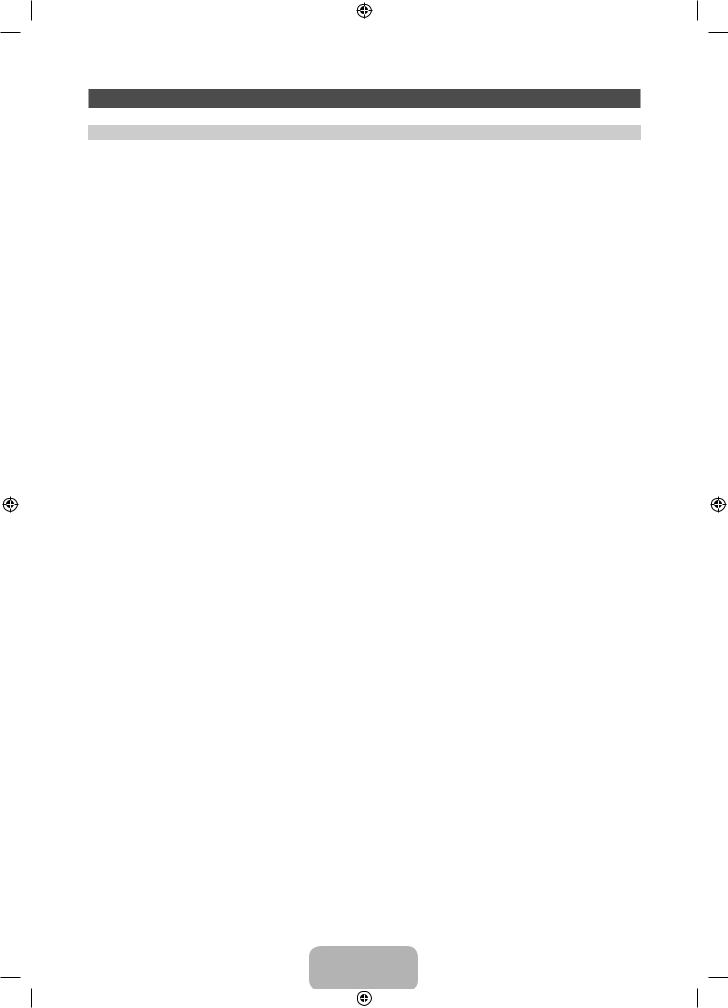
Video Codec
File Extension |
Container |
Video Codec |
Resolution |
Frame rate (fps) |
Bit rate (Mbps) |
Audio Codec |
|
|
|
|
|
|
|
*.avi |
|
DIVX 3.11/4.x/5.x/6.1 |
|
|
|
|
*.mkv |
|
|
|
|
|
|
|
MPEG4 SP/ASP |
|
|
|
|
|
*.asf |
|
|
|
|
|
|
|
|
|
|
|
AC3 |
|
|
H.264 BP/MP/HP |
|
|
|
||
*.wmv |
AVI |
|
|
|
||
|
|
|
|
LPCM |
||
*.mp4 |
Motion JPEG |
1920 x 1080 |
|
30 |
||
MKV |
|
ADMPCM(IMA, |
||||
*.mov |
|
|
|
|
||
ASF |
Window Media Video v9 |
|
6 – 30 |
|
MS) |
|
*.3gp |
|
|
||||
MP4 |
|
|
|
|
AAC |
|
MPEG2 |
|
|
|
|||
*.vro |
|
|
|
|||
3GP |
|
|
|
HE-AAC |
||
*.mpg |
|
|
|
|
||
MPEG1 |
|
|
|
|||
VRO |
|
|
|
WMA |
||
*.mpeg |
|
|
|
|||
VOB |
VP6 |
640 x 480 |
|
4 |
DD+ |
|
*.ts |
|
|||||
PS |
|
|
|
|
MPEG(MP3) |
|
*.tp |
SVAF |
|
|
30 |
||
TS |
|
|
DTS Core |
|||
*.trp |
|
|
|
|
||
|
|
|
|
|
DRA |
|
*.m2ts |
|
|
|
|
|
|
|
MVC |
1920 x 1080 |
24 / 25 / 30 |
40 |
|
|
*.mts |
|
|
||||
|
|
|
|
|
|
|
*.divx |
|
|
|
|
|
|
|
|
|
|
|
|
|
*.webm |
WebM |
VP8 |
|
6 – 30 |
8 |
Vorbis |
|
|
|
|
|
|
|
Other Restriction
Video content will not play, or not play correctly, if there is an error in the content or the container.
Sound or video may not work if the contents have a standard bit rate/frame rate above the compatible Frame/sec listed in the table above.
If the Index Table is in error, the Seek (Jump) function is not supported.
When you play video over a network connection, the video may not be played smoothly.The menu may take longer to appear if the video’s bit rate exceeds 10Mbps.
Some USB/digital camera devices may not be compatible with the player.
Video decoder
•• Supports up to H.264, Level 4.1
•• H.264 FMO / ASO / RS, VC1 SP / MP / AP L4 and AVCHD are not supported.
•• For all Video codecs except MVC, VP8, VP6: −− Below 1280 x 720: 60 frame max
−− Above 1280 x 720: 30 frame max −− GMC 2 over is not supported.
•• Supports only SVAF Top/Bottom and Side by Side.
•• Supports only BD MVC Spec.
Audio decoder
•• WMA 9, 10 Pro supports up to 5.1 channel and M2 profile (except LBR mode of M0).
•• WMA lossless audio is not supported.
•• If Vorbis is only in Webm container, supports up to 2 channel.
English - 21
[PE550-RU]BN68-04057H-LPRL04.indb 21 |
|
|
2012-02-18 12:09:25 |
|
|
||
|
|
|
|
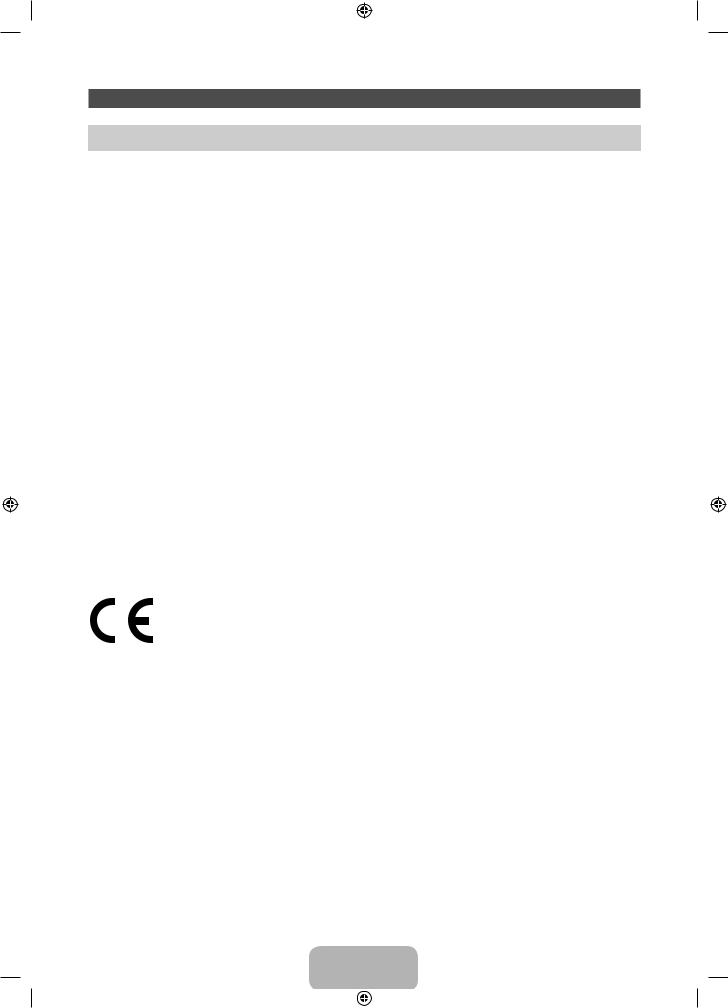
Display Resolution
Mode |
Resolution |
Horizontal Frequency |
Vertical Frequency (Hz) |
Pixel Clock Frequency |
Sync Polarity (H / V) |
|
(KHz) |
(MHz) |
|||||
|
|
|
|
|||
|
|
|
|
|
|
|
IBM |
640 x 350 |
31.469 |
70.086 |
25.175 |
+/- |
|
720 x 400 |
31.469 |
70.087 |
28.322 |
-/+ |
||
|
||||||
|
640 x 480 |
35.000 |
66.667 |
30.240 |
-/- |
|
MAC |
832 x 624 |
49.726 |
74.551 |
57.284 |
-/- |
|
|
1152 x 870 |
68.681 |
75.062 |
100.000 |
-/- |
|
|
|
|
|
|
|
|
|
640 x 480 |
31.469 |
59.940 |
25.175 |
-/- |
|
|
640 x 480 |
37.861 |
72.809 |
31.500 |
-/- |
|
|
640 x 480 |
37.500 |
75.000 |
31.500 |
-/- |
|
|
800 x 600 |
37.879 |
60.317 |
40.000 |
+/+ |
|
|
800 x 600 |
48.077 |
72.188 |
50.000 |
+/+ |
|
|
800 x 600 |
46.875 |
75.000 |
49.500 |
+/+ |
|
|
1024 x 768 |
48.363 |
60.004 |
65.000 |
-/- |
|
|
1024 x 768 |
56.476 |
70.069 |
75.000 |
-/- |
|
|
1024 x 768 |
60.023 |
75.029 |
78.750 |
+/+ |
|
VESA DMT |
1152 x 864 |
67.500 |
75.000 |
108.000 |
+/+ |
|
|
1280 x 720 |
45.000 |
60.000 |
74.250 |
+/+ |
|
|
1280 x 800 |
49.702 |
59.810 |
83.500 |
-/+ |
|
|
1280 x 1024 |
63.981 |
60.020 |
108.000 |
+/+ |
|
|
1280 x 1024 |
79.976 |
75.025 |
135.000 |
+/+ |
|
|
1366 x 768 |
47.712 |
59.790 |
85.500 |
+/+ |
|
|
1440 x 900 |
55.935 |
59.887 |
106.500 |
-/+ |
|
|
1600 x900RB |
60.000 |
60.000 |
108.000 |
+/+ |
|
|
1680 x 1050 |
65.290 |
59.954 |
146.250 |
-/+ |
|
|
1920 x 1080 |
67.500 |
60.000 |
148.500 |
+/+ |
NOTE
•• The interlace mode is not supported.
•• The set might operate abnormally if a non-standard video format is selected.
•• Separate and Composite modes are supported. SOG(Sync On Green) is not supported.
Recommendation - EU Only
•• Hereby, Samsung Electronics, declares that this PDP TV is in compliance with the essential requirements and other relevant provisions of Directive 1999/5/EC.
•• The official Declaration of Conformity may be found at http://www.samsung.com, go to Support > Search Product Support and enter the model name.
•• This equipment may be operated in all EU countries.
English - 22
[PE550-RU]BN68-04057H-LPRL04.indb 22 |
|
|
2012-02-18 12:09:26 |
|
|
||
|
|
|
|

This page is intentionally left blank.
[PE550-RU]BN68-04057H-LPRL04.indb 23 |
|
|
2012-02-18 12:09:26 |
|
|
||
|
|
|
|
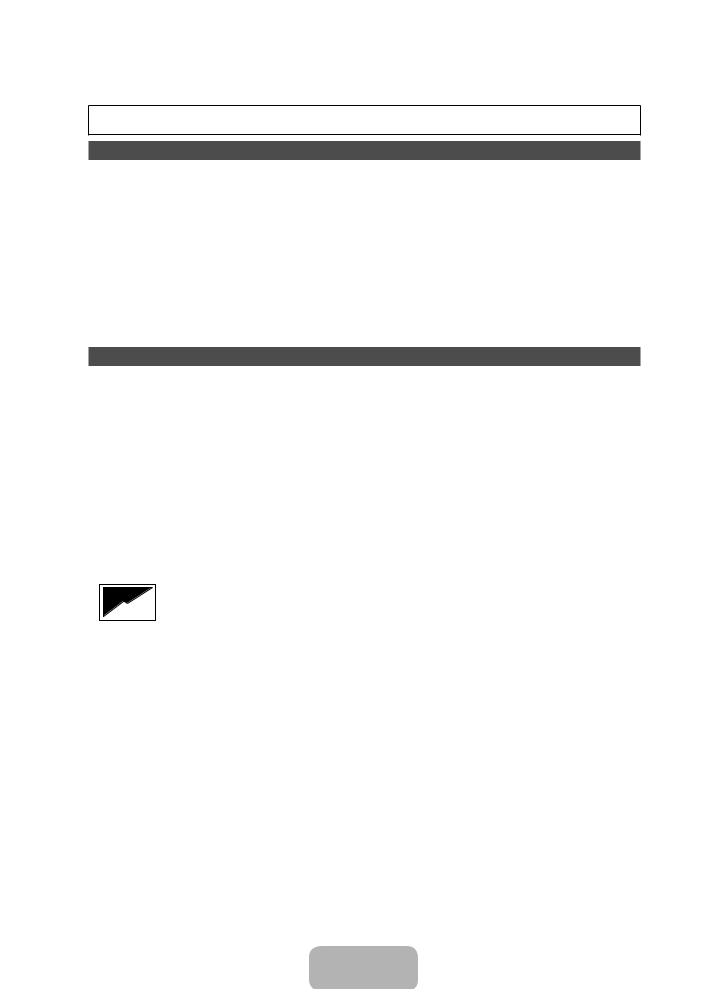
Для получения дополнительной информации о способах просмотра руководства e-Manual (стр. 14)
Рисунки и иллюстрации в данном руководстве пользователя представлены только для справки. Они могут отличаться от реального внешнего вида устройства. Конструкция и характеристики устройства могут быть изменены без предварительного уведомления.
Примечание относительно цифрового телевещания
1.Функции цифрового телевидения (DVB) доступны только в тех странах и регионах, где передаются цифровые наземные сигналы DVB-T (MPEG2 и MPEG4 AVC) или где имеется доступ к совместимой услуге кабельного телевидения DVB-C (MPEG2 и MPEG4 AAC). Узнайте у местного дилера о возможности приема сигнала DVB-T или DVB-C.
2.DVB-T – это стандарт цифрового наземного телевещания, принятый консорциумом европейских организаций DVB, а DVB-C – это стандарт цифрового кабельного телевидения. Однако некоторые дифференцированные функции, такие как EPG (Electric Programme Guide), VOD (Video on Demand) и другие, не входят в эту спецификацию. Поэтому в настоящее время они не работают.
3.Несмотря на то, что данный телевизор поддерживает последние стандарты DVB-T и DVB-C [с августа 2008 года], компания не гарантирует совместимость с последующими стандартами цифрового наземного телевещания DVB-T и цифрового кабельного вещания DVB-C.
4.В зависимости от того, в какой стране или регионе используется телевизор, некоторые поставщики услуг кабельного телевидения могут взимать отдельную плату за данную услугу. При этом пользователю необходимо будет принять условия предоставления услуги.
5.Некоторые функции цифрового ТВ могут быть недоступны в отдельных странах или регионах, кроме того, не все поставщики услуг кабельного телевидения могут обеспечить правильную работу DVB-C.
6.Для получения более подробной информации обратитесь в местный центр по обслуживанию клиентов Samsung.
Качество приема телепрограмм может варьироваться в разных странах в зависимости от способа телевещания. Чтобы узнать, можно ли повысить качество приема с помощью настроек телевизора, обратитесь к местному официальному дилеру SAMSUNG или в Центр обслуживания клиентов Samsung.
Инструкции для пользователя
•Неподвижное изображение
Не следует оставлять неподвижное изображение на плазменной панели более чем на несколько минут (например, при использовании игровой приставки), поскольку это может привести к возникновению эффекта остаточного изображения. Эффект остаточного изображения также известен как “выгорание экрана”. Чтобы избежать подобной проблемы, при воспроизведении неподвижных изображений уменьшите уровень яркости и контрастности экрана.
•Нагрев верхней части плазменного телевизора
Вследствие продолжительного использования верхняя часть устройства может нагреваться, так как тепло выделяется через вентиляционные отверстия в верхней панели изделия.
Это нормальное явление, не указывающее на неисправность или дефект устройства. Не следует разрешать детям дотрагиваться до верхней части устройства.
•Устройство издает легкое потрескивание.
Легкое потрескивание может возникнуть, когда экран устройства расширяется или сжимается из-за изменения условий окружающей среды, например температуры или влажности. Это нормальное явление, не указывающее на дефект устройства.
•Дефекты ячеек
Плазменная панель состоит из множества пикселов (от 2 360 000 для уровня HD до 6 221 000 для уровня FHD), и ее изготовление требует применения наиболее совершенных технологий. Однако на экране может быть несколько темных или светлых пикселов. Эти отдельные пикселы не влияют на качество работы устройства.
•Не включайте телевизор при температуре ниже 5°C.
•Длительное отображение неподвижного изображения может стать причиной непоправимого повреждения плазменной панели.
При длительном просмотре плазменного телевизора в формате 4:3 в его правой, левой и центральной частях могут появиться следы границ изображения. Причиной этого является неравномерное световое излучение в разных областях экрана. Воспроизведение дисков DVD или использование игровой приставки может привести к появлению на экране аналогичного эффекта.
Повреждения, вызванные вышеуказанным эффектом, не подлежат гарантийному ремонту.
•Остаточные изображения на экране.
Длительное отображение неподвижных изображений, например, при подключении экрана к видеоигре и компьютеру, может вызвать появление остаточных изображений.
Чтобы избежать подобной проблемы, при длительном воспроизведении неподвижных изображений уменьшите уровень яркости и контрастности экрана.
•Гарантия
Гарантия не распространяется на повреждения, вызванные длительным отображением неподвижного изображения. Гарантия не распространяется на повреждения, связанные с выгоранием экрана.
Правильная утилизация данного изделия (утилизация электрического и электронного оборудования)(действует во всех странах Европейского союза и других странах Европы, принявших систему разделения отходов)
Подобная маркировка на изделии, принадлежностях или в руководстве предупреждает, что по истечении срока службы изделие или электронные принадлежности (например, зарядное устройство, наушники, кабель USB) не следует выбрасывать вместе с другим бытовым мусором. Чтобы избежать вредного воздействия на окружающую среду или на здоровье человека от неконтролируемой утилизации отходов, следует отделять маркированные подобным образом изделия от другого мусора для соответствующей переработки и повторного использования в качестве сырья. За подробной информацией о месте и способе экологически безопасной утилизации бытовым потребителям следует обращаться к продавцу данного изделия или в органы местного самоуправления. Промышленным потребителям необходимо обратиться к поставщику, чтобы проверить сроки и условия договора купли-продажи. Подобные изделия и электронные принадлежности не следует утилизировать вместе с другими производственными отходами.
Правильная утилизация батарей данного устройства (действует во всех странах Европейского союза и других странах Европы, принявших систему отдельного возврата батарей)
Подобная маркировка на батарее, руководстве или упаковке свидетельствует о том, что батареи данного устройства в конце срока его использования нельзя утилизировать с другими бытовыми отходами. Символы химических элементов Hg, Cd или Pb в маркировке указывают на то, что в батарее содержится ртуть, кадмий или свинец в концентрации, превышающей уровни, установленные директивой EC 2006/66. В случае нарушения требований по утилизации эти вещества могут нанести вред здоровью людей или окружающей среде. Для защиты природных ресурсов и в целях повторного использования материалов не выбрасывайте батареи с другими бытовыми отходами, а утилизируйте их в соответствии с правилами местной системы возврата батарей.
Русский - 2
[PE550-RU]BN68-04057H-LPRL04.indb 2 |
|
|
2012-02-18 12:09:26 |
|
|
||
|
|
|
|
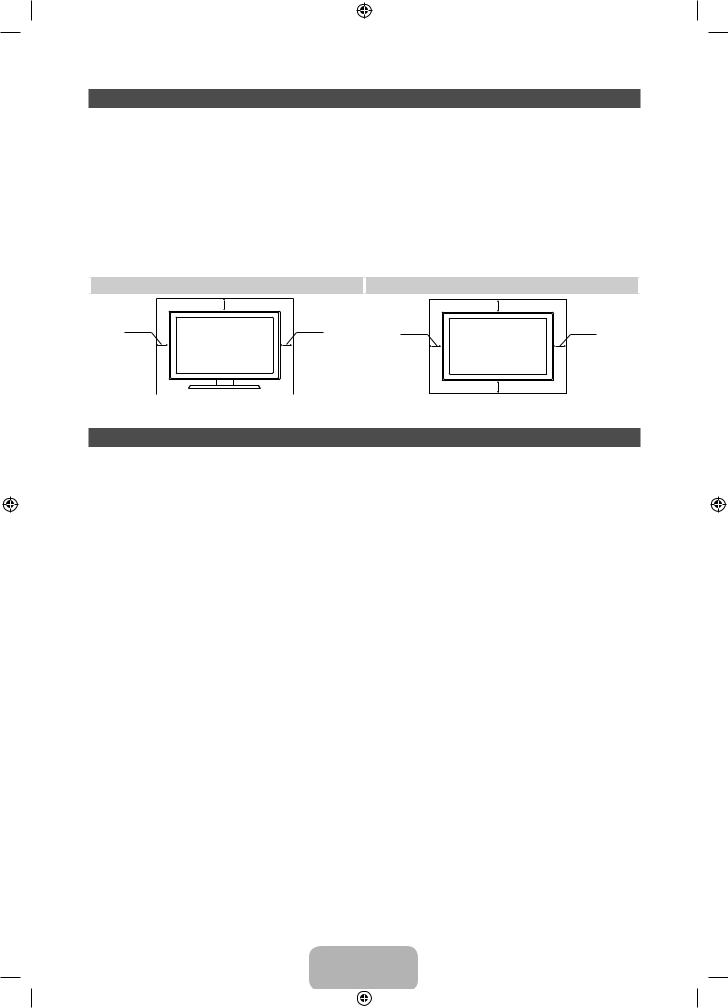
Выбор пространства для безопасной установки
Соблюдайте требуемое расстояние между устройством и другими объектами (например, стенами) для обеспечения достаточной вентиляции.
Несоблюдение этого правила может привести к возгоранию или поломке устройства из-за перегрева.
В качестве подставки или настенного крепления используйте только те детали, которые поставляются
Samsung Electronics.
•• При использовании деталей других производителей устройство может упасть и сломаться или нанести травму.
Внешний вид устройства зависит от модели.
•• При обращении с телевизором соблюдайте осторожность – некоторые его части могут нагреваться.
|
Установка на подставку |
|
Установка на настенное крепление |
|
10 см |
|
10 см |
10 см |
10 см |
10 см |
10 см |
|
|
|
10 см |
Список функций
•• 3D: Благодаря этой удивительной функции можно просматривать трехмерное содержимое с помощью 3D-проигрывателей BD или телепередачи в формате 3D.
•• SMART HUB: Обеспечивает доступ ко всему содержимому, которое хранится в одном месте. −− Эта функция помогает при выборе различного содержимого развлекательного характера.
−− Обеспечивает управление средой развлекательных программ с помощью простого и понятного интерфейса пользователя.
−− Предоставляет доступ к различным приложениям, состав которых каждый день расширяется.
−− Позволяет настроить систему ТВ путем группировки и сортировки приложений по своему усмотрению.
•• AllShare Play: С помощью функции AllShare Play можно получить доступ, просмотреть или воспроизвести фотографии, видео или музыку с устройств USB, цифровых камер, сотовых телефонов и компьютеров. Беспроводной доступ к компьютерам, сотовым телефонам и другим совместимым устройствам можно получить с помощью беспроводной сети.
•• Anynet+ (HDMI-CEC): Позволяет с помощью пульта дистанционного управления для телевизора управлять всеми подключенными устройствами Samsung, поддерживающими функцию Anynet+.
•• e-Manual: Возможность чтения полного руководства на экране. (стр. 14)
Русский - 3
[PE550-RU]BN68-04057H-LPRL04.indb 3 |
|
|
2012-02-18 12:09:27 |
|
|
||
|
|
|
|
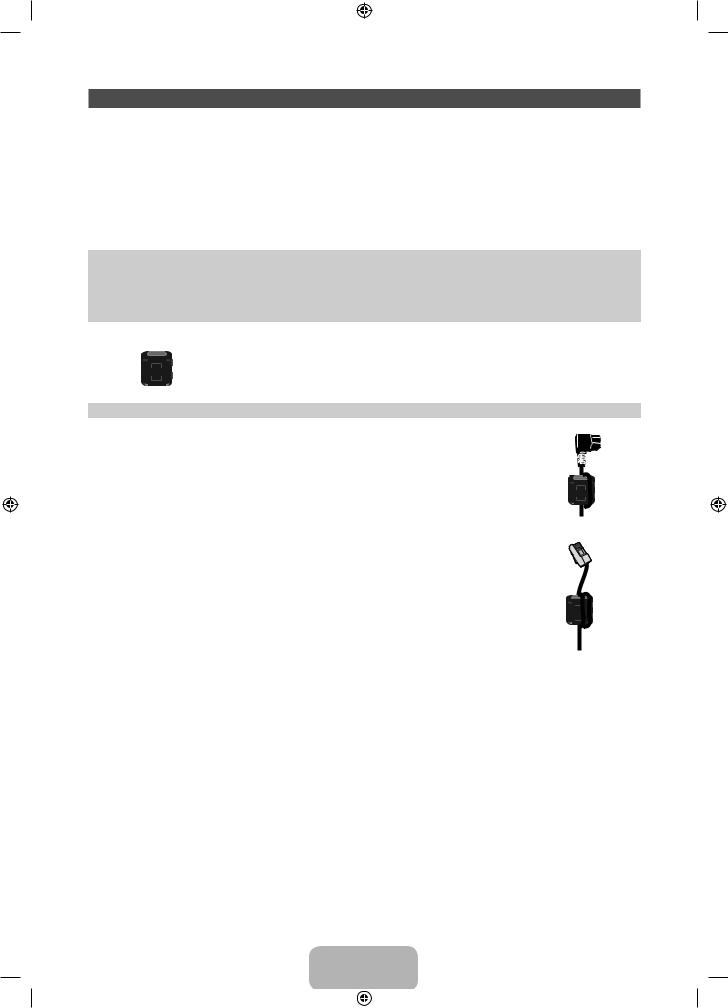
Принадлежности
Убедитесь, что следующие принадлежности входят в комплект поставки телевизора. Если какой-либо элемент комплекта отсутствует, обратитесь к своему дилеру.
Цвет и форма устройств могут различаться в зависимости от модели.
Кабели, не входящие в комплект поставки, можно приобрести дополнительно.
Открывая коробку, убедитесь, что все принадлежности на месте (некоторые из них могут быть скрыты под упаковочным материалом).
[[ВНИМАНИЕ! ВСТАВЬТЕ НАДЕЖНО, ЧТОБЫ ИСКЛЮЧИТЬ ВЕРОЯТНОСТЬ ОТСОЕДИНЕНИЯ
•• Пульт дистанционного управления и батареи (AAA x 2) |
•• |
Кабель питания |
|
•• |
Руководство пользователя |
•• |
Чистящая салфетка |
•• |
Гарантийный талон (прилагается не во всех странах) / |
•• Трехмерные очки Samsung 3D |
|
|
Инструкция по технике безопасности |
|
Active Glasses |
Ферритовый сердечник (2 шт.)
Ферритовый сердечник для кабеля питания: ферритовые сердечники используются для защиты кабелей от помех. При подключении кабеля раскройте ферритовый сердечник и закрепите его вокруг кабеля вблизи разъема, как показано на рисунке.
•• A Максимальное расстояние между ферритовым сердечником и концом кабеля, подключенным к телевизору: 3/4 дюйма
Ферритовый сердечник: ферритовые сердечники используются для защиты кабелей от помех. При подключении кабеля раскройте ферритовый сердечник и закрепите его вокруг кабеля вблизи разъема, как показано на рисунке.
•• Плата за обслуживание может взиматься в следующих случаях.
−− а. Если вы вызовете специалиста, и он не обнаружит неисправности устройства (это возможно, если вы не знакомы с настоящим руководством).
A 
Кабель питания
Кабель локальной сети (приобретается отдельно)
−− б. Если вы передадите устройство в ремонтный центр, и его специалисты не обнаружат неисправности устройства (это возможно, если вы не знакомы с настоящим руководством).
•• Размер этой платы будет сообщен вам перед тем, как сотрудник компании выедет на место.
Русский - 4
[PE550-RU]BN68-04057H-LPRL04.indb 4 |
|
|
2012-02-18 12:09:28 |
|
|
||
|
|
|
|
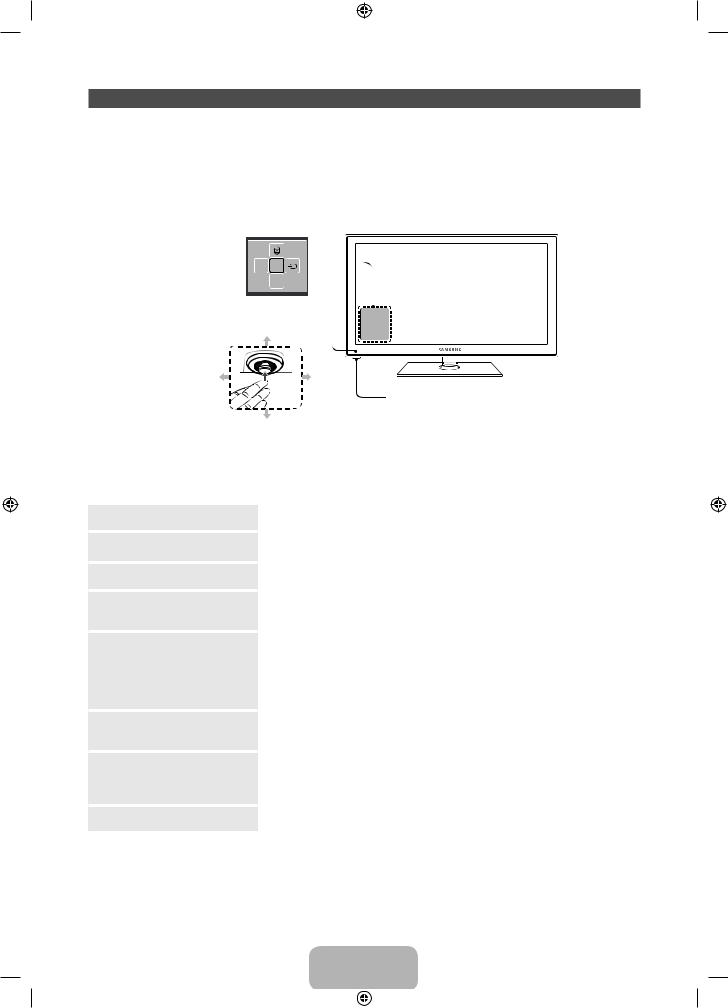
Обзор панели управления
Многофункциональная кнопка контроллера телевизора упрощает навигацию без пульта дистанционного управления.
Некоторые функции, требующие ввода PIN-кода, могут быть недоступны.Цвет и форма устройства могут различаться в зависимости от модели.
С помощью контроллера телевизора на левой нижней стенке телевизора, представляющего собой небольшой джойстик, похожий на кнопку, можно управлять функциями телевизора без пульта дистанционного управления.
Меню функций
Датчик пульта дистанционного управления  Вниз (вперед)
Вниз (вперед)
Влево |
Вправо |
Контроллер ТВ
Вверх (назад)
Выполните эти инструкции, расположившись напротив экрана телевизора.
При выборе функции с помощью перемещения контроллера в направлении вперед/назад/влево/вправо не нажимайте на контроллер. Если сначала нажать на контроллер, перемещение вперед/назад/влево/ вправо выполнено не будет.
Включить питание
Настройка громкости
Выбор канала
Использование меню функций
Выбор МЕНЮ (m)
Выбор SMART HUB (™)
Выбор Источник (s)
Выключить питание (P)
Включение телевизора нажатием кнопки контроллера, если телевизор находится в режиме ожидания.
Настройка громкости путем перемещения контроллера из стороны в сторону при включенном питании.
Выбор канала путем перемещения контроллера назад-вперед при включенном питании.
Для просмотра и использования меню функций нажмите и отпустите контроллер при включенном питании. Чтобы закрыть меню функций, еще раз нажмите и отпустите контроллер.
При отображении на экране меню функций выберите MENU (m), переместив контроллер влево. Появится экранное меню телевизора. Выберите параметр, переместив контроллер вправо. Чтобы выбрать дополнительные параметры, перемещайте контроллер вправо-влево или назад-вперед. Чтобы изменить настройку параметра, выберите его и нажмите контроллер.
При отображении на экране меню “Функция” выберите SMART HUB (™), переместив контроллер назад. Появится главный экран SMART HUB. Перемещая контроллер, выберите приложение и нажмите контроллер.
При отображении на экране меню функций откройте список Источник (s), сместив контроллер вправо. Появится экран Источник. Чтобы выбрать Источник, перемещайте контроллер назад-вперед. Выделив нужный источник, нажмите контроллер.
При отображении на экране меню функций выберите Выключить питание (P), потянув контроллер вперед, затем нажмите его.
Чтобы закрыть экран Меню, Smart Hub или Источник, нажмите и удерживайте контроллер более 1 секунды.
Режим ожидания
Телевизор переходит в режим ожидания при выключении и продолжает потреблять небольшое количество электроэнергии. Для безопасности и снижения потребления электроэнергии не оставляйте телевизор в режиме ожидания надолго (например, уезжая в отпуск). Рекомендуется отключать кабель питания от сети.
Русский - 5
[PE550-RU]BN68-04057H-LPRL04.indb 5 |
|
|
2012-02-18 12:09:28 |
|
|
||
|
|
|
|
